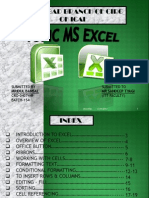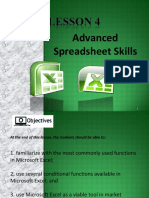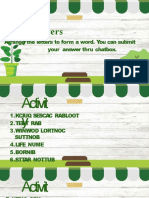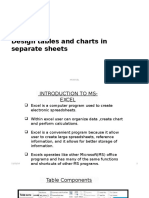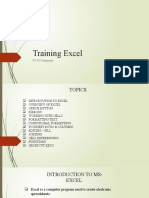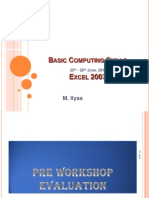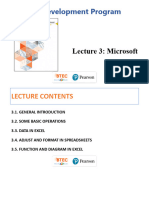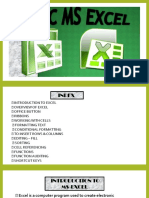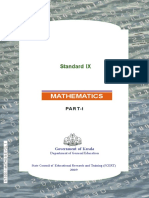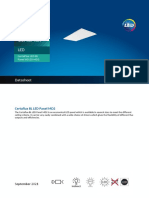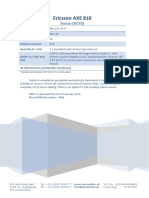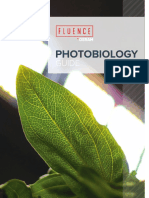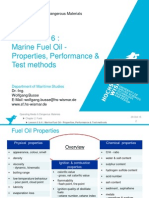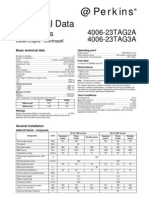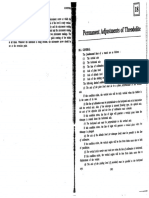0% found this document useful (0 votes)
12 views43 pagesMs Excel
The document provides an introduction to Microsoft Excel, detailing its functionalities such as data organization, calculations, and chart creation. It covers various applications of Excel, including budgeting, financial analysis, and inventory control, while explaining key concepts like cell referencing, formulas, and functions. Additionally, it includes instructions on using Excel's features, such as conditional formatting, sorting, and basic math functions.
Uploaded by
sumanthchinnu79Copyright
© © All Rights Reserved
We take content rights seriously. If you suspect this is your content, claim it here.
Available Formats
Download as PPTX, PDF, TXT or read online on Scribd
0% found this document useful (0 votes)
12 views43 pagesMs Excel
The document provides an introduction to Microsoft Excel, detailing its functionalities such as data organization, calculations, and chart creation. It covers various applications of Excel, including budgeting, financial analysis, and inventory control, while explaining key concepts like cell referencing, formulas, and functions. Additionally, it includes instructions on using Excel's features, such as conditional formatting, sorting, and basic math functions.
Uploaded by
sumanthchinnu79Copyright
© © All Rights Reserved
We take content rights seriously. If you suspect this is your content, claim it here.
Available Formats
Download as PPTX, PDF, TXT or read online on Scribd
/ 43