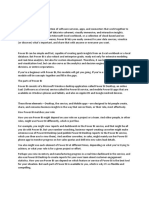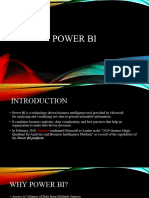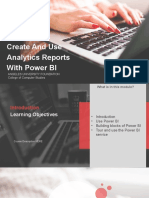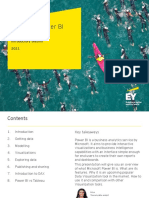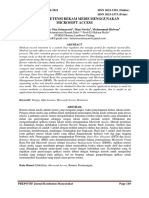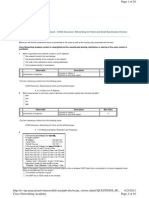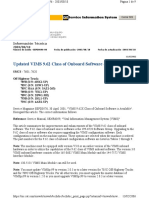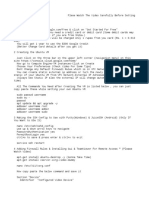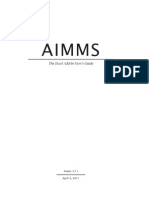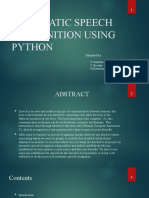0% found this document useful (0 votes)
29 views81 pagesTECOMPDMV-Module - 4 Data Visualization
Module 4 of the Data Management & Visualization course focuses on Data Visualization using Power BI, covering topics such as loading data from various sources, creating reports and dashboards, and using Power BI's DAX and modeling features. It emphasizes the importance of Business Intelligence in decision-making and the functionalities of Power BI, including data transformation, visualization, and collaboration. The module outlines the steps from data sourcing to report creation and highlights the tools and components integral to Power BI's operation.
Uploaded by
sohampajmeraCopyright
© © All Rights Reserved
We take content rights seriously. If you suspect this is your content, claim it here.
Available Formats
Download as PPT, PDF, TXT or read online on Scribd
0% found this document useful (0 votes)
29 views81 pagesTECOMPDMV-Module - 4 Data Visualization
Module 4 of the Data Management & Visualization course focuses on Data Visualization using Power BI, covering topics such as loading data from various sources, creating reports and dashboards, and using Power BI's DAX and modeling features. It emphasizes the importance of Business Intelligence in decision-making and the functionalities of Power BI, including data transformation, visualization, and collaboration. The module outlines the steps from data sourcing to report creation and highlights the tools and components integral to Power BI's operation.
Uploaded by
sohampajmeraCopyright
© © All Rights Reserved
We take content rights seriously. If you suspect this is your content, claim it here.
Available Formats
Download as PPT, PDF, TXT or read online on Scribd
/ 81