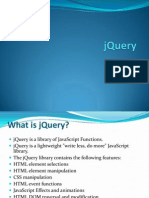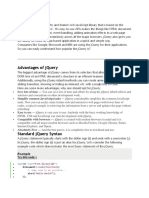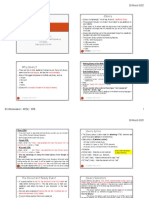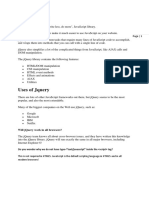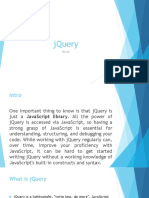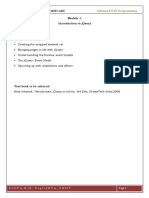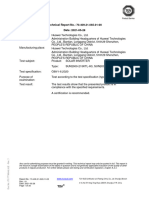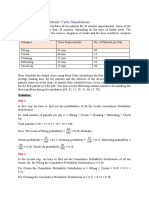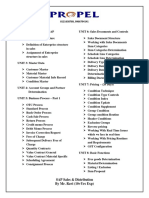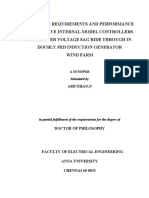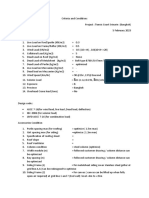0% found this document useful (0 votes)
12 views54 pagesJQuery
jQuery is a fast and feature-rich JavaScript library that simplifies HTML document manipulation, event handling, animation, and Ajax with an easy-to-use API. It includes important features like DOM selection, manipulation, special effects, and cross-browser support. The document provides installation instructions, basic syntax, and examples of using jQuery for various tasks, including event handling and effects like hide/show and fading.
Uploaded by
Wipro pvtCopyright
© © All Rights Reserved
We take content rights seriously. If you suspect this is your content, claim it here.
Available Formats
Download as PPTX, PDF, TXT or read online on Scribd
0% found this document useful (0 votes)
12 views54 pagesJQuery
jQuery is a fast and feature-rich JavaScript library that simplifies HTML document manipulation, event handling, animation, and Ajax with an easy-to-use API. It includes important features like DOM selection, manipulation, special effects, and cross-browser support. The document provides installation instructions, basic syntax, and examples of using jQuery for various tasks, including event handling and effects like hide/show and fading.
Uploaded by
Wipro pvtCopyright
© © All Rights Reserved
We take content rights seriously. If you suspect this is your content, claim it here.
Available Formats
Download as PPTX, PDF, TXT or read online on Scribd
/ 54