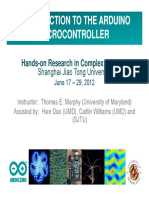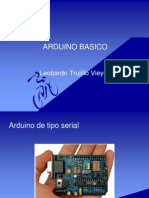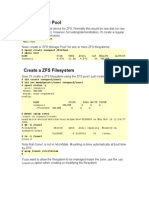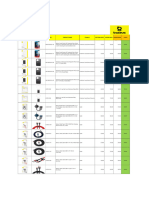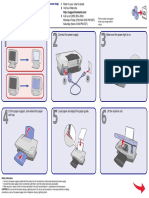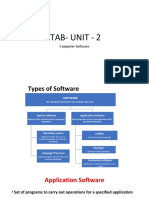0% found this document useful (0 votes)
9 views60 pages01 Intro To The Arduino
Uploaded by
Hafiz SohailCopyright
© © All Rights Reserved
We take content rights seriously. If you suspect this is your content, claim it here.
Available Formats
Download as PPT, PDF, TXT or read online on Scribd
0% found this document useful (0 votes)
9 views60 pages01 Intro To The Arduino
Uploaded by
Hafiz SohailCopyright
© © All Rights Reserved
We take content rights seriously. If you suspect this is your content, claim it here.
Available Formats
Download as PPT, PDF, TXT or read online on Scribd
/ 60