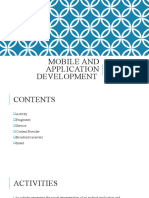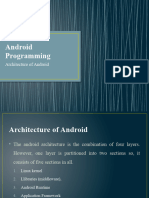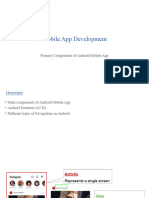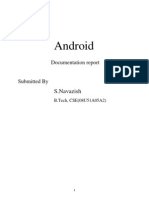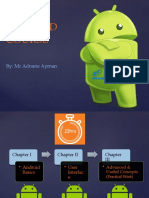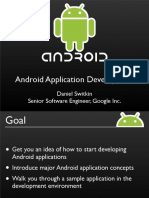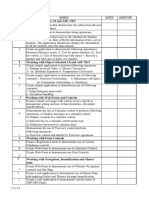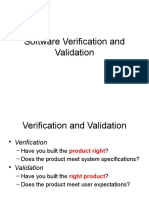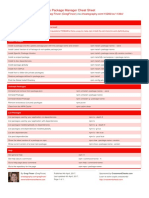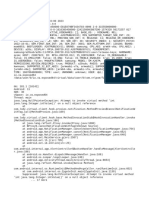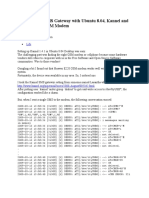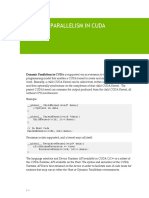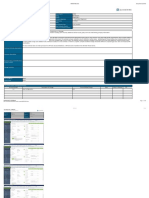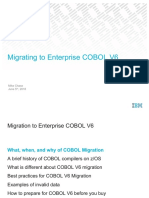0% found this document useful (0 votes)
14 views20 pages03 Android Application Components
An Android application consists of four core components: Activities, Services, Content Providers, and Broadcast Receivers, each serving specific purposes and having distinct lifecycles. Additional components include Intents, Widgets, Views, Notifications, Fragments, XML Files, Resources, and APK Builds, which enhance functionality and user interaction. These components work together to create a seamless user experience in Android applications.
Uploaded by
pakku009Copyright
© © All Rights Reserved
We take content rights seriously. If you suspect this is your content, claim it here.
Available Formats
Download as PPTX, PDF, TXT or read online on Scribd
0% found this document useful (0 votes)
14 views20 pages03 Android Application Components
An Android application consists of four core components: Activities, Services, Content Providers, and Broadcast Receivers, each serving specific purposes and having distinct lifecycles. Additional components include Intents, Widgets, Views, Notifications, Fragments, XML Files, Resources, and APK Builds, which enhance functionality and user interaction. These components work together to create a seamless user experience in Android applications.
Uploaded by
pakku009Copyright
© © All Rights Reserved
We take content rights seriously. If you suspect this is your content, claim it here.
Available Formats
Download as PPTX, PDF, TXT or read online on Scribd
/ 20