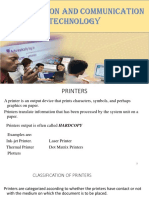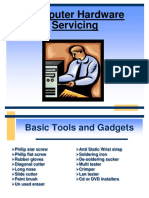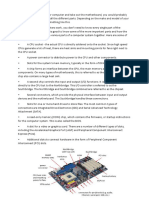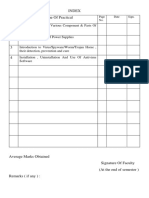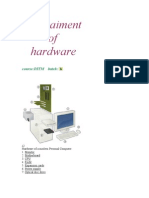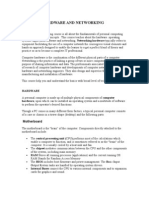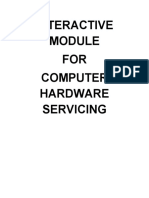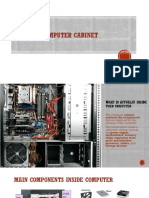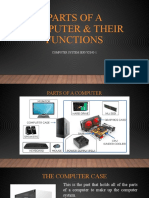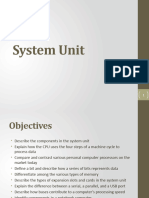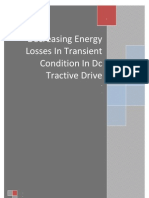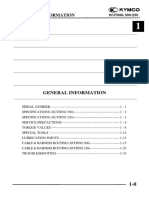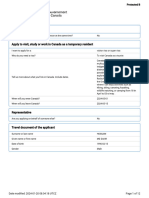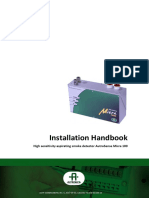0% found this document useful (0 votes)
21 views23 pagesLecture Note 1
The document provides an overview of computer hardware, detailing the four basic functions of a computer: data input, processing, storage, and output. It describes key components such as the CPU, storage devices, memory, system board, power supply, and various input/output devices, along with their roles in a computer system. Additionally, it covers the importance of BIOS, UEFI, and CMOS in managing system processes and configurations.
Uploaded by
officailgamebowyCopyright
© © All Rights Reserved
We take content rights seriously. If you suspect this is your content, claim it here.
Available Formats
Download as PPTX, PDF, TXT or read online on Scribd
0% found this document useful (0 votes)
21 views23 pagesLecture Note 1
The document provides an overview of computer hardware, detailing the four basic functions of a computer: data input, processing, storage, and output. It describes key components such as the CPU, storage devices, memory, system board, power supply, and various input/output devices, along with their roles in a computer system. Additionally, it covers the importance of BIOS, UEFI, and CMOS in managing system processes and configurations.
Uploaded by
officailgamebowyCopyright
© © All Rights Reserved
We take content rights seriously. If you suspect this is your content, claim it here.
Available Formats
Download as PPTX, PDF, TXT or read online on Scribd
/ 23