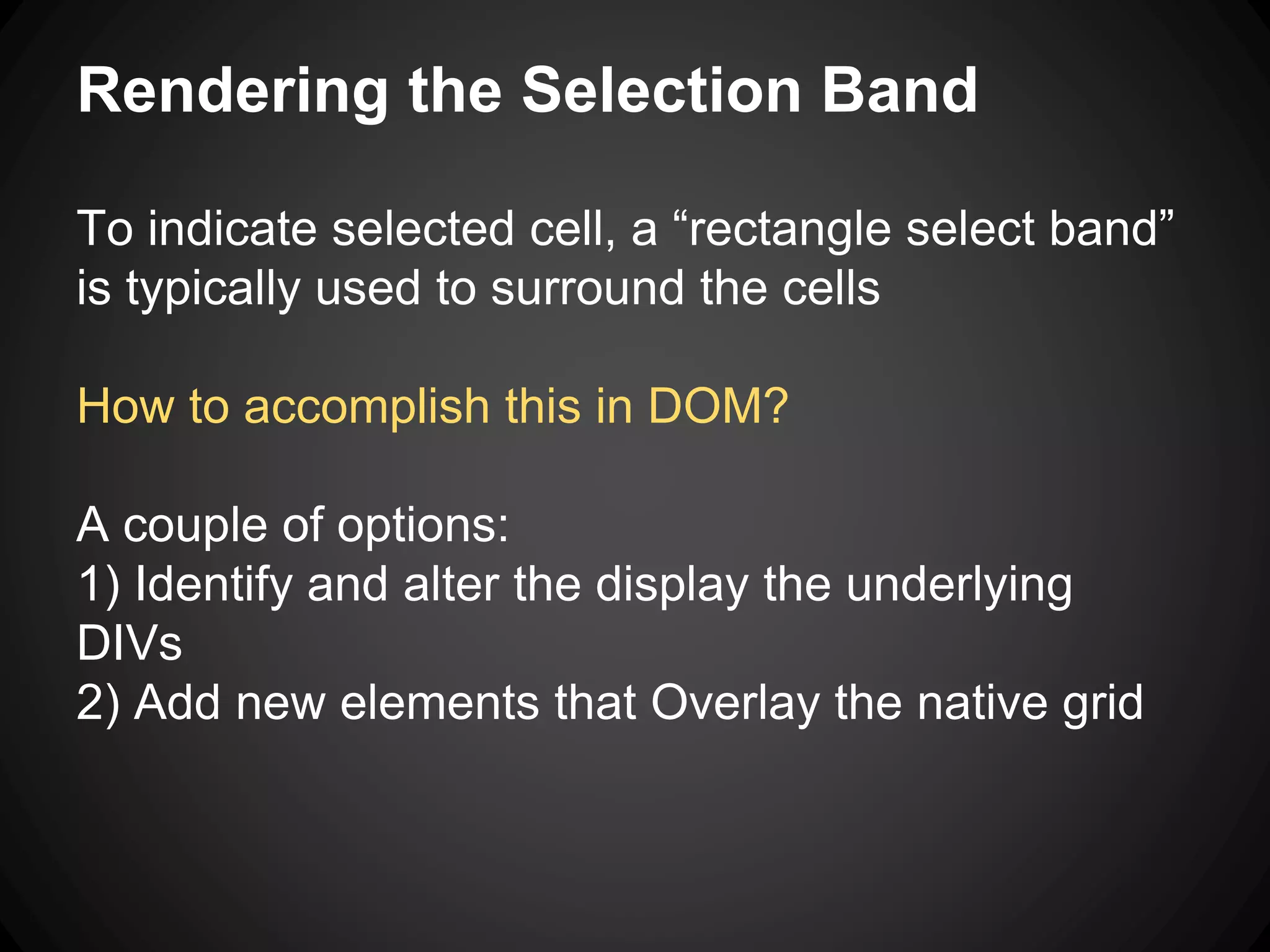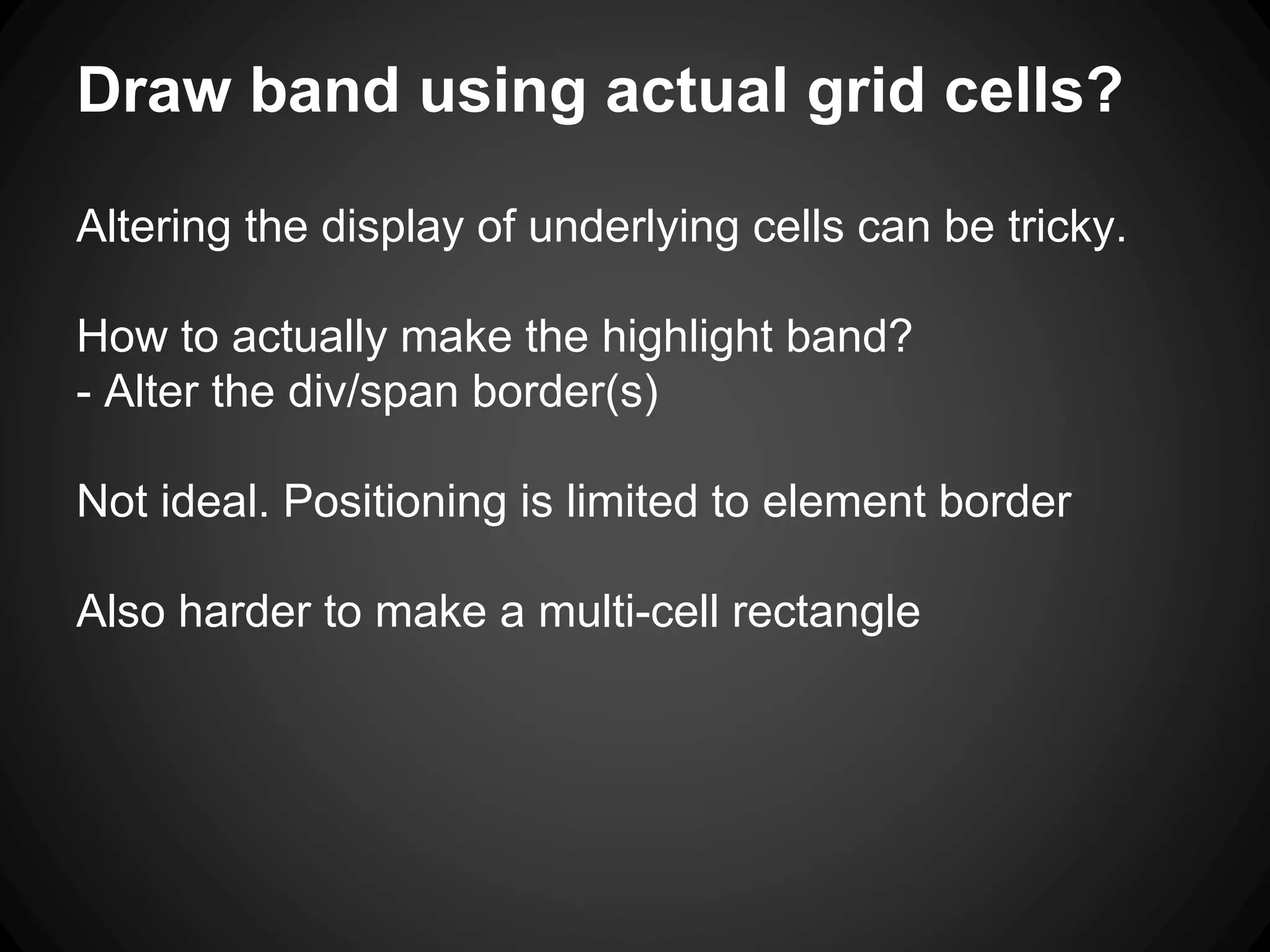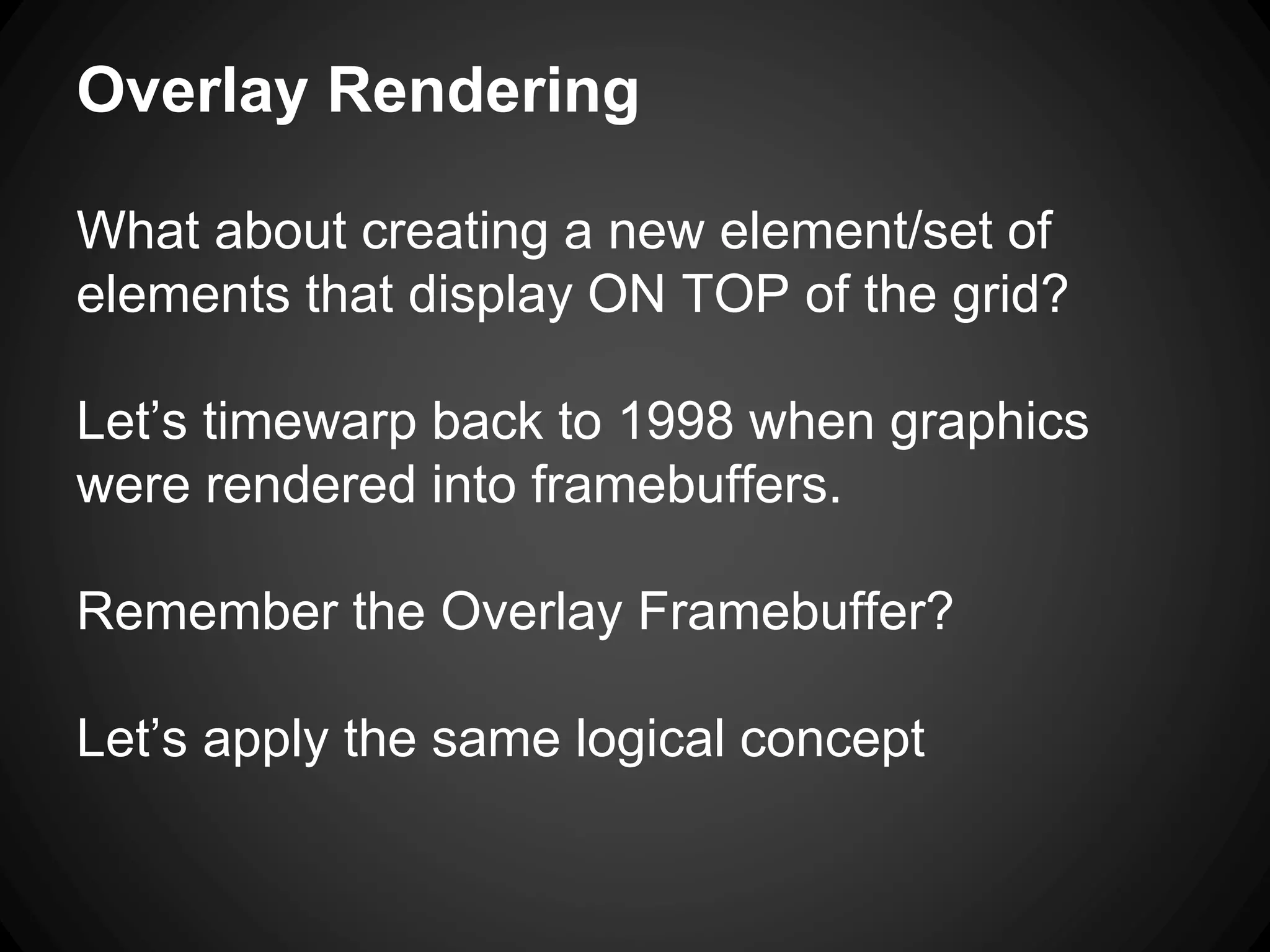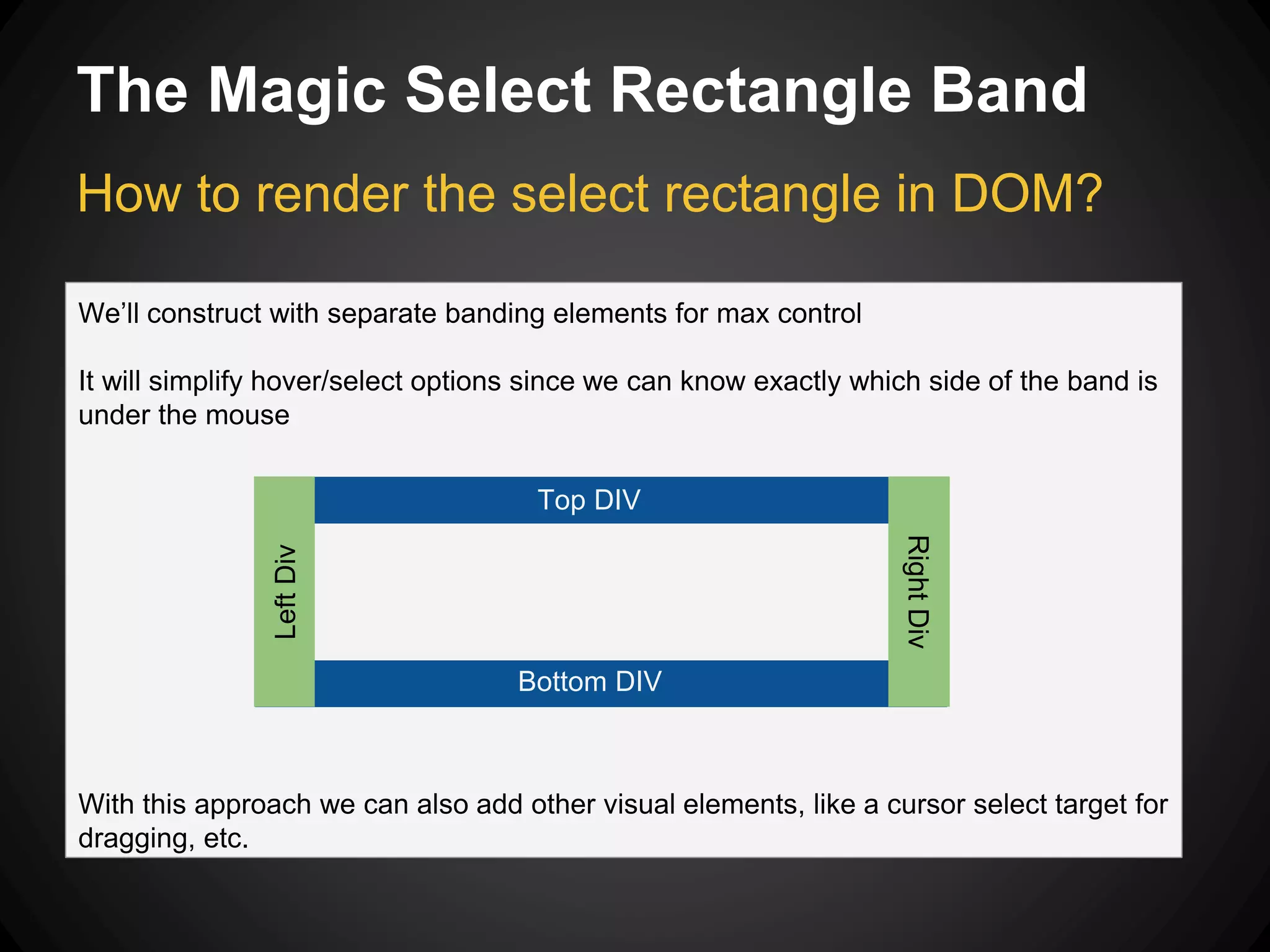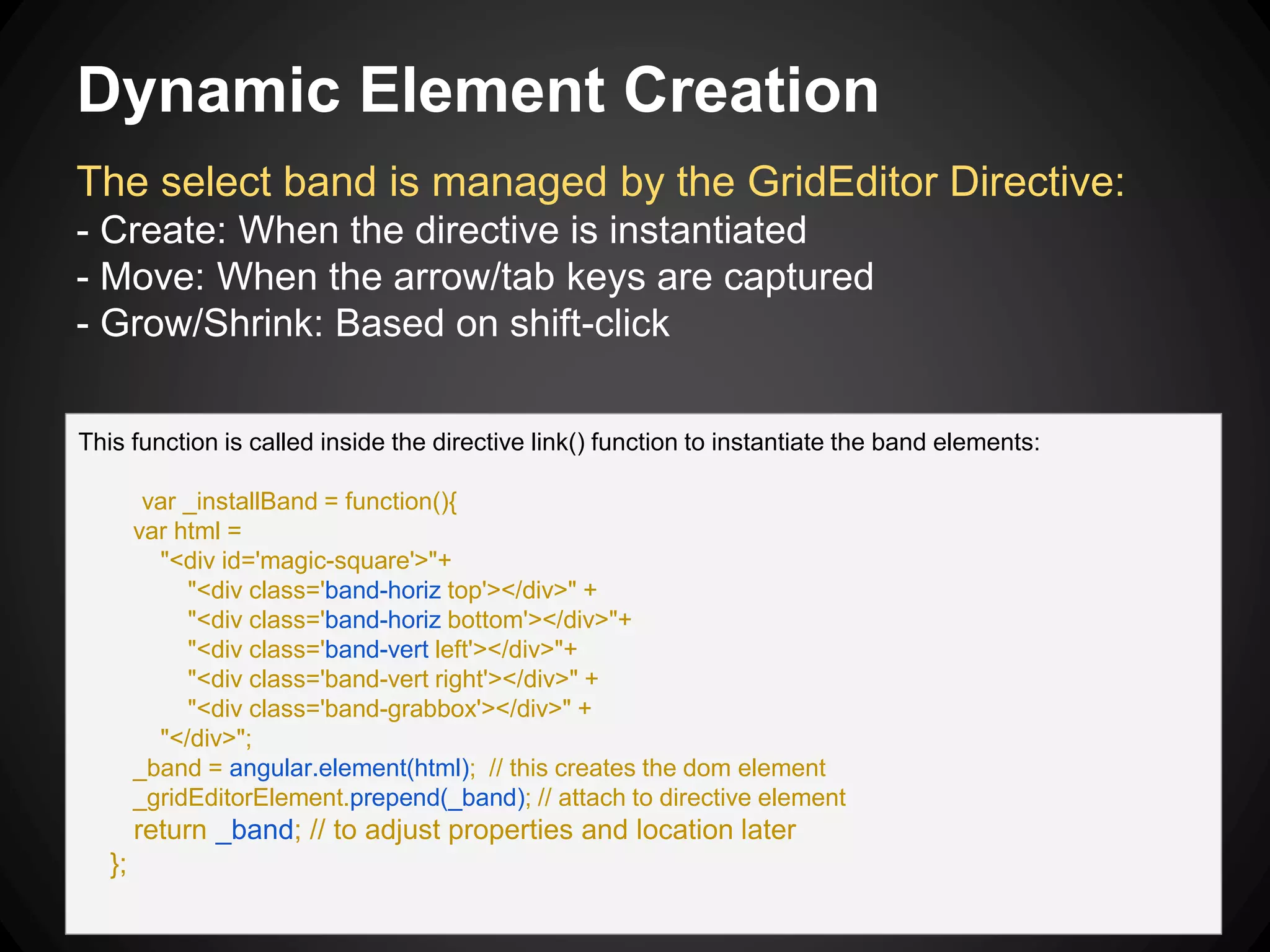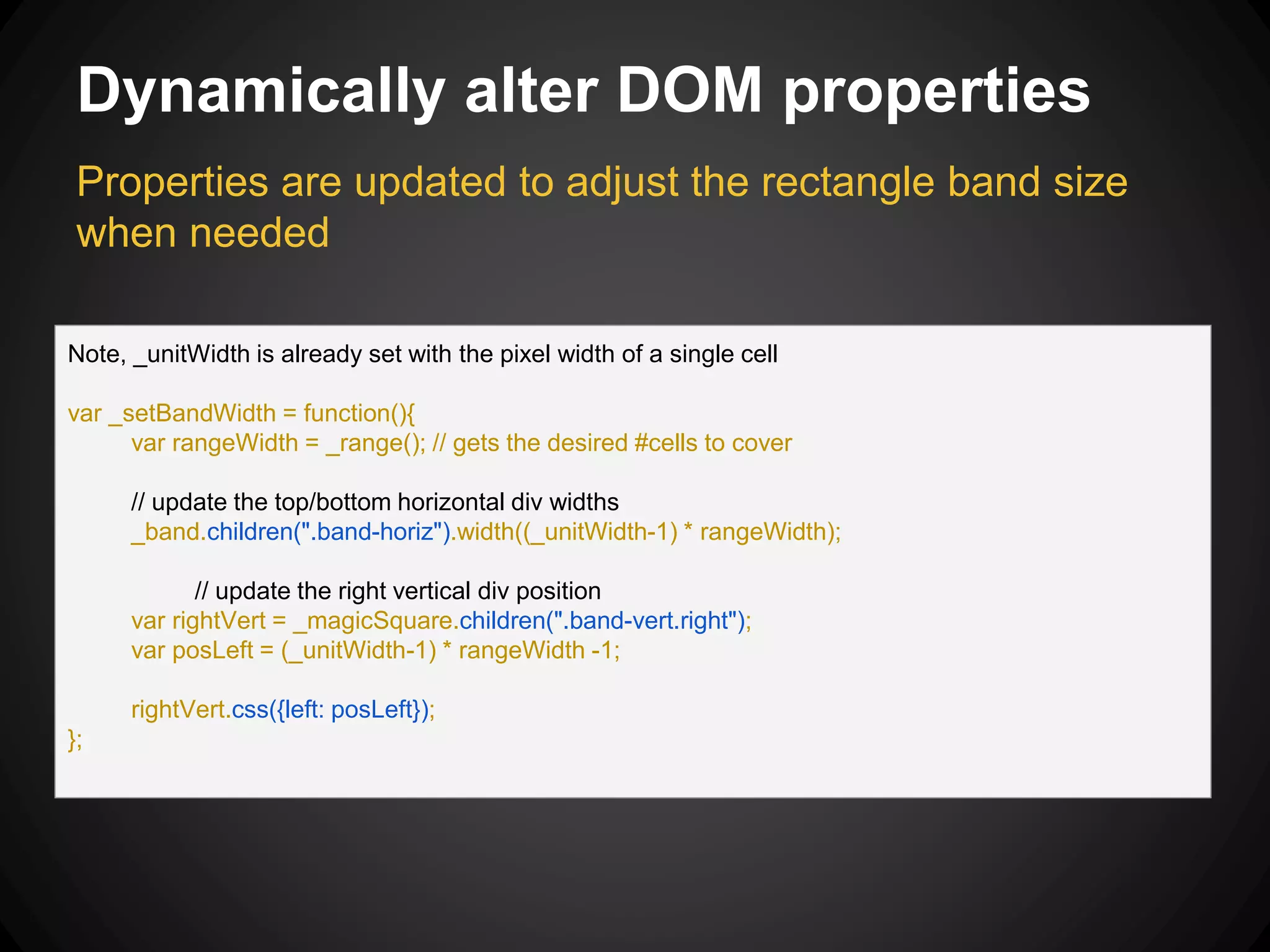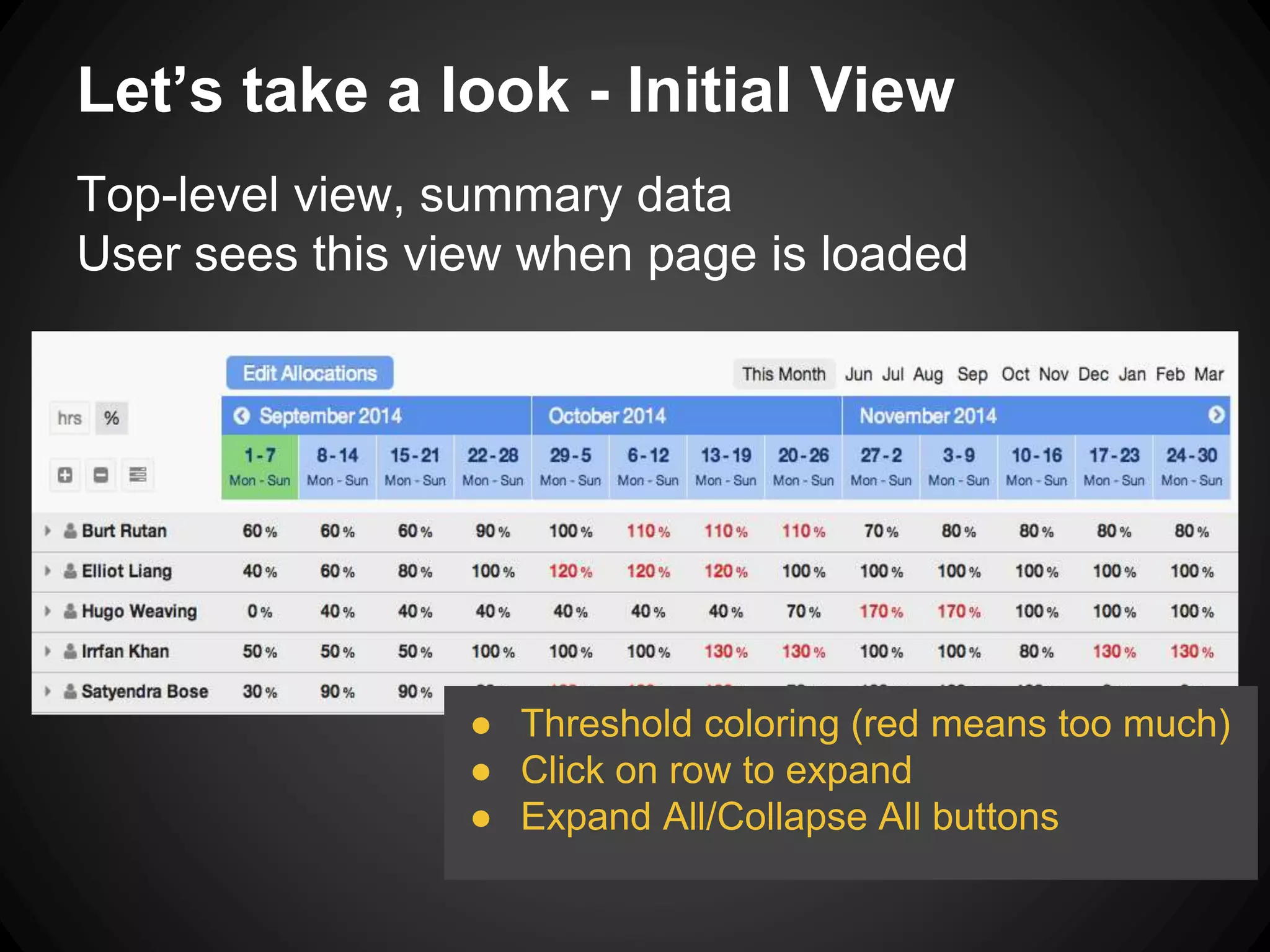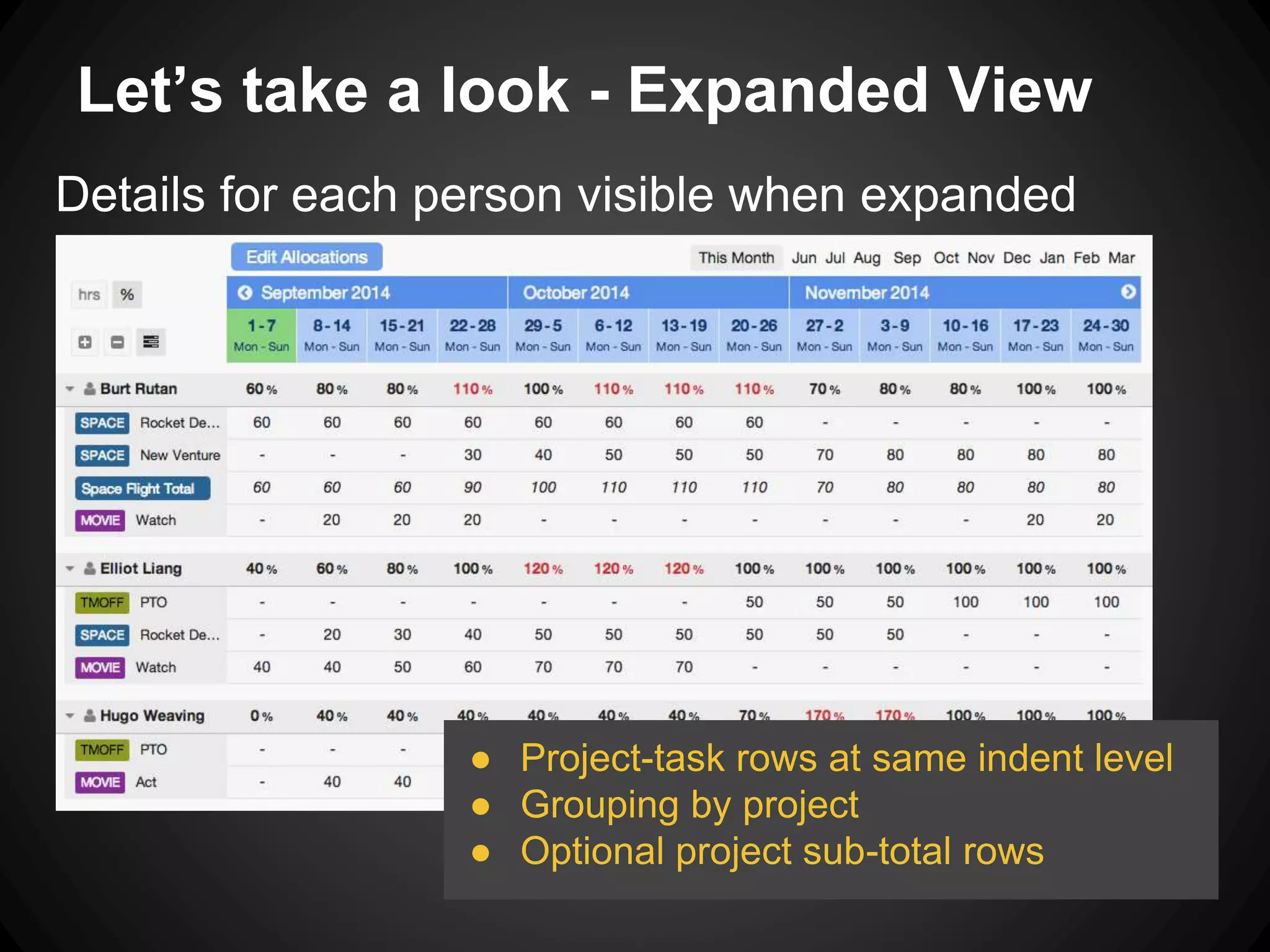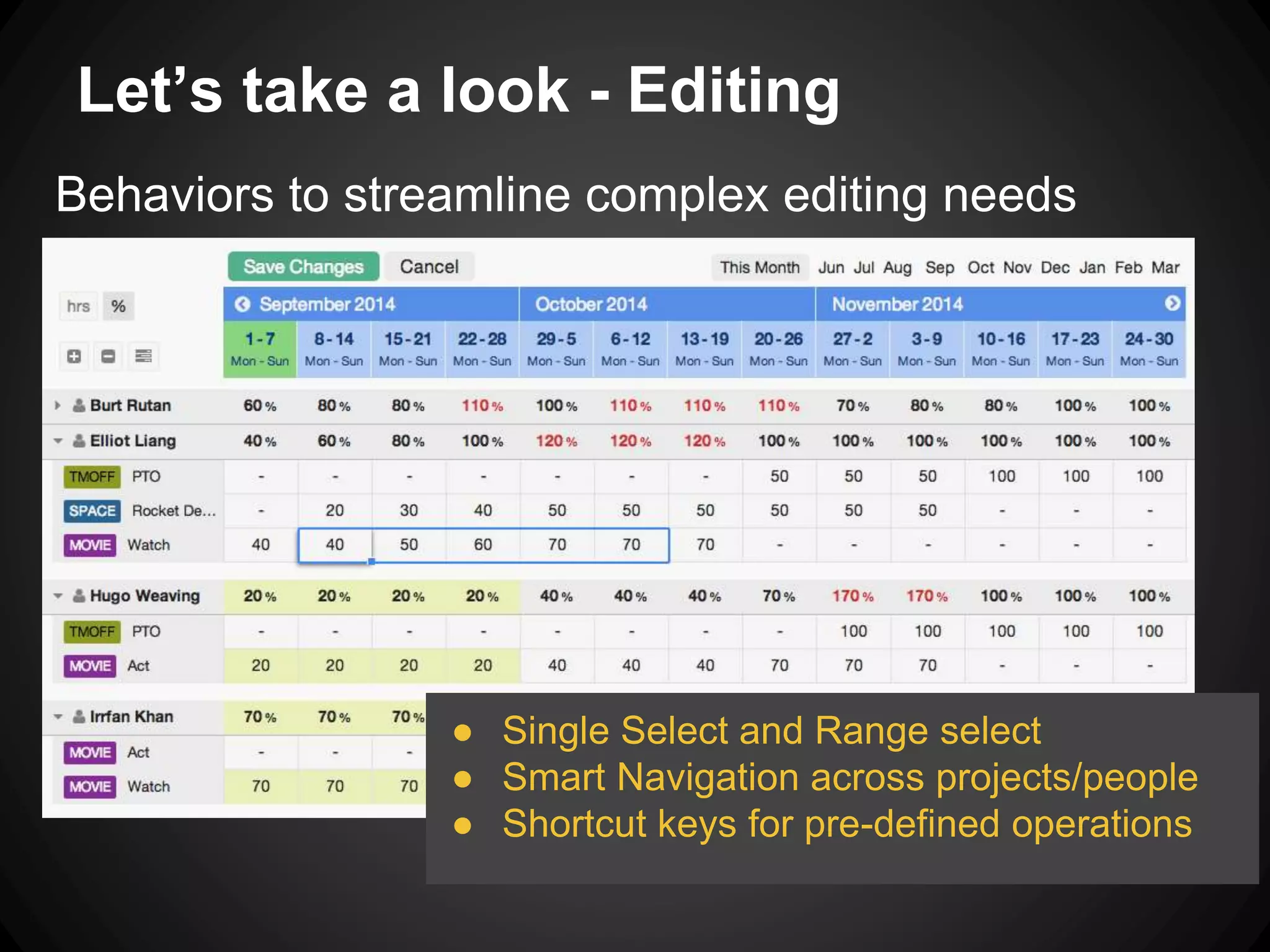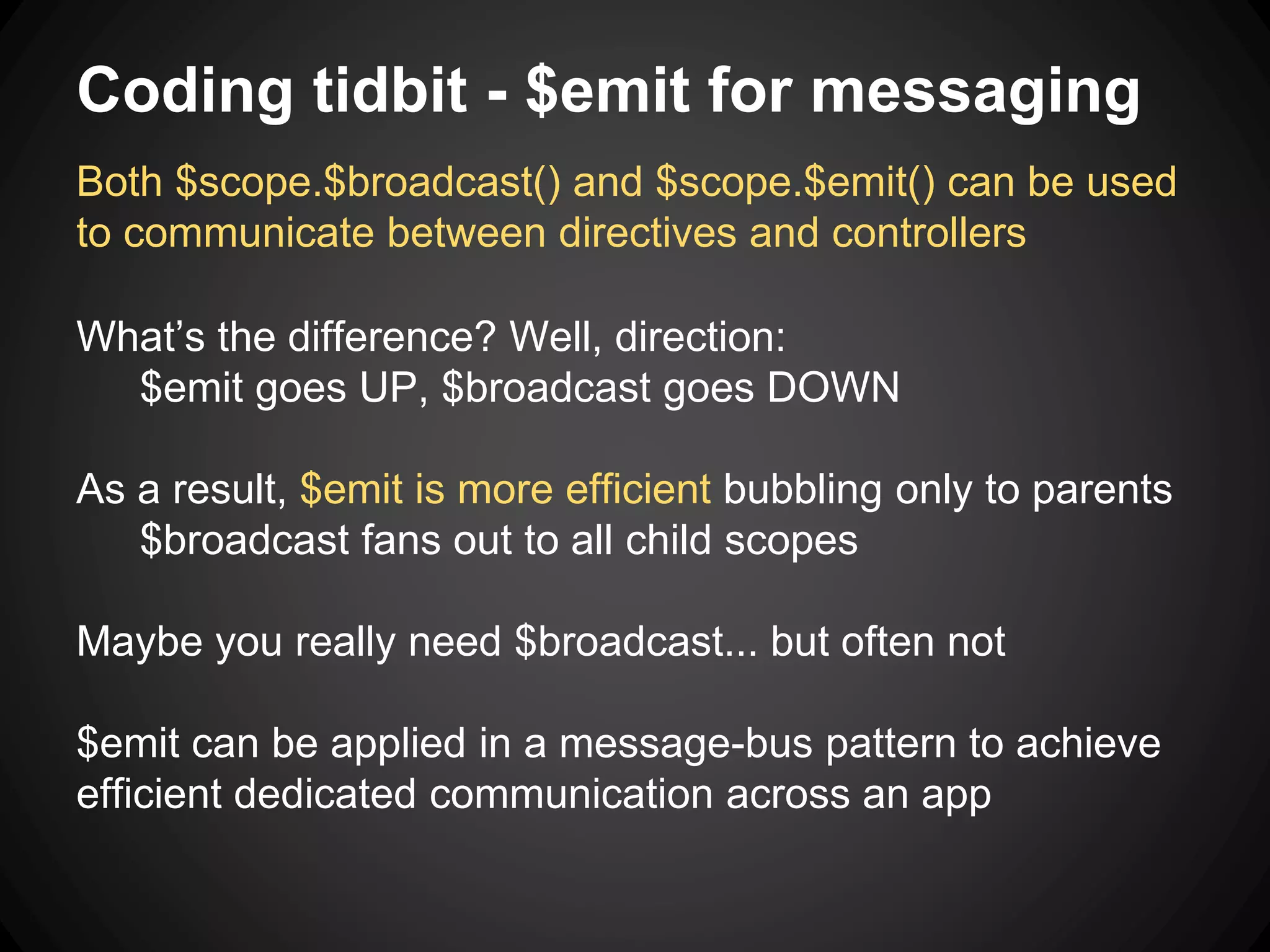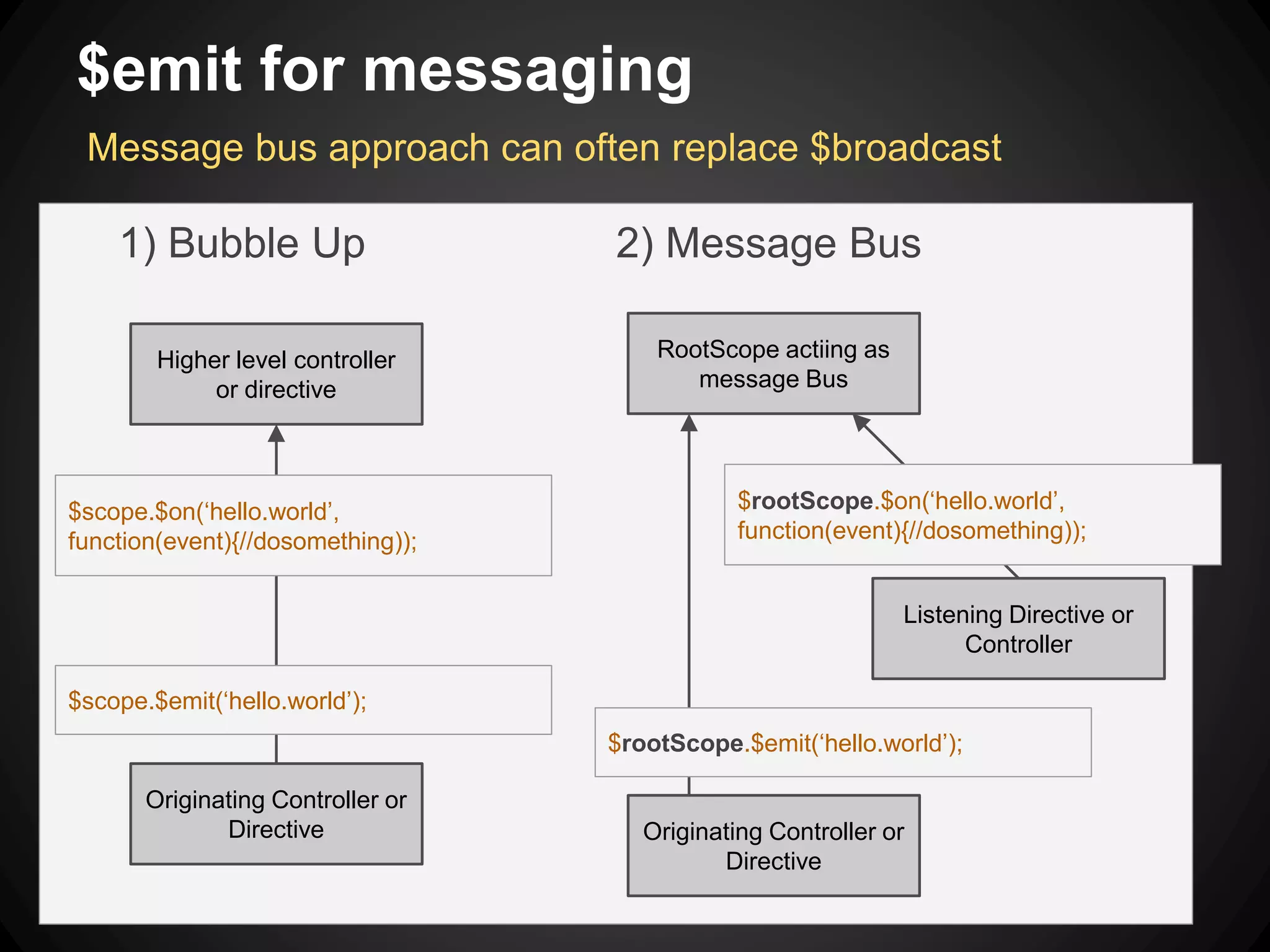The document discusses using AngularJS to create an interactive, spreadsheet-like application capable of handling hierarchical data, specializing in intuitive user interfaces and navigation. Key aspects include using custom directives for grid behaviors, effective data rendering techniques, and implementing smart navigation and editing features. It highlights the importance of user experience and intuitive design in application development, while also providing coding insights for effective messaging between components.
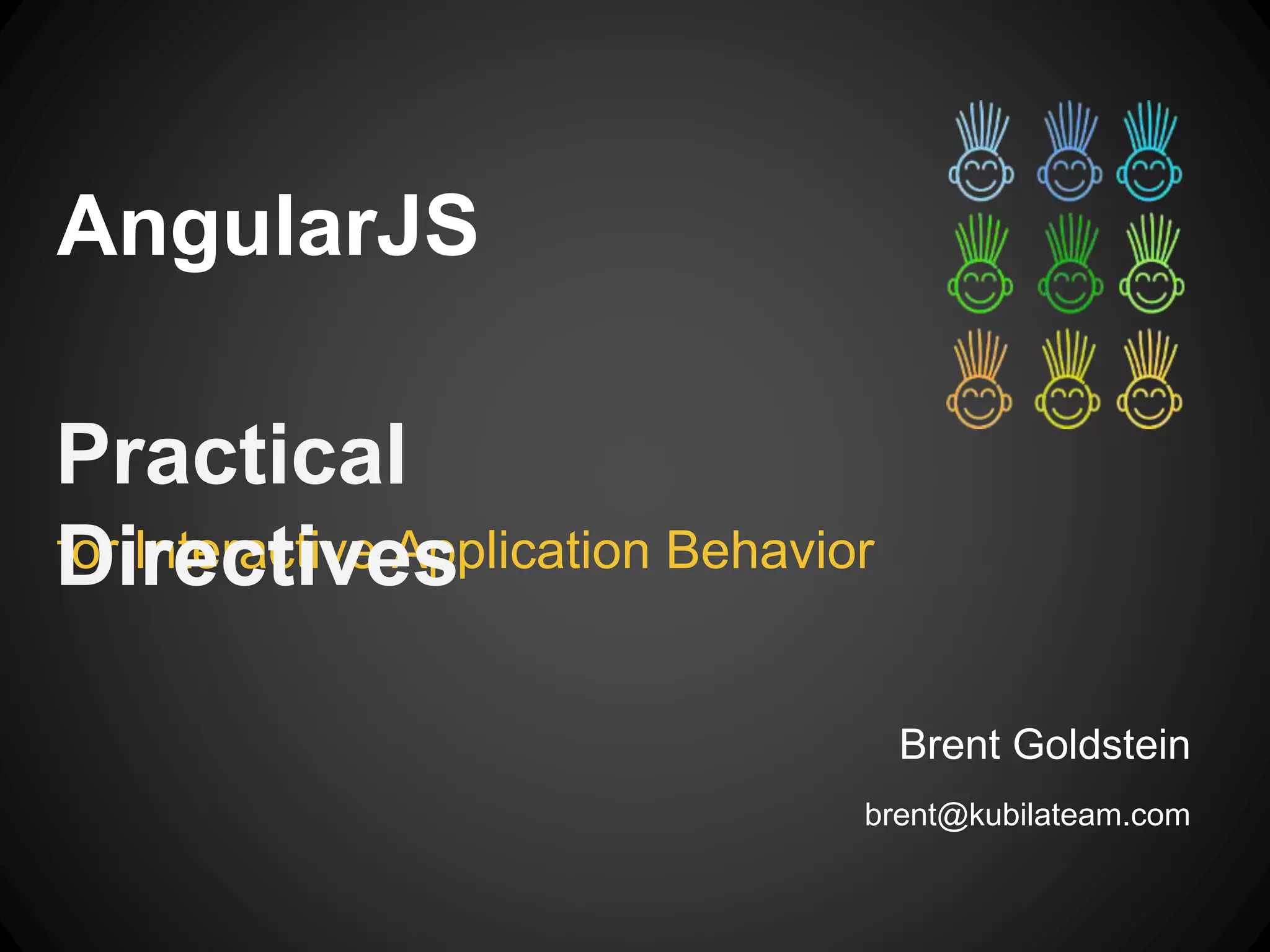
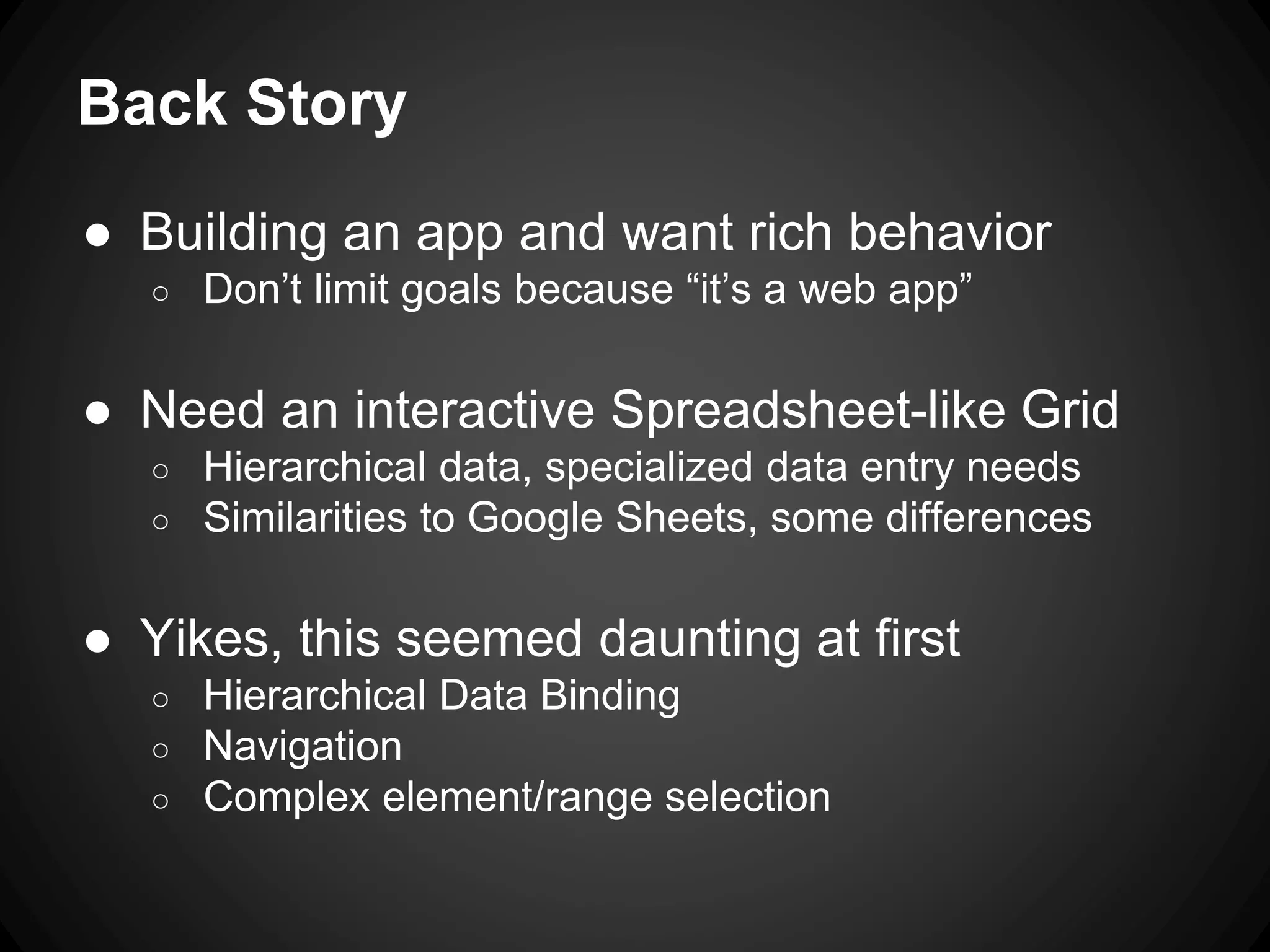
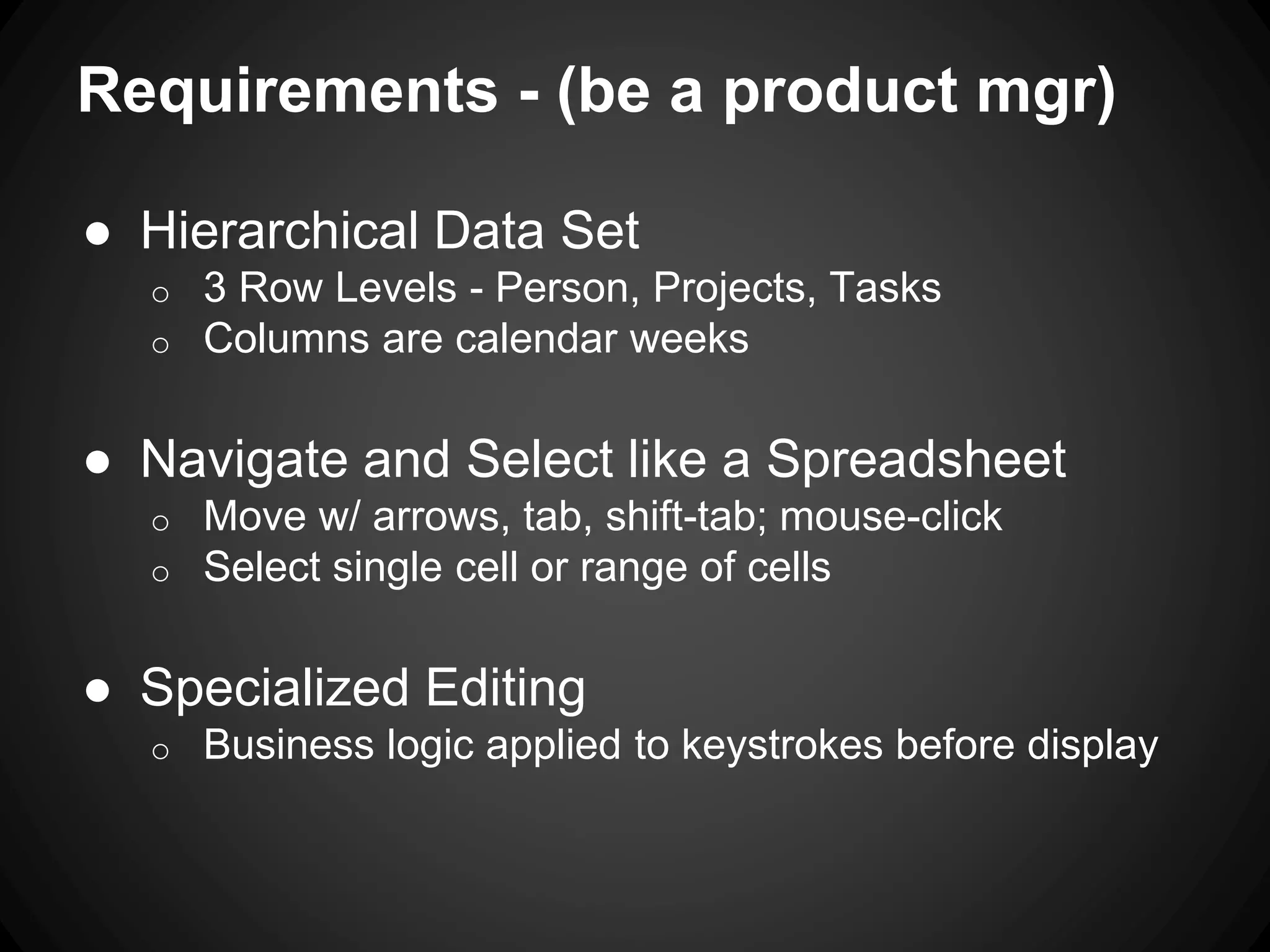
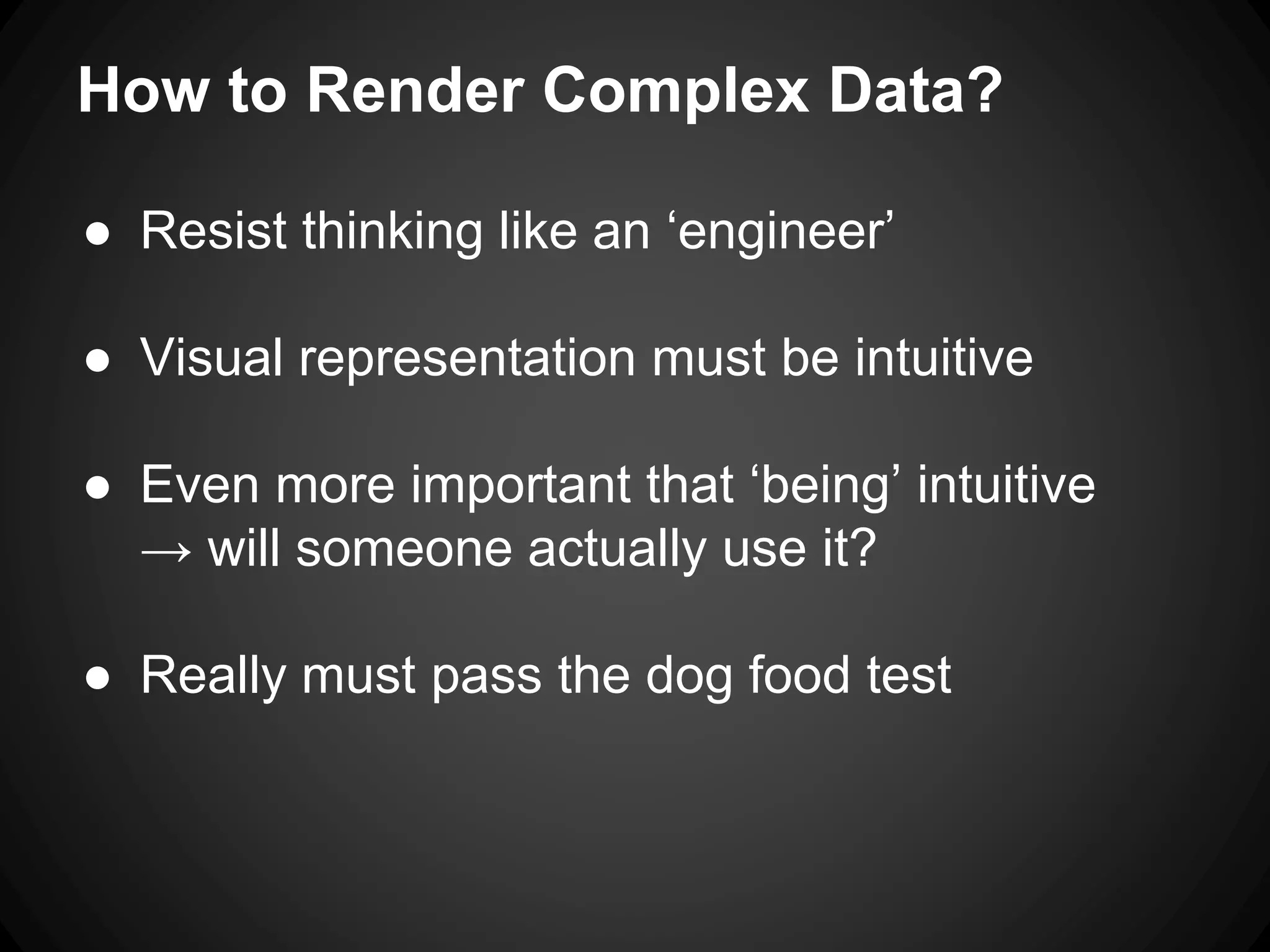
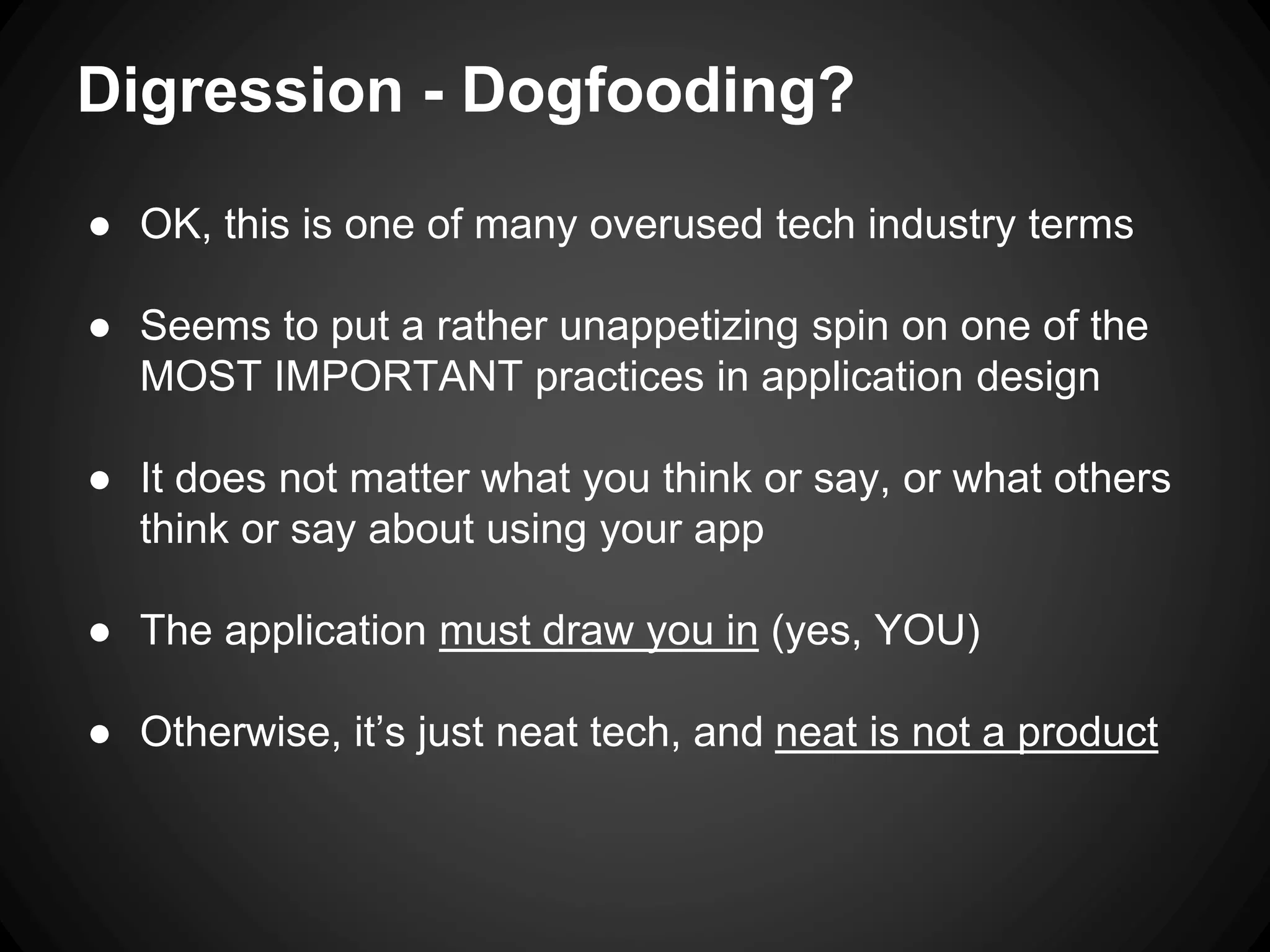
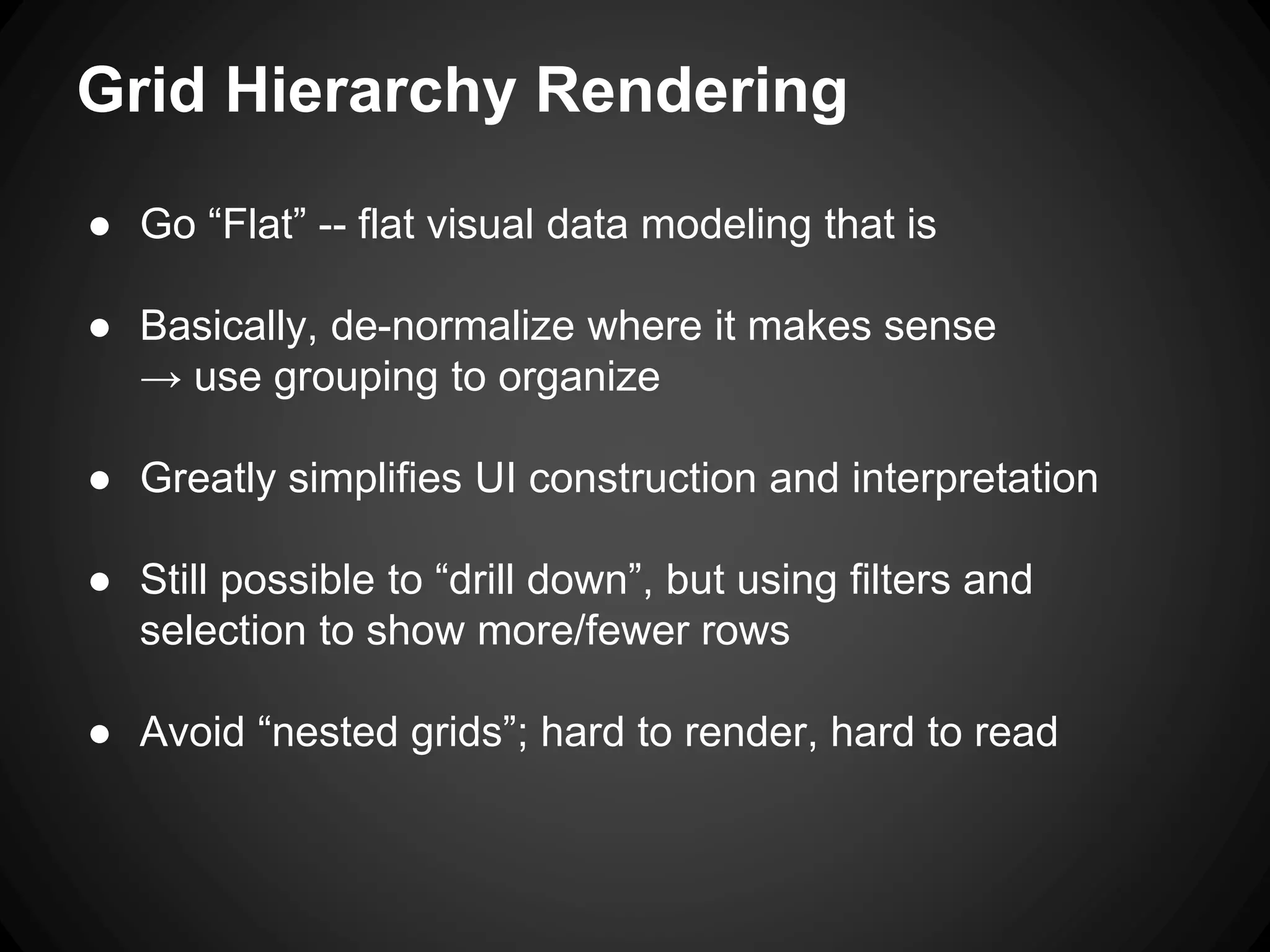
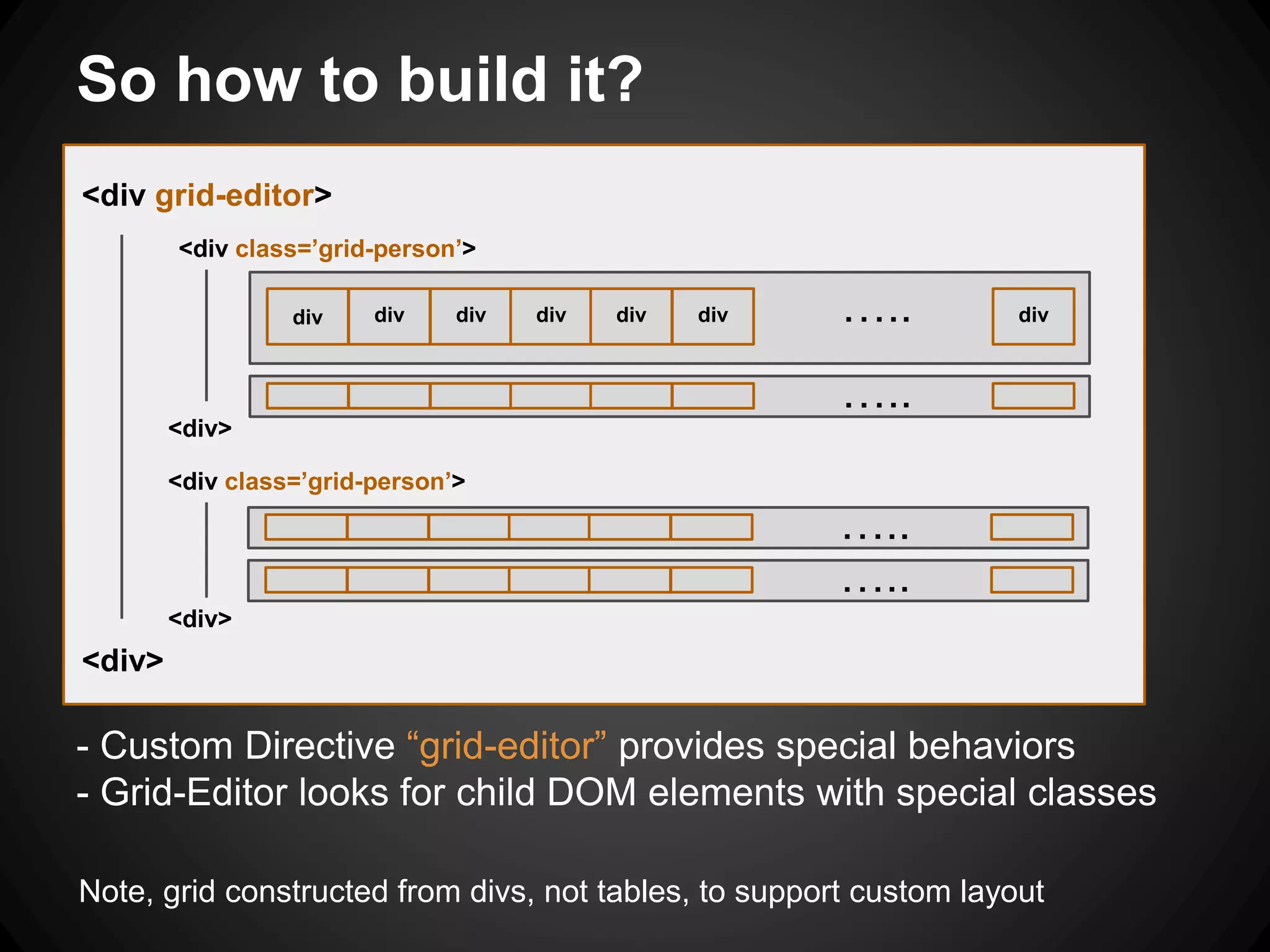
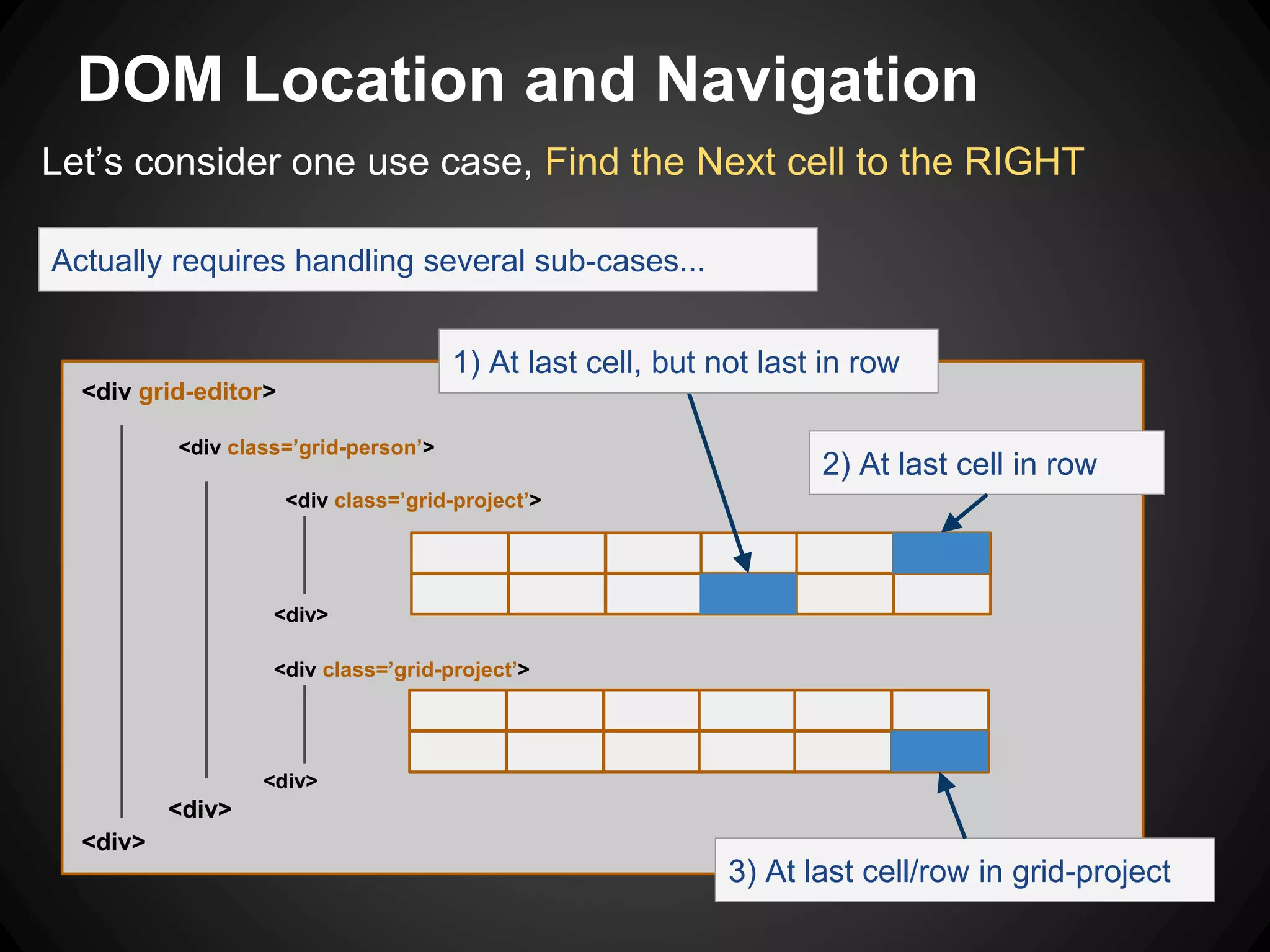
![Getting down to Business -- jqLite
Assuming we know the selected cell, we can find the next like this:
<div grid-editor>
<div class=’grid-person’>
<div class=’grid-project’>
1) At last cell, but not last in row
col=’1’ col=’2’ col=’3’ col=’4’
col=’5’ ...
2) At last cell in row
Case 1) Look for next sibling element, use attribute to be selective
var newElement = currEle.next(‘[col]’);
Case 2) Look for the FIRST element in the NEXT row (requires some maneuvering)
var newElement = currEle.closest(‘grid-project’).next(‘grid-project’).find(‘.first’)
Similar ‘traverse up, look for next’ can be applied to higher levels in hierarchy
col=’6’
applied applied to first cell div: class=’first’ to every cell div: class=’cell’](https://image.slidesharecdn.com/angularjs-directivesforinteractiveapplications-140904063615-phpapp01/75/Angular-js-Directives-for-Interactive-Web-Applications-9-2048.jpg)
![Going down, same column, new row
What about other cases, like the down arrow key?
Need the next row, but column needs to remain the same. Now that’s why the
“col=n” attribute is useful….
Look for next sibling row, use attribute to find the correct column
var newElement = currEle.closest(‘grid-project’).next(‘grid-project’)
.find(‘.cell[col=’ + currEle.attr(‘col’) + ‘]’);
<div grid-editor>
<div class=’grid-person’>
<div class=’grid-project’>
col=’1’ col=’2’ col=’3’ col=’4’
col=’5’ col=’6’
col=’4’](https://image.slidesharecdn.com/angularjs-directivesforinteractiveapplications-140904063615-phpapp01/75/Angular-js-Directives-for-Interactive-Web-Applications-10-2048.jpg)
![How to capture the arrow keys?
Can be useful to step outside of Angular for event handling
element.bind('keydown keypress', function (e){
if(!scope.editActive) return; // track the editing state
var navArrow = function(e){
var arrowKeys = { 37:'left', 38:'up', 39:'right', 40:'down' };
return arrowKeys[e.which];
};
var navTab = function(e){ // tab key
return (e.which === 9) ? (e.shiftKey?"left":"right") : null;
};
var doNav = navFromArrow(e) || navFromTab(e);
if(doNav){
e.preventDefault(); // prevent the browser default action
theFunctionThatNavigatesToNextCell(doNav)
}
};
The ‘element’ above could be the $document root, or a sub-document,
depending on the desired behavior. If a sub-doc, the keys will only be
captured when that element or children have focus](https://image.slidesharecdn.com/angularjs-directivesforinteractiveapplications-140904063615-phpapp01/75/Angular-js-Directives-for-Interactive-Web-Applications-11-2048.jpg)