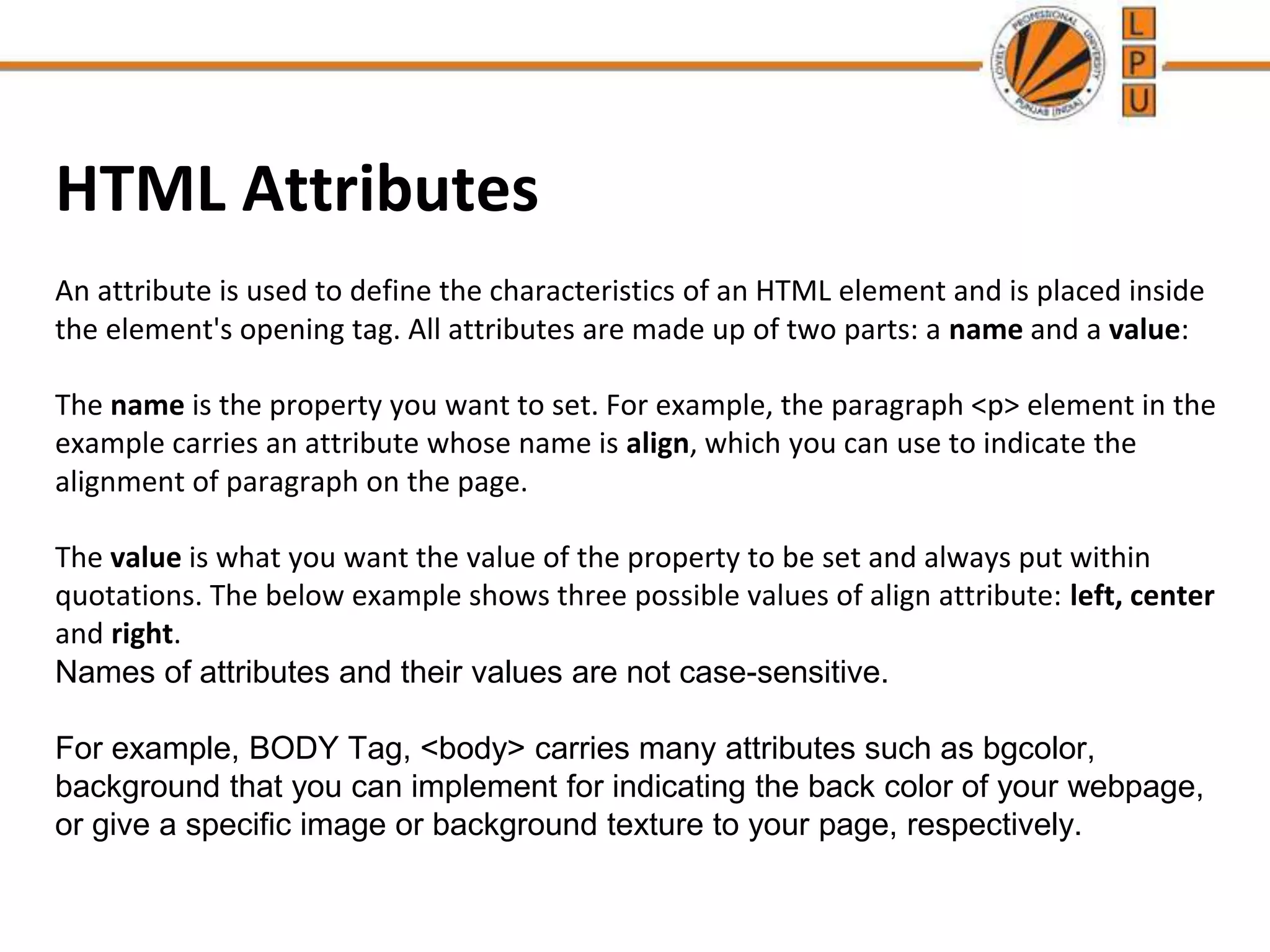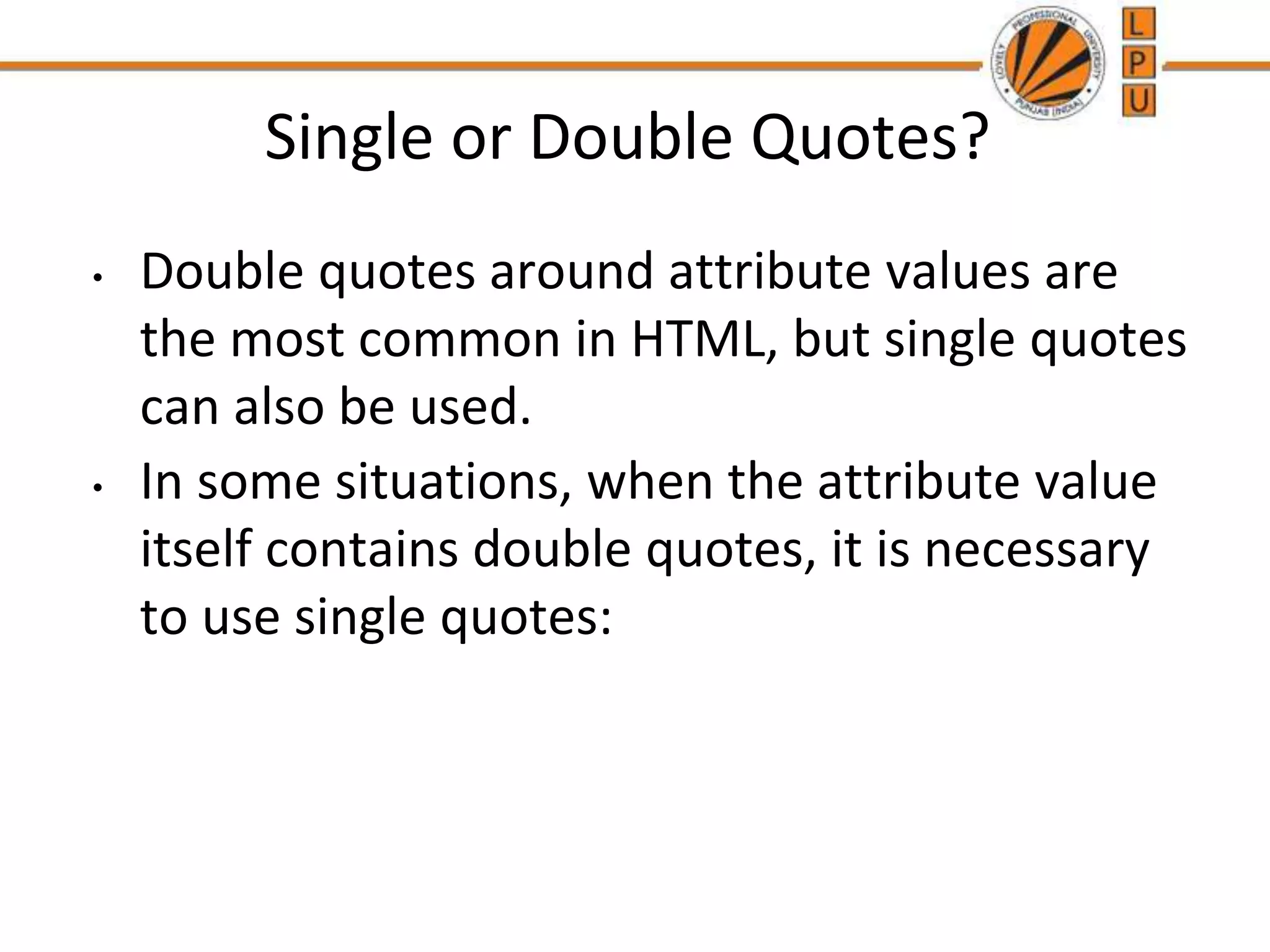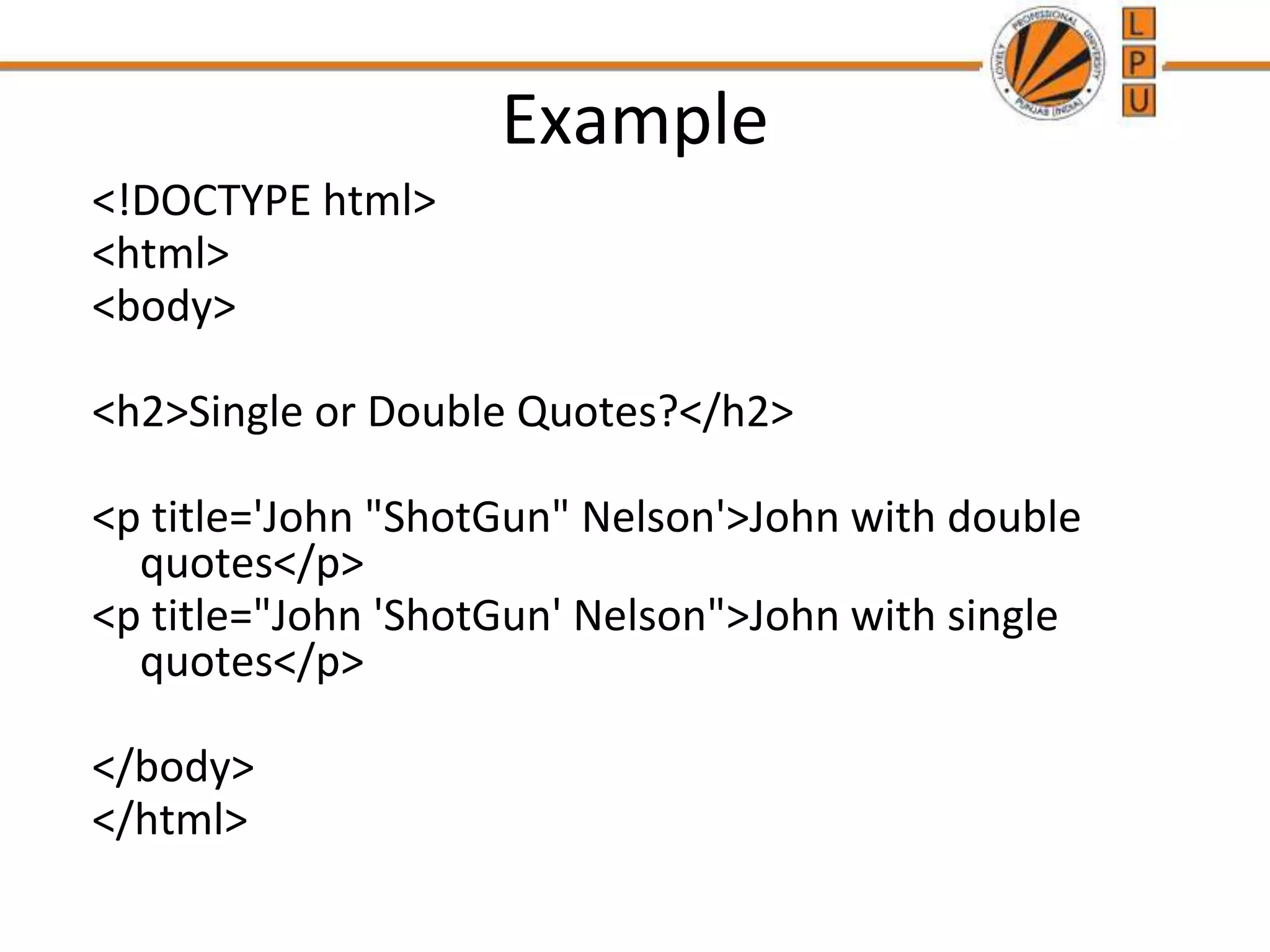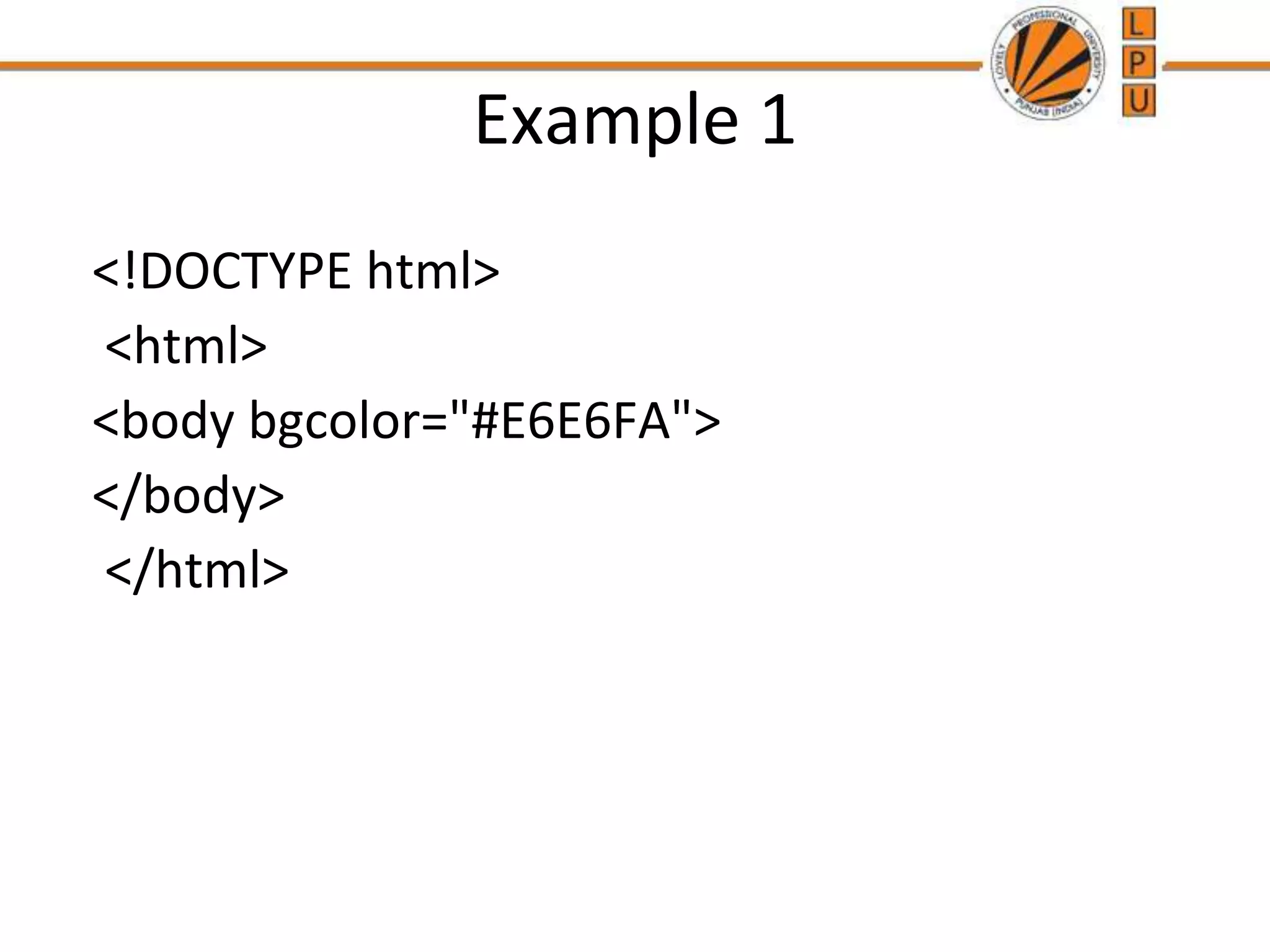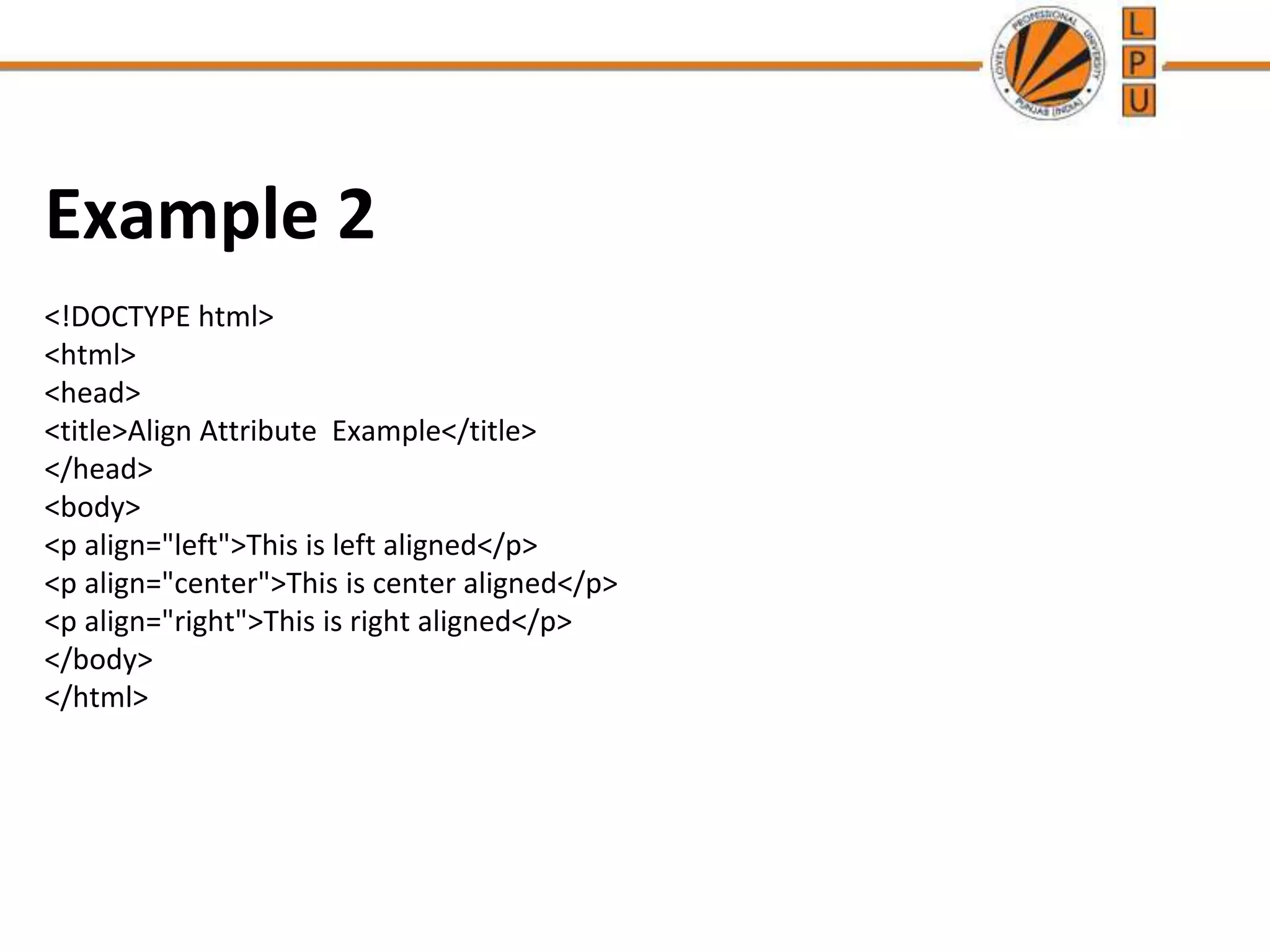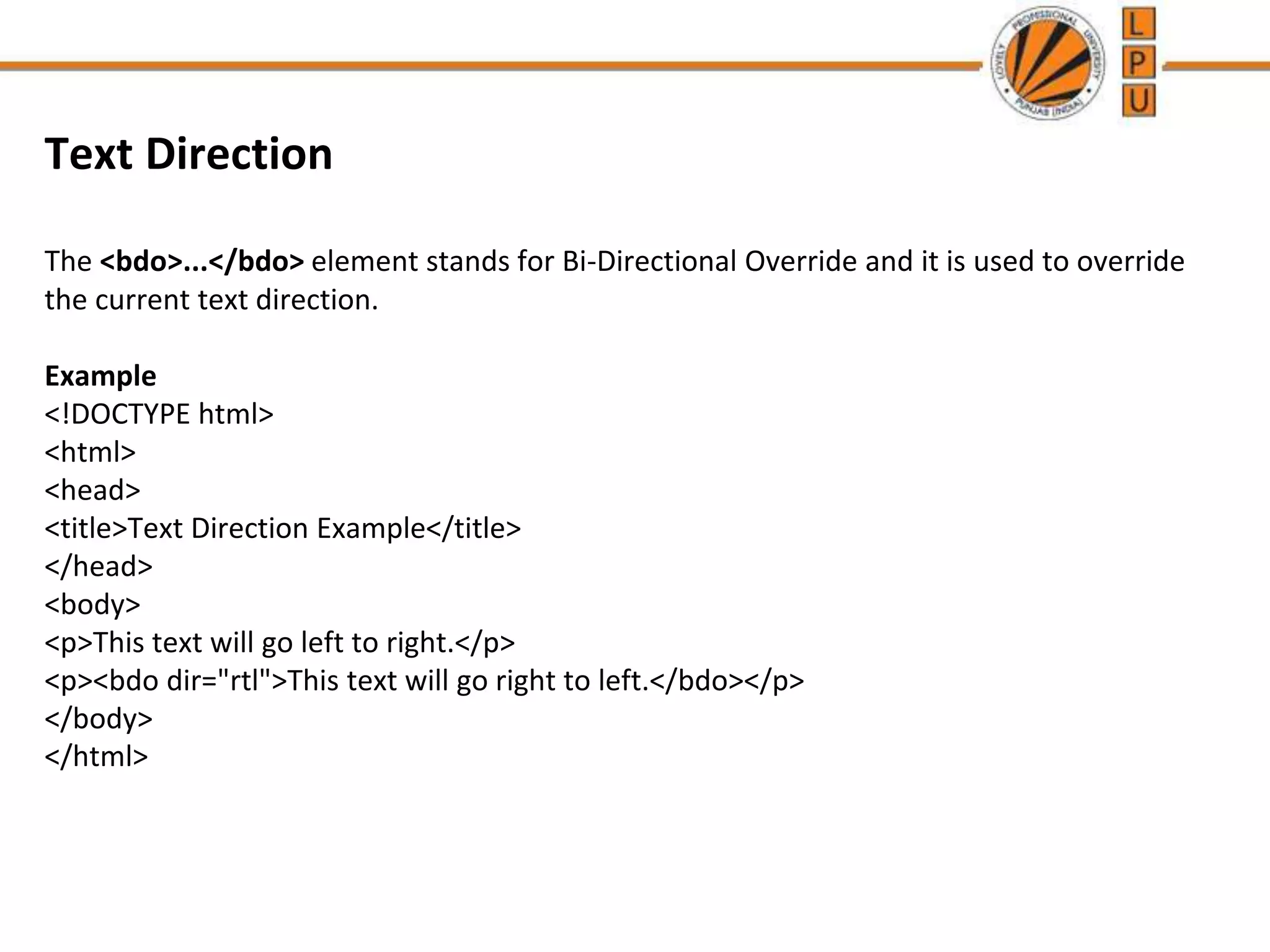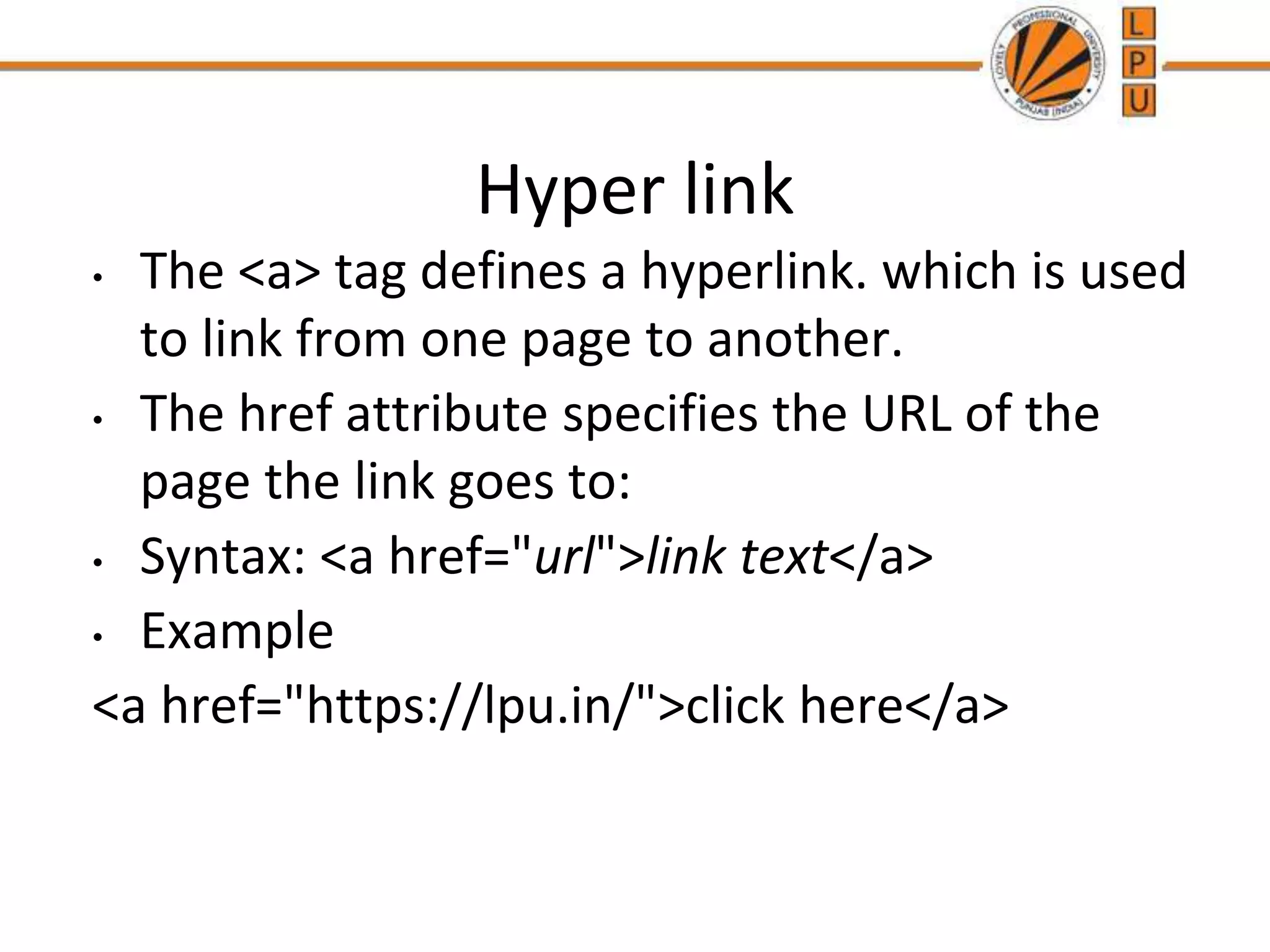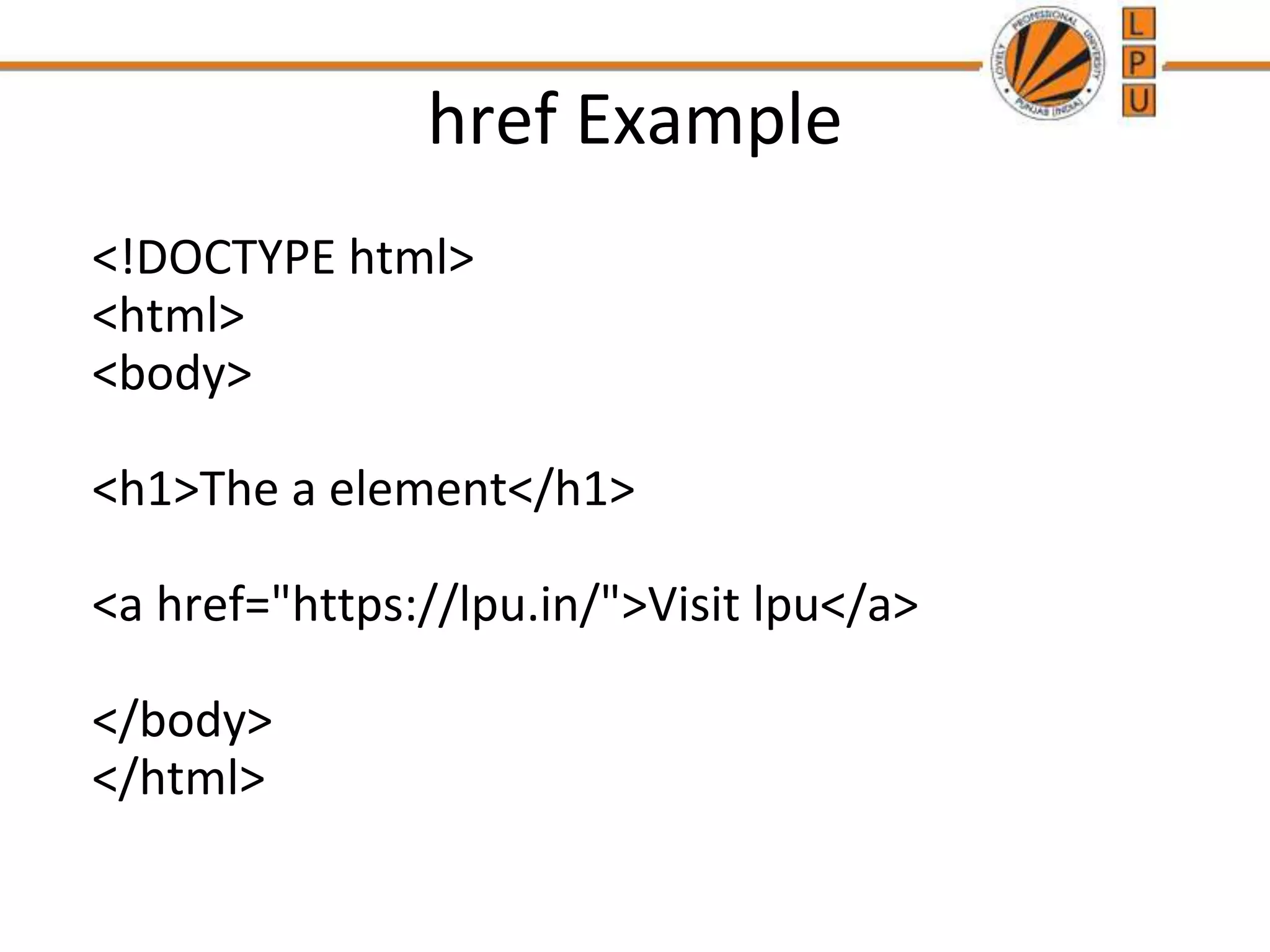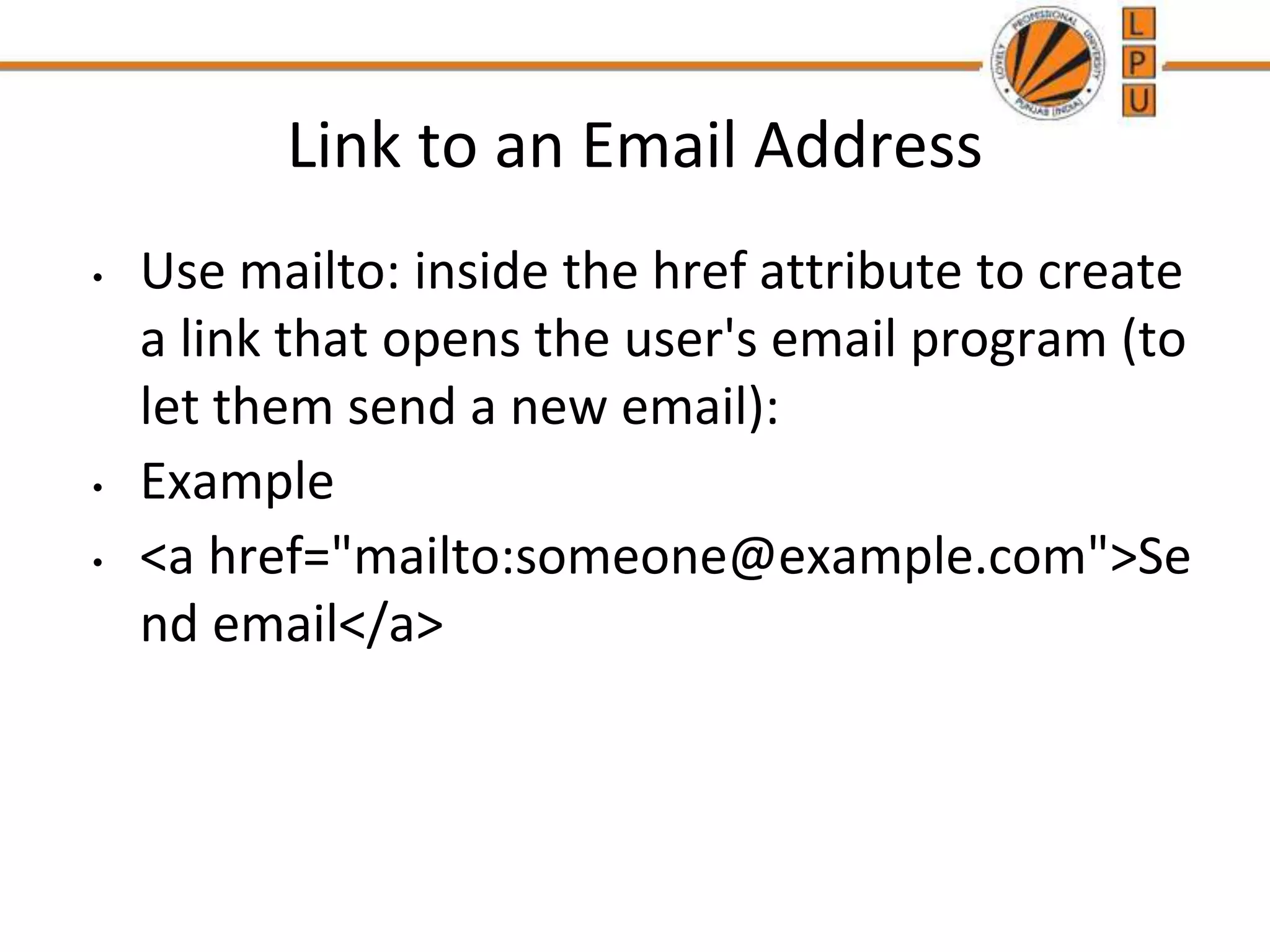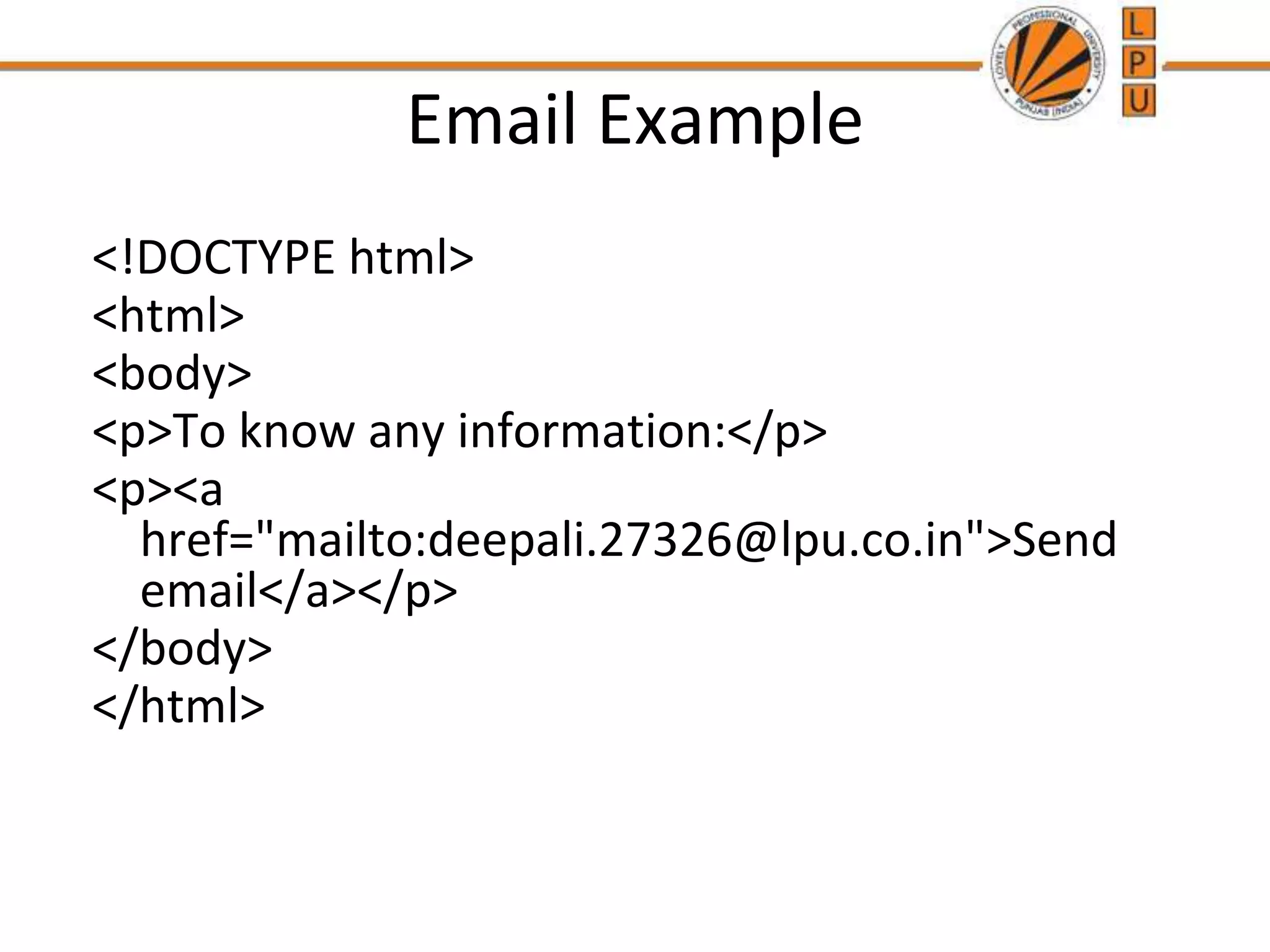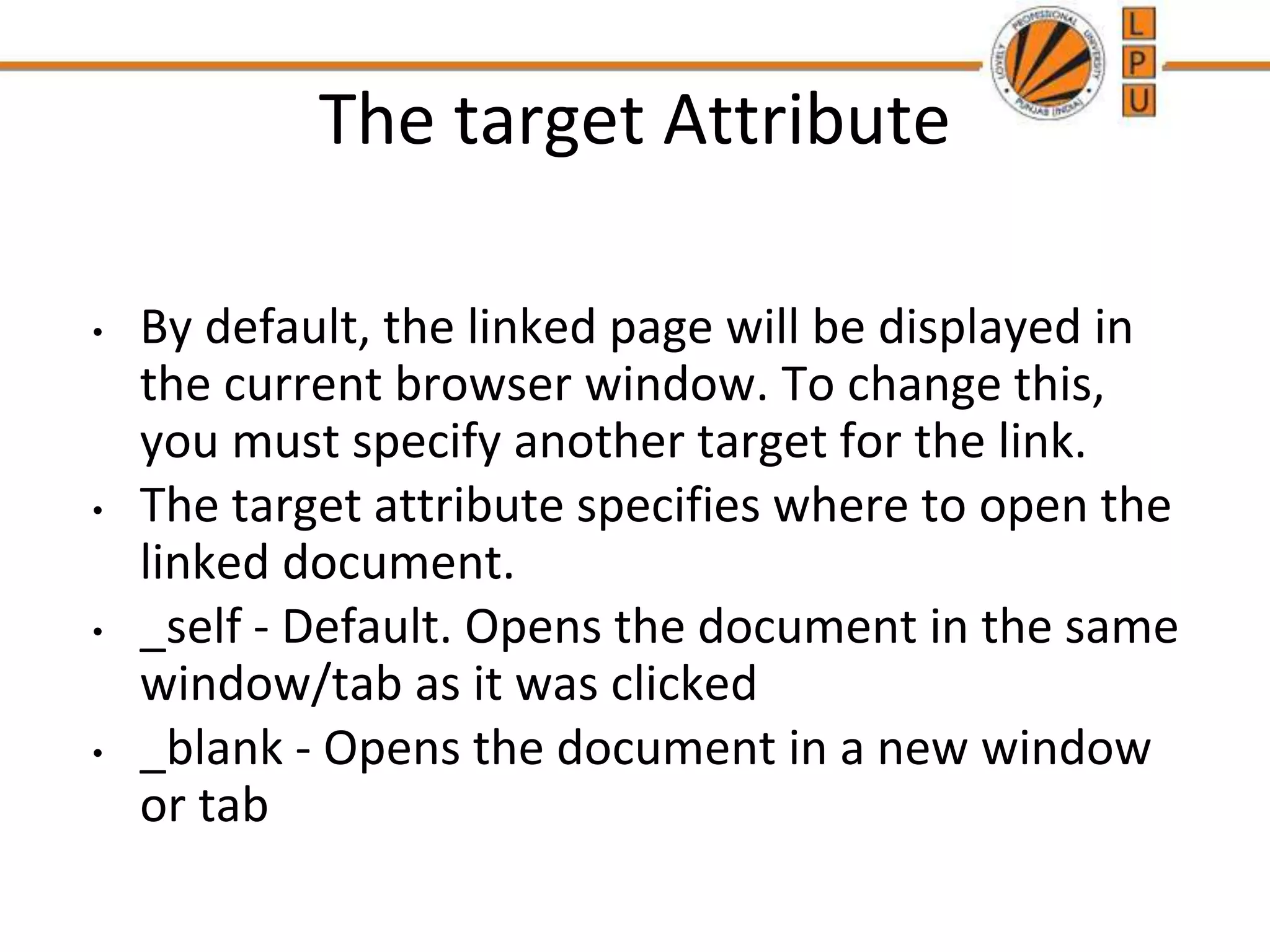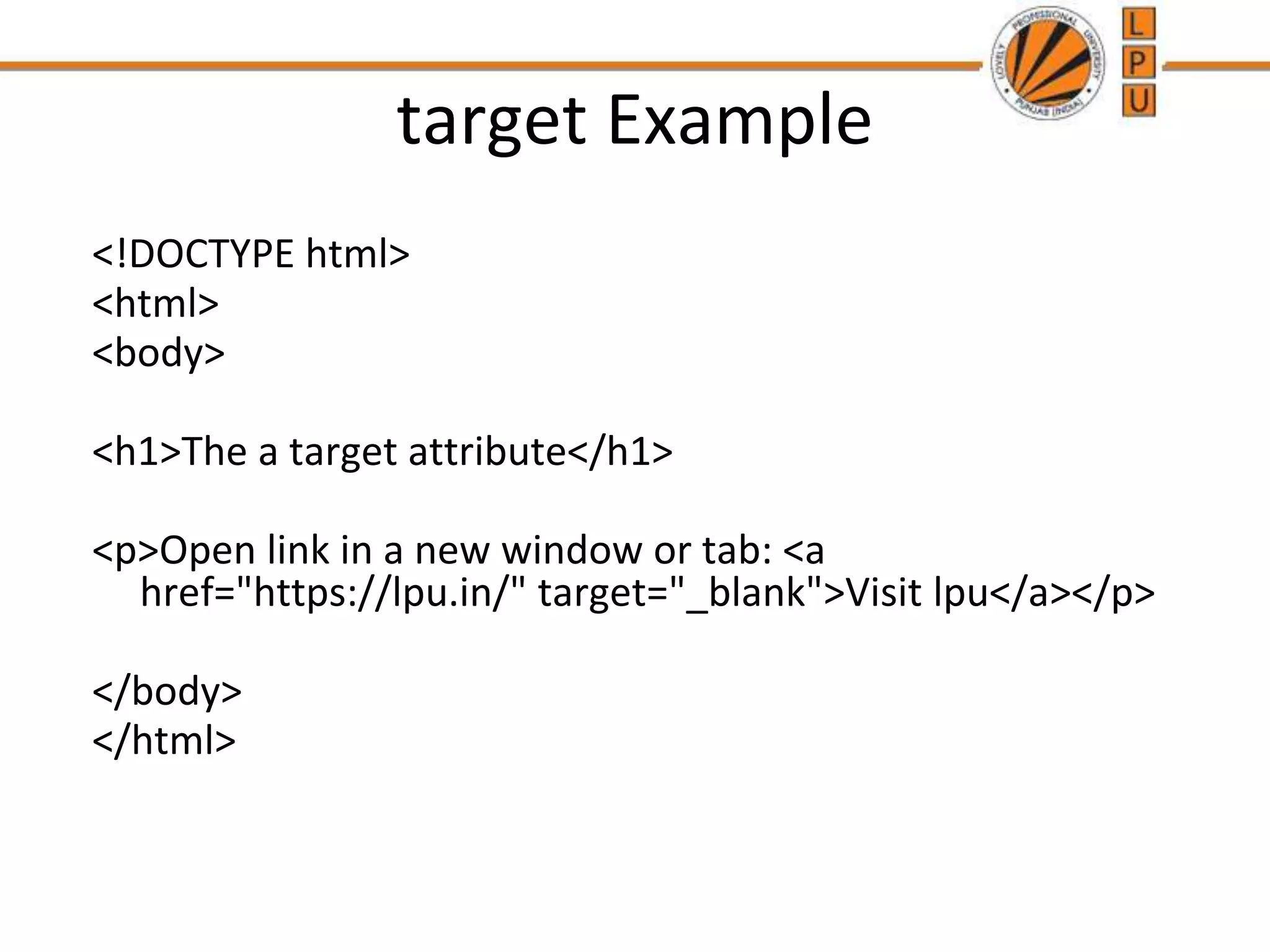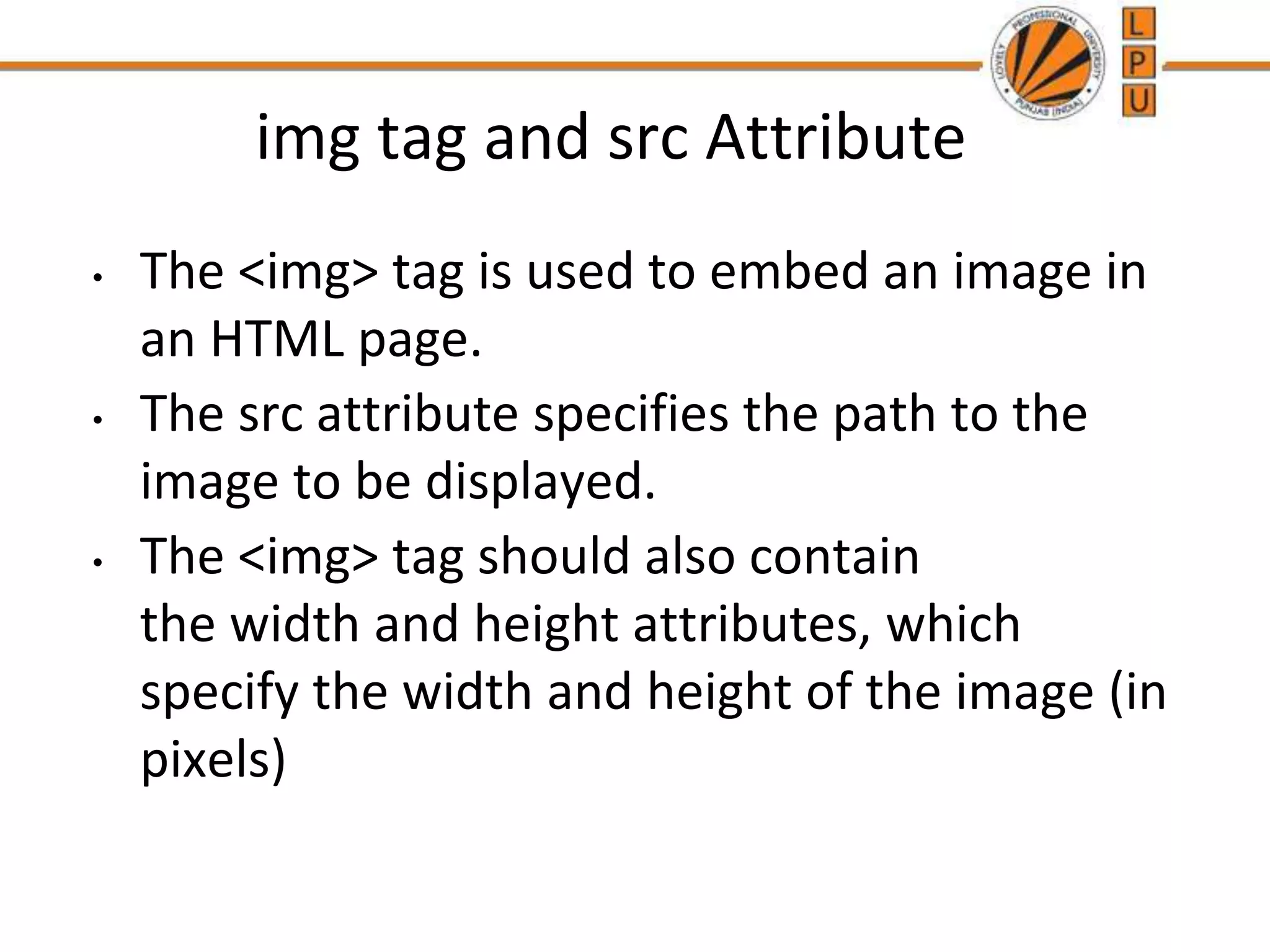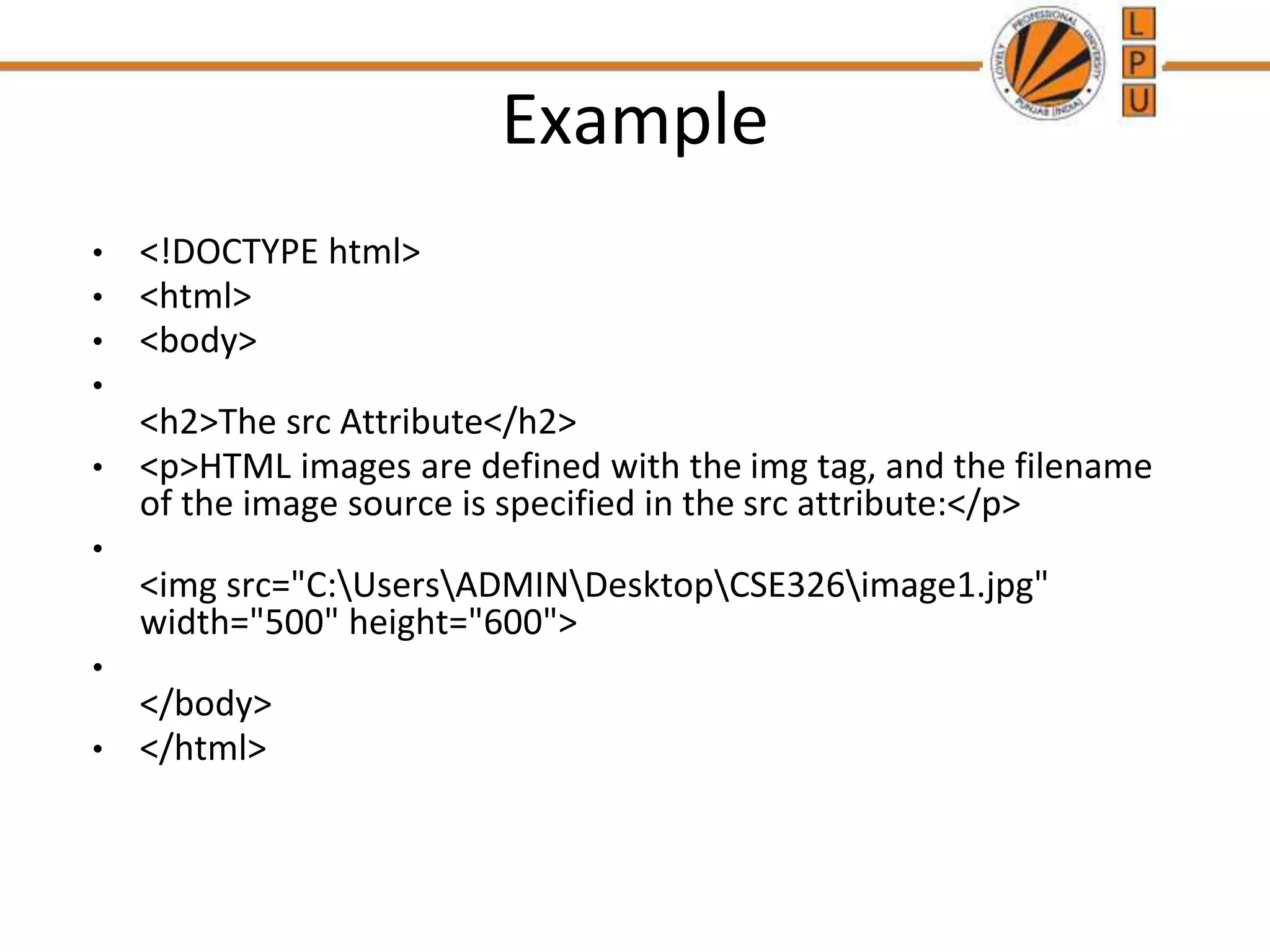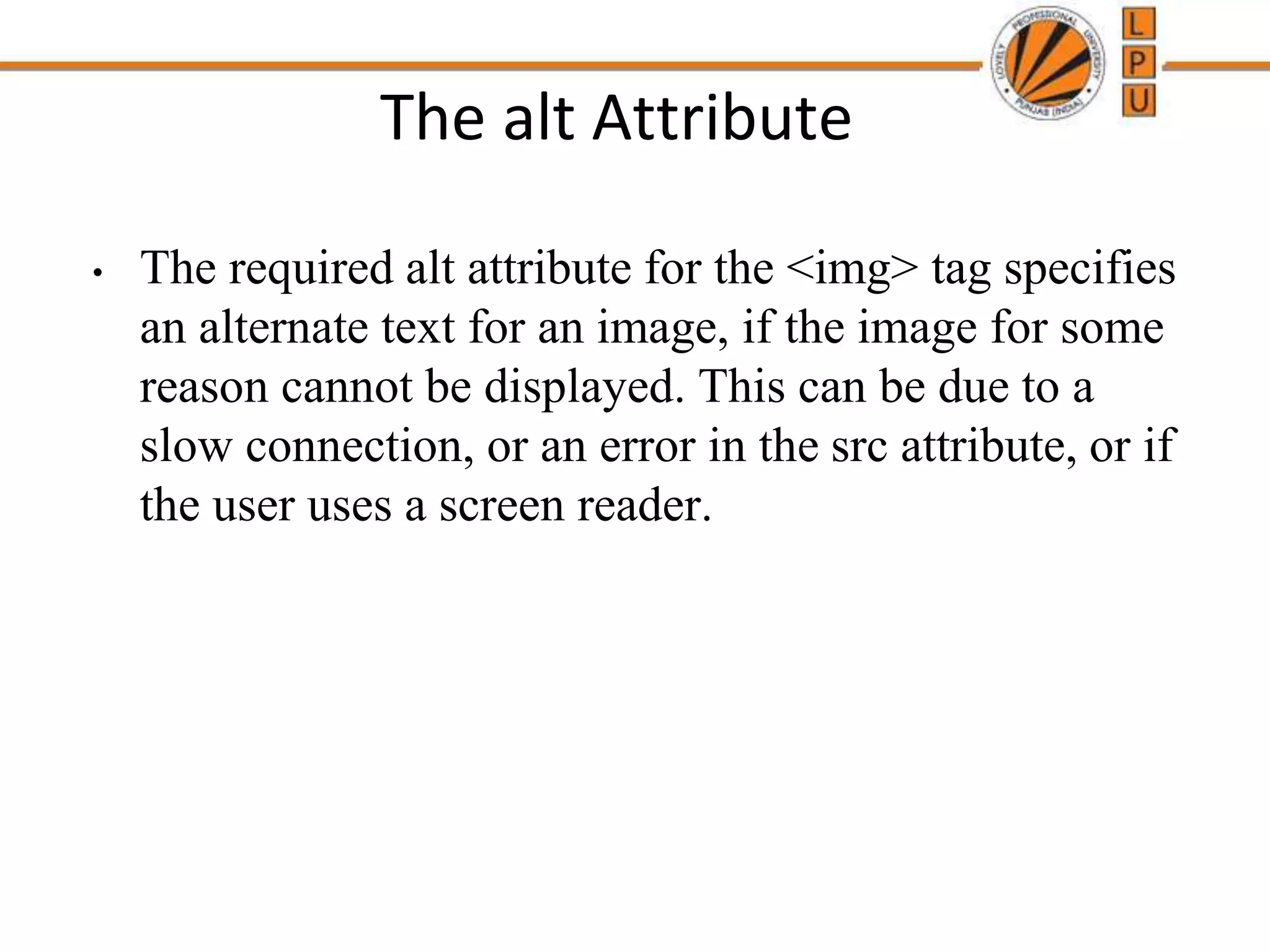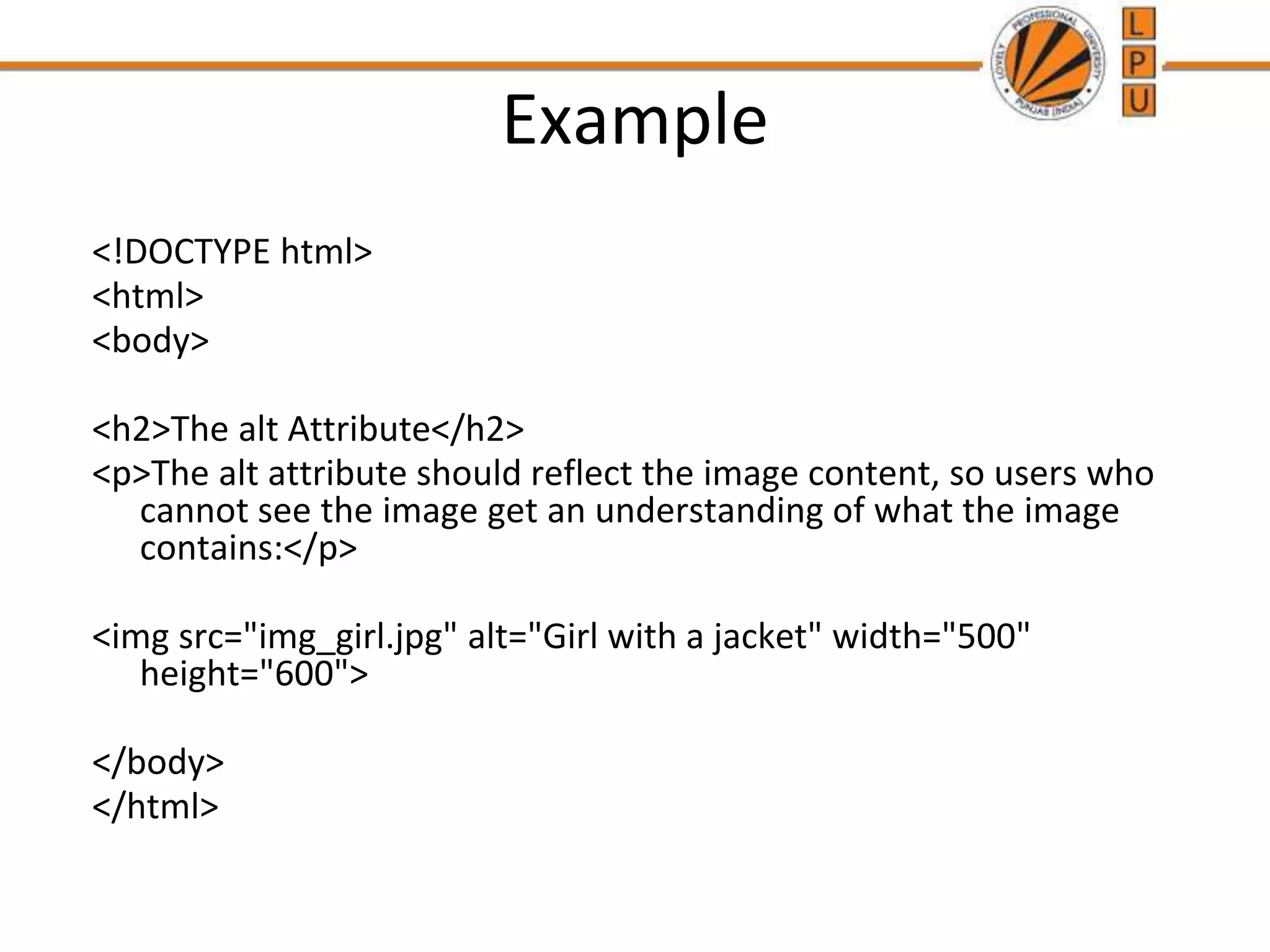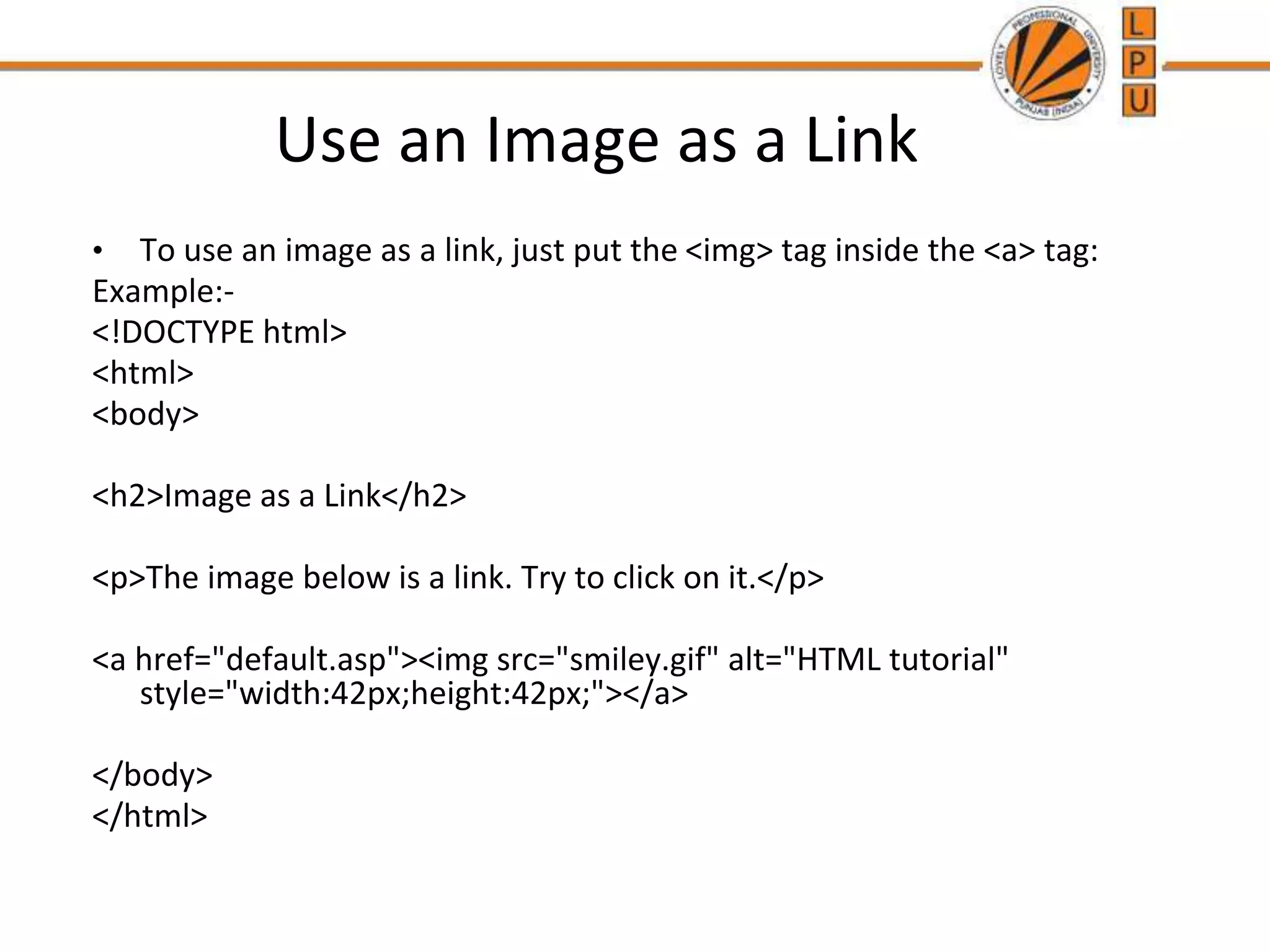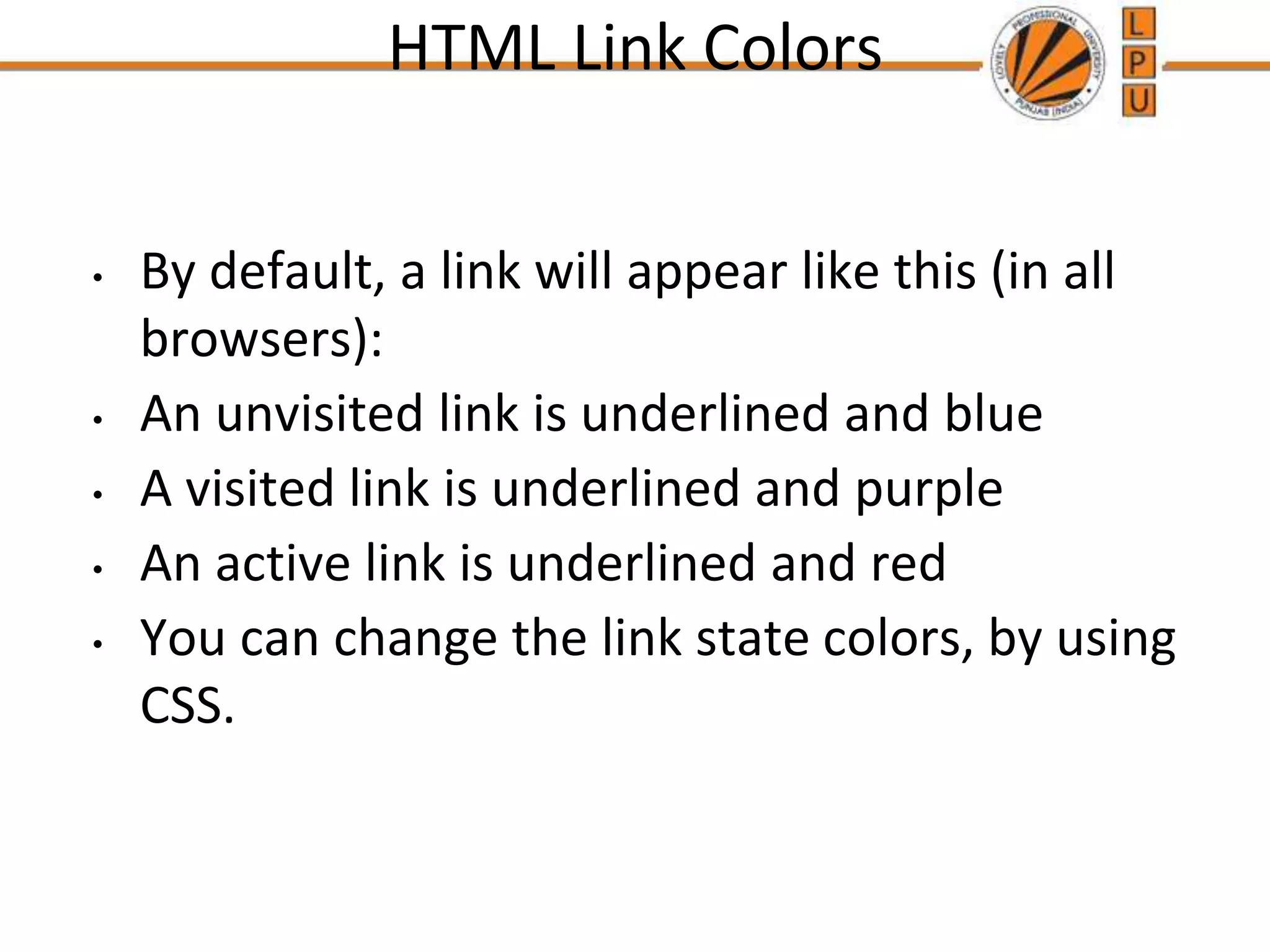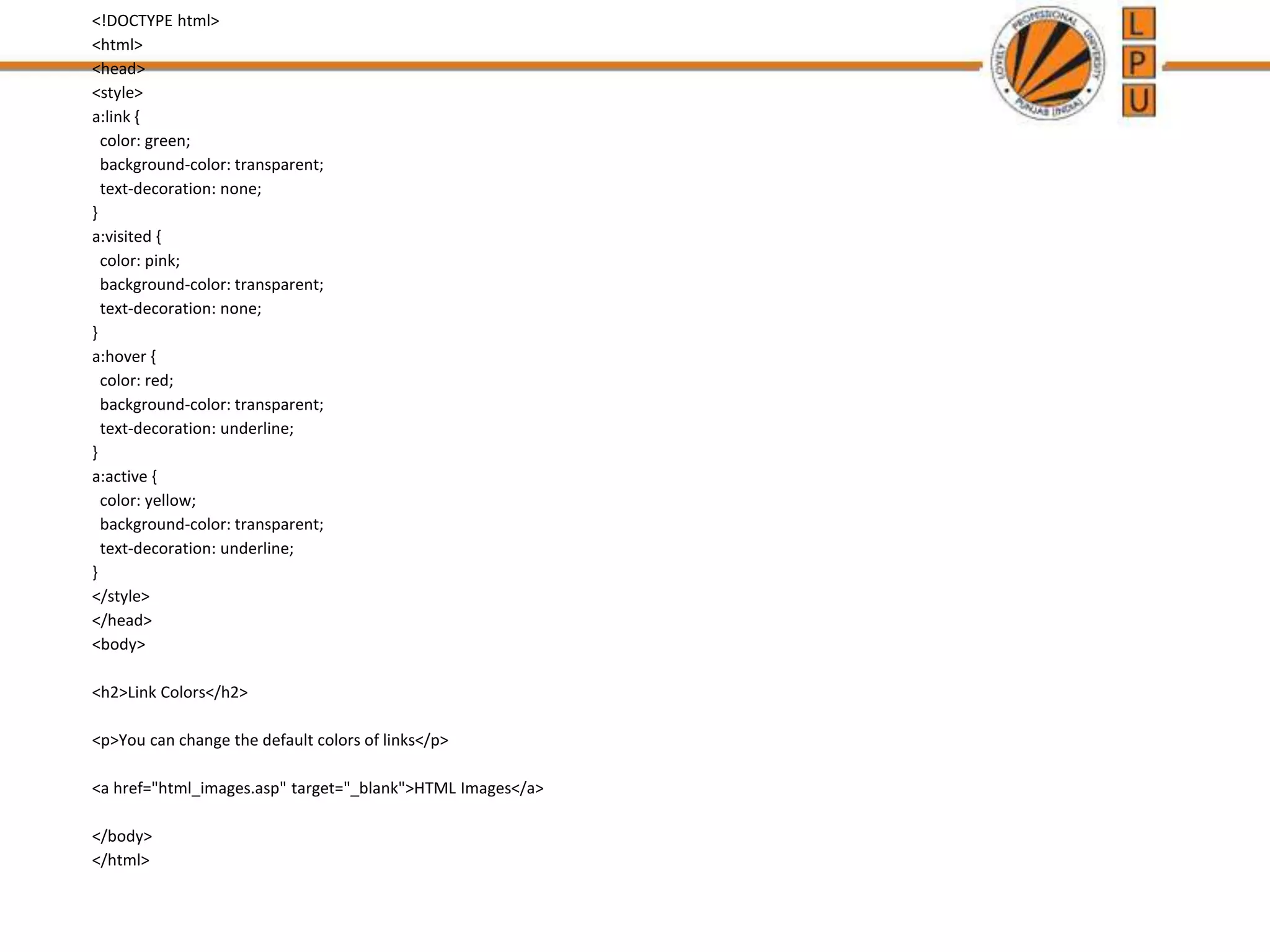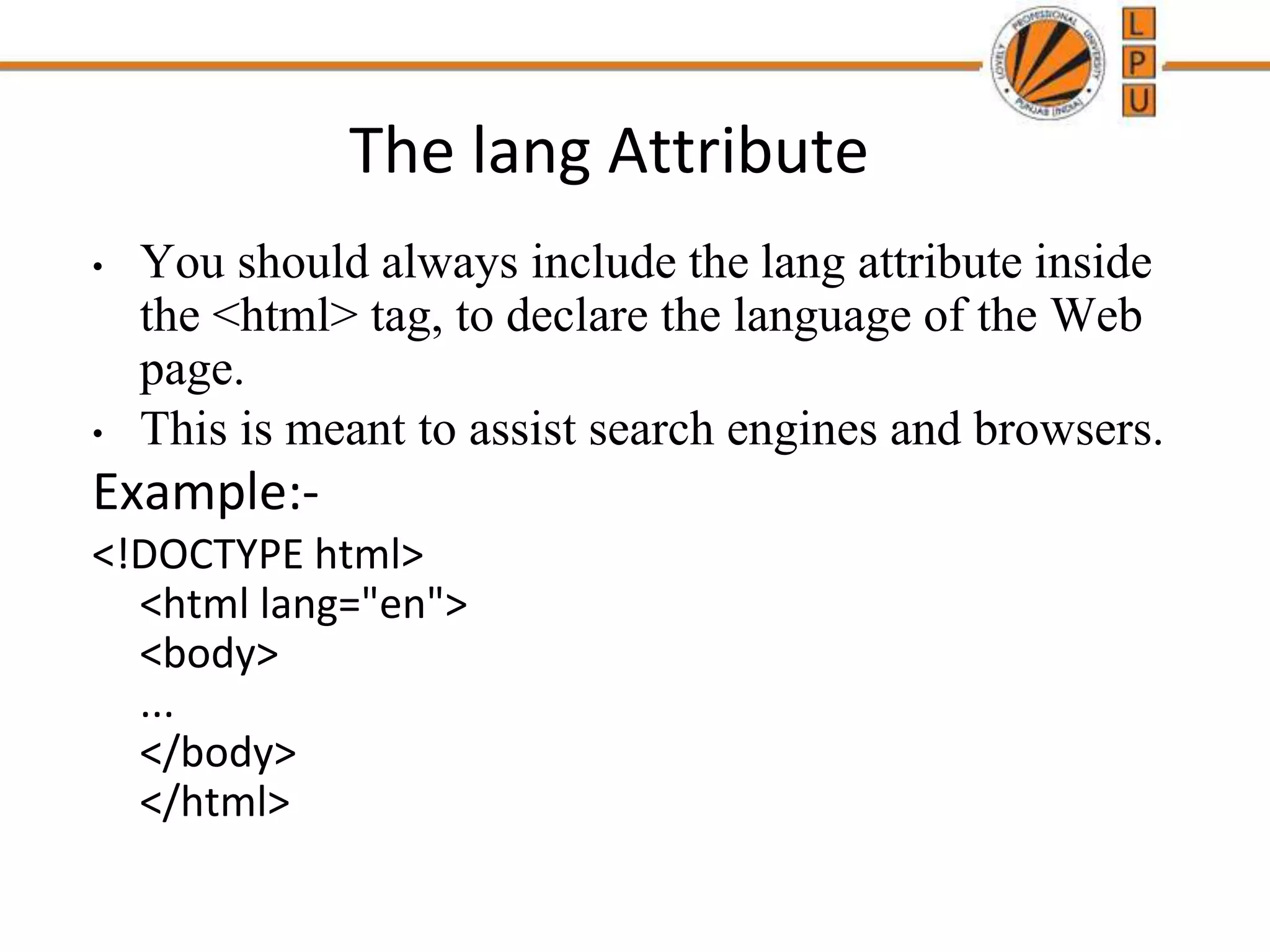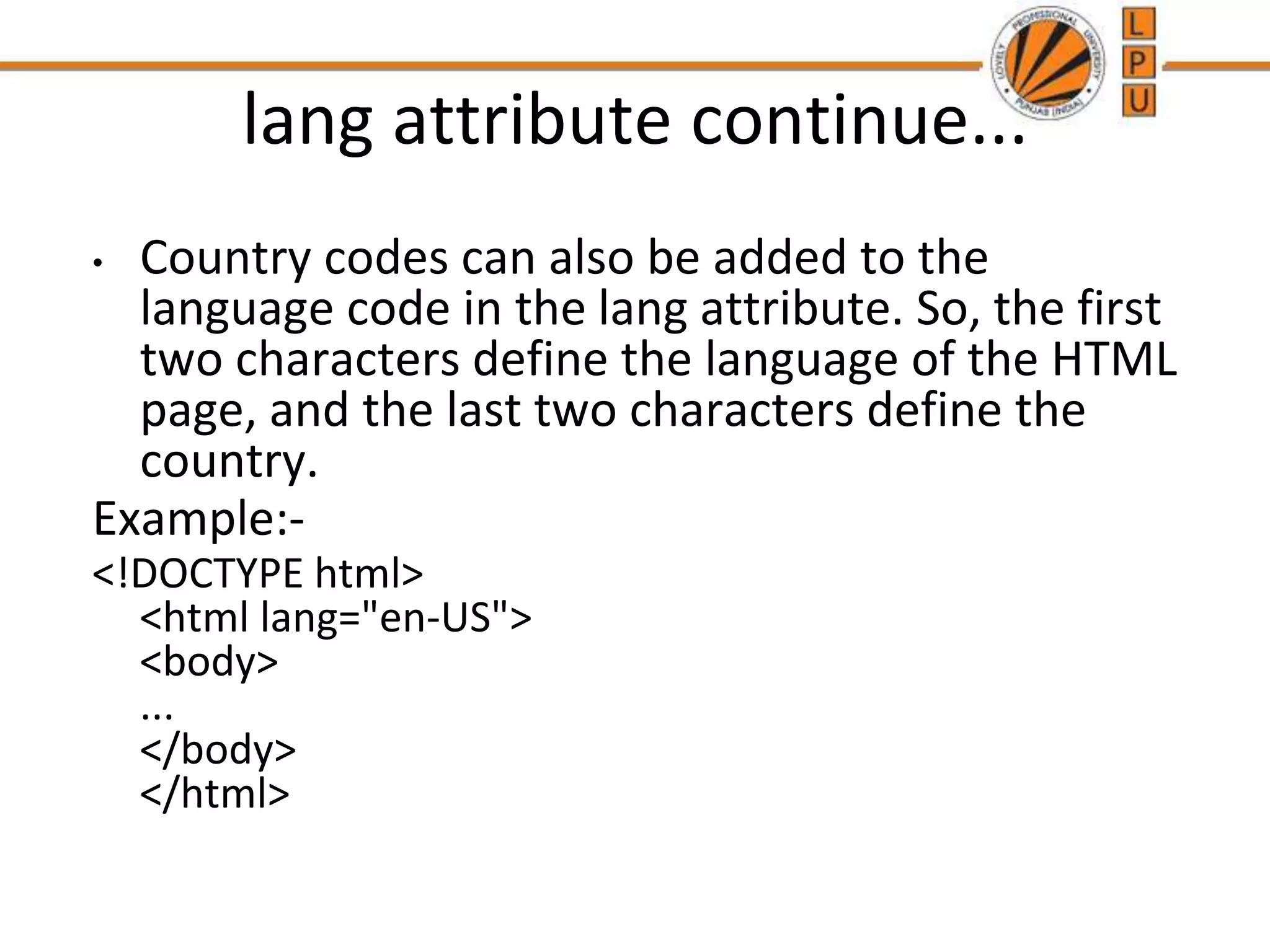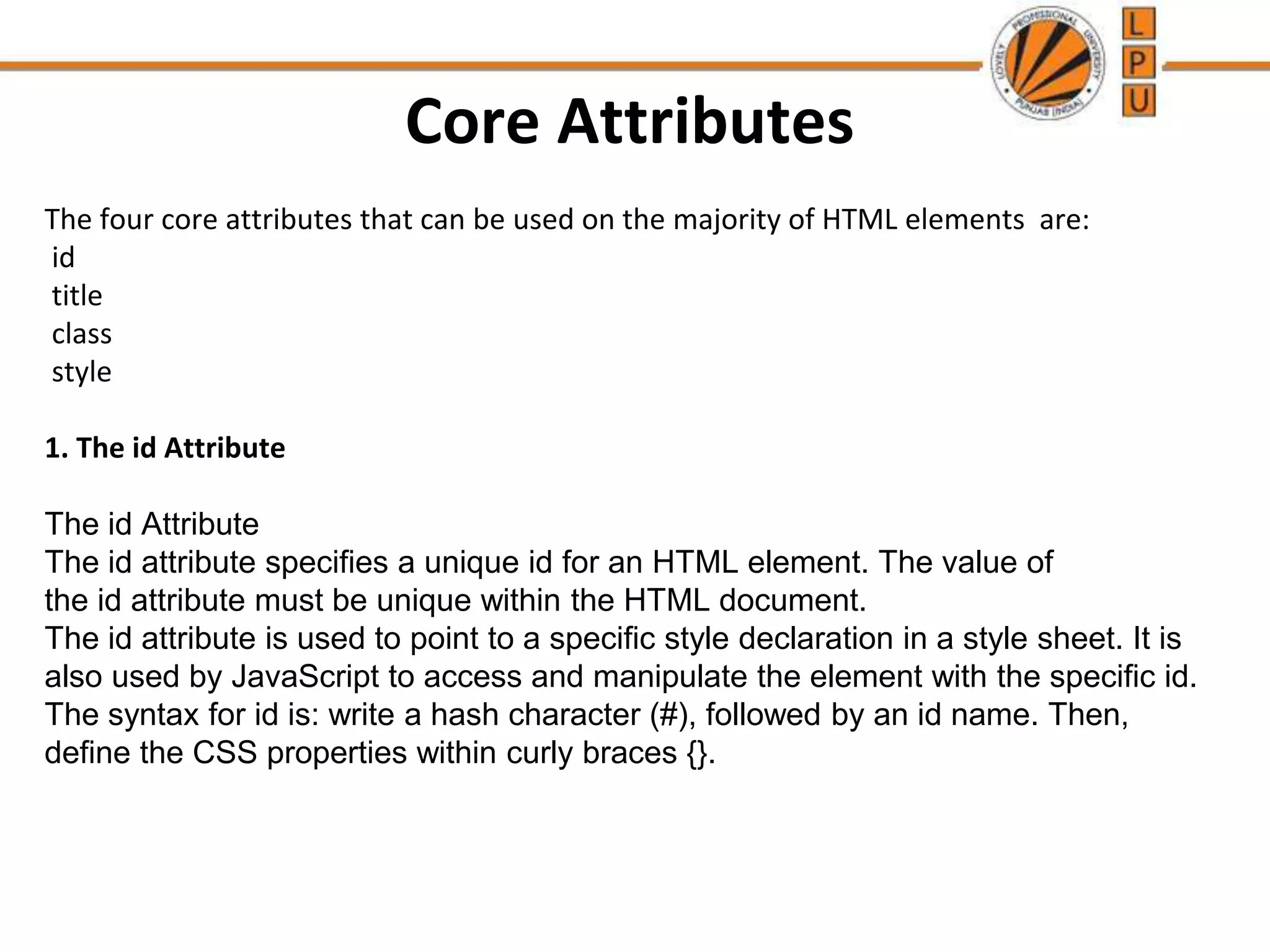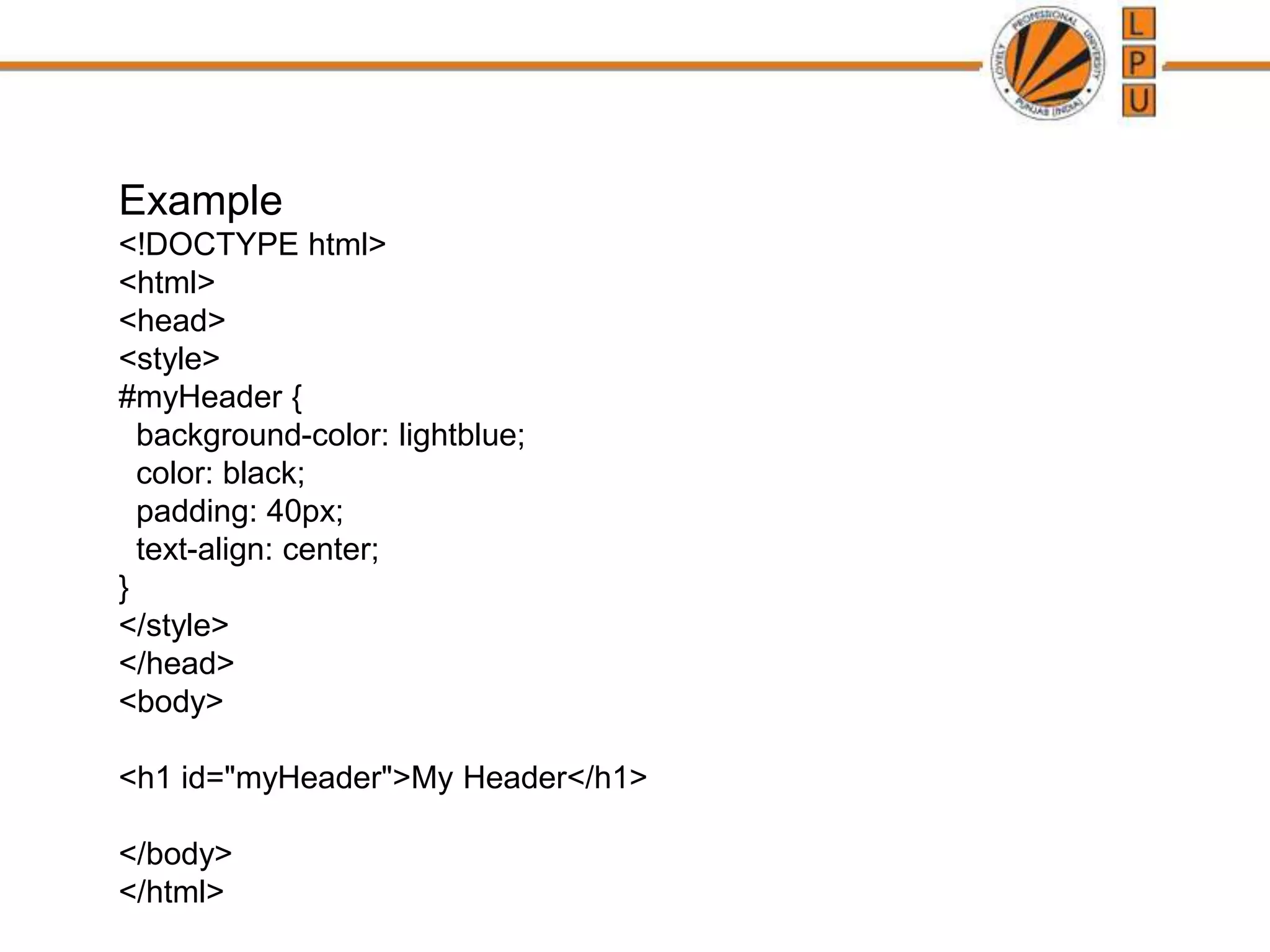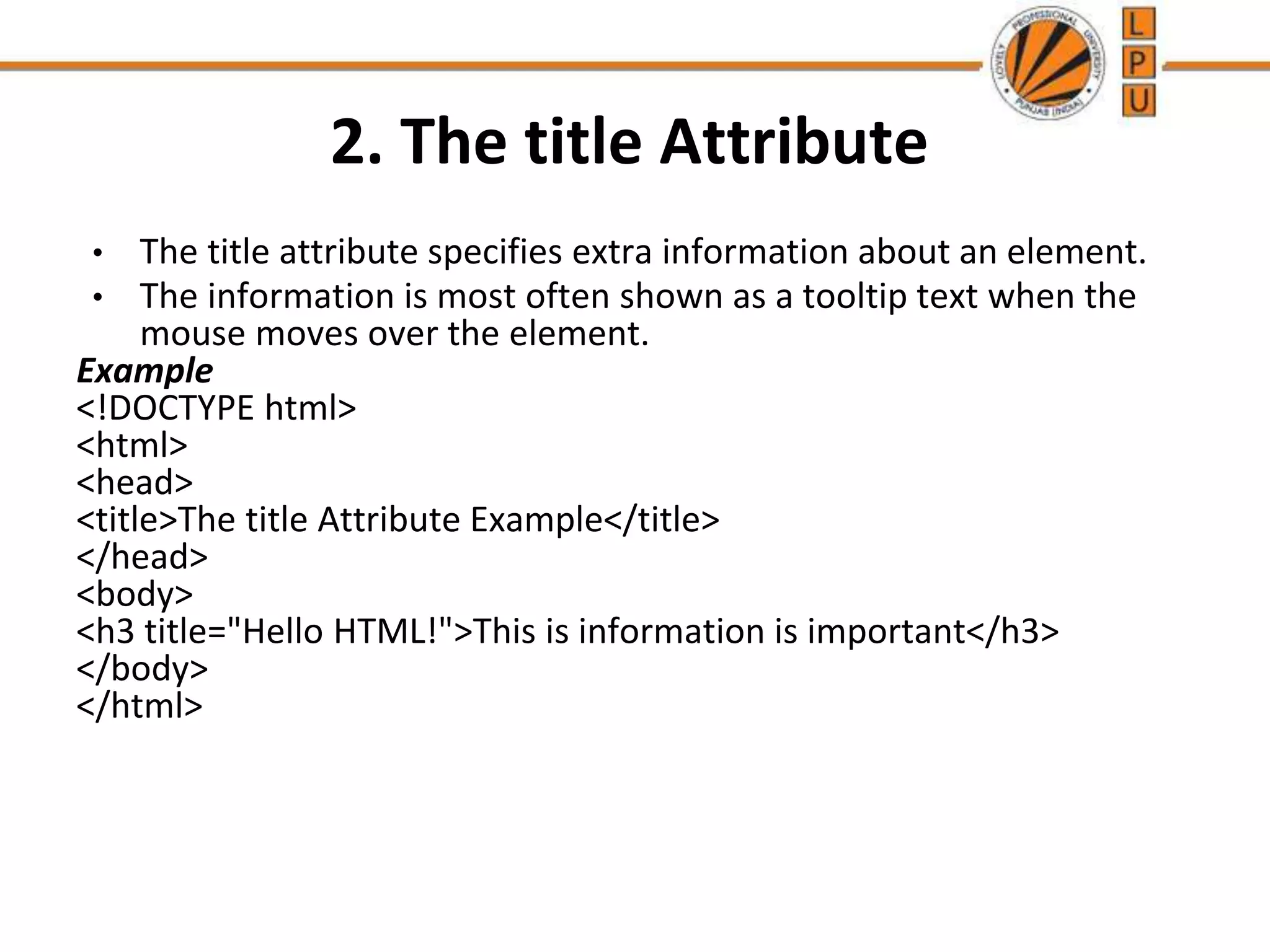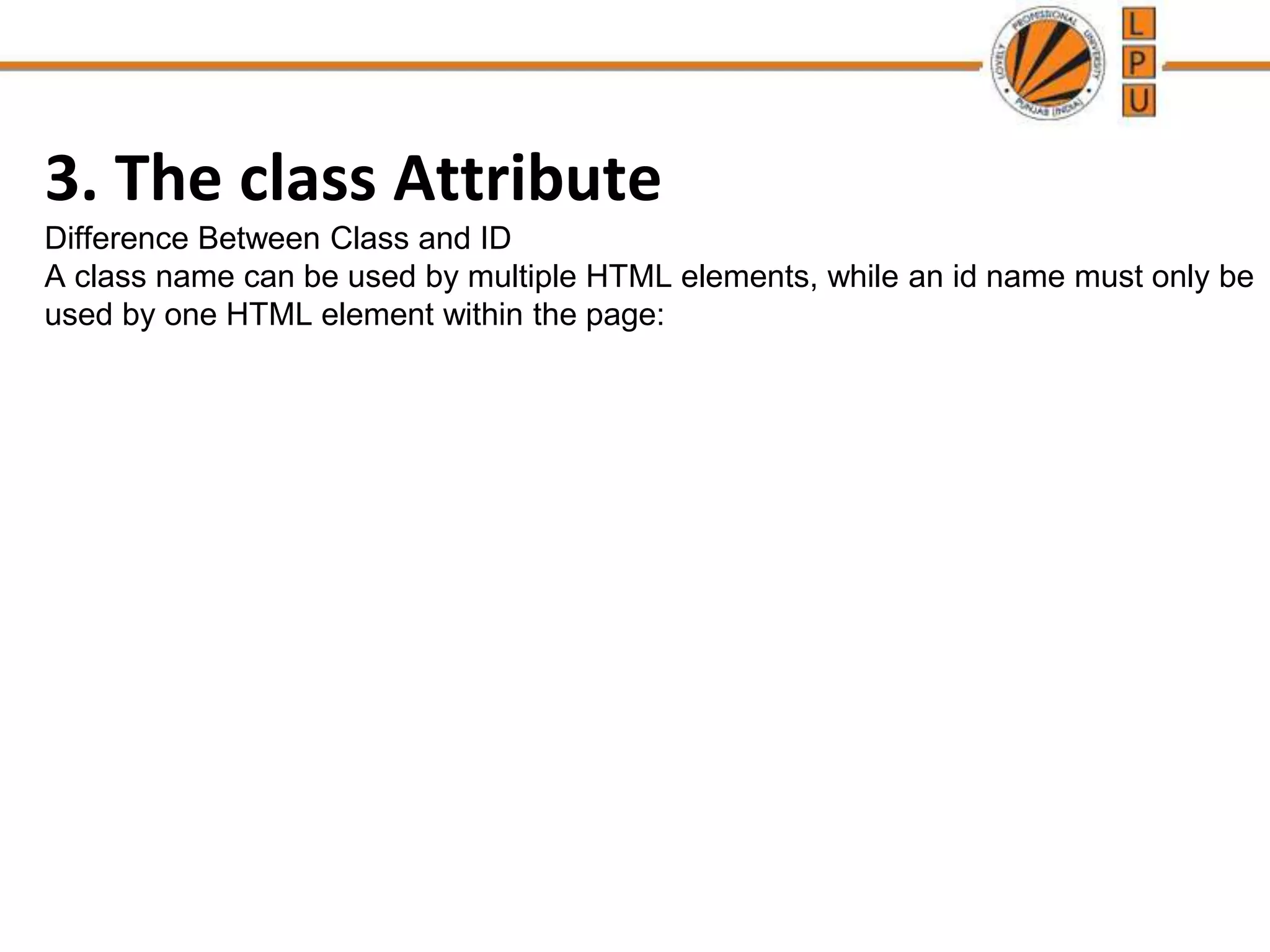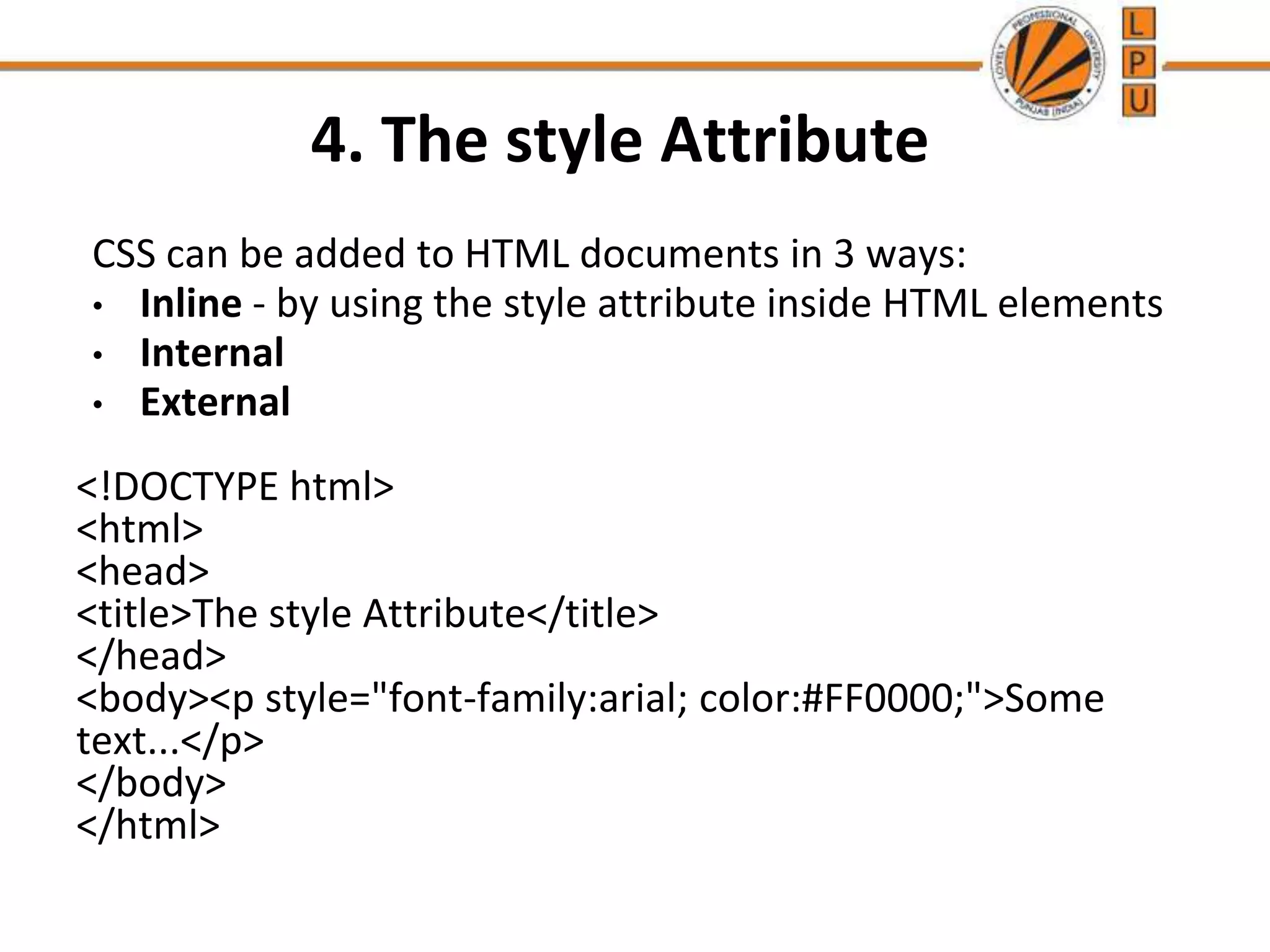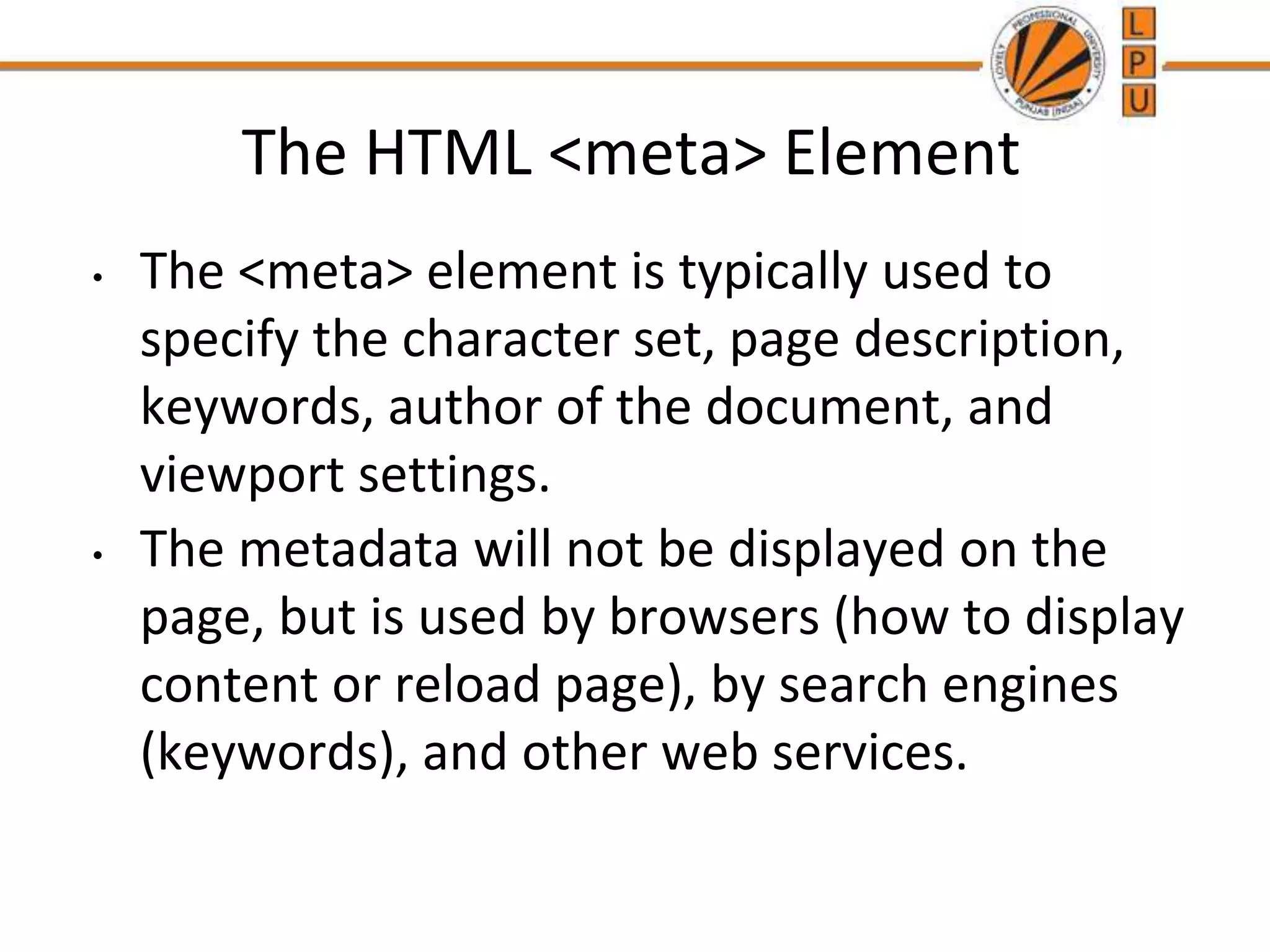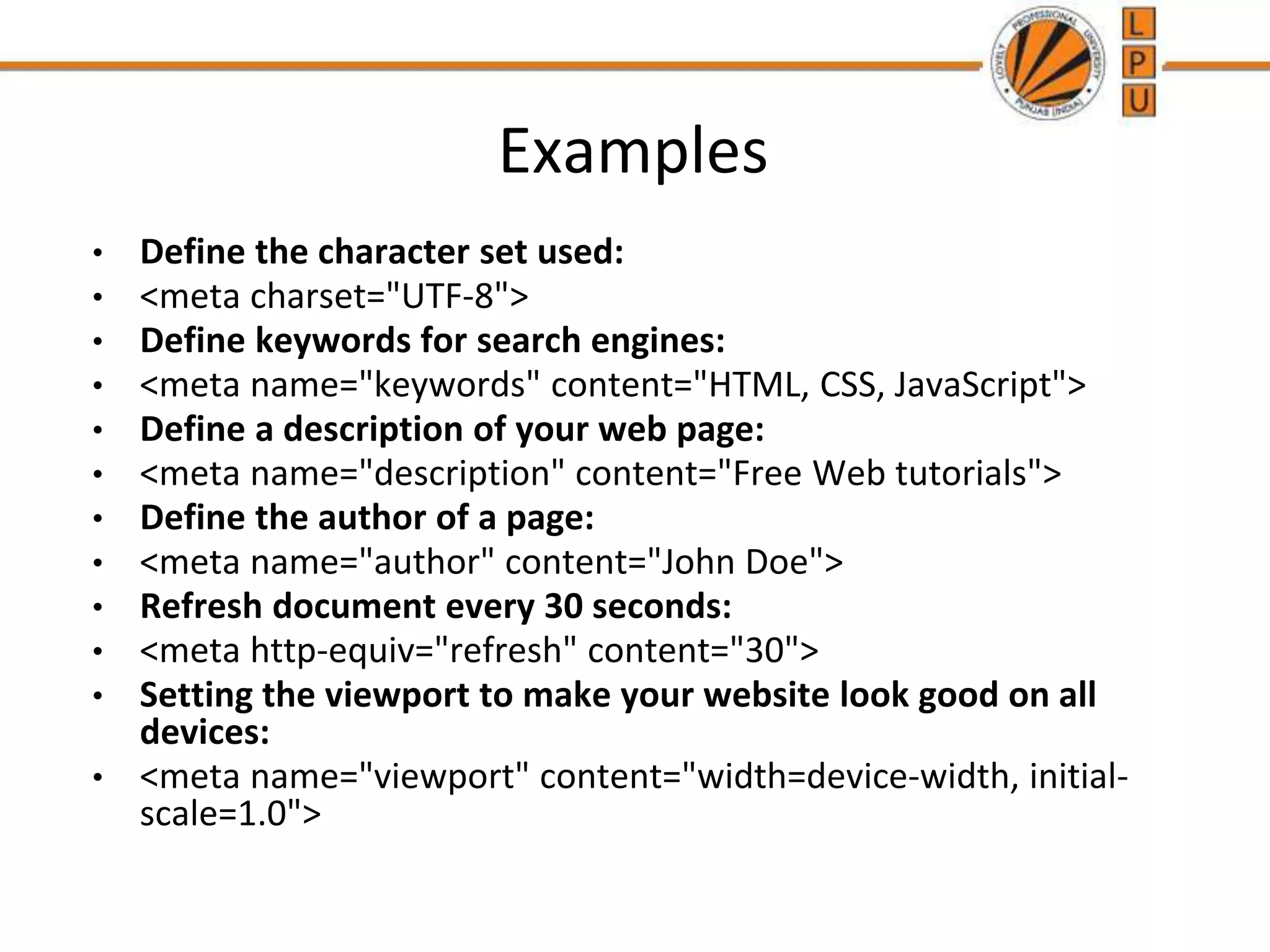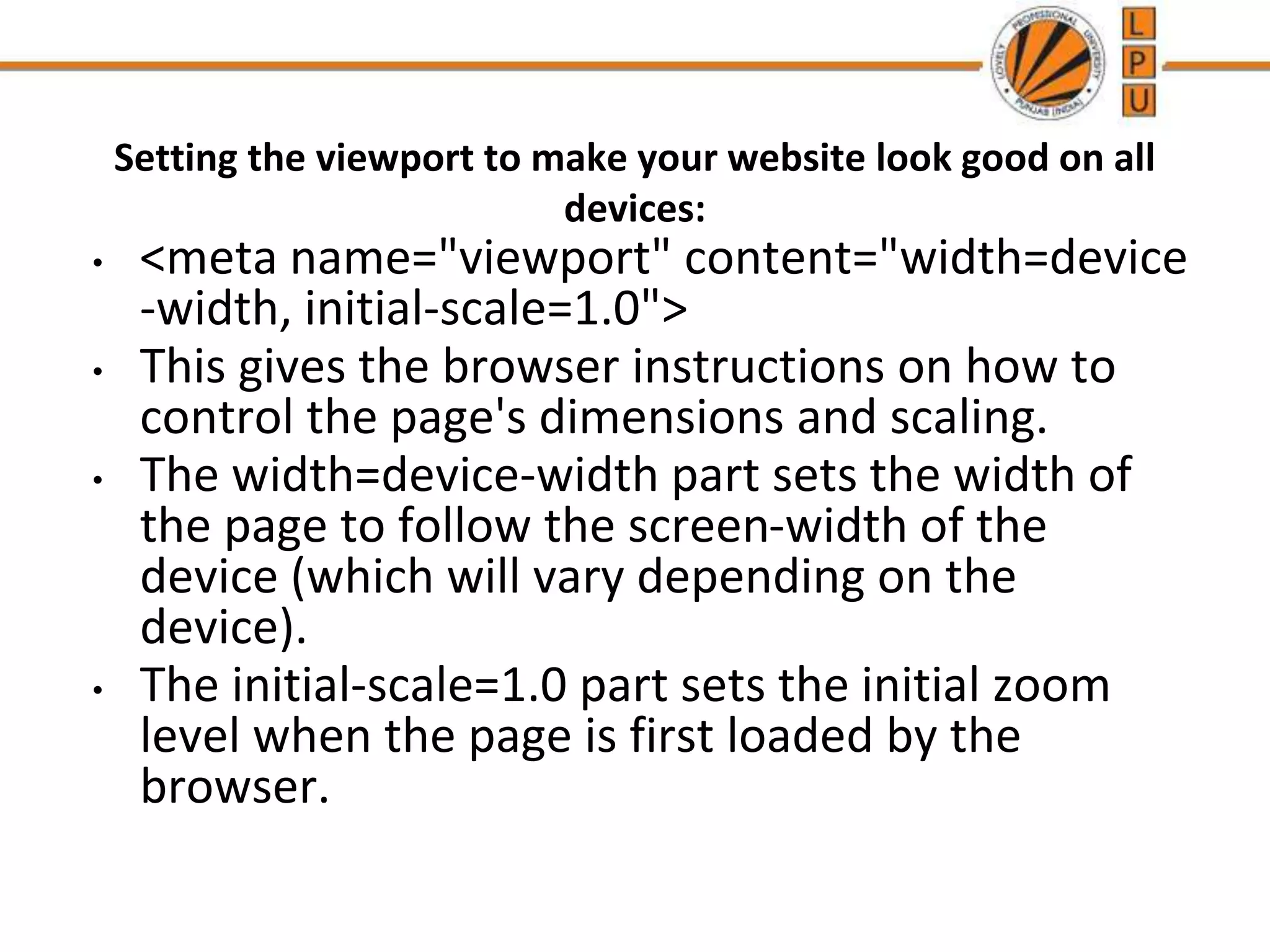Attributes provide additional information about HTML elements and are included in element tags. There are several common attributes like id, class, style, title, and lang that can be used on most elements. The src attribute is used within the <img> tag to specify the path to an image, and the <a> tag uses href to define a hyperlink. Meta tags provide metadata and settings for things like the character set, viewport, and keywords.