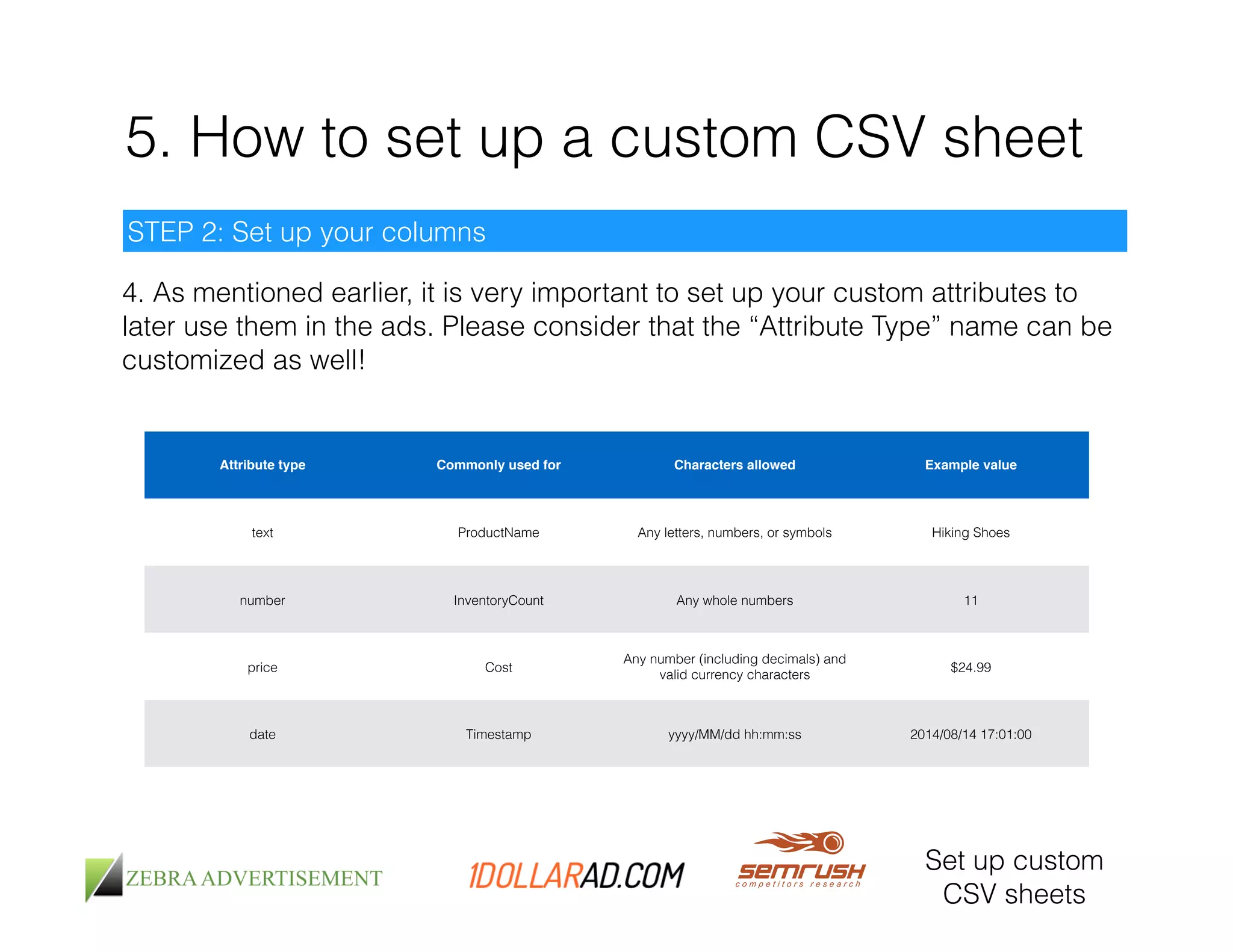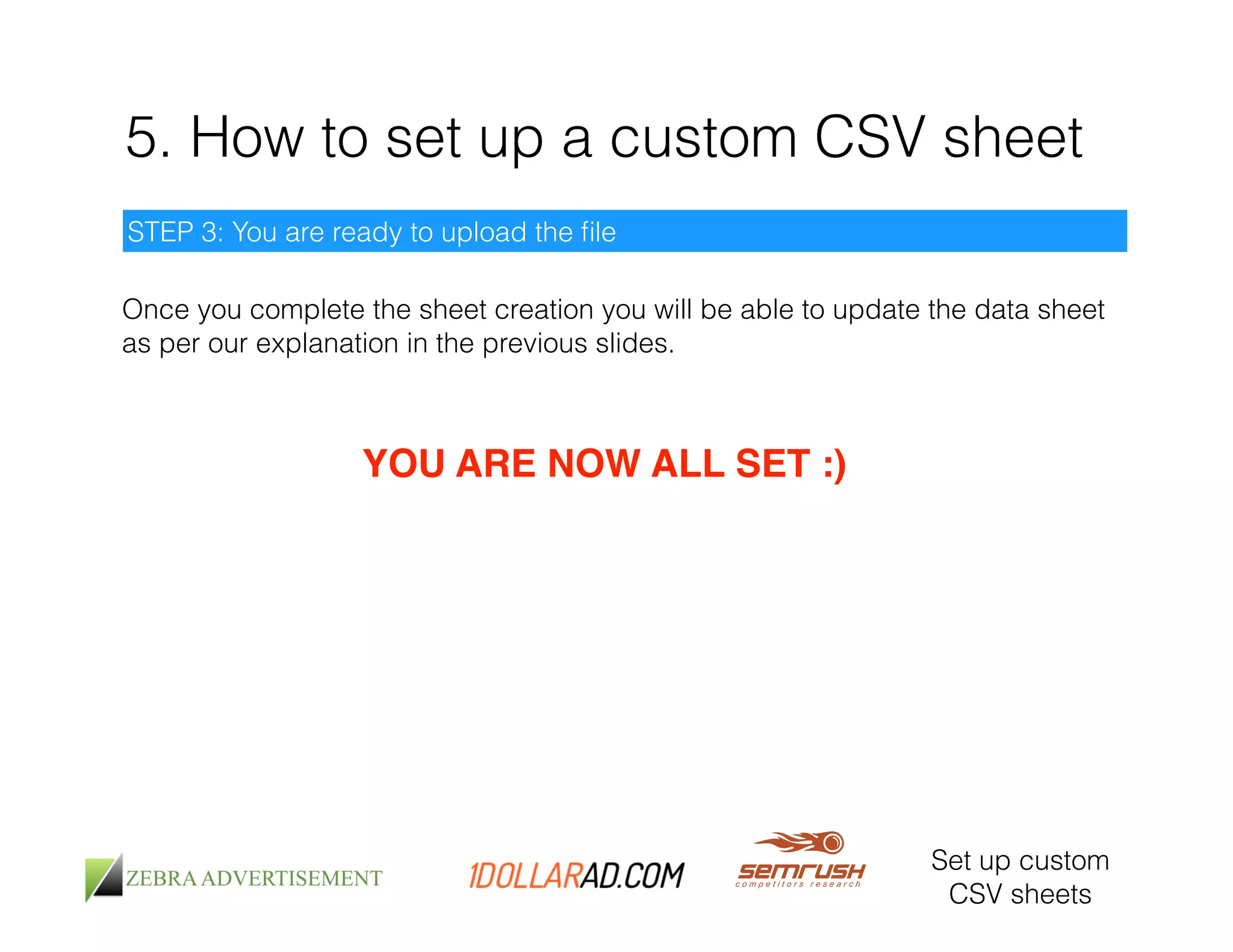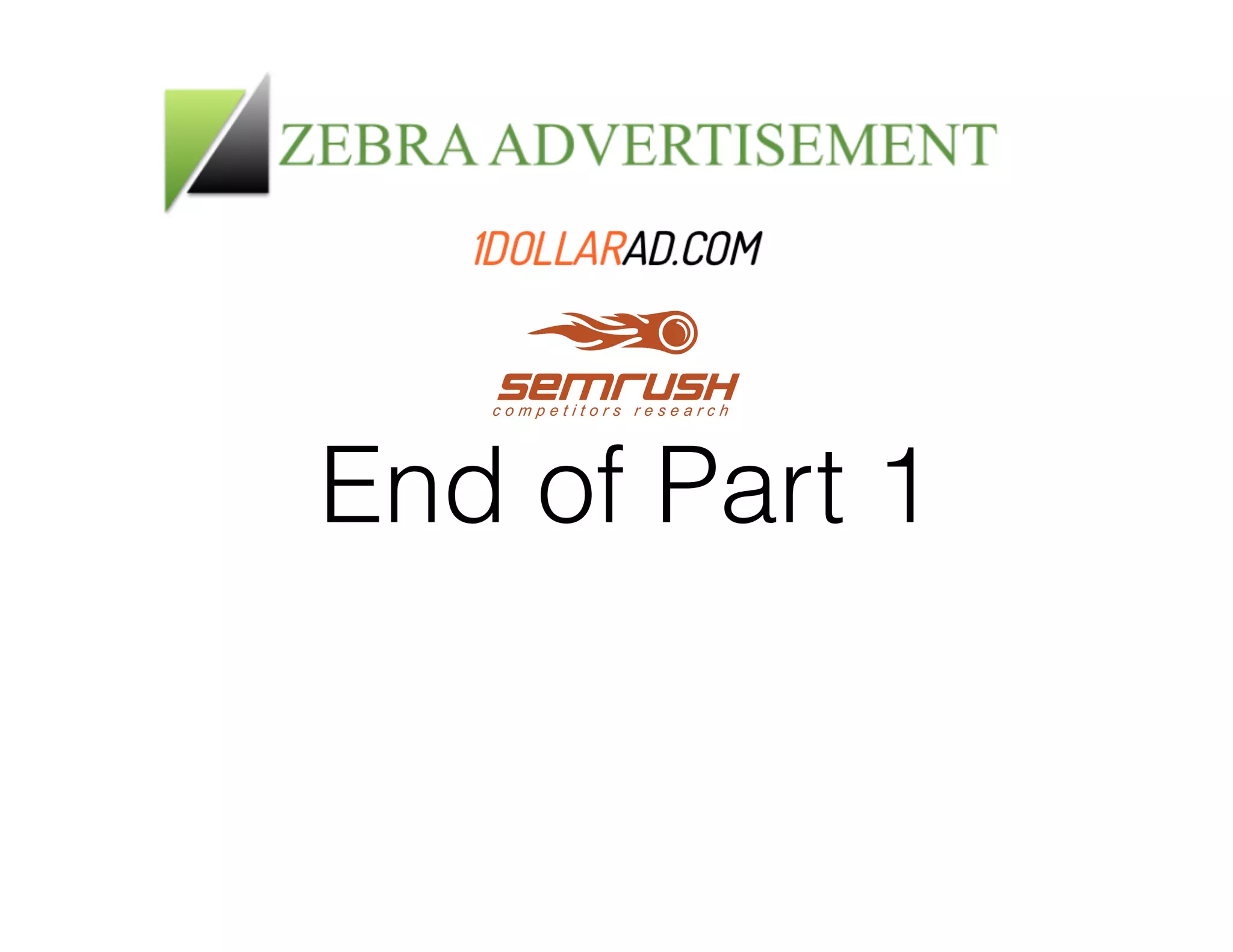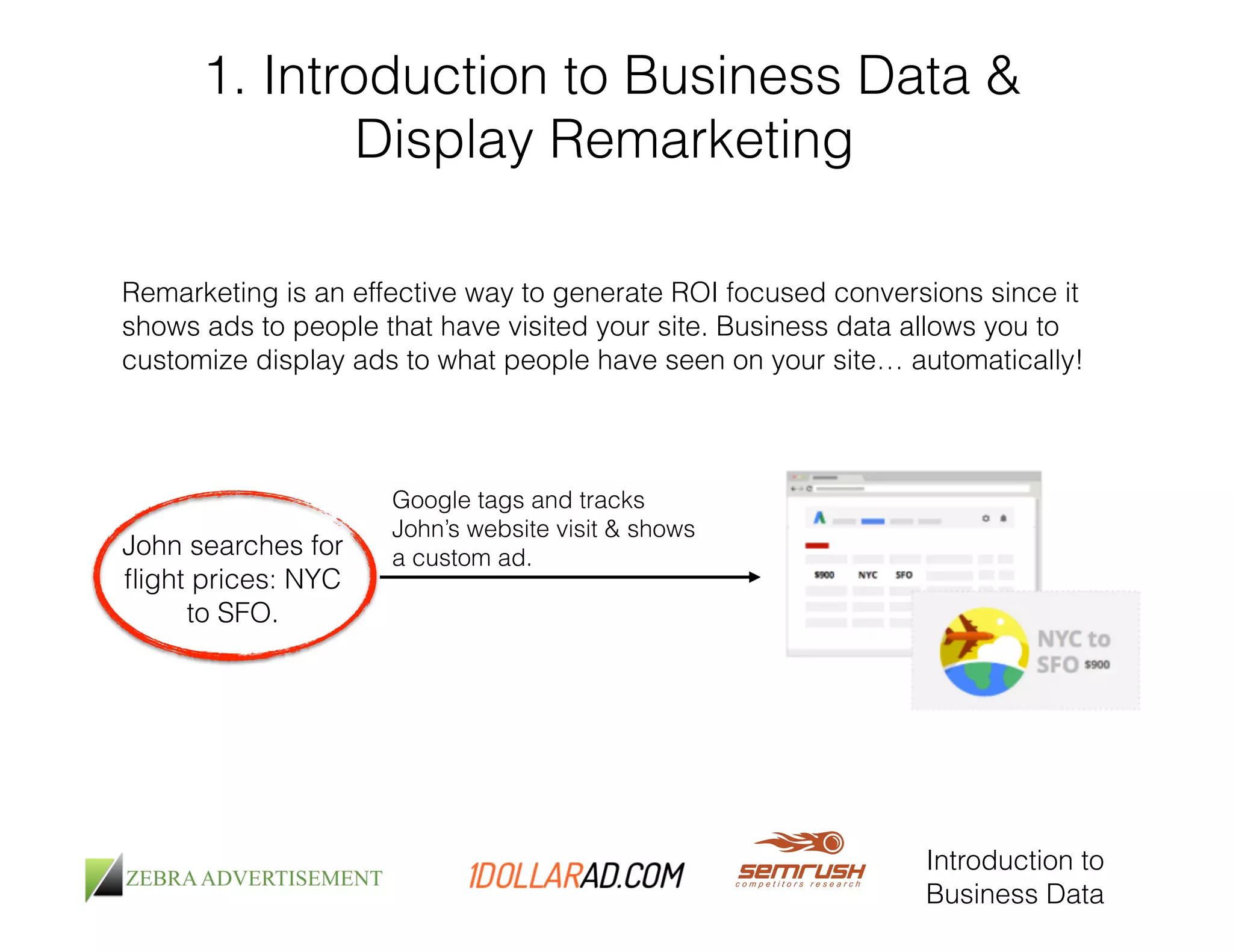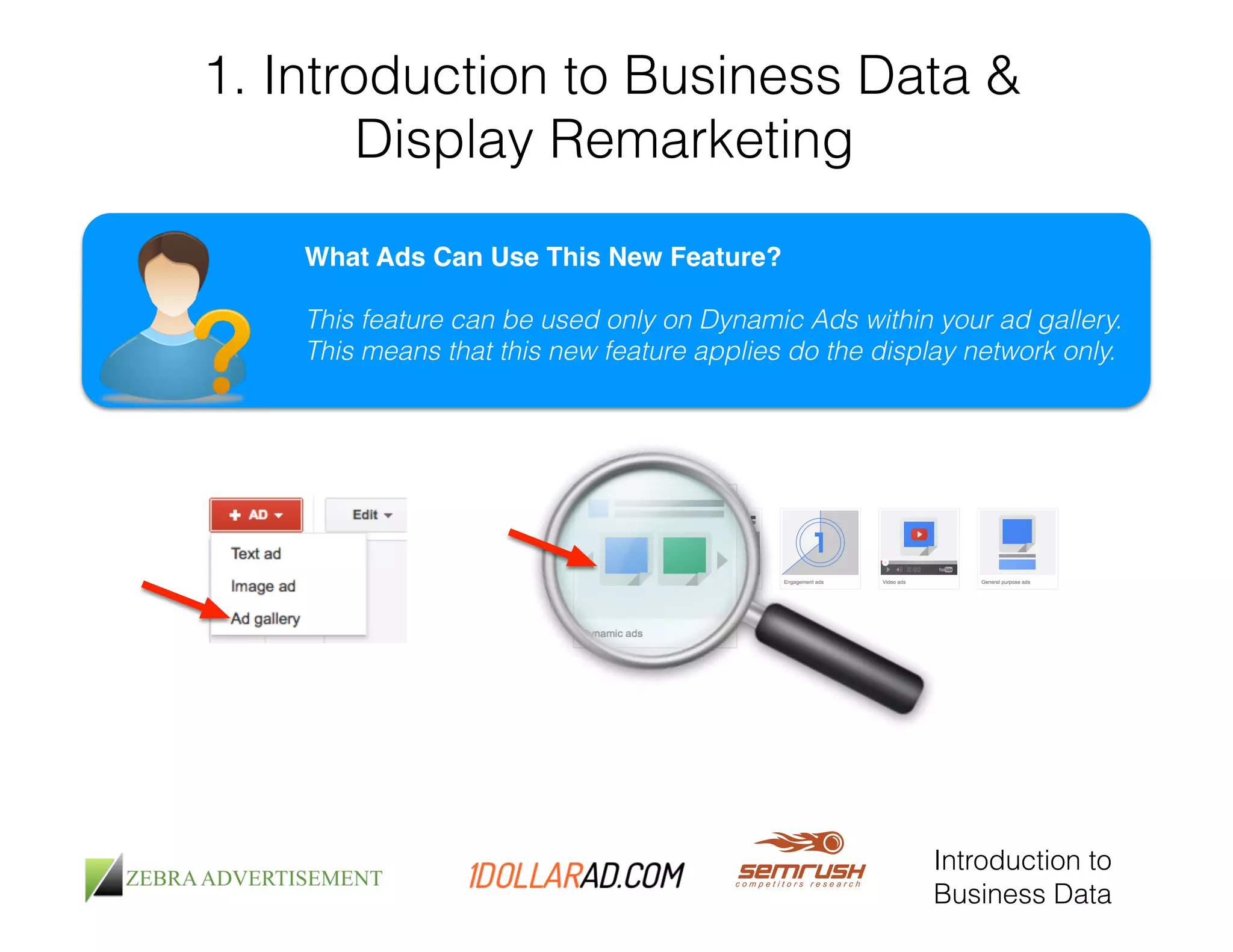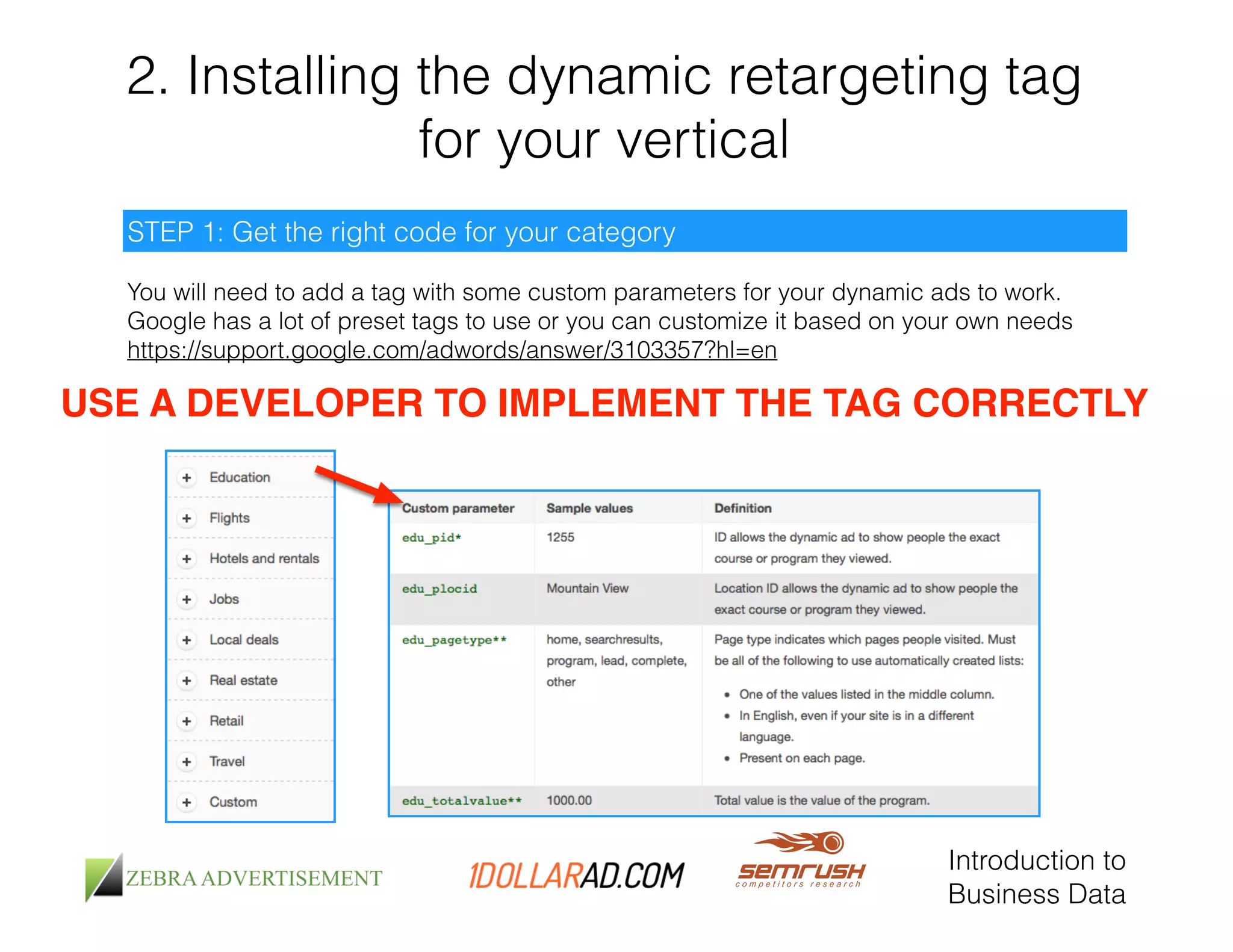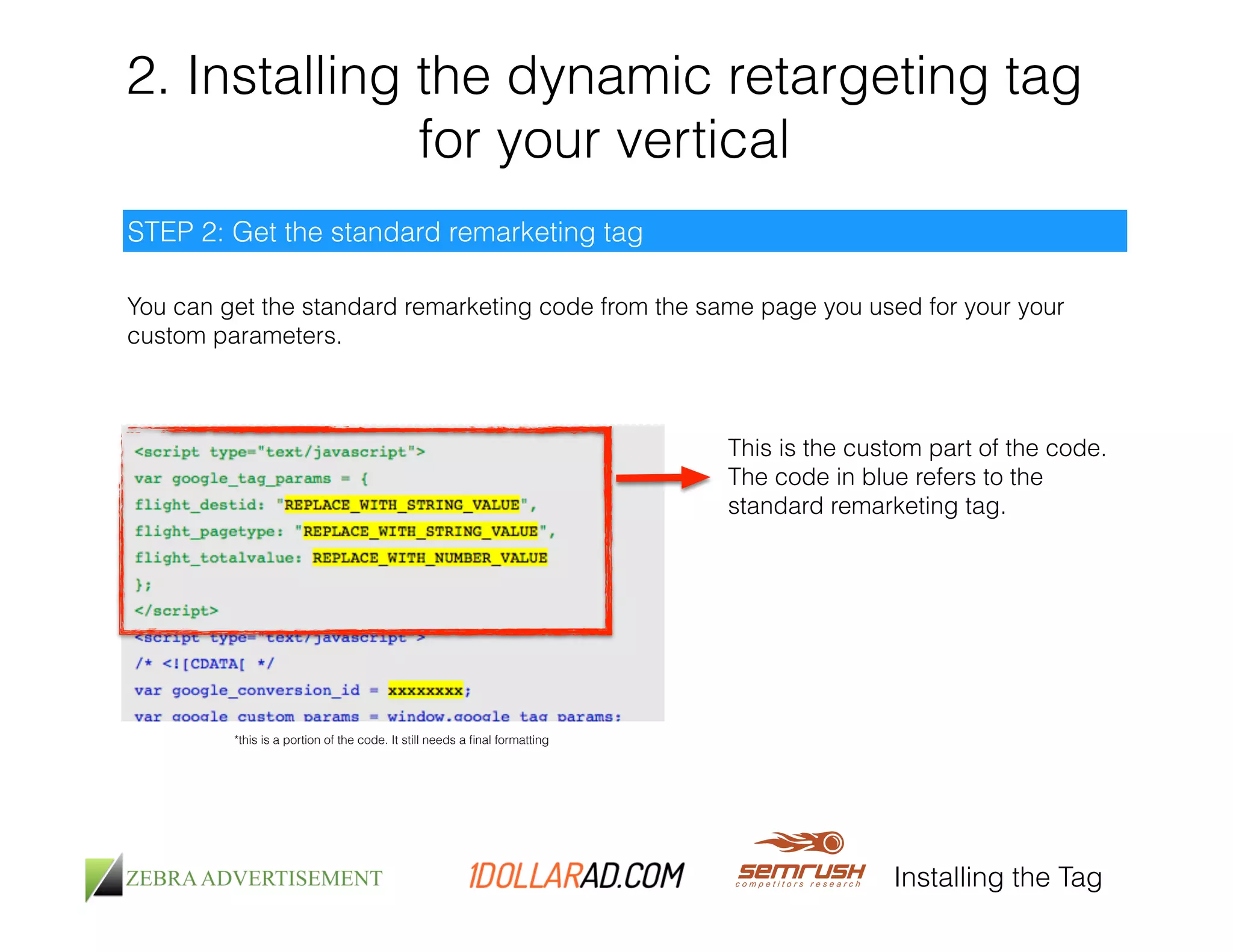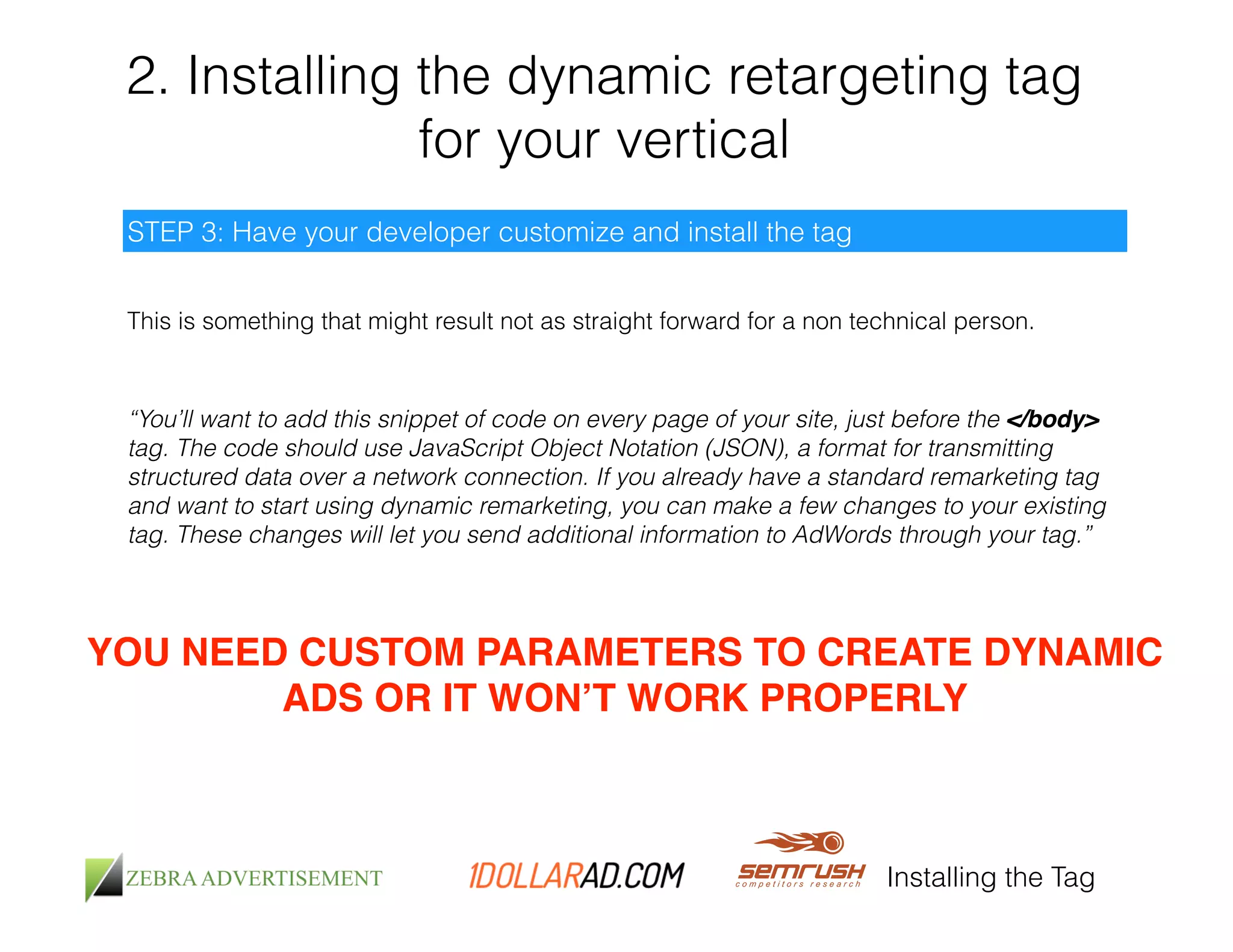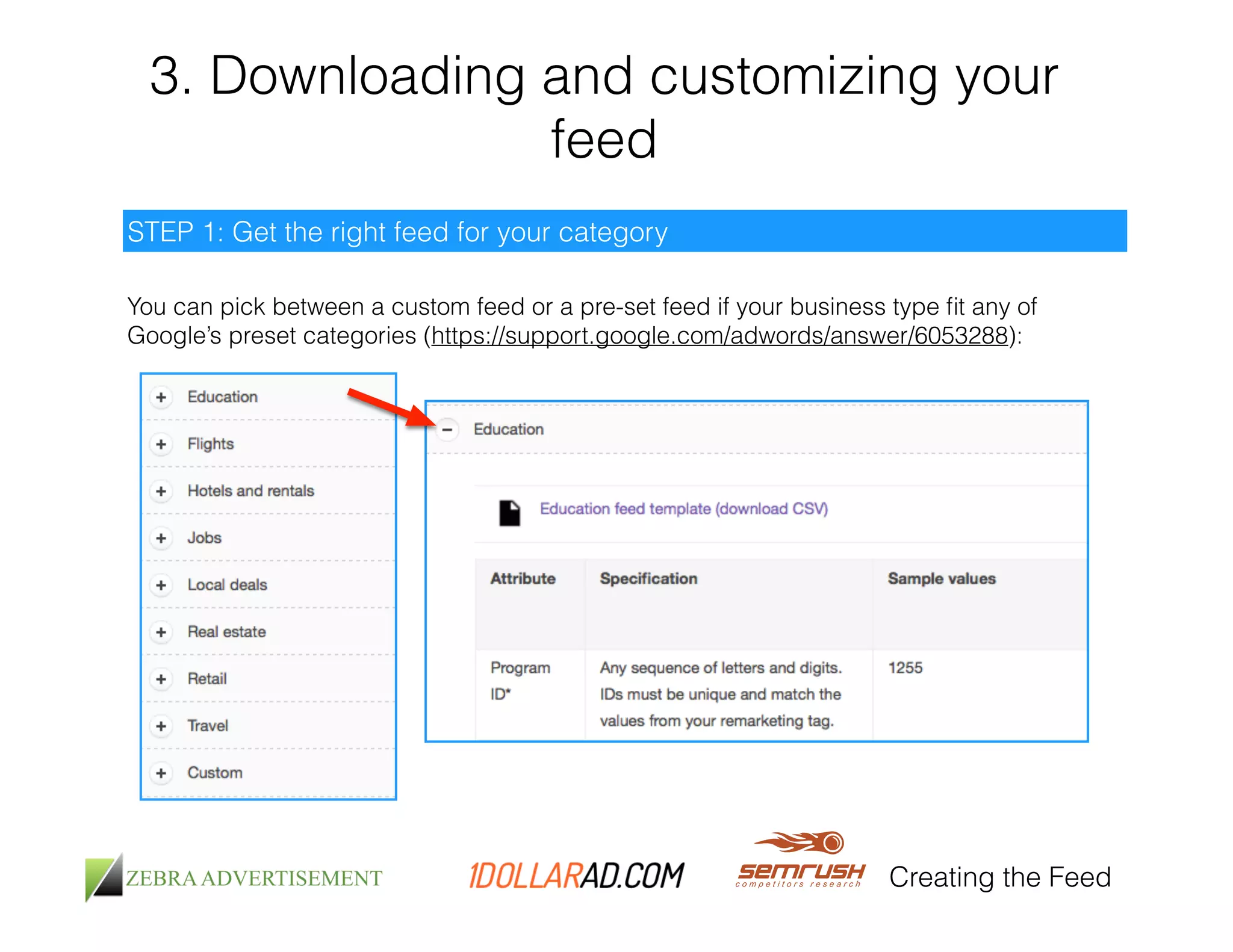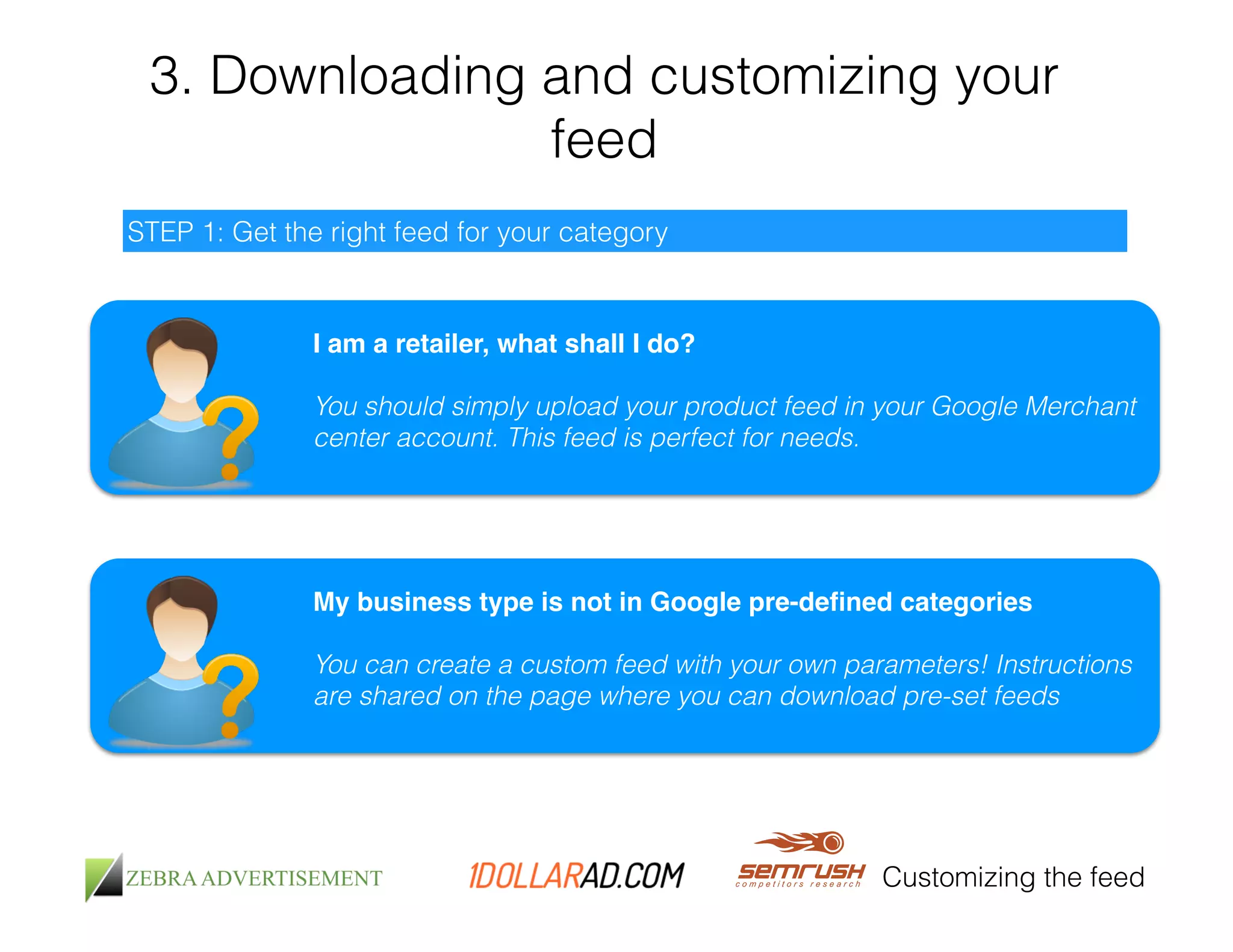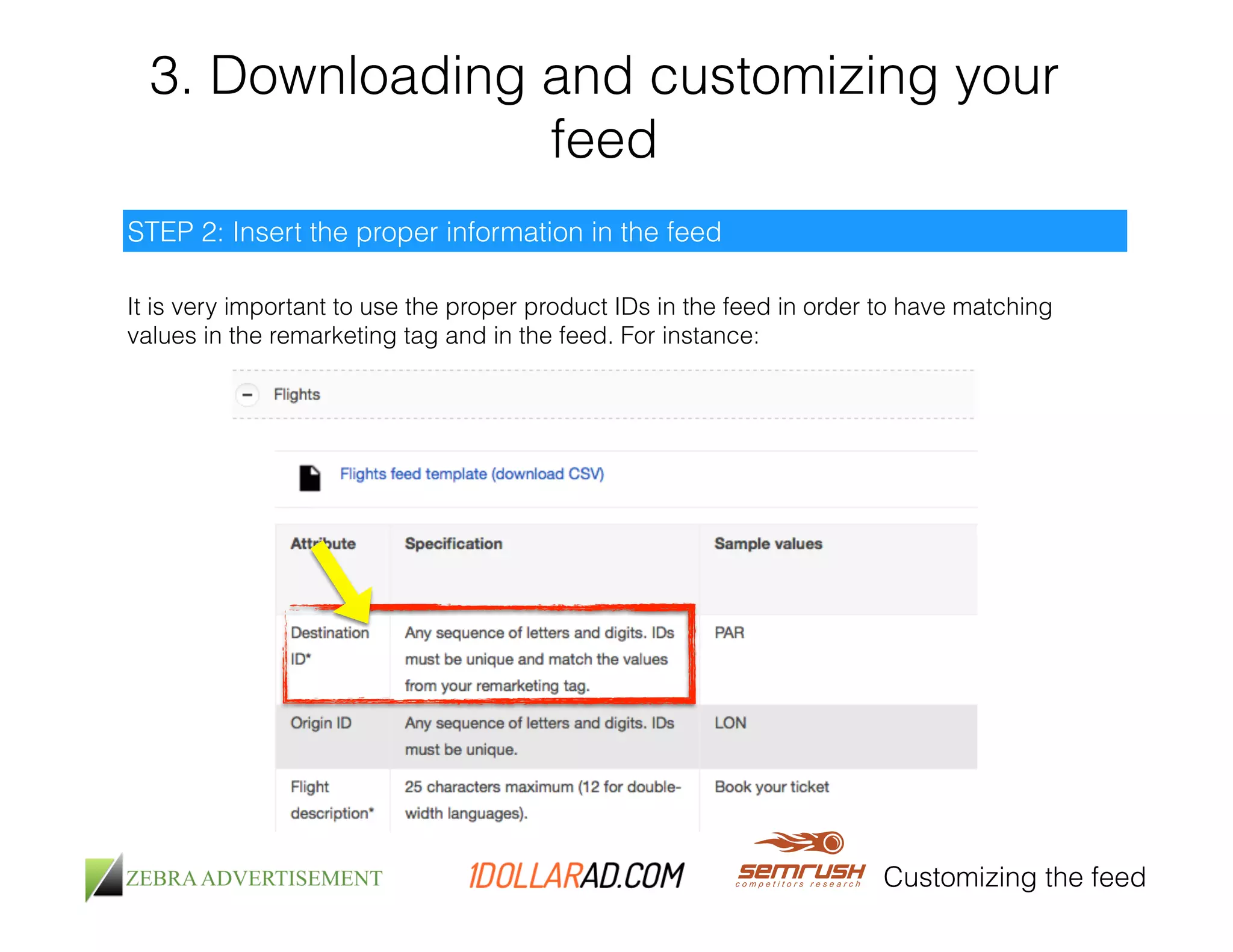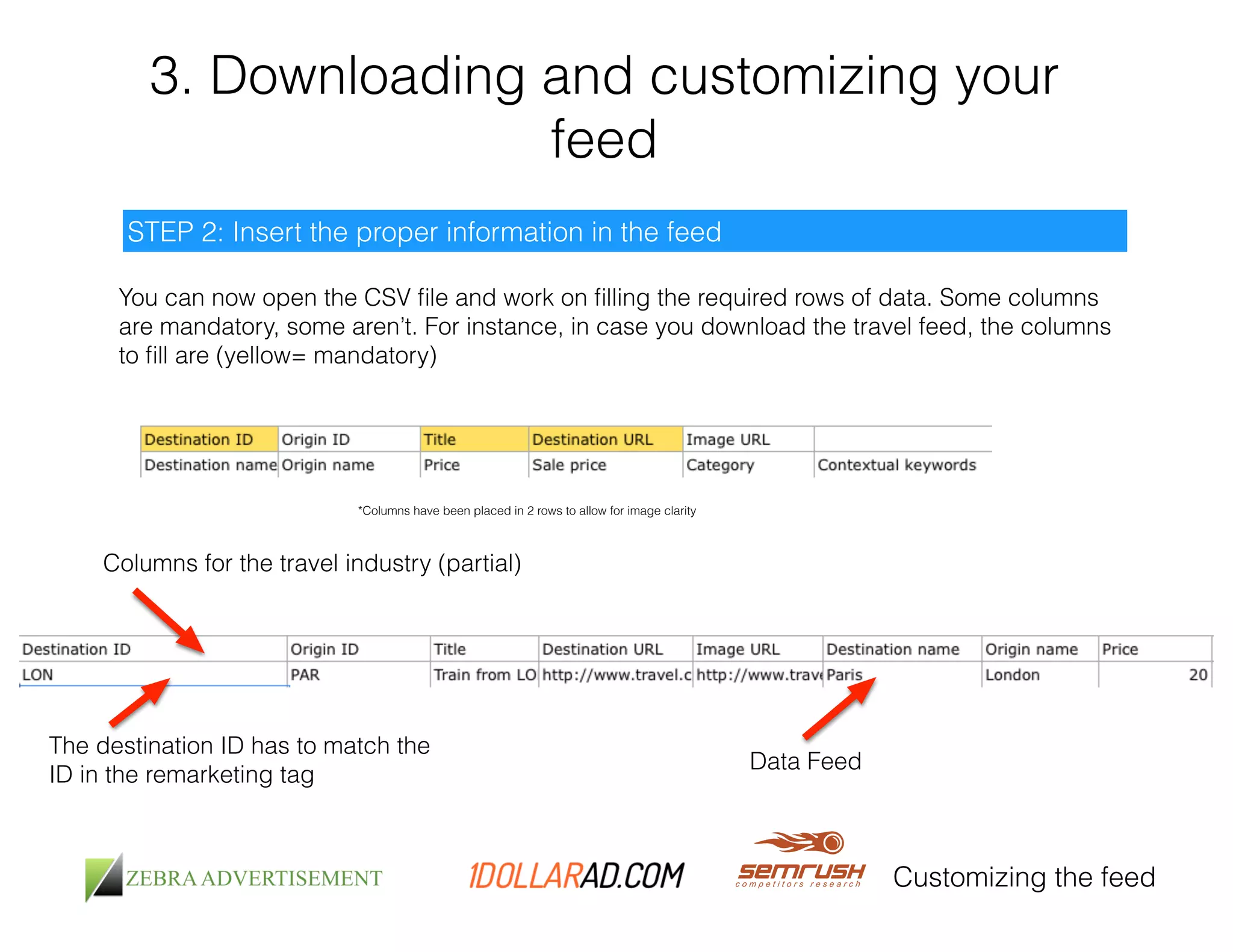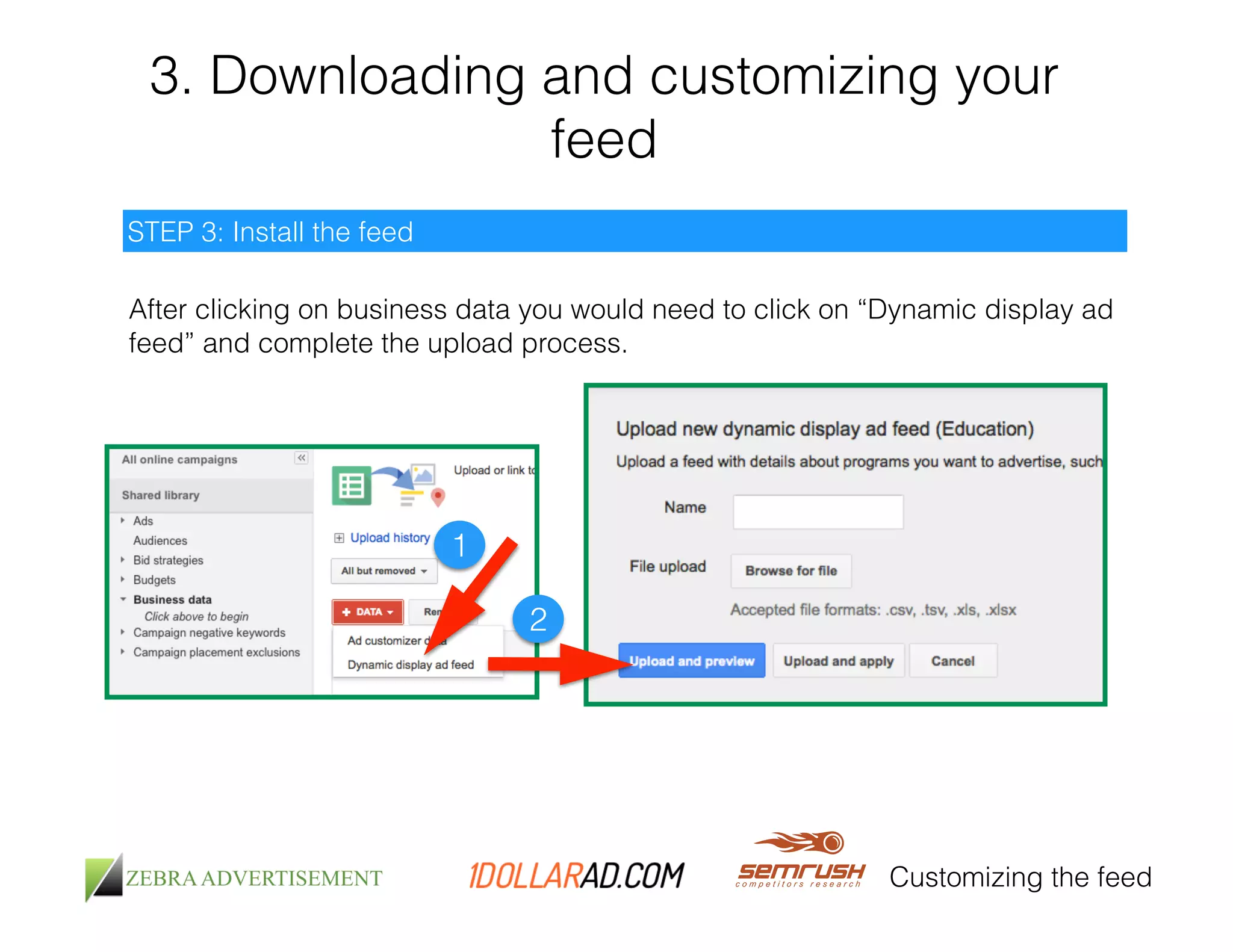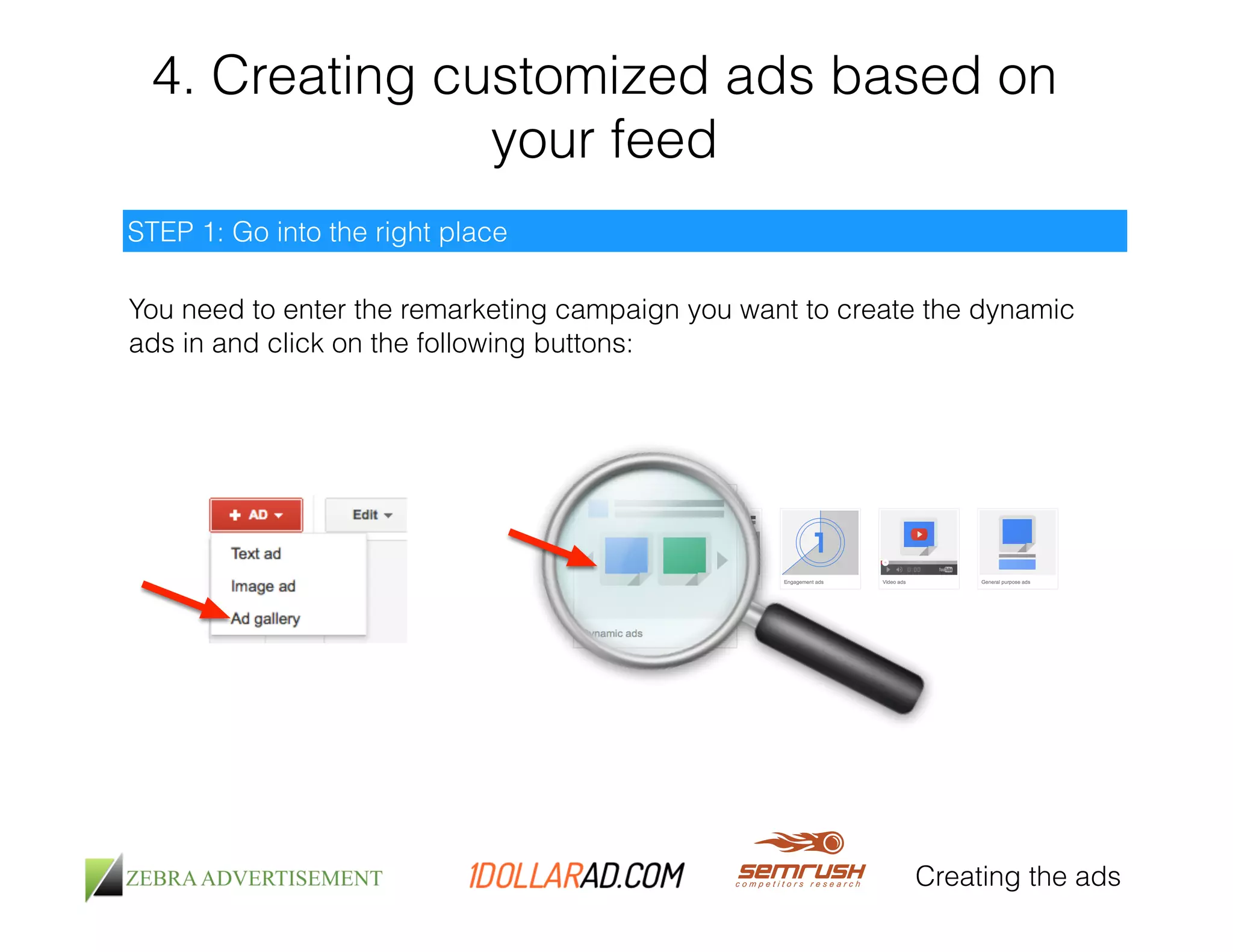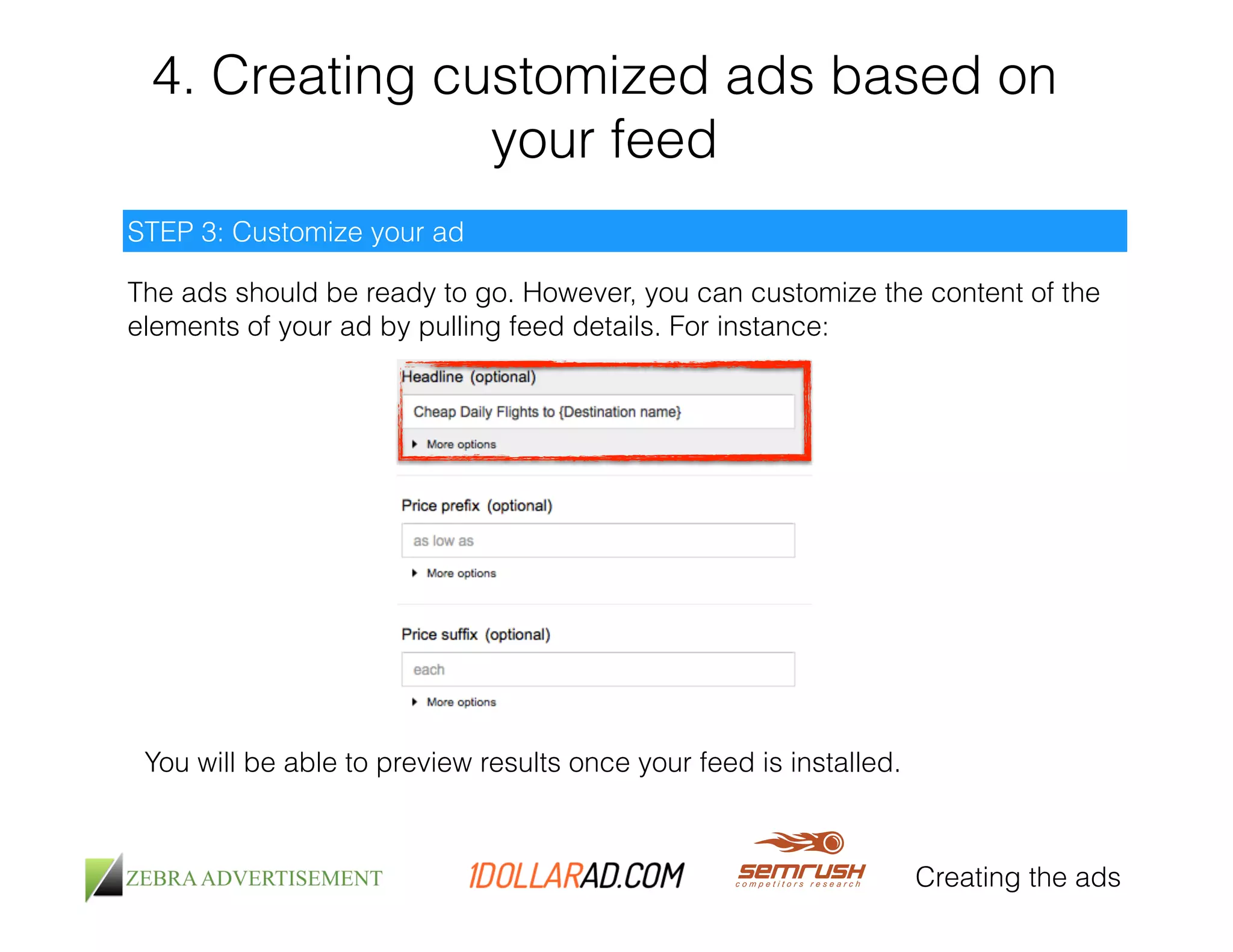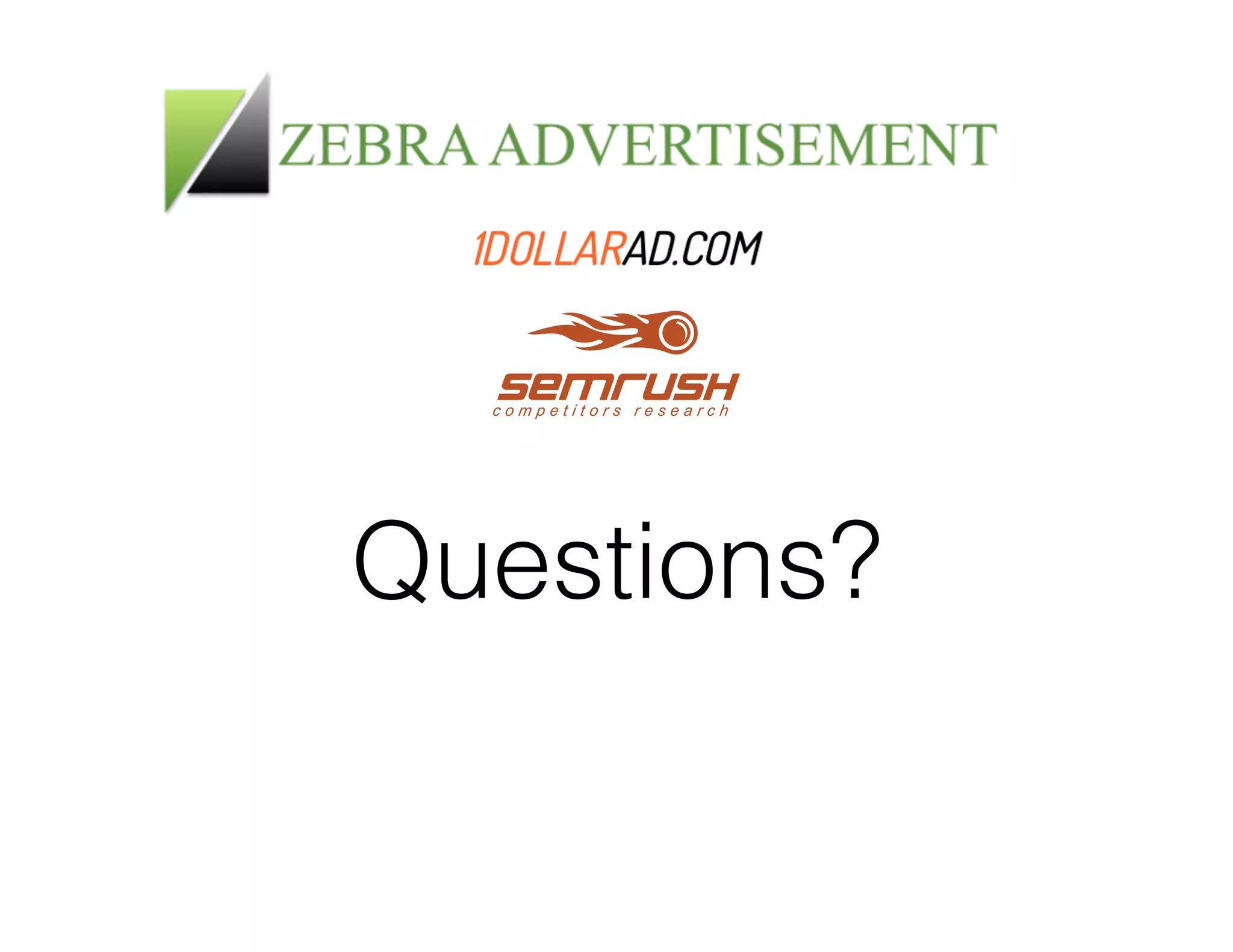This document provides a comprehensive guide on automating Google AdWords using business data to create customized ads. It covers the process of uploading business data, defining attributes, and configuring ad customizations, including countdown features and dynamic remarketing strategies. The guide emphasizes the need to personalize ads effectively to maximize ad performance and conversion rates.
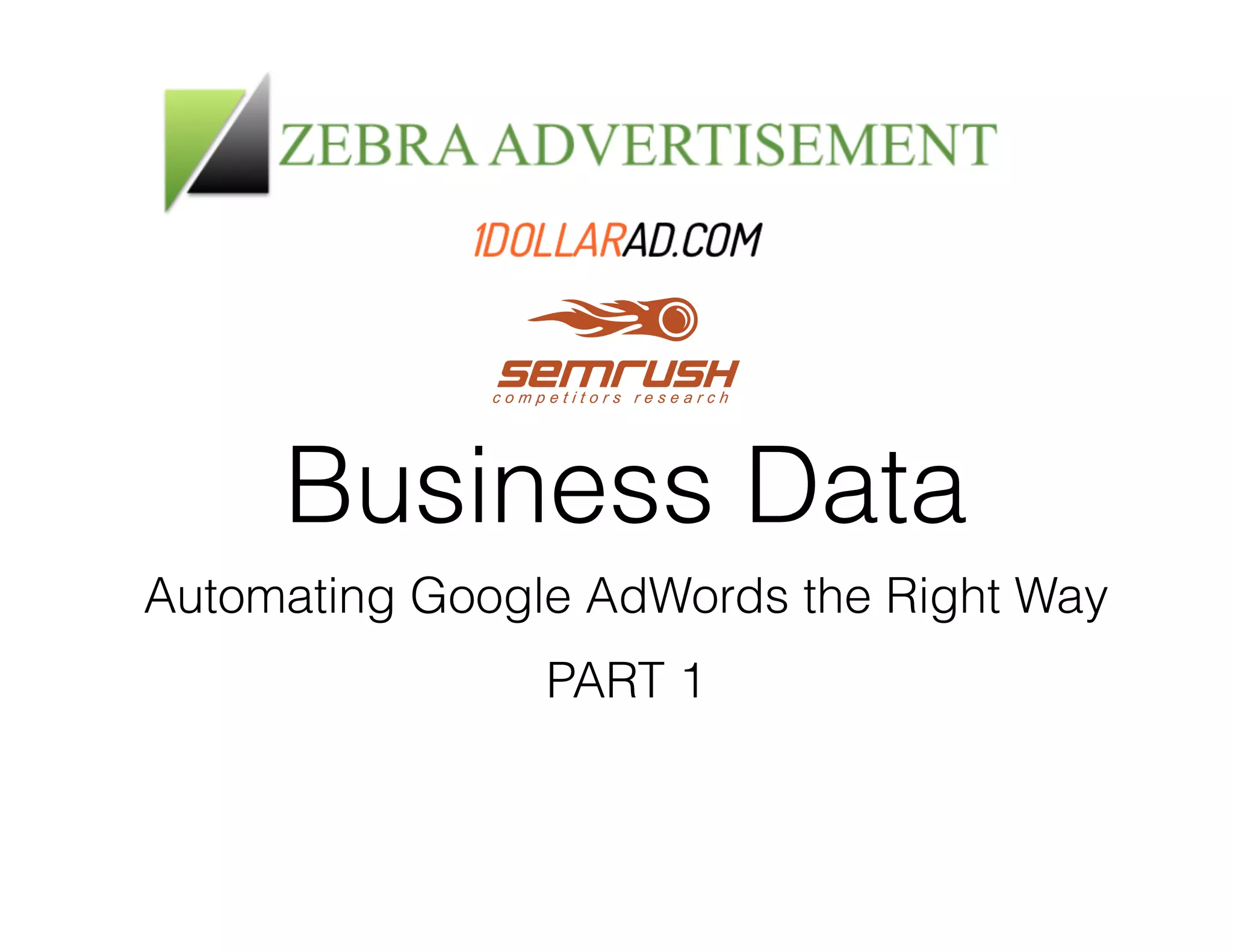
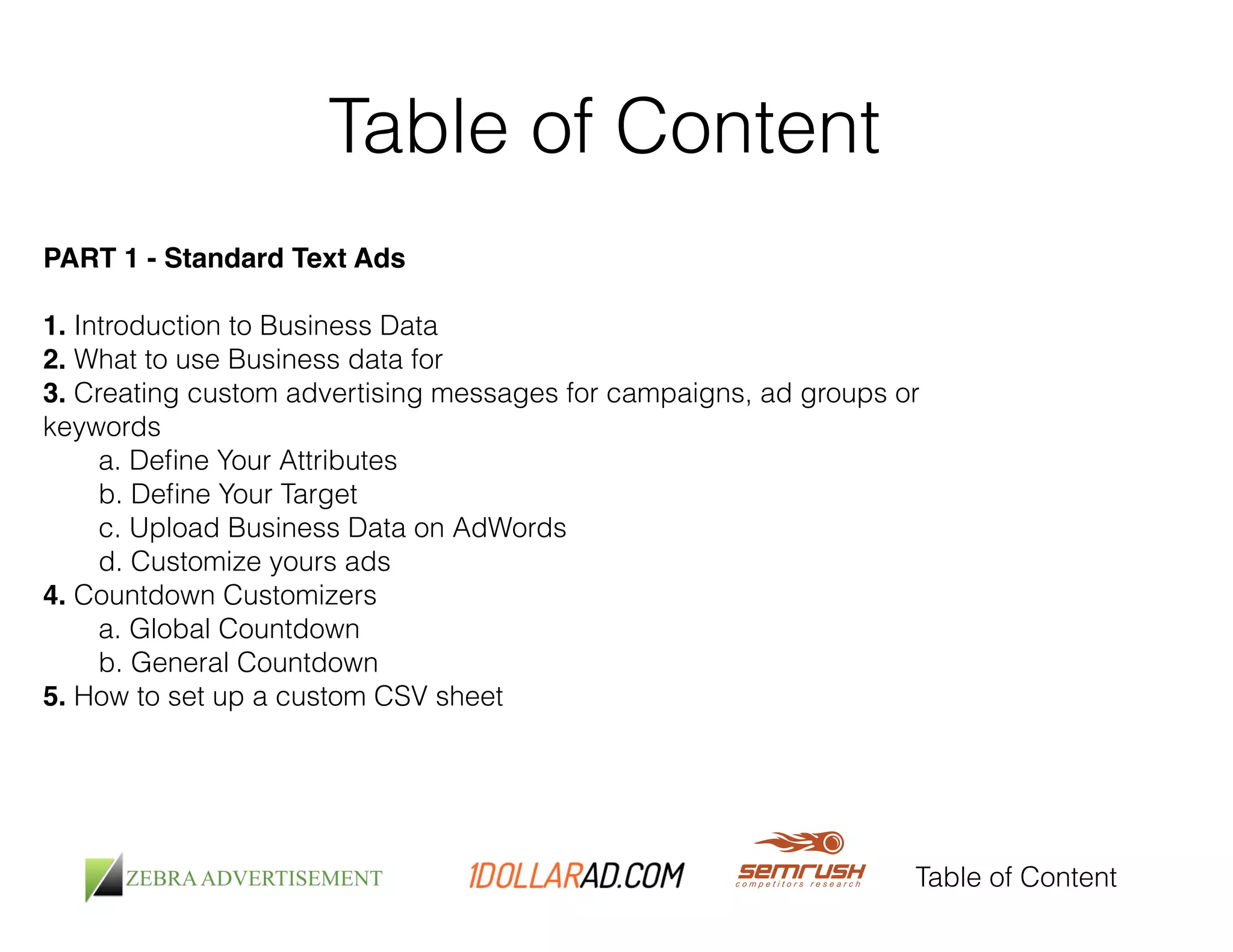
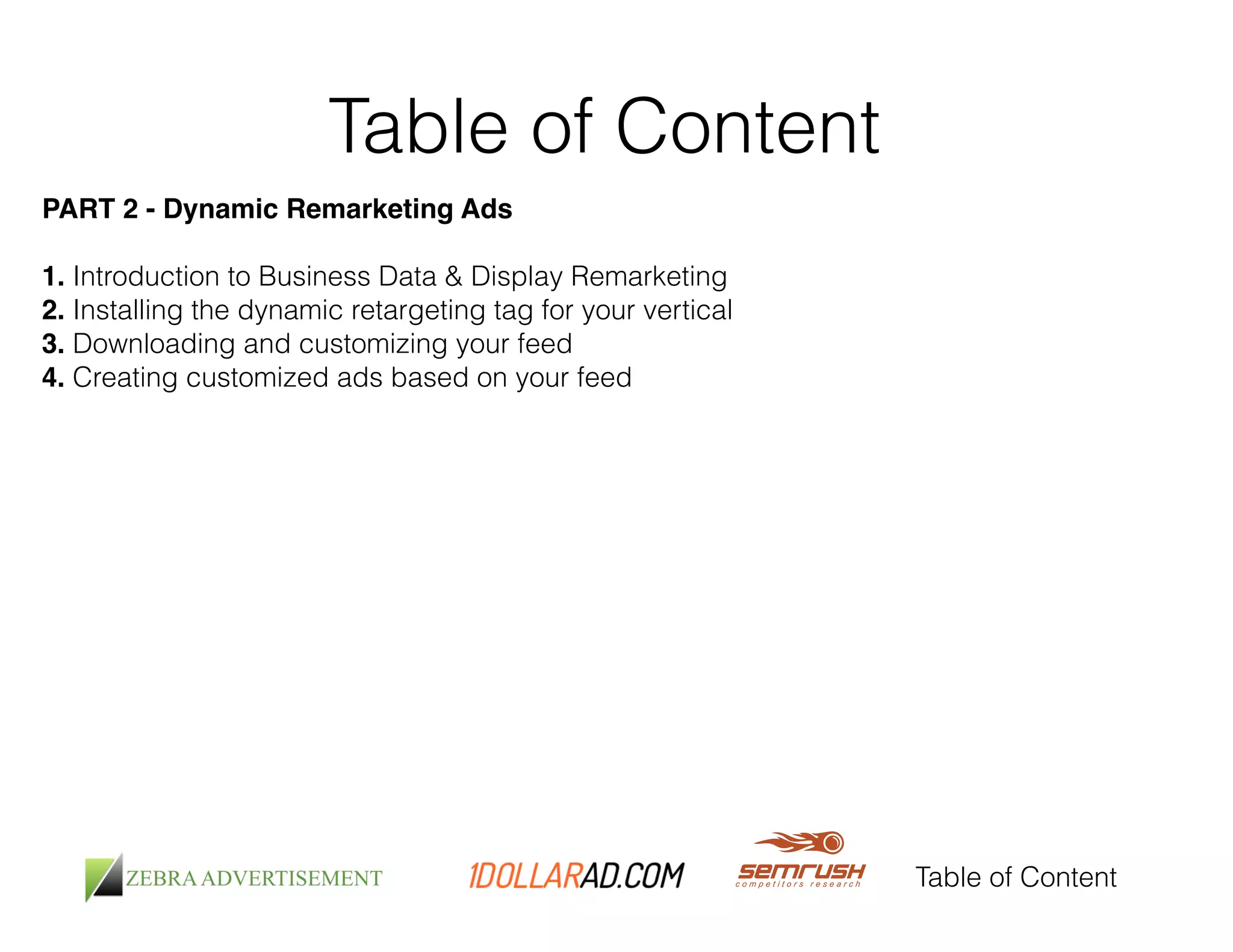
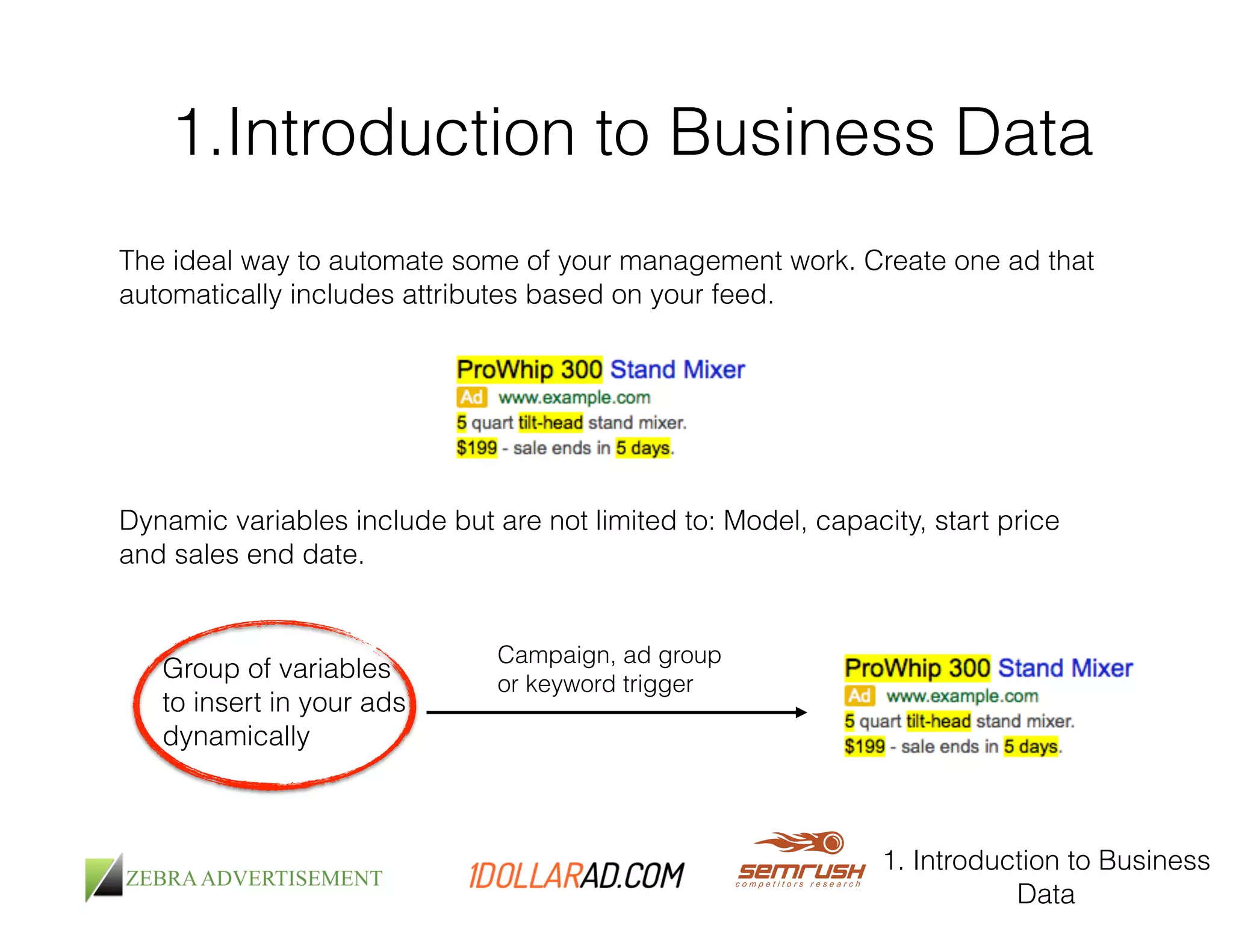
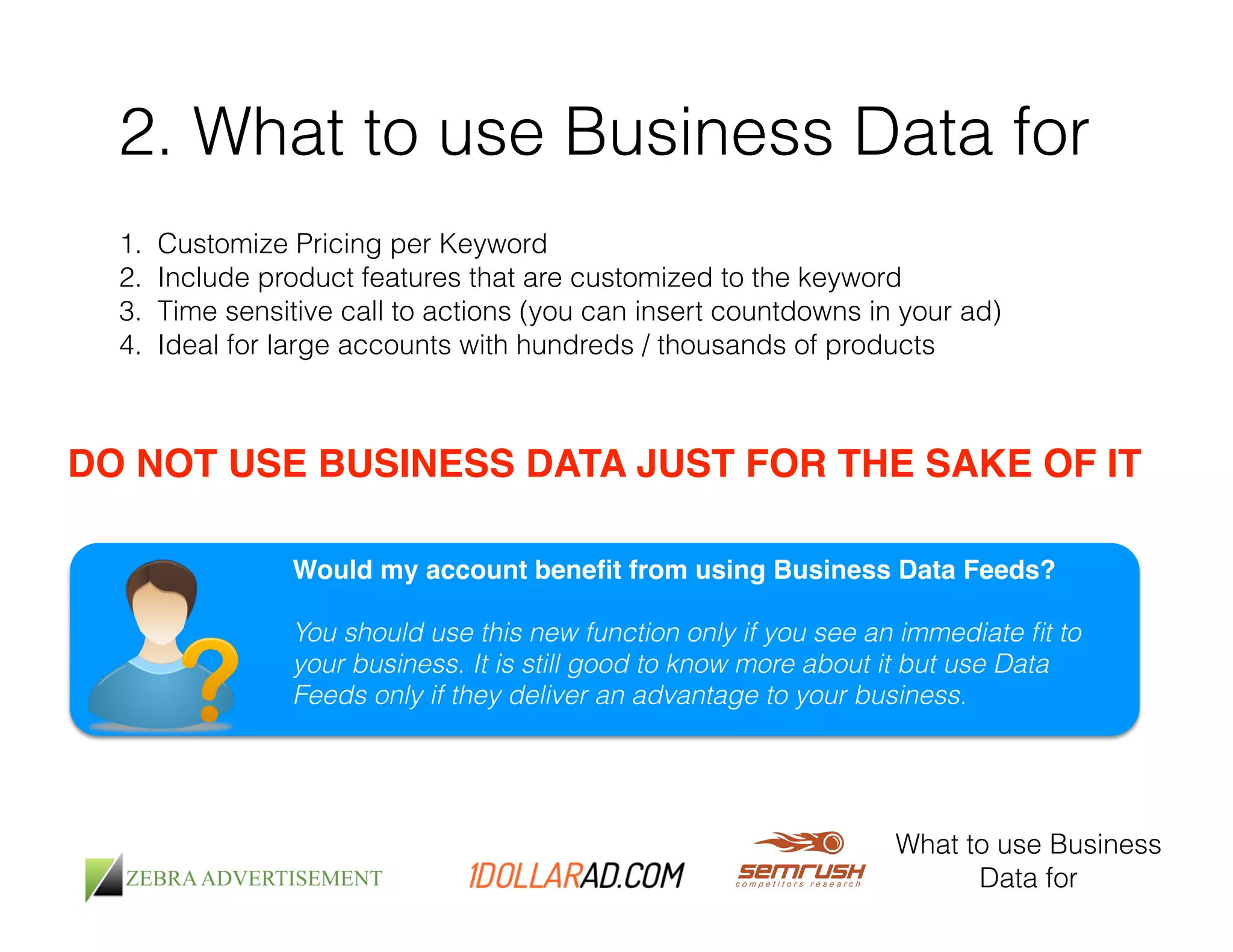
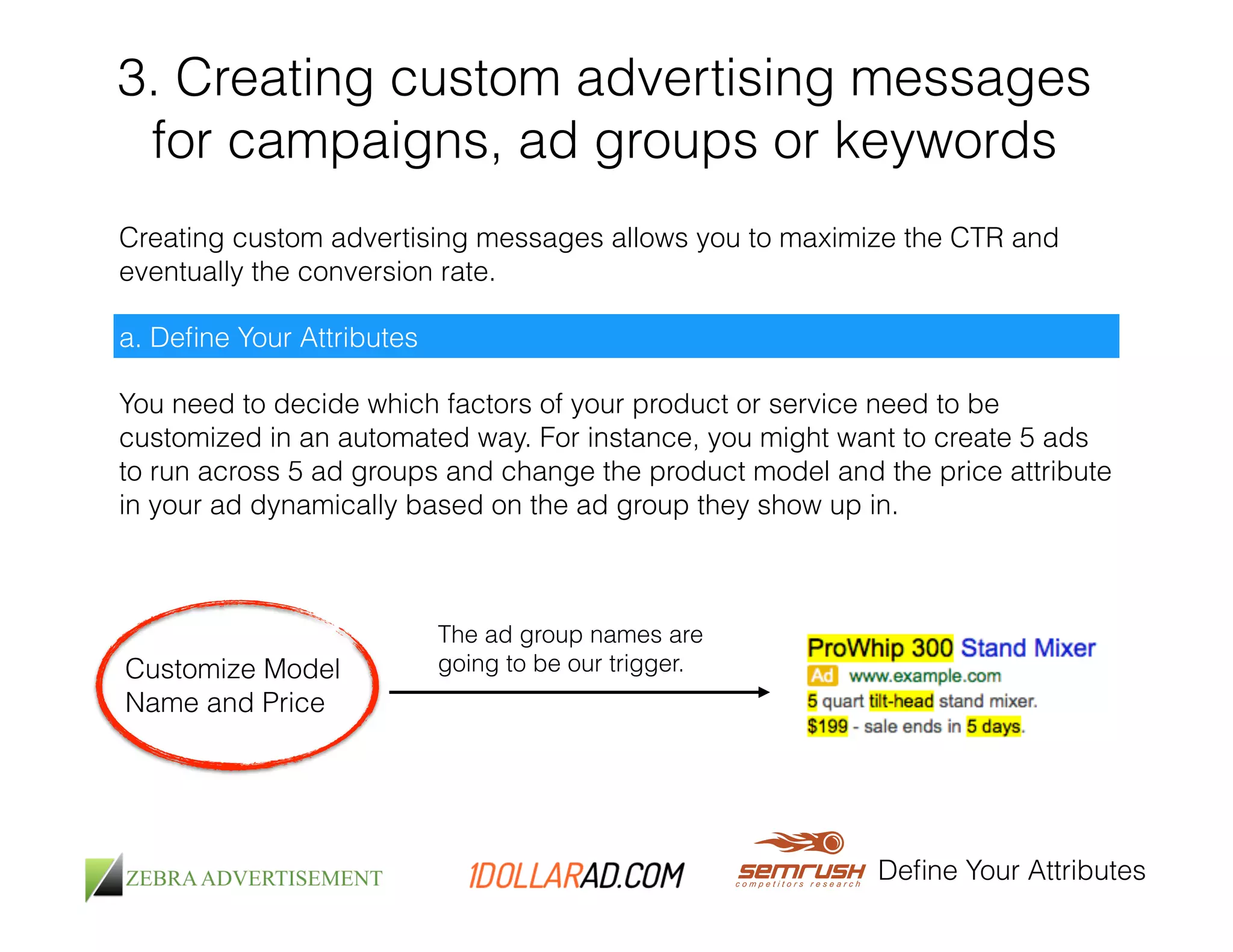
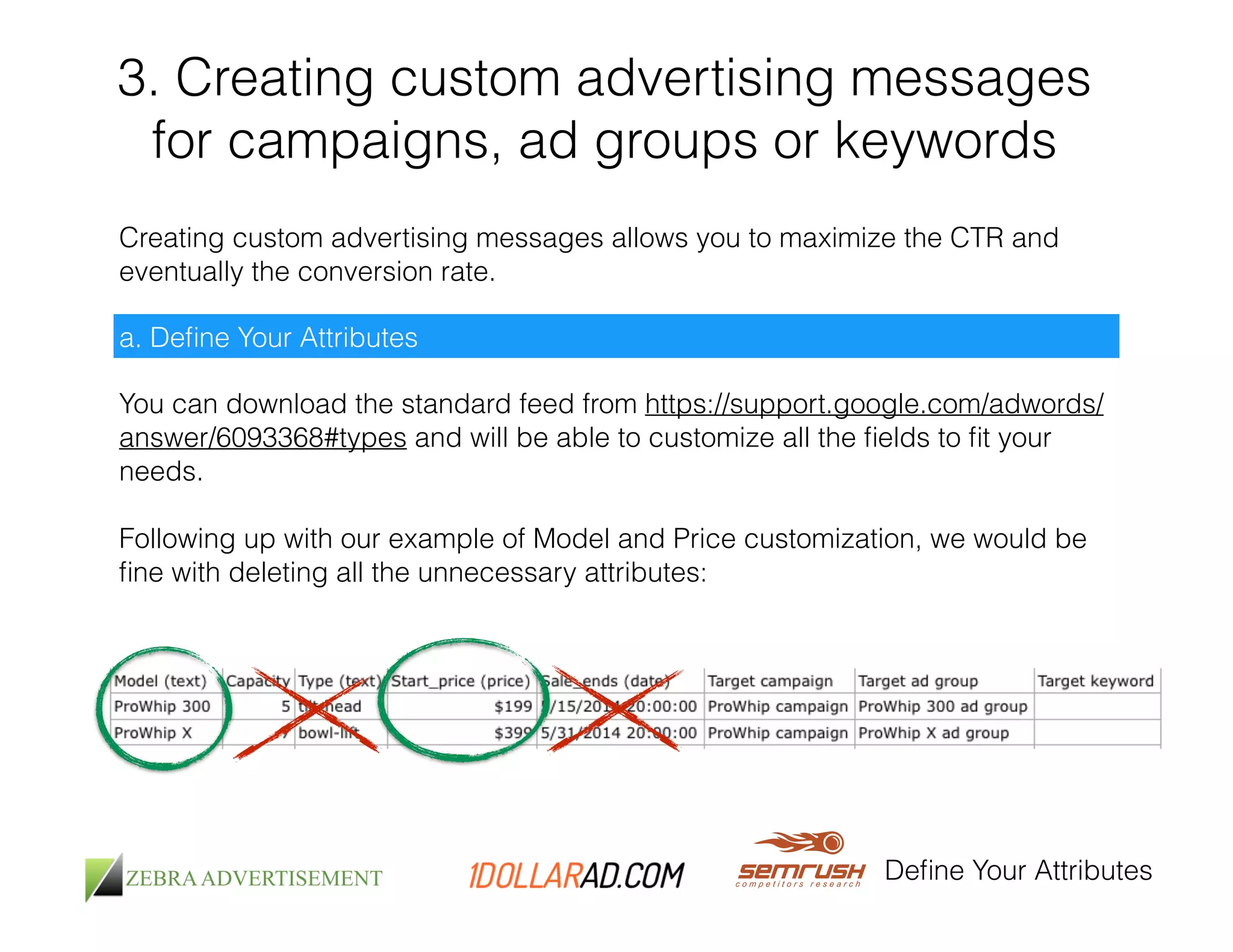
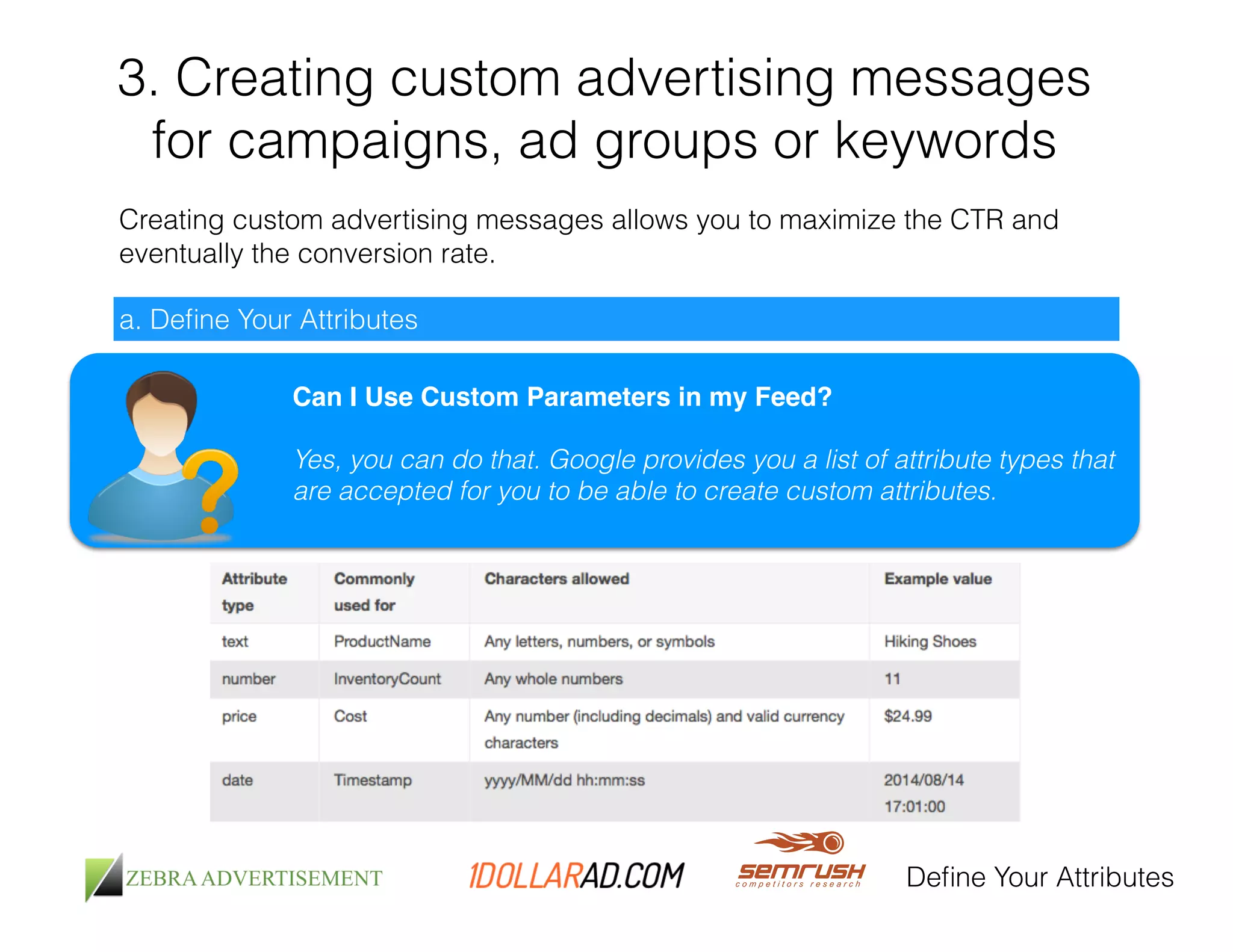
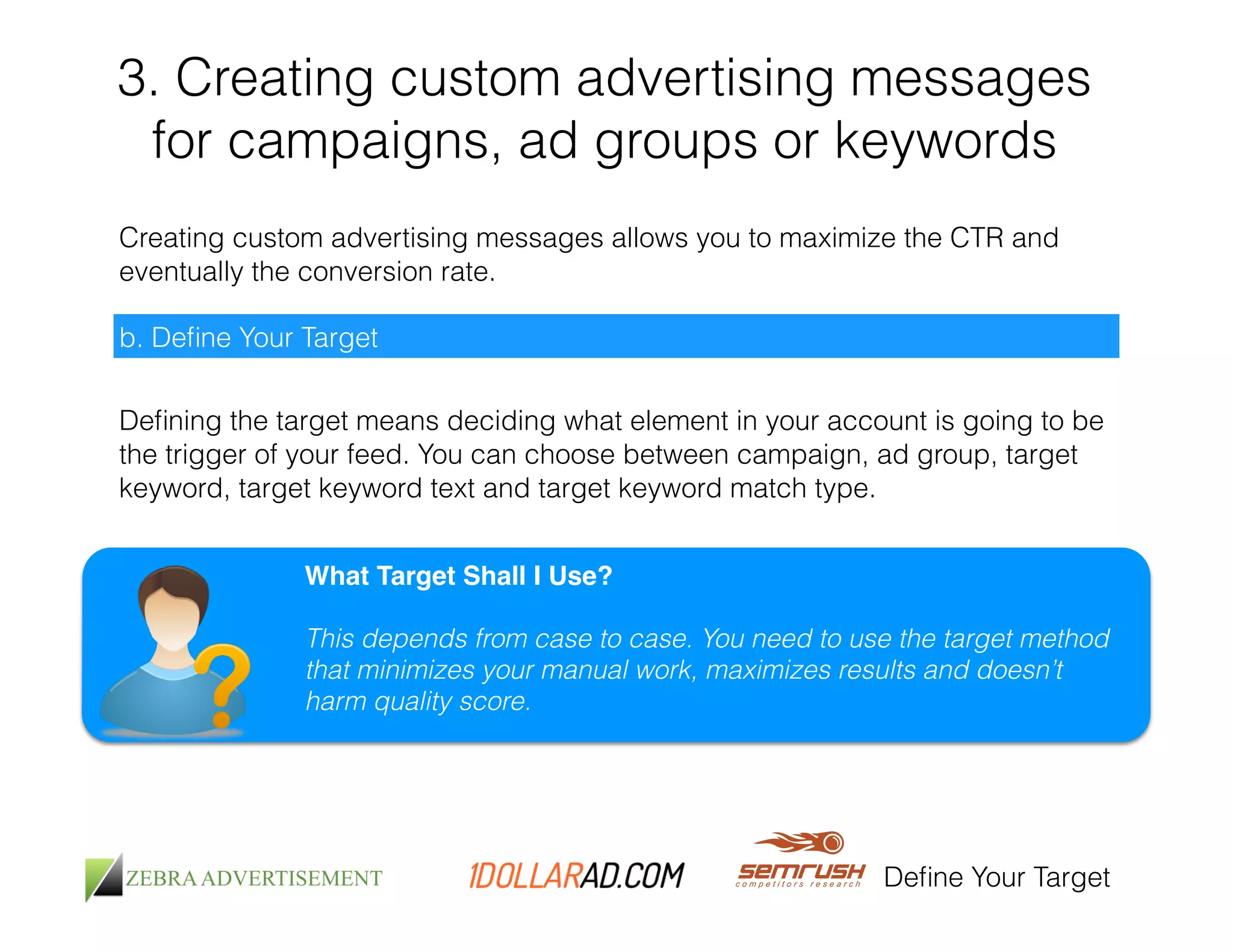
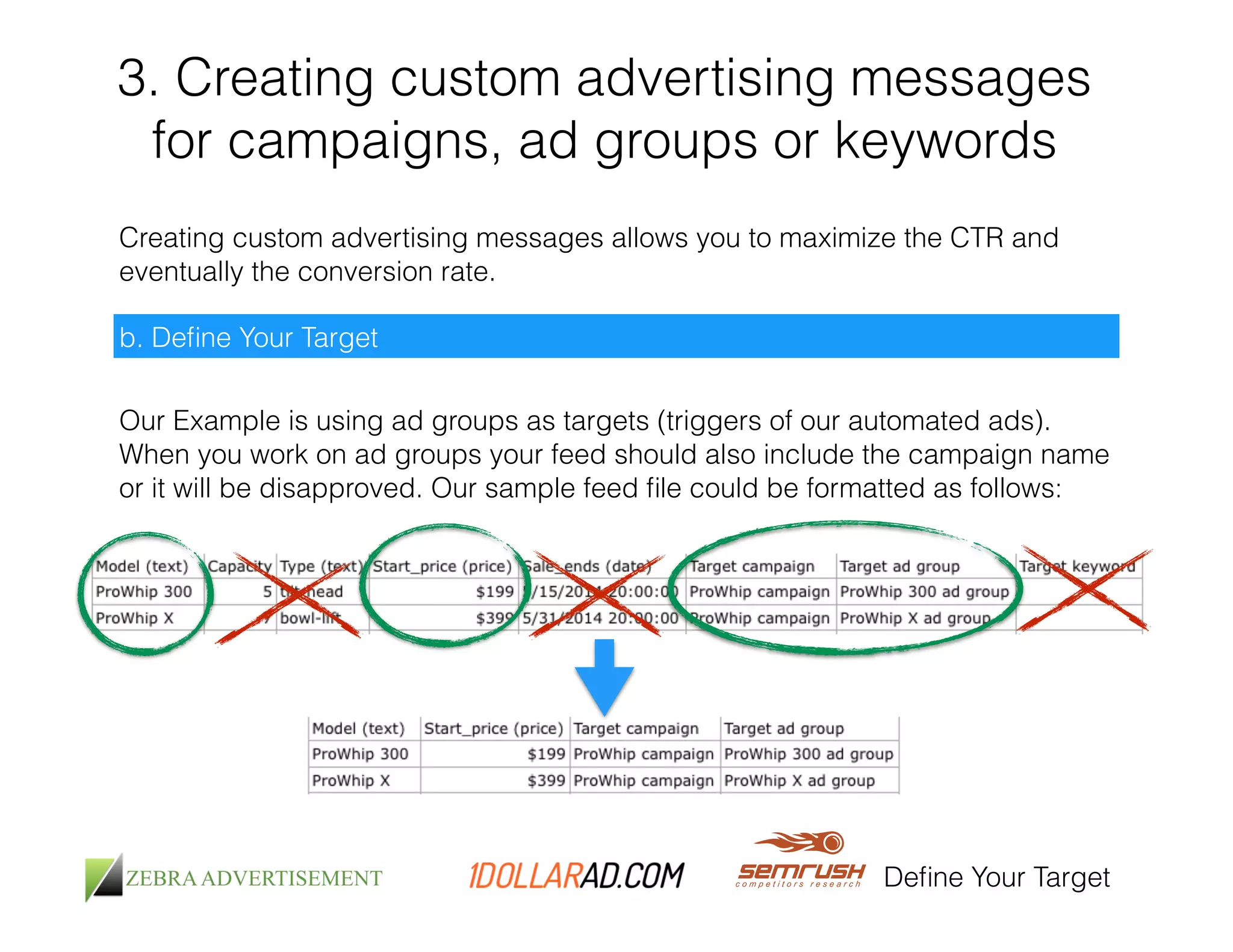
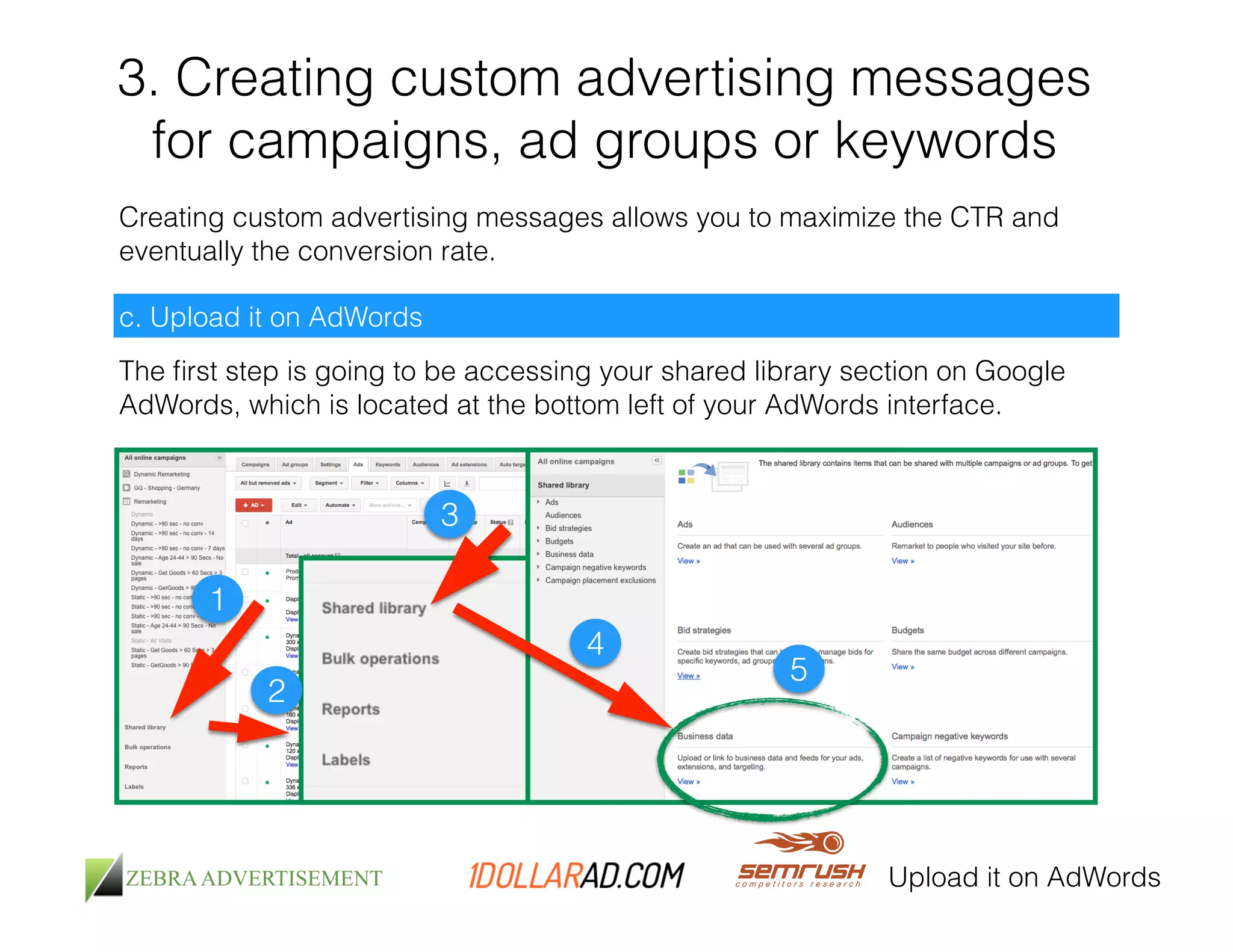
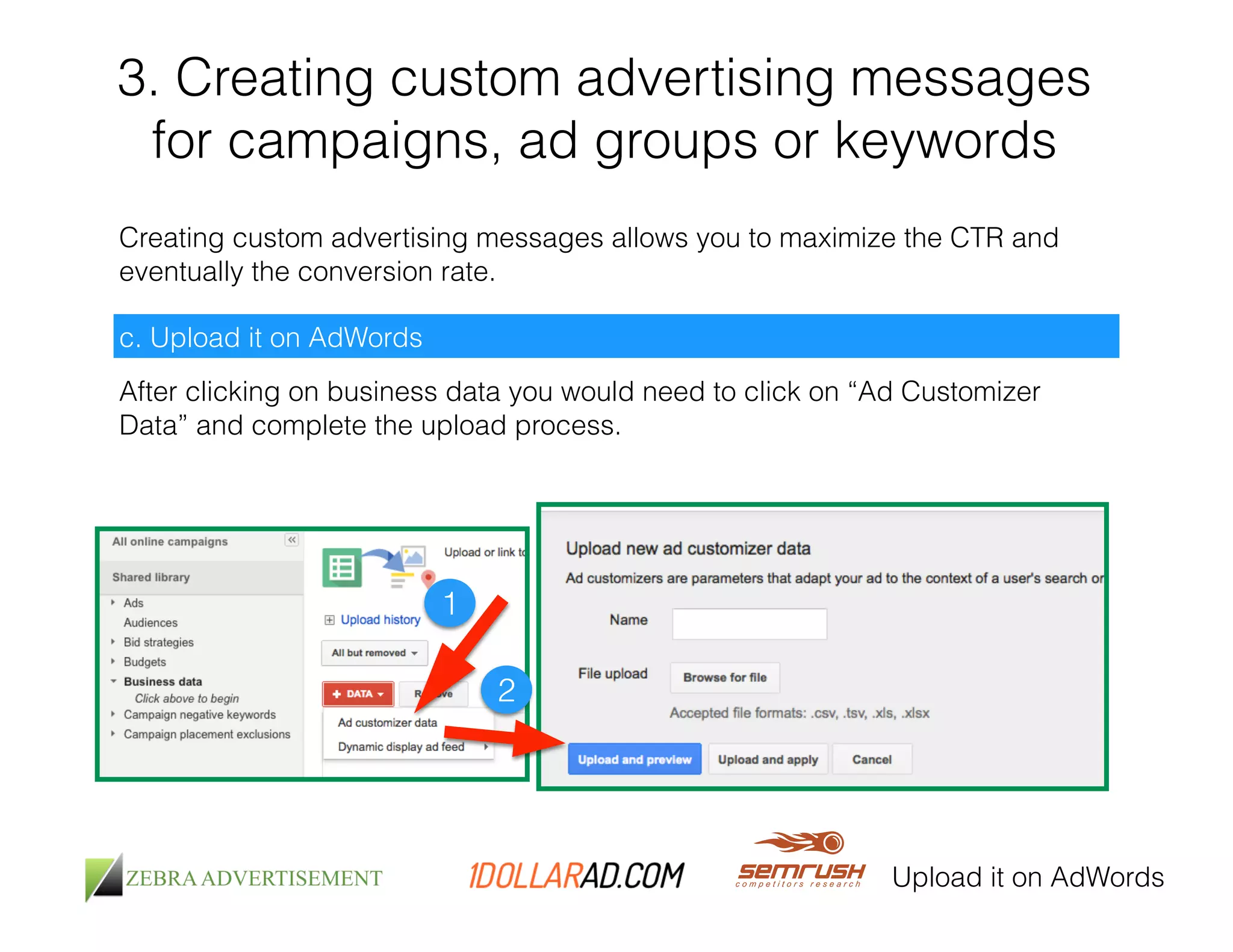
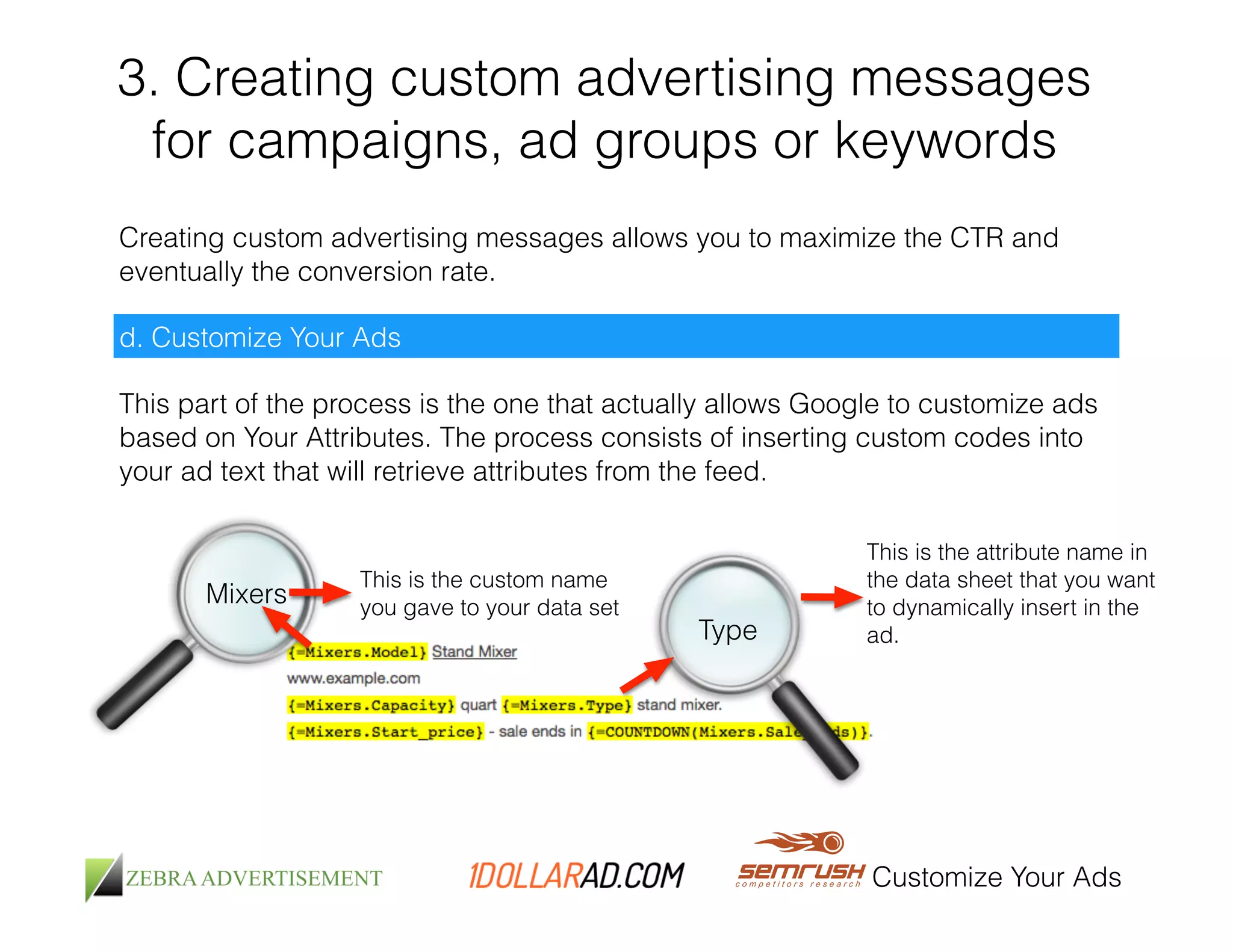
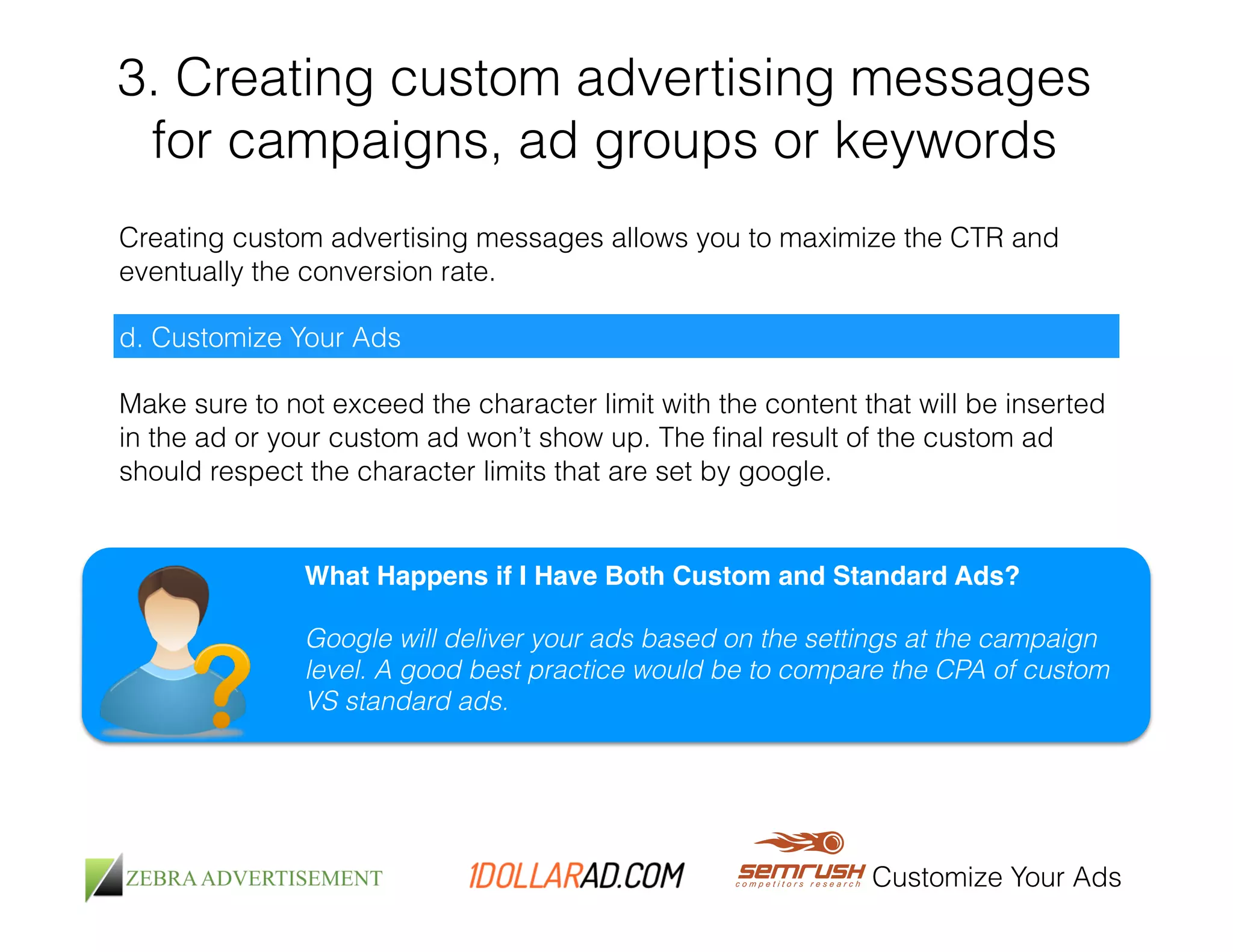
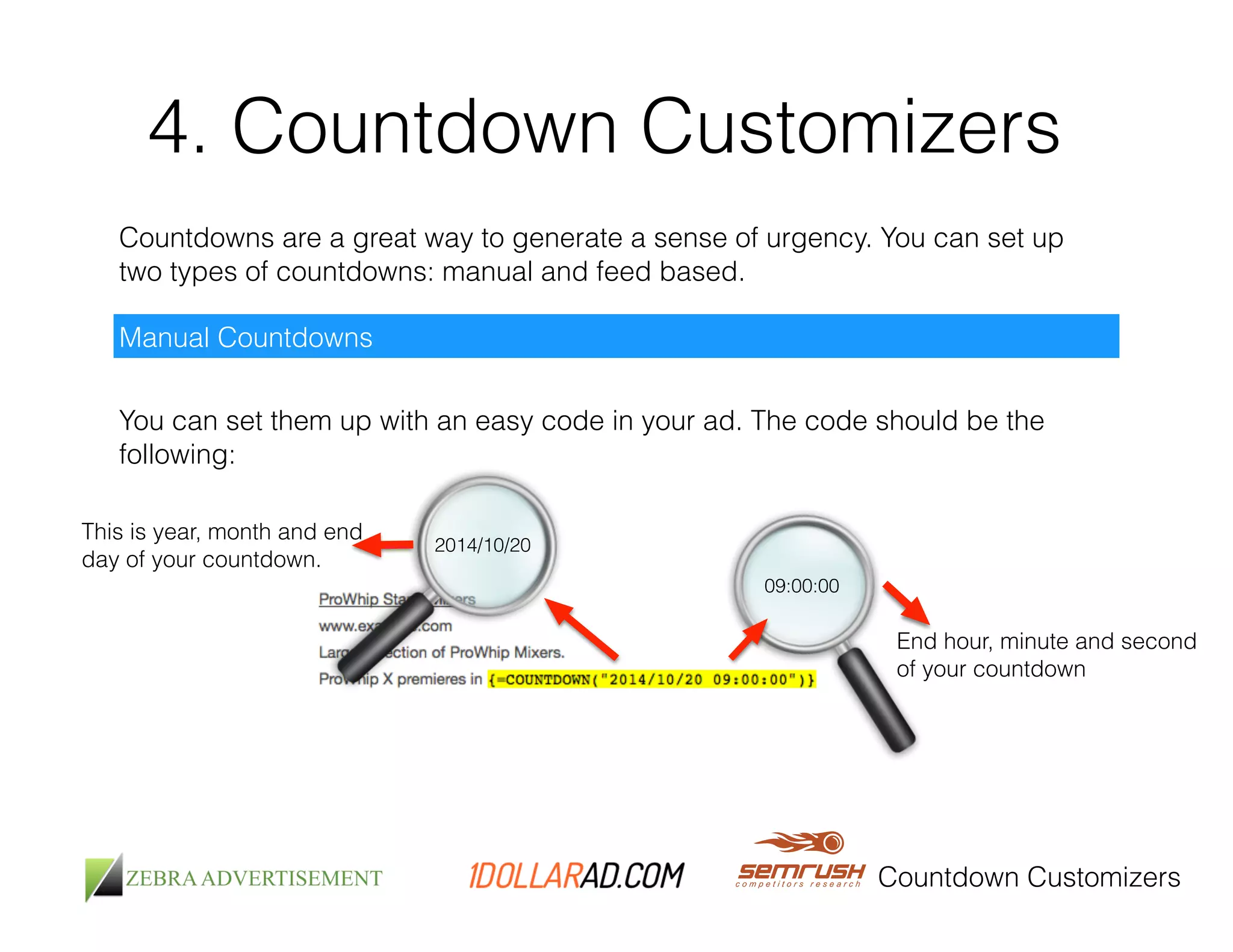
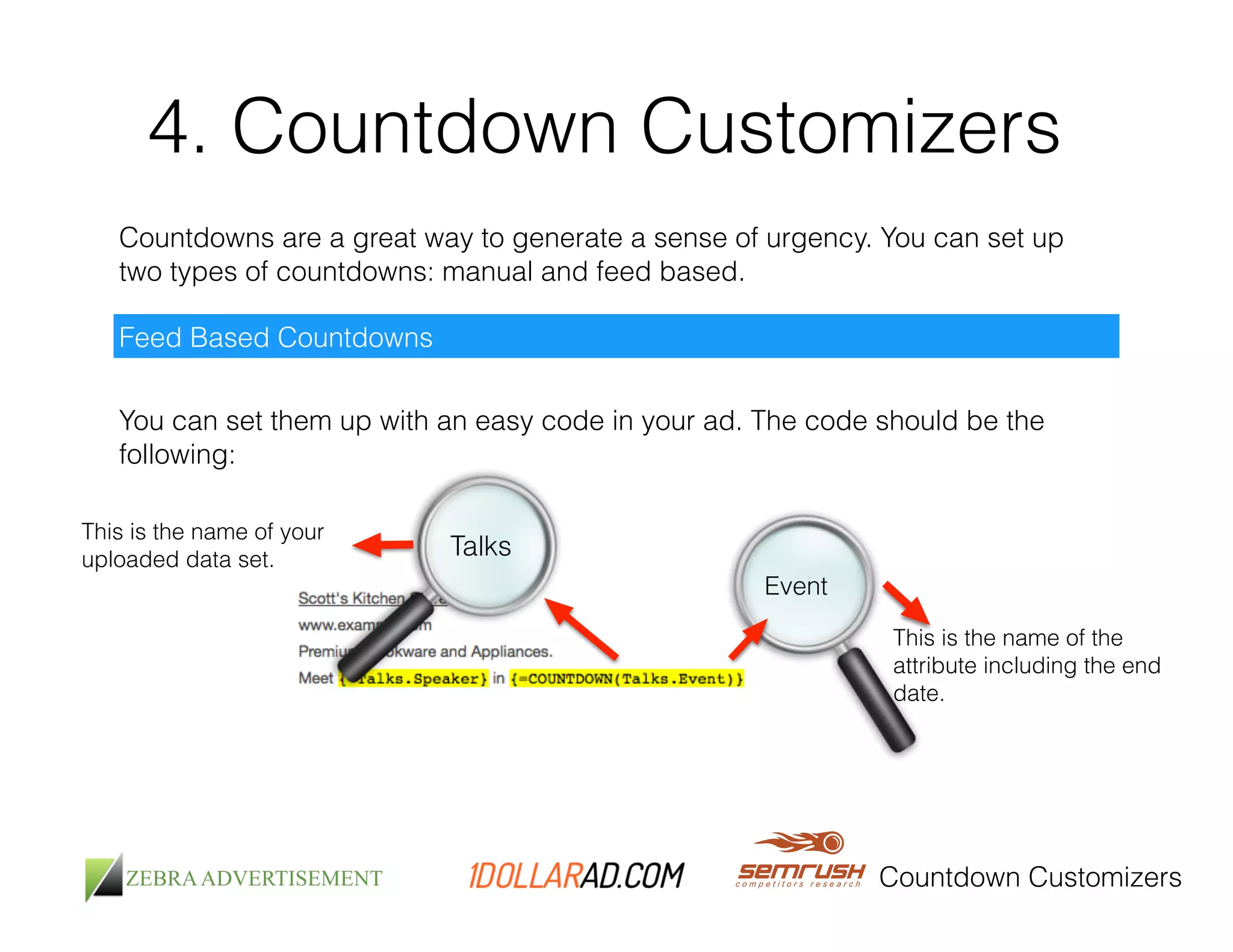
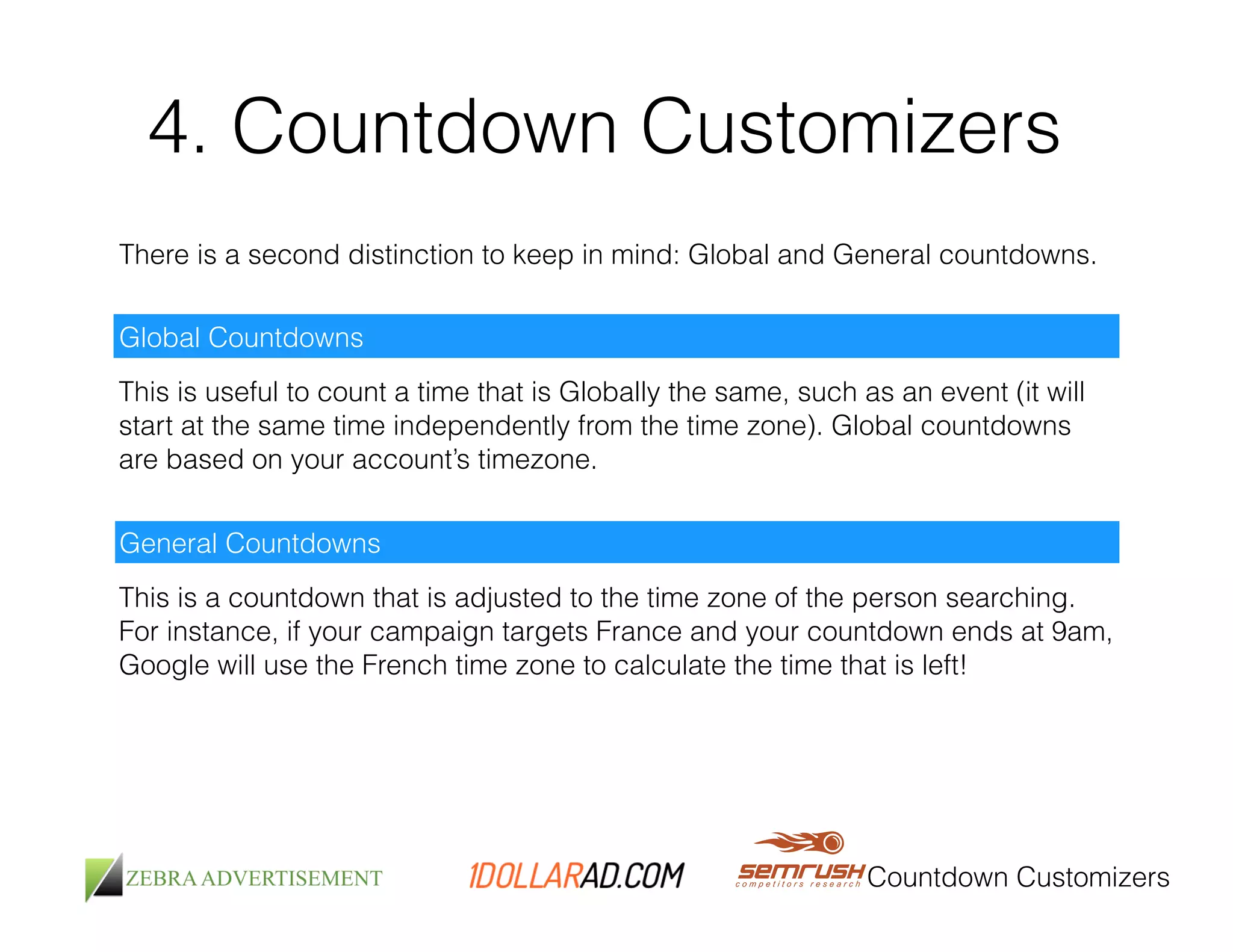
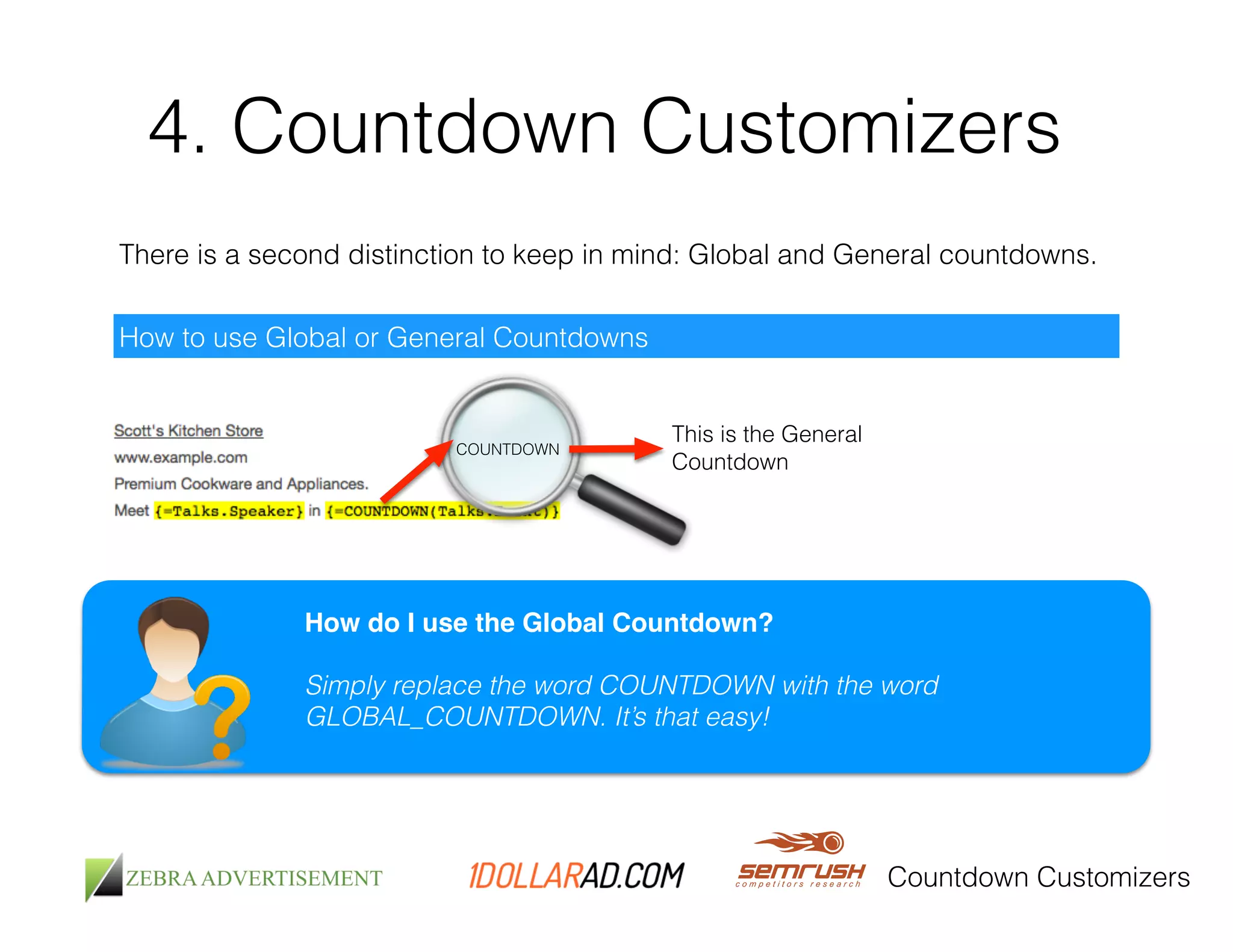
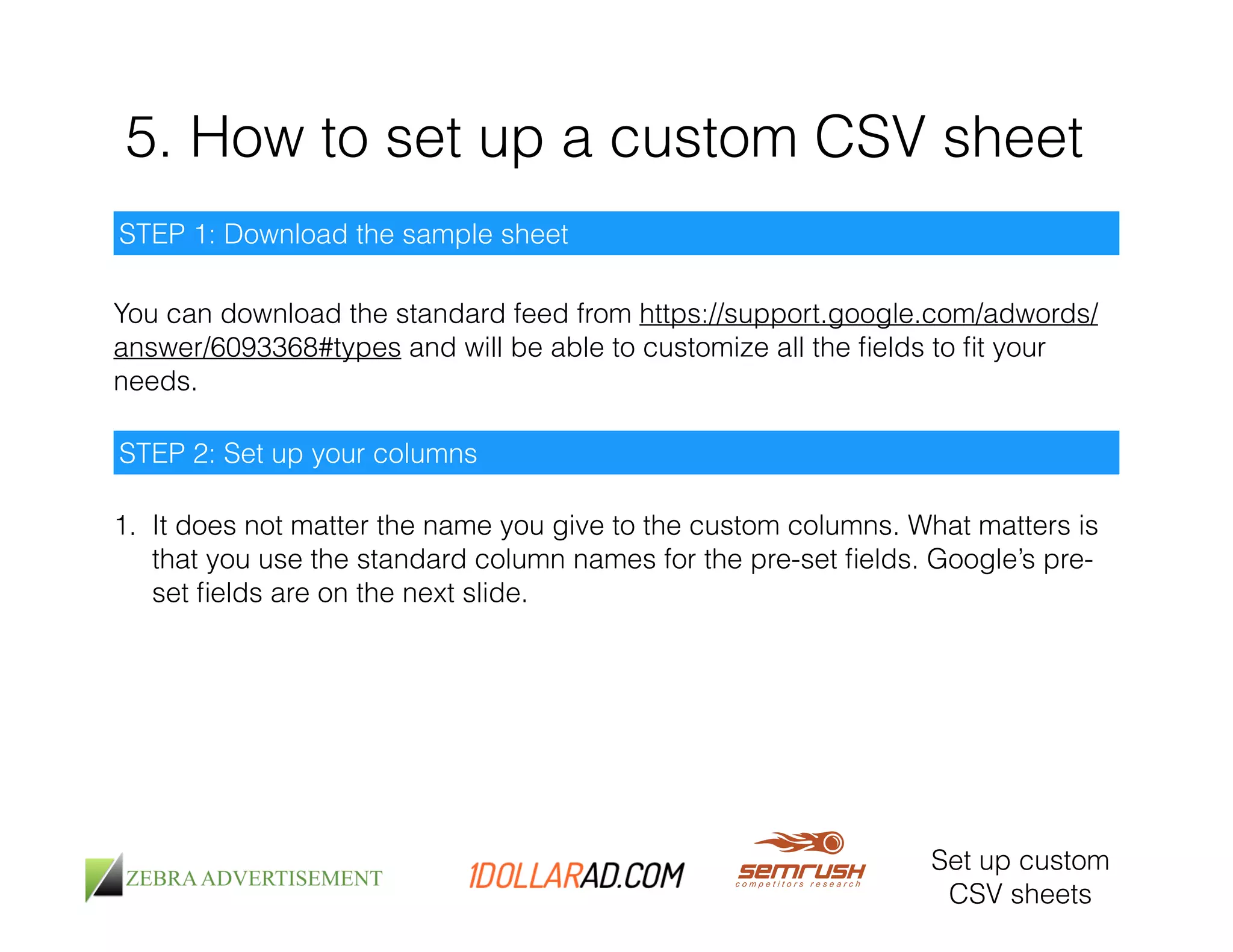
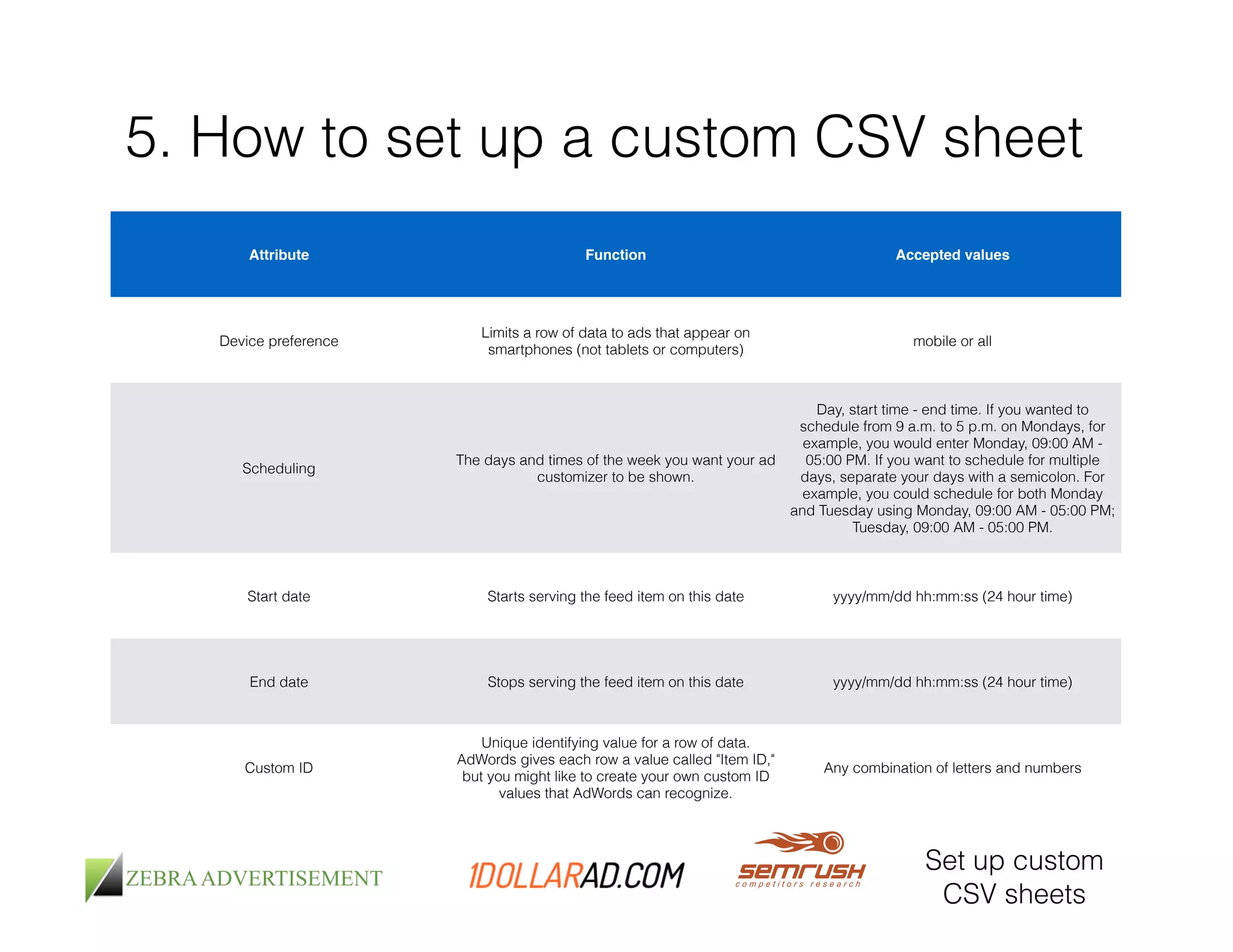
![5. How to set up a custom CSV sheet
STEP 2: Set up your columns
2. You can exclude the values that are not of your interest such as the custom ID
and scheduling
!
3. Make sure to include all the targeting columns that are relevant to your
business
Attribute Function Accepted values
Target keyword The keyword that should trigger this row.
Keywords with match type punctuation formatting.
(e.g. [flowers] for exact match). Match type formats
Target keyword text
The keyword that should trigger this row. This
keyword has a match type specified in the "Target
keyword match type" column.
Keywords without match type punctuation
formatting.
Target keyword match type
The match type you want applied to the
corresponding keyword in the "Target keyword text"
column.
broad or phrase or exact
Target ad group The ad group this row's data should be used for. Existing ad group names
Target campaign The campaign this row's data should be used for. Existing campaign names
Set up custom
CSV sheets](https://image.slidesharecdn.com/automatinggoogleadwordstherightway-141118070820-conversion-gate02/75/Automating-Google-AdWords-The-Right-Way-21-2048.jpg)