The document explains how to configure a Network Address Translation (NAT) gateway in AWS to allow instances in a private subnet to access the internet while keeping them secure from direct internet access. It details the steps to create a Virtual Private Cloud (VPC), set up public and private subnets, create an internet gateway, and configure the NAT gateway and route tables. The document concludes with instructions on testing internet connectivity for instances in both public and private subnets.
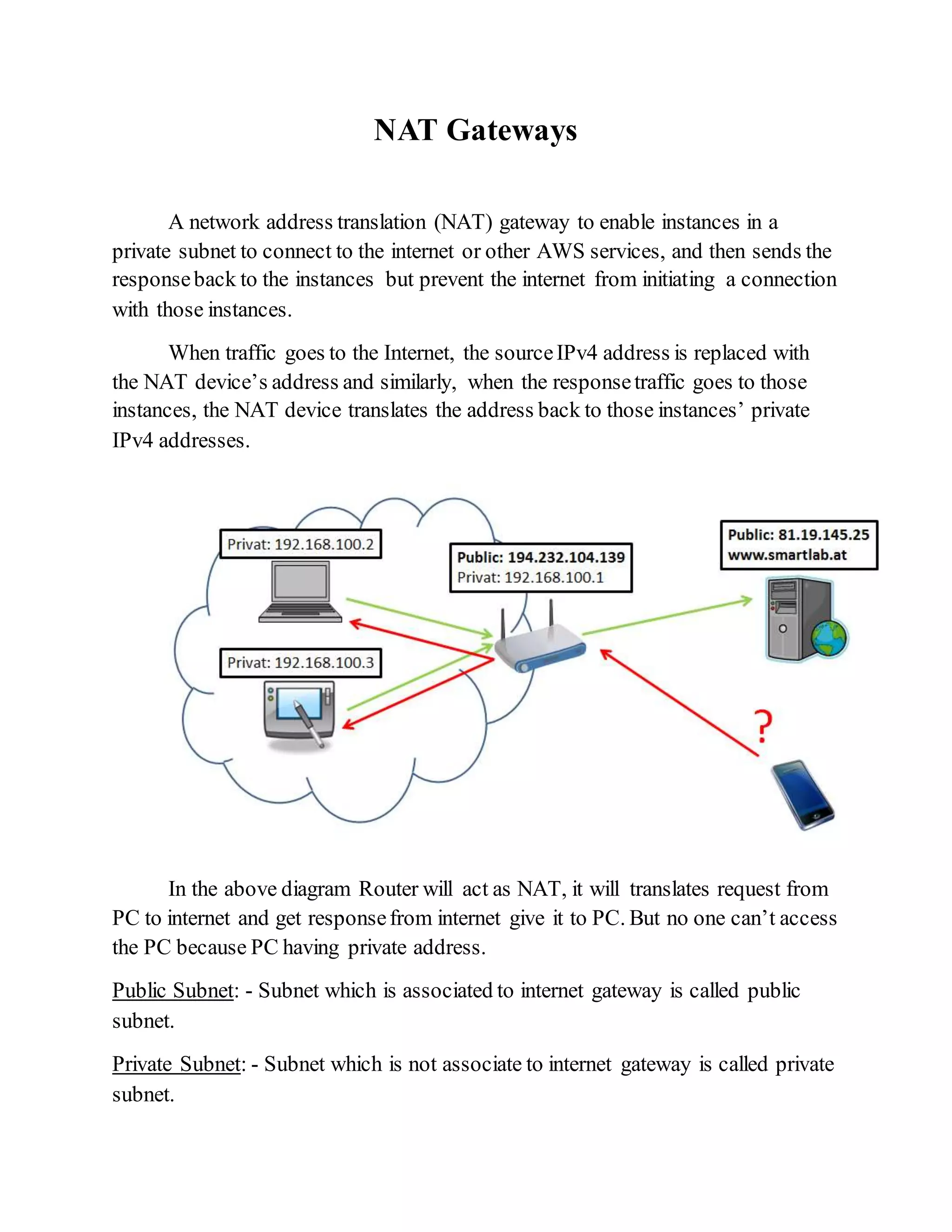
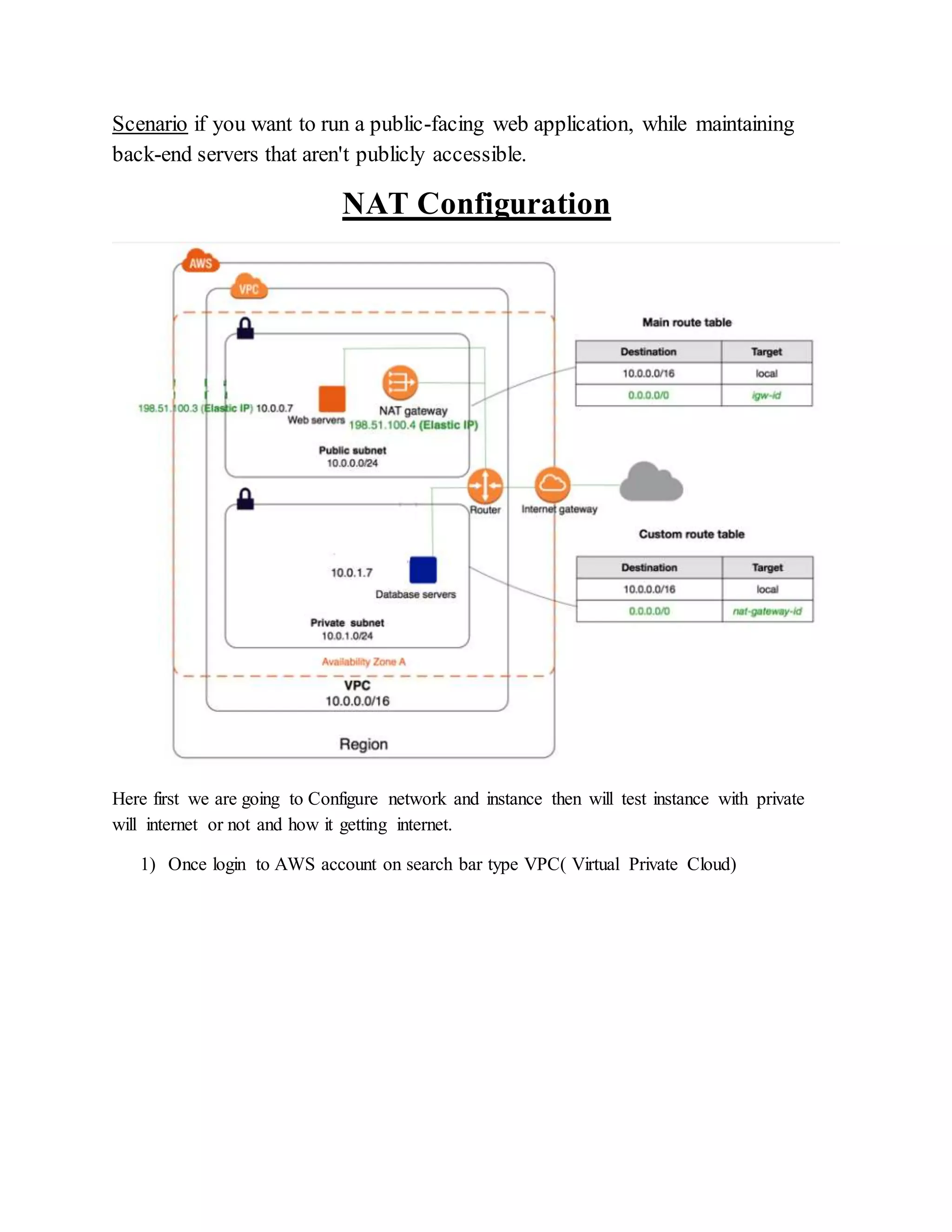
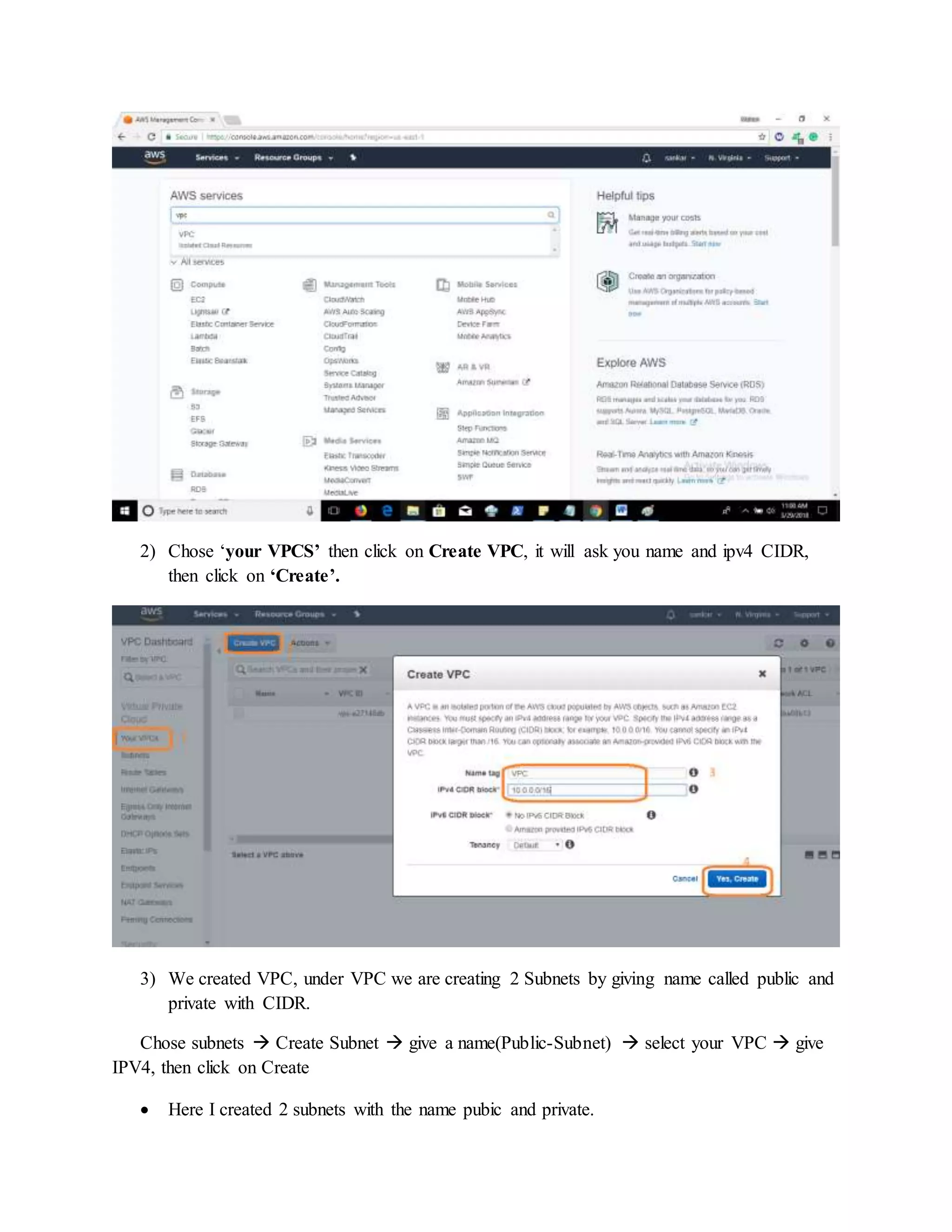
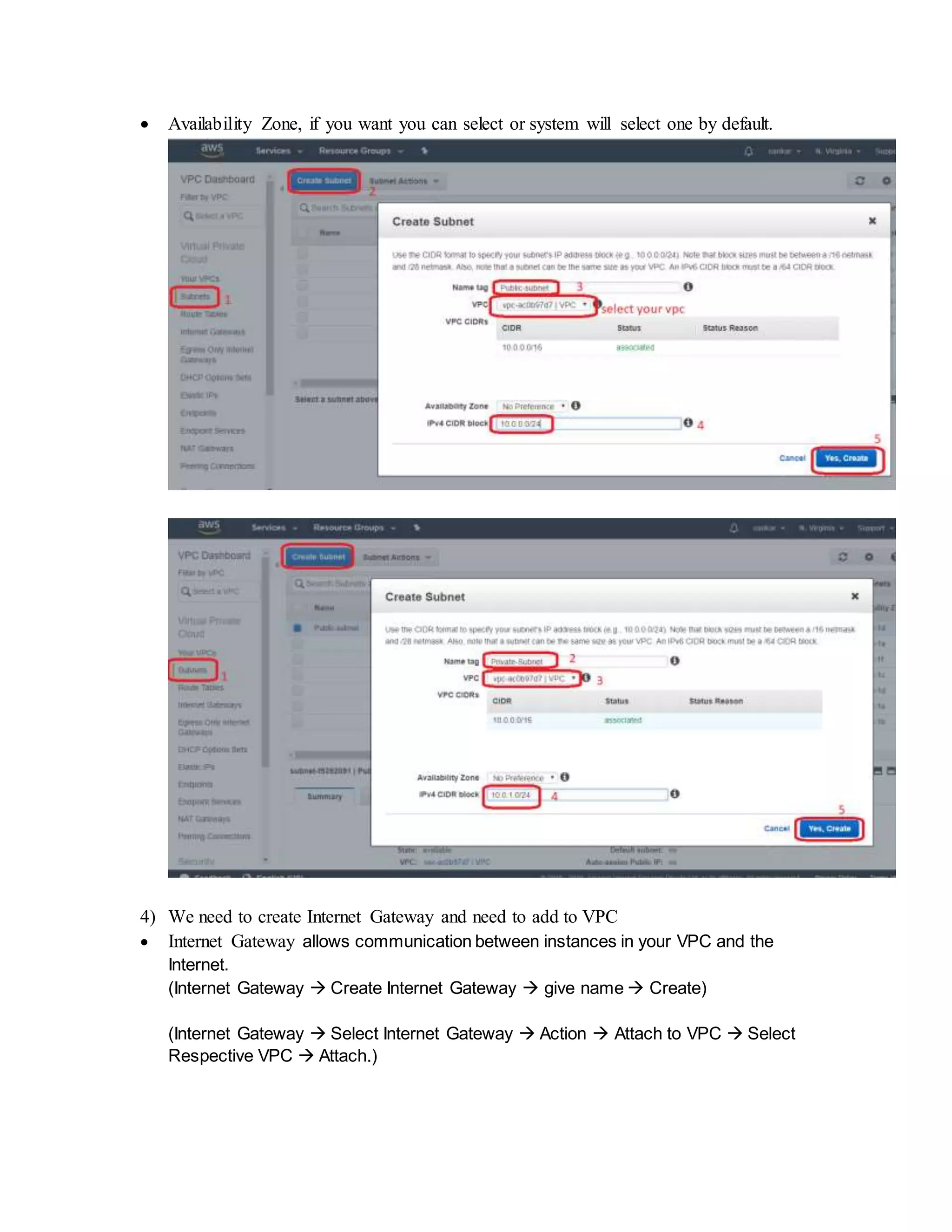
![5) Attach Internet Gateway to Main Route Table
(Route Table Select Route table go to Routes Edit Add another route
table[0.0.0.0/0----IGW-XXXX] save.)](https://image.slidesharecdn.com/natgateways-180515092209/75/AWS-NAT-Gateway-Configuration-5-2048.jpg)
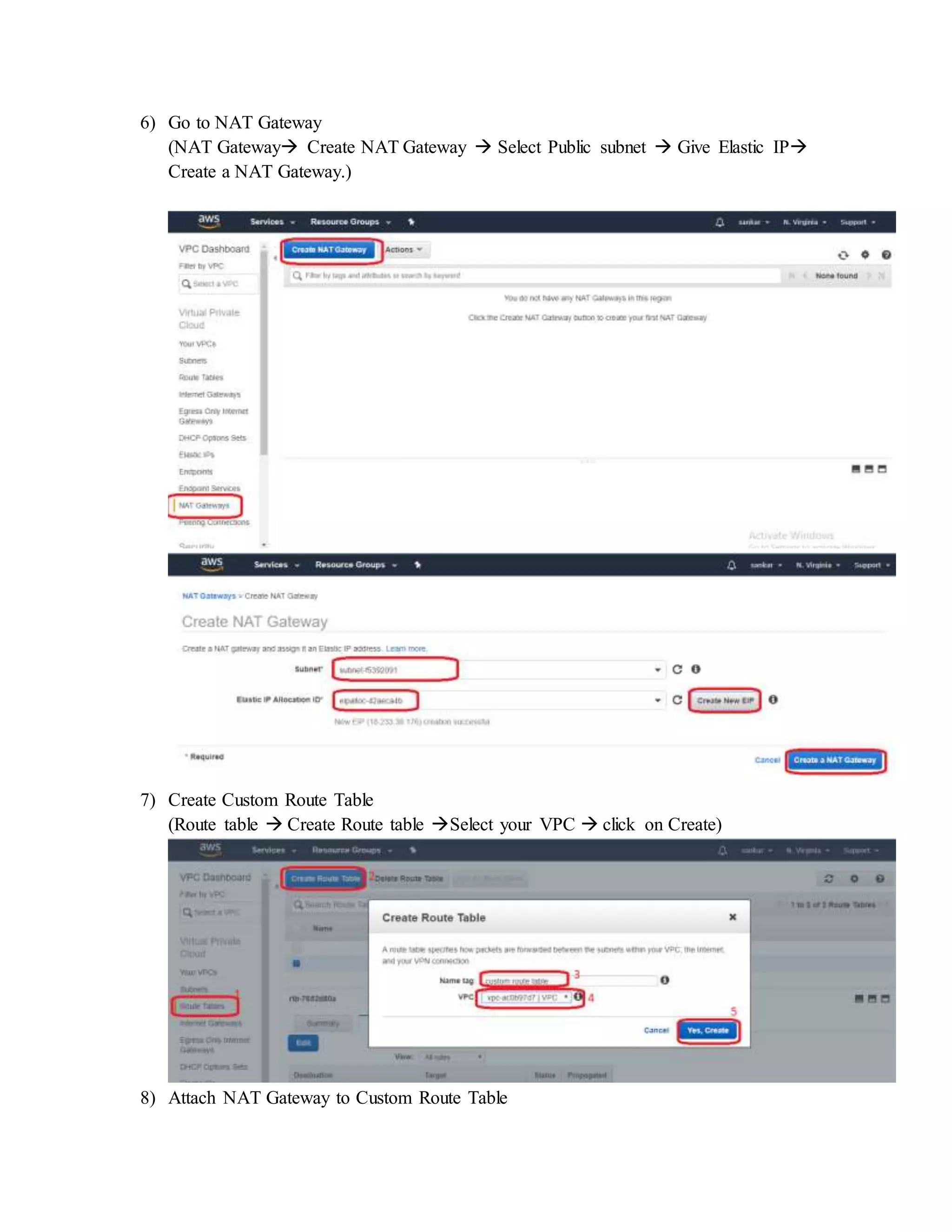
![(Route Table Select Route table go to Routes Edit Add another route
table[0.0.0.0/0----NAT-XXXX] save.)
Then Associate Private Subnet To this route Table
Configure network setup done
9) Create EC2 instance on both the subnets under your network.
Go to services select EC2 service
10) Chose instance, click on create instance](https://image.slidesharecdn.com/natgateways-180515092209/75/AWS-NAT-Gateway-Configuration-7-2048.jpg)
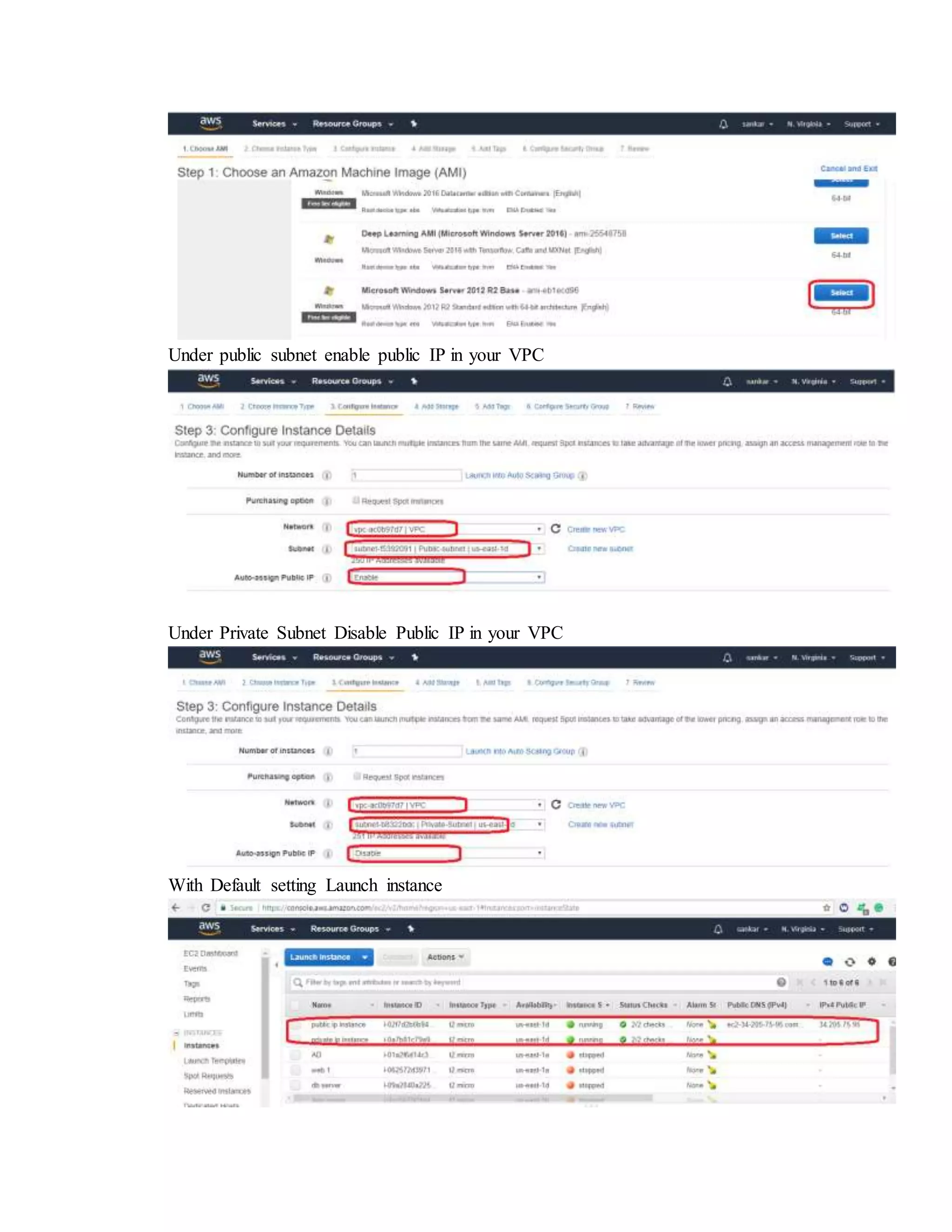
![Public IP Instance we can able to connect from your machine and system will get
internet.
Private IP Instance we can’t connect from your machine, Take remote from public IP
instance and Test Internet connectivity.
For test, how instance getting internet use CMD, [ tracert 8.8.8.8 ] the first IP is the NAT
Private IP.
This instance getting internet from NAT Gateway.](https://image.slidesharecdn.com/natgateways-180515092209/75/AWS-NAT-Gateway-Configuration-9-2048.jpg)