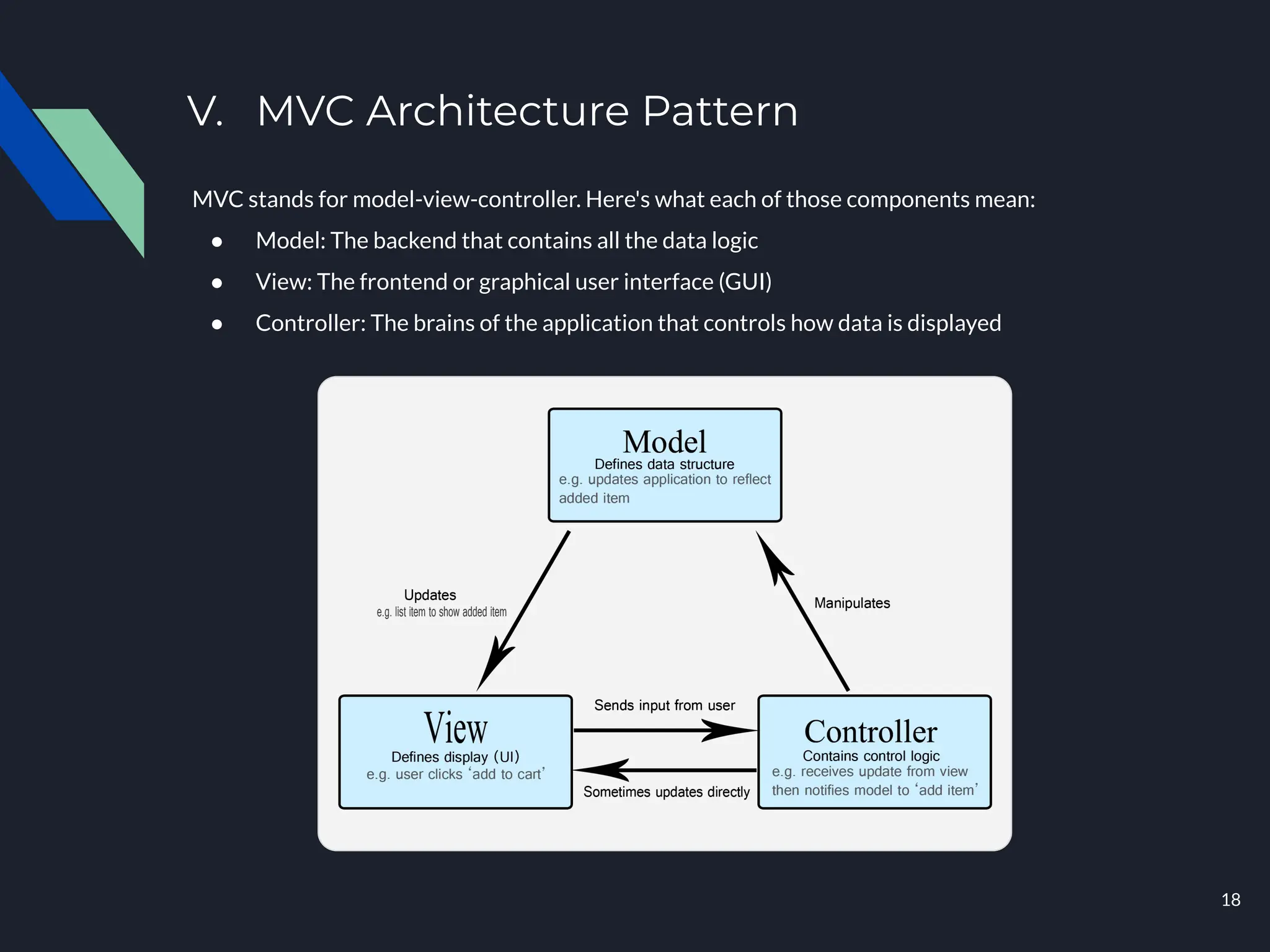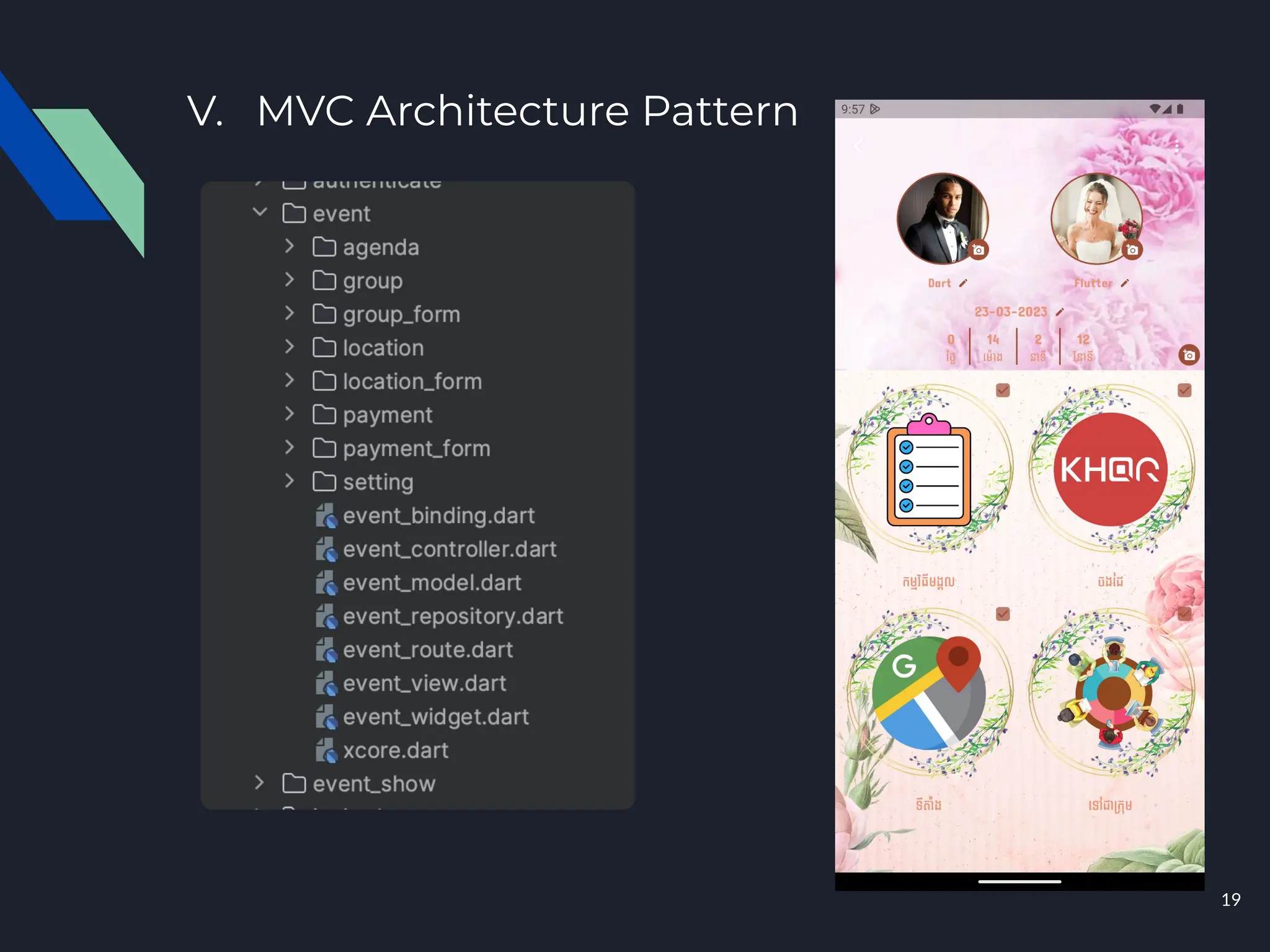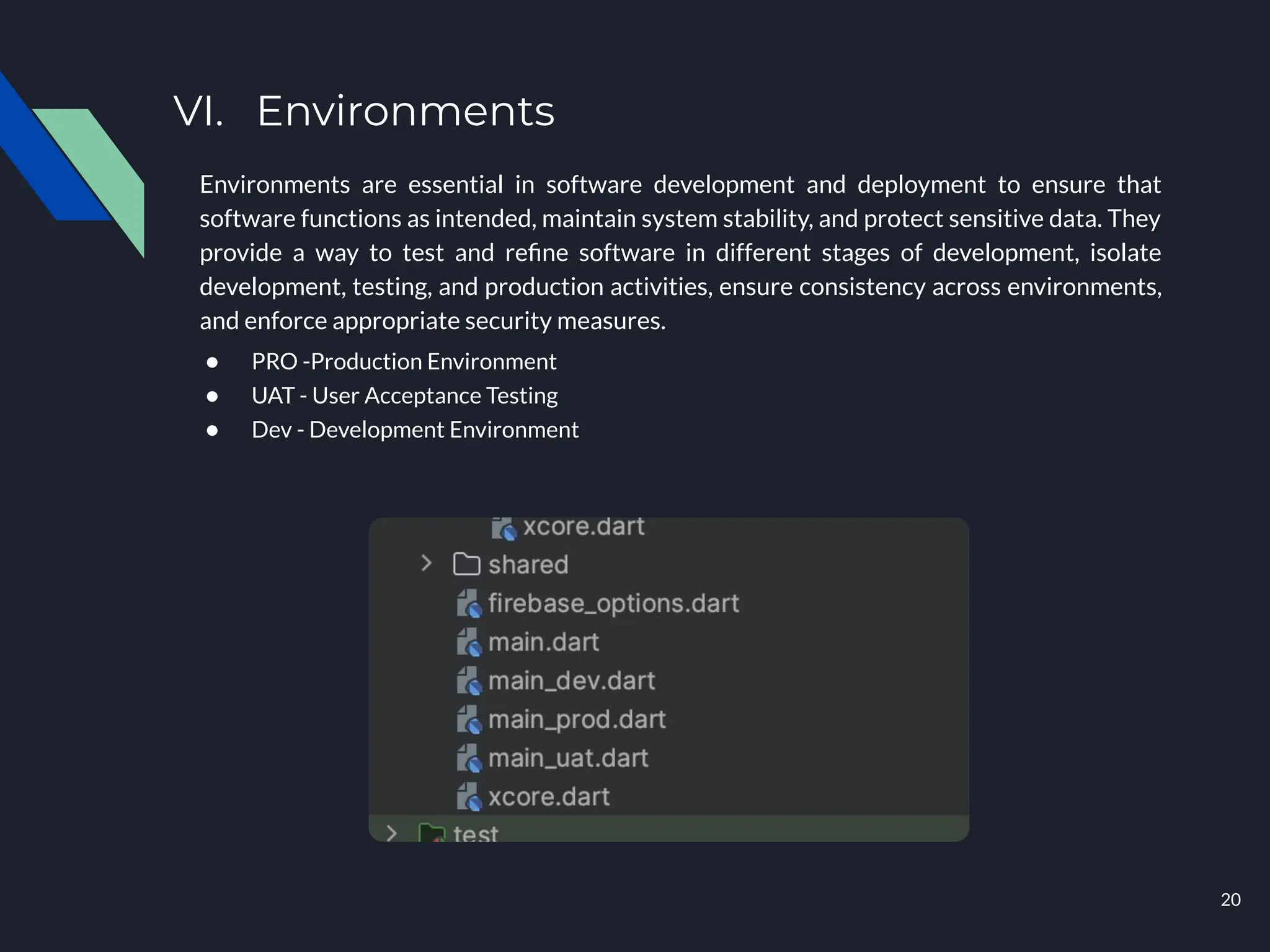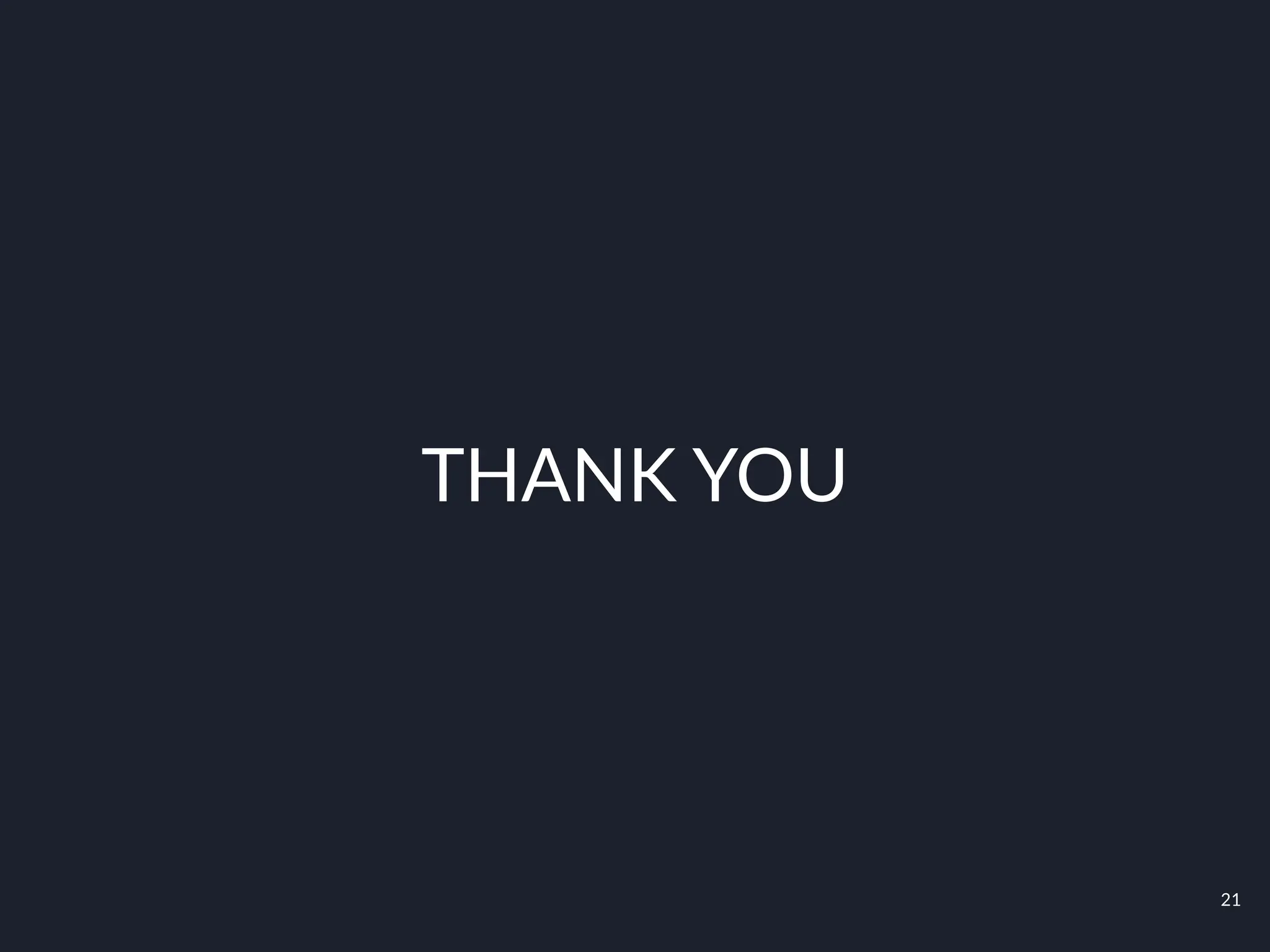The document provides an overview of the Flutter framework, an open-source UI toolkit by Google for building cross-platform applications using the Dart programming language. It covers key benefits such as fast development cycles, customizable UIs, and high performance, as well as limitations, like support for specific native features and certain platforms. Additionally, it explains the architecture concepts (MVC), widget types (stateless vs. stateful), and basic UI components like MaterialApp, Scaffold, and layout widgets.









![II. Basic Widget
Scaffold(
backgroundColor: Colors.grey[300],
appBar: AppBar(
backgroundColor: Colors.grey[300],
title: const Text('Flutter Demo Home Page', style: TextStyle(color: Colors.blueAccent),),
elevation: 0,
),
body: const Center(
child: Text('Scaffold'),
),
floatingActionButton: FloatingActionButton(
onPressed: () {},
tooltip: 'Increment',
child: const Icon(Icons.add),
),
bottomNavigationBar: BottomAppBar(
color: Colors.grey[300],
child: SizedBox(
height: 50,
child: Row(
mainAxisAlignment: MainAxisAlignment.spaceAround,
children: [
IconButton(
icon: const Icon(Icons.home),
onPressed: () {},
),
IconButton(
icon: const Icon(Icons.search),
onPressed: () {},
),
IconButton(
icon: const Icon(Icons.add),
onPressed: () {},
),
],
),
),
),
),
10](https://image.slidesharecdn.com/introductionflutterframework-240517012324-b2e4a6d5/75/Basic-Introduction-Flutter-Framework-pdf-10-2048.jpg)
![II. Basic Widget
Container
Container: A box that can be decorated with a background color, border, padding, and
margin.
Container(
height: 300,
width: 300,
decoration: BoxDecoration(
color: Colors.grey[300],
borderRadius: BorderRadius.circular(10),
boxShadow: <BoxShadow> [
BoxShadow(
color: Colors.grey.shade500,
blurRadius: 15,
spreadRadius: 1,
offset: const Offset(4, 4),
),
const BoxShadow(
color: Colors.white,
blurRadius: 15,
spreadRadius: 1,
offset: Offset(-4, -4),
),
],
),
),
11](https://image.slidesharecdn.com/introductionflutterframework-240517012324-b2e4a6d5/75/Basic-Introduction-Flutter-Framework-pdf-11-2048.jpg)
![II. Basic Widget
Row: A horizontal layout widget that arranges its child widgets in a row.
void main() {
runApp(
MaterialApp(
home: Scaffold(
appBar: AppBar(
title: const Text('Material App'),
),
body: Center(
child: Row(
mainAxisAlignment: MainAxisAlignment.spaceEvenly,
crossAxisAlignment: CrossAxisAlignment.center,
children: const [
Text("Item 1"),
Text("Item 2"),
Text("Item 3"),
Text("Item 4"),
],
),
)
),
)
);
}
12](https://image.slidesharecdn.com/introductionflutterframework-240517012324-b2e4a6d5/75/Basic-Introduction-Flutter-Framework-pdf-12-2048.jpg)
![II. Basic Widget
Column: A vertical layout widget that arranges its child widgets in a column.
void main() {
runApp(
MaterialApp(
home: Scaffold(
appBar: AppBar(
title: const Text('Material App'),
),
body: Center(
child: Column(
mainAxisAlignment: MainAxisAlignment.spaceAround,
crossAxisAlignment: CrossAxisAlignment.center,
children: const [
Text("Item 1"),
Text("Item 2"),
Text("Item 3"),
Text("Item 4"),
],
),
)
),
)
);
}
13](https://image.slidesharecdn.com/introductionflutterframework-240517012324-b2e4a6d5/75/Basic-Introduction-Flutter-Framework-pdf-13-2048.jpg)
![II. Basic Widget
Column: A vertical layout widget that arranges its child widgets in a column.
void main() {
runApp(
MaterialApp(
home: Scaffold(
appBar: AppBar(
title: const Text('Material App'),
),
body: Center(
child: Column(
mainAxisAlignment: MainAxisAlignment.spaceAround,
crossAxisAlignment: CrossAxisAlignment.center,
children: const [
Text("Item 1"),
Text("Item 2"),
Text("Item 3"),
Text("Item 4"),
],
),
)
),
)
);
}
14](https://image.slidesharecdn.com/introductionflutterframework-240517012324-b2e4a6d5/75/Basic-Introduction-Flutter-Framework-pdf-14-2048.jpg)