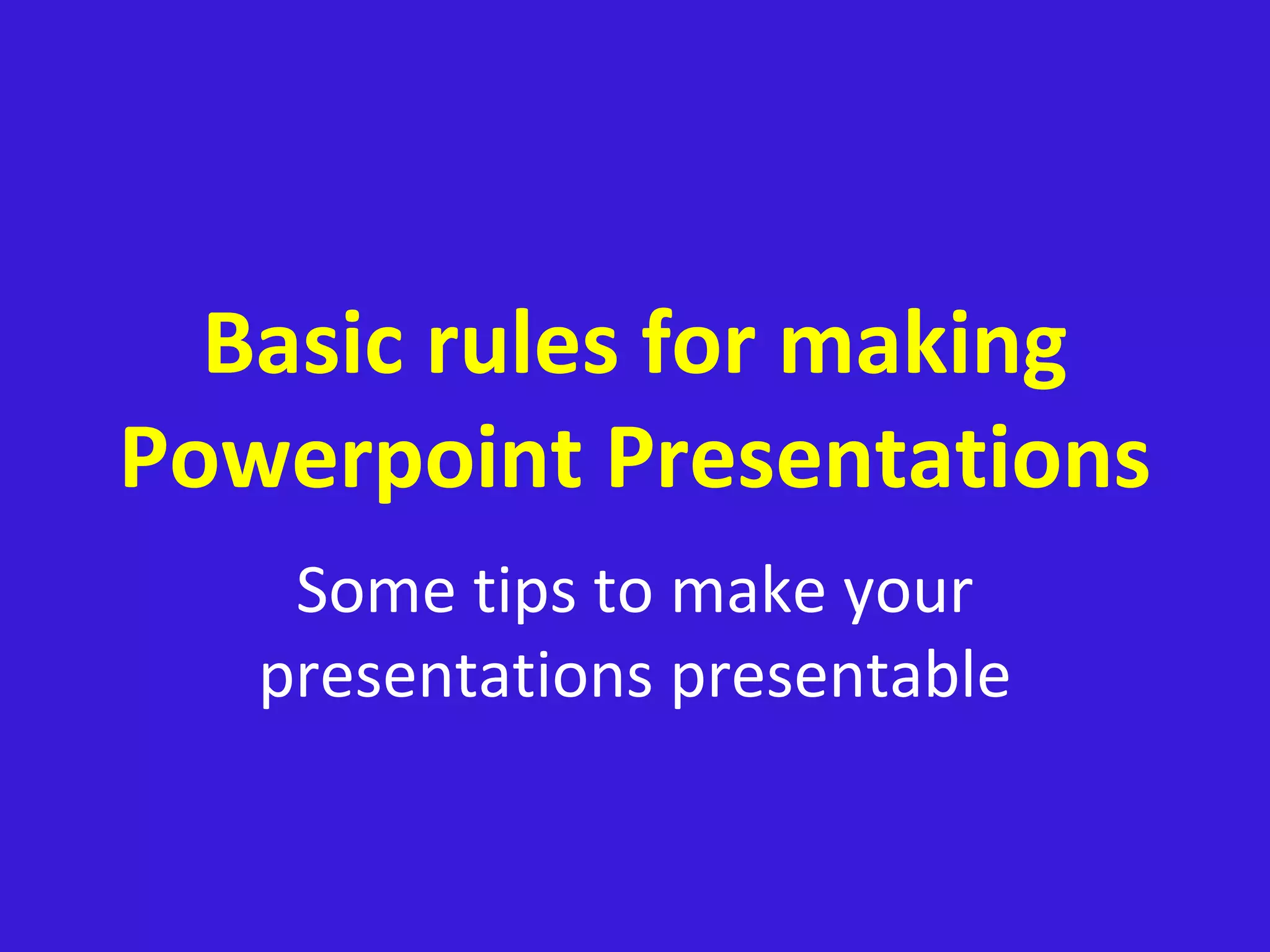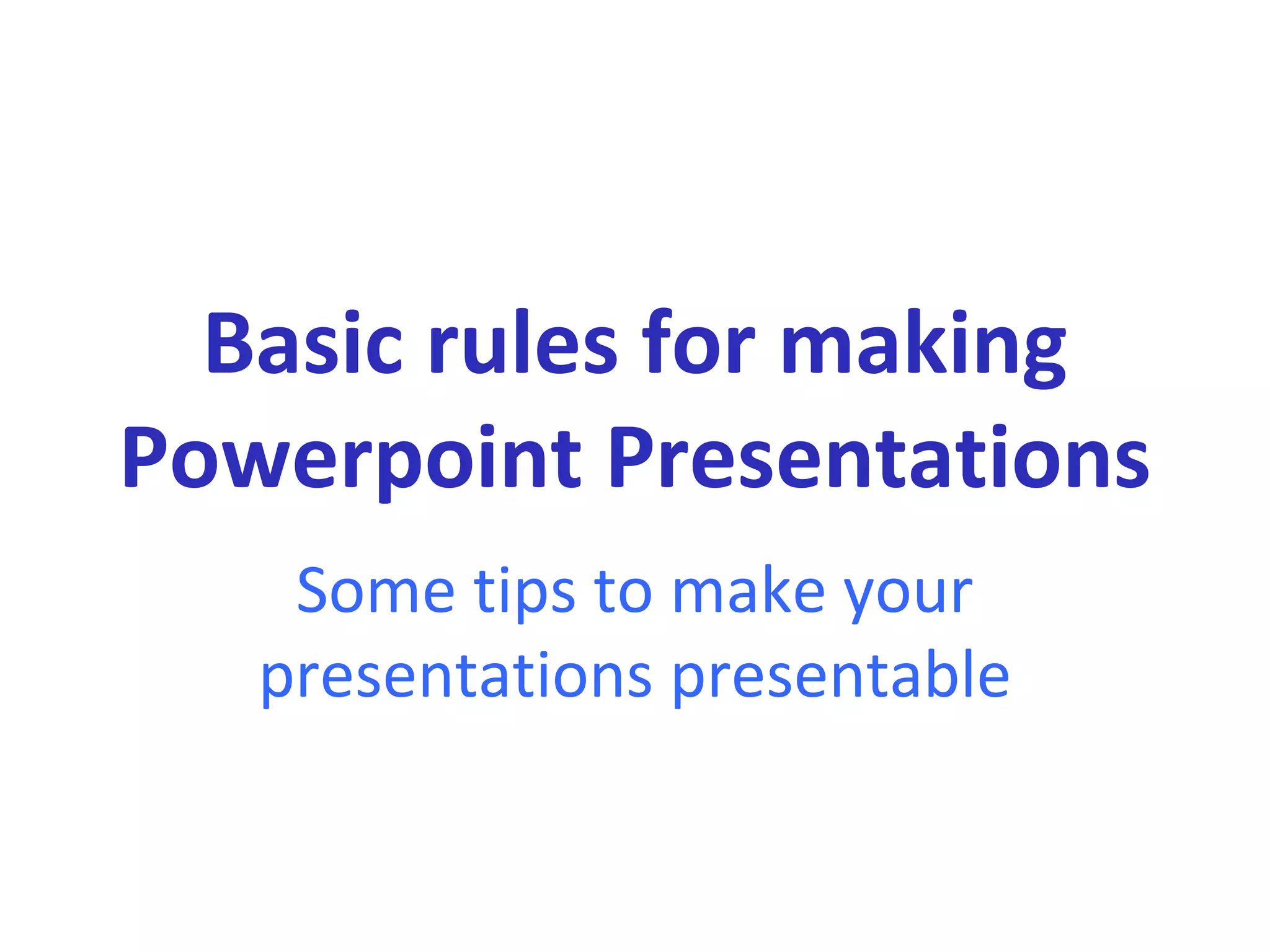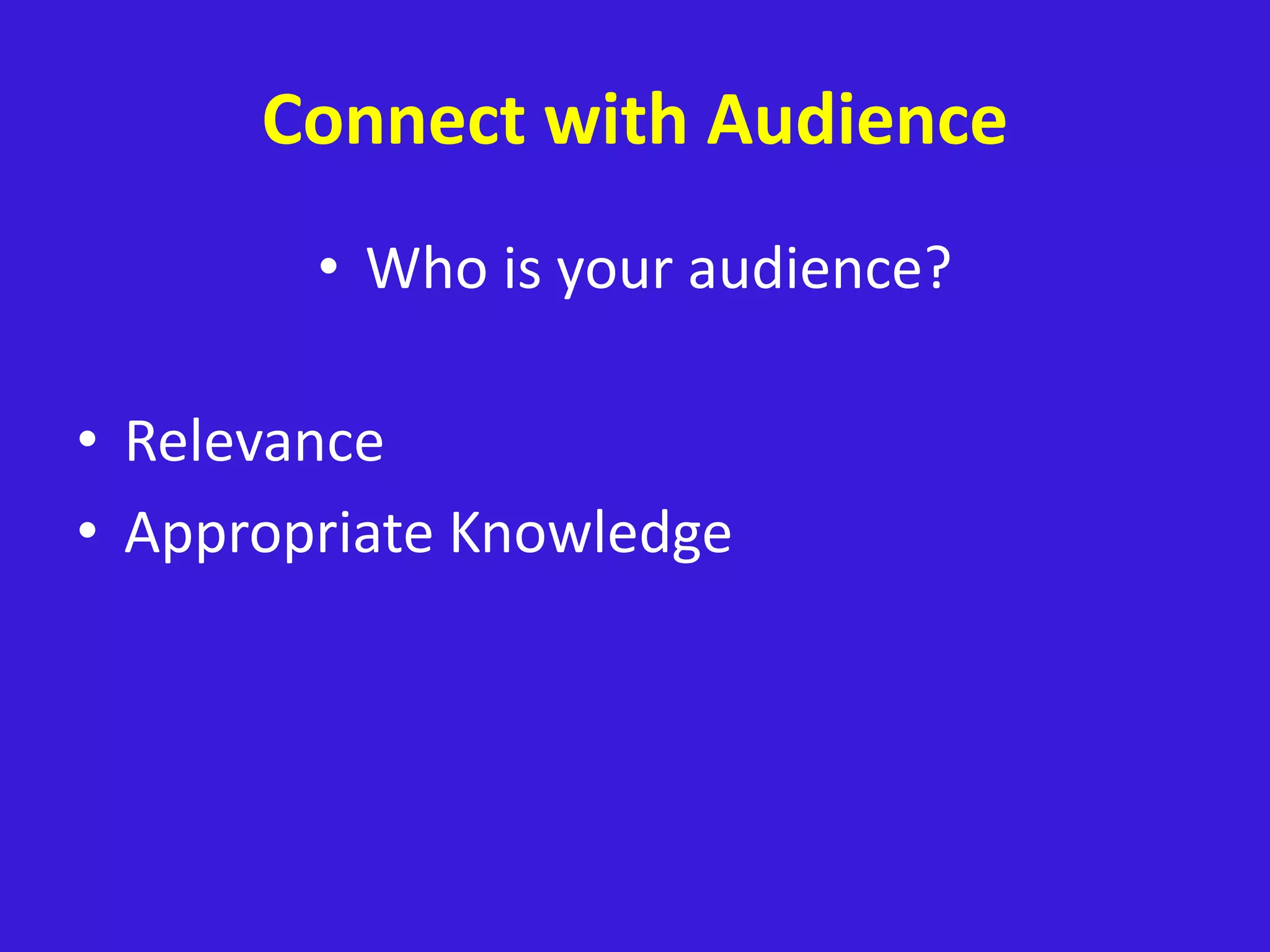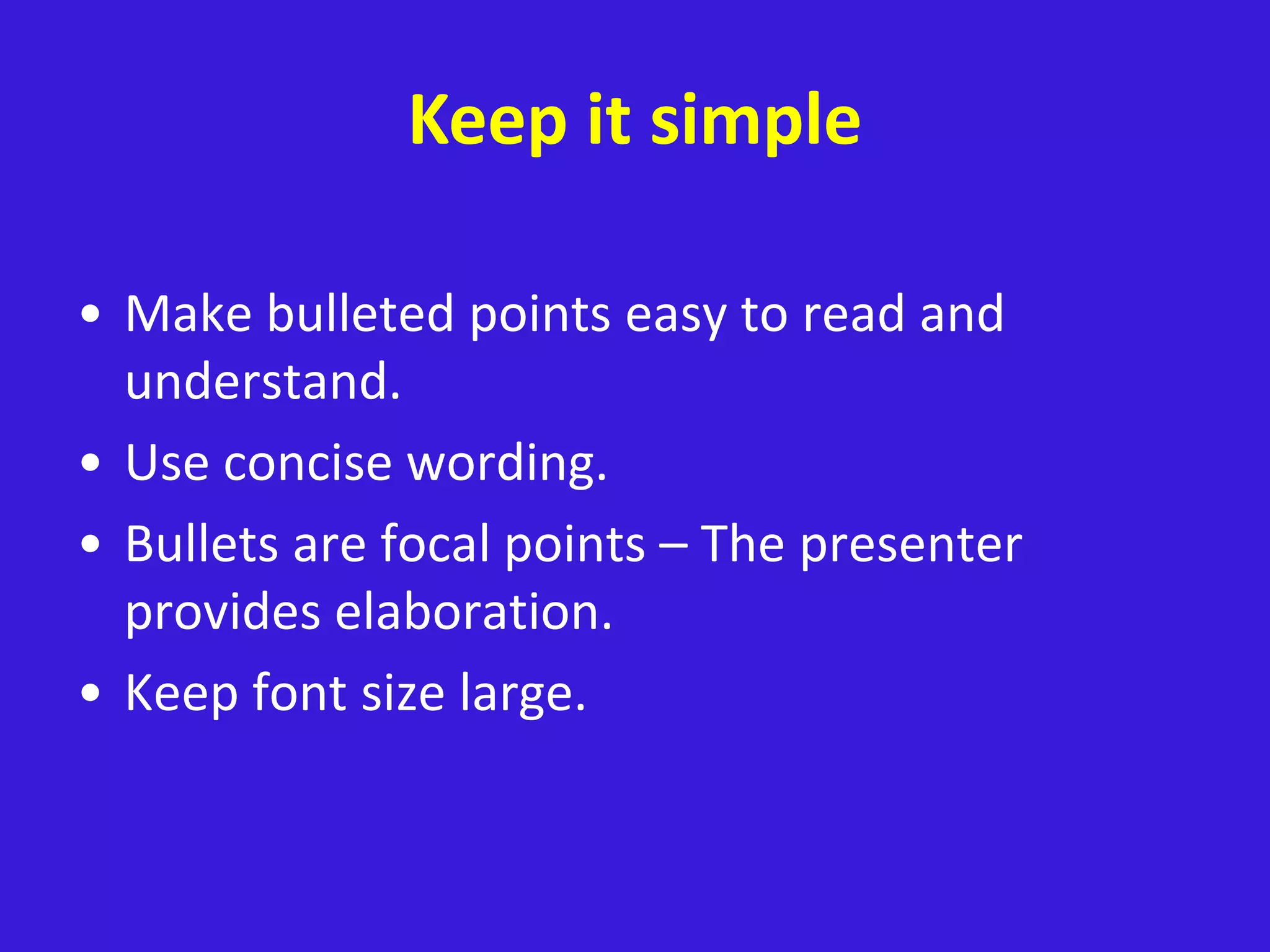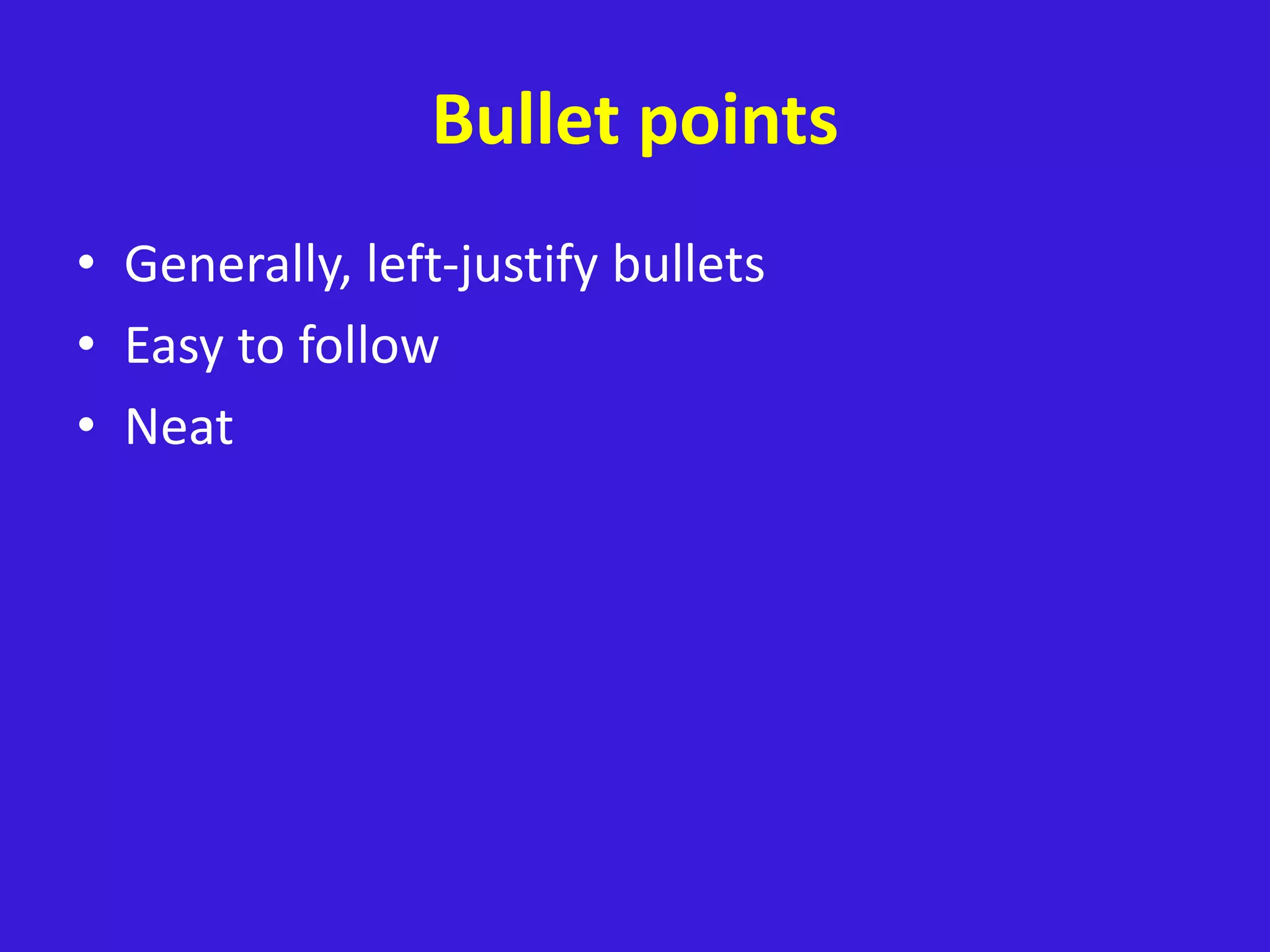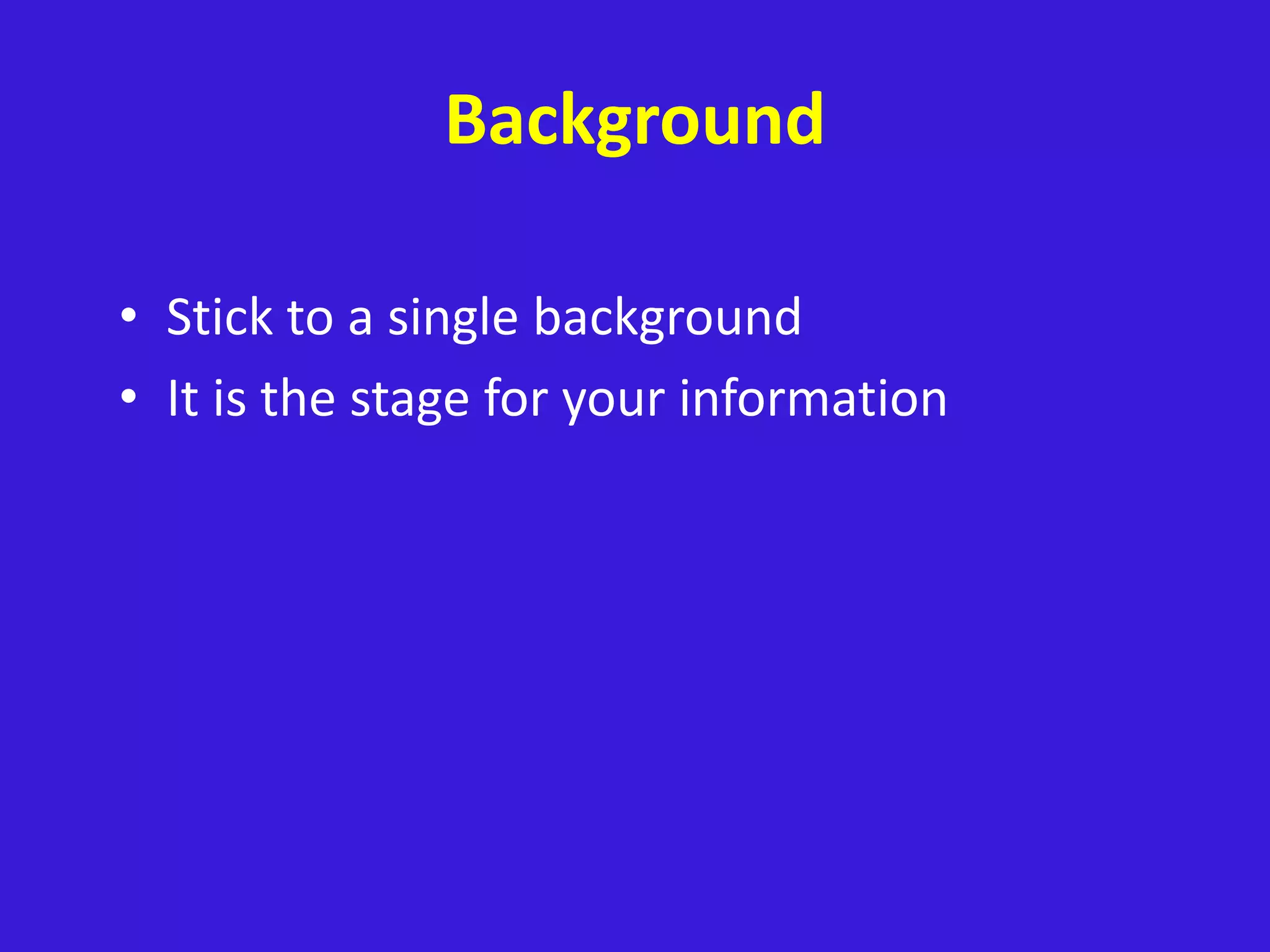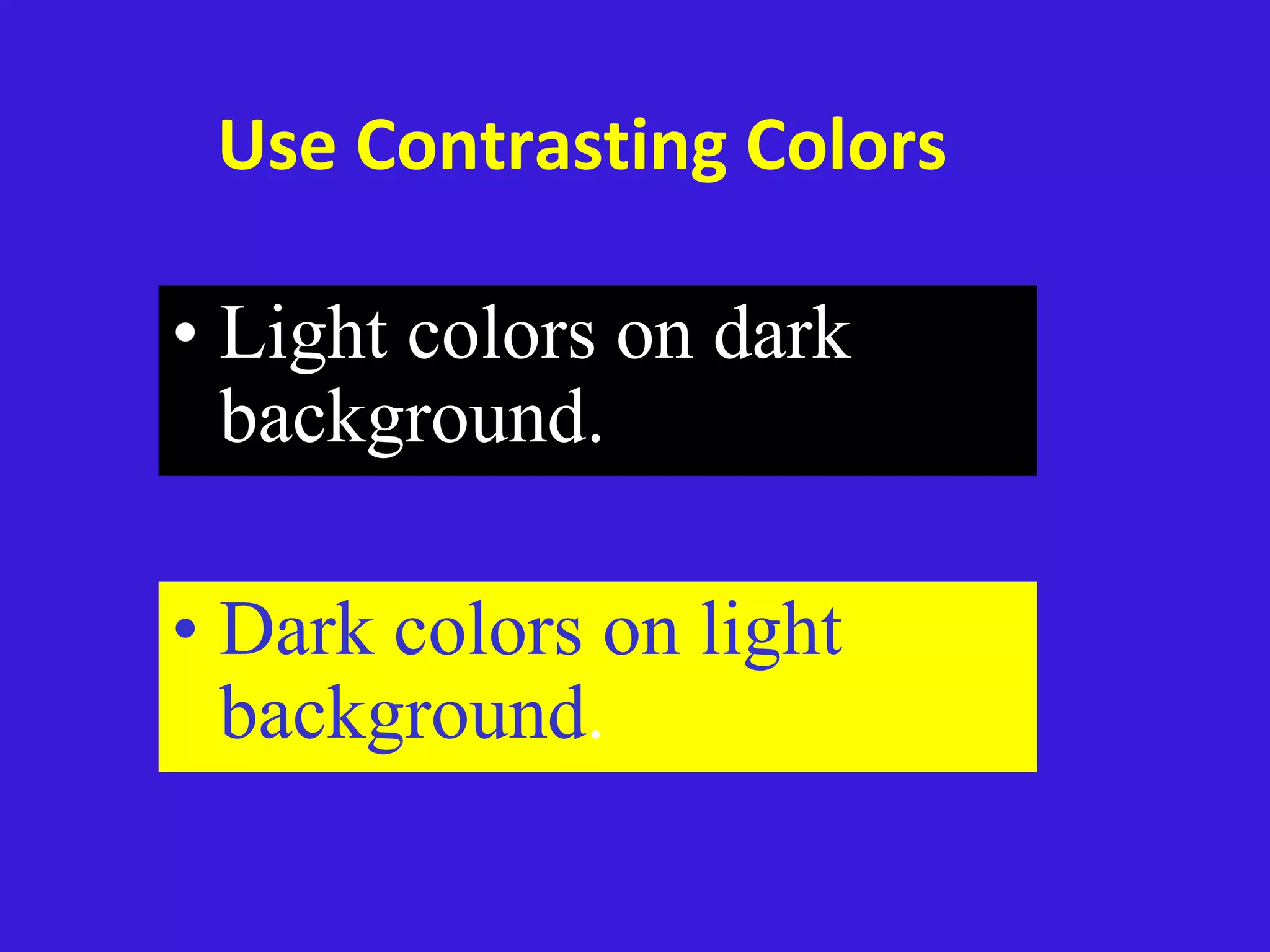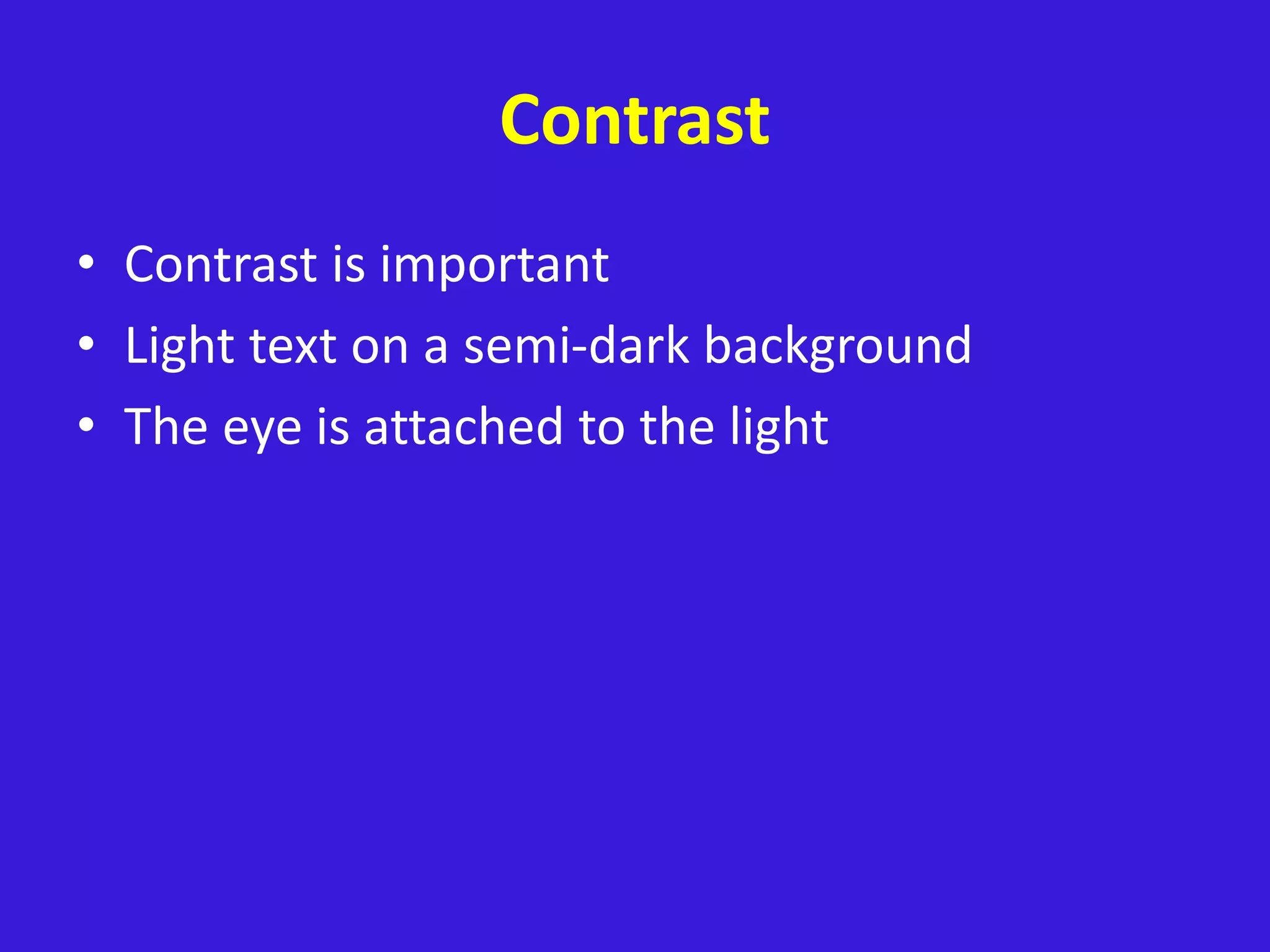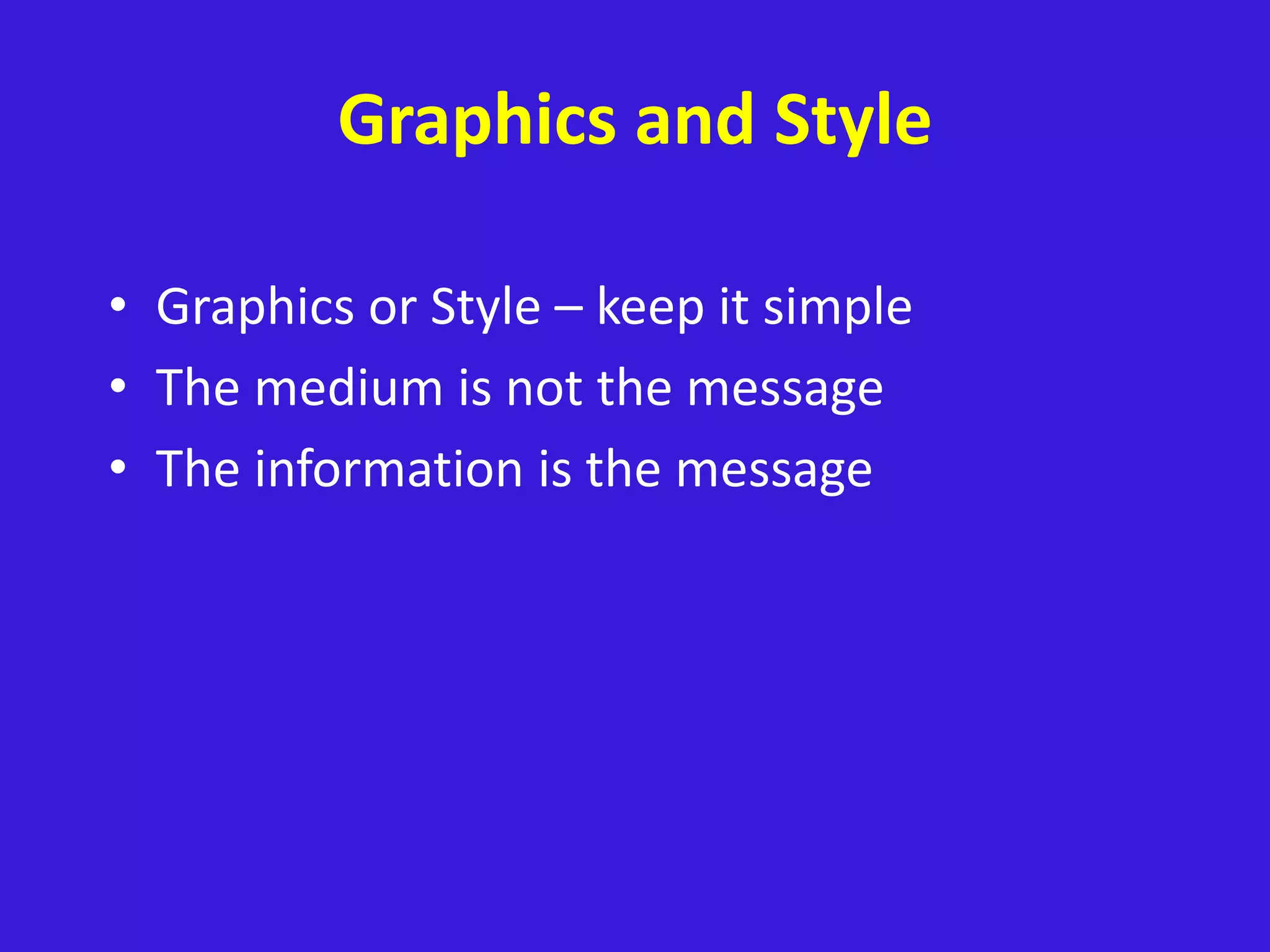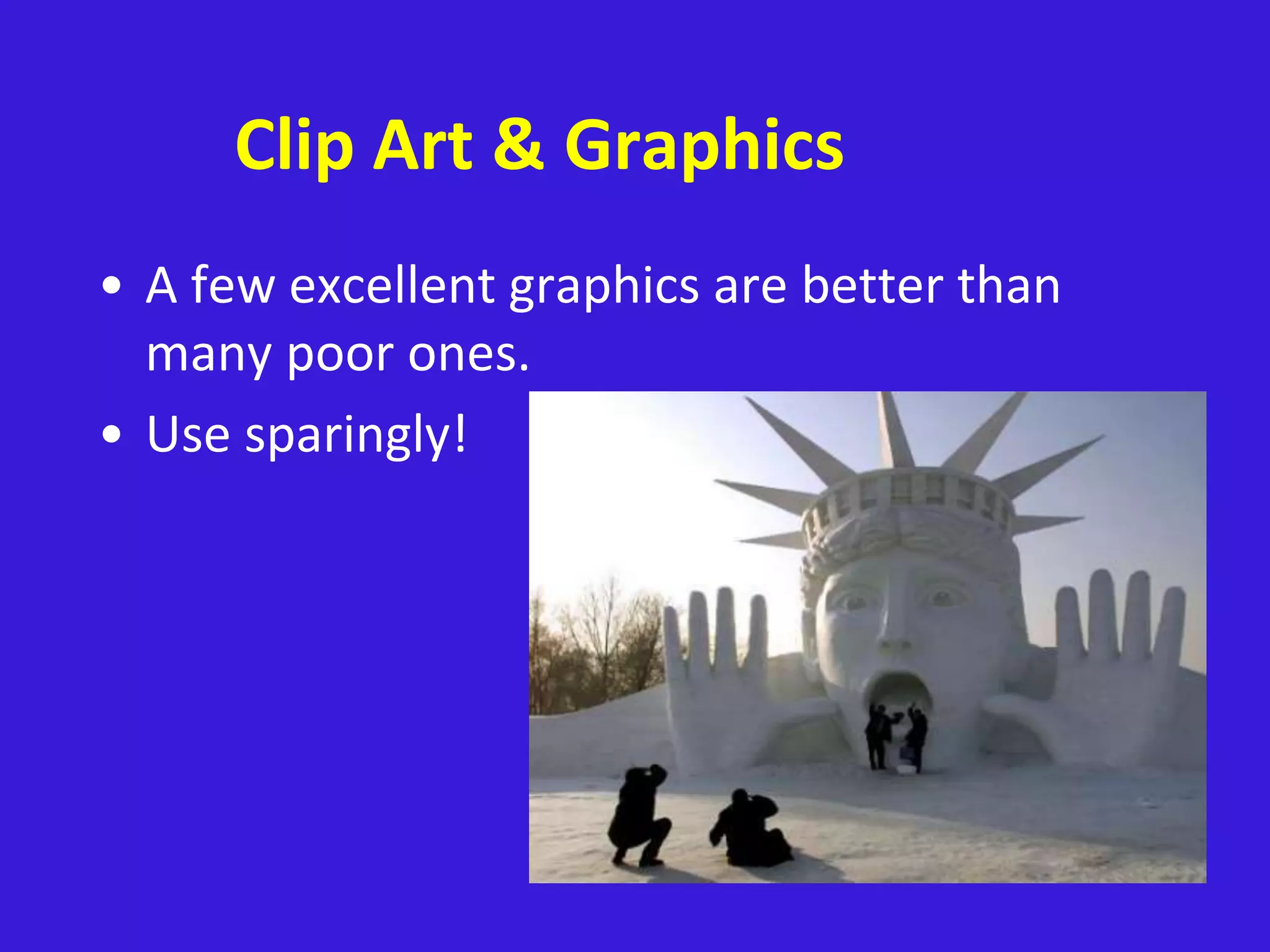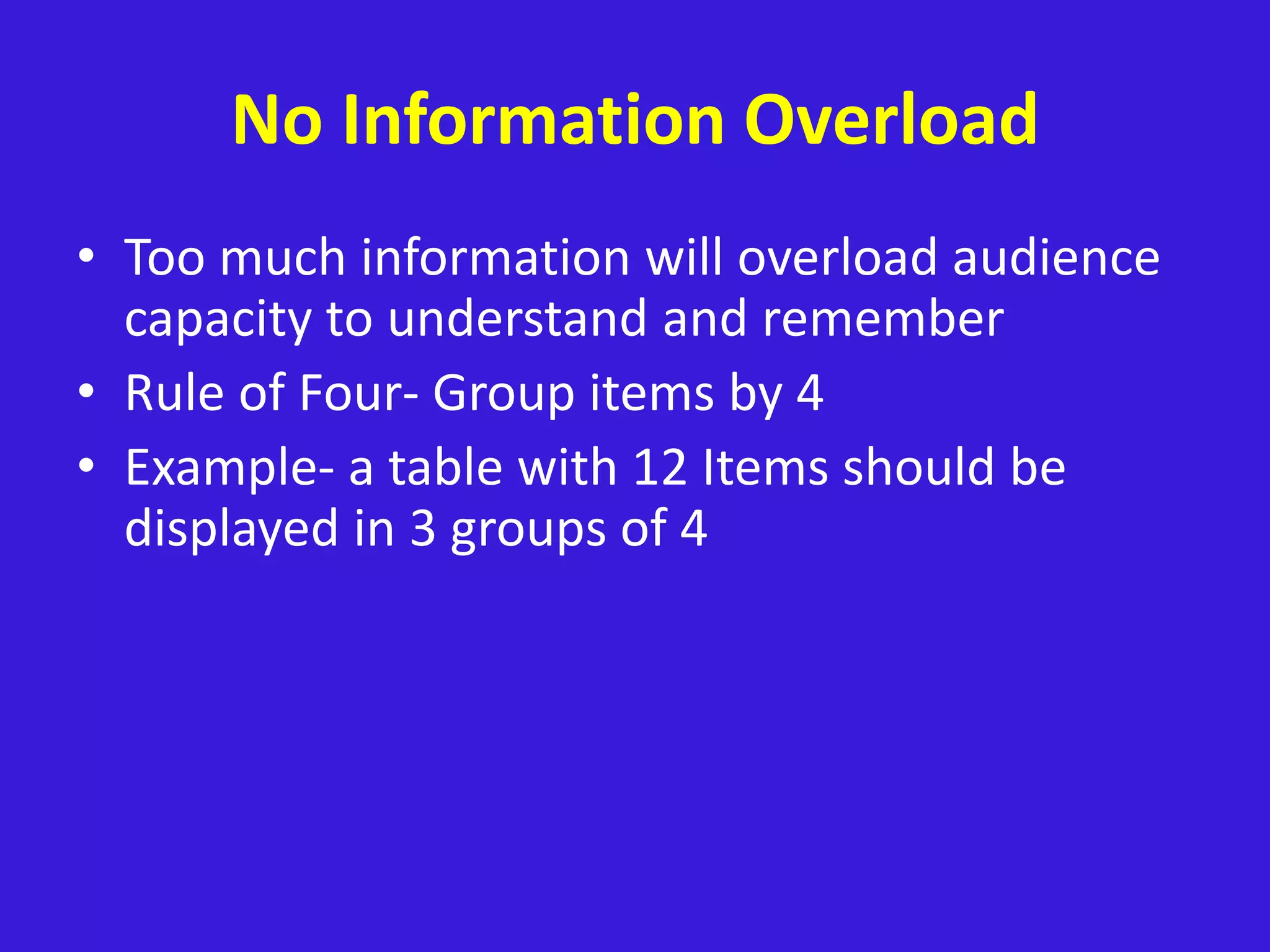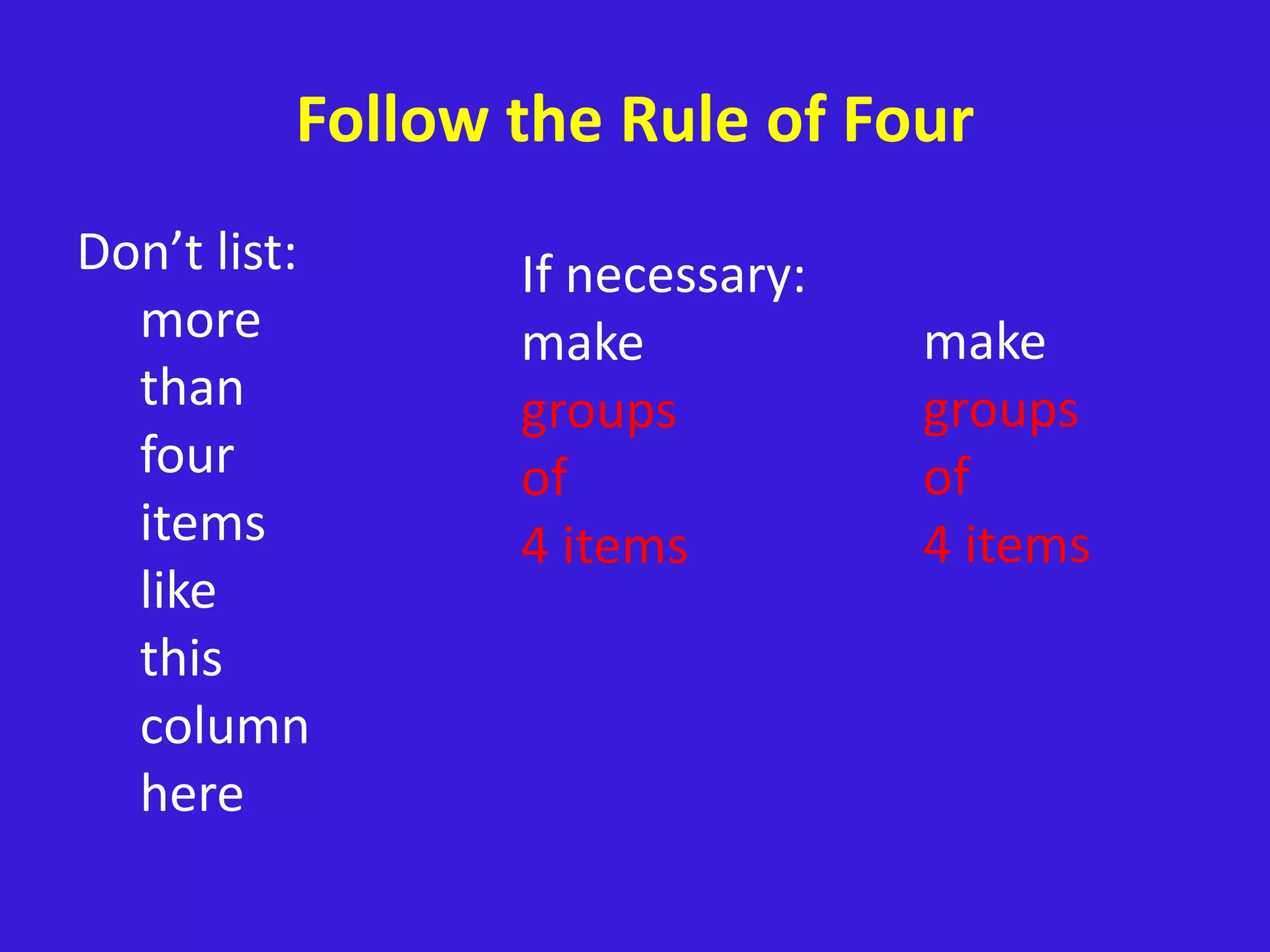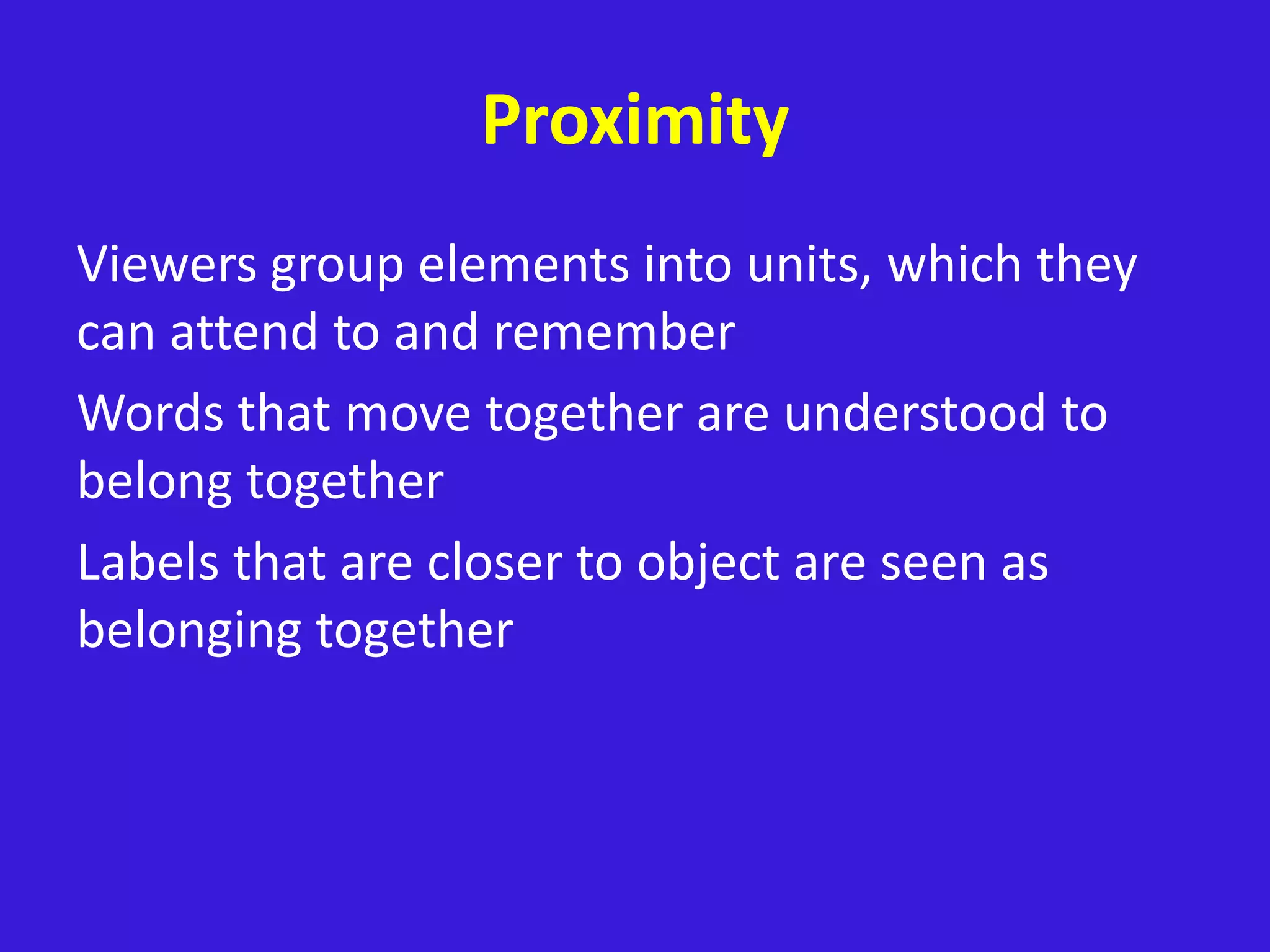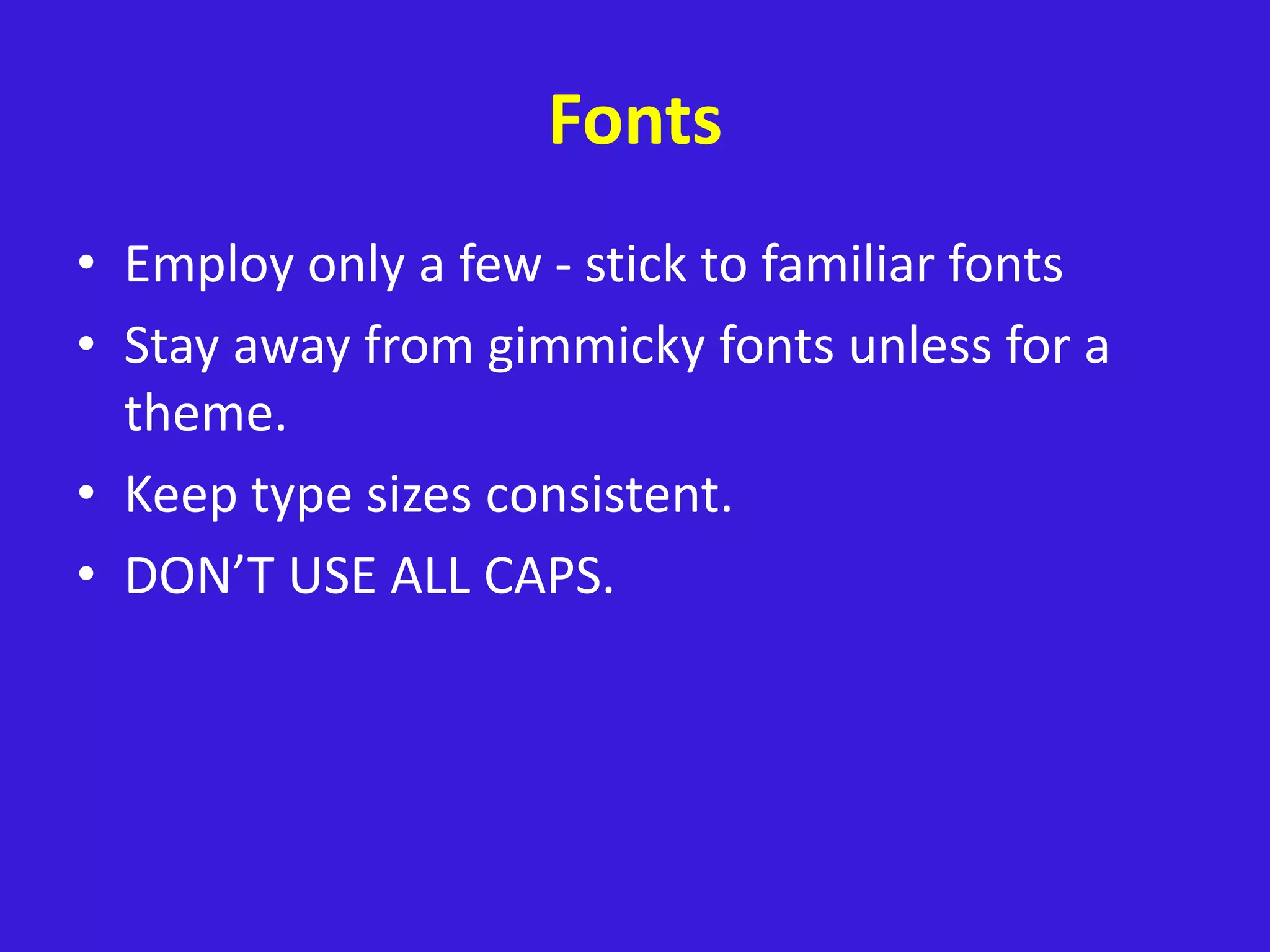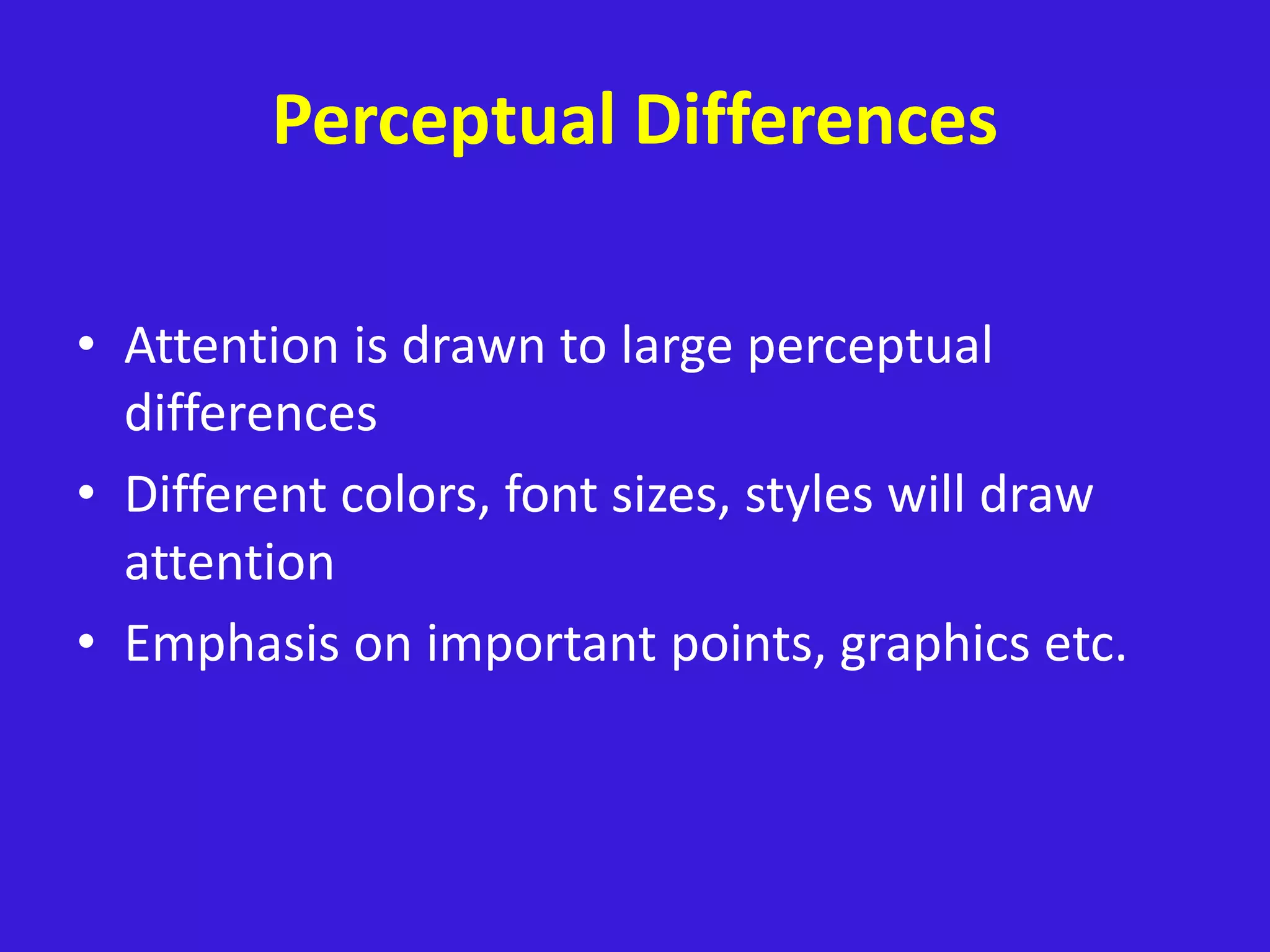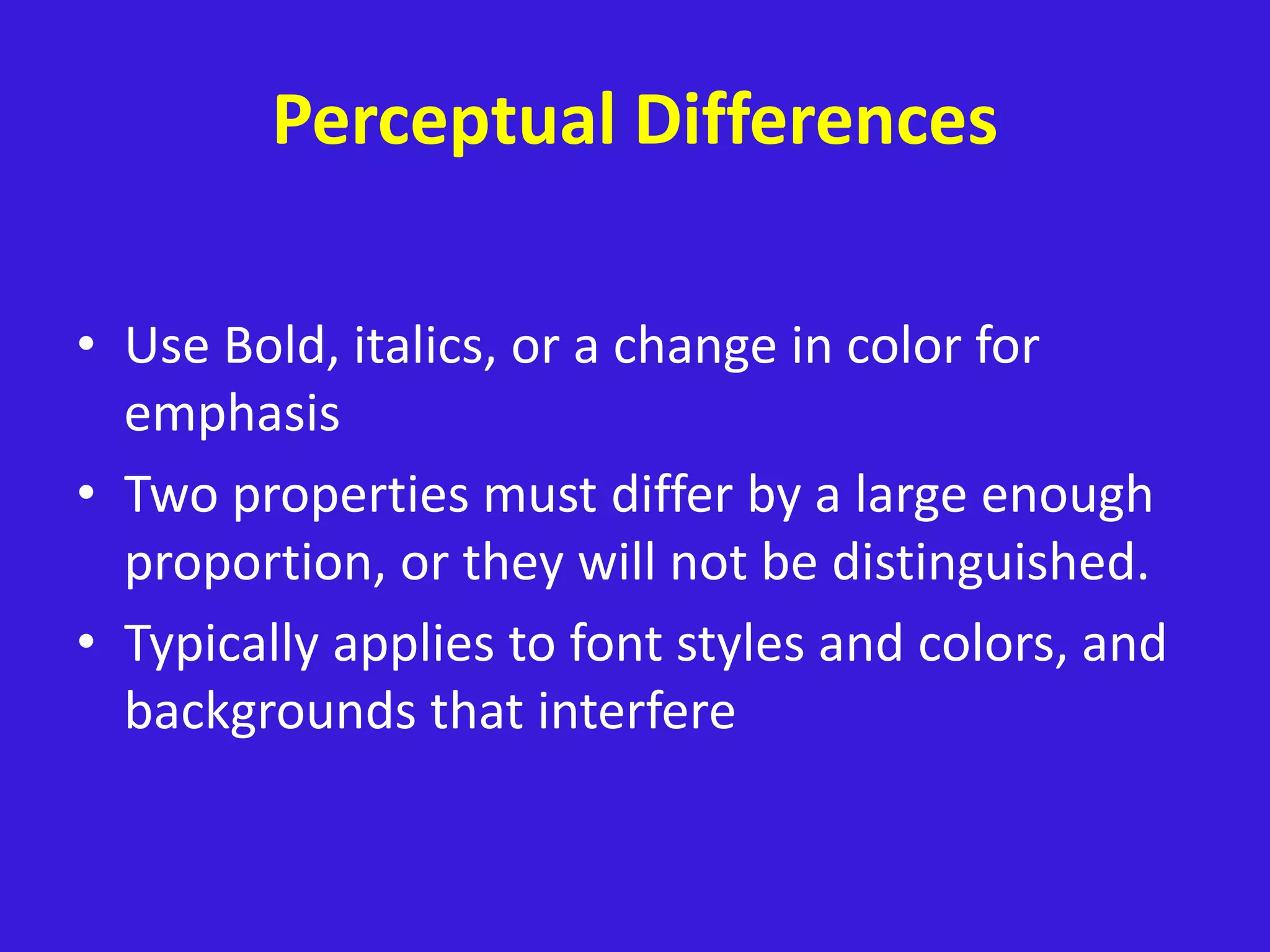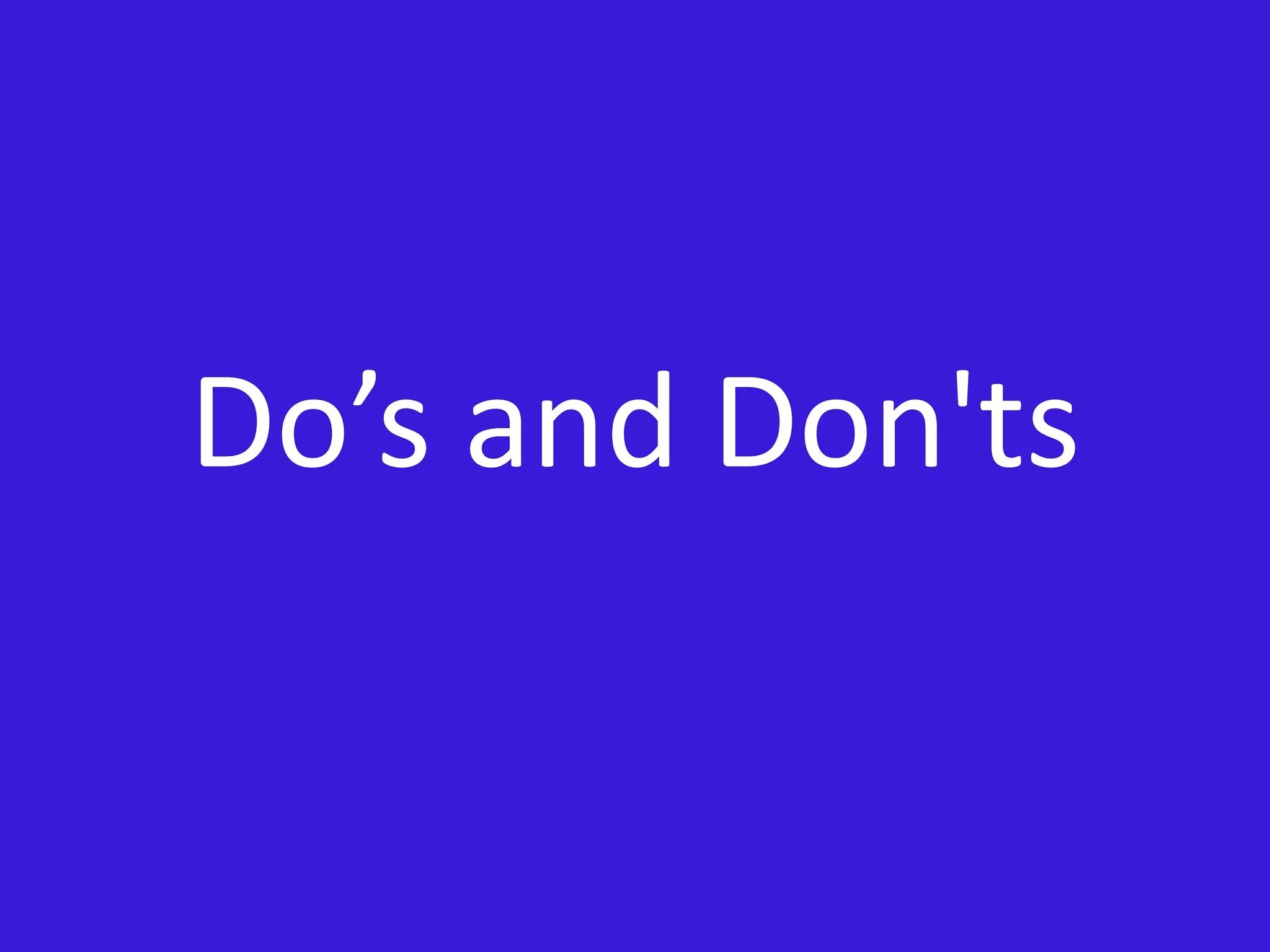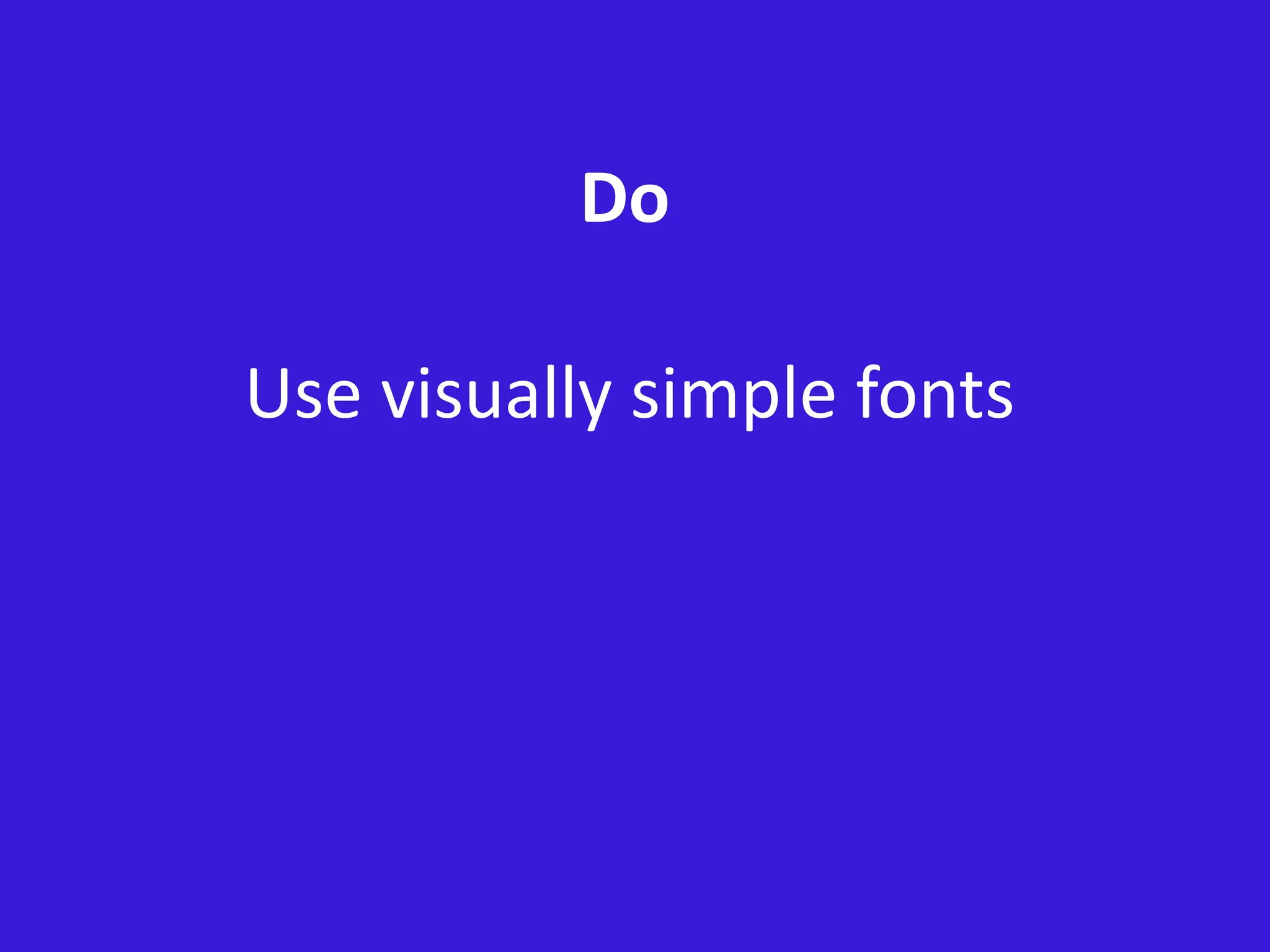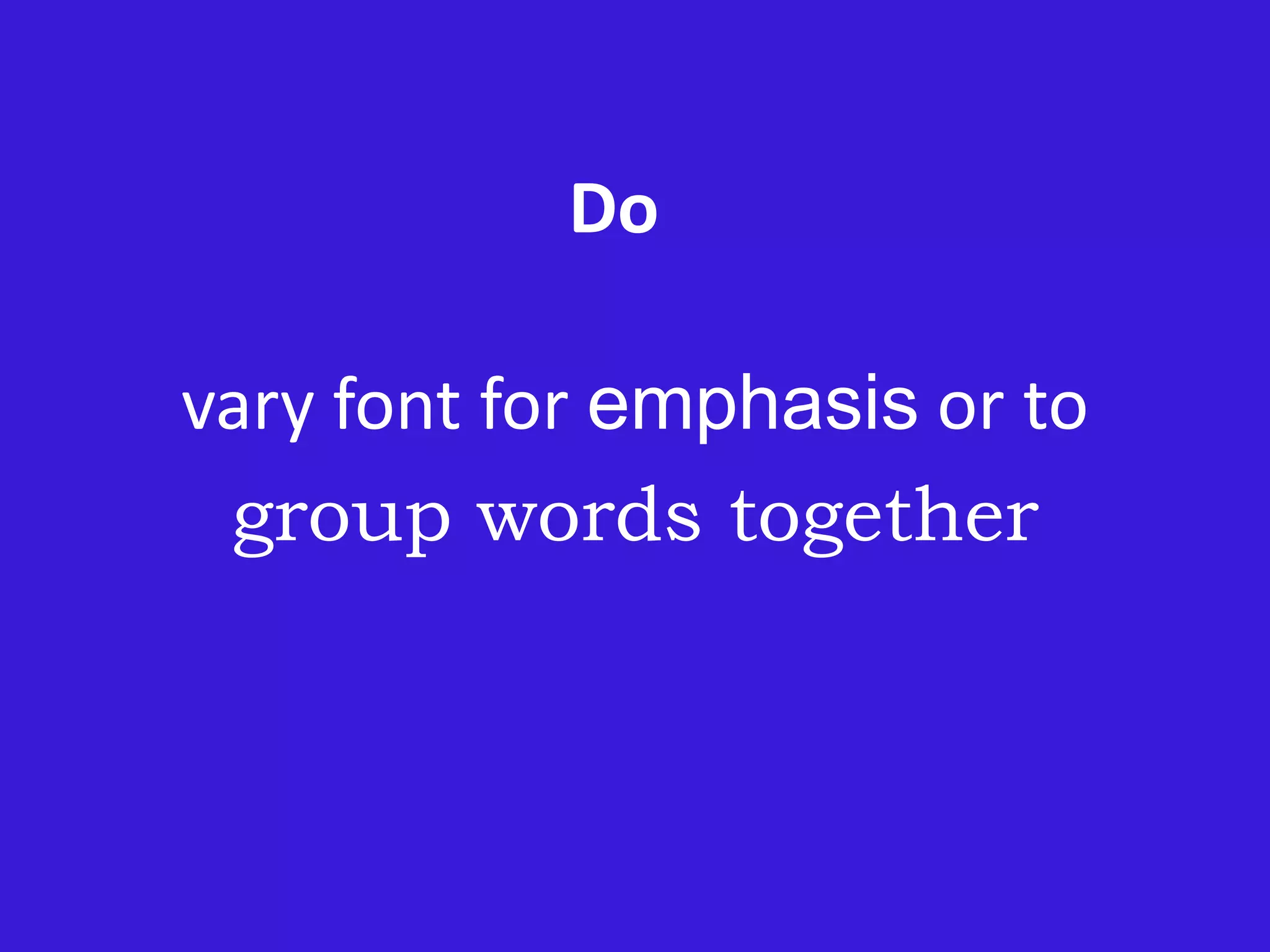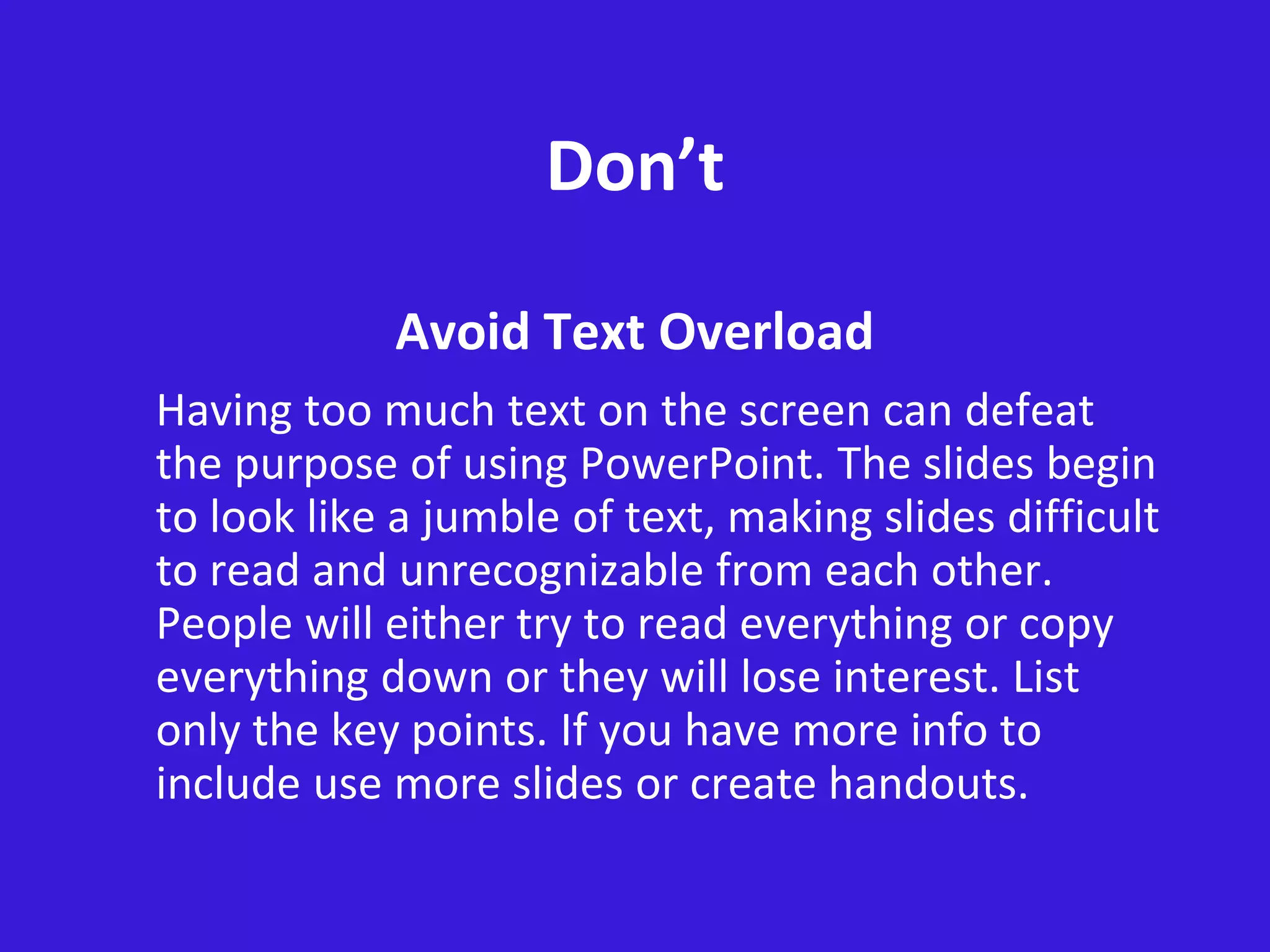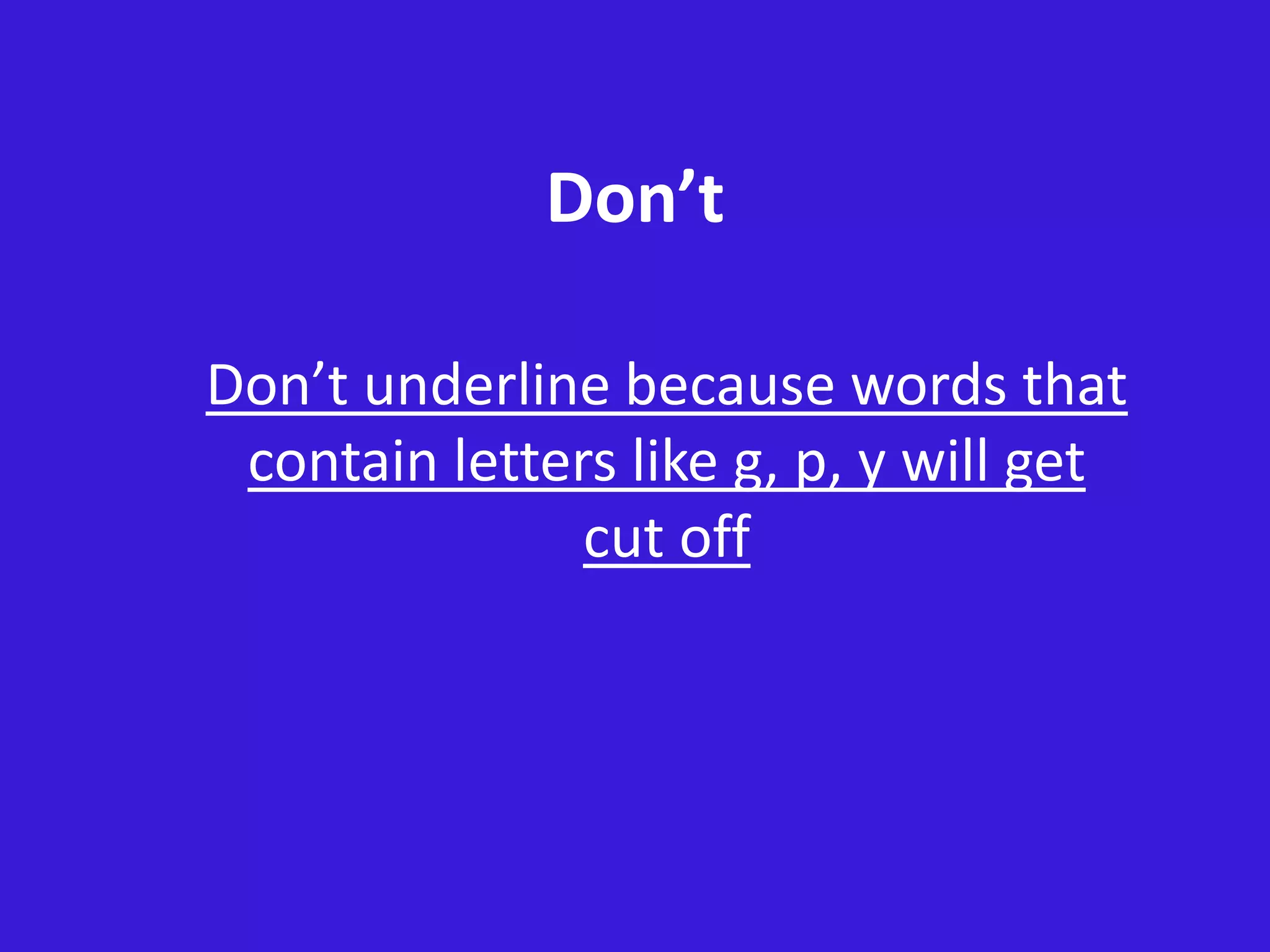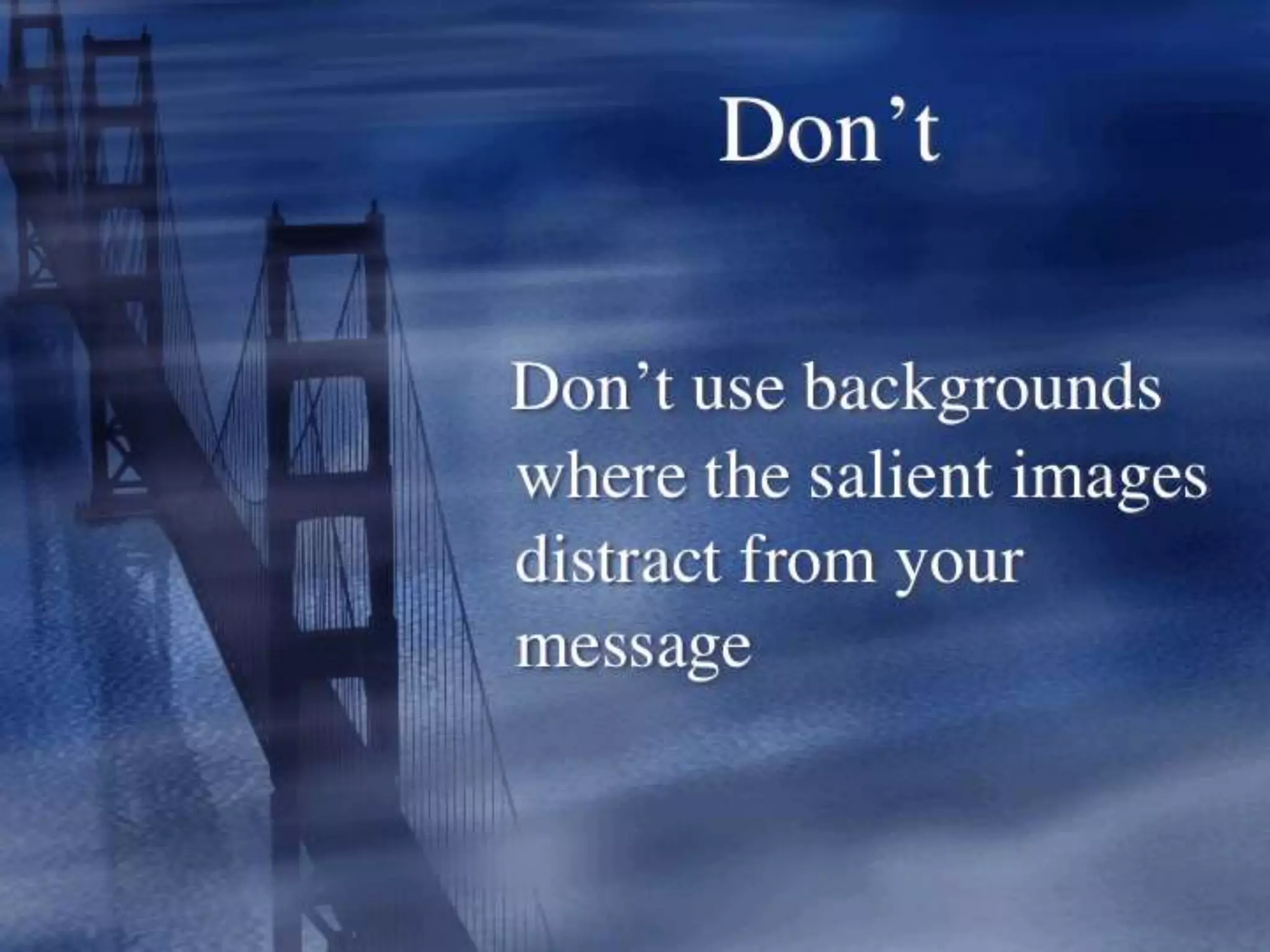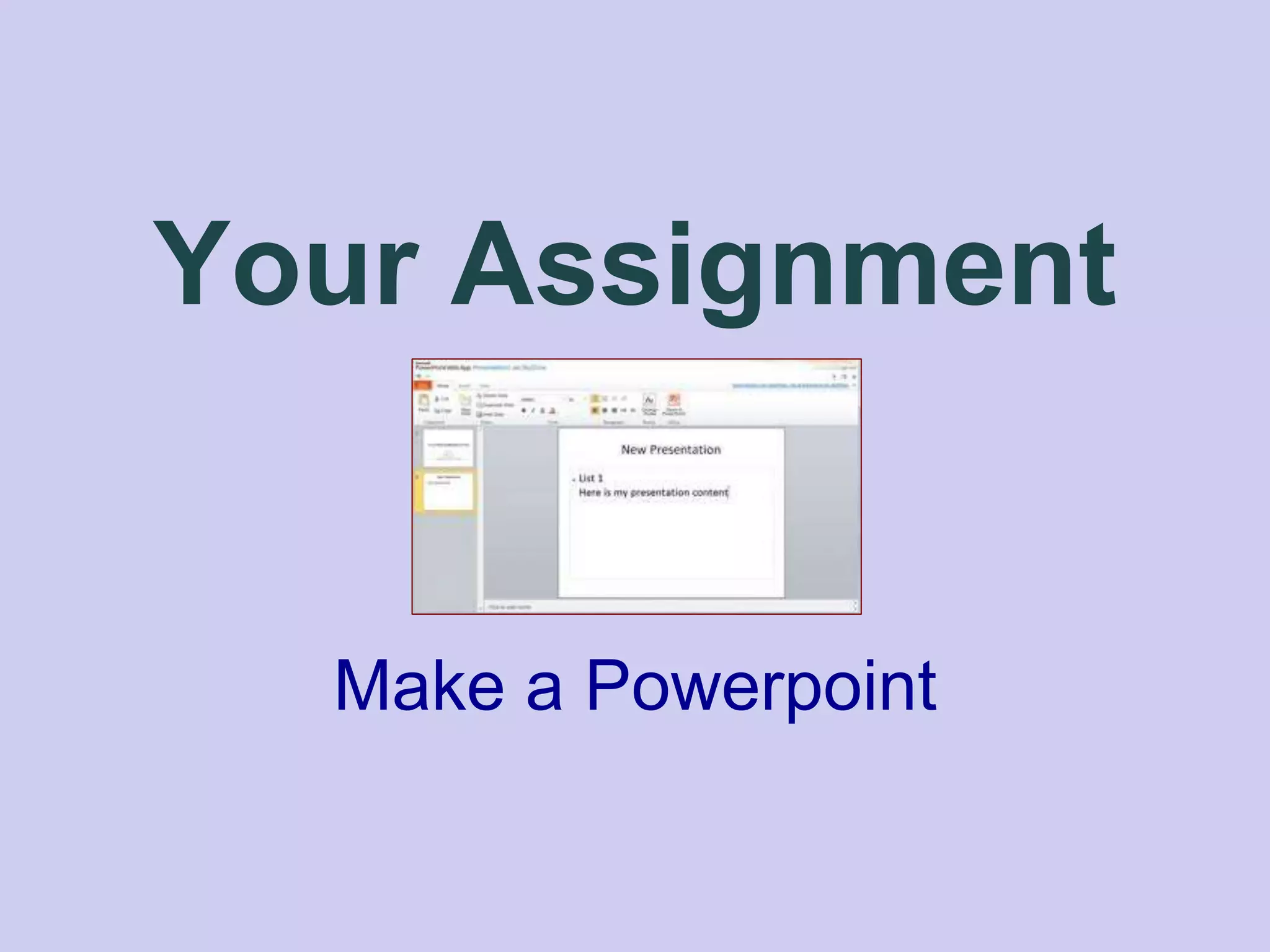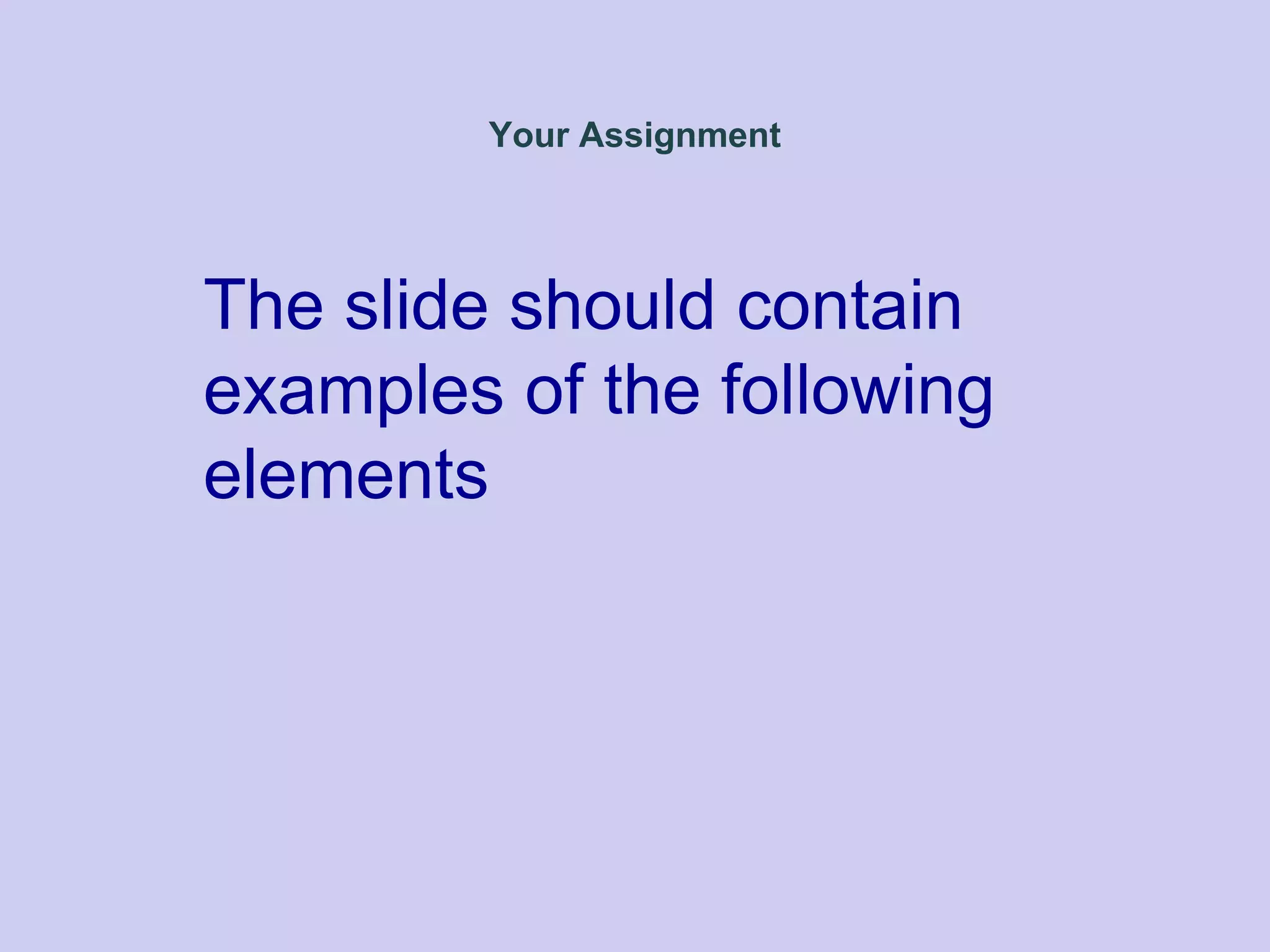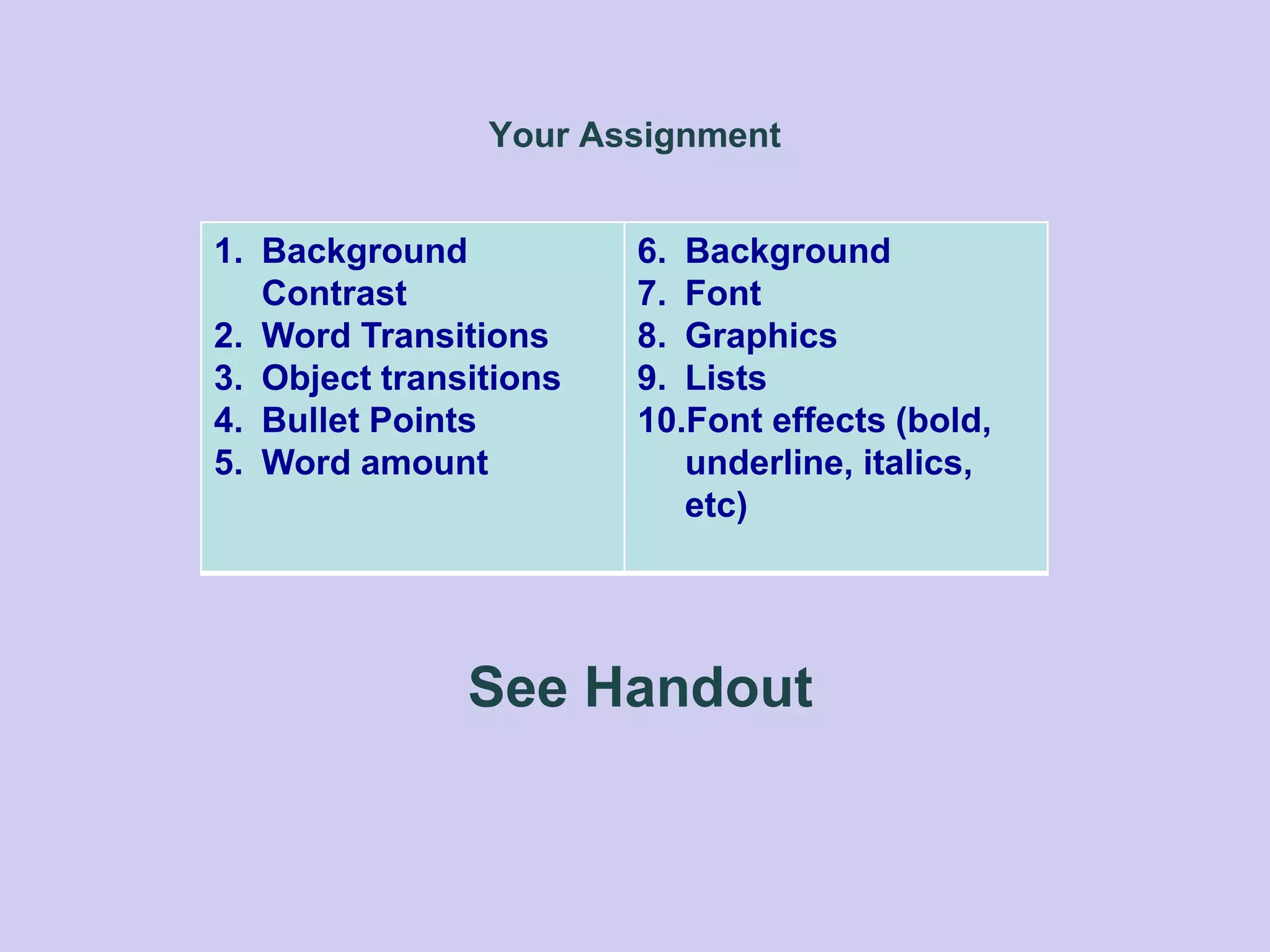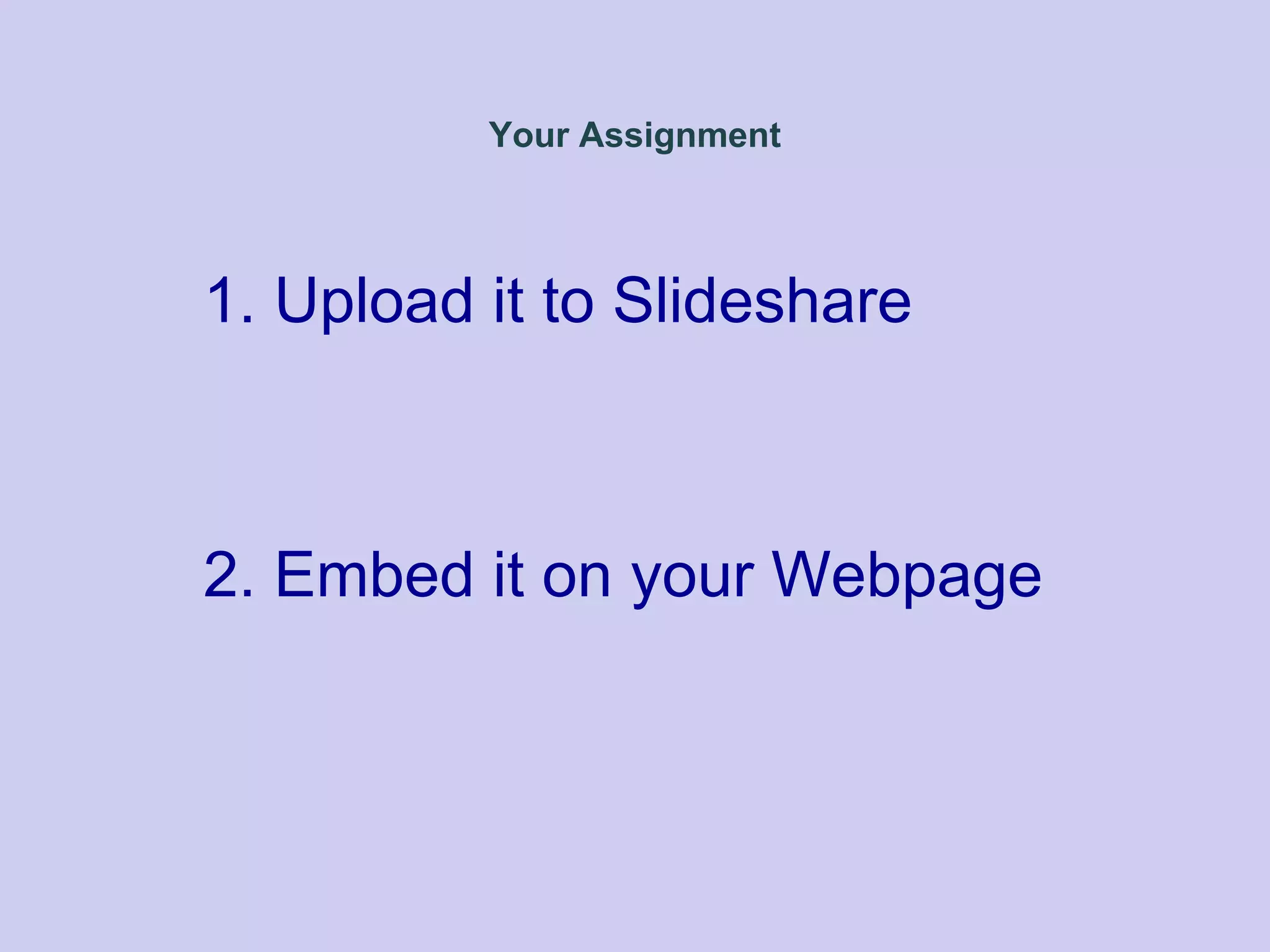The document provides tips for creating effective PowerPoint presentations with 3 main points:
1. Keep presentations simple with easy to read bullet points, concise language, and large font sizes. The presenter should provide elaboration rather than overloading slides with text.
2. Use formatting techniques like varying font sizes and styles, as well as colors and graphics sparingly to draw attention to important points and emphasize key messages.
3. Follow design principles such as using consistent backgrounds, grouping related items visually, and limiting text to avoid overwhelming the audience. Slides should guide the presenter and enhance the presentation rather than serving as a script.