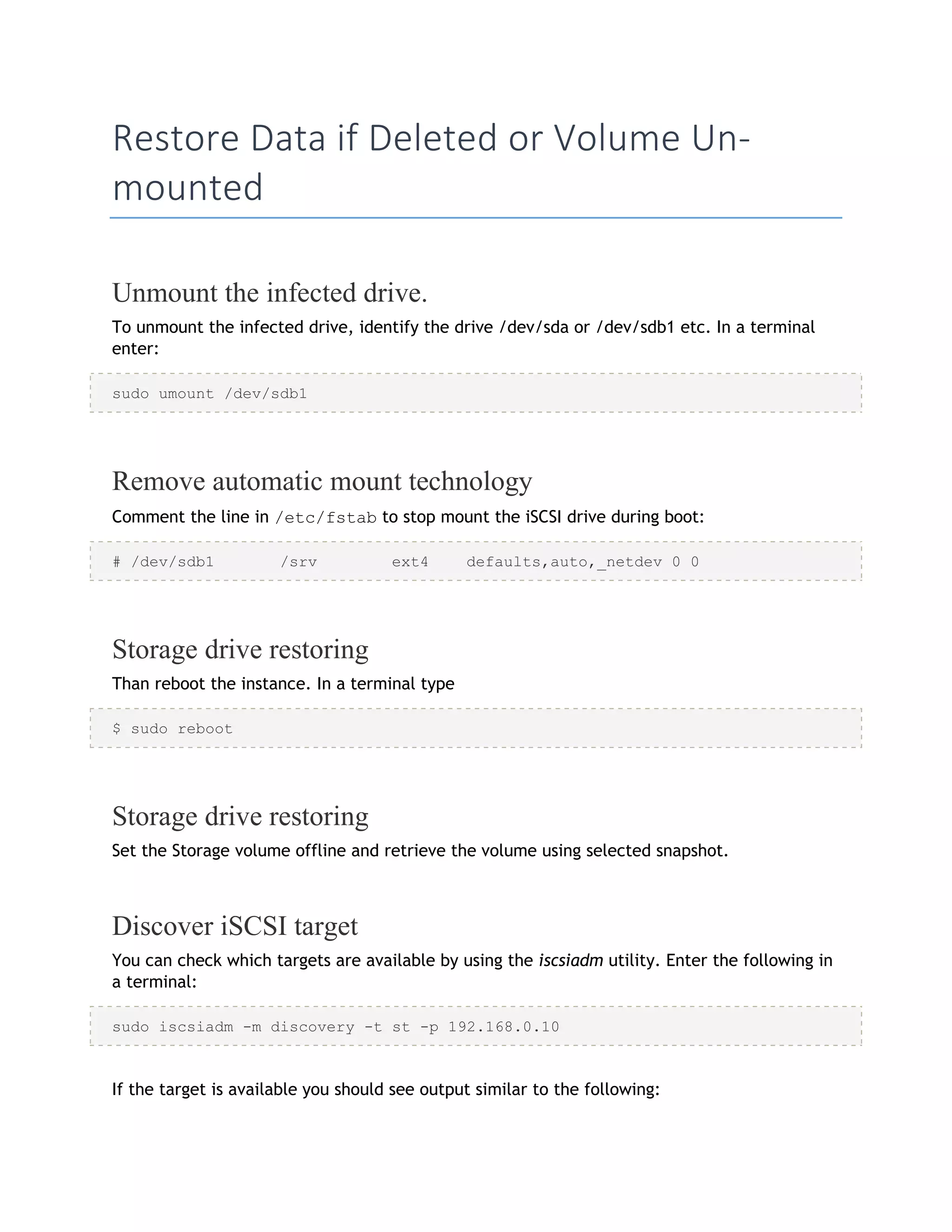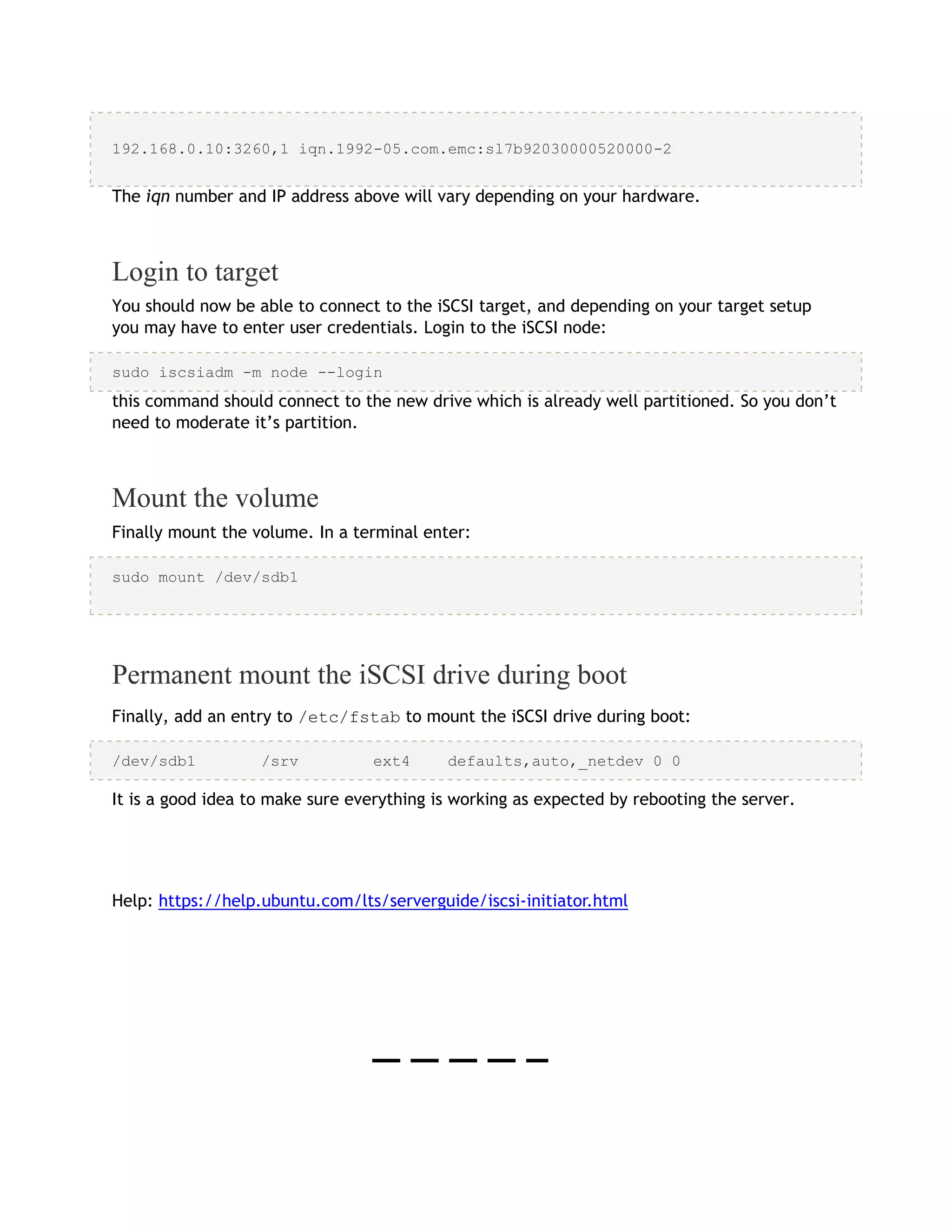This document provides instructions for configuring an Ubuntu server as an iSCSI initiator to connect to a Dell Equallogic storage array, mounting the new disk, and restoring data if the disk becomes unmounted or deleted. It describes installing the open-iscsi package, configuring the initiator, discovering the iSCSI target, logging into the target, partitioning and formatting the new disk, mounting it, and adding it to fstab. It also explains how to unmount an infected disk, remove its automatic mount, reboot to restore from a snapshot, rediscover and reconnect to the target, and remount the restored volume.
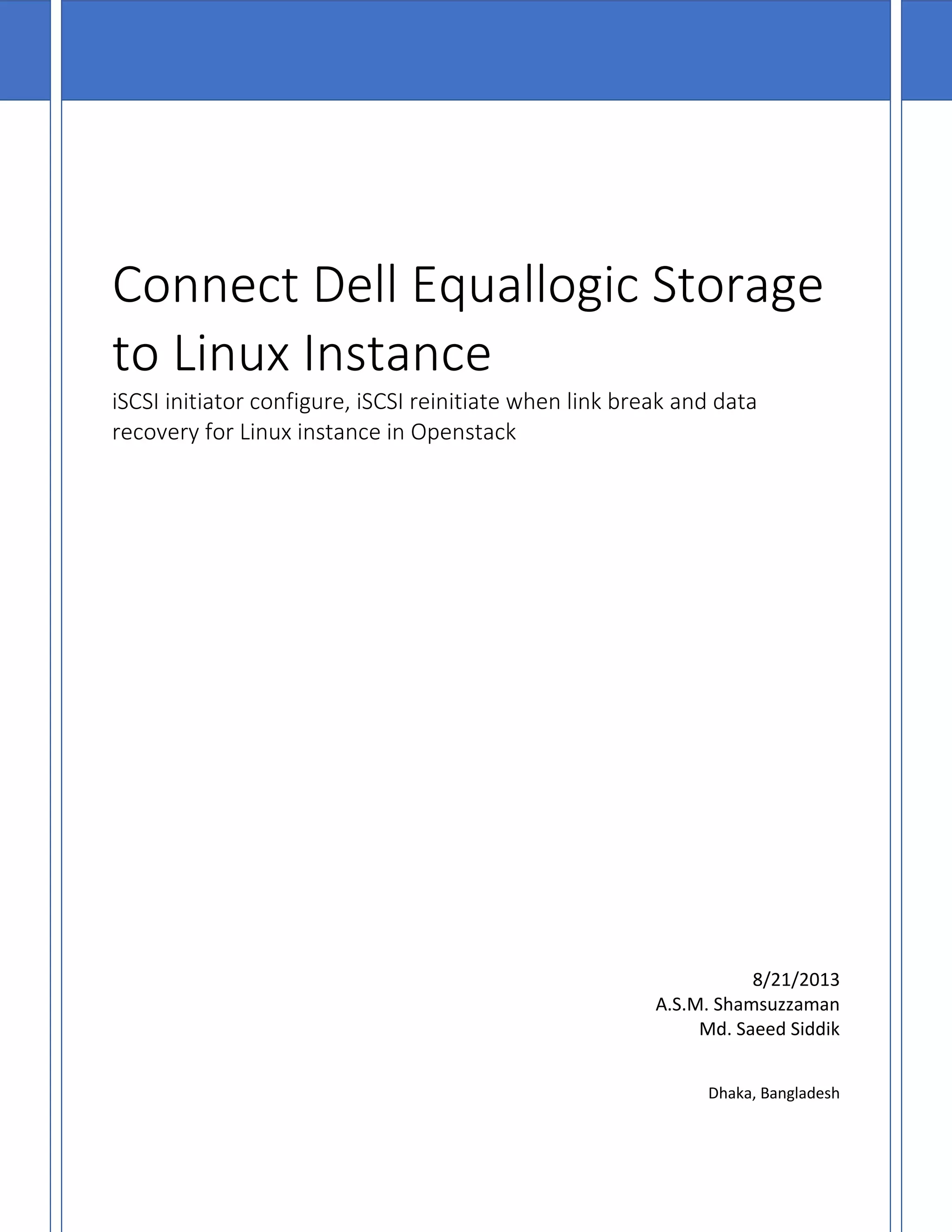
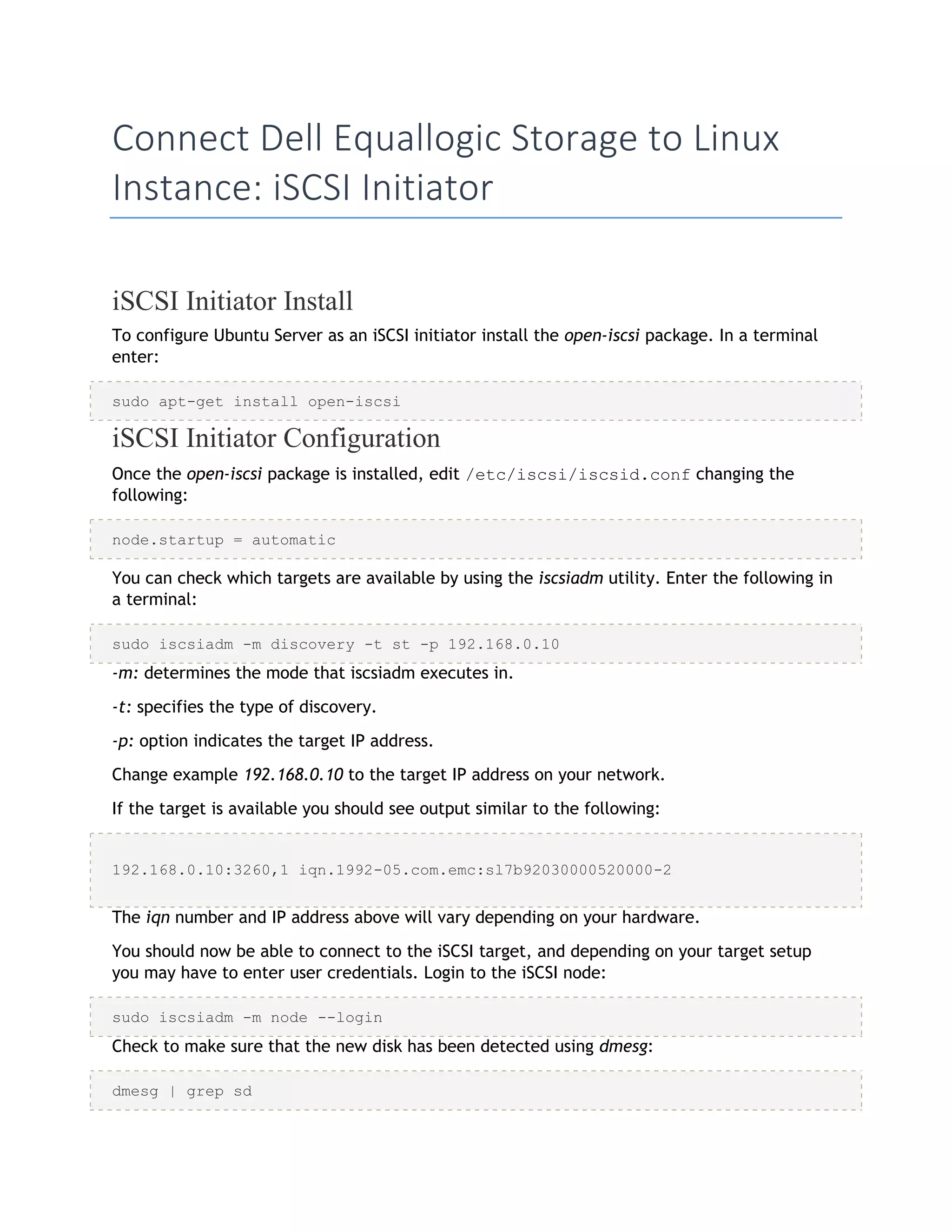
![[ 4.322384] sd 2:0:0:0: Attached scsi generic sg1 type 0
[ 4.322797] sd 2:0:0:0: [sda] 41943040 512-byte logical blocks: (21.4
GB/20.0 GiB)
[ 4.322843] sd 2:0:0:0: [sda] Write Protect is off
[ 4.322846] sd 2:0:0:0: [sda] Mode Sense: 03 00 00 00
[ 4.322896] sd 2:0:0:0: [sda] Cache data unavailable
[ 4.322899] sd 2:0:0:0: [sda] Assuming drive cache: write through
[ 4.323230] sd 2:0:0:0: [sda] Cache data unavailable
[ 4.323233] sd 2:0:0:0: [sda] Assuming drive cache: write through
[ 4.325312] sda: sda1 sda2 < sda5 >
[ 4.325729] sd 2:0:0:0: [sda] Cache data unavailable
[ 4.325732] sd 2:0:0:0: [sda] Assuming drive cache: write through
[ 4.325735] sd 2:0:0:0: [sda] Attached SCSI disk
[ 2486.941805] sd 4:0:0:3: Attached scsi generic sg3 type 0
[ 2486.952093] sd 4:0:0:3: [sdb] 1126400000 512-byte logical blocks: (576
GB/537 GiB)
[ 2486.954195] sd 4:0:0:3: [sdb] Write Protect is off
[ 2486.954200] sd 4:0:0:3: [sdb] Mode Sense: 8f 00 00 08
[ 2486.954692] sd 4:0:0:3: [sdb] Write cache: disabled, read cache: enabled,
doesn't
support DPO or FUA
[ 2486.960577] sdb: sdb1
[ 2486.964862] sd 4:0:0:3: [sdb] Attached SCSI disk
In the output above sdb is the new iSCSI disk. Remember this is just an example; the output
you see on your screen will vary.
Next, create a partition, format the file system, and mount the new iSCSI disk. In a terminal
enter:
sudo fdisk /dev/sdb
n
p
enter
w
The above commands are from inside the fdisk utility; see man fdisk for more detailed
instructions. Also, the cfdisk utility is sometimes more user friendly.
Now format the file system and mount it to /srv as an example:
sudo mkfs.ext4 /dev/sdb1
sudo mount /dev/sdb1 /srv
Finally, add an entry to /etc/fstab to mount the iSCSI drive during boot:
/dev/sdb1 /srv ext4 defaults,auto,_netdev 0 0
It is a good idea to make sure everything is working as expected by rebooting the server.](https://image.slidesharecdn.com/connectdellequallogicstoragetolinuxinstance-130904234320-/75/Connect-dell-equallogic-storage-to-linux-instance-3-2048.jpg)