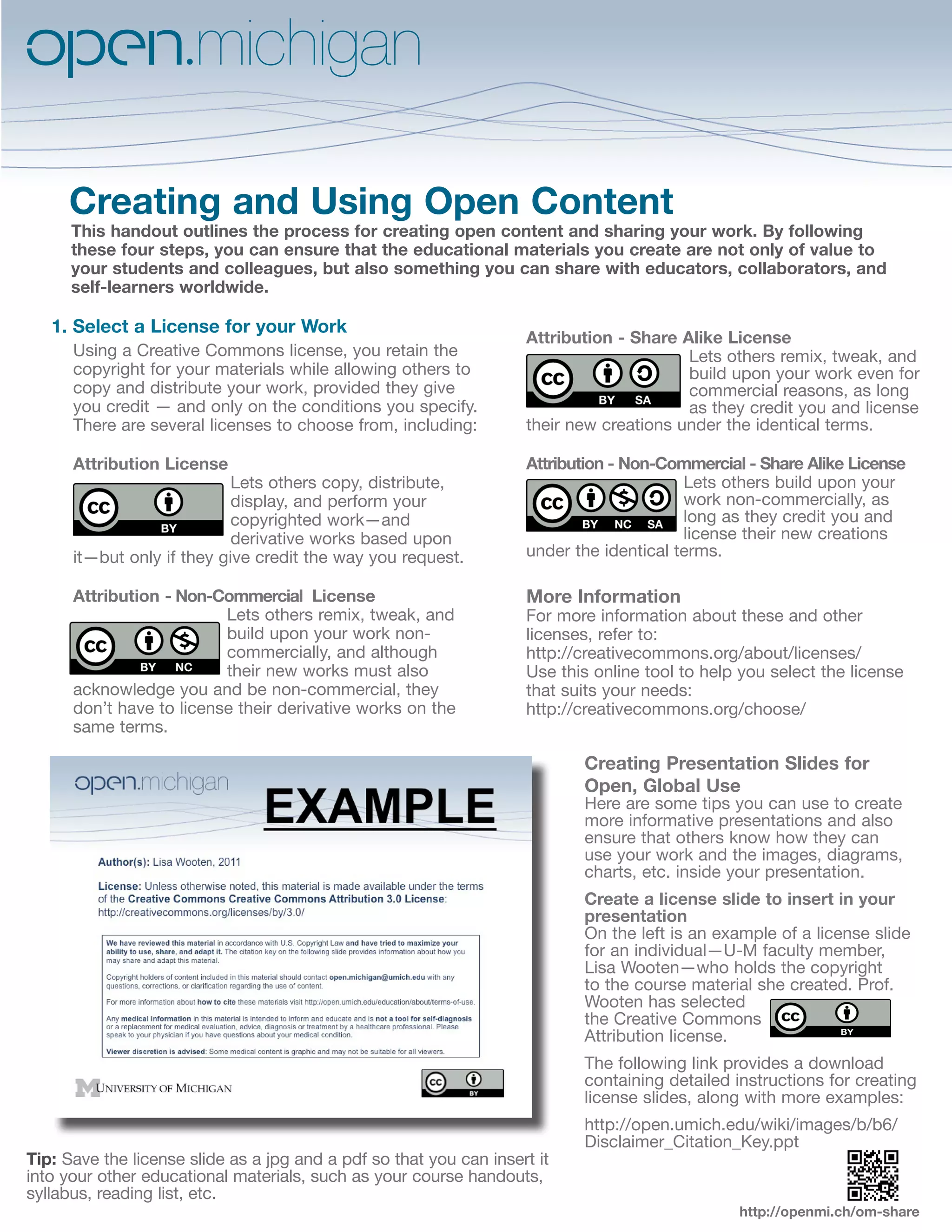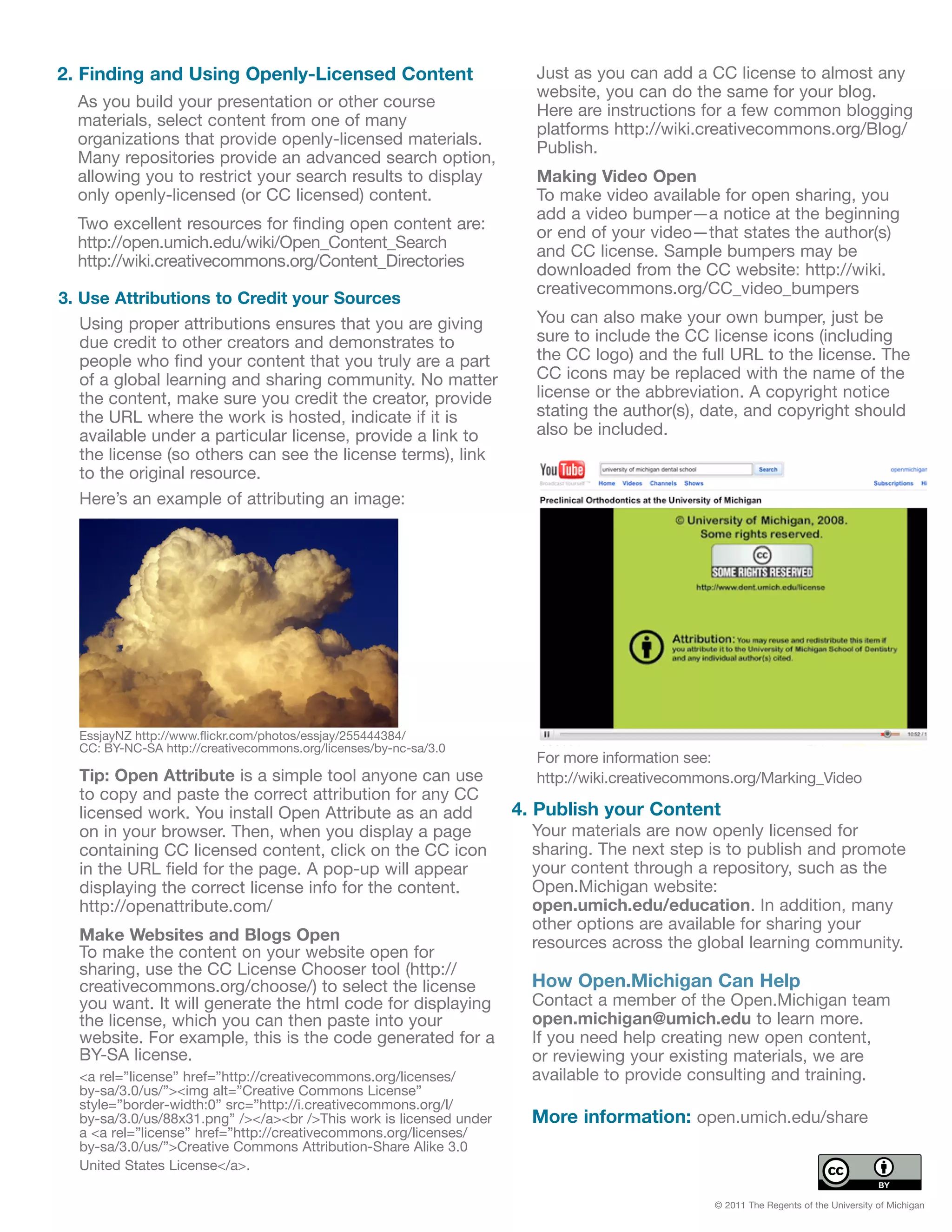This document outlines the steps for creating and sharing open educational content while retaining copyright through various Creative Commons licenses. Key actions include selecting a license, creating informative presentations with attribution slides, crediting sources accurately, and publishing materials for open access. The document also provides resources and tools for finding openly licensed content and reaching a broader educational audience.