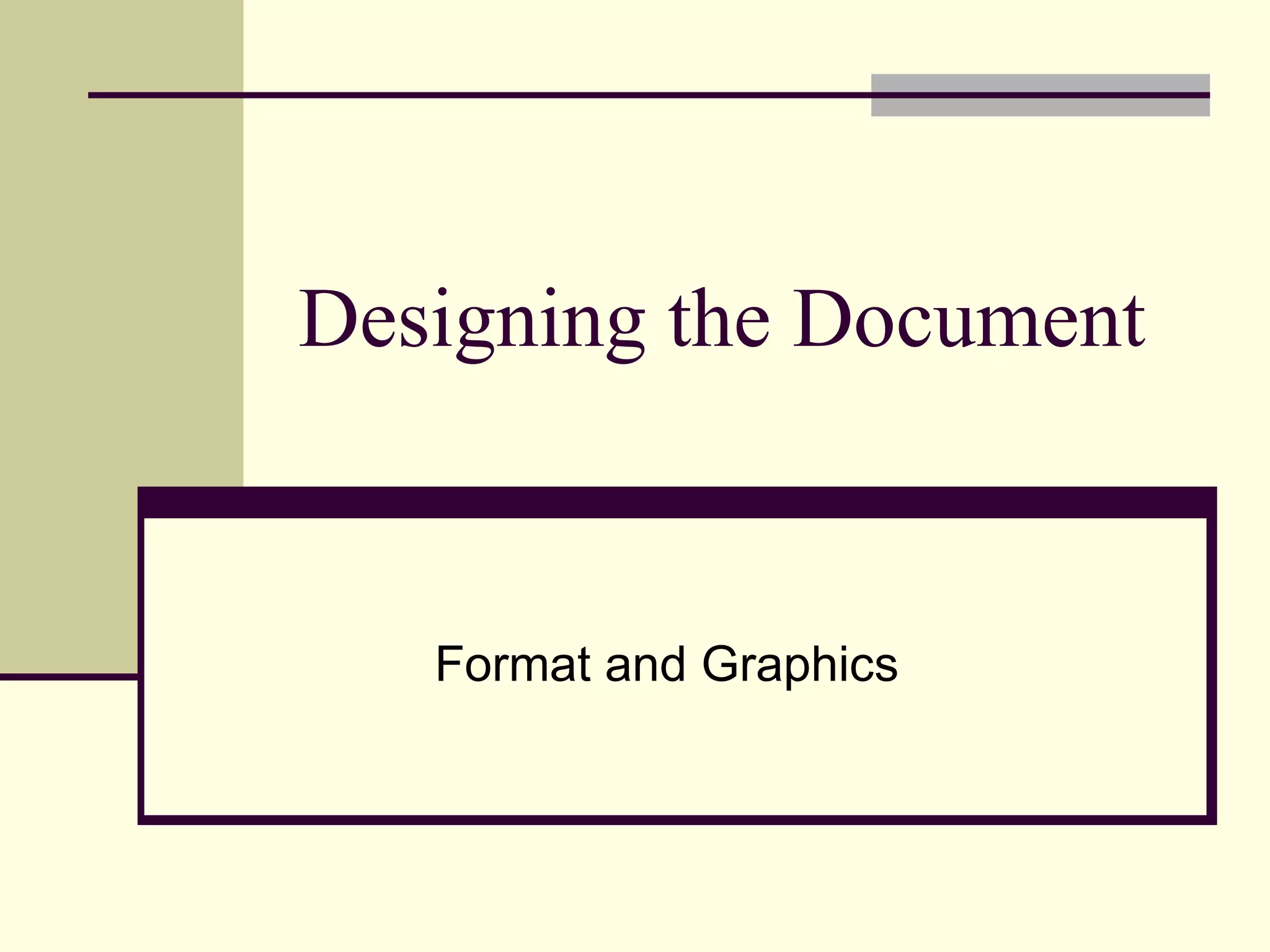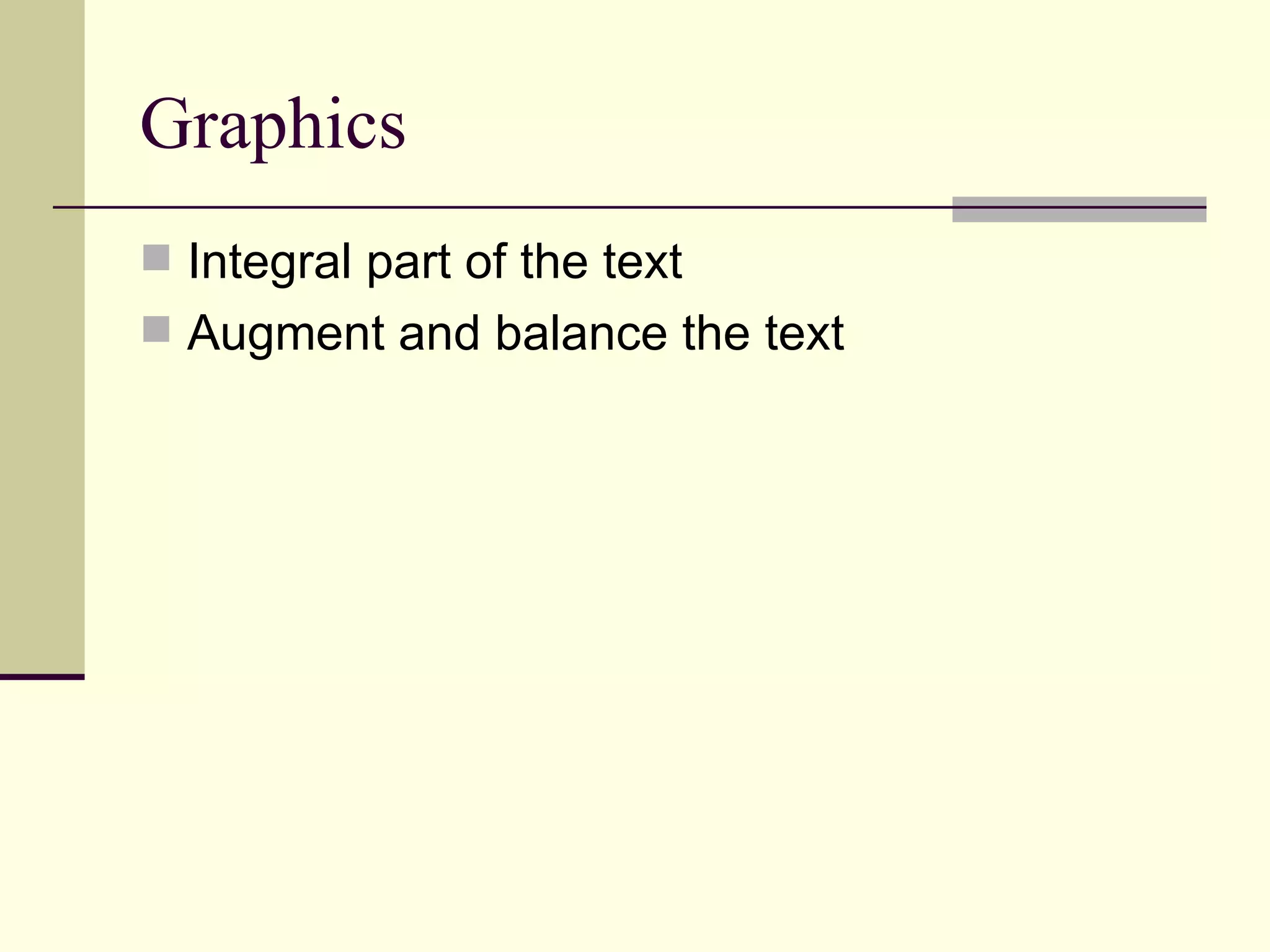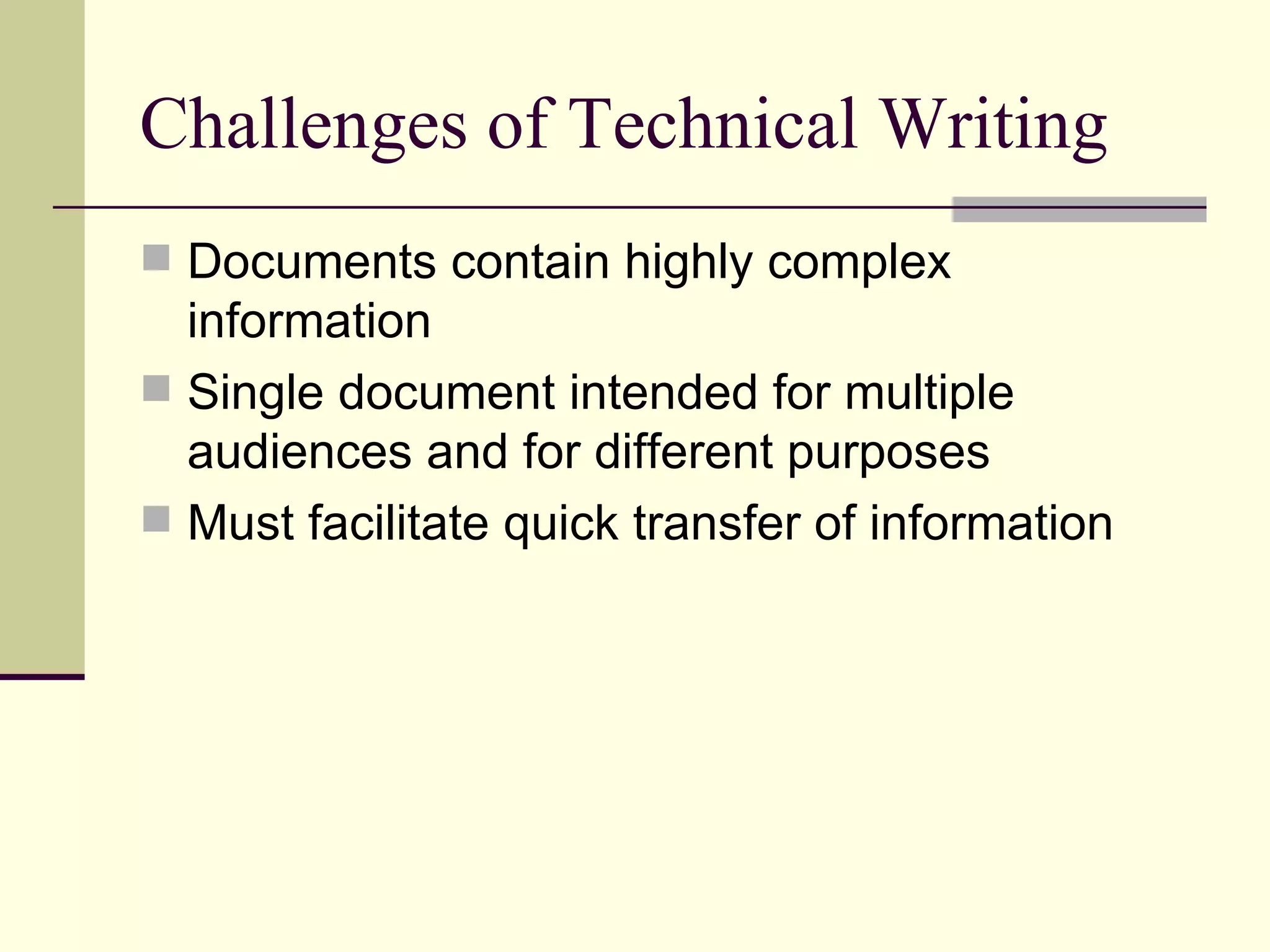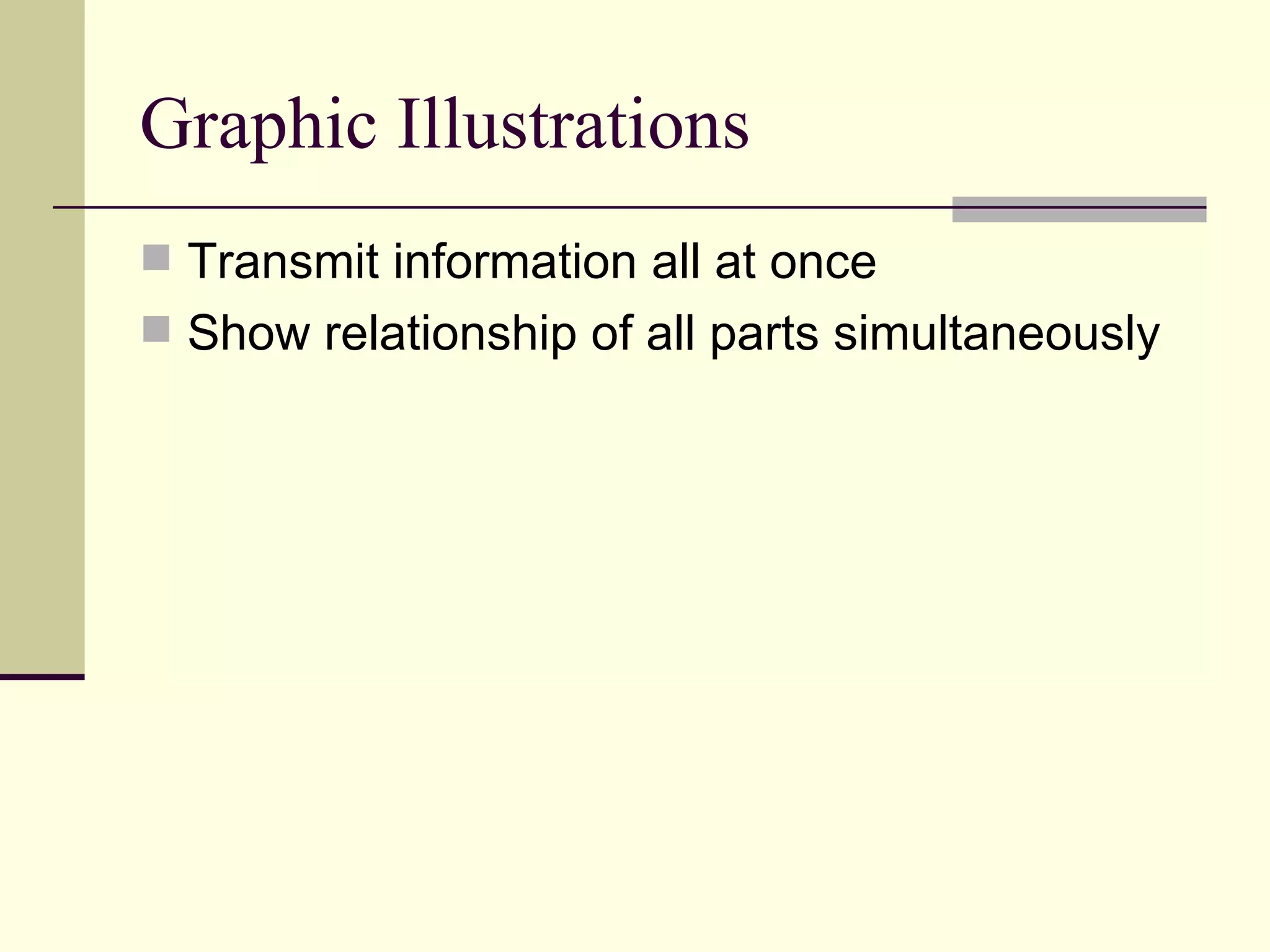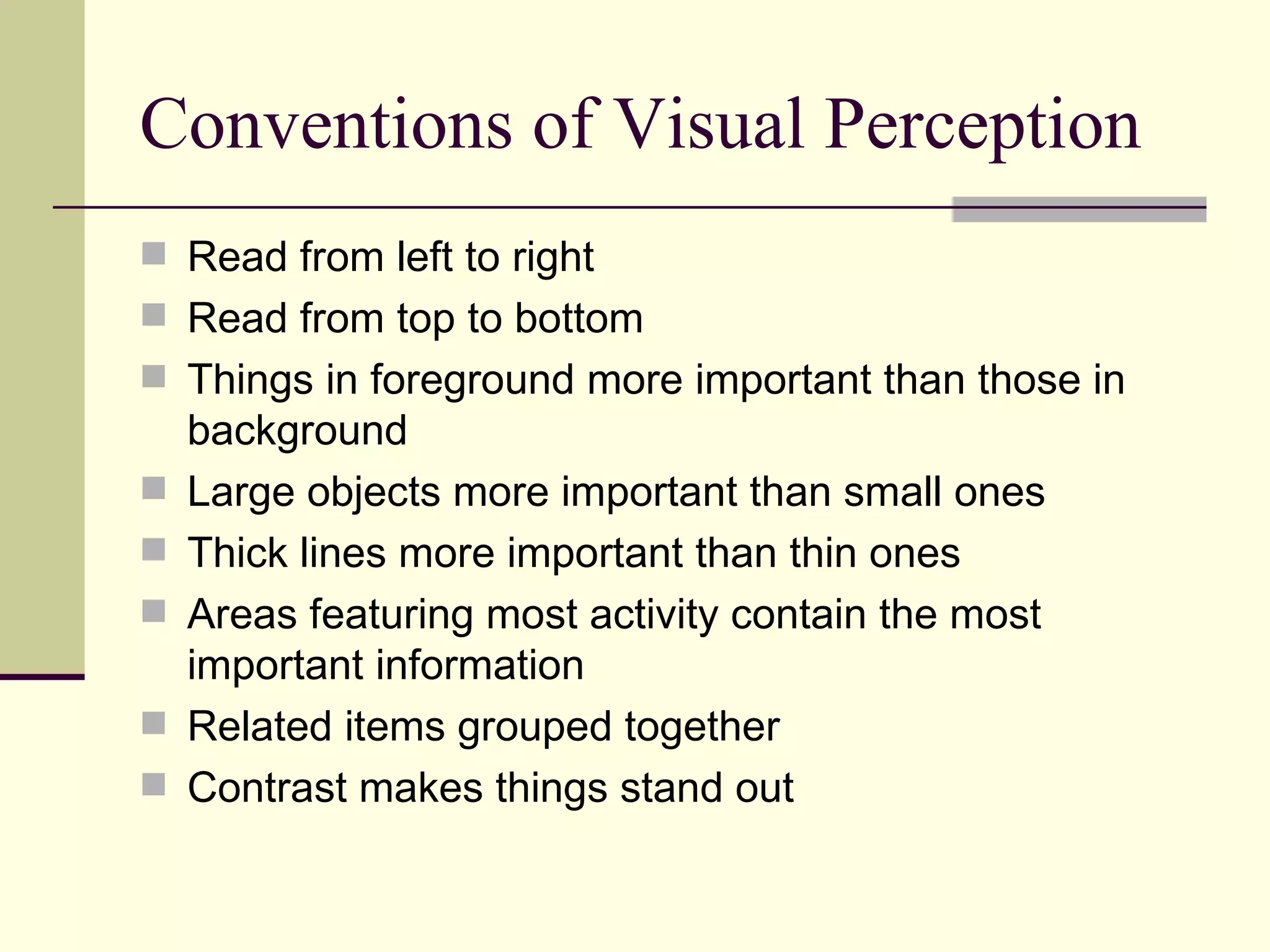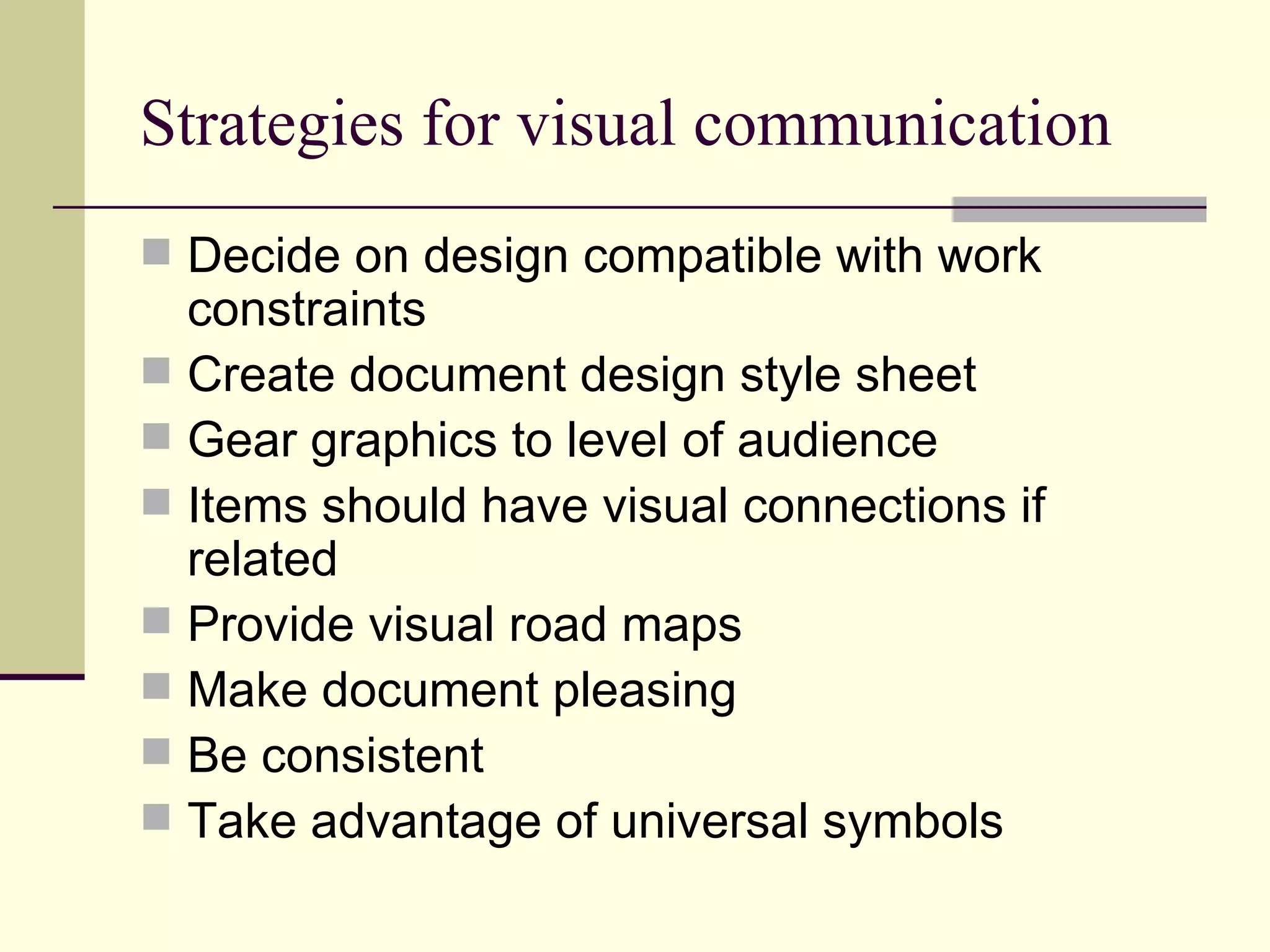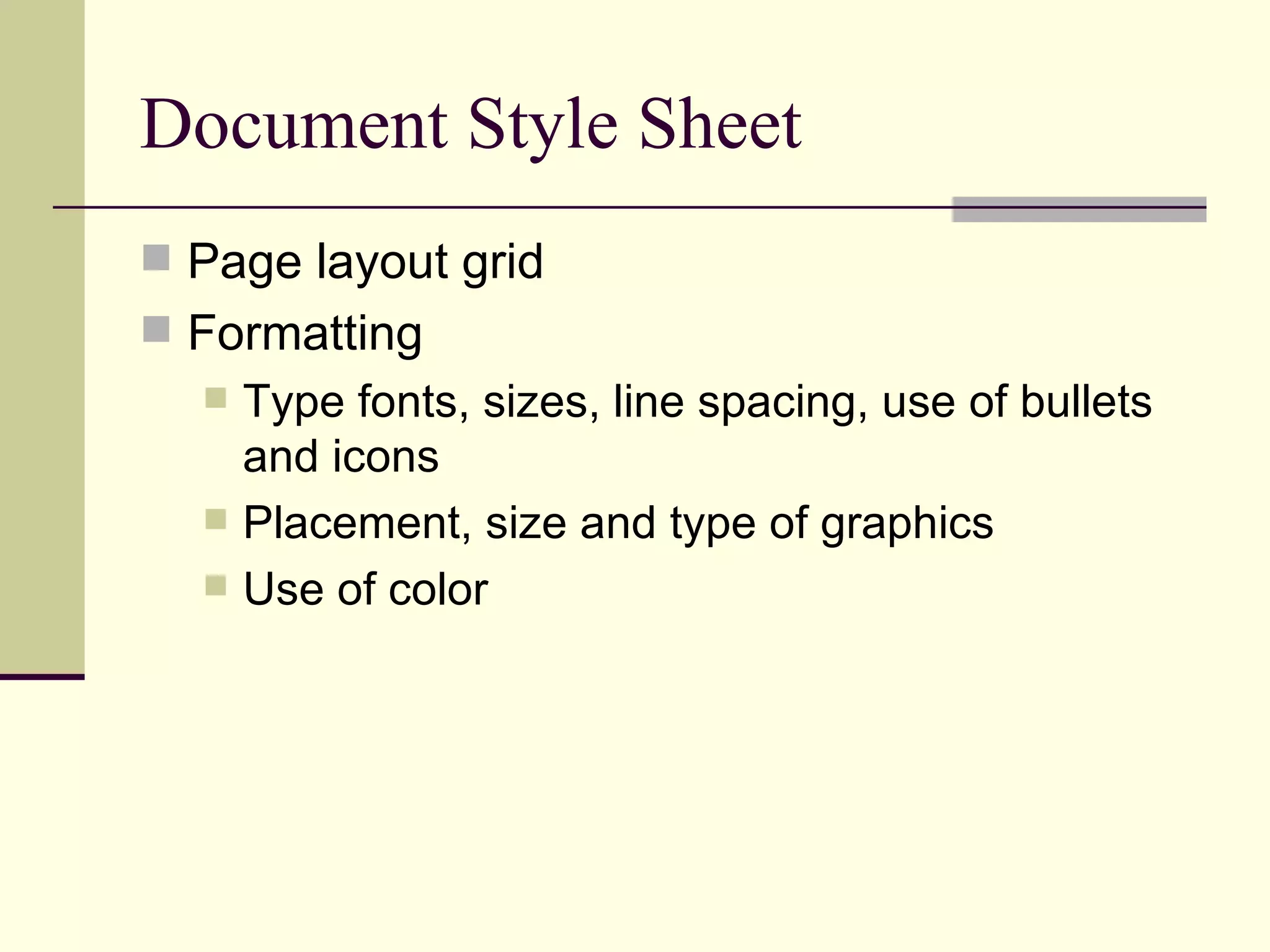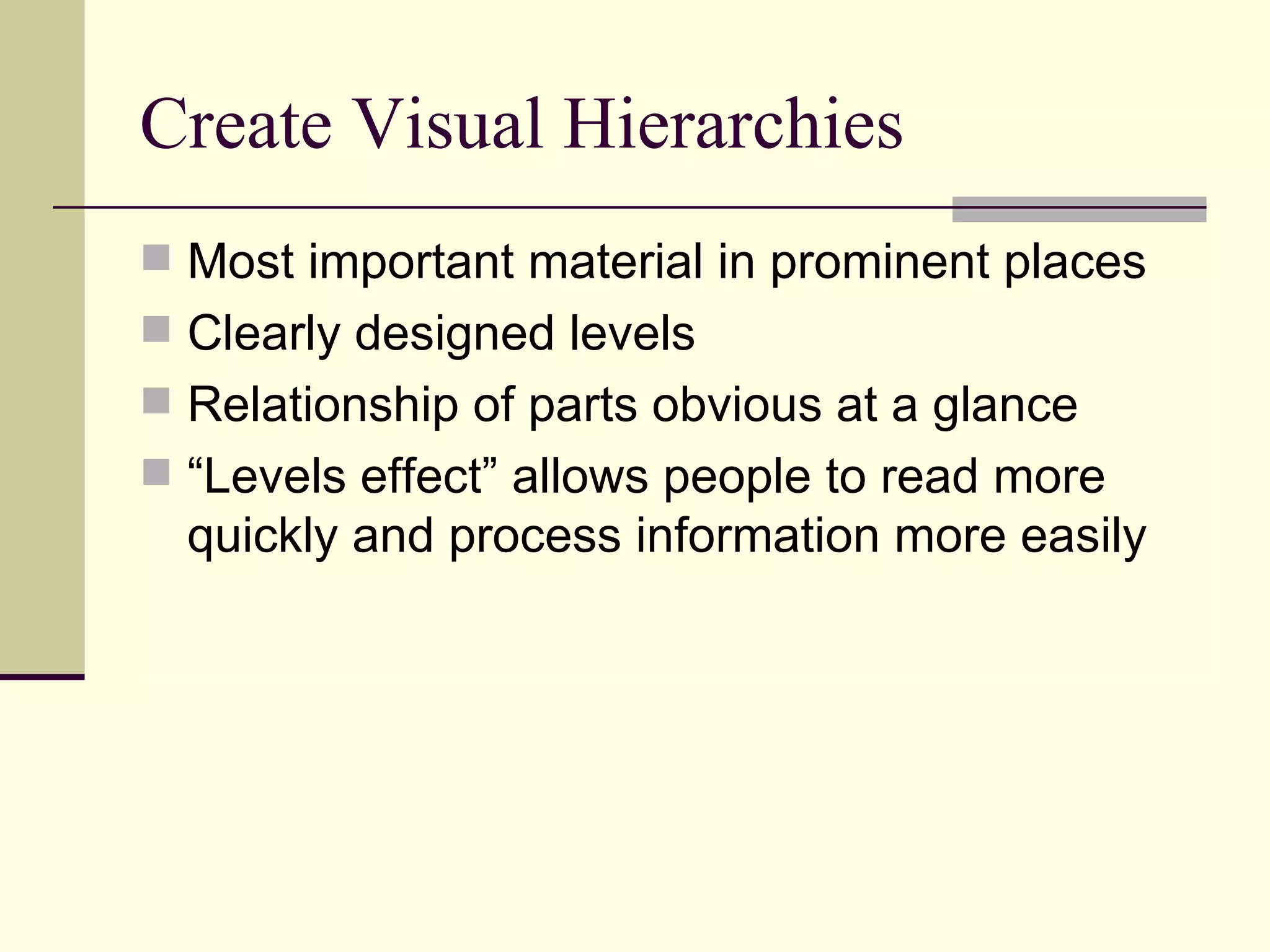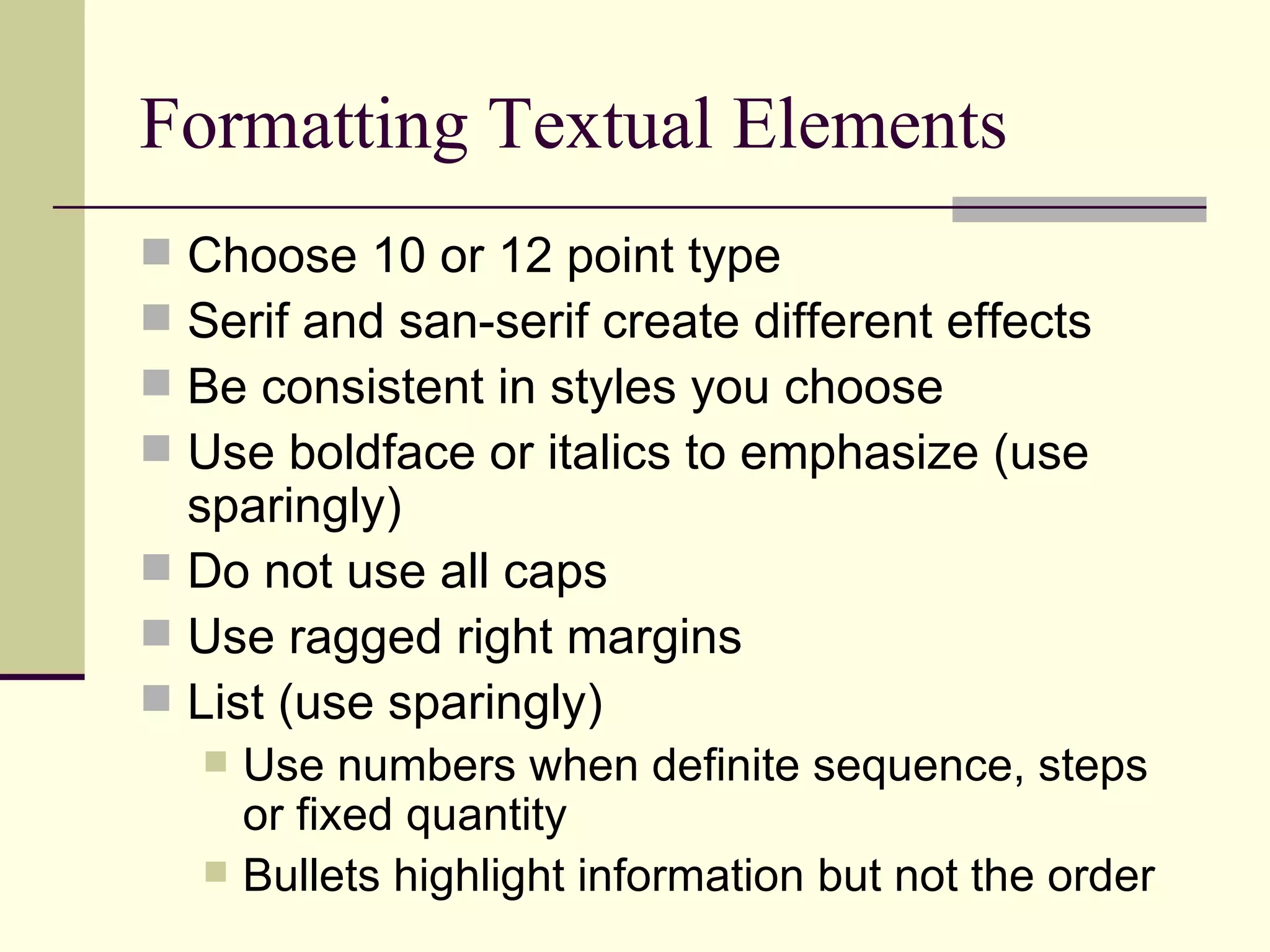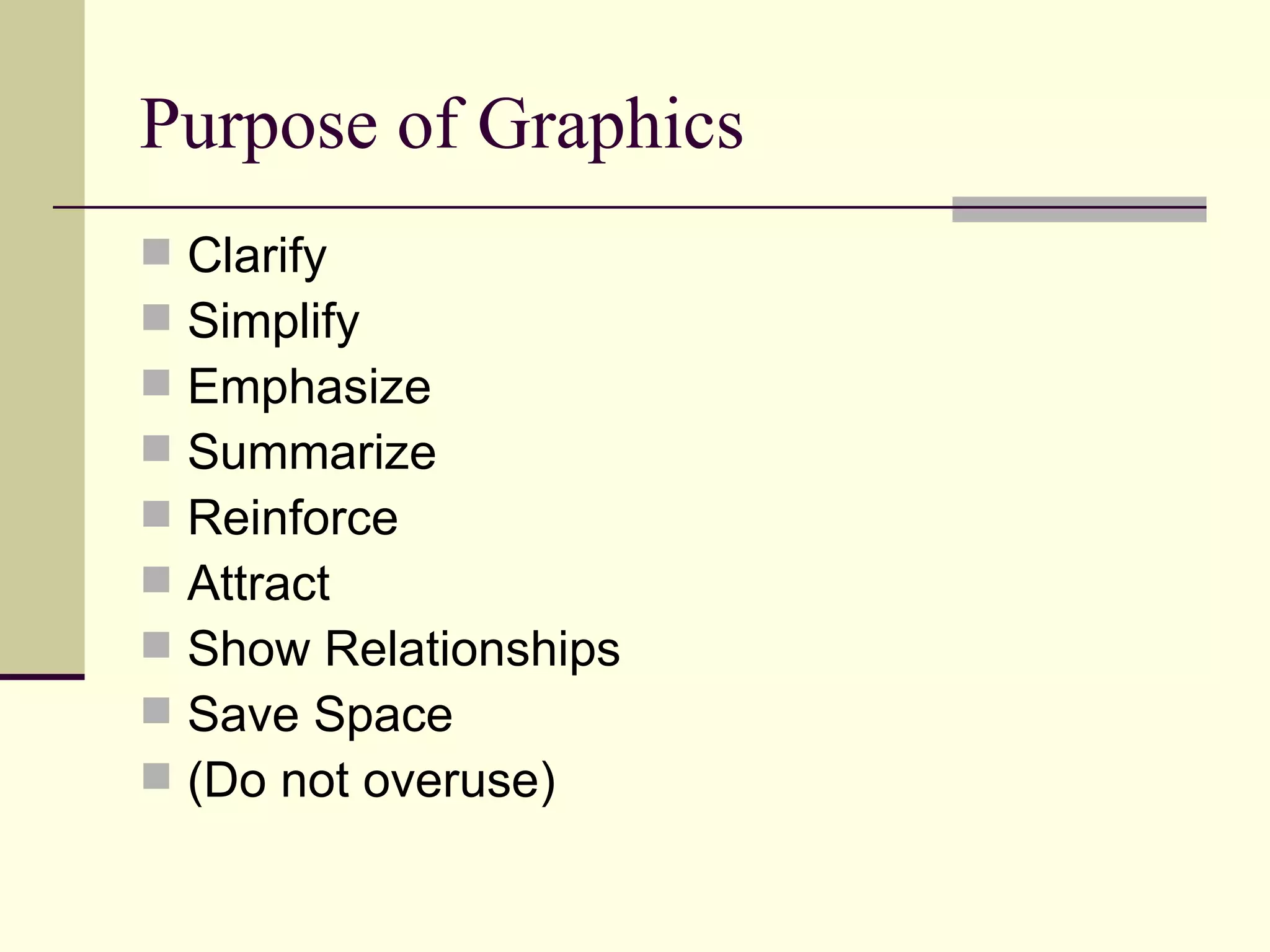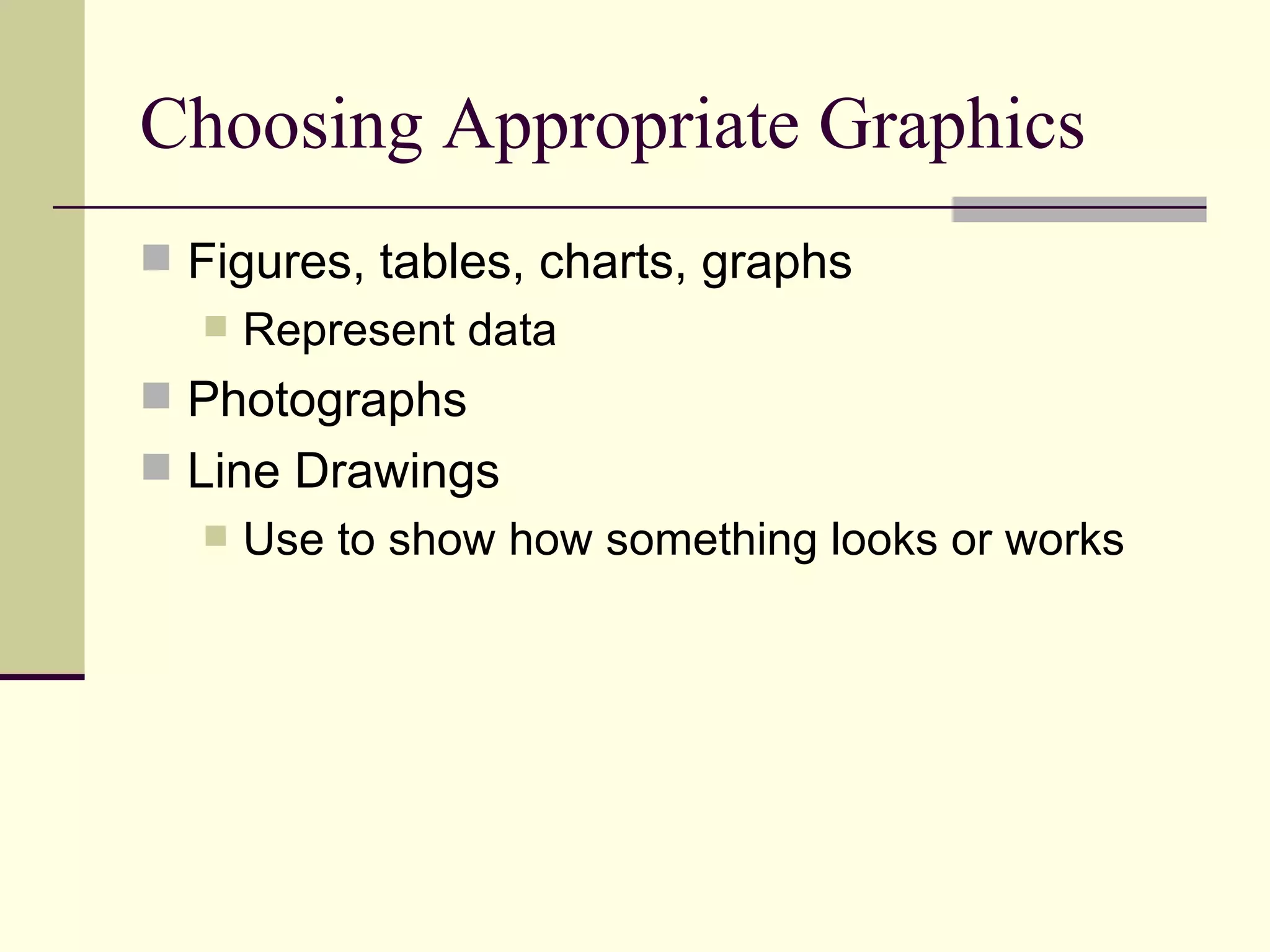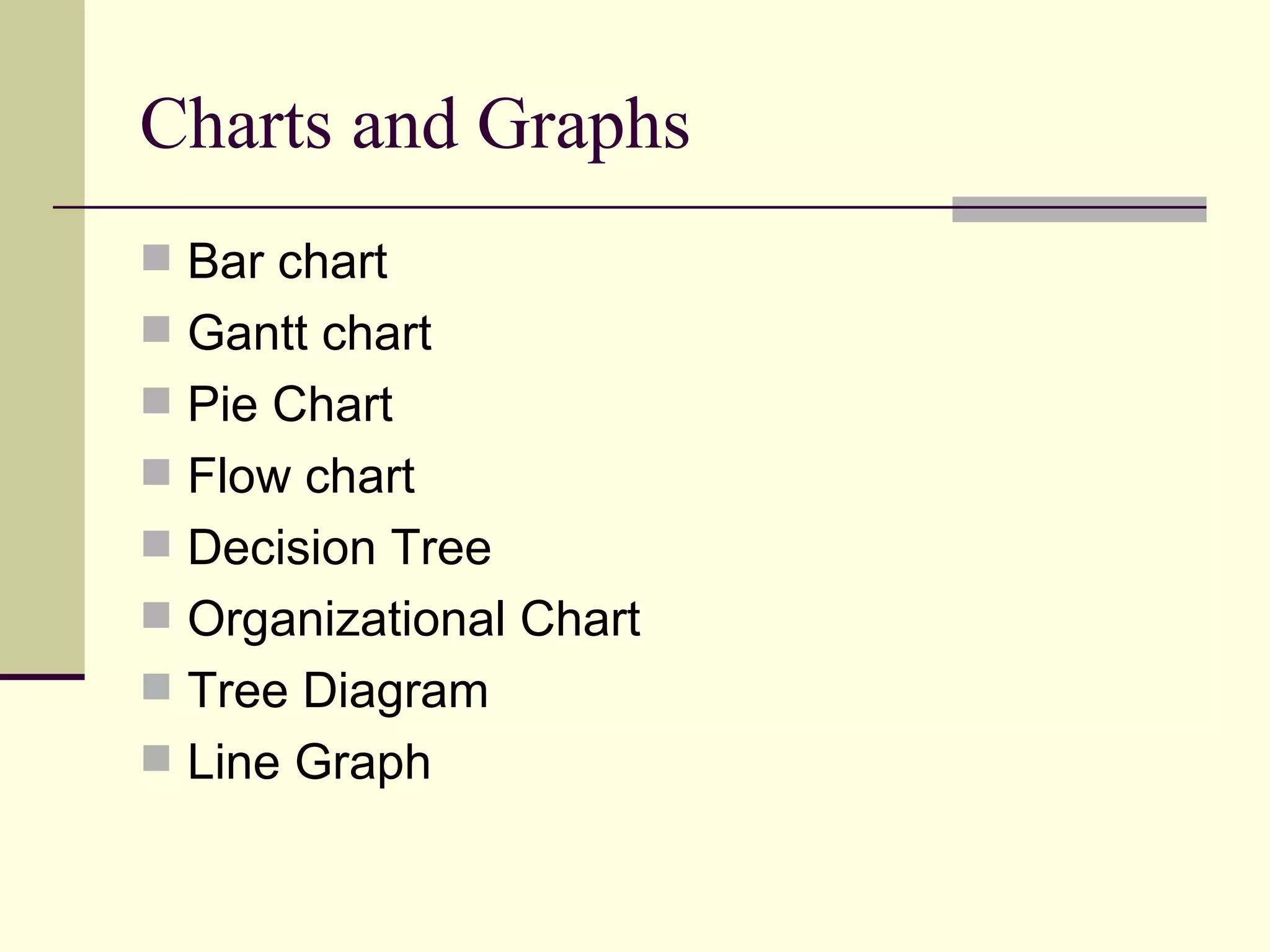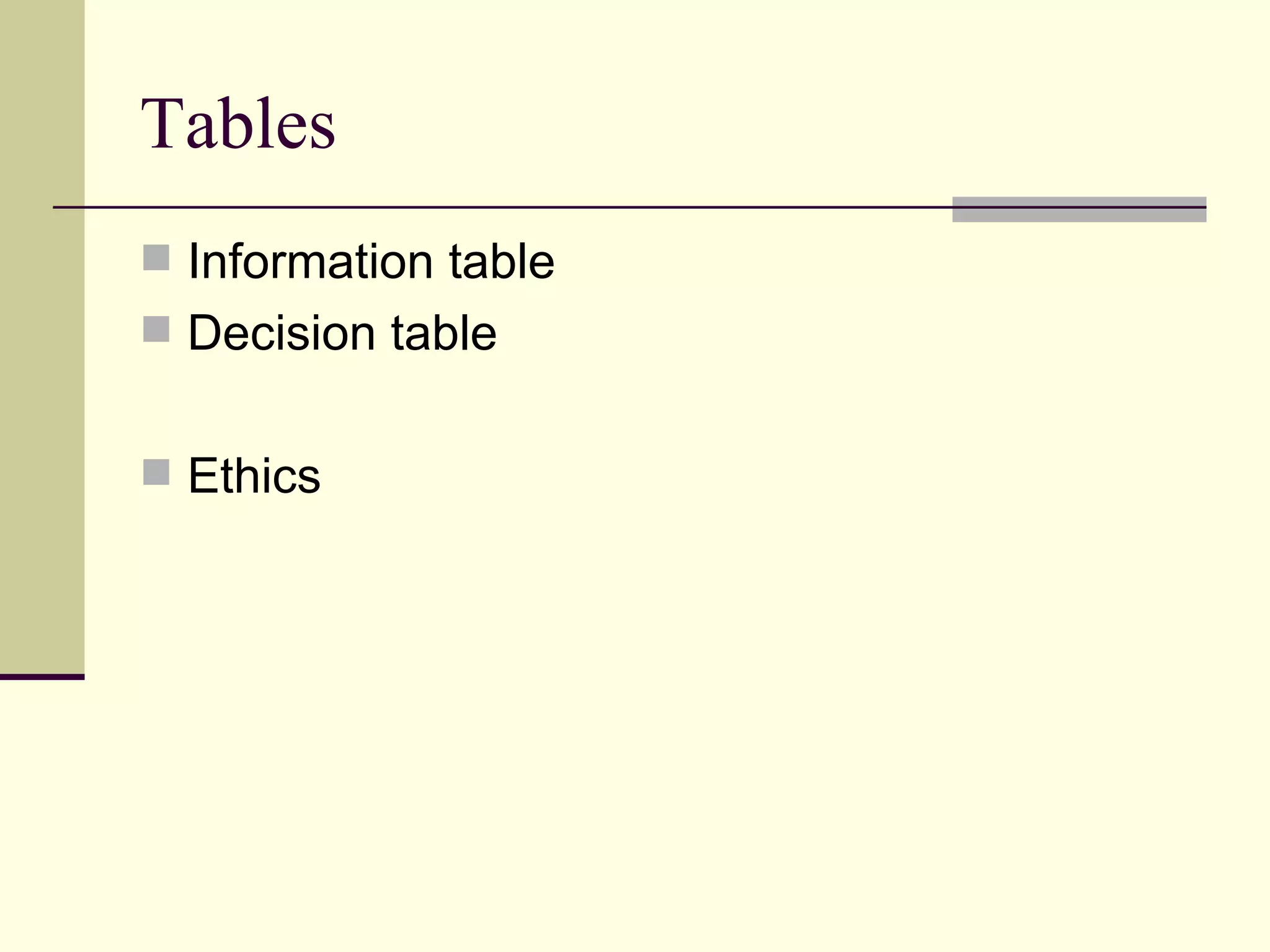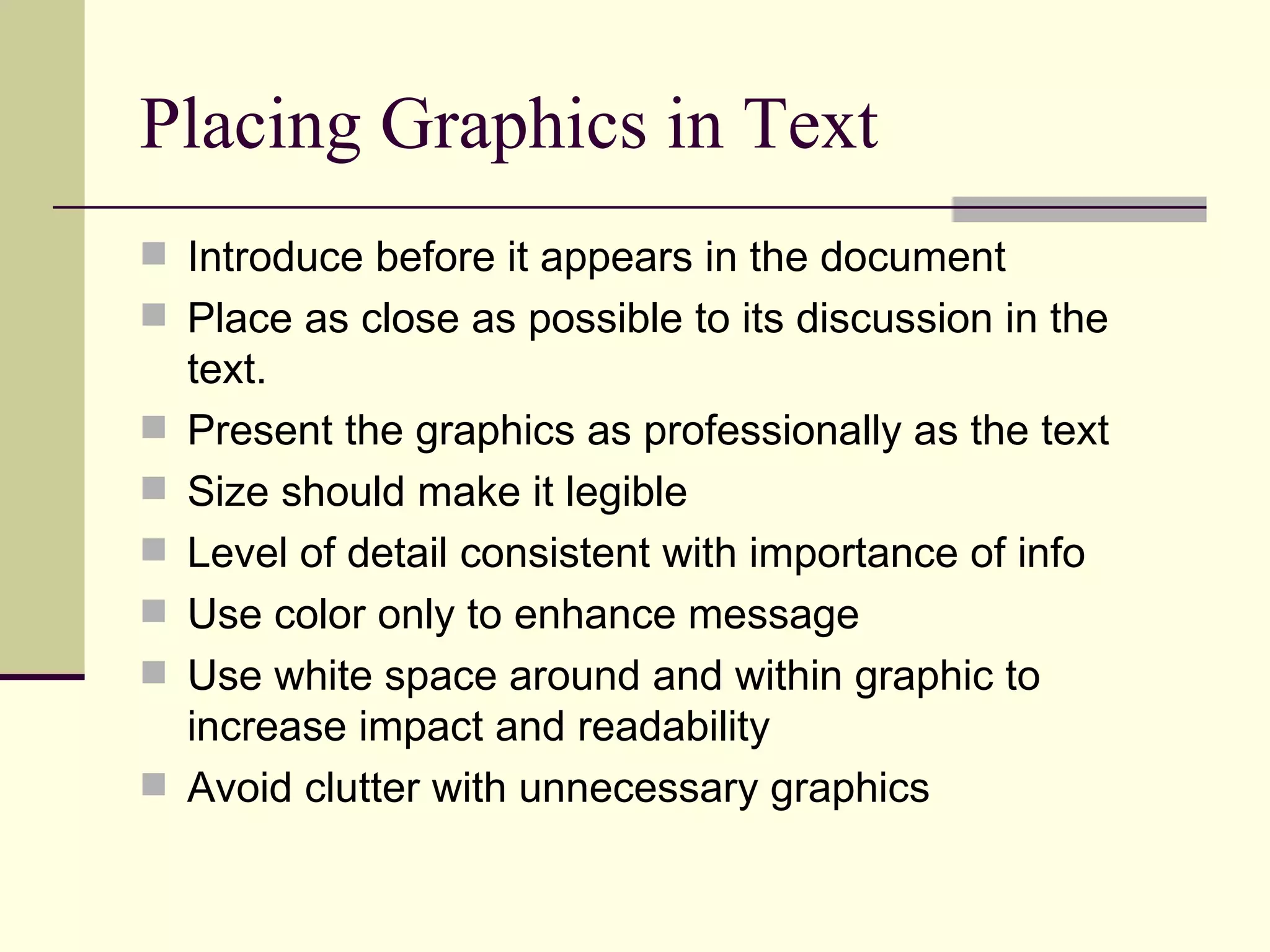The document discusses strategies for designing technical documents with graphics and visual elements. It emphasizes using visual design principles like page layout, headings, and white space to guide the reader and emphasize important information. Graphics should complement and reinforce the text, clarifying or simplifying complex concepts. The document also provides tips on formatting text, choosing appropriate graphic types, and integrating graphics within the text.