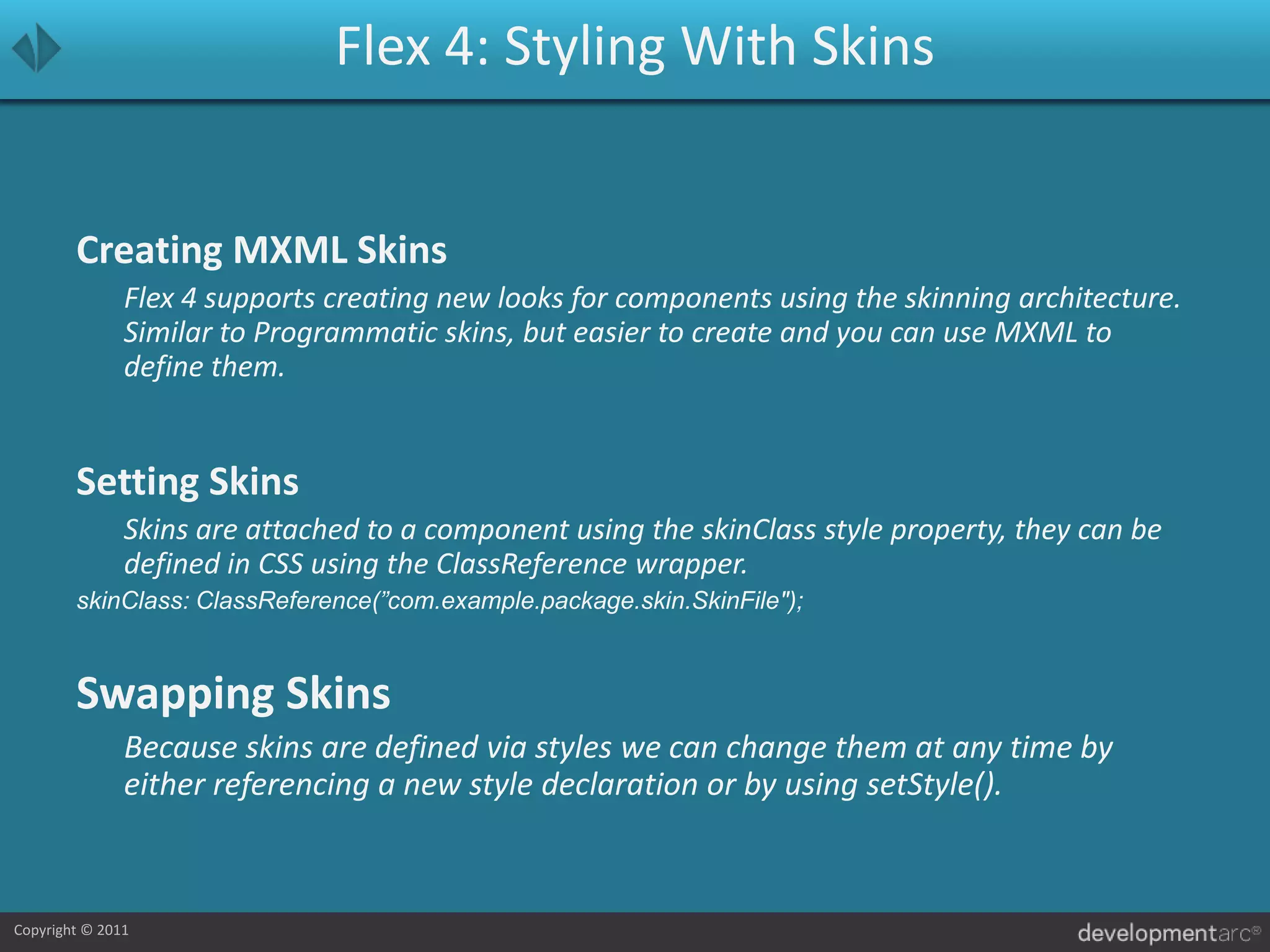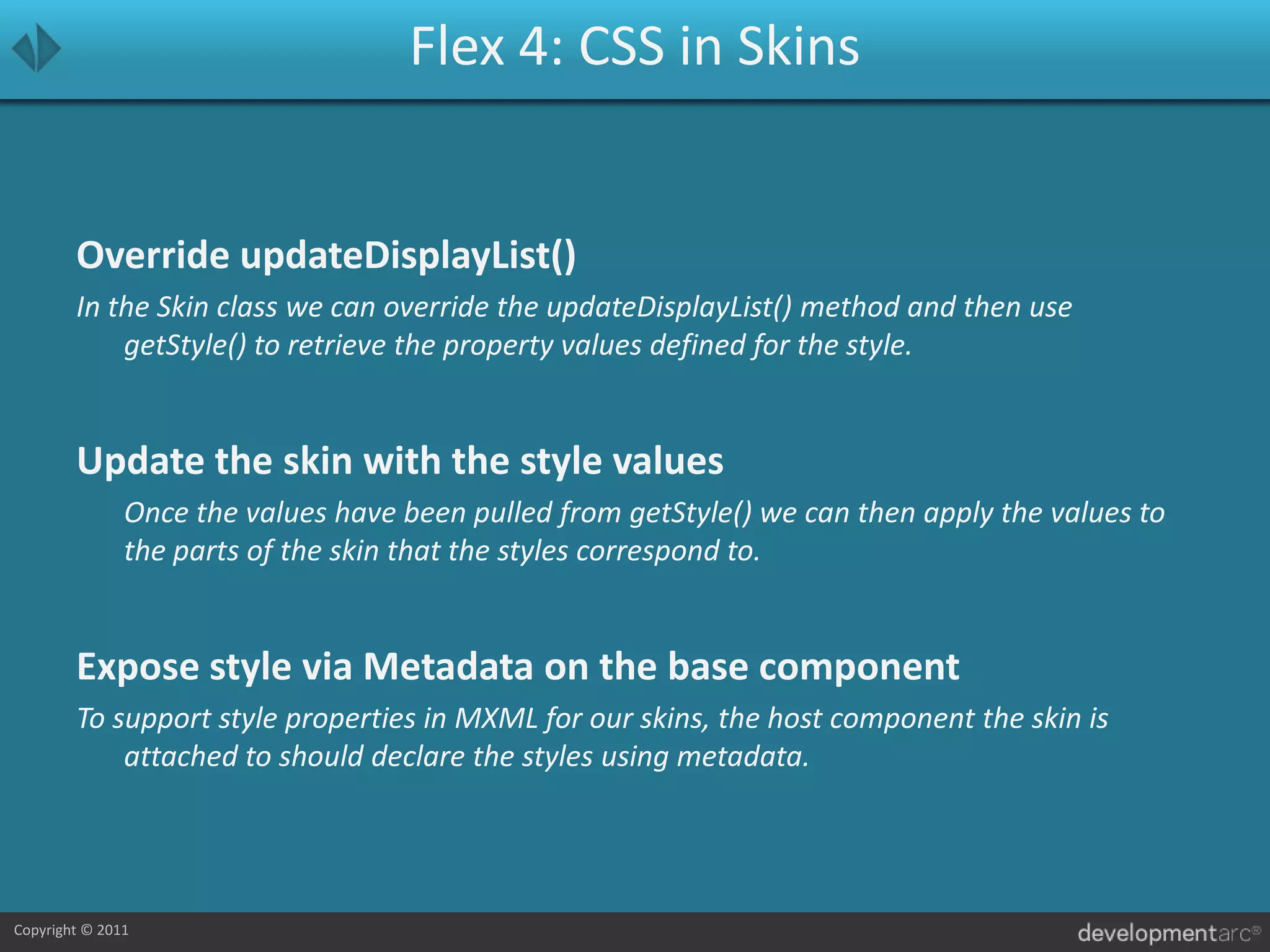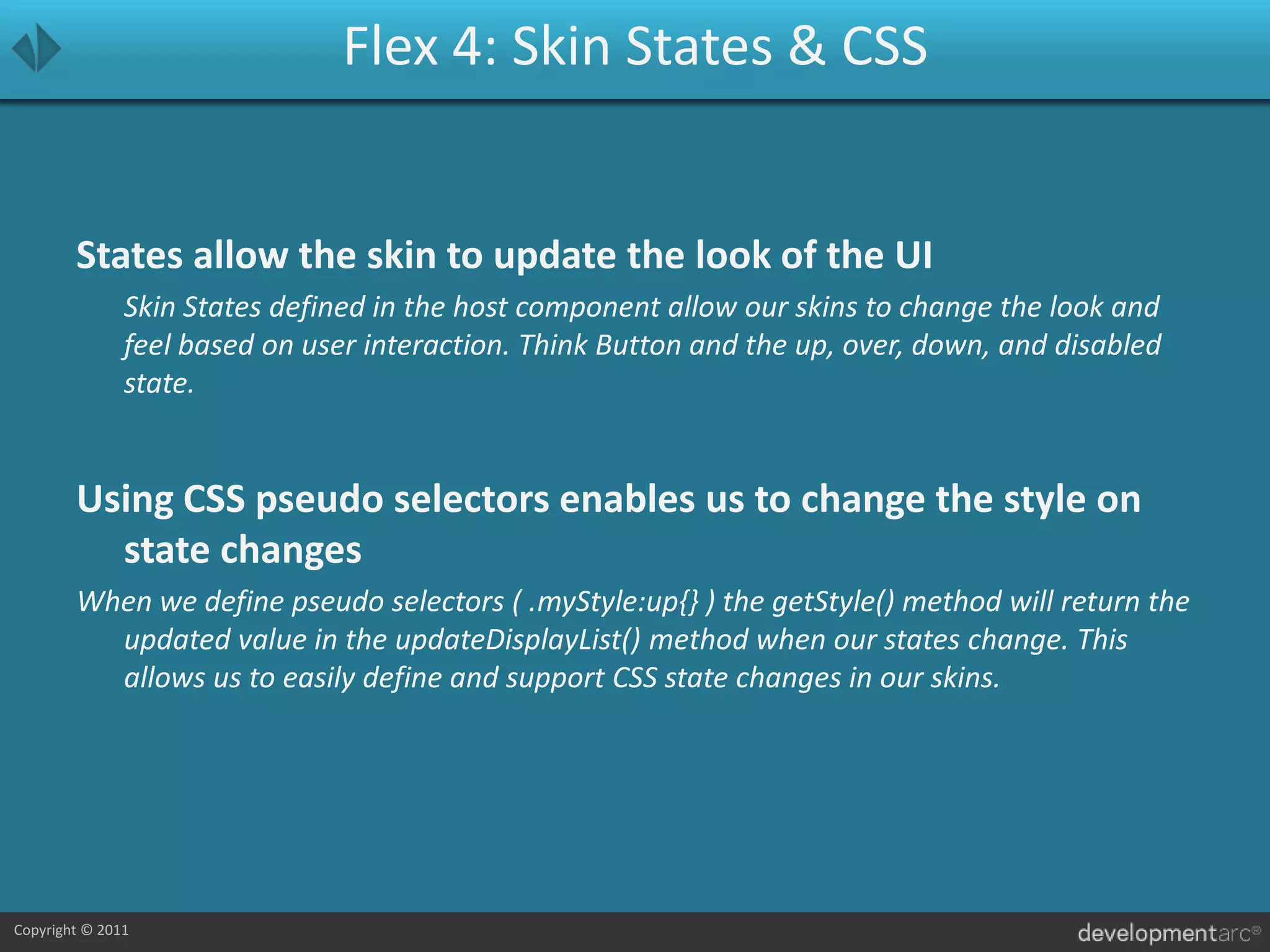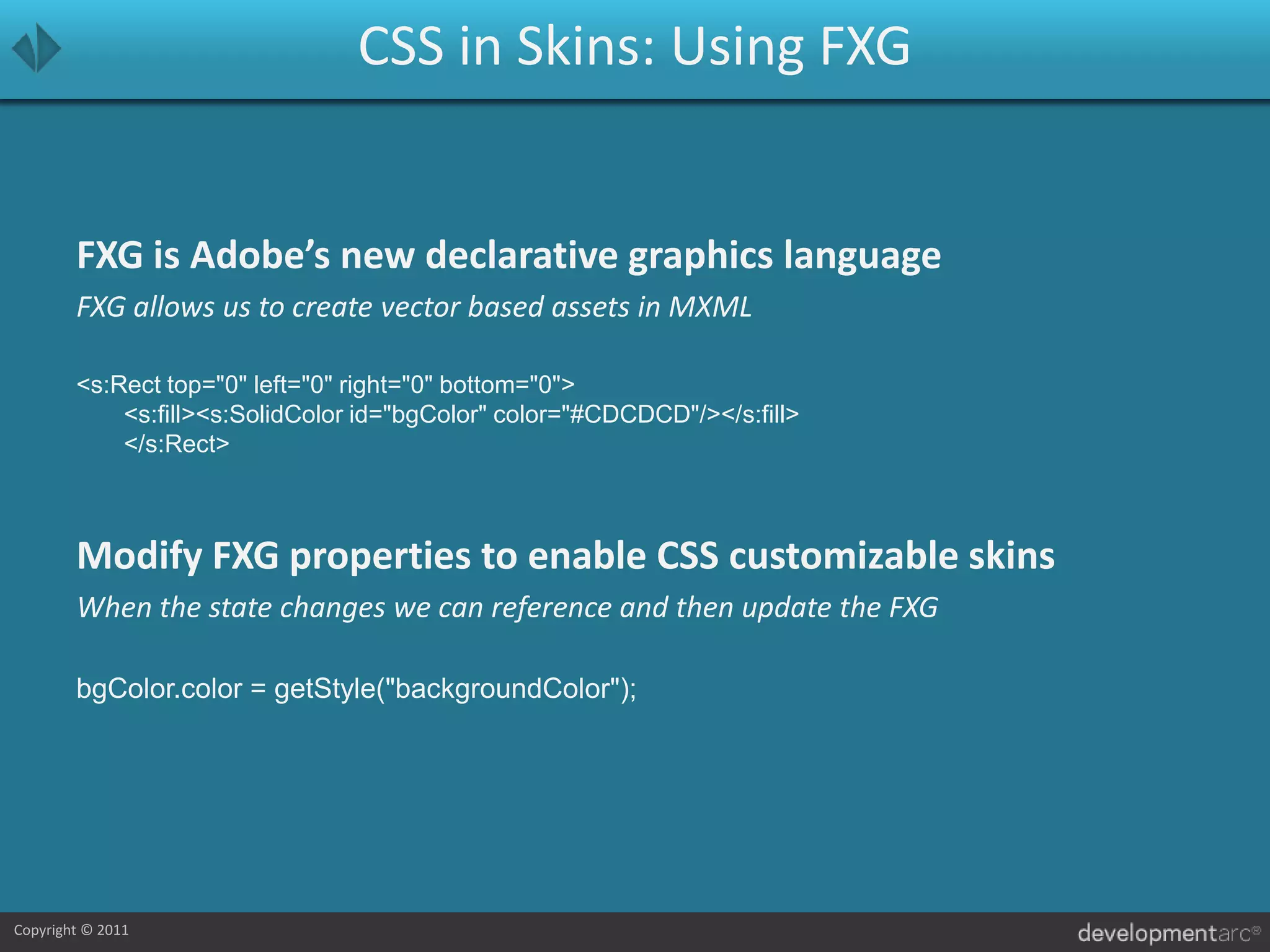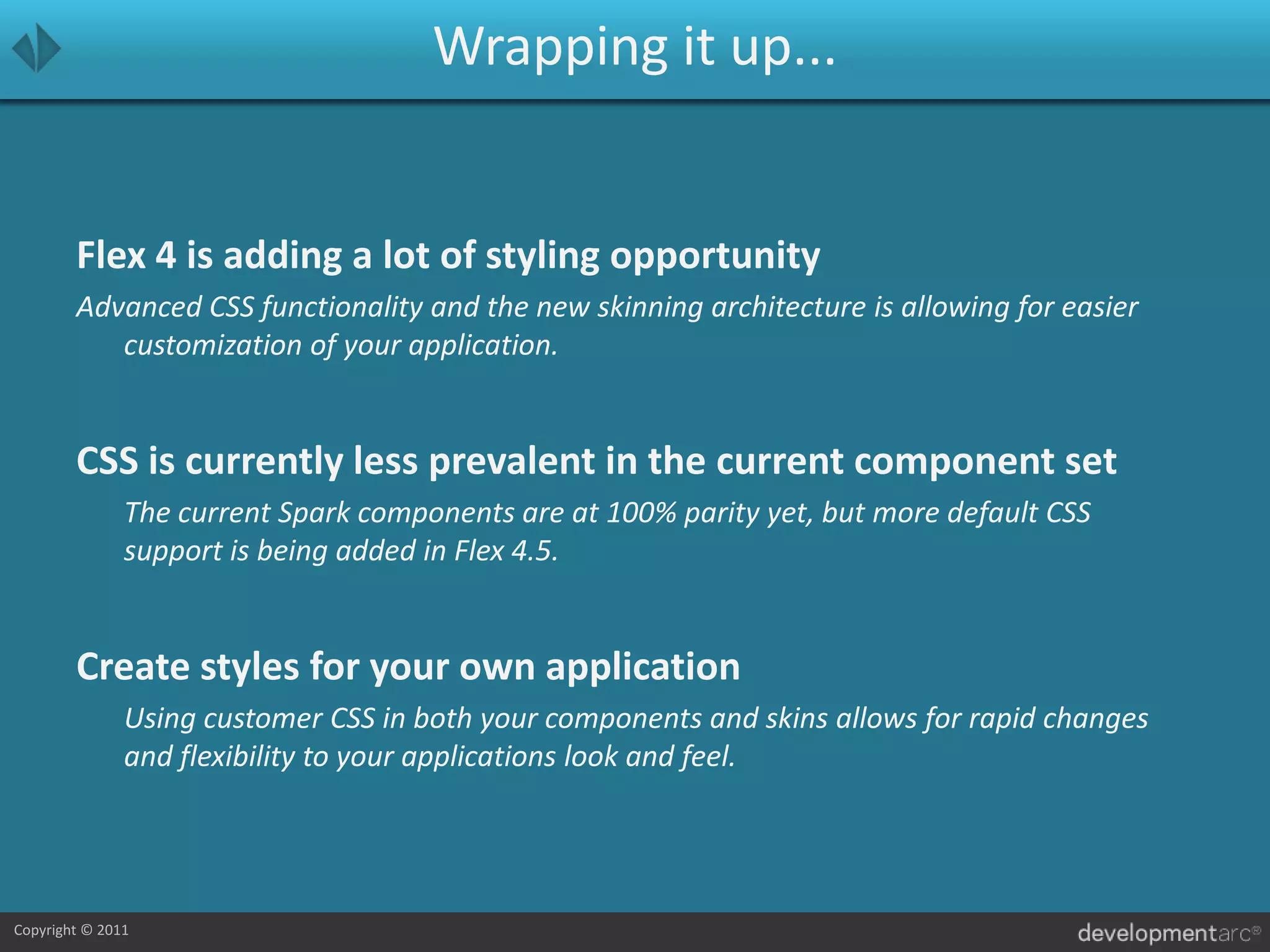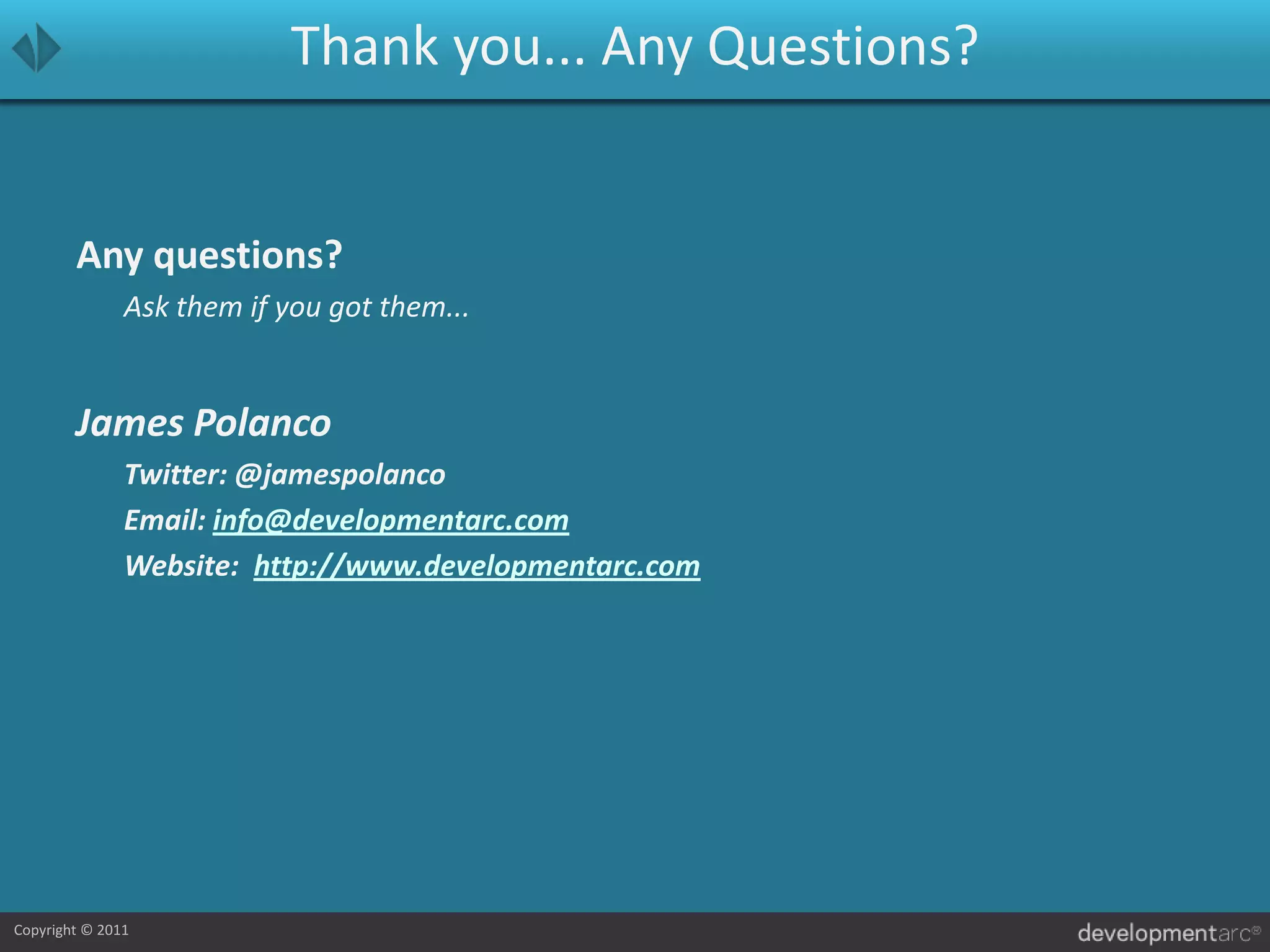The document outlines a session on styling Flex applications, focusing on the differences between Flex 3 (Halo) and Flex 4 (Spark) regarding style support, skin architecture, and CSS capabilities. Flex 4 introduces advanced CSS features, a new skinning system allowing for better component customization, and emphasizes a separation of layout and logic in components. The presentation covers various styling methods, selector types, and how to effectively use CSS in Flex applications for dynamic and visually appealing user interfaces.

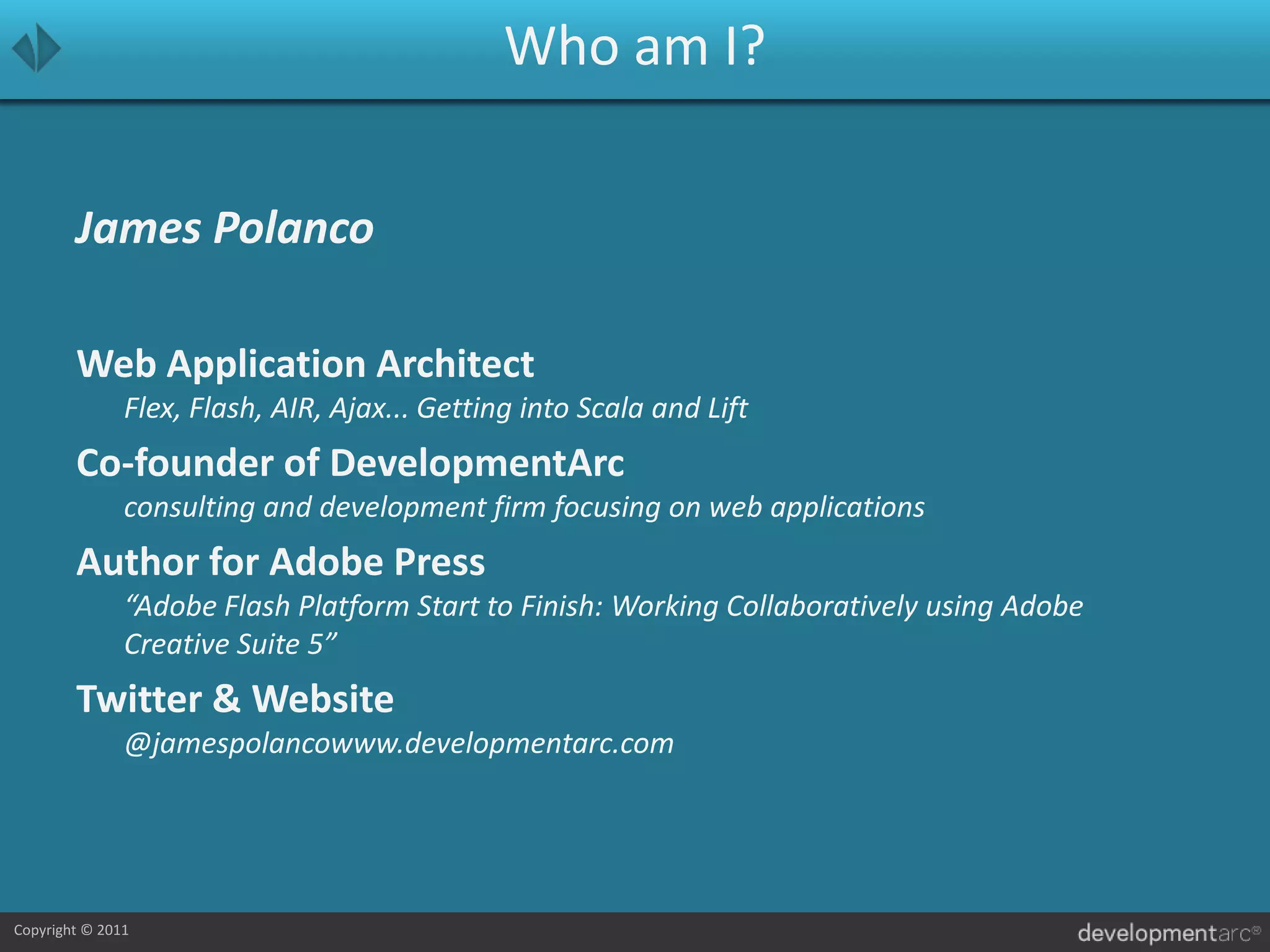
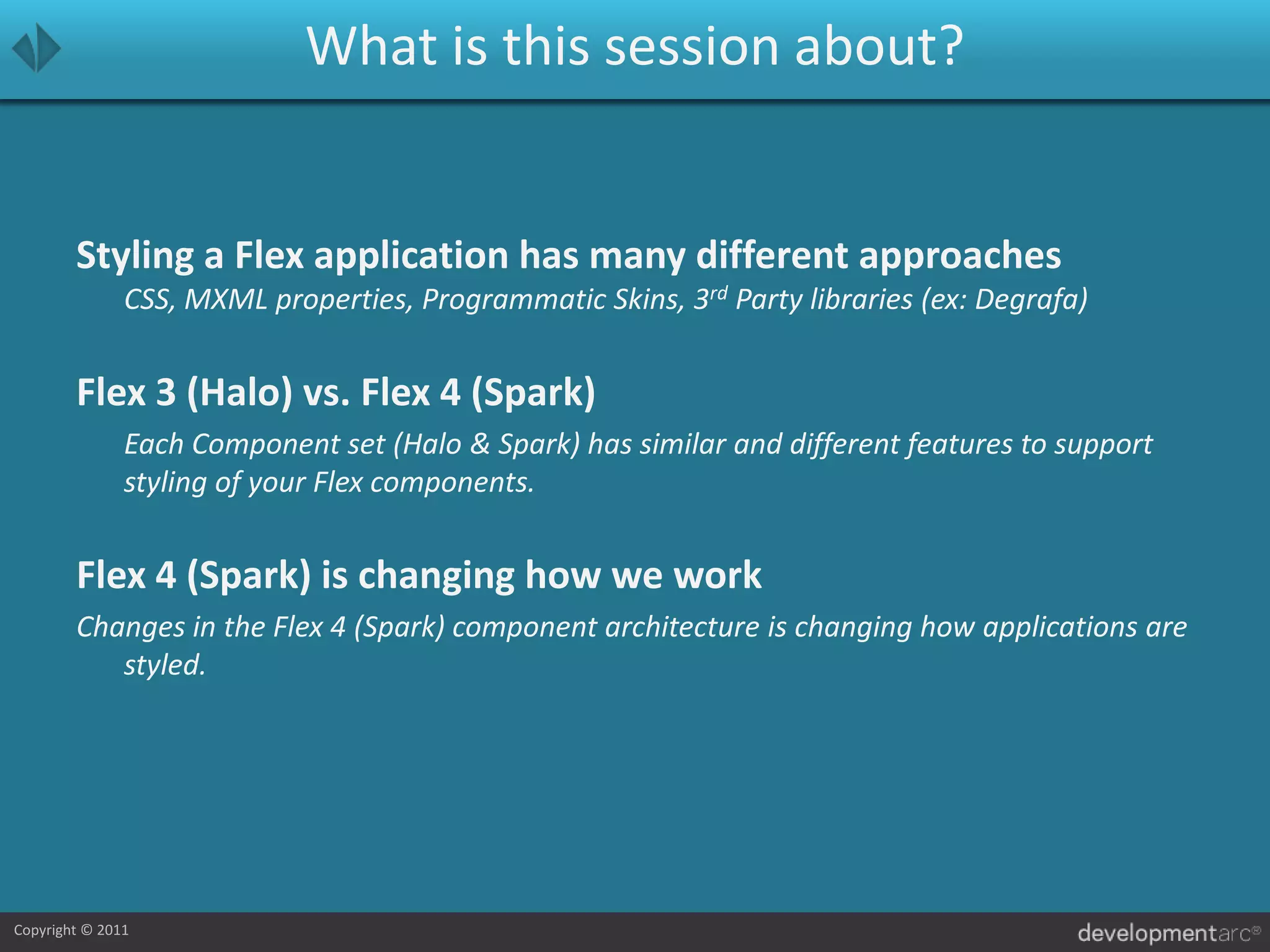
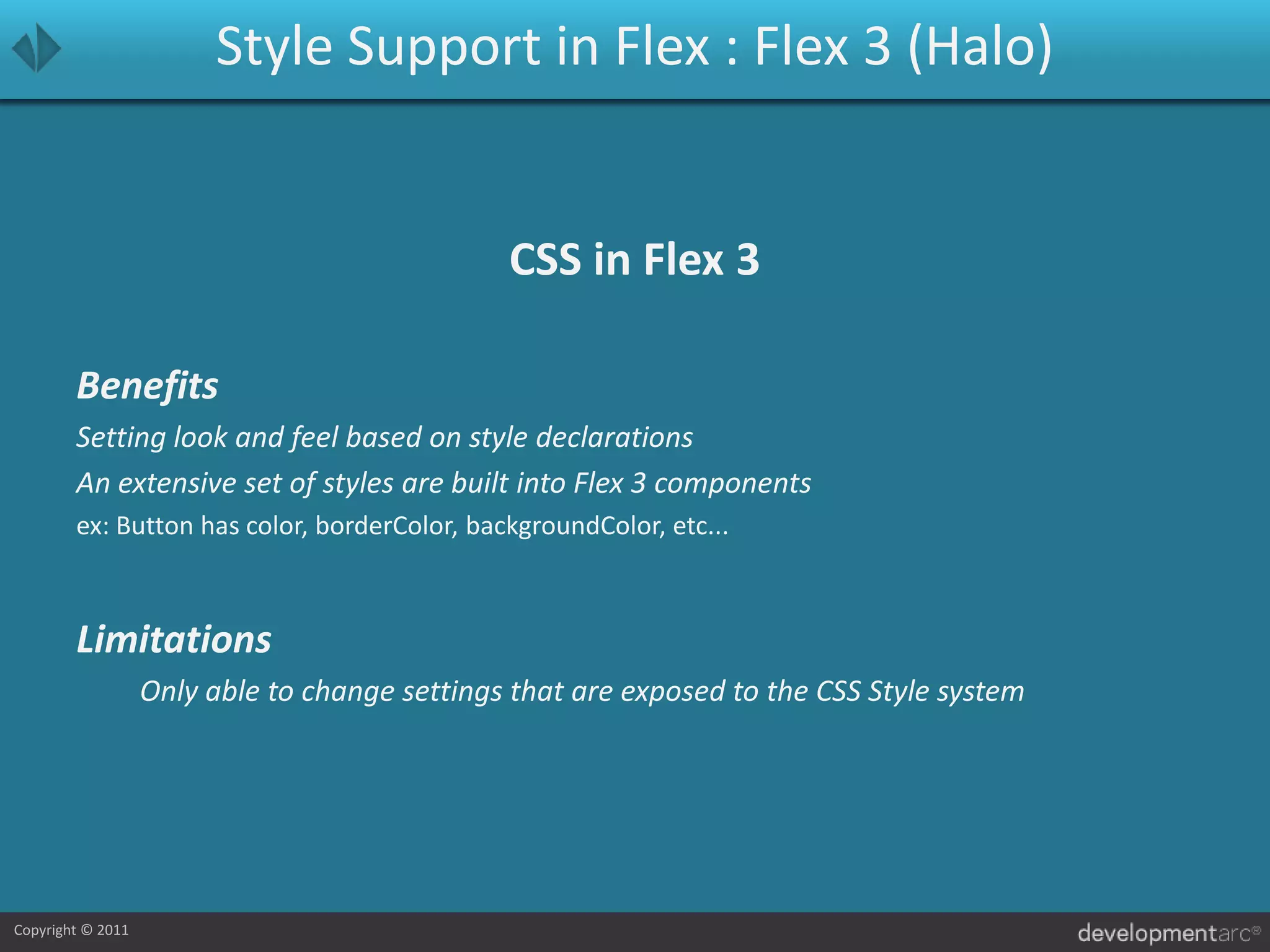

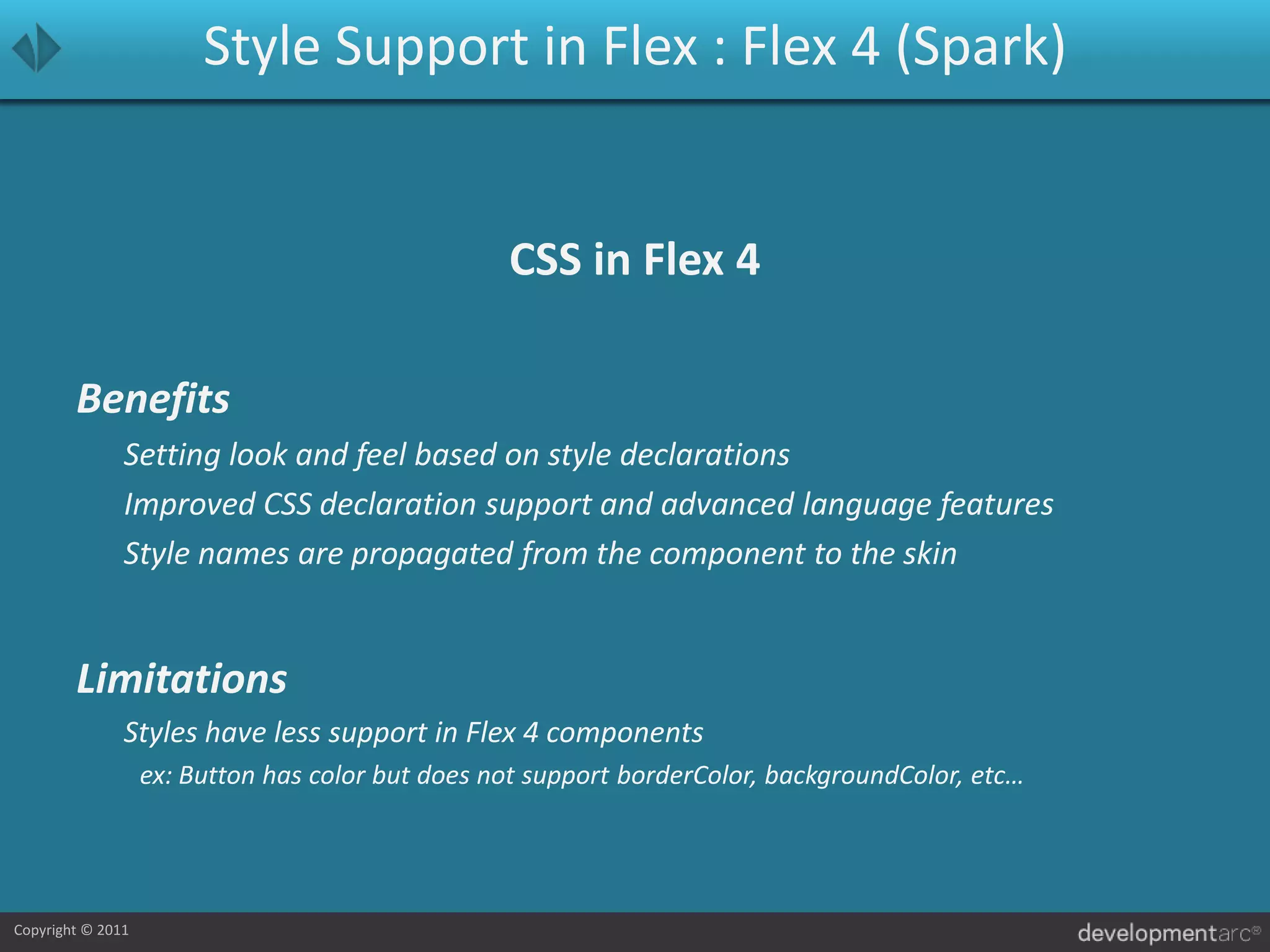
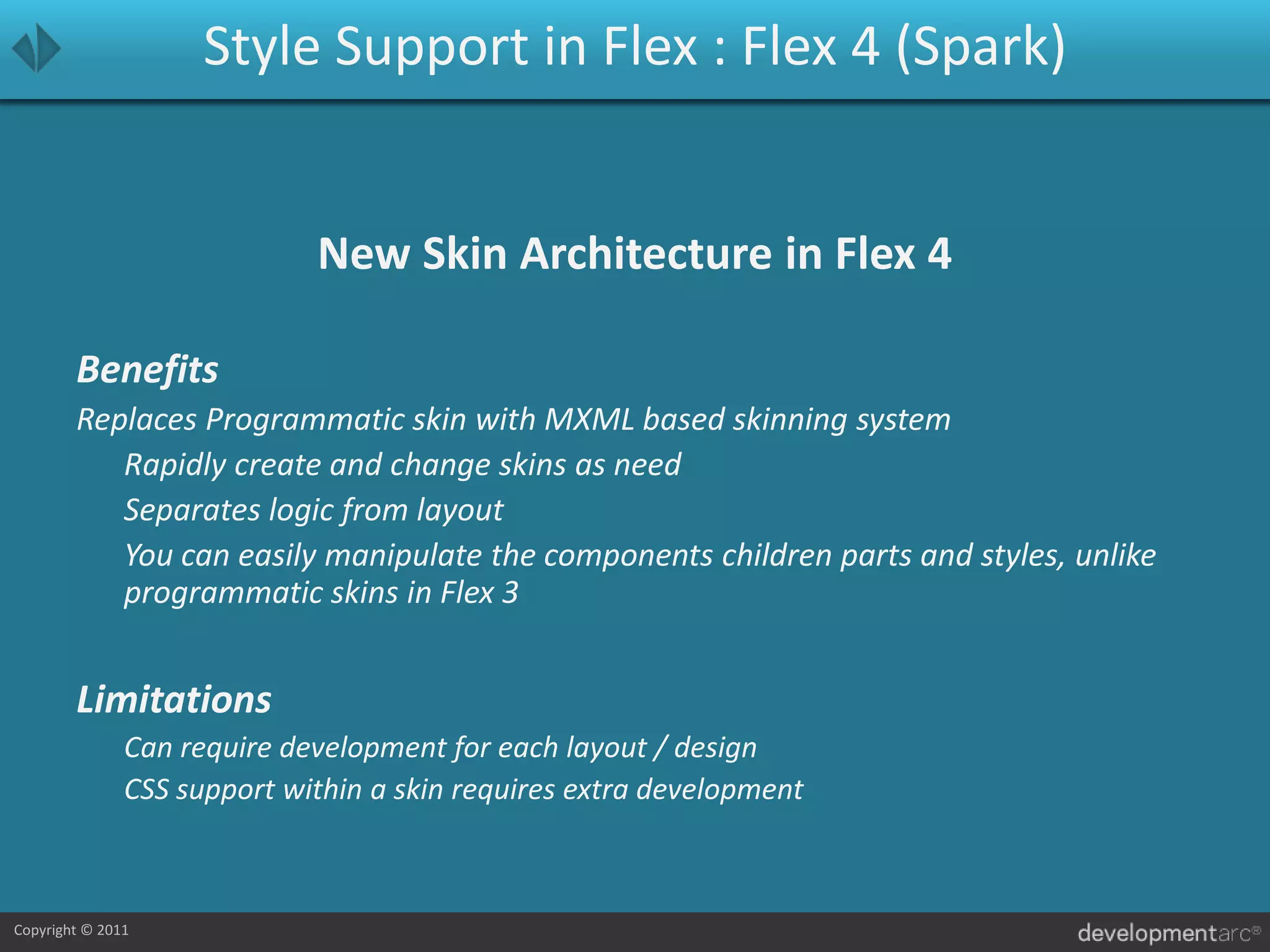
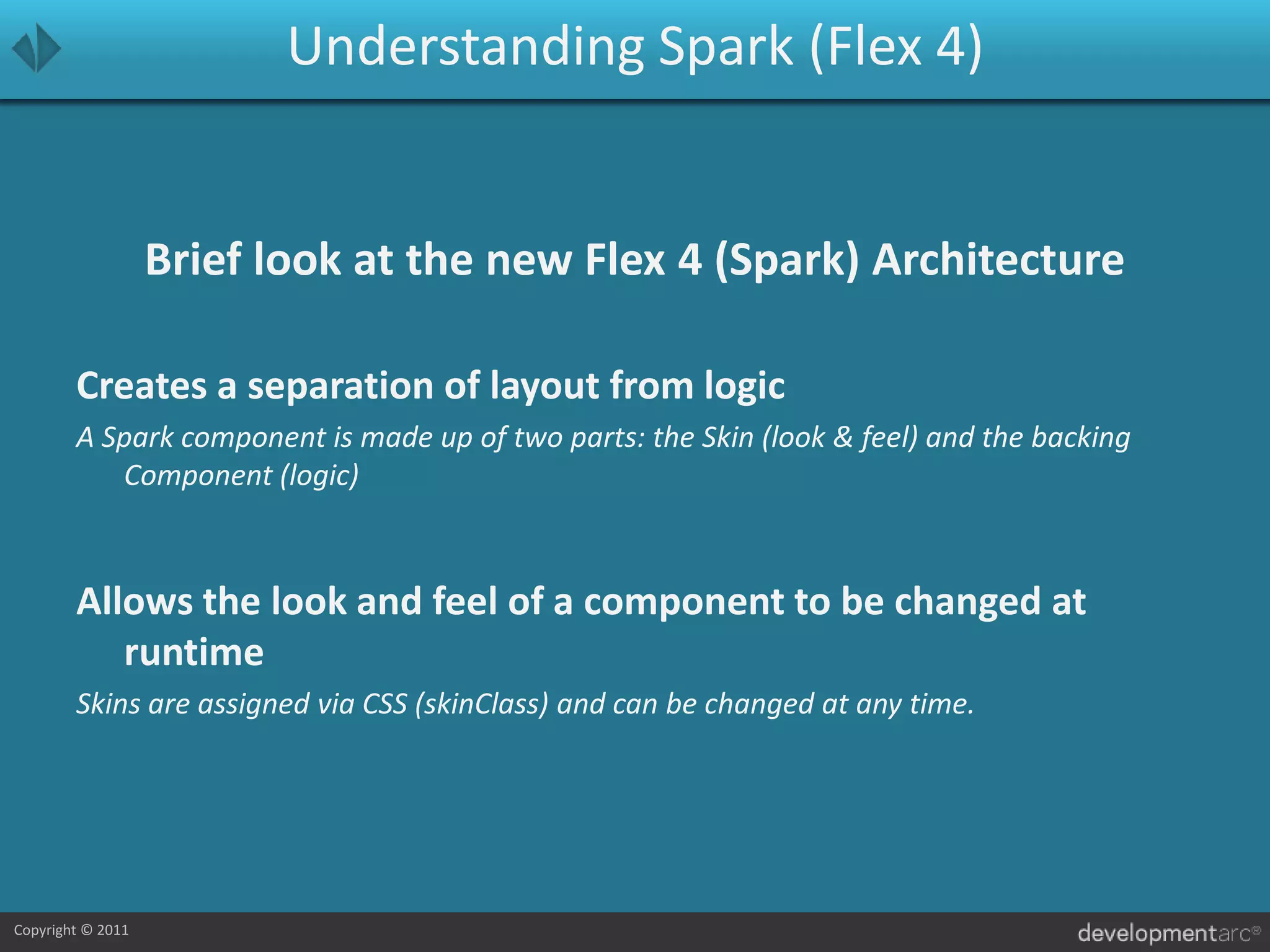
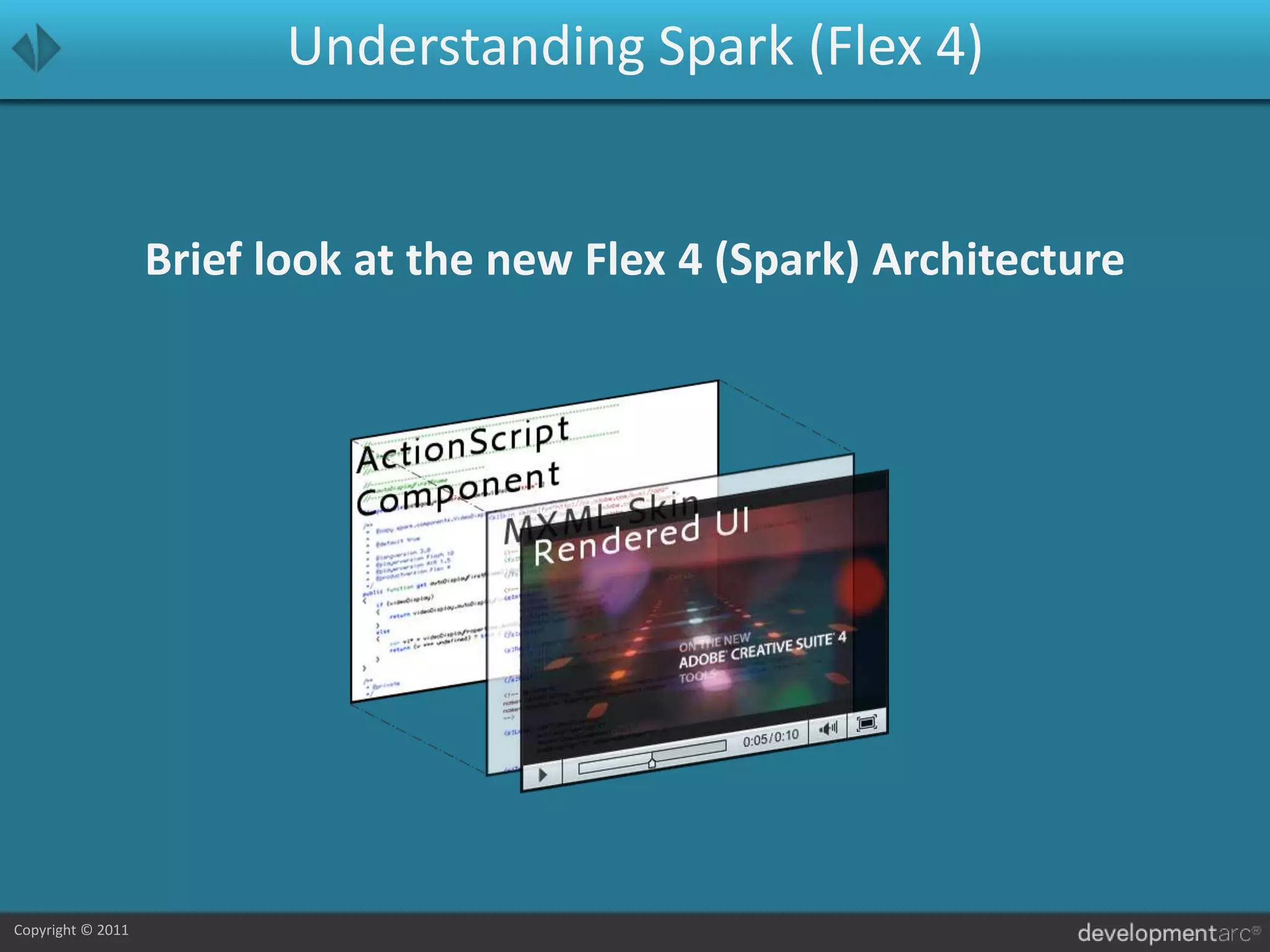
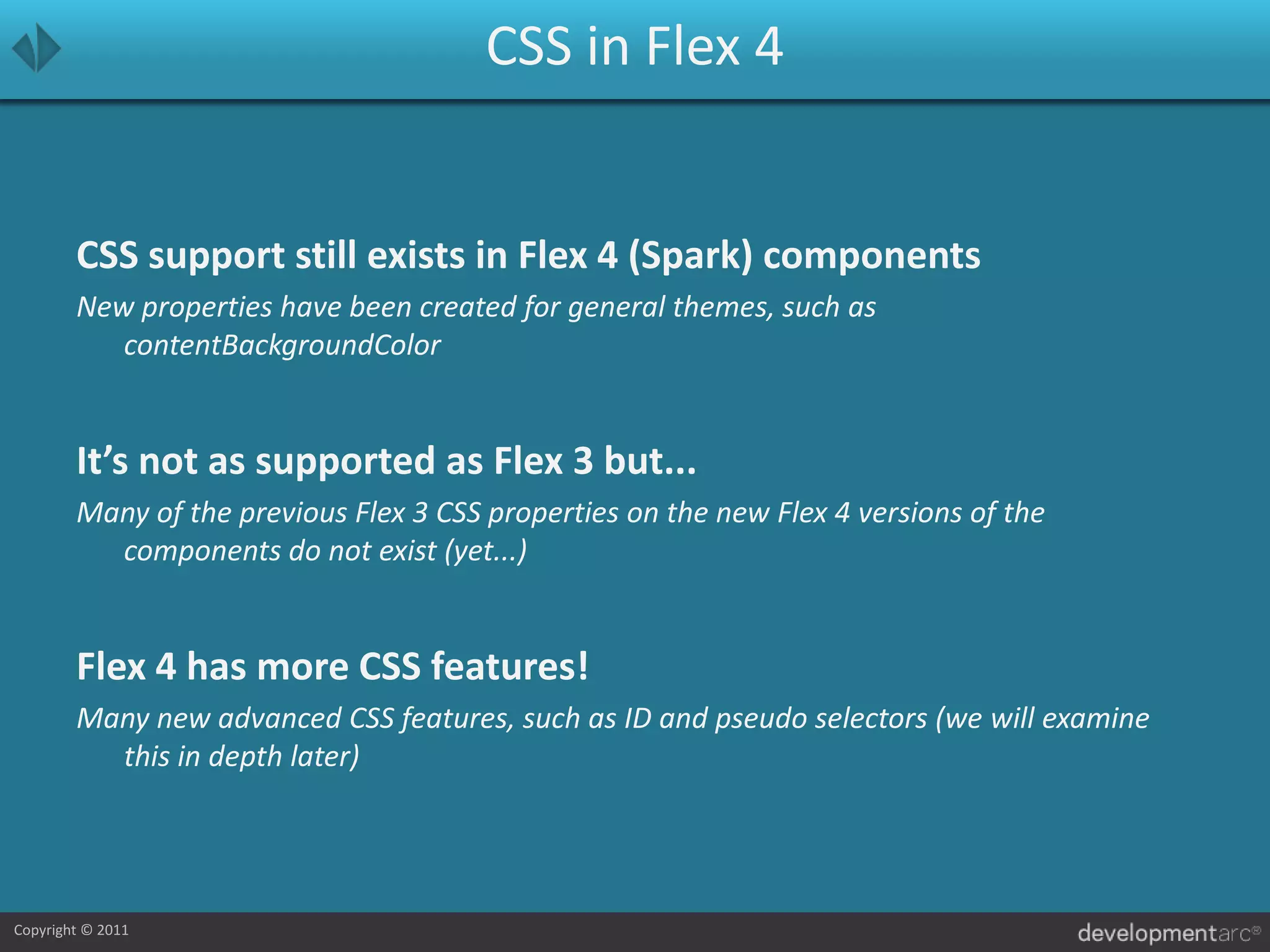
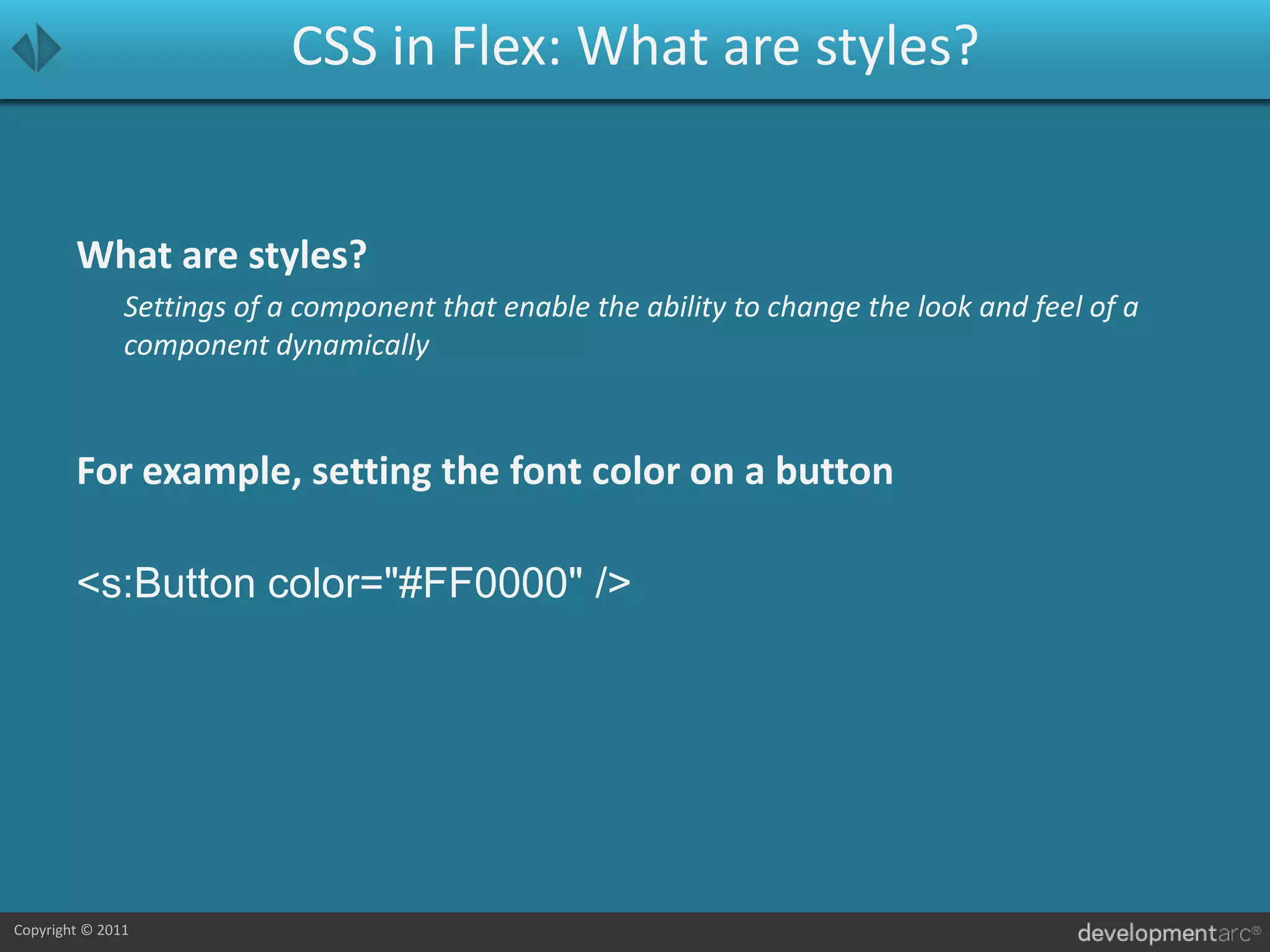
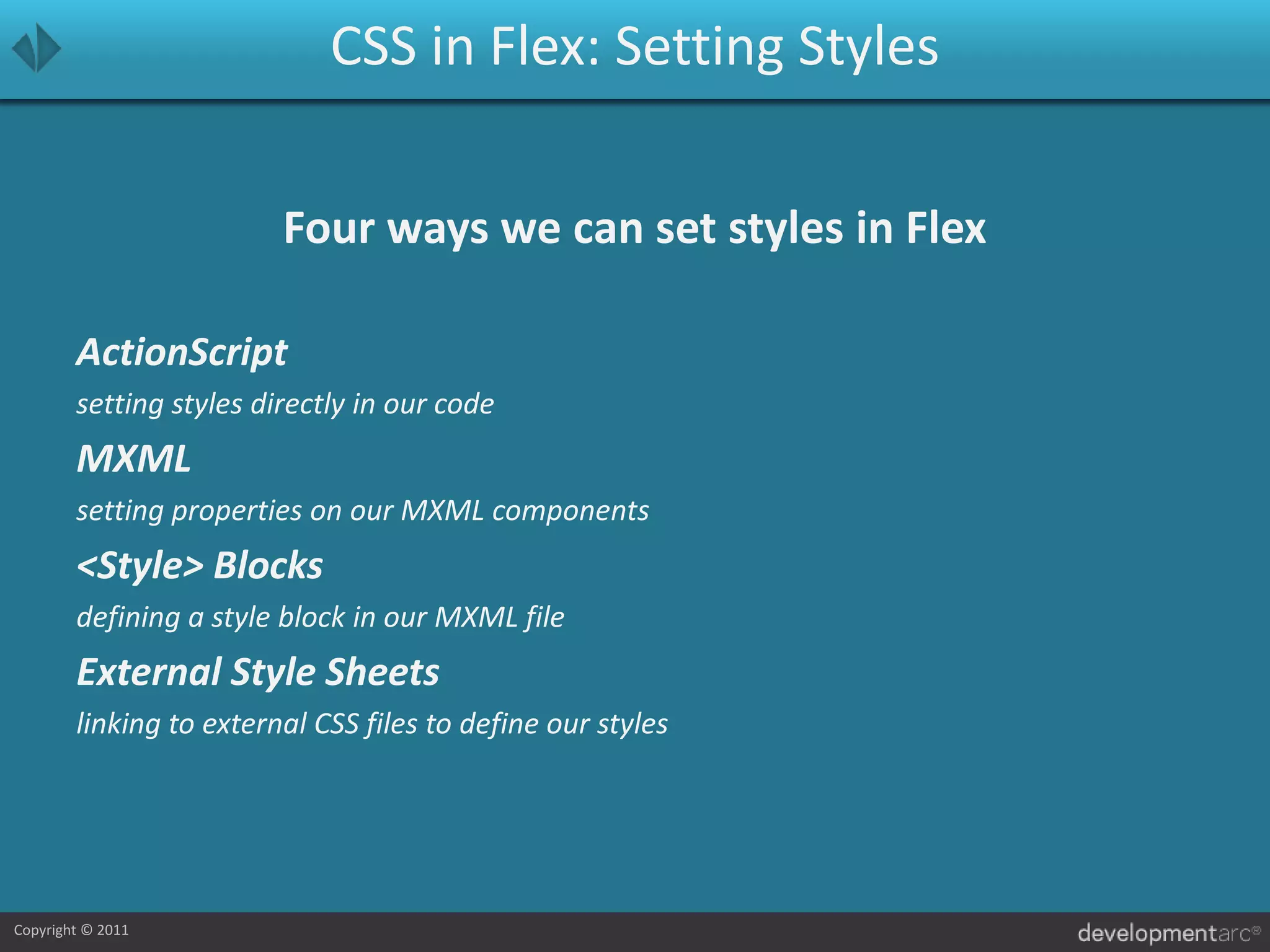
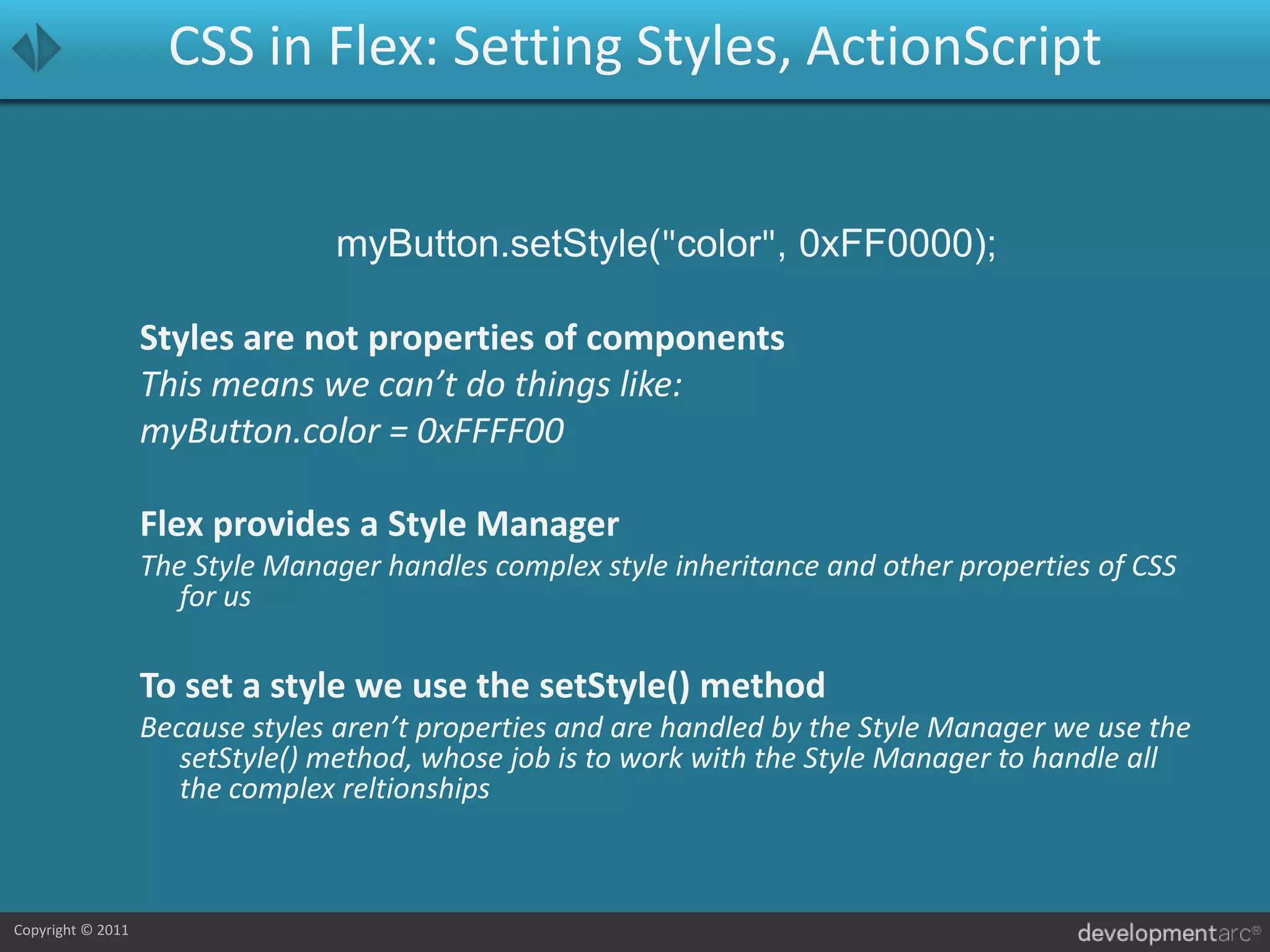
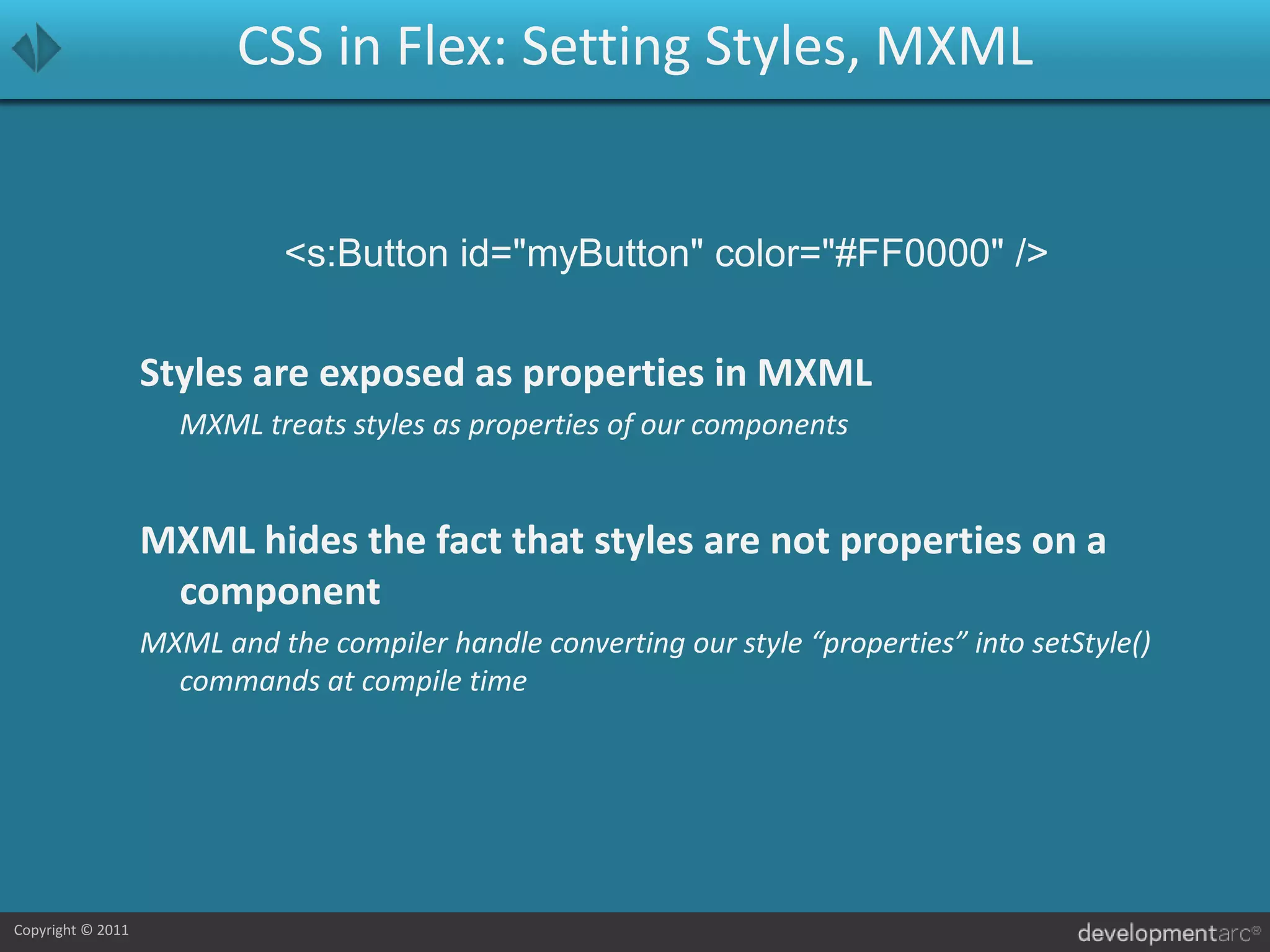
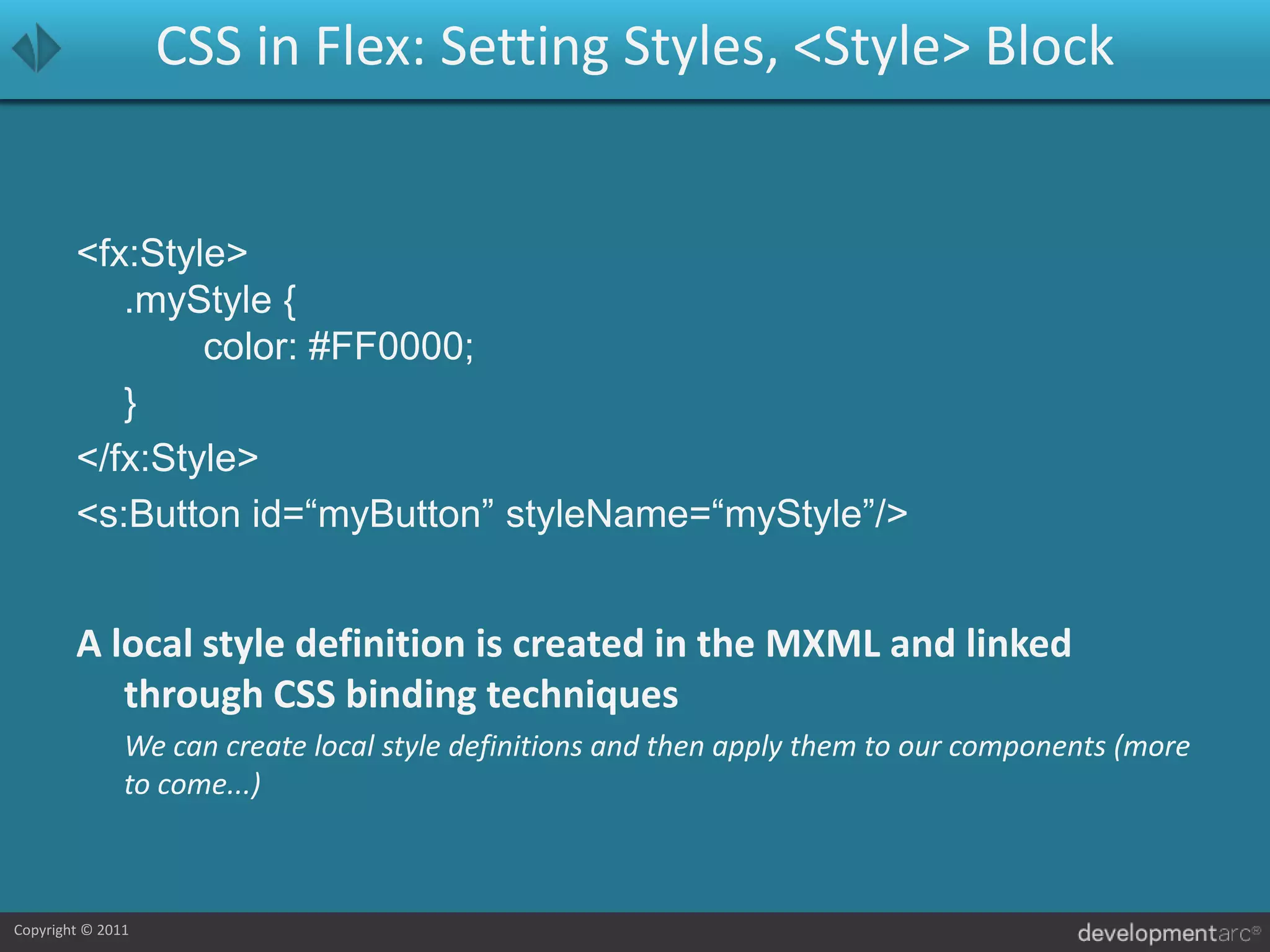
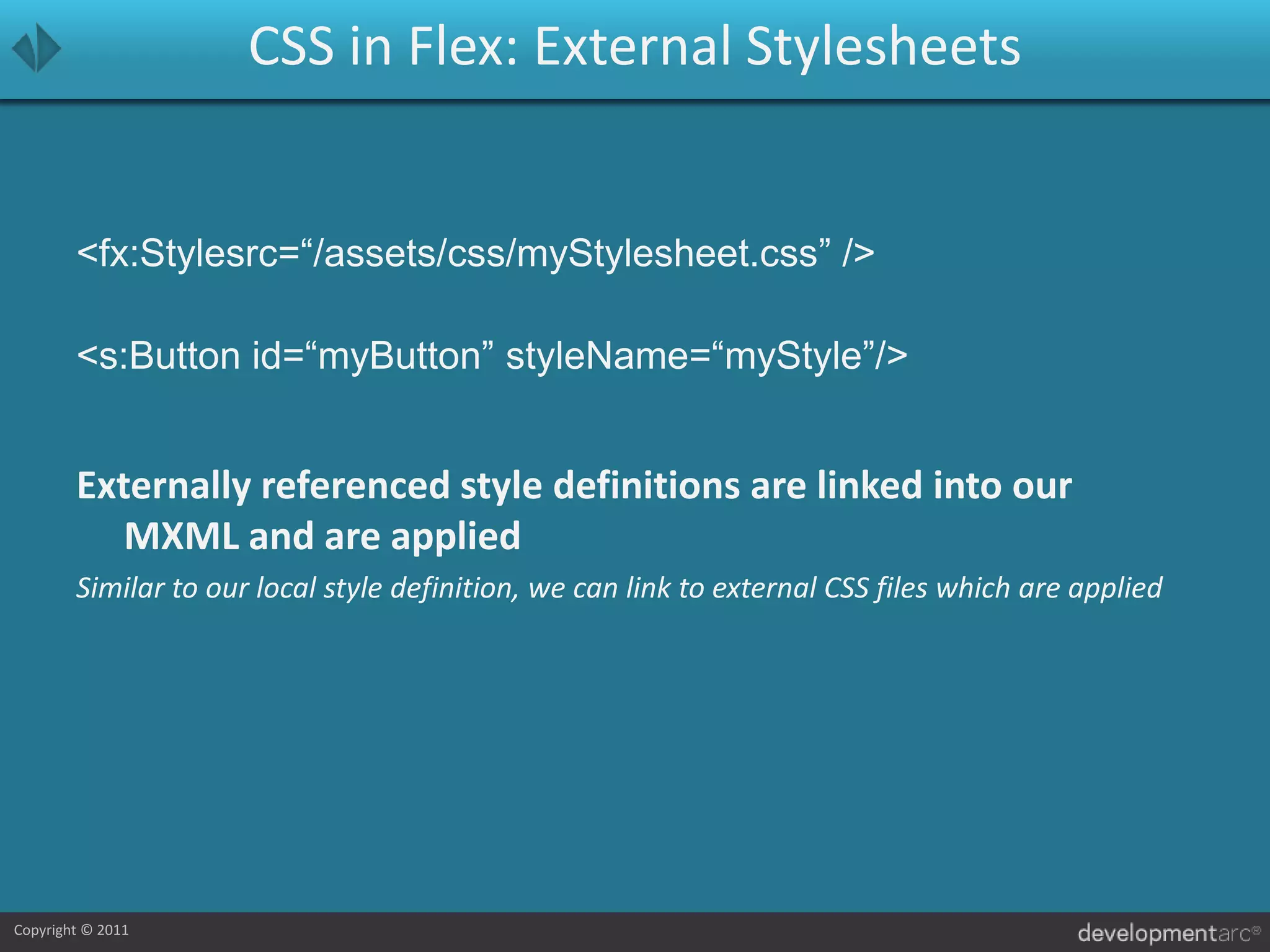
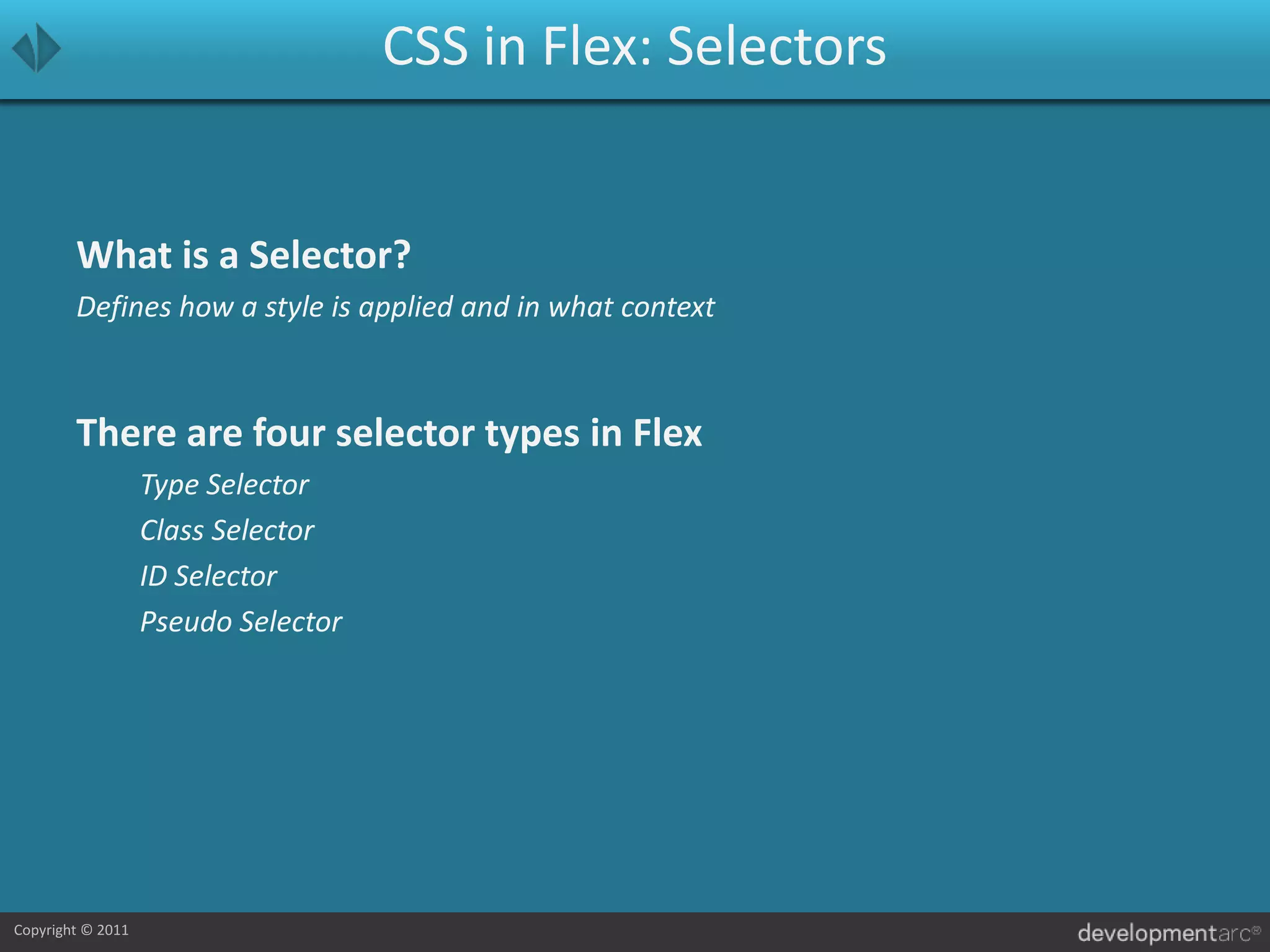
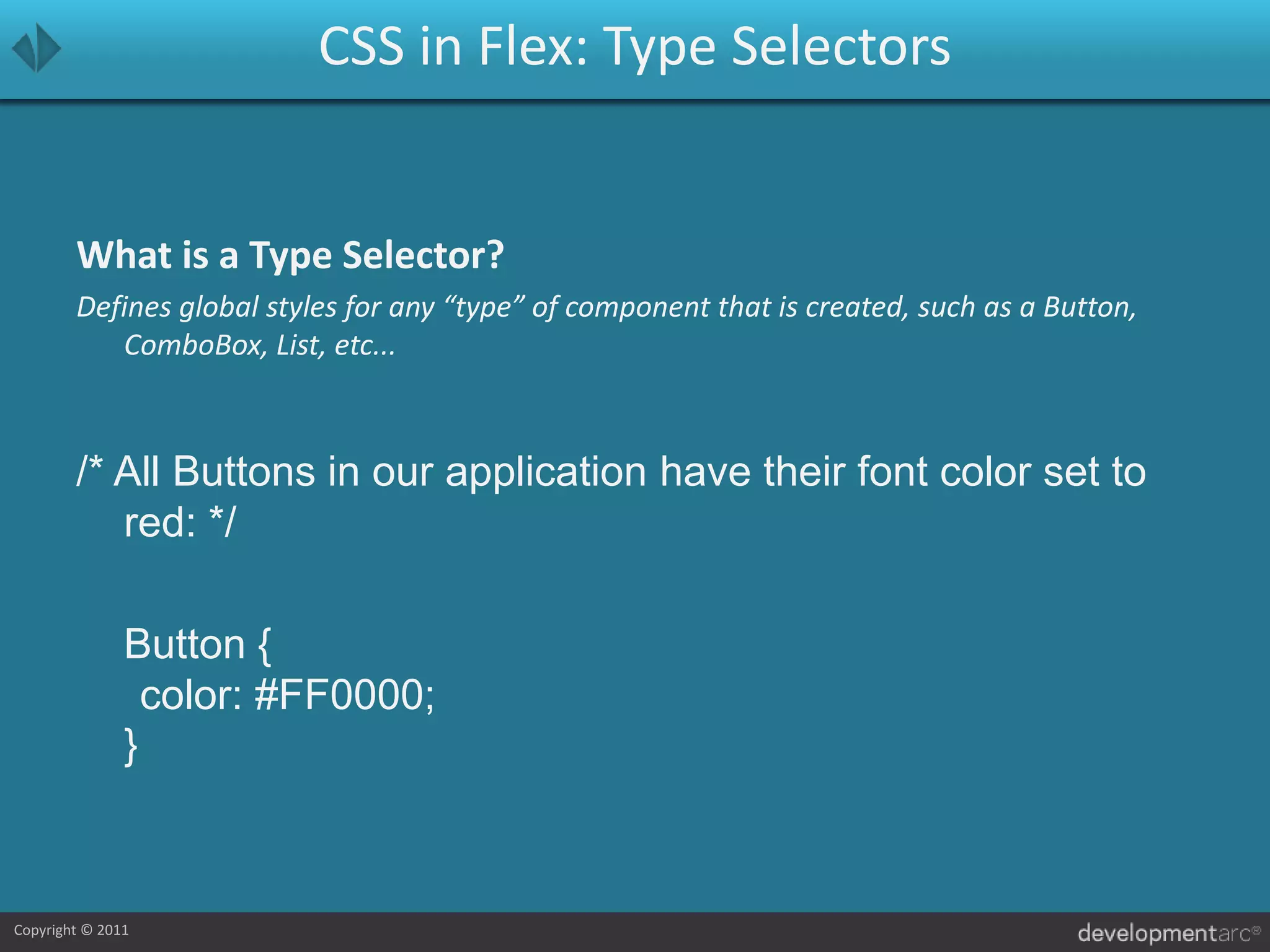
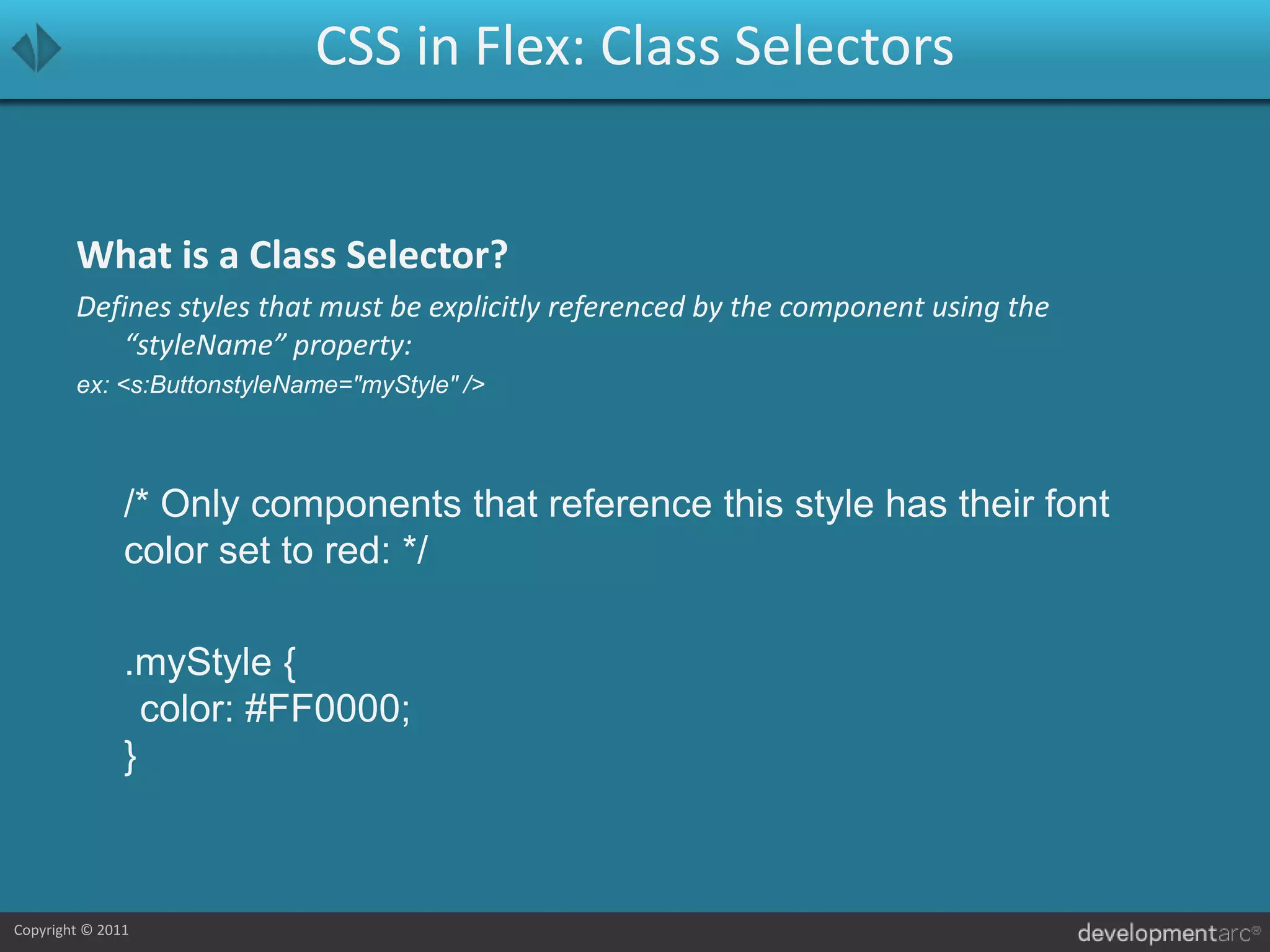
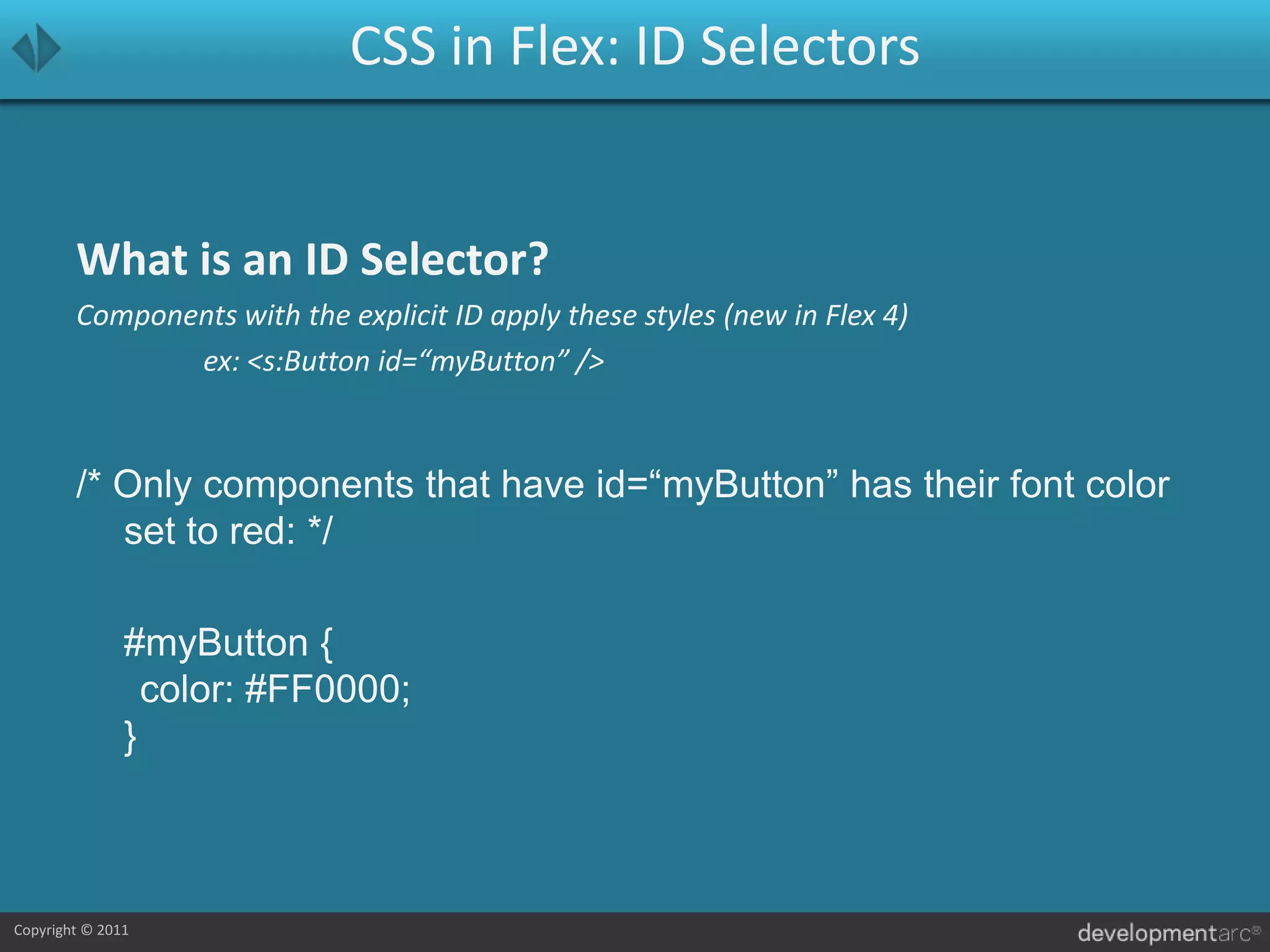
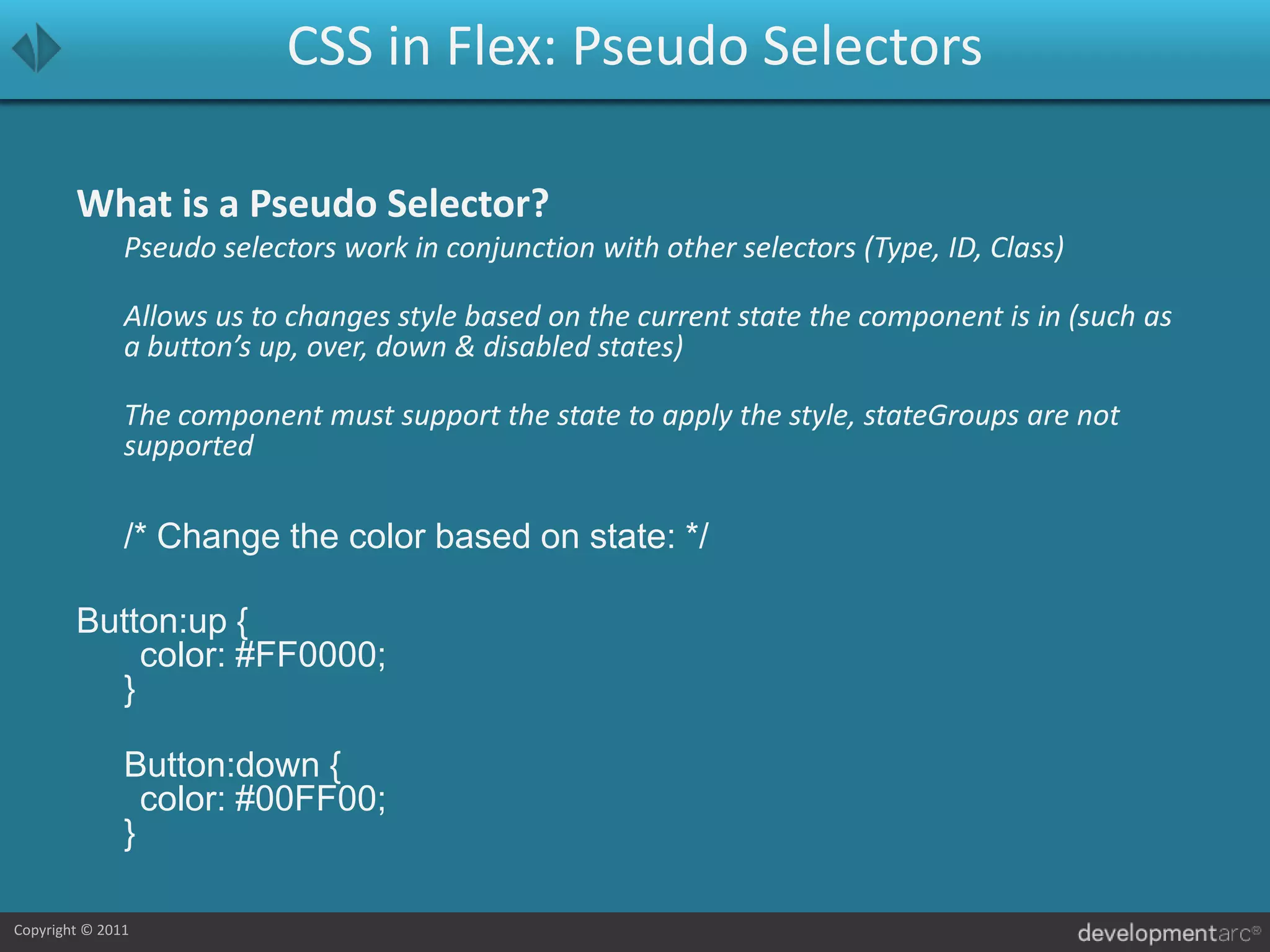
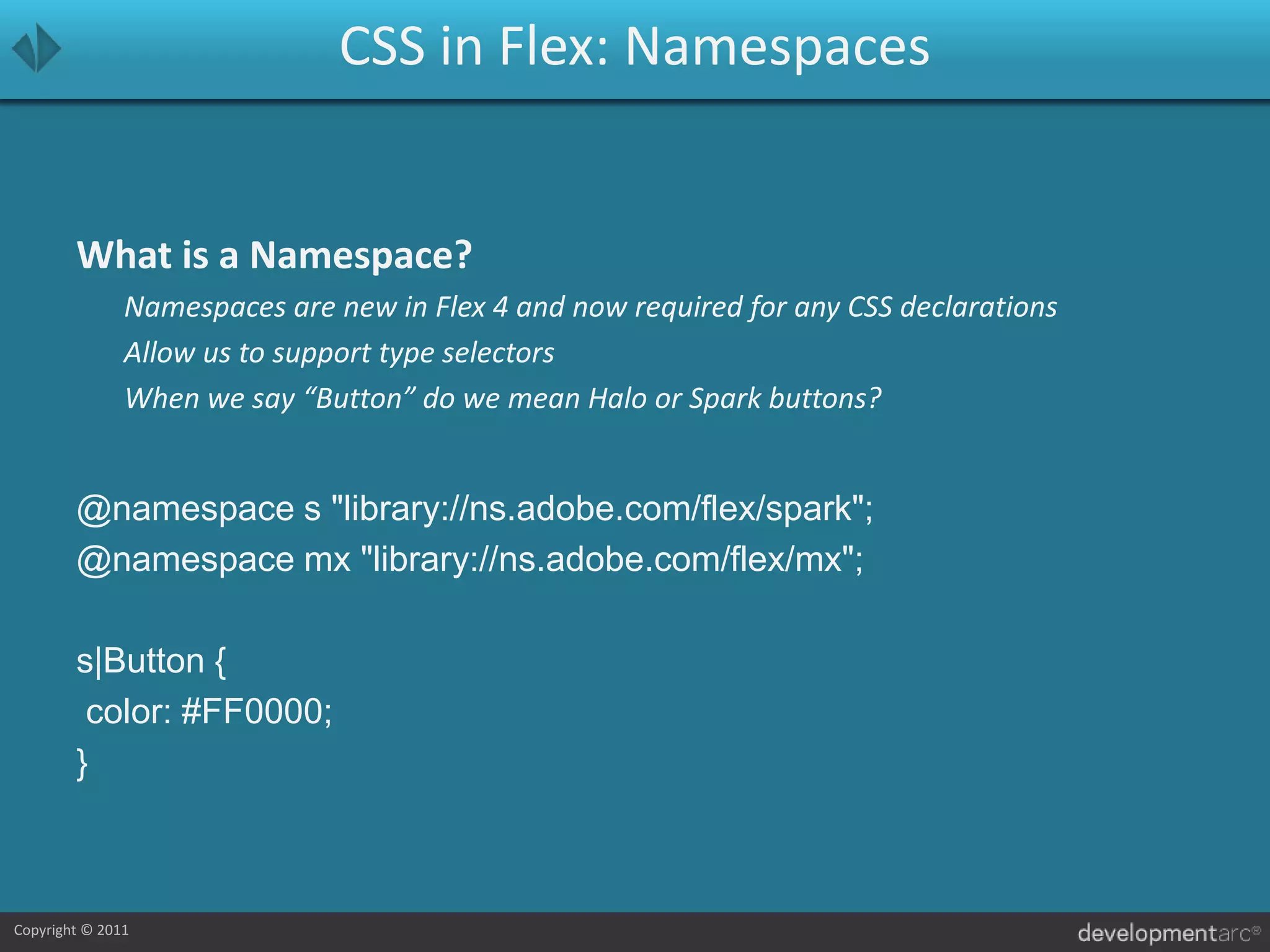
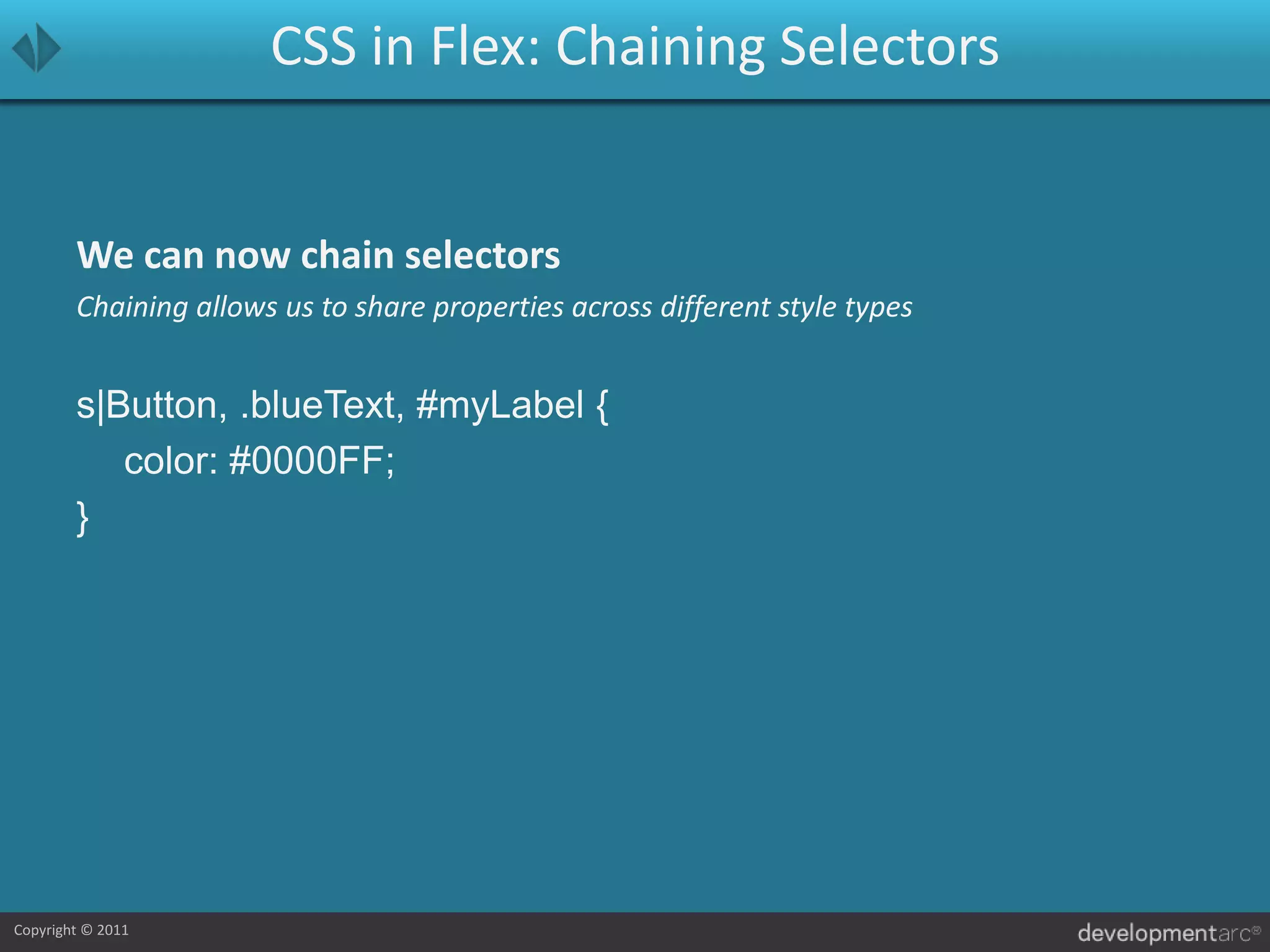
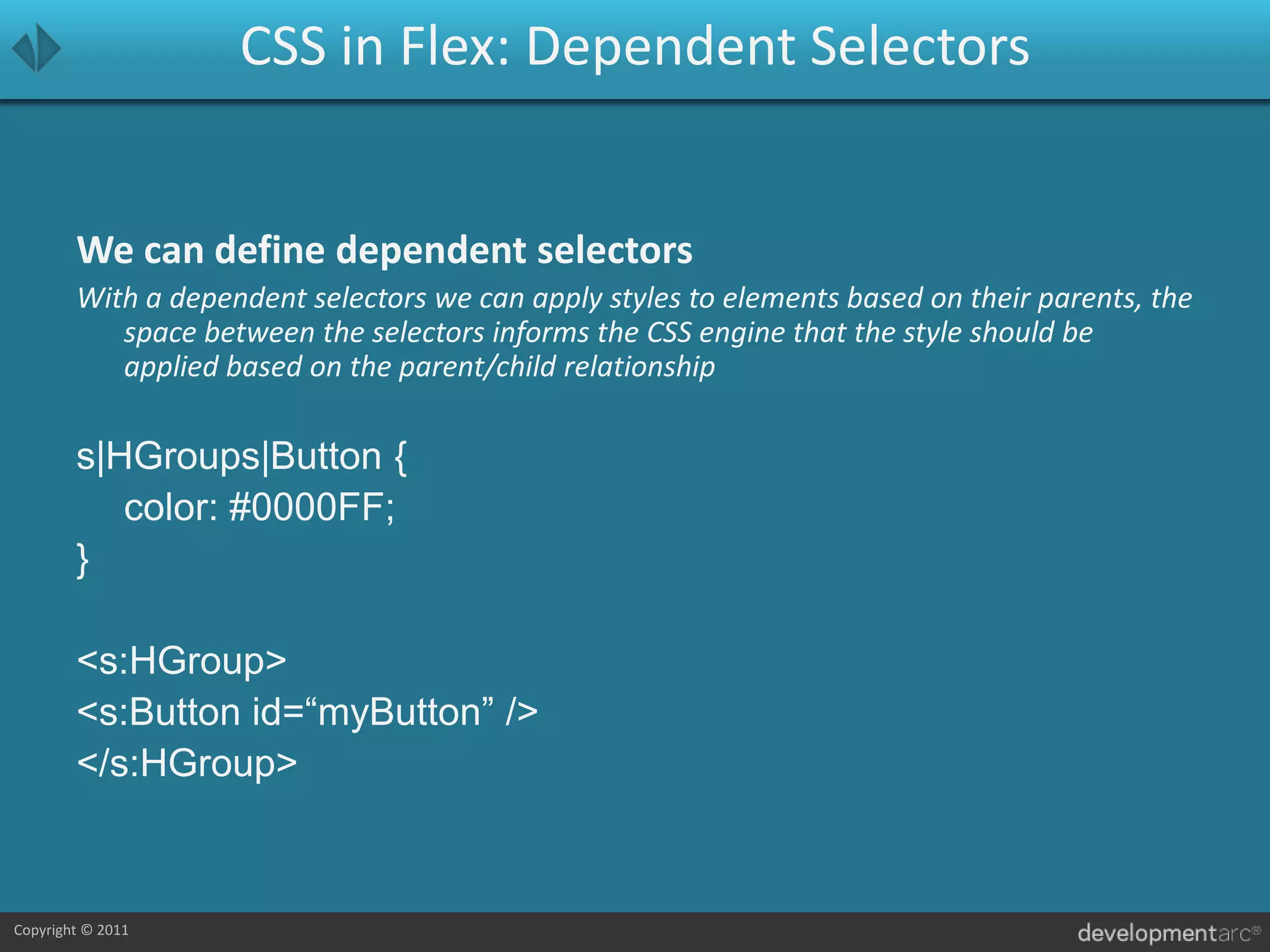
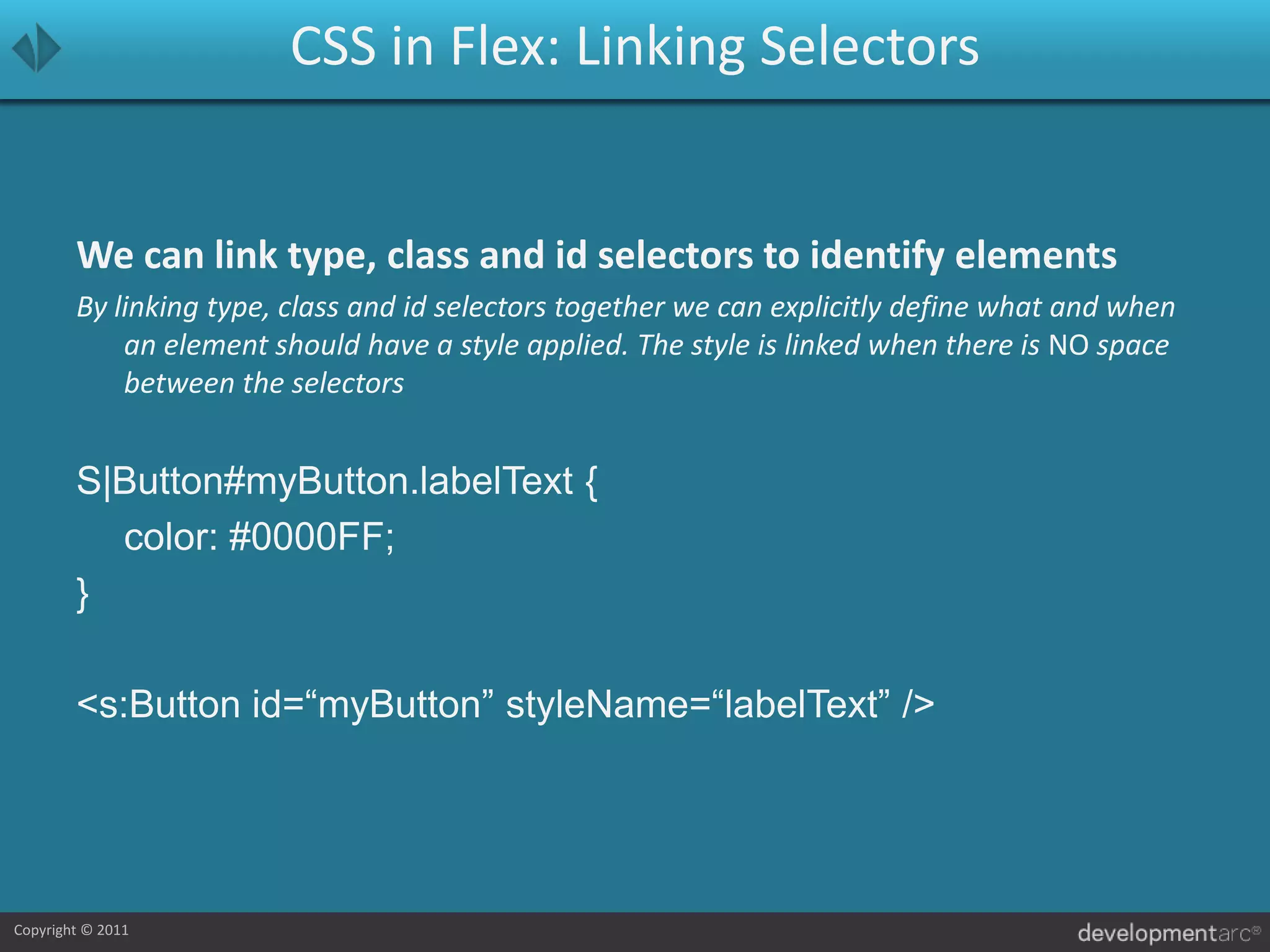
![CSS in Flex: CascadingCascading is the C in CSSCSS’ (Cascading Style Sheets) power is the ability to define styles and have them apply down the parent/child hierarchy automaticallyHow does it work?Inheritable Styles: If the parent has a style set (such as color) and the child supports the style, then the child’s style is set to the parents value. Inheritance is defined via the [Style] metadataNon-Inheriting Styles: If the parent has the style set and the child supports the style, the value is NOT passed onGlobal Styles: Flex supports the global tag, which applies this style to EVERYTHING in the application](https://image.slidesharecdn.com/dontstyleitskinitversion1-0-110425120129-phpapp01/75/Adobe-Flex-Don-t-Style-It-Skin-it-26-2048.jpg)
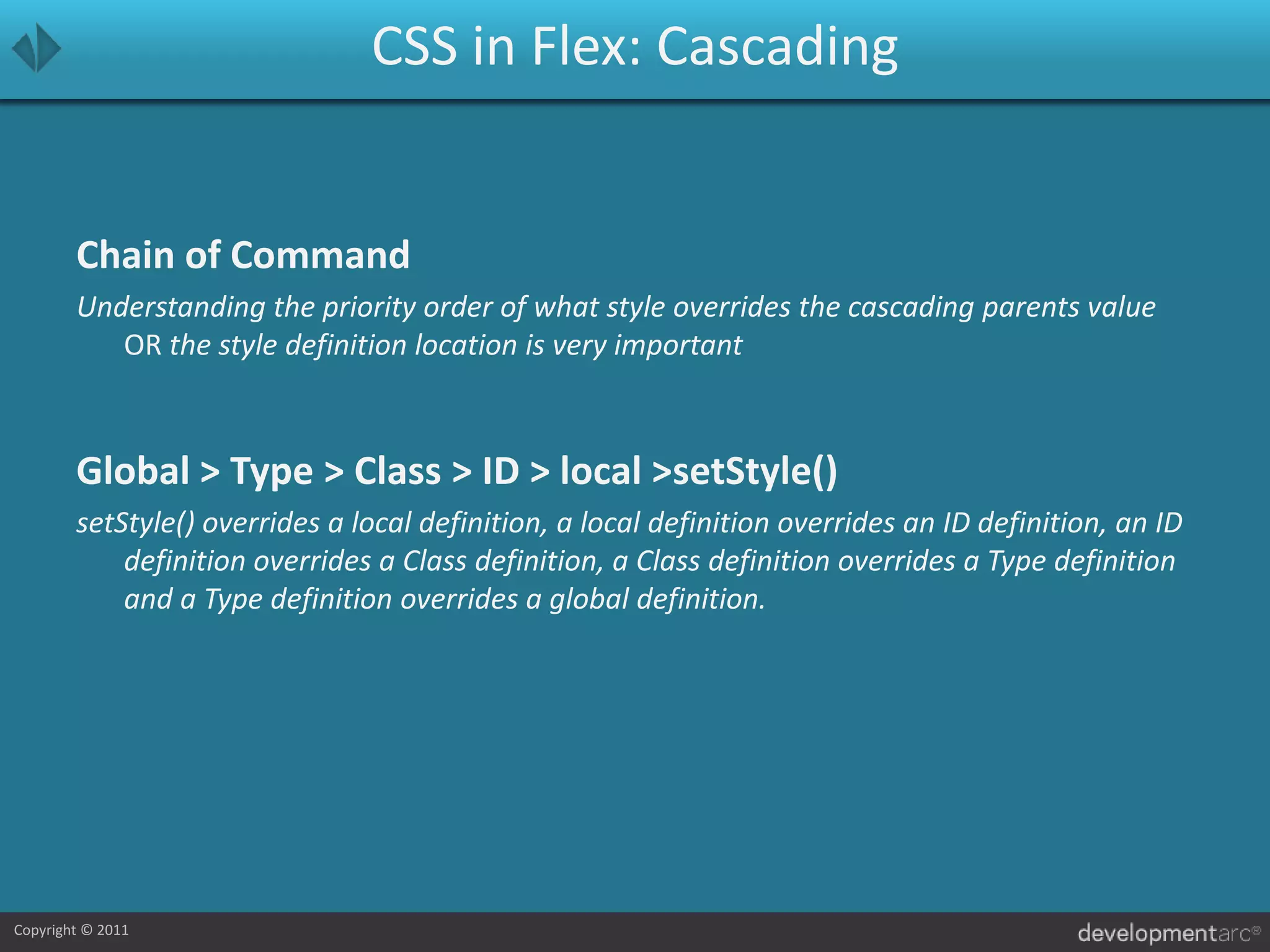

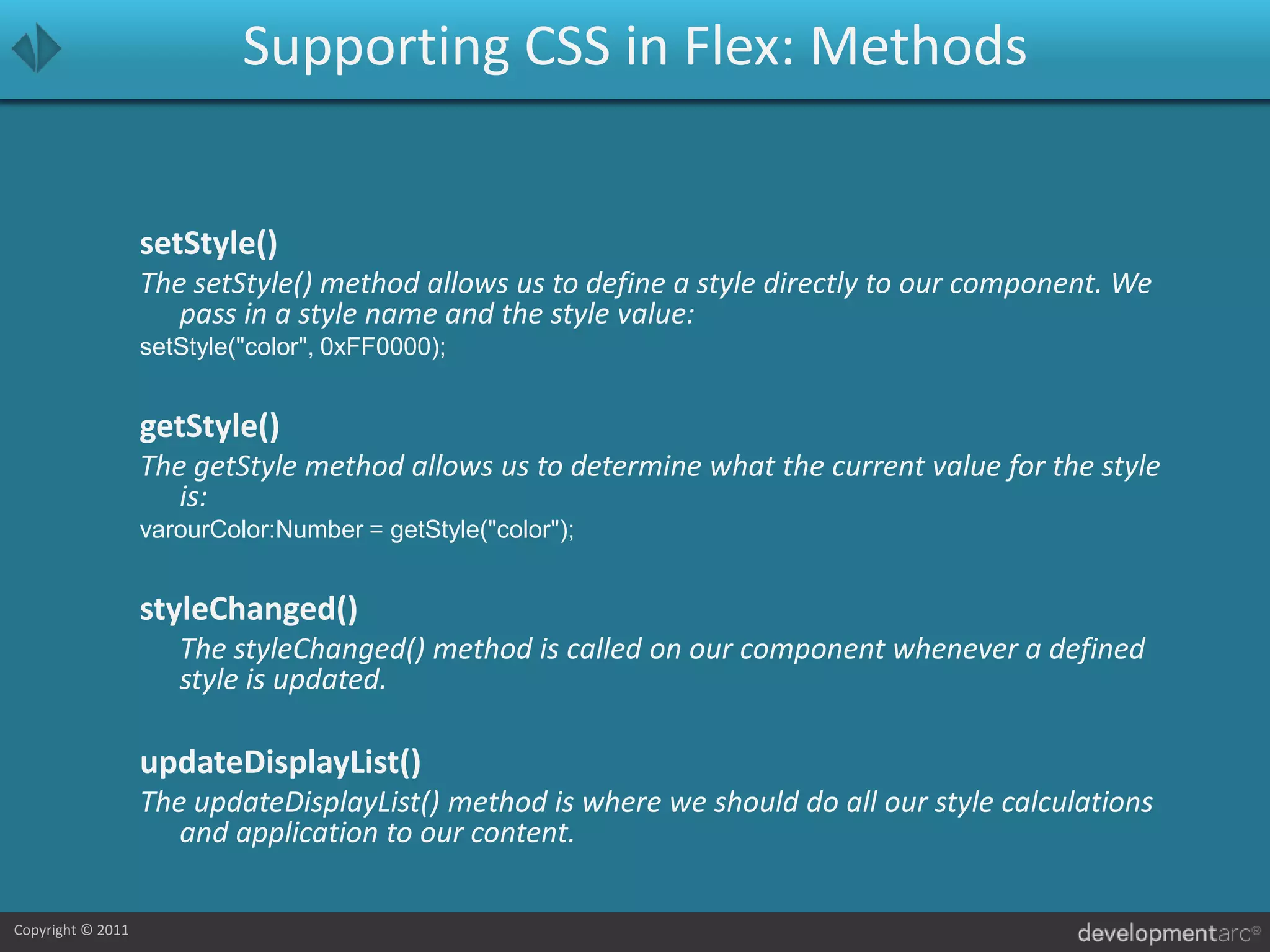
![Supporting CSS in Flex: MetadataMetadata informs the compiler and tools (like Flash Builder) what styles are supportedMetadata is how MXML can show a style as a property. Without metadata the compiler would not recognize the style property and throw an error at compile time.Styles can still be used without metadataWe can still use the ActionScript methods, such as set and get style, even if the metadata isn’t defined.Metadata is defined on the component (ActionScript) class and not a Skin (Flex 4+)The metadata is assigned to the base component and not to a skin, for a component to fully support in MXML it has to be defined on the class:[Style(name="errorColor", type="uint", format="Color", inherit="yes")]](https://image.slidesharecdn.com/dontstyleitskinitversion1-0-110425120129-phpapp01/75/Adobe-Flex-Don-t-Style-It-Skin-it-30-2048.jpg)