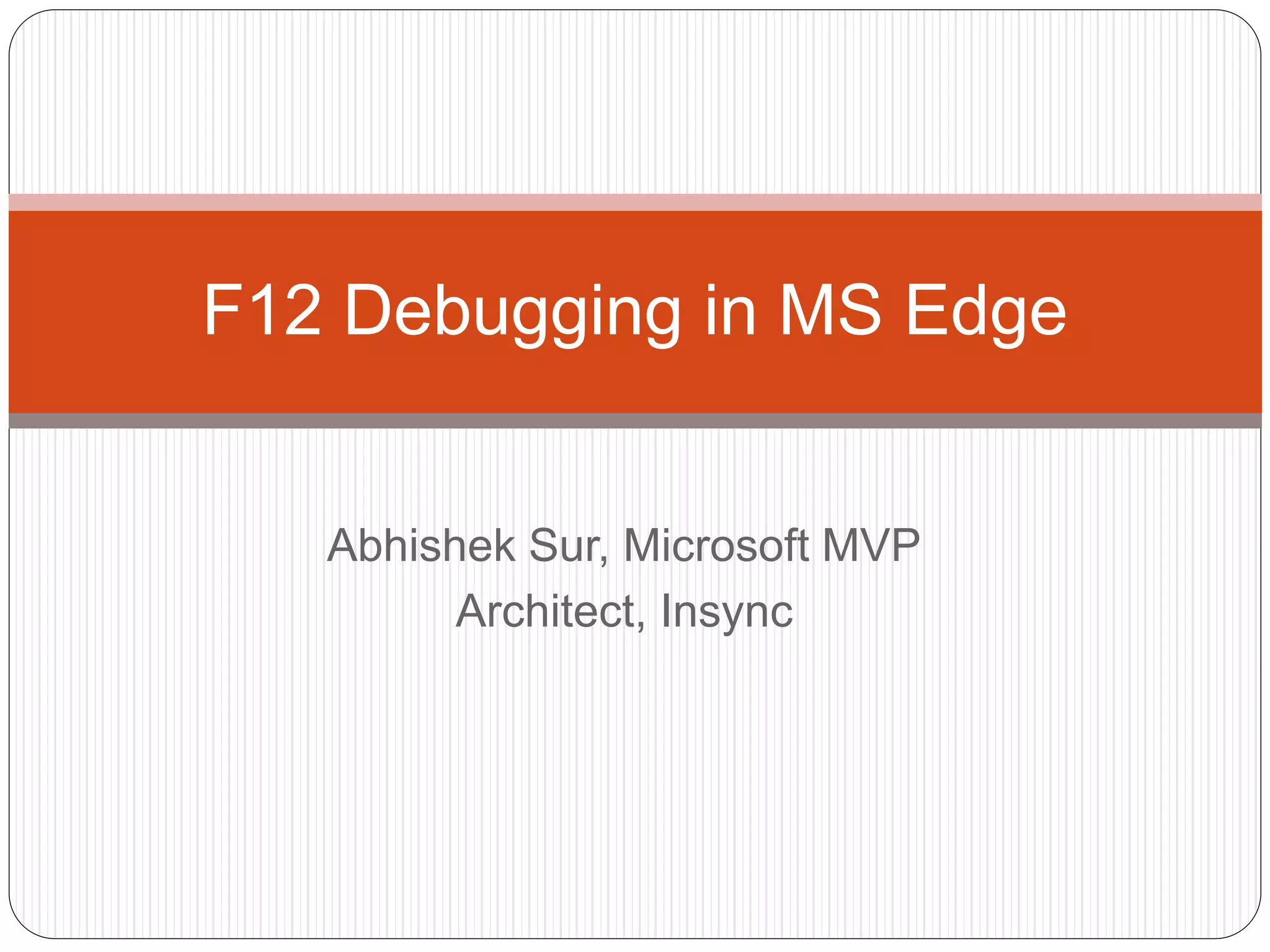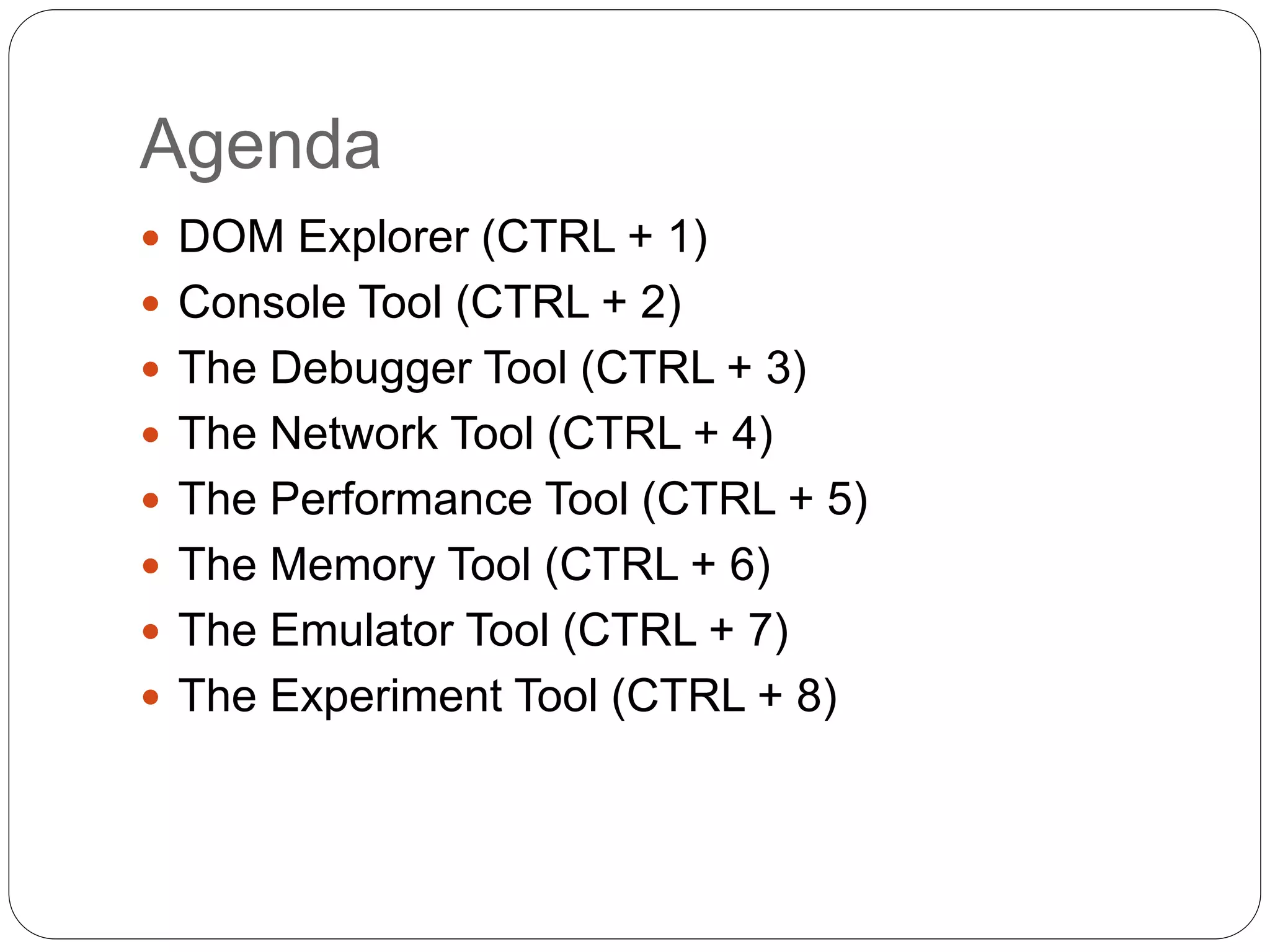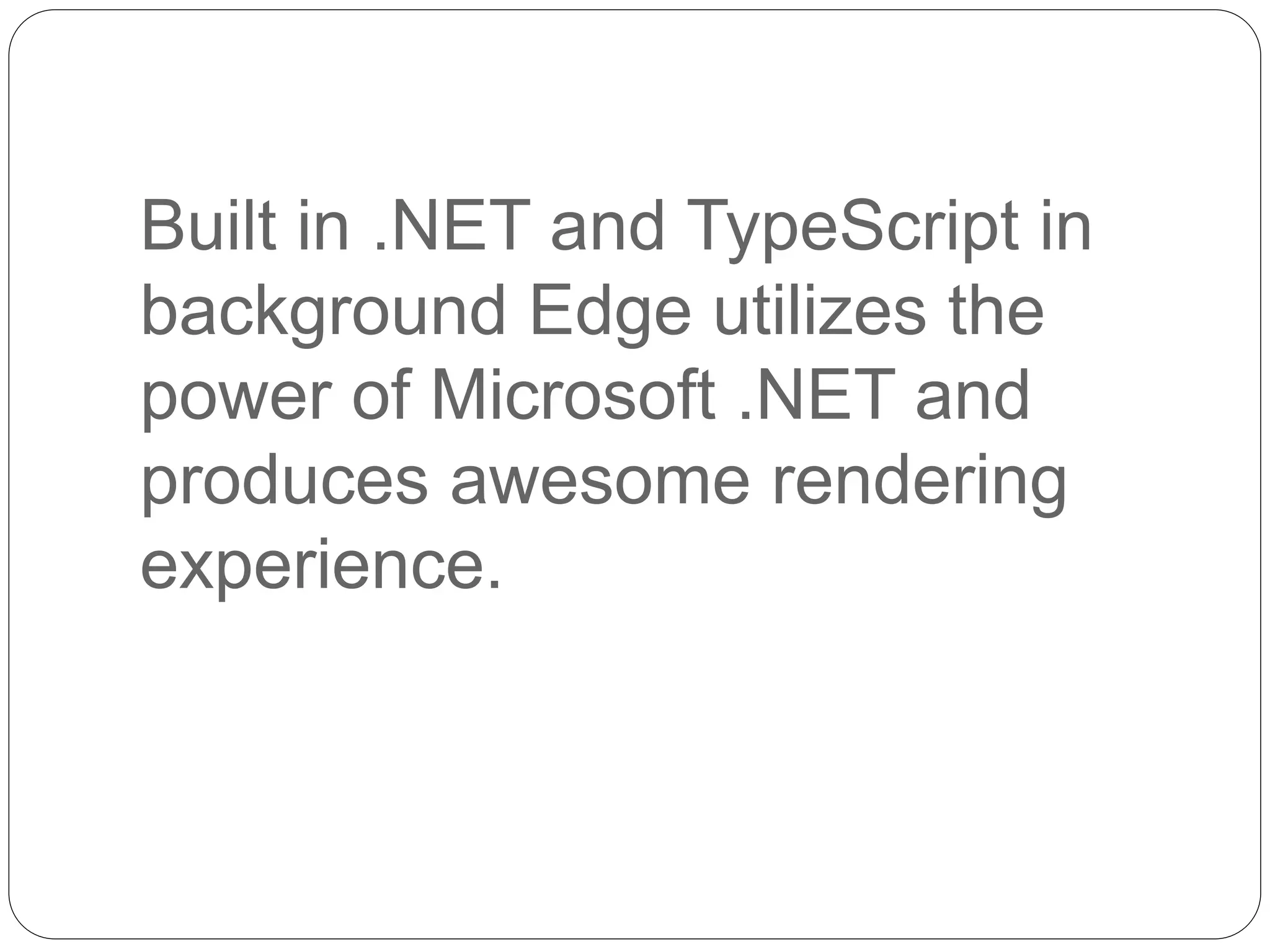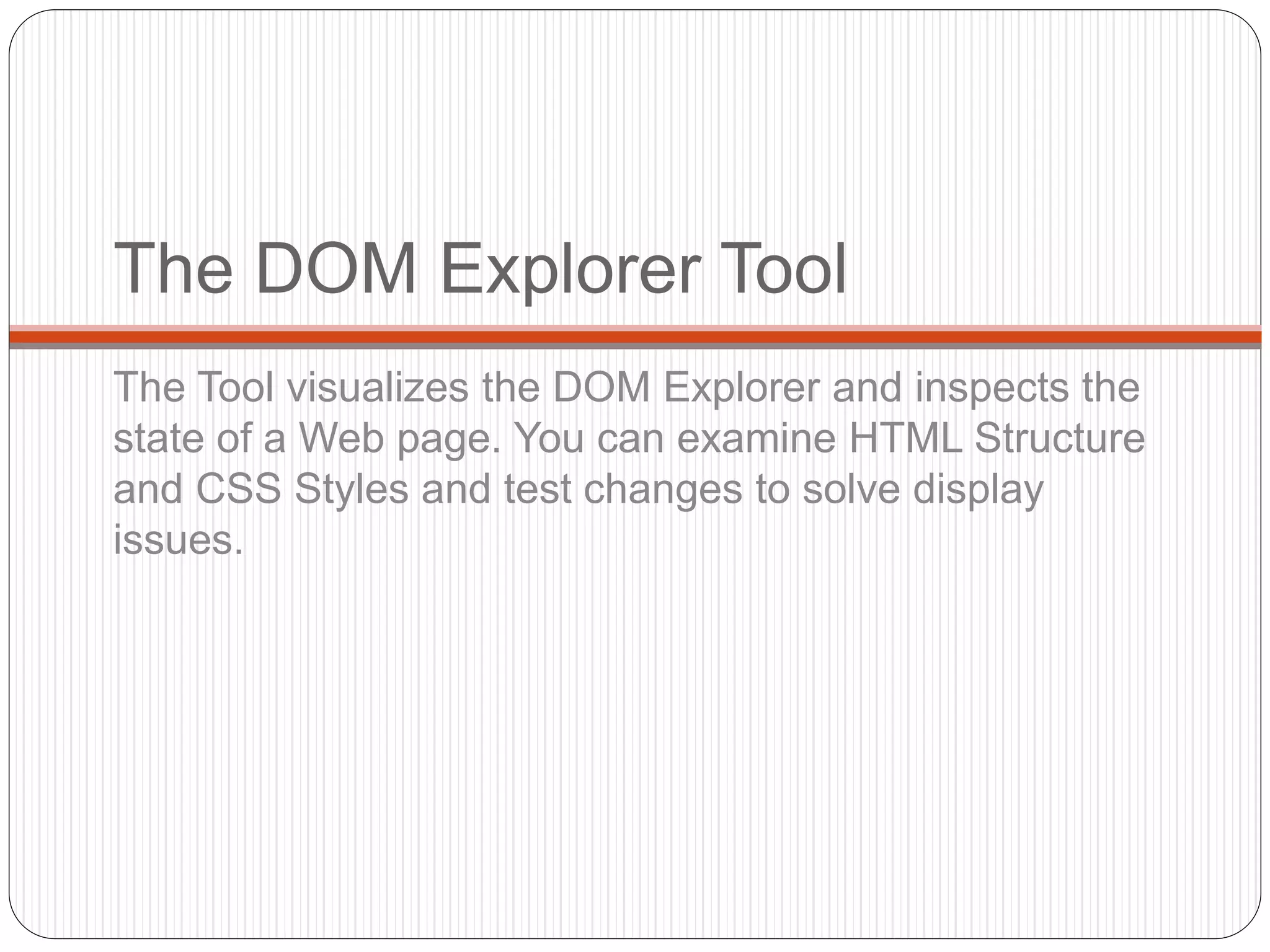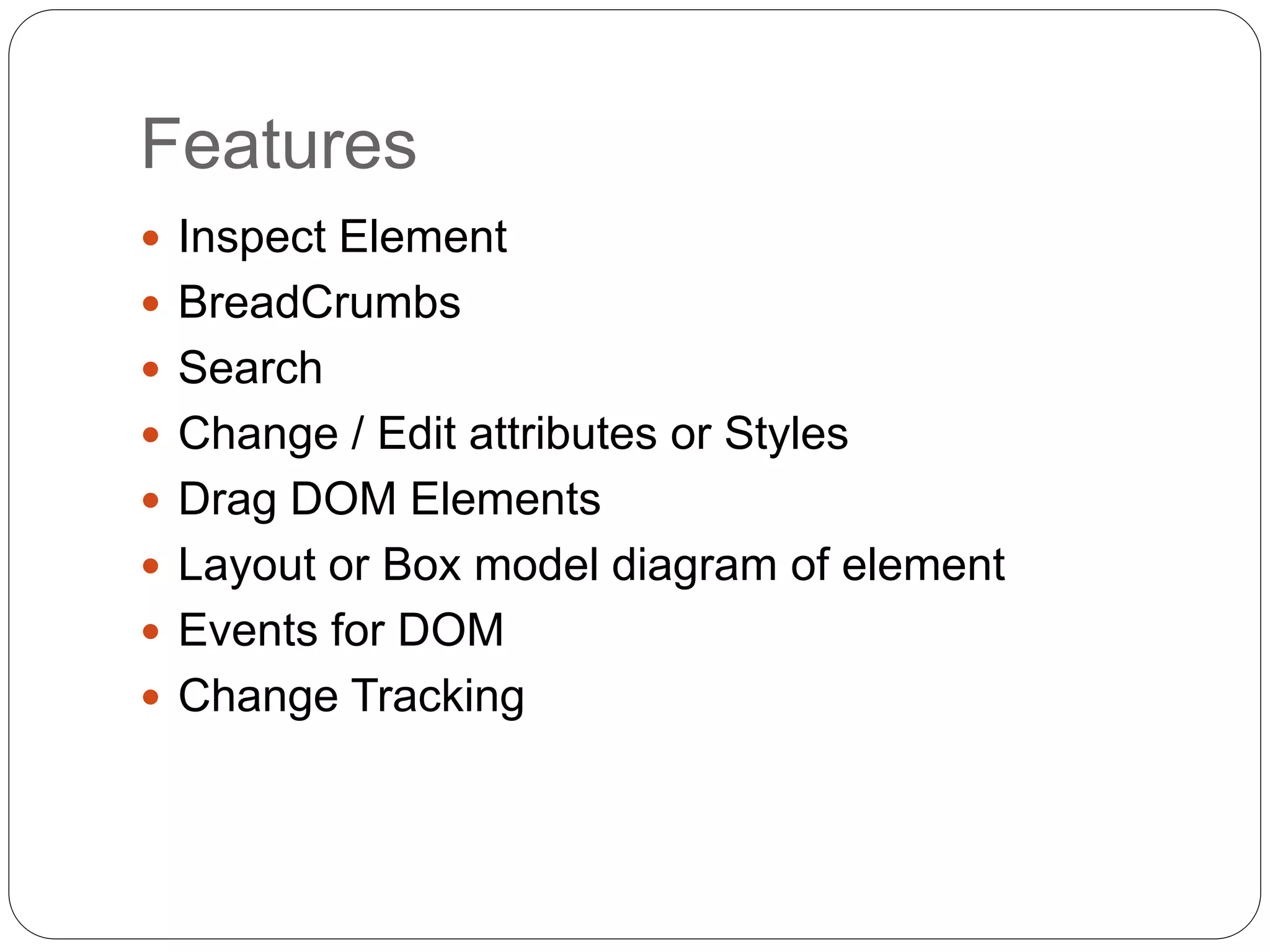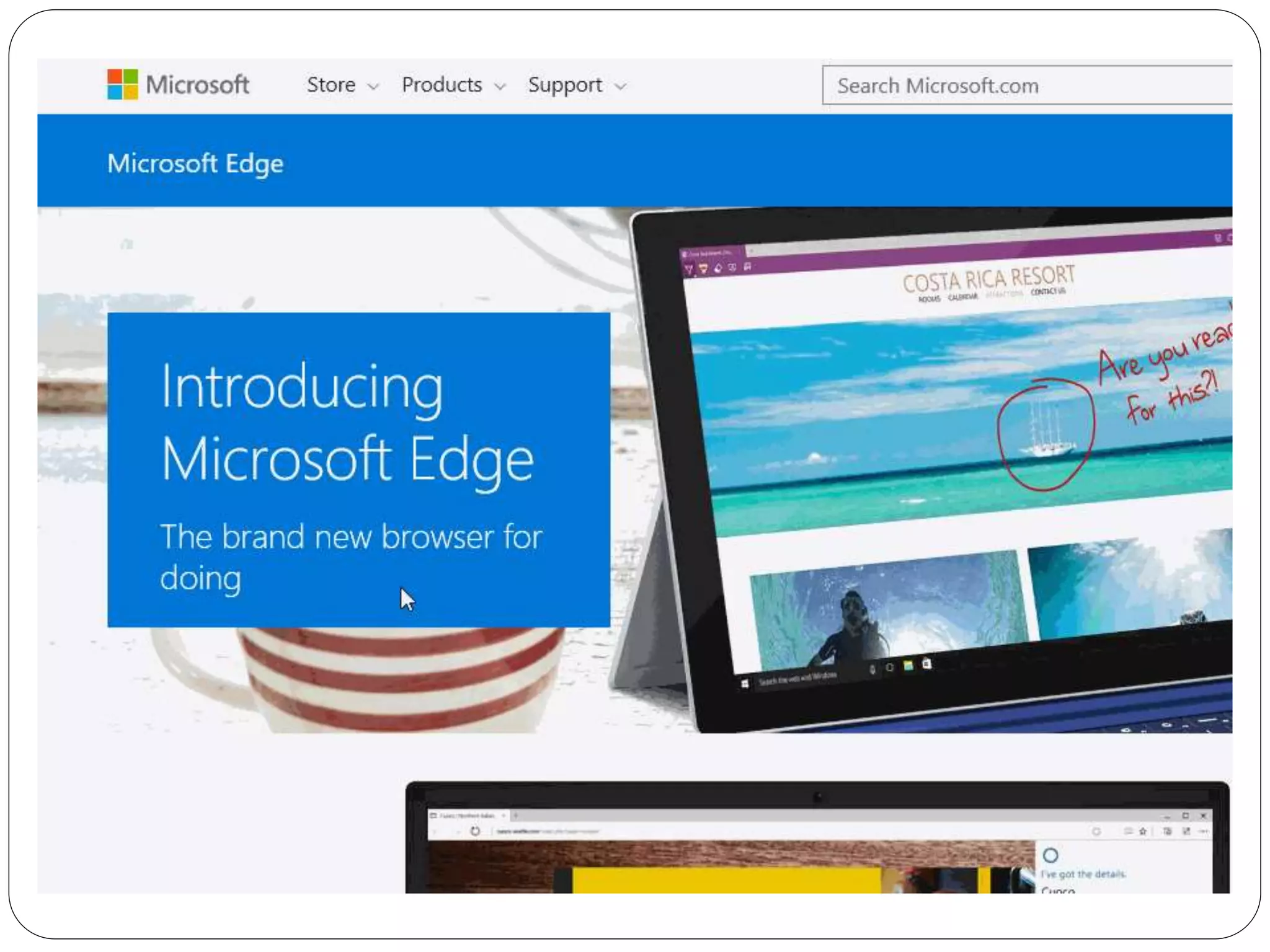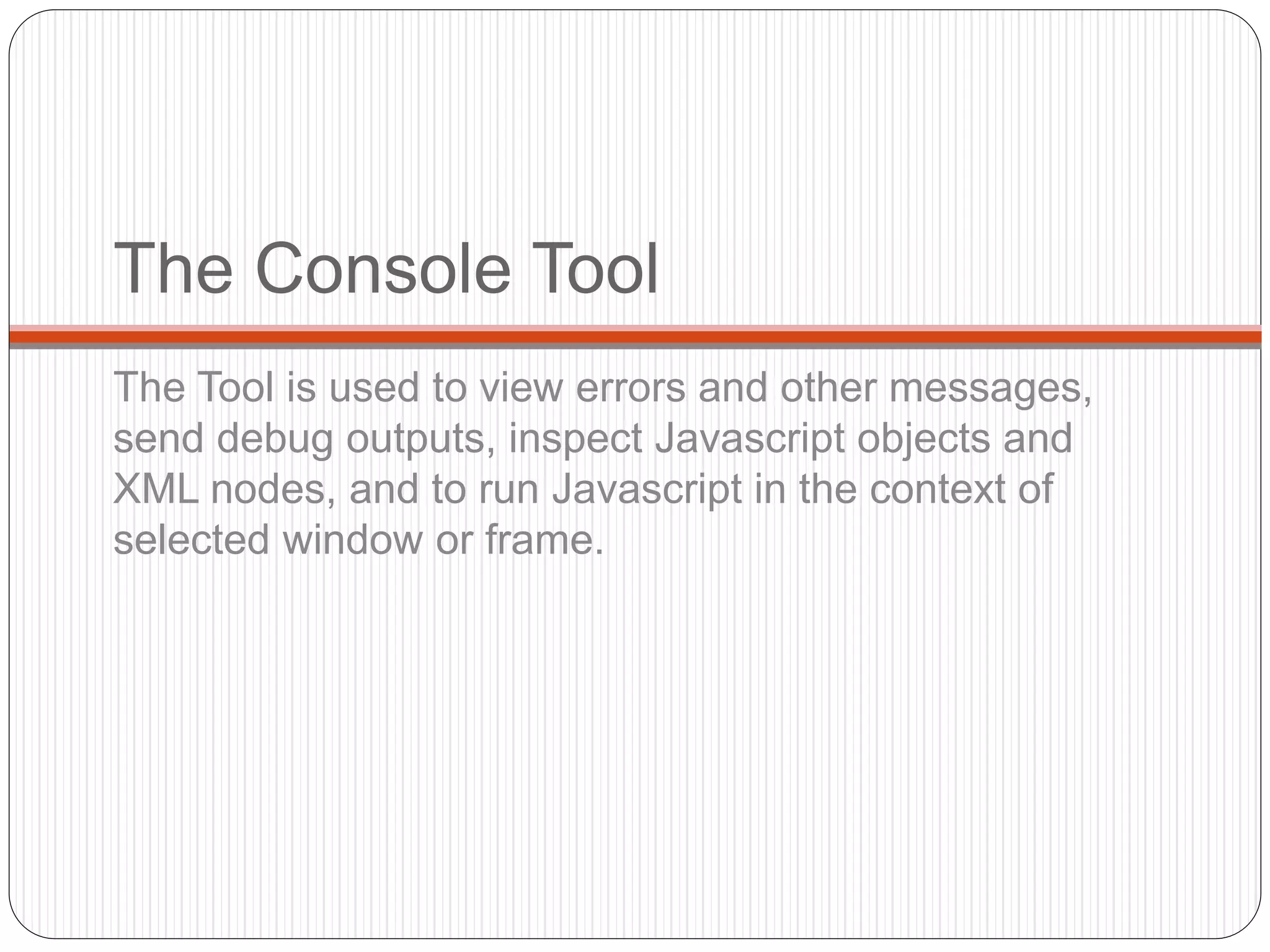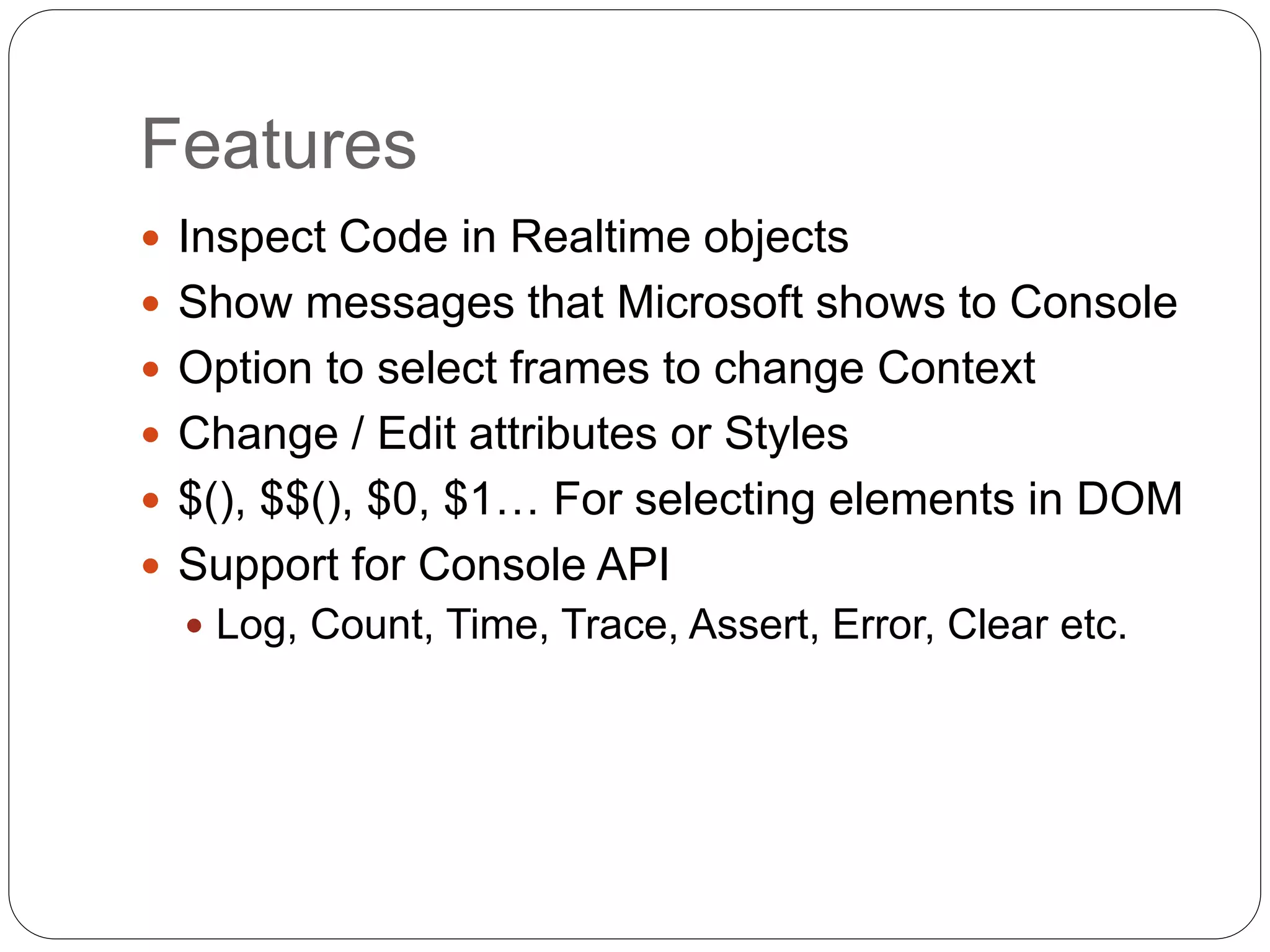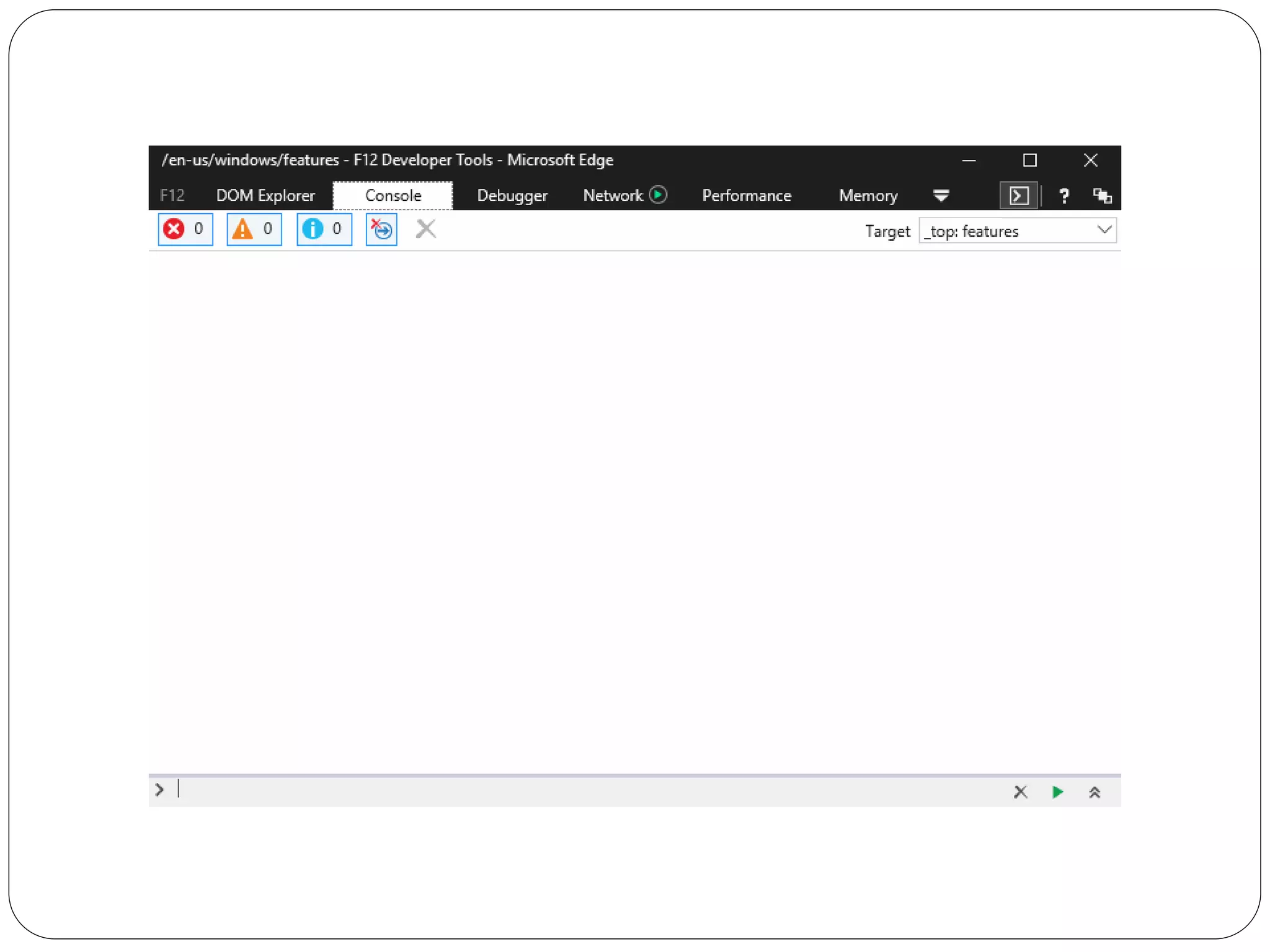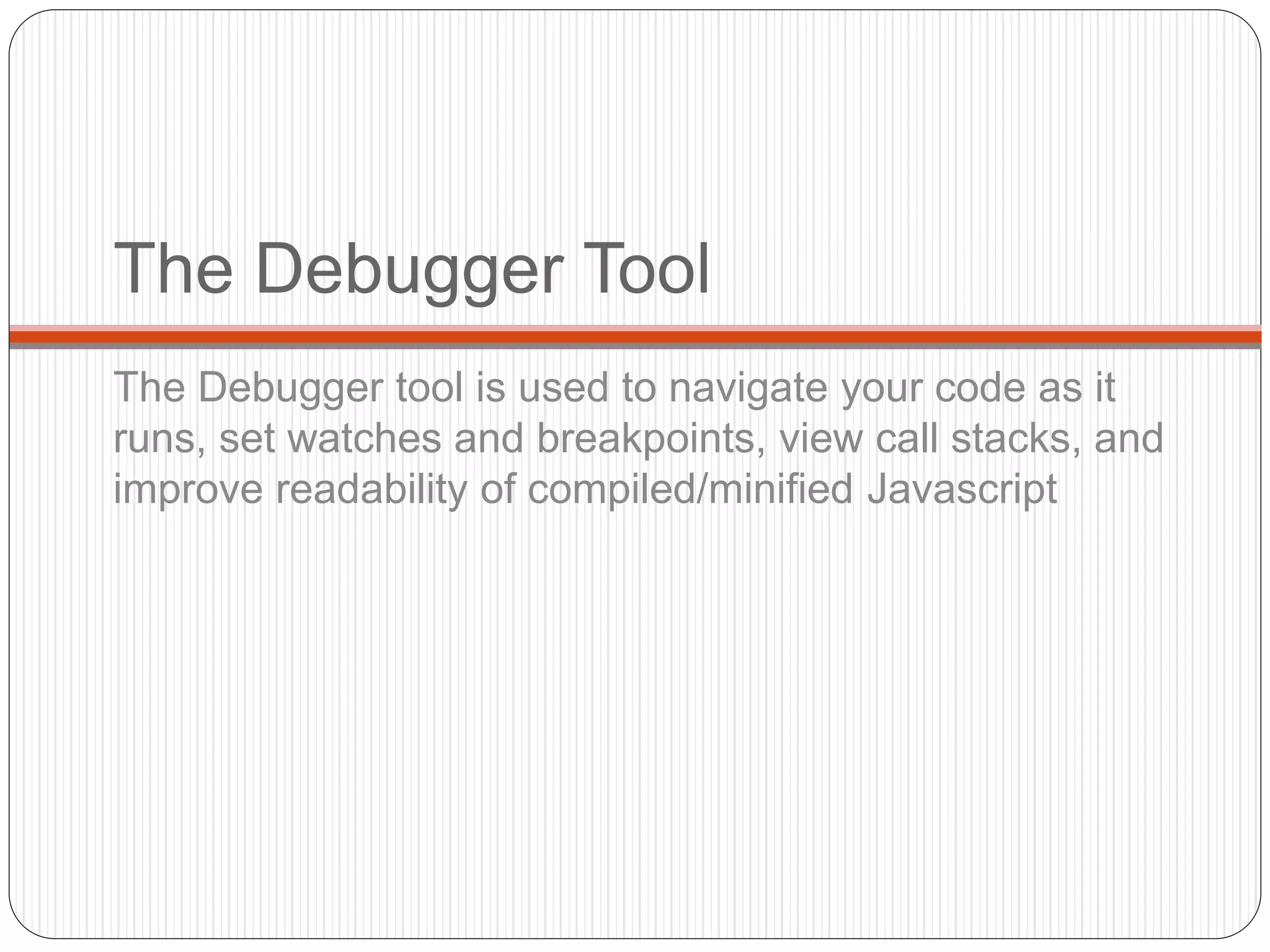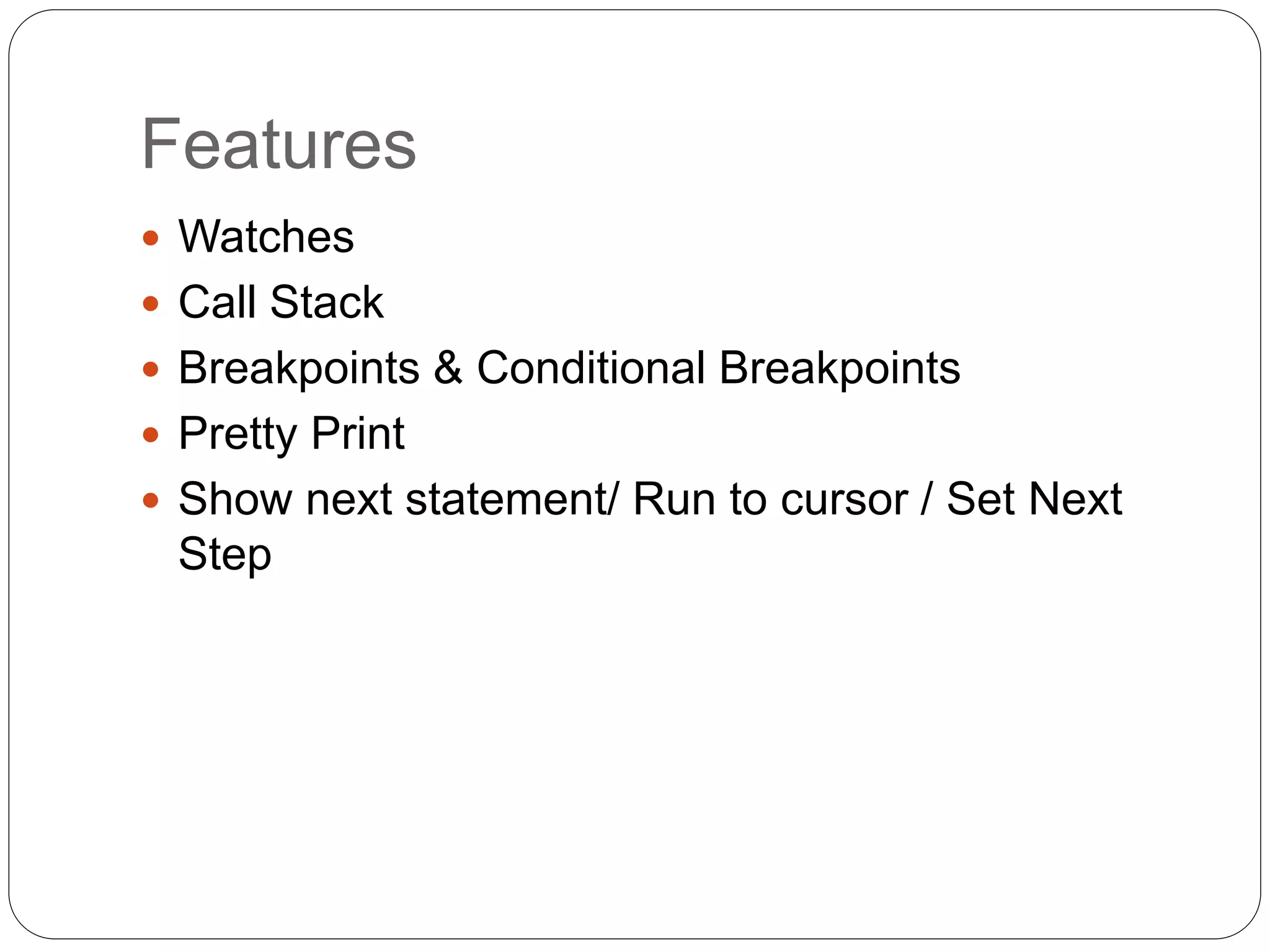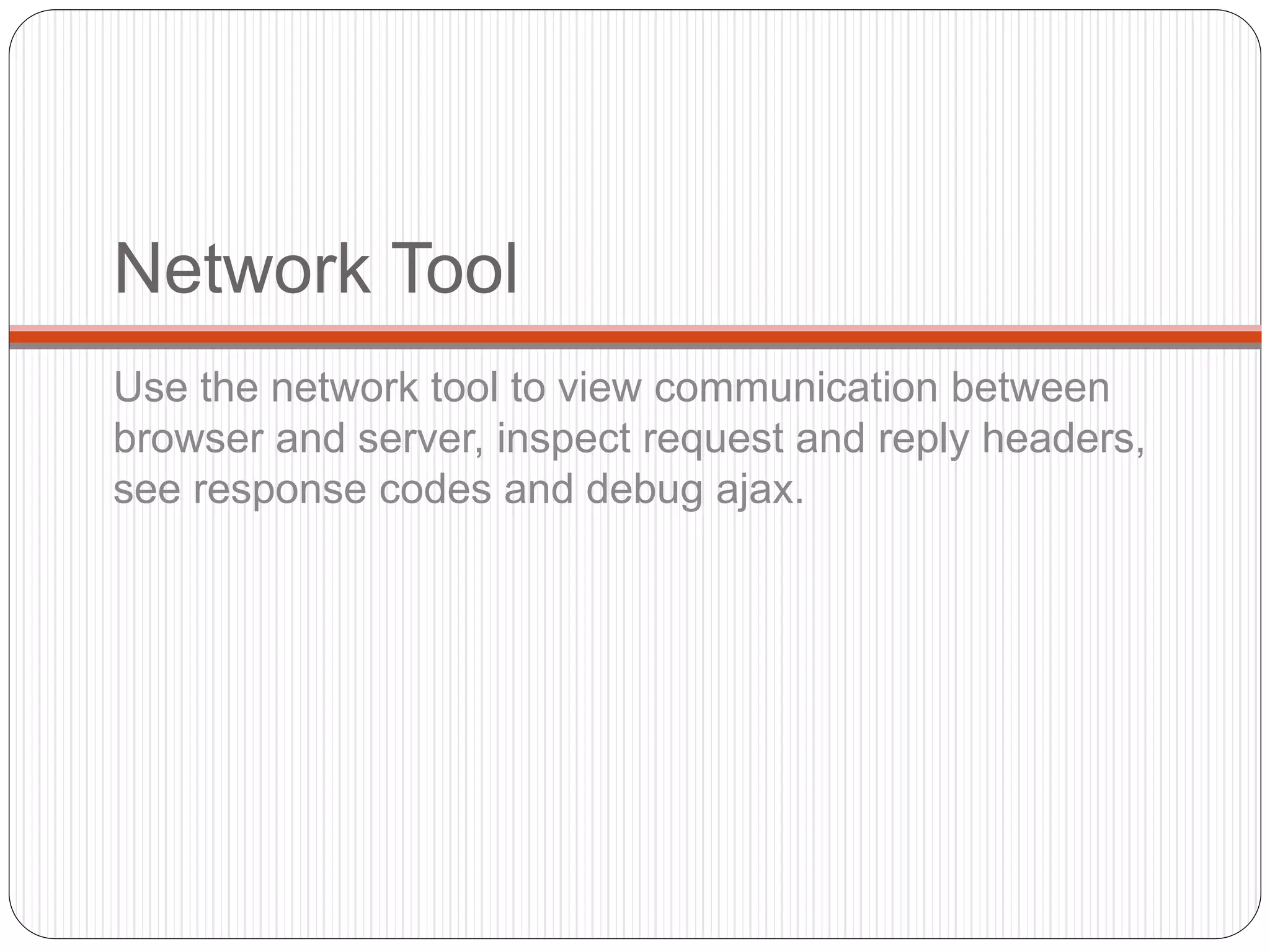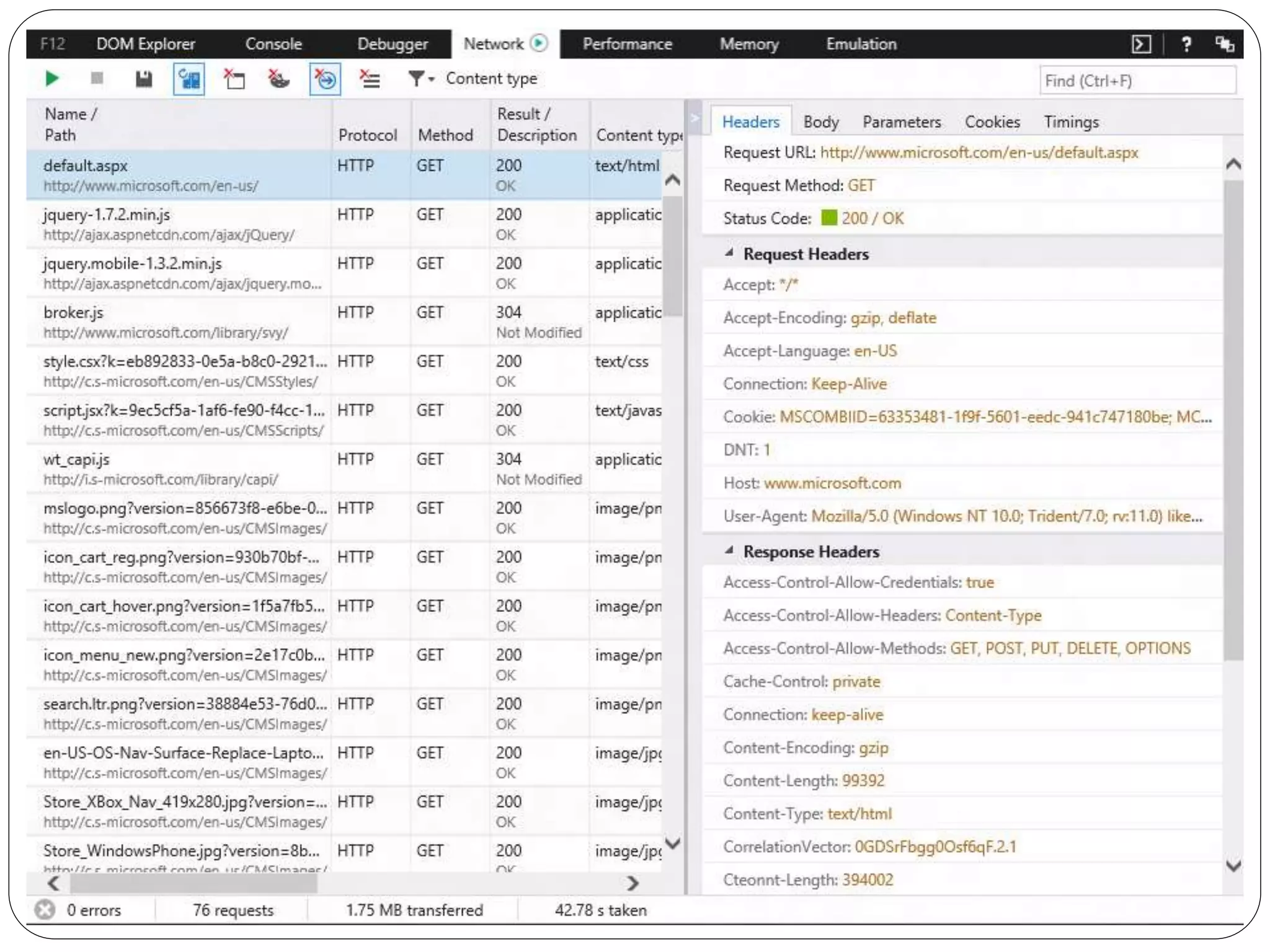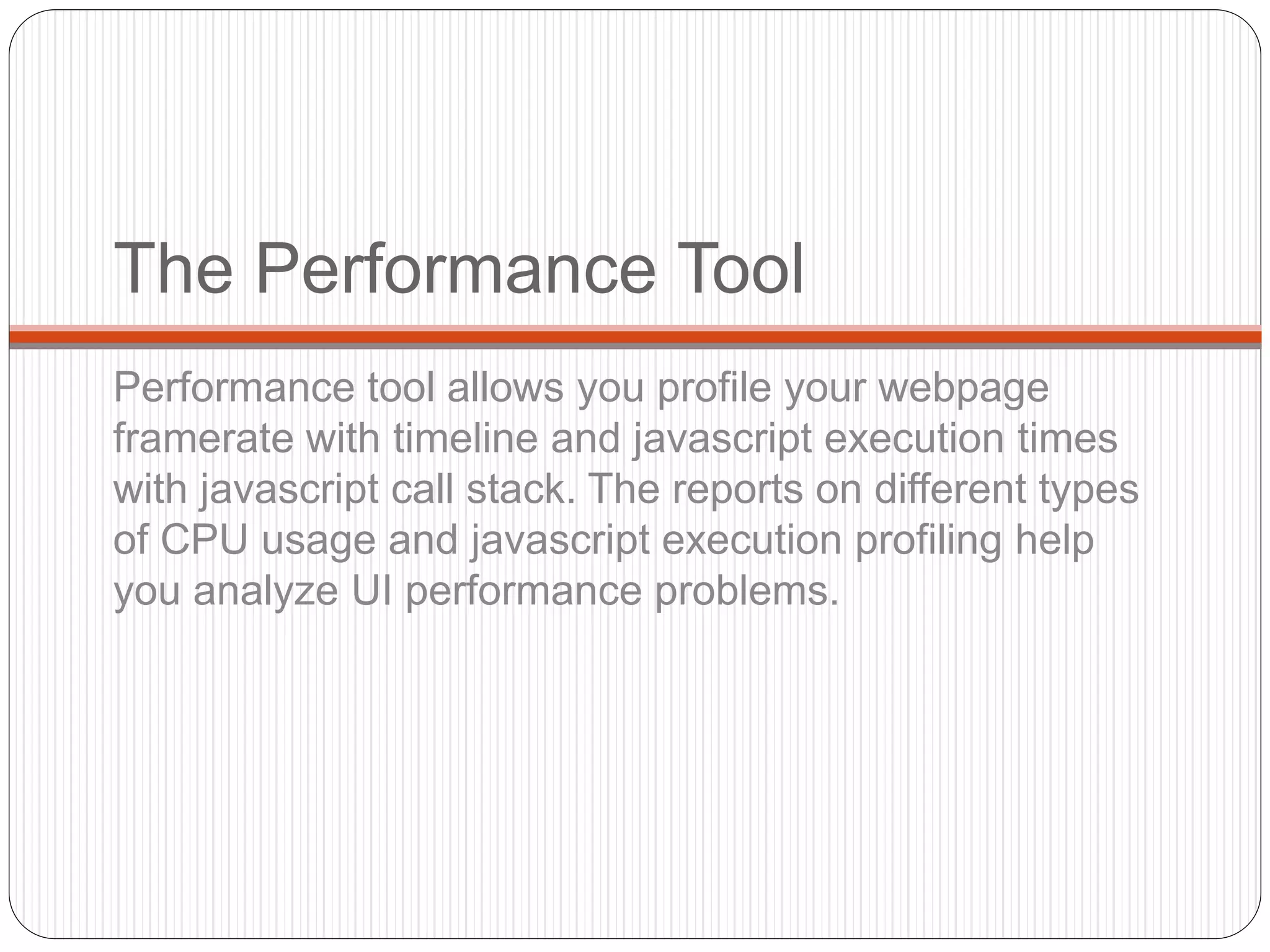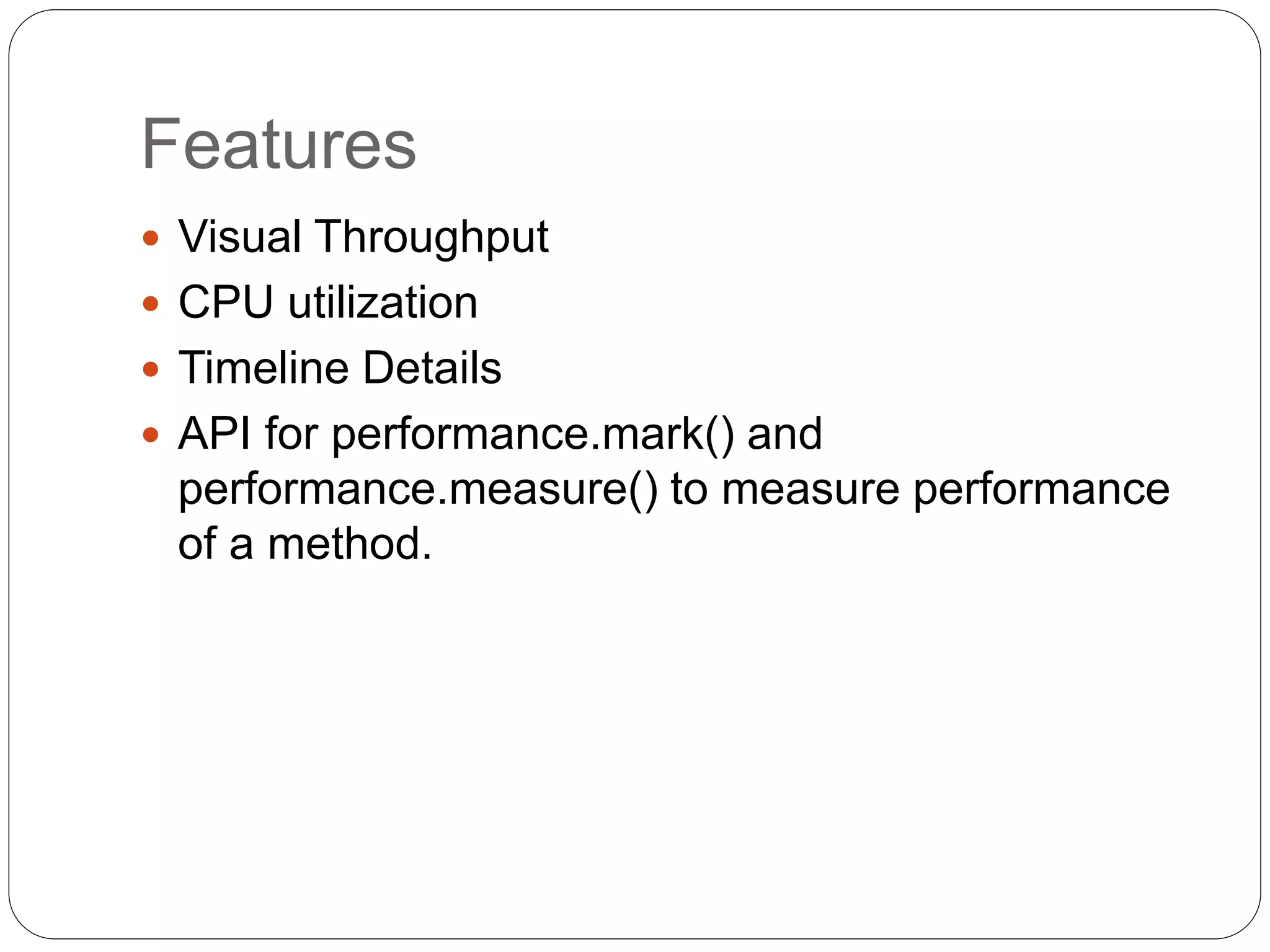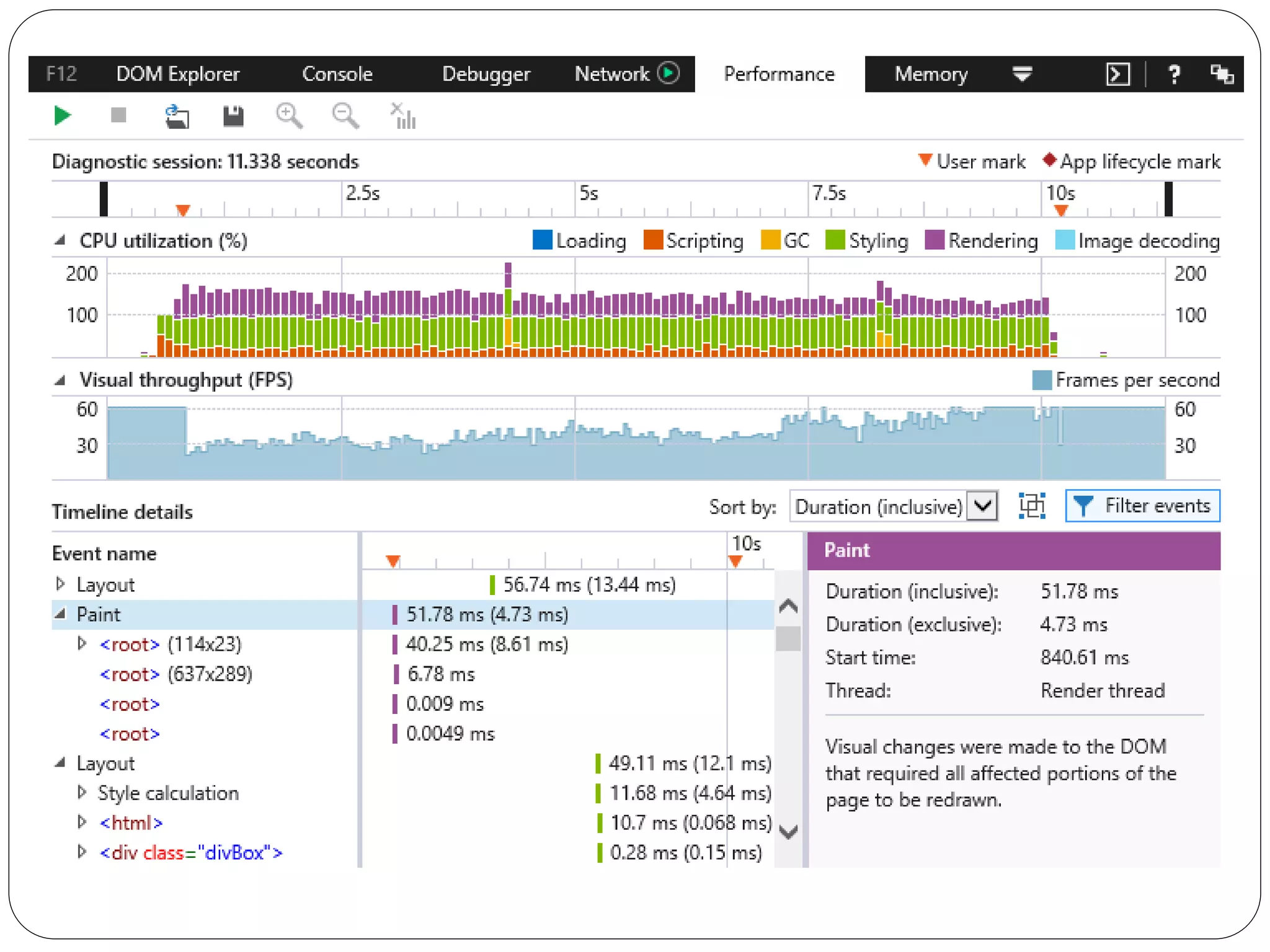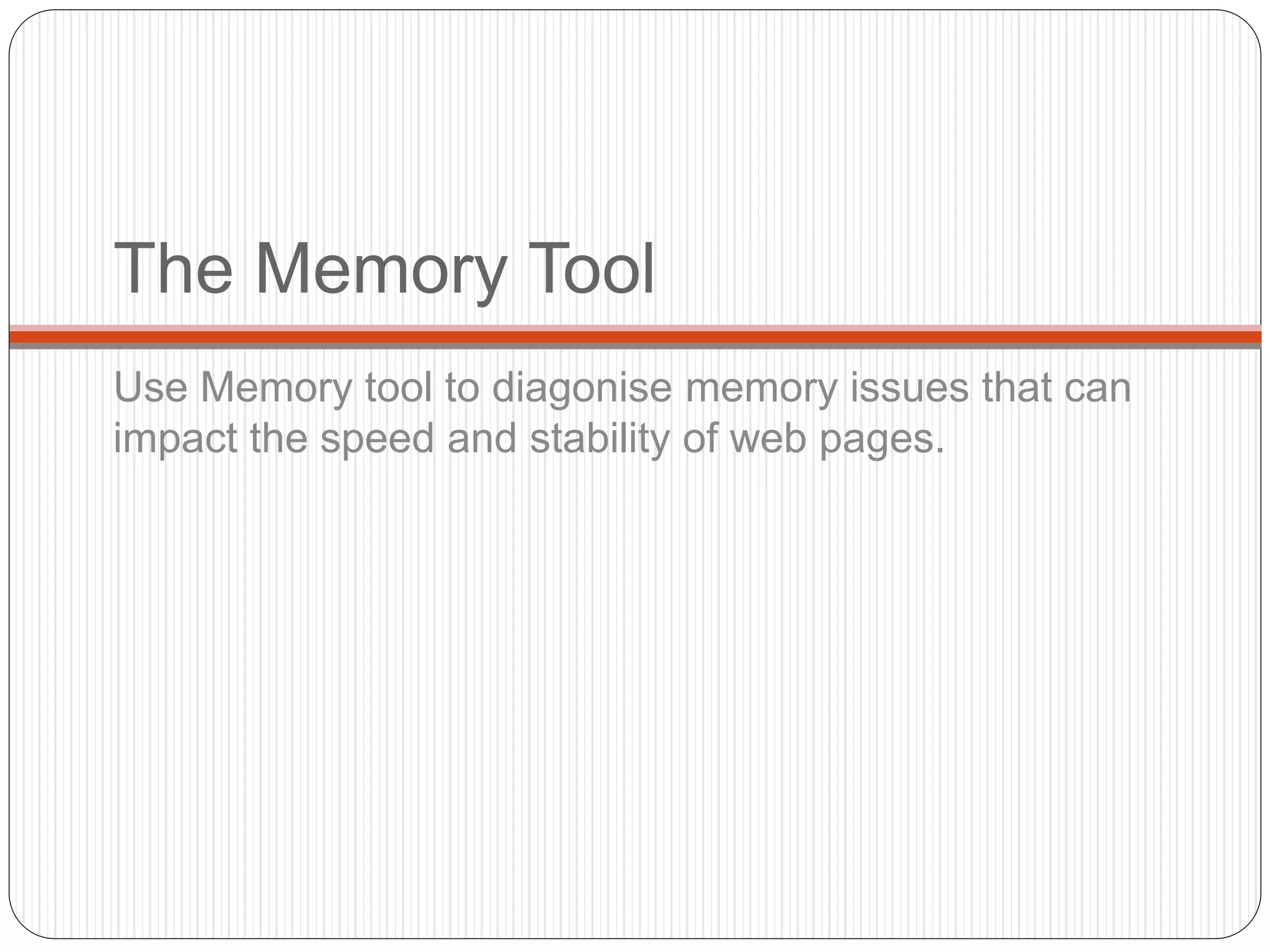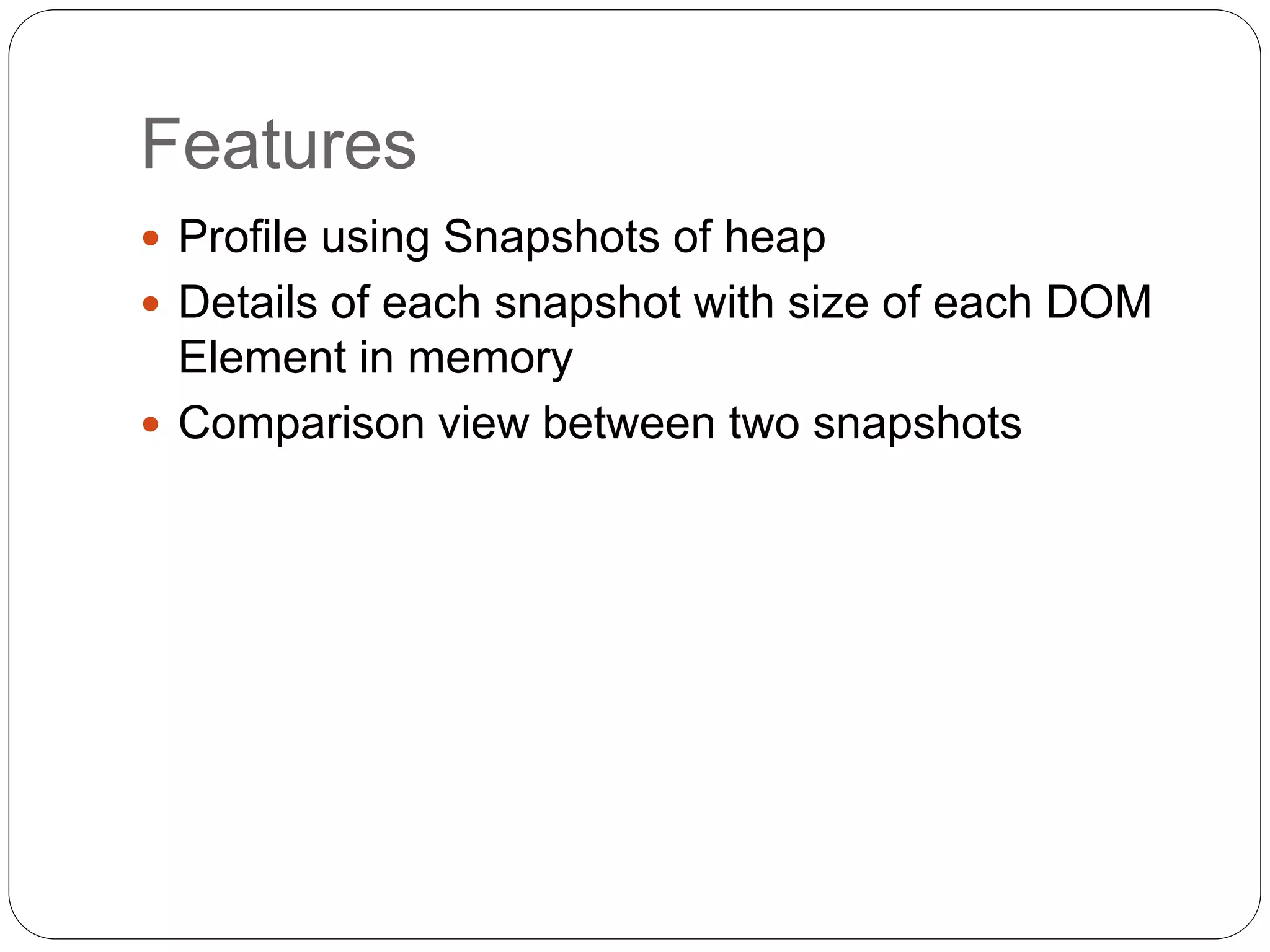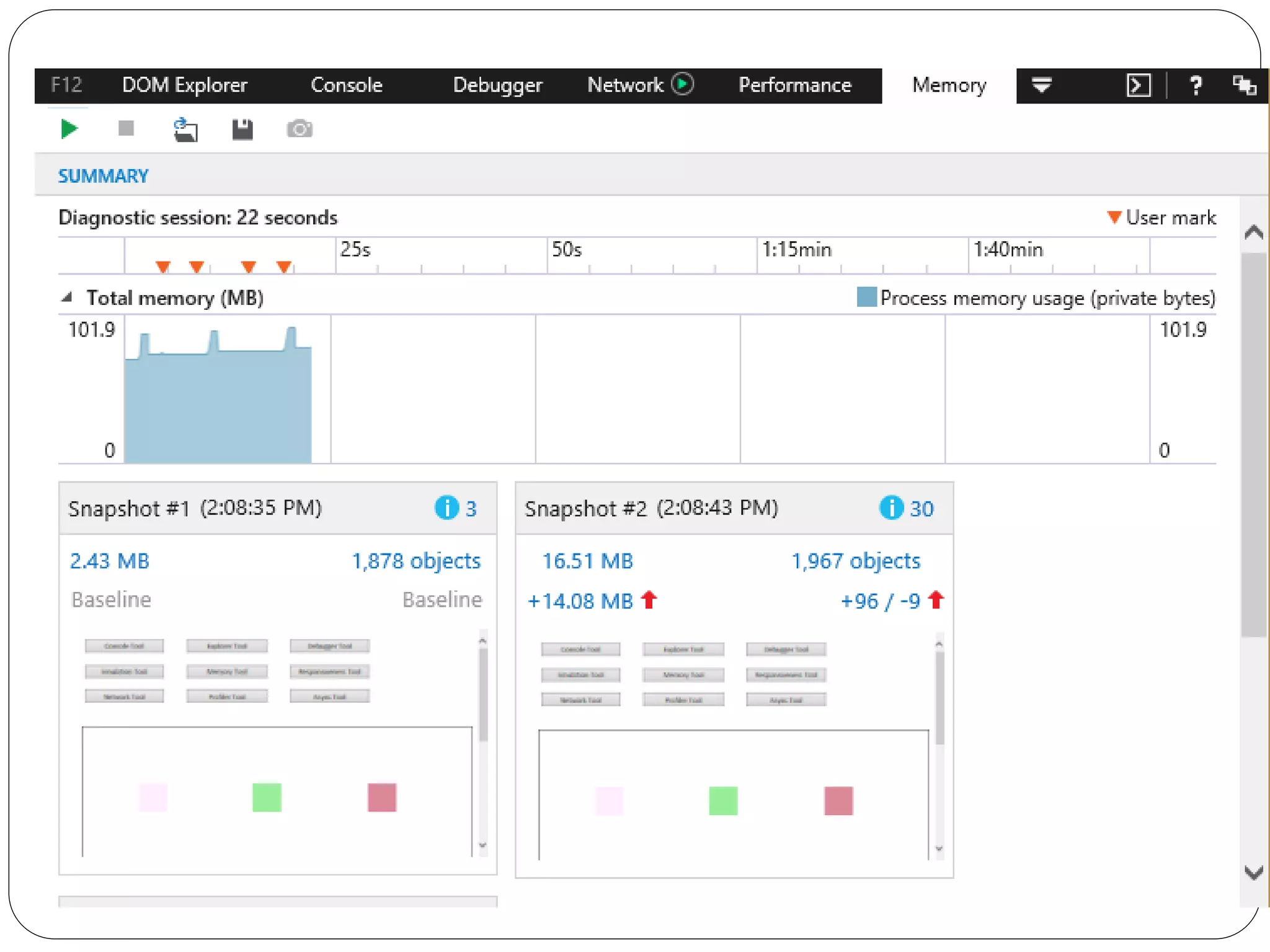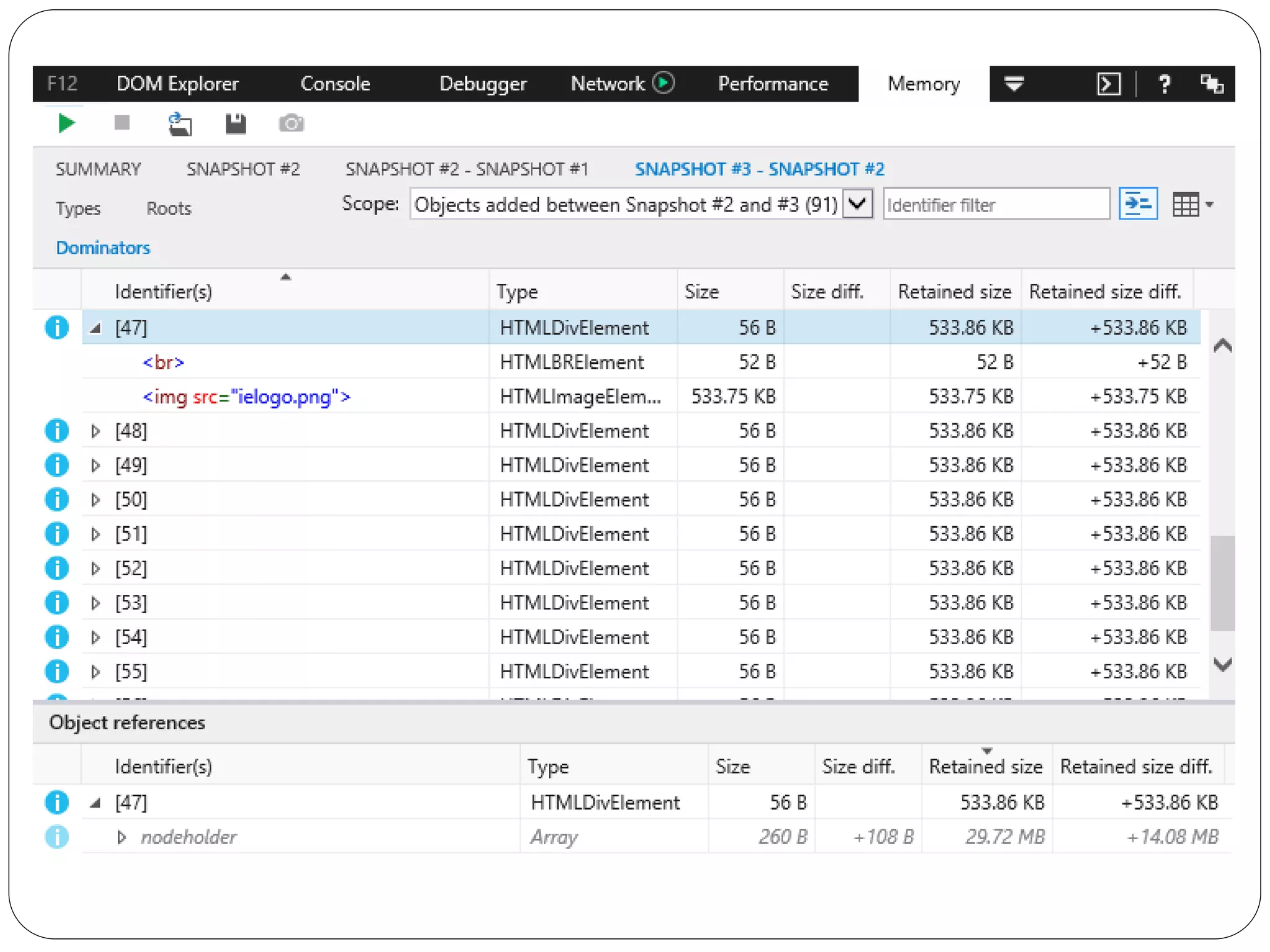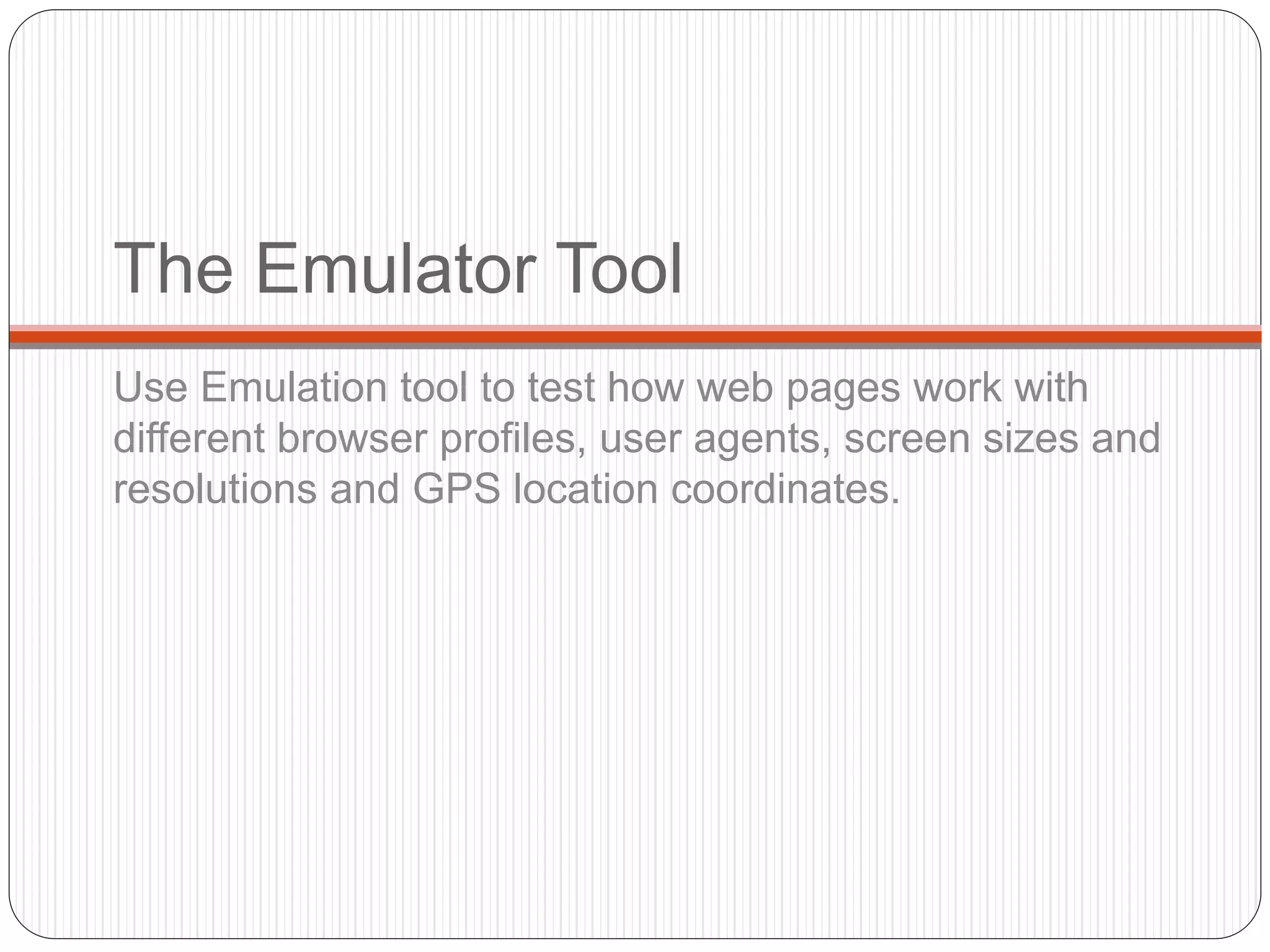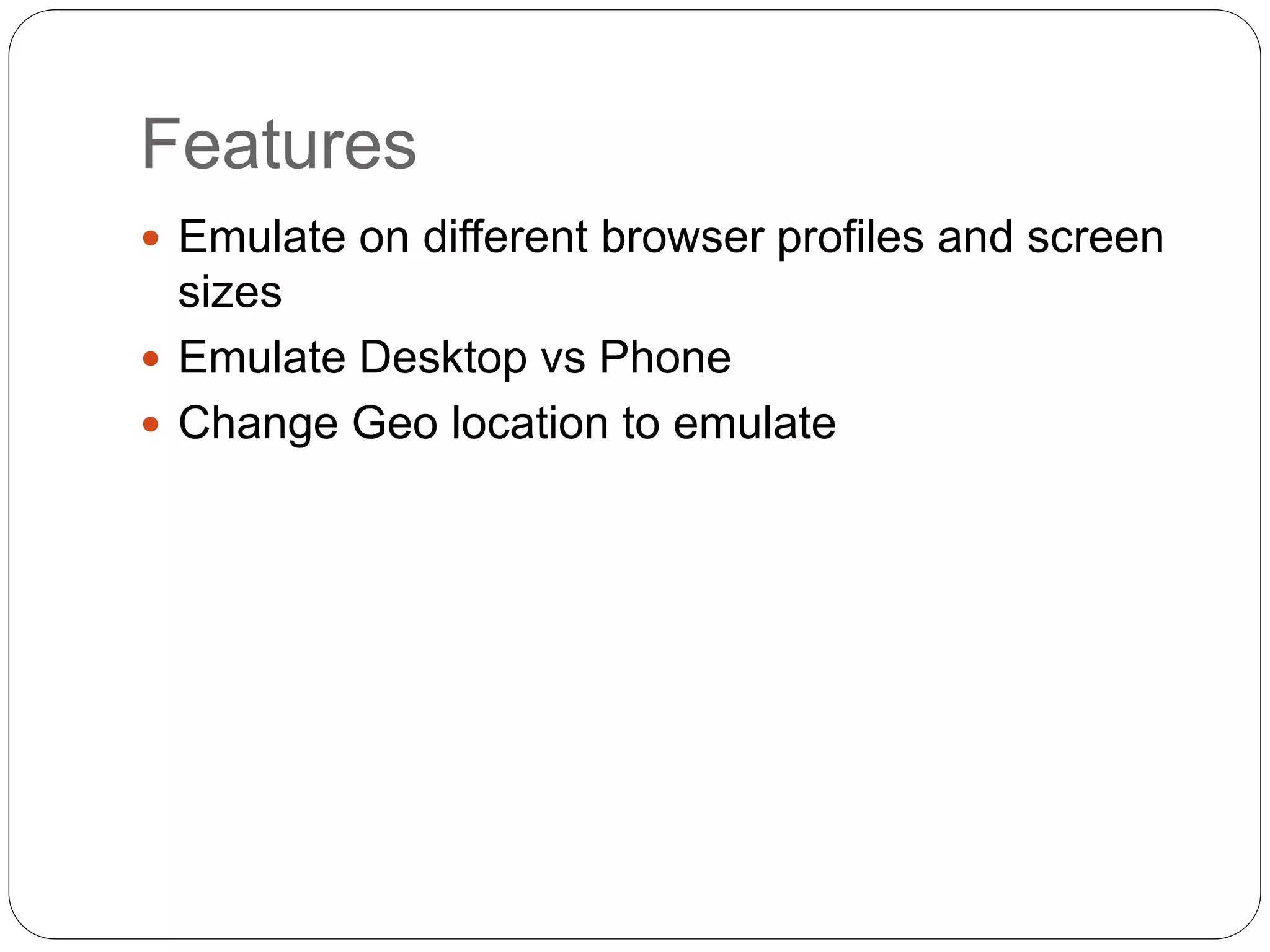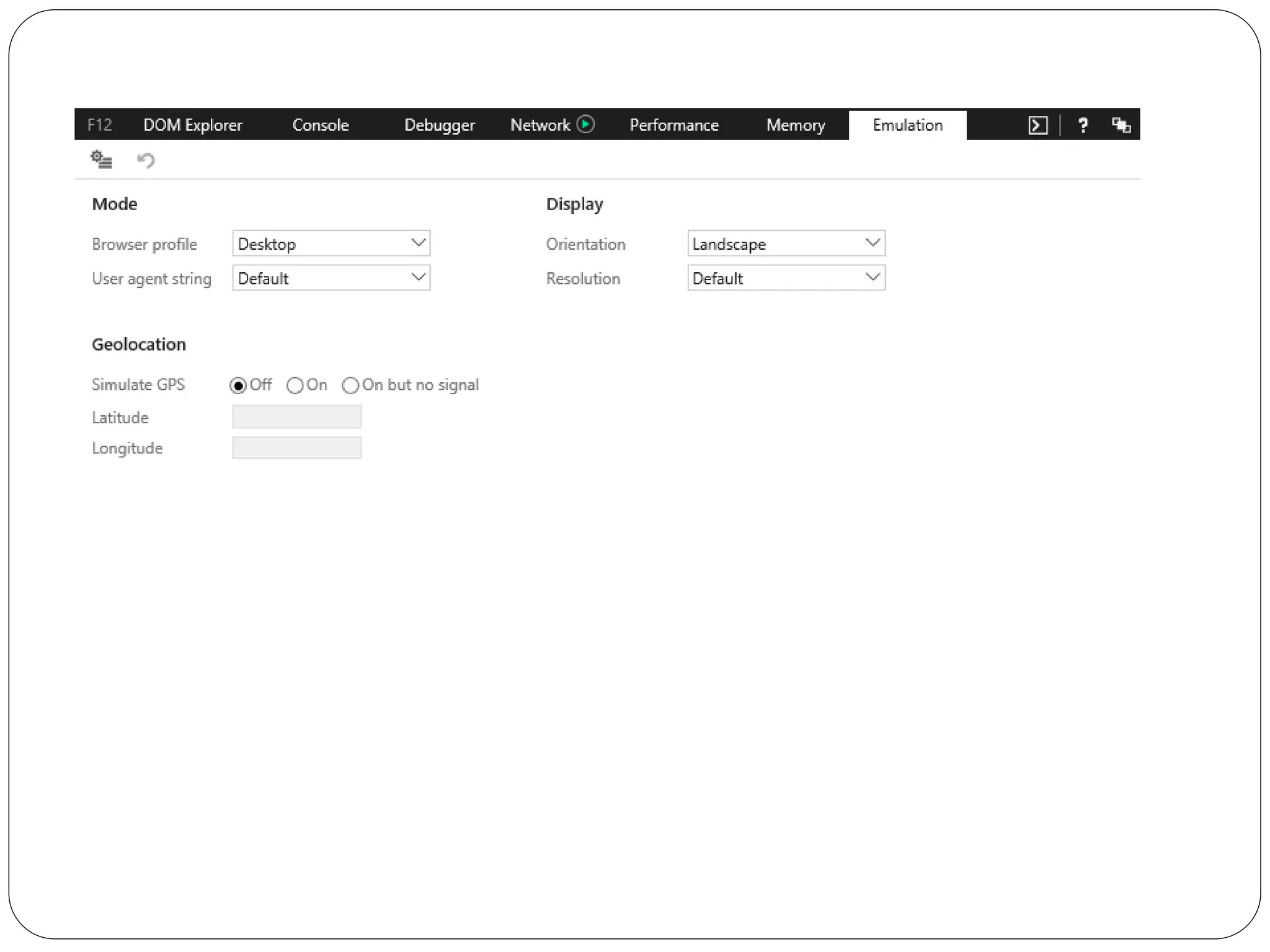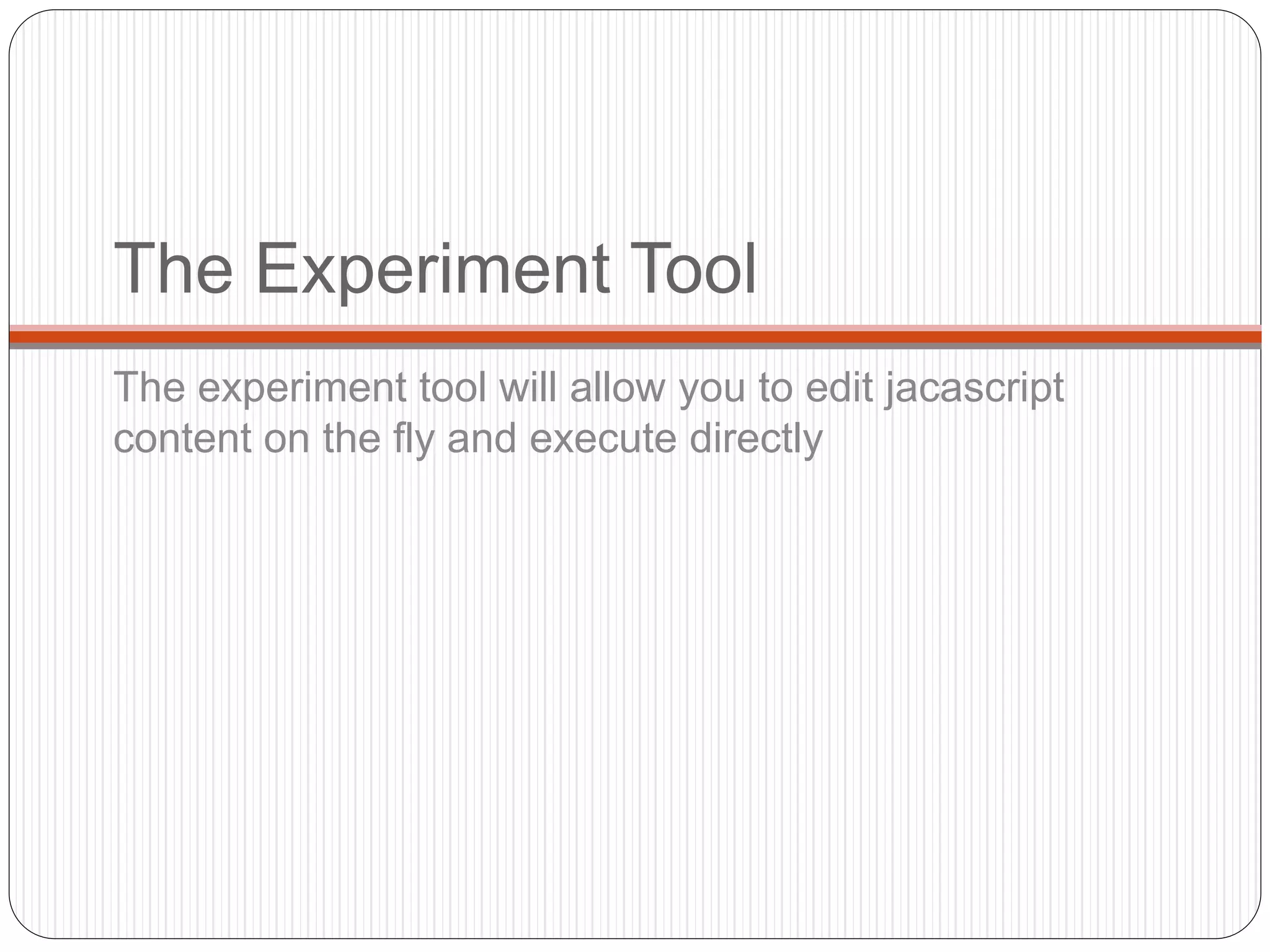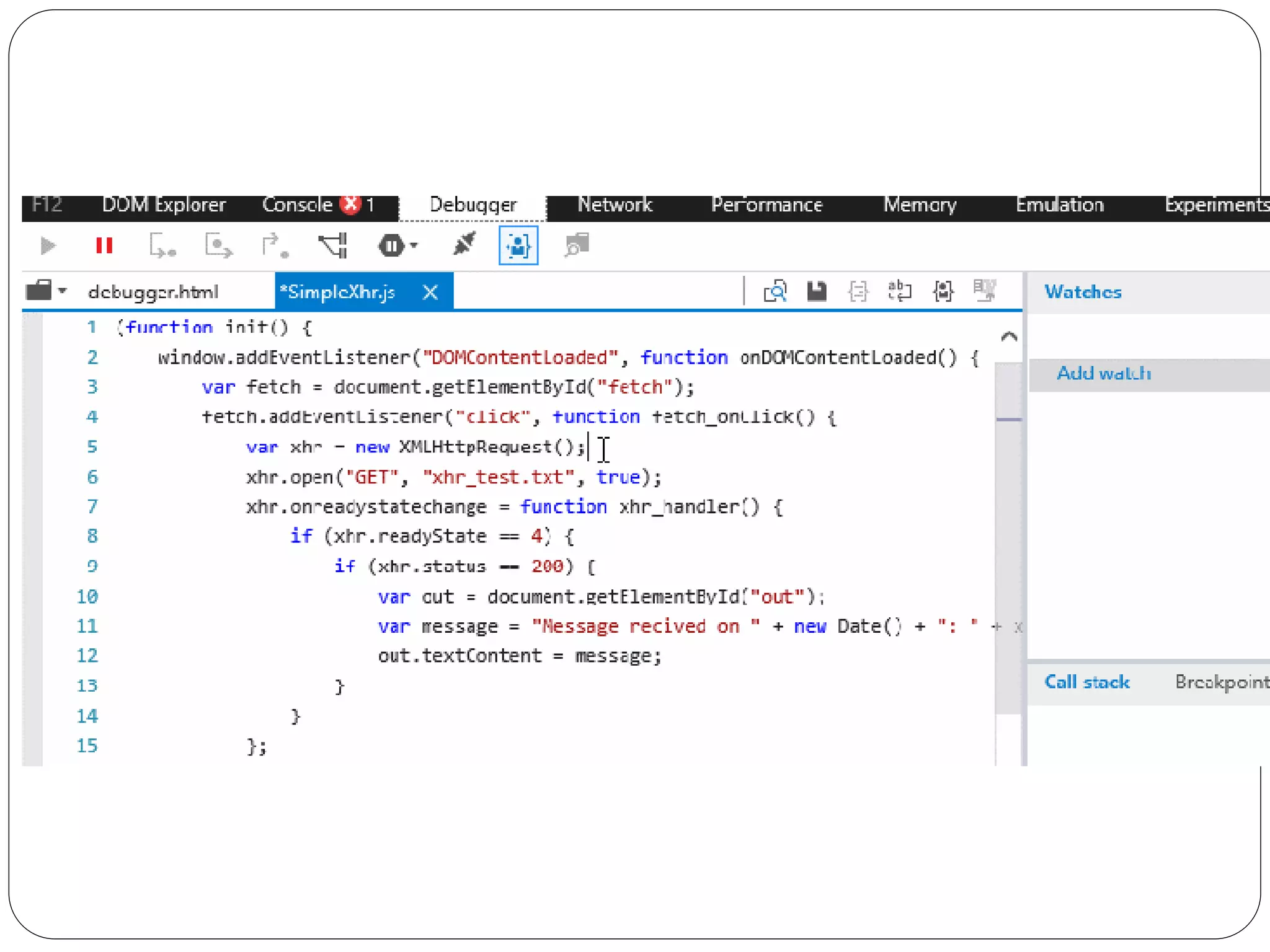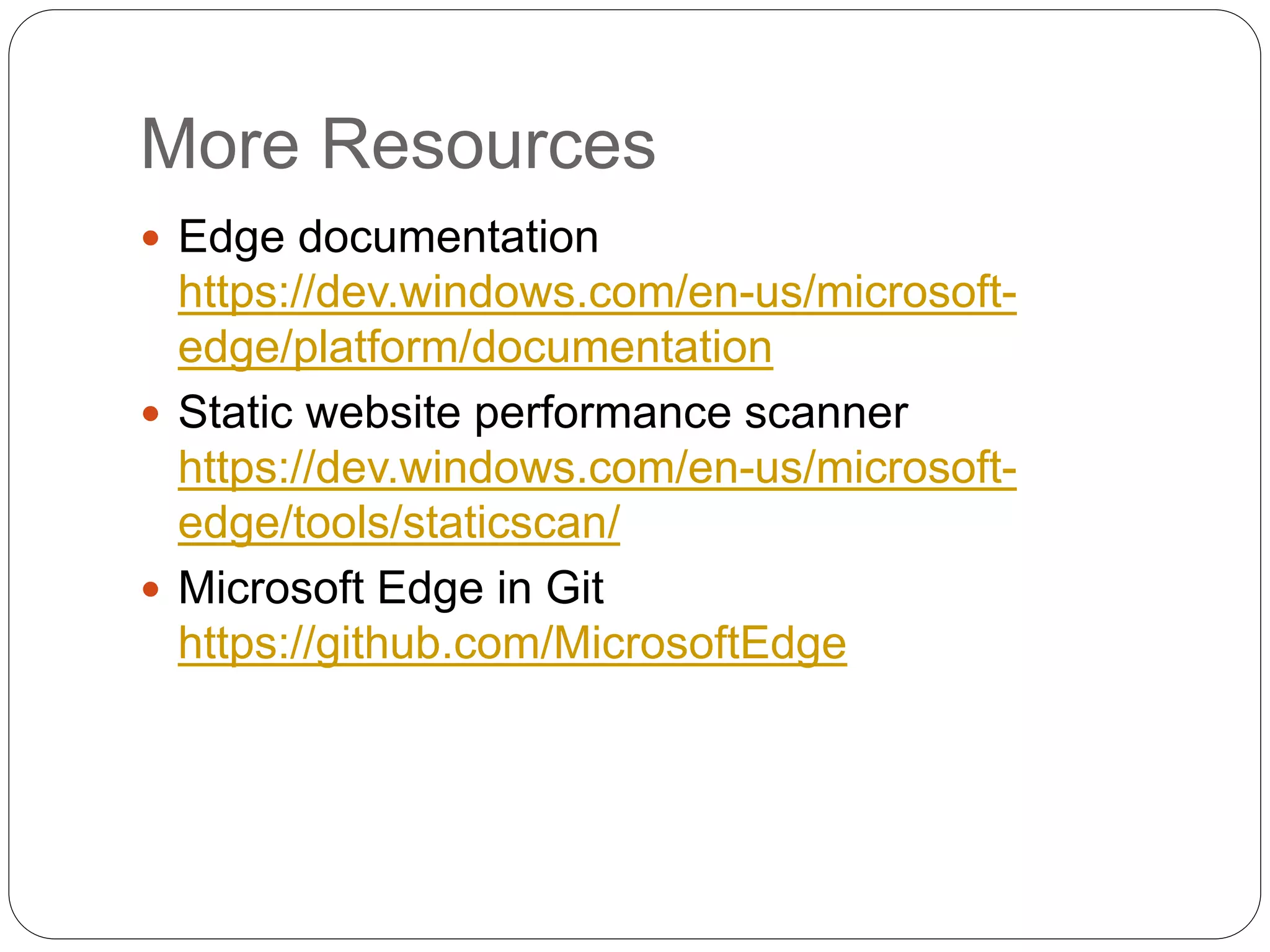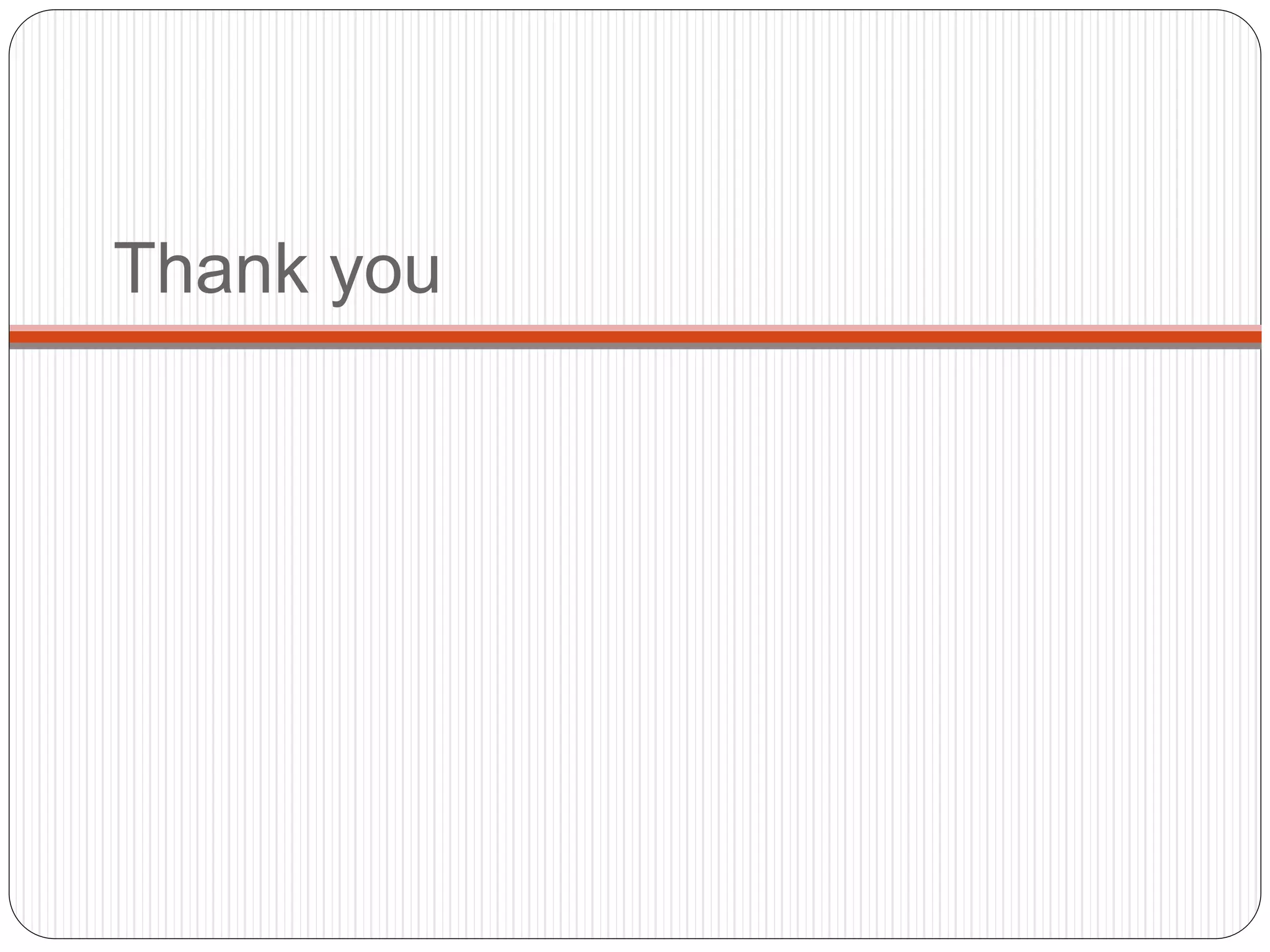The document outlines the debugging tools available in Microsoft Edge browser. It describes the DOM Explorer (CTRL + 1), Console (CTRL + 2), Debugger (CTRL + 3), Network (CTRL + 4), Performance (CTRL + 5), Memory (CTRL + 6), Emulator (CTRL + 7), and Experiment (CTRL + 8) tools. Each tool is used for inspecting different aspects of web pages, like the DOM structure, running JavaScript, network activity, performance issues and more. The document provides details on the features available in each debugging tool to help developers test and troubleshoot web pages.