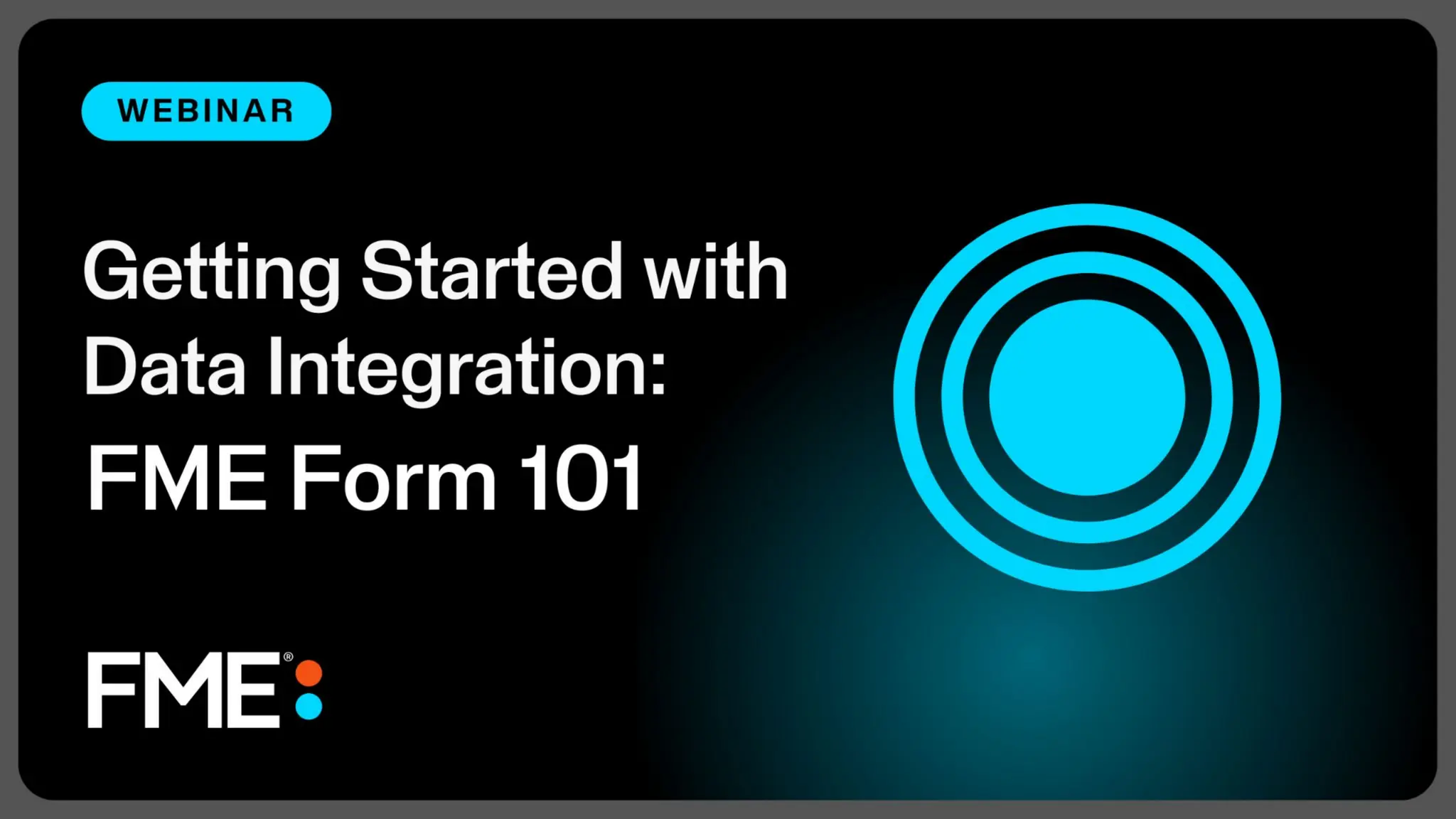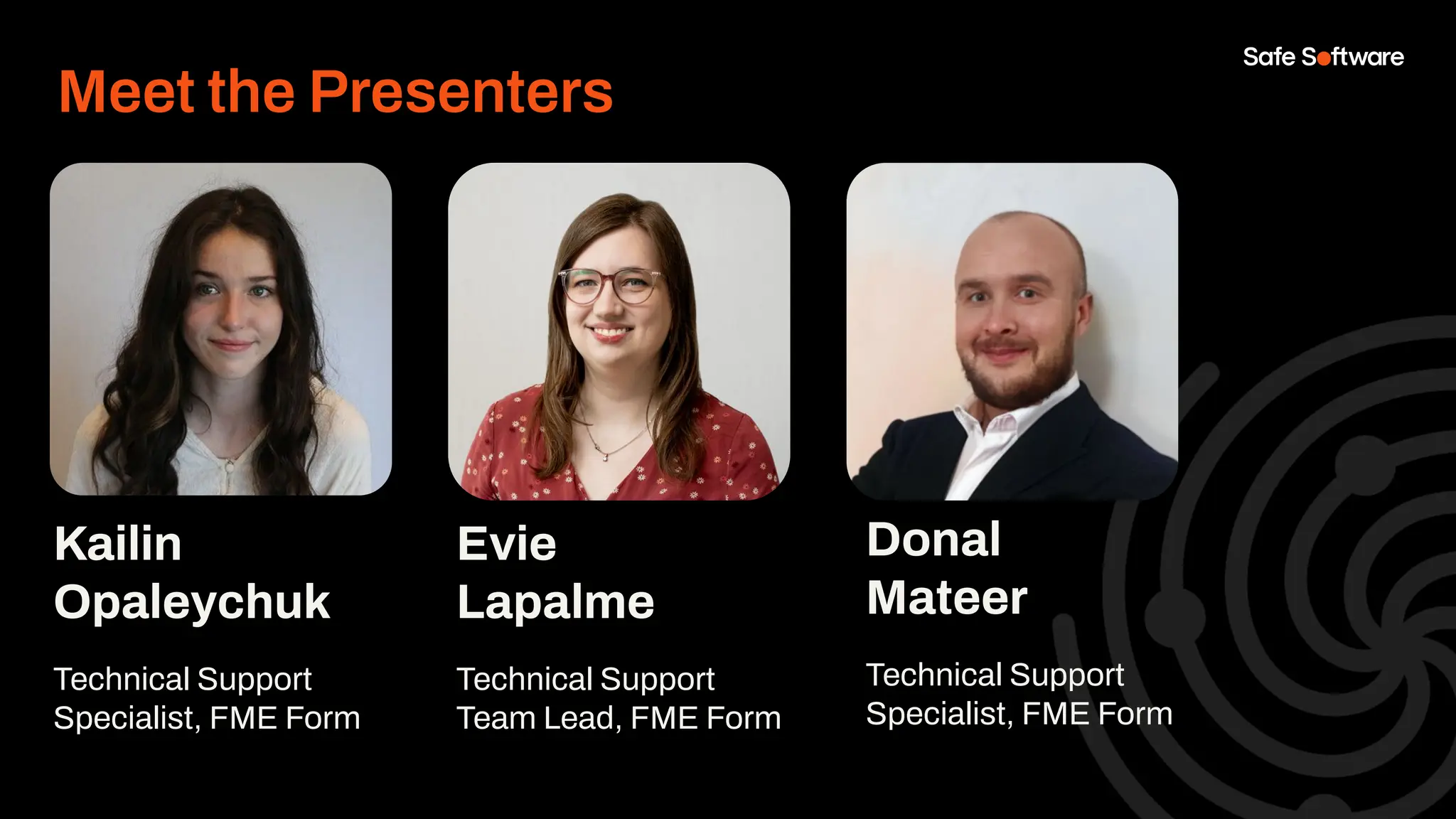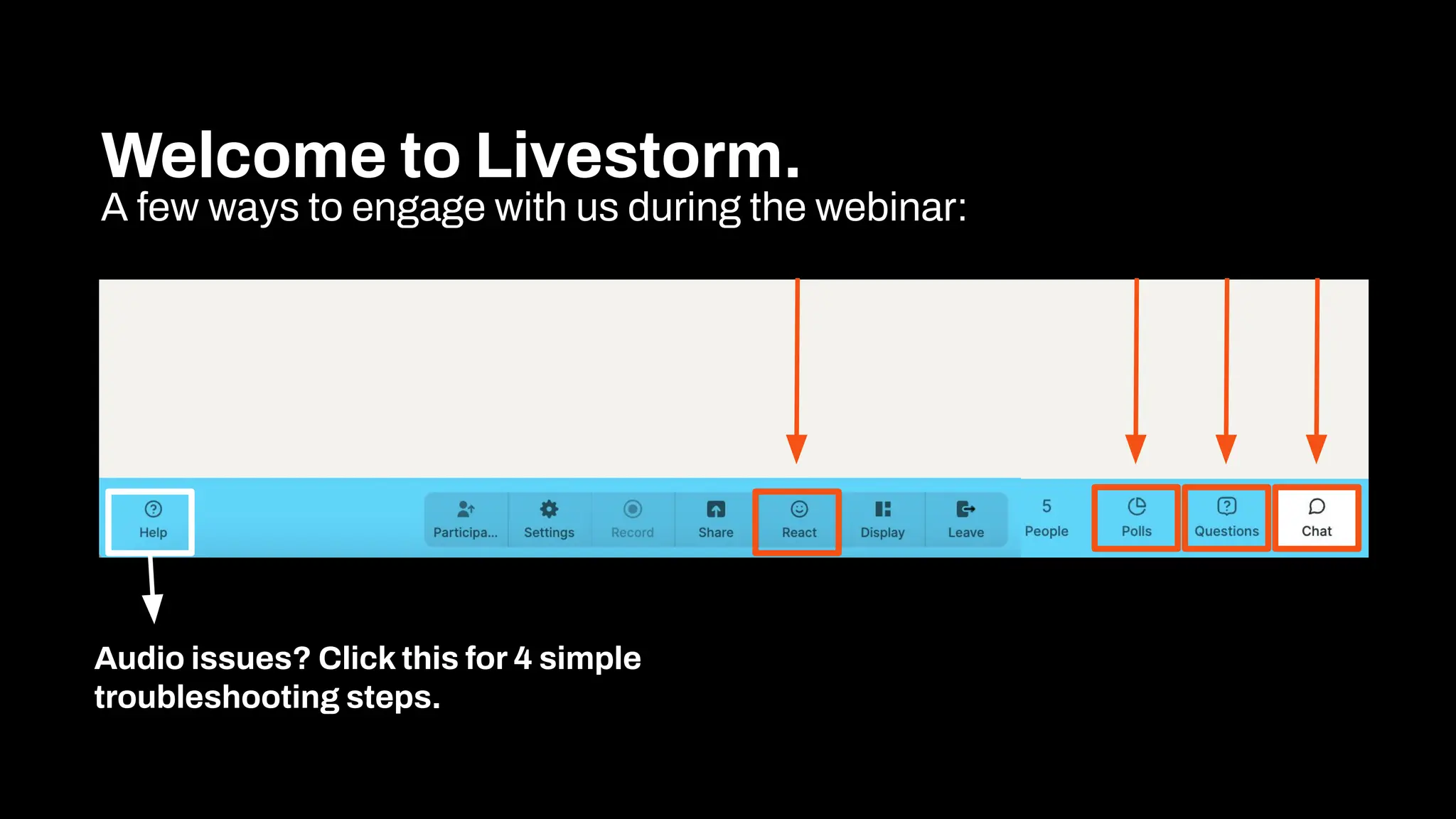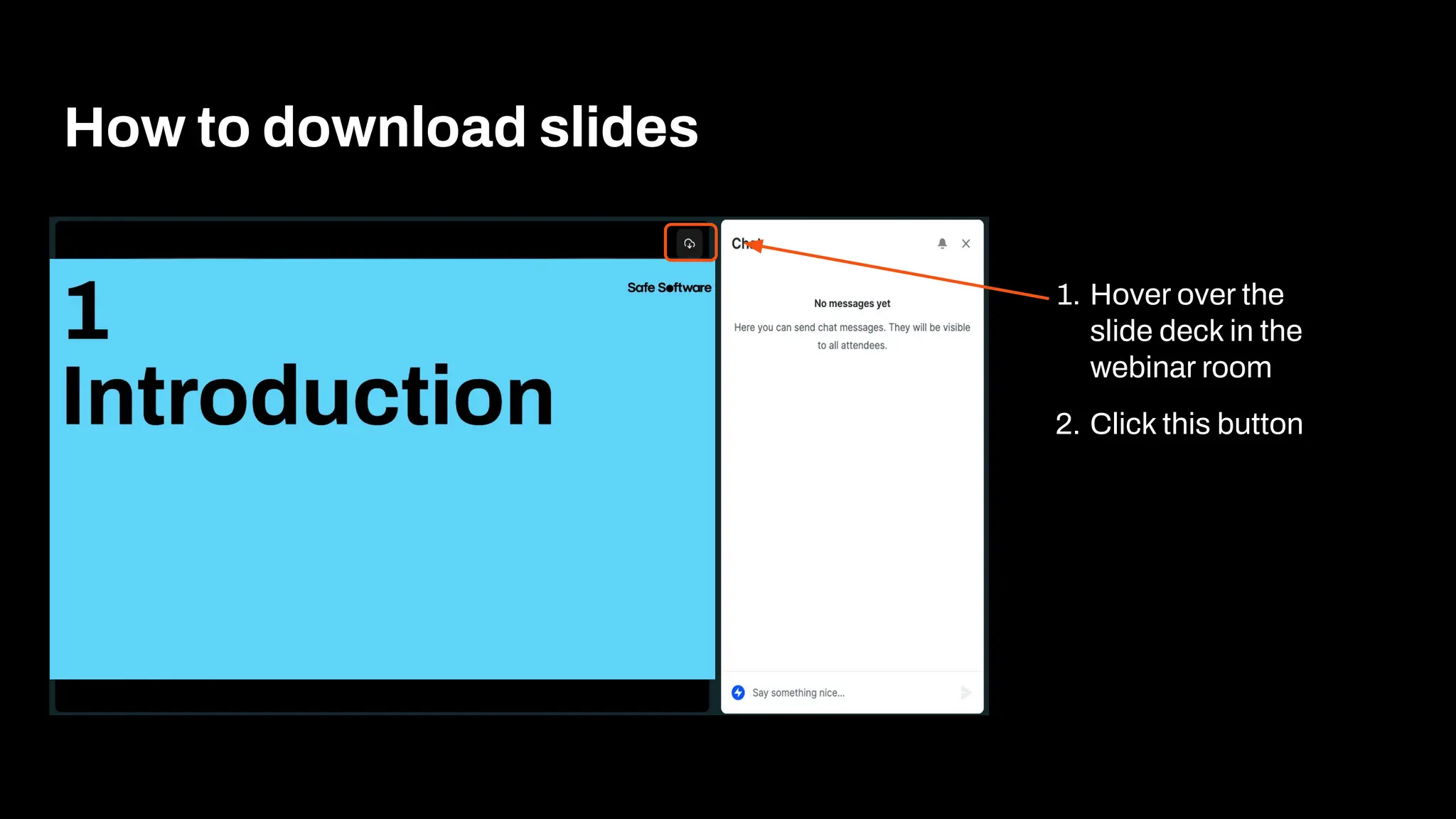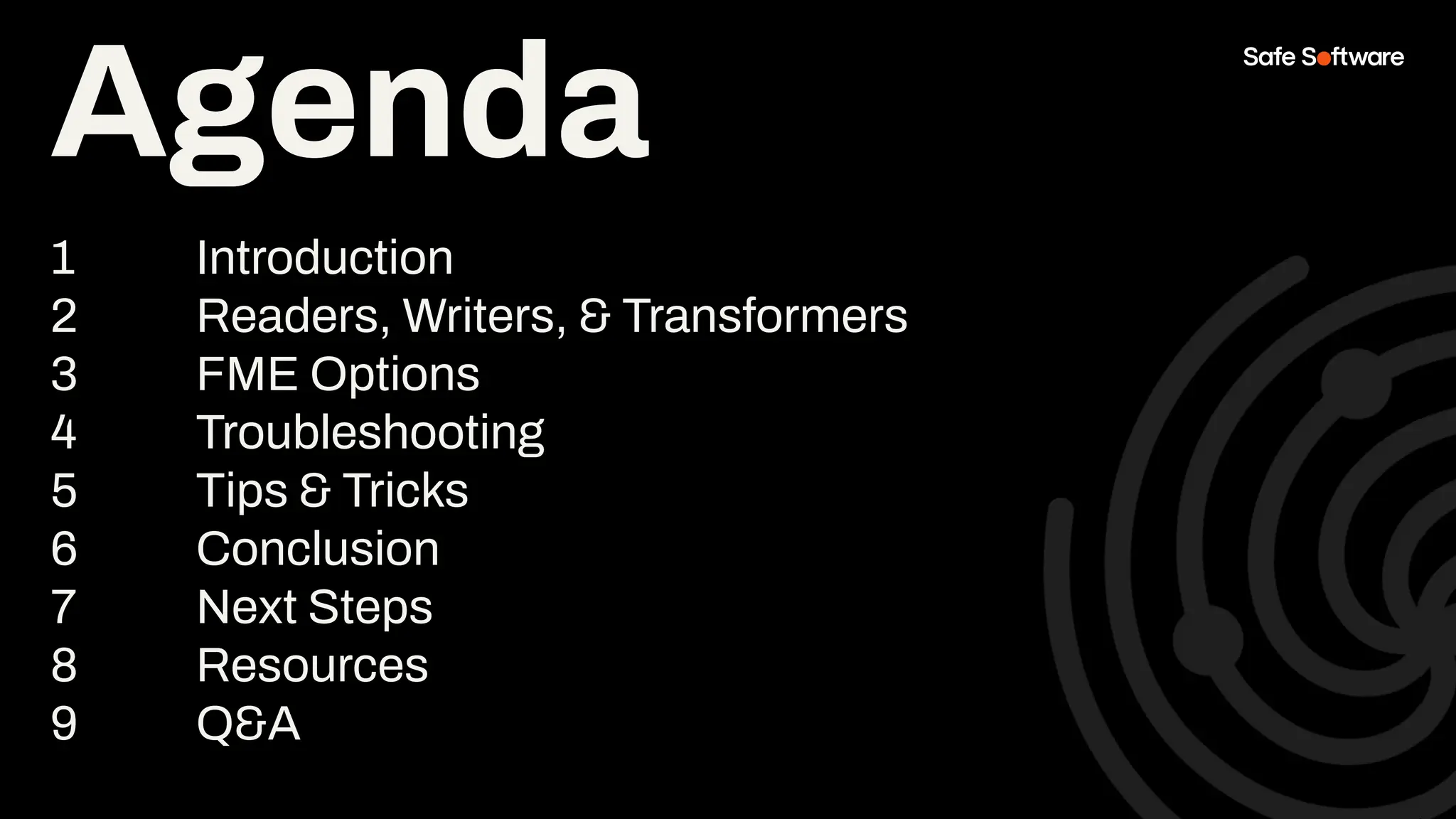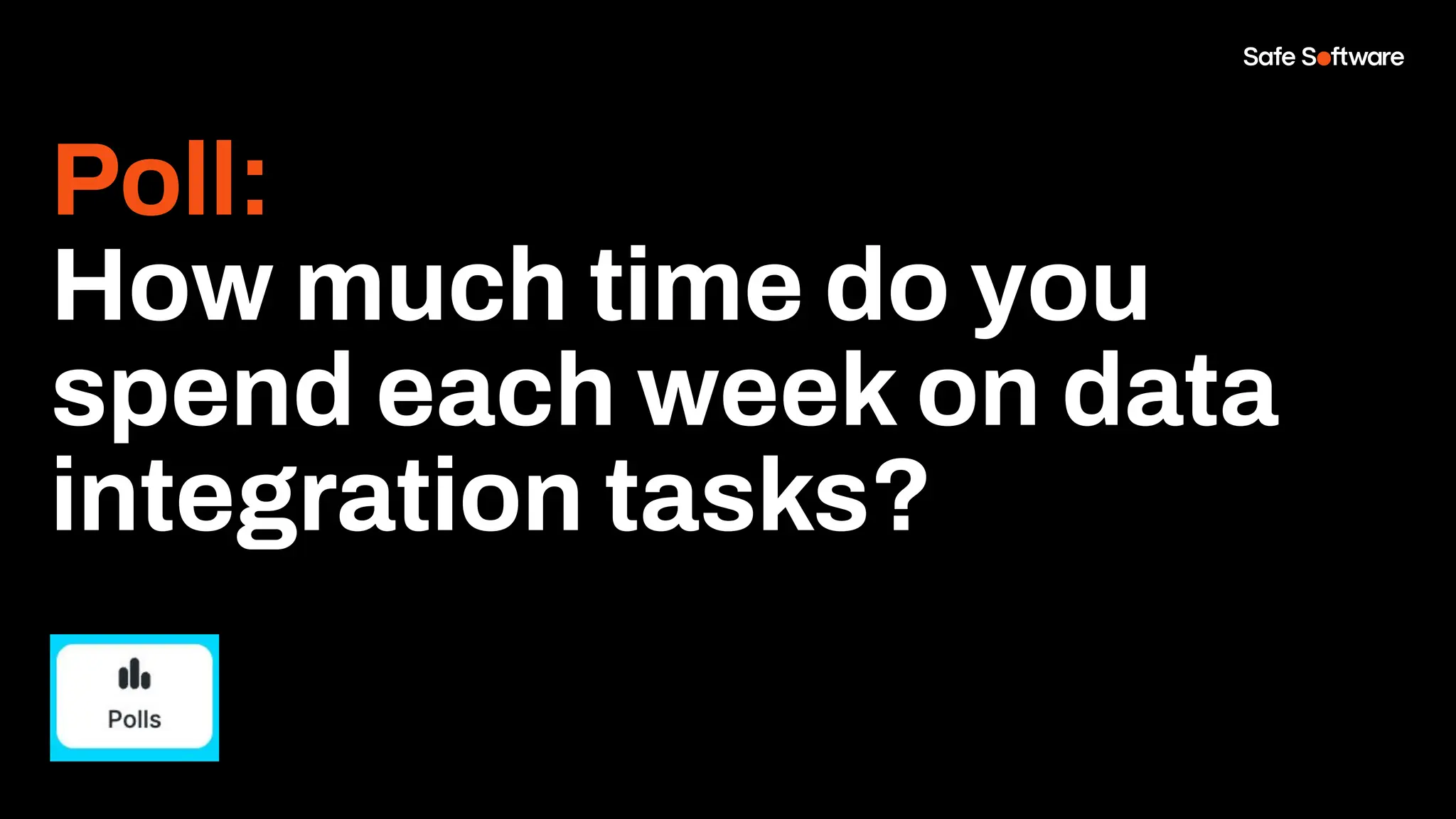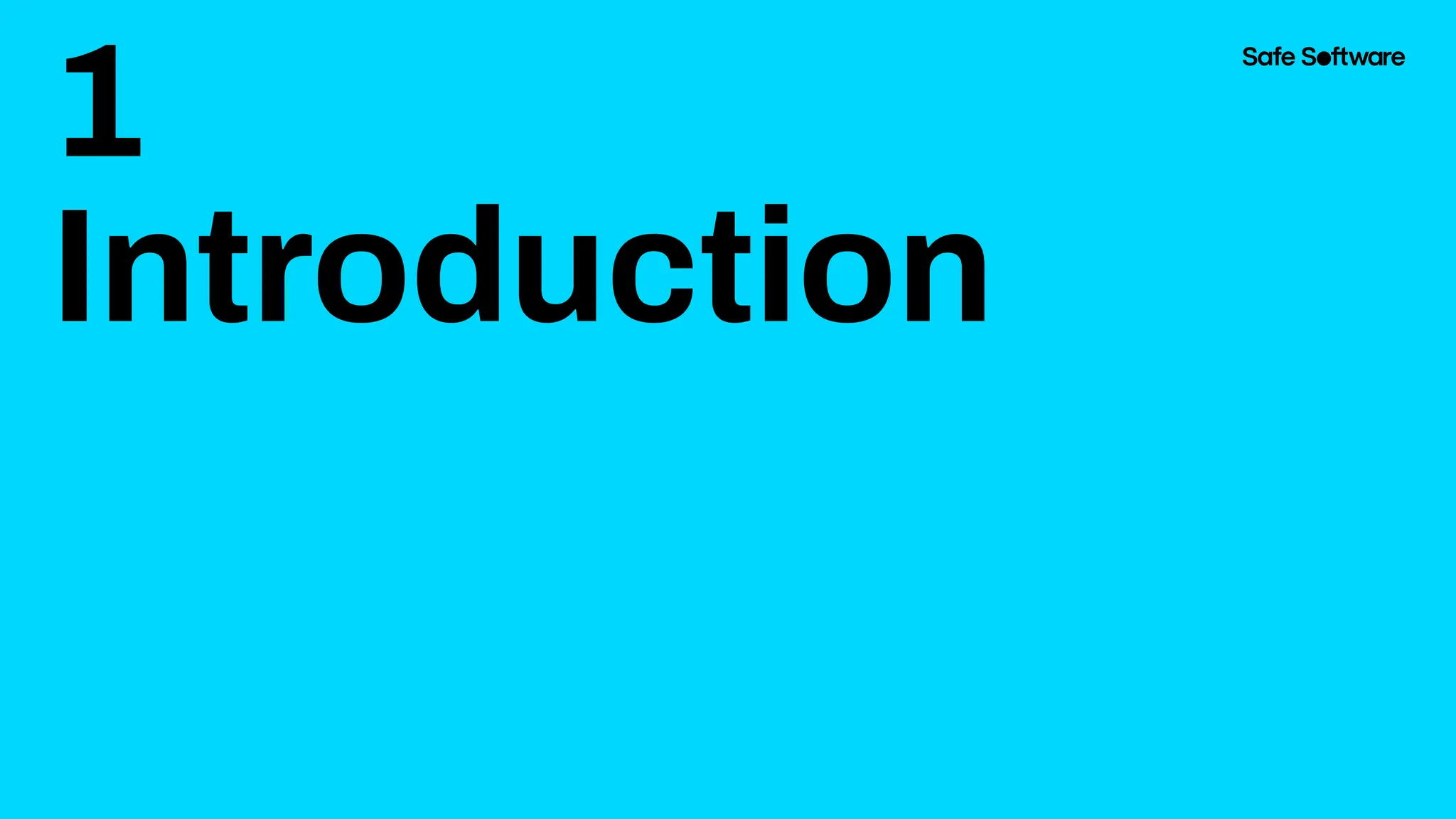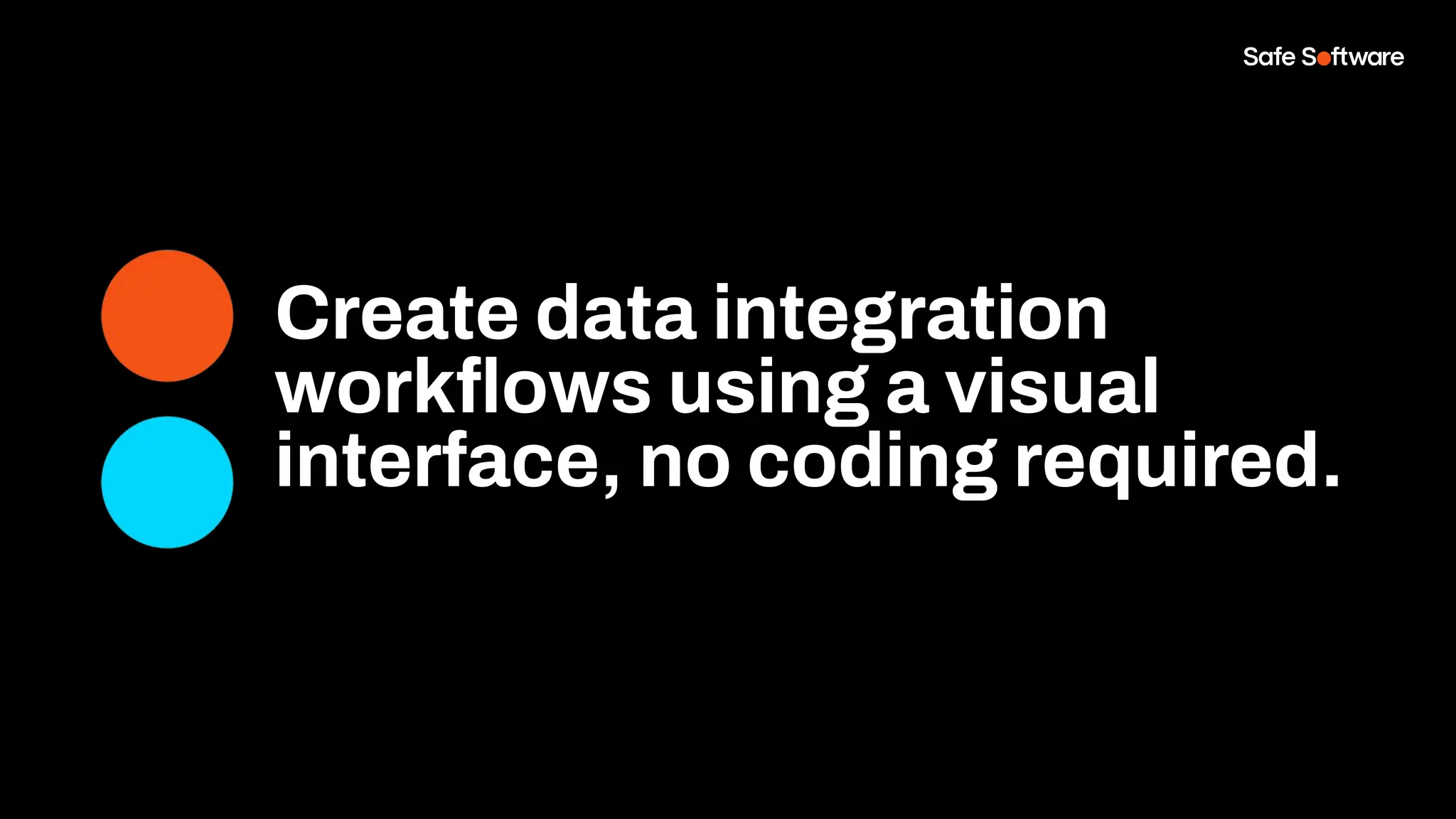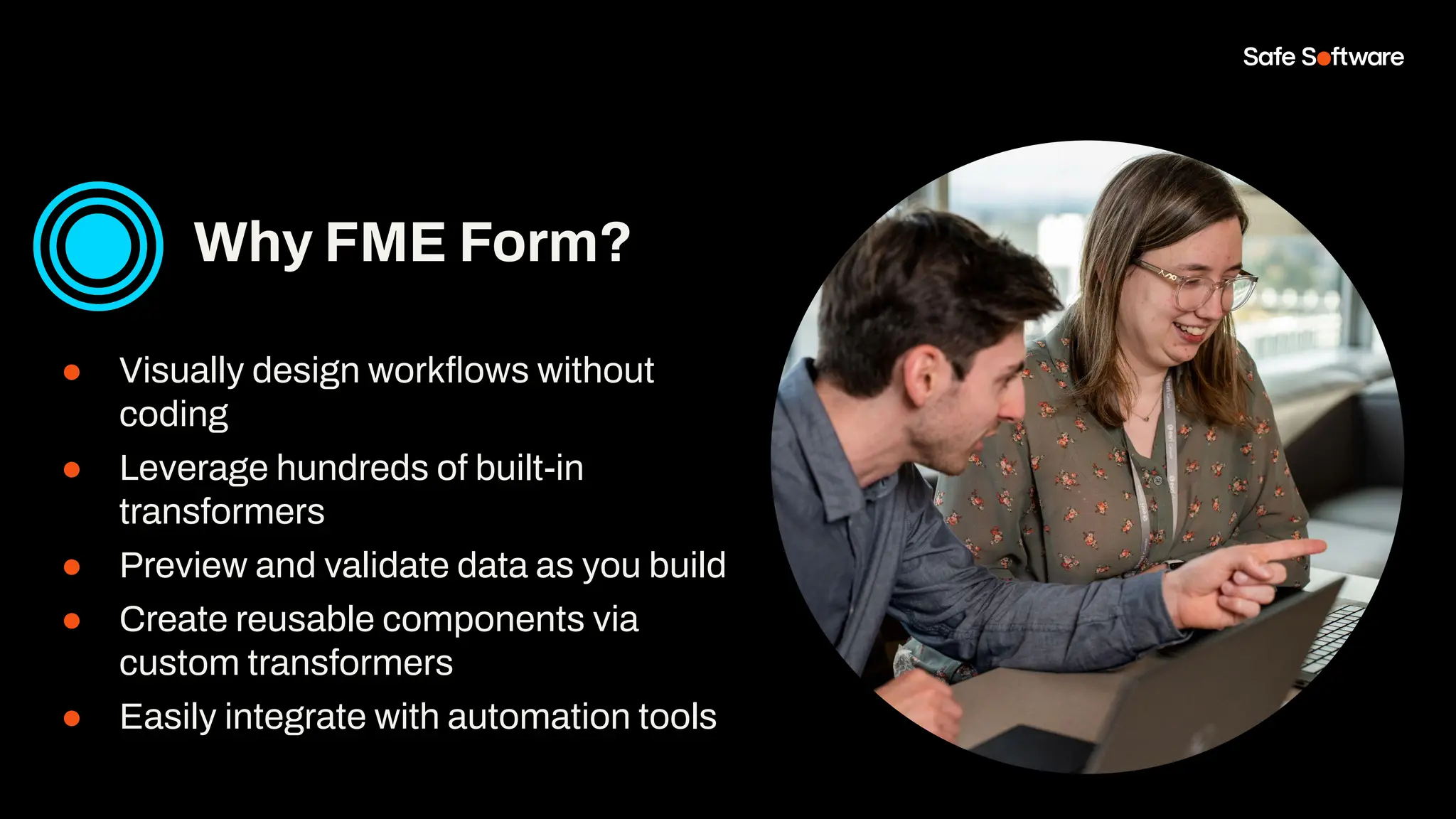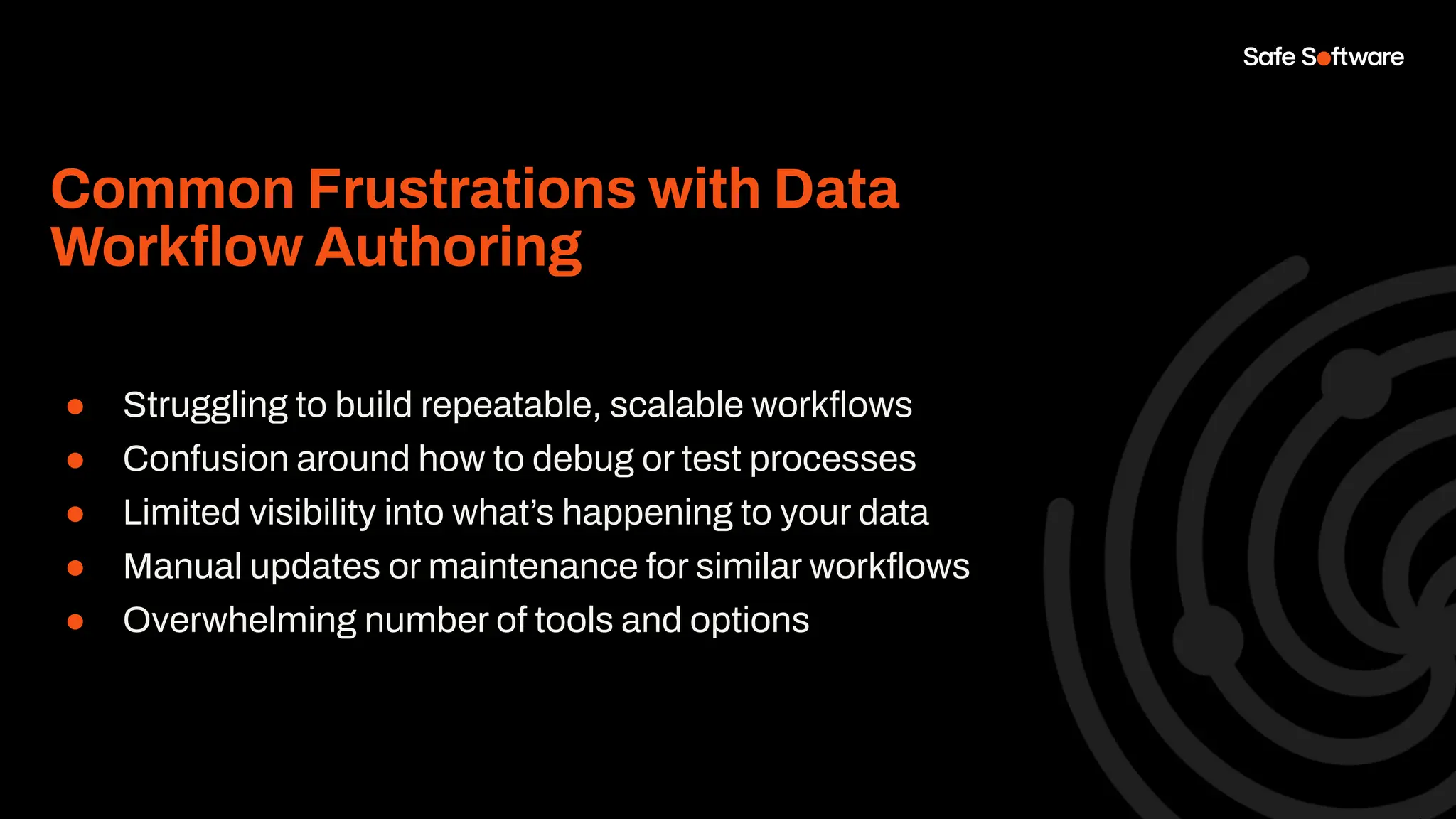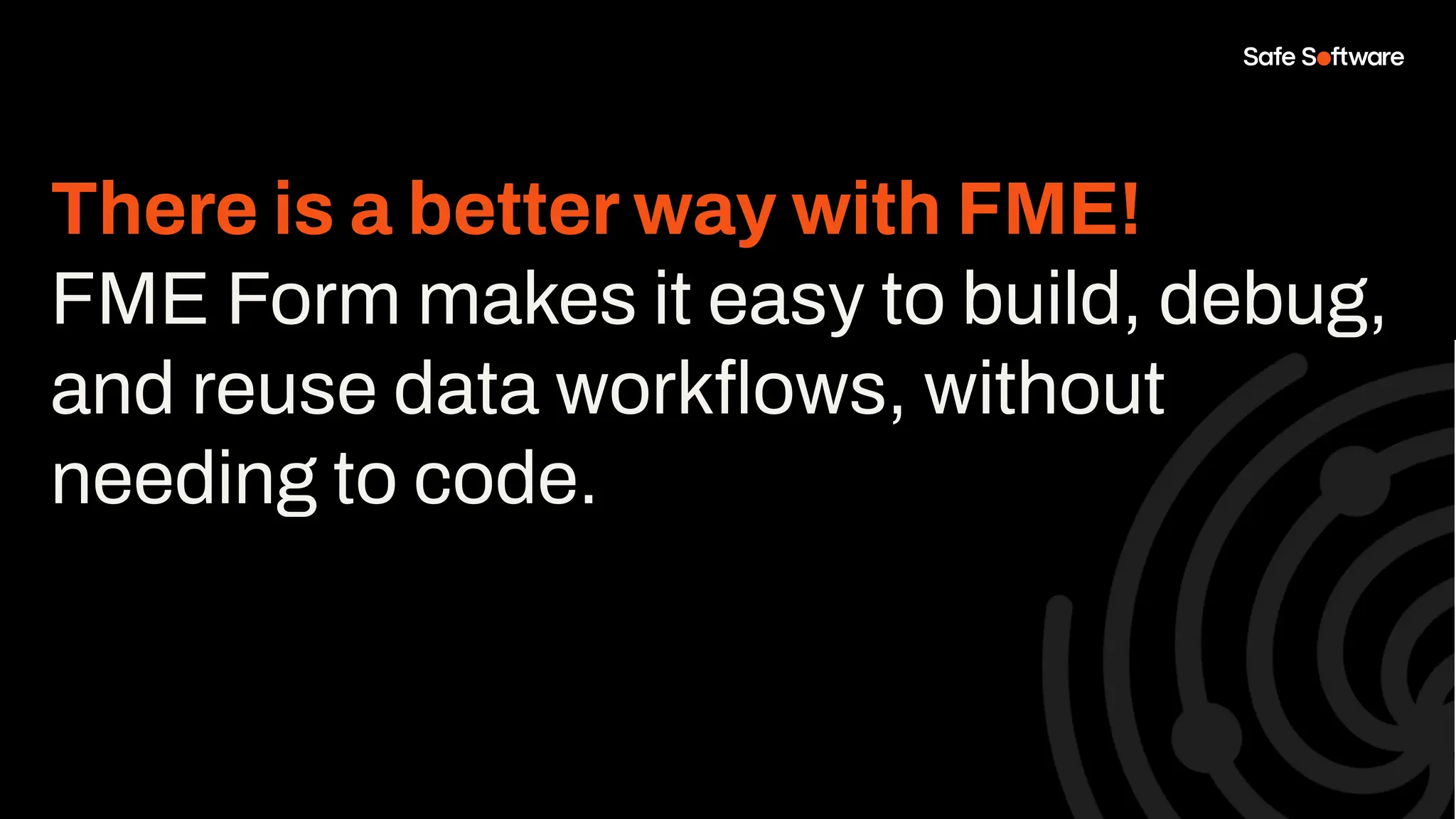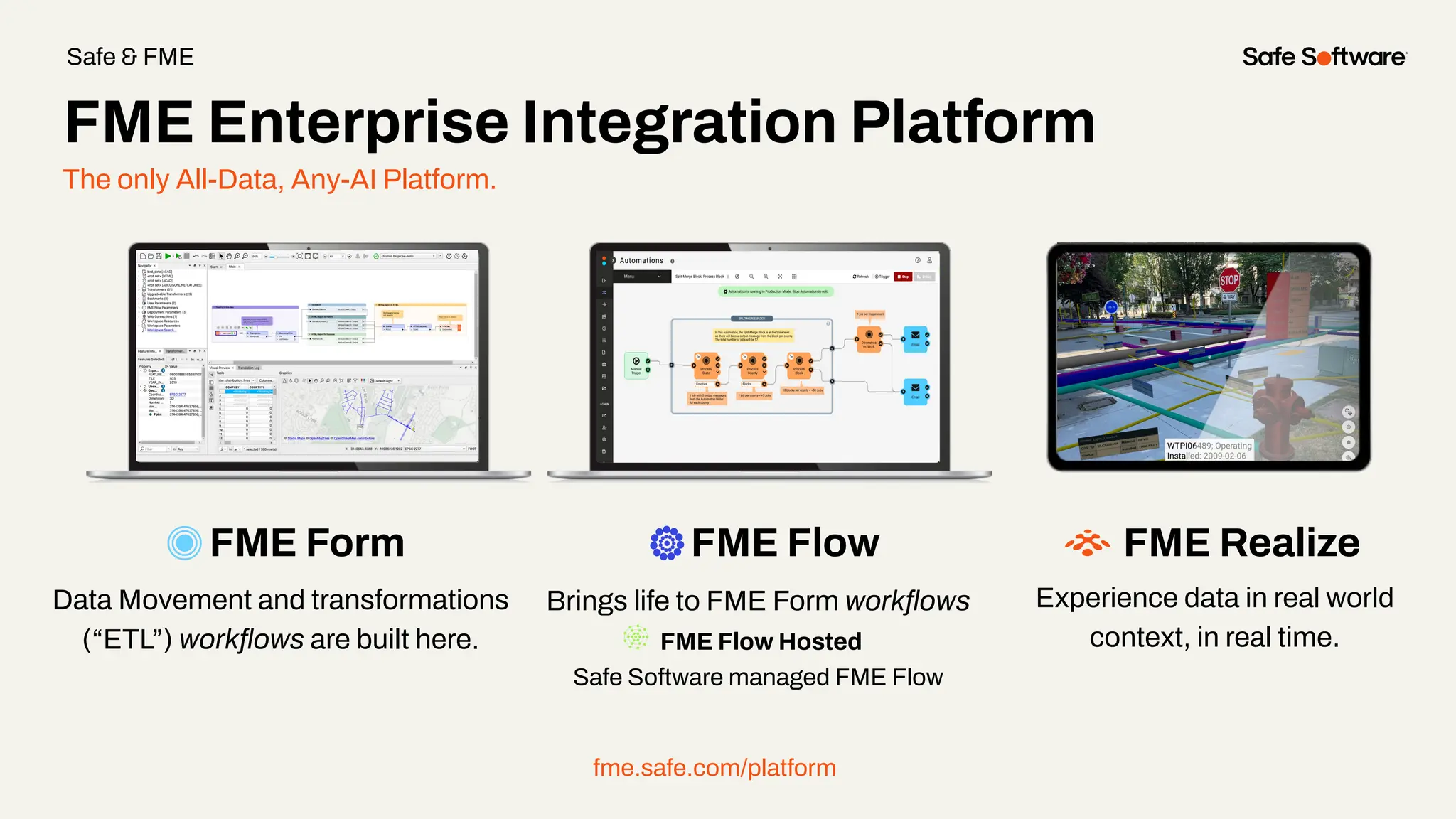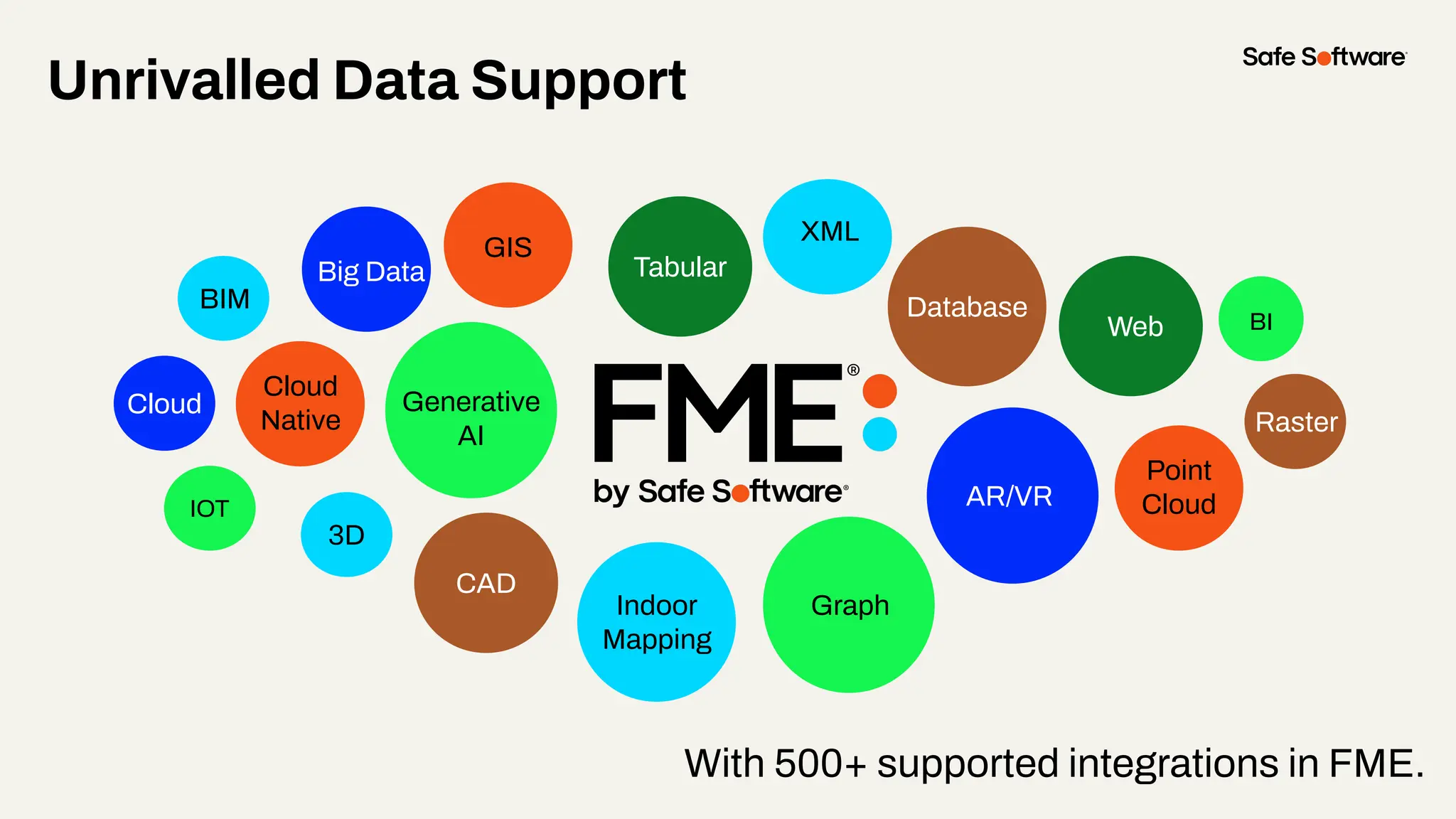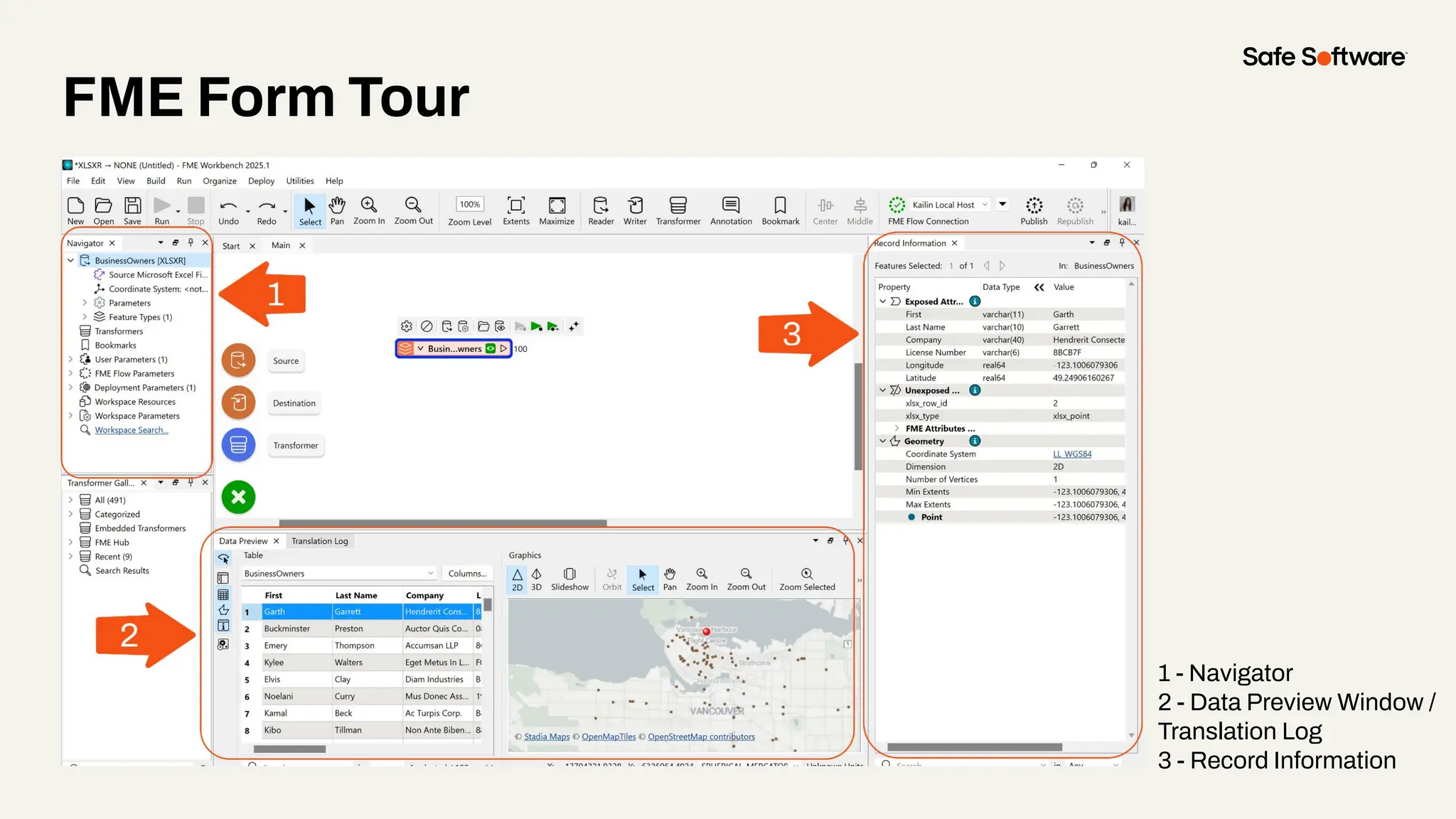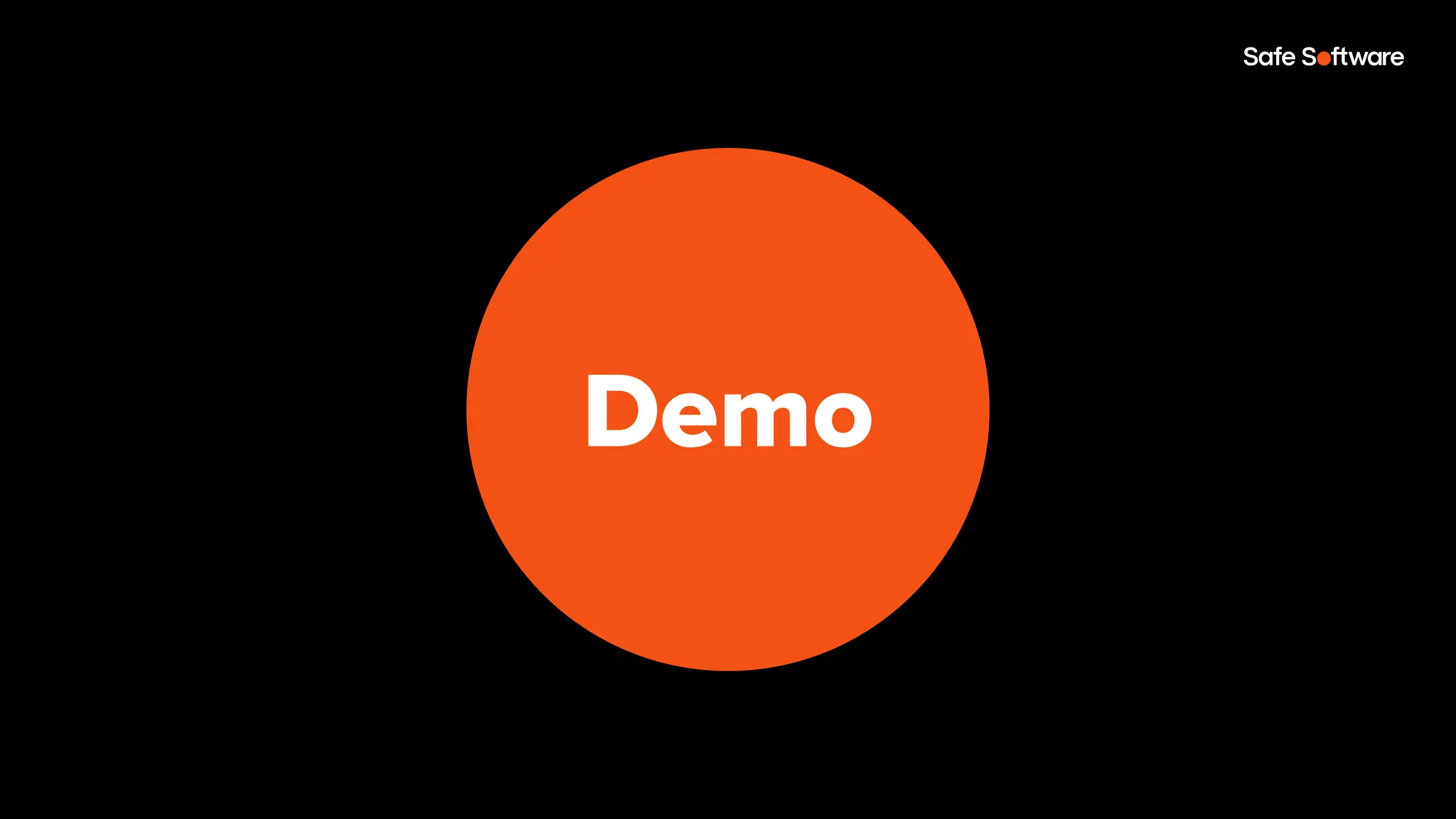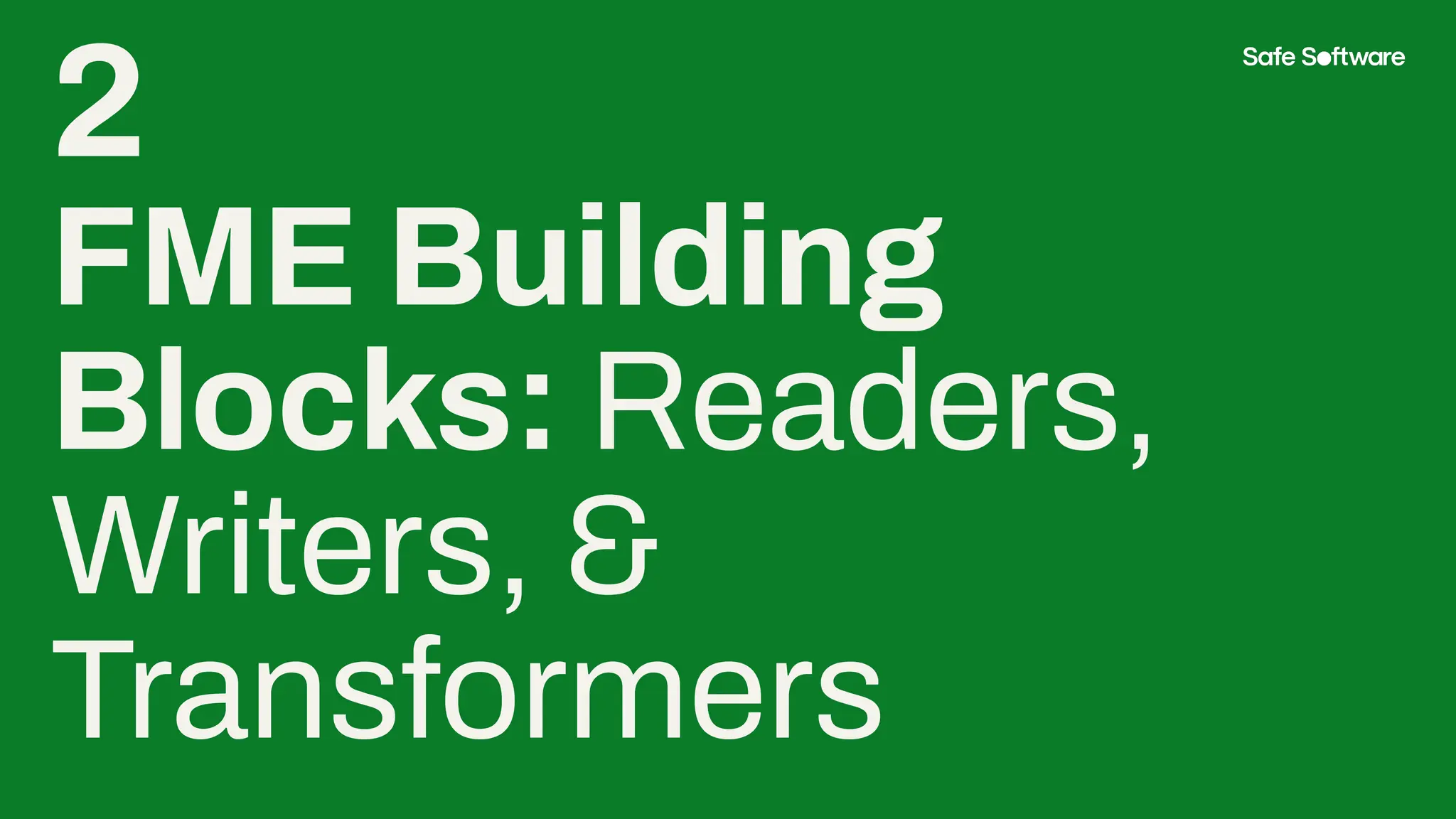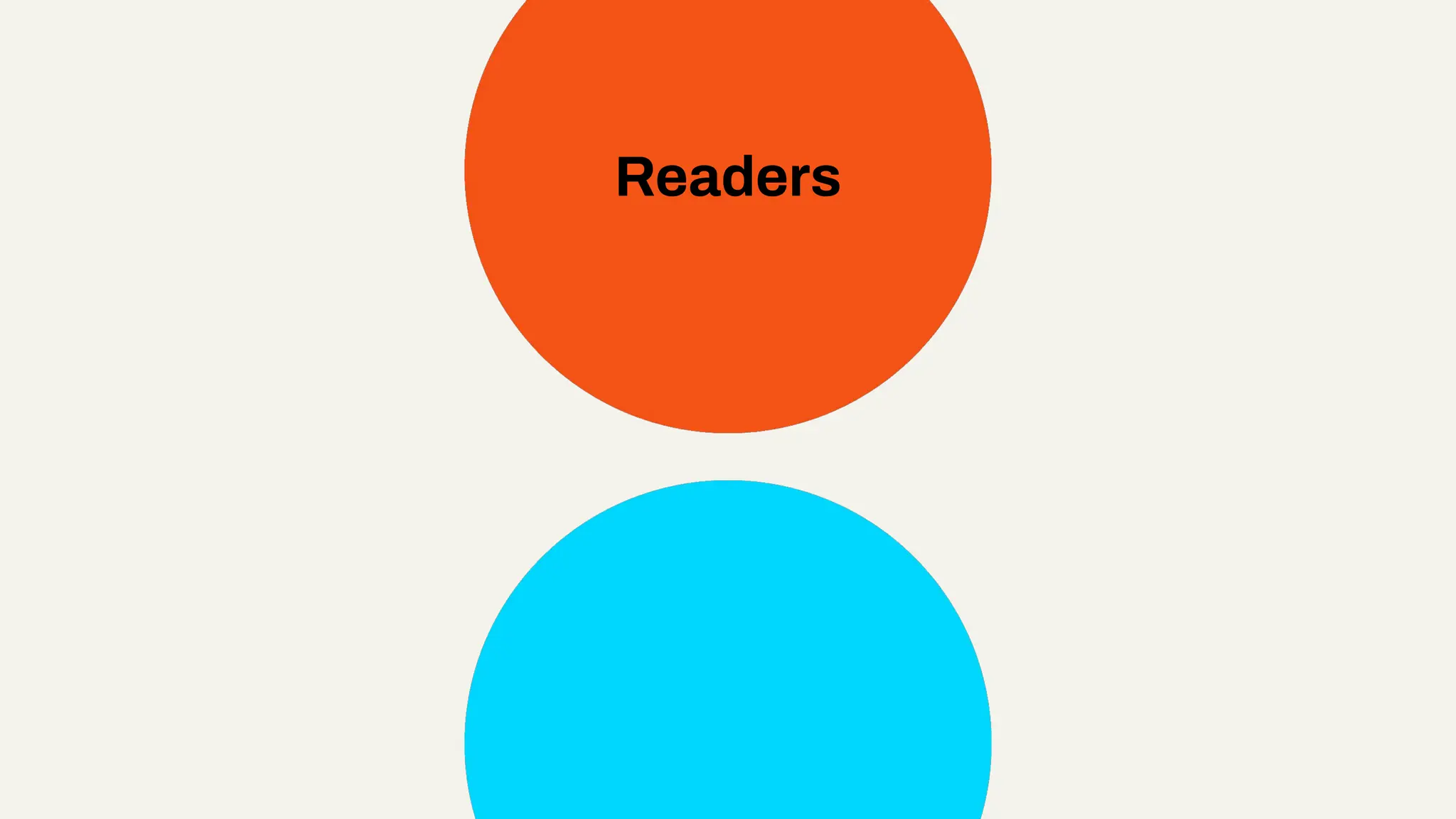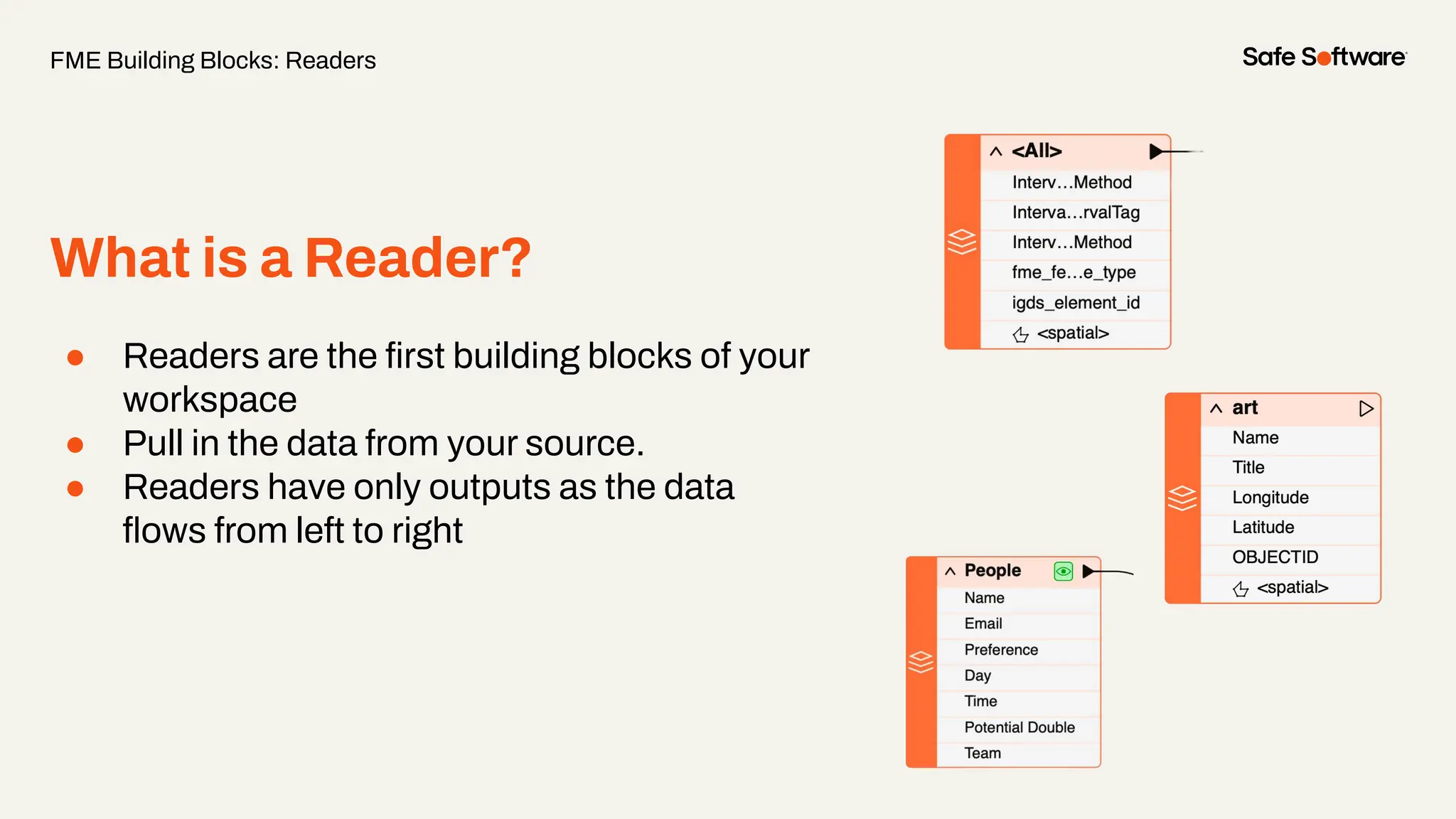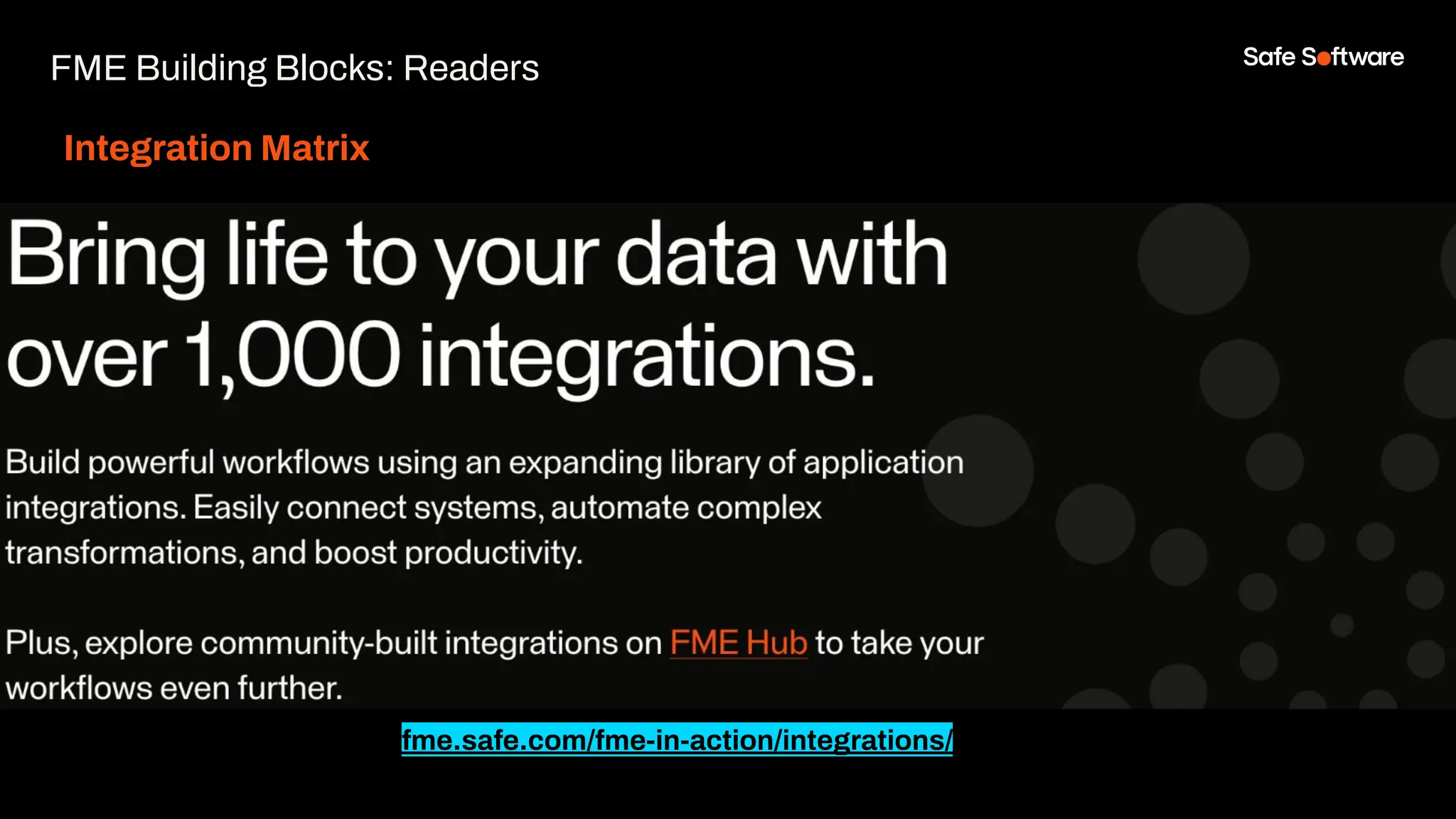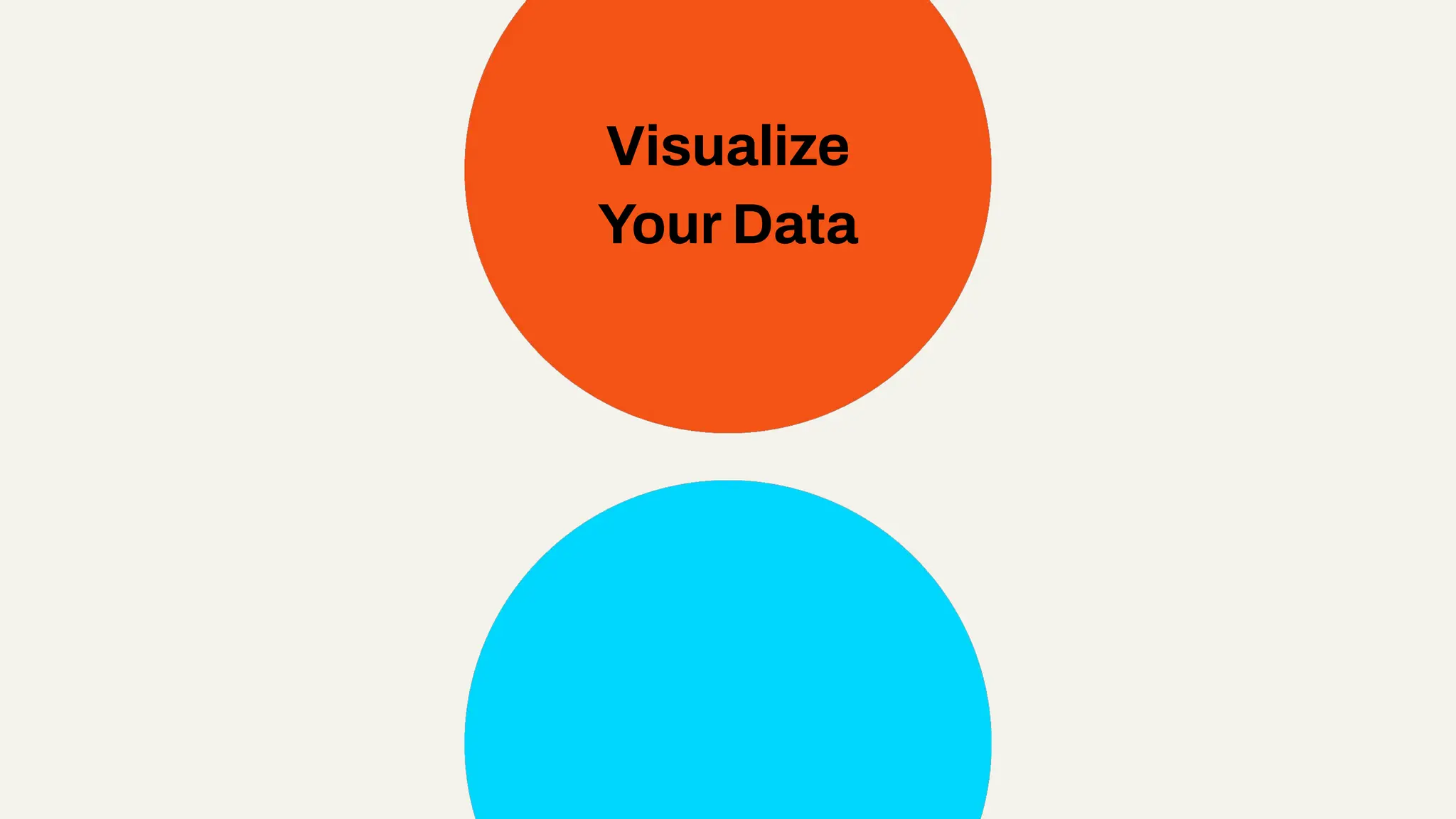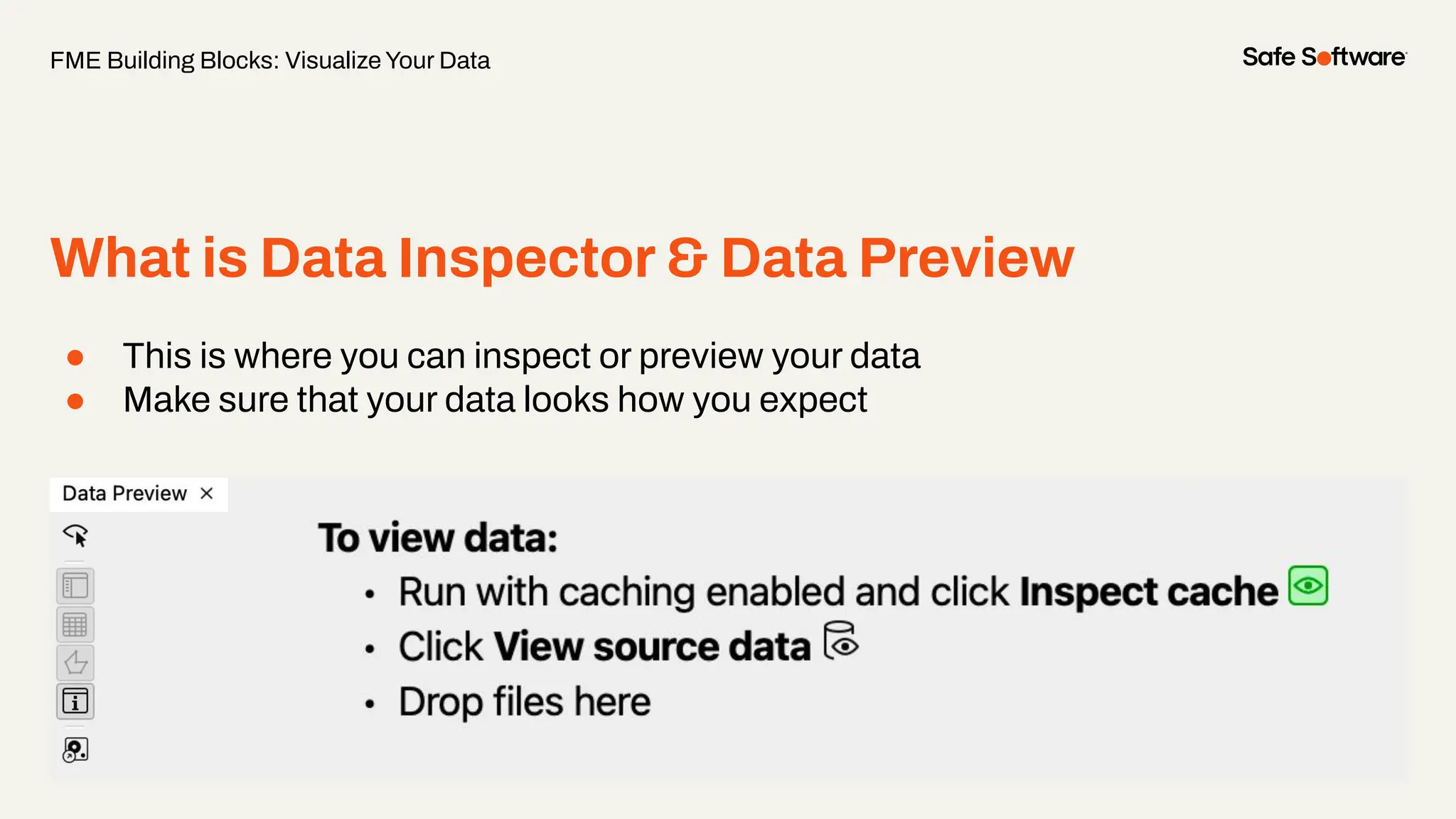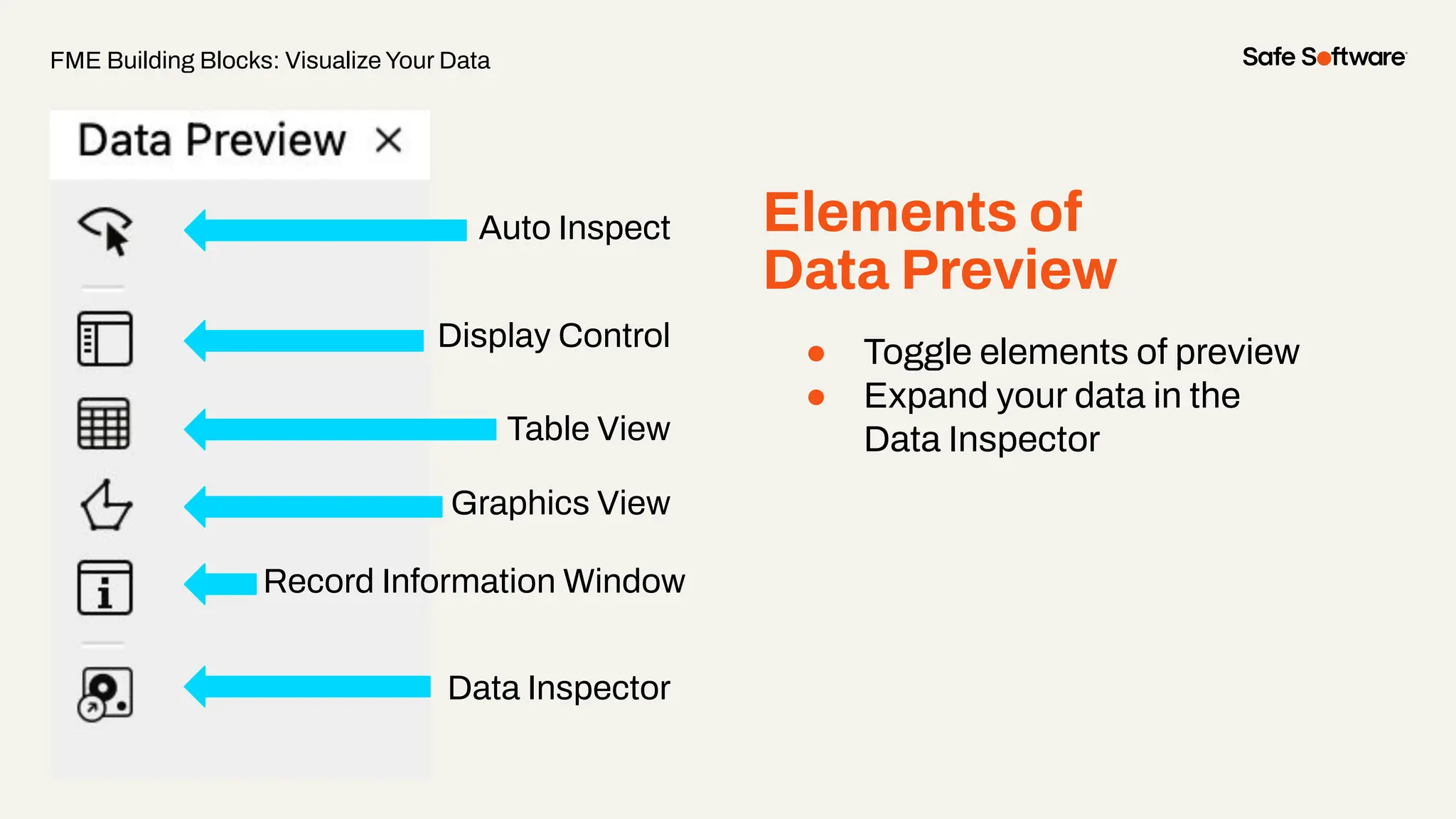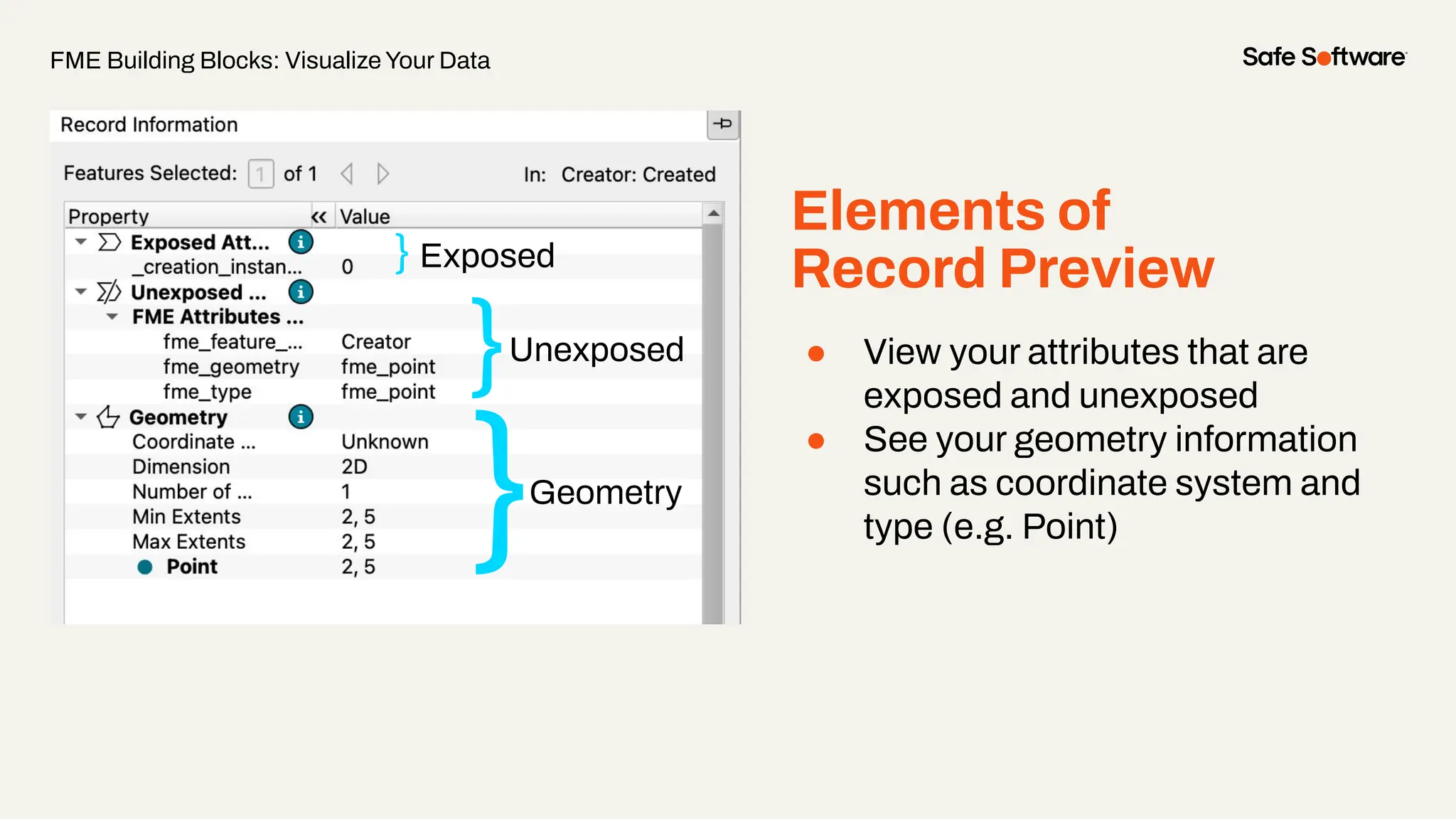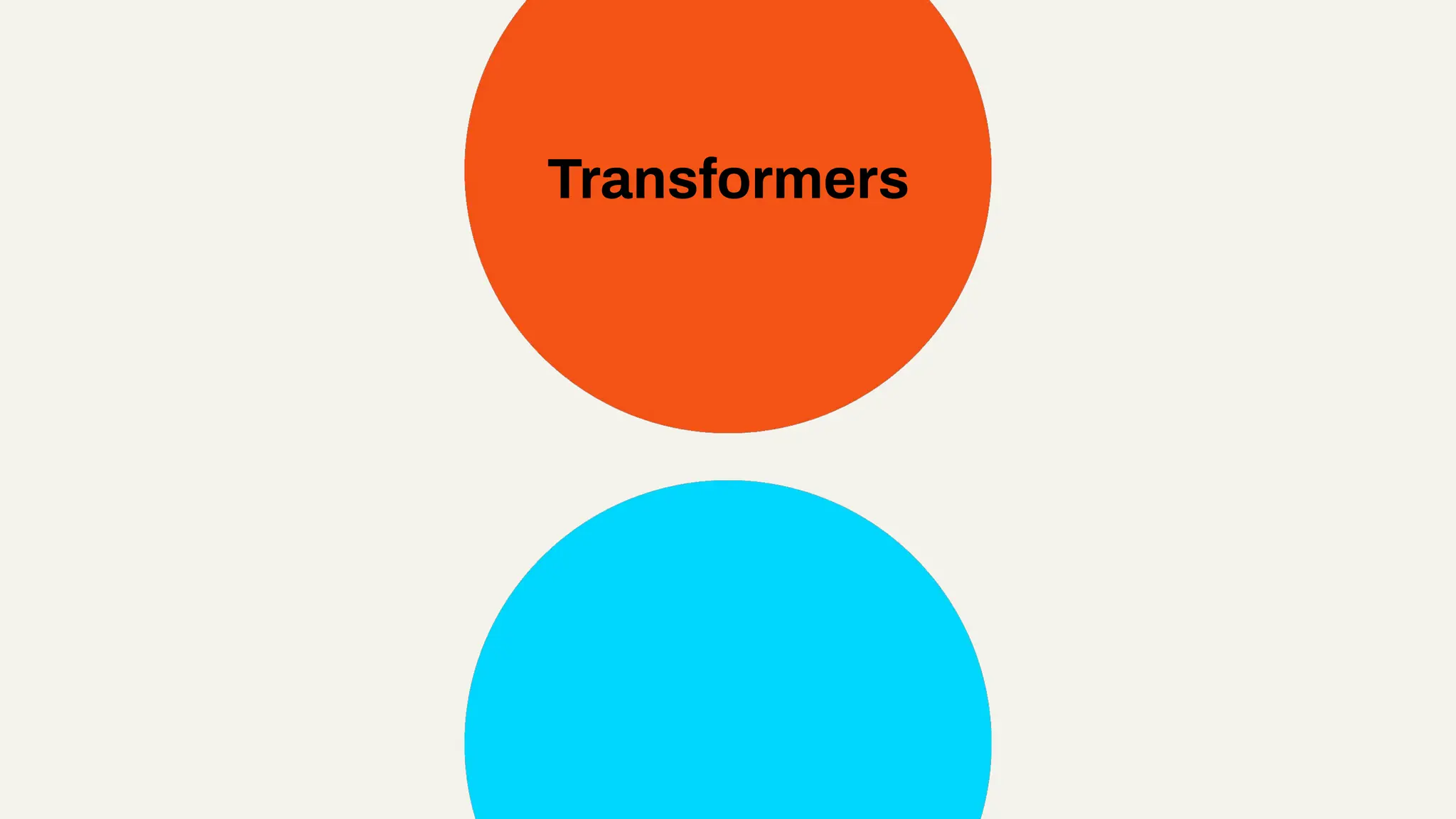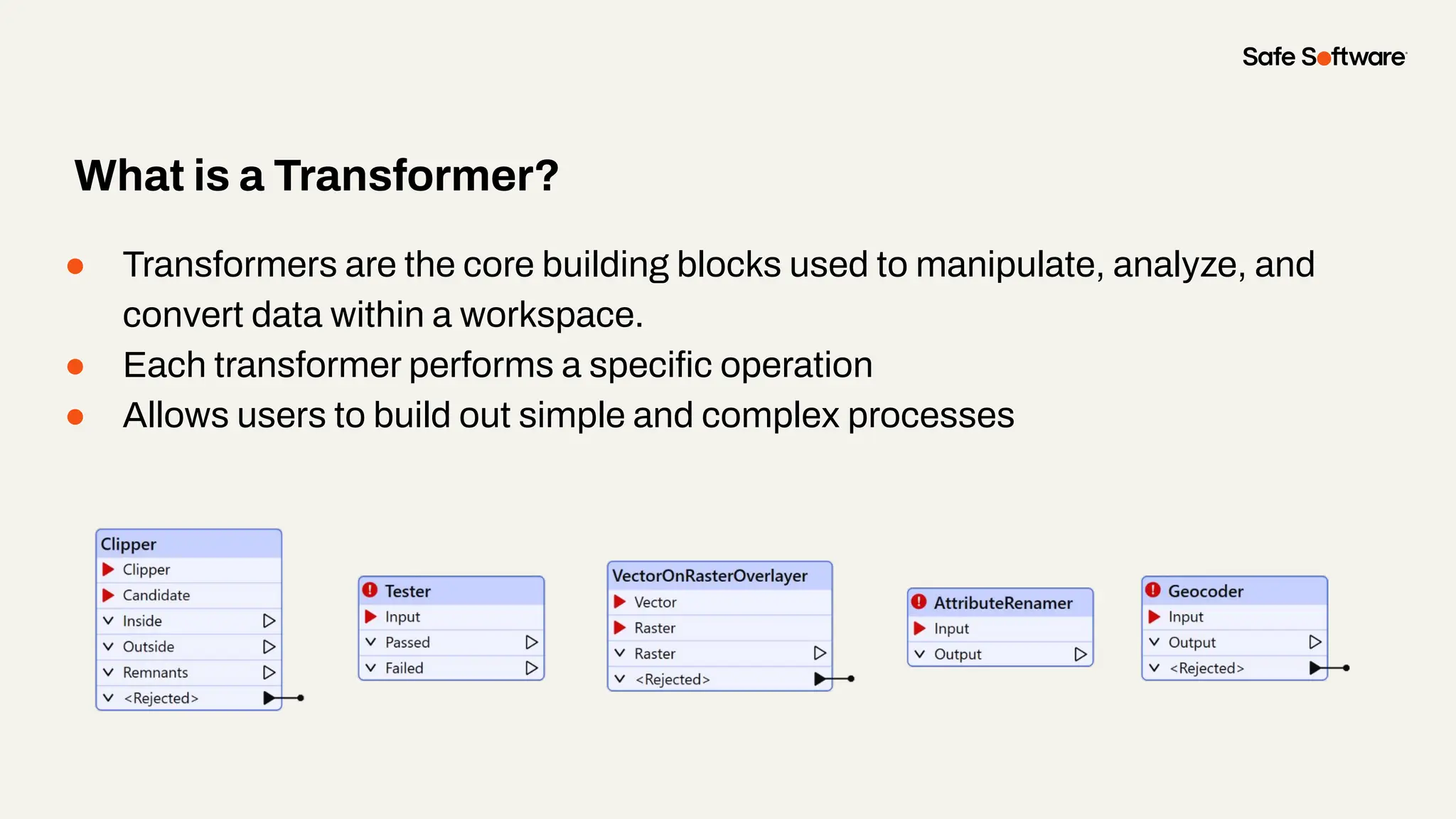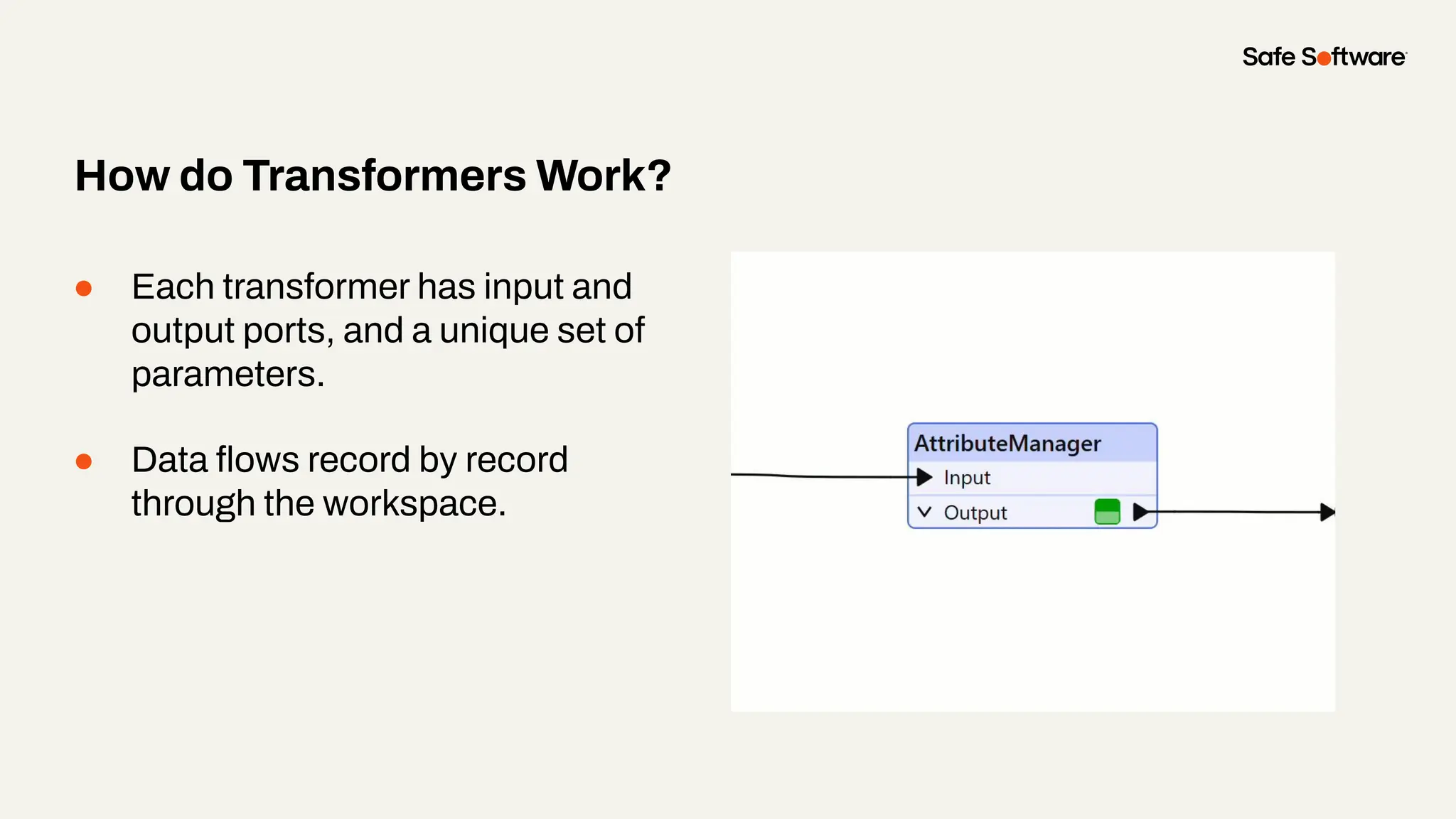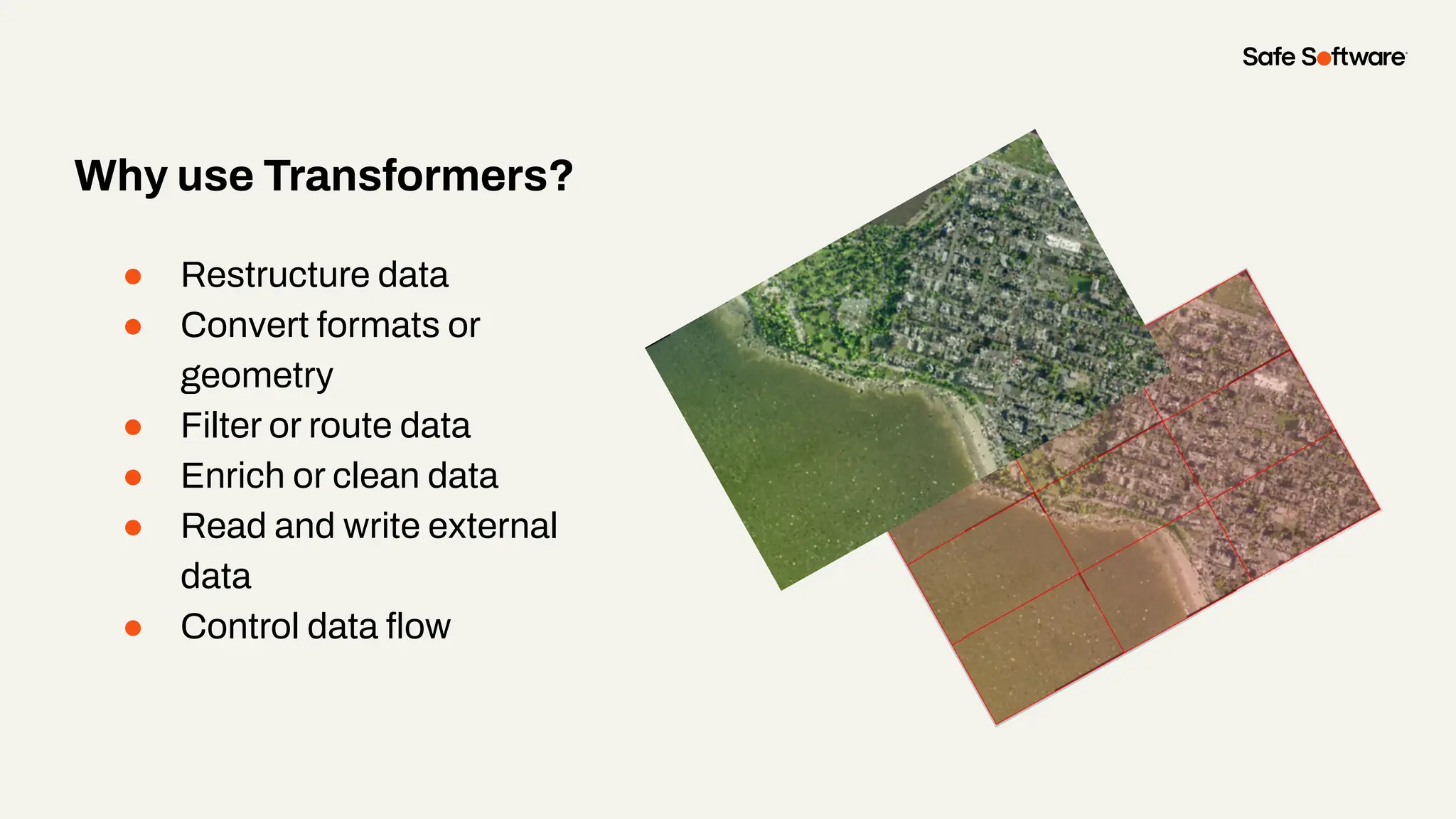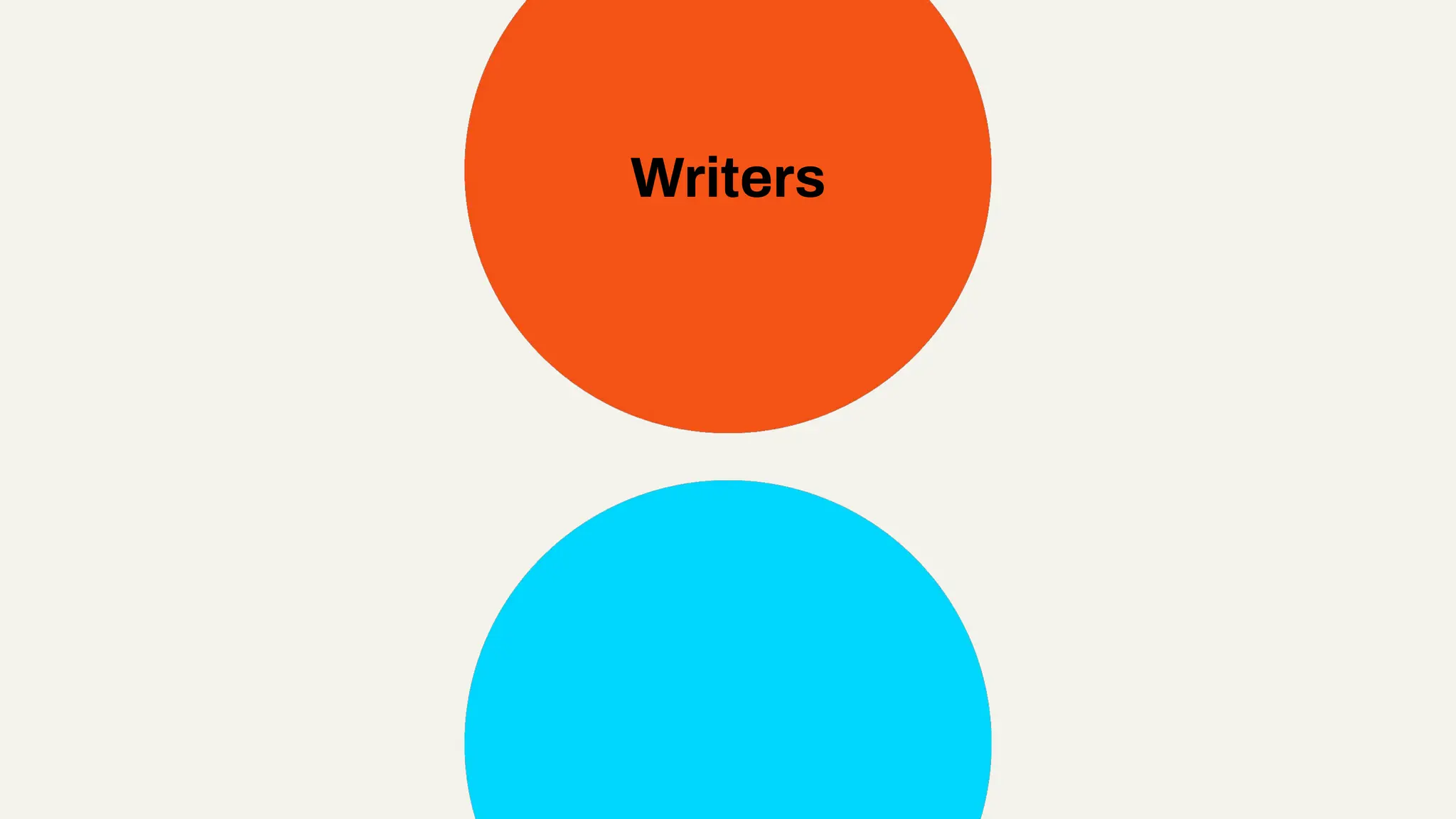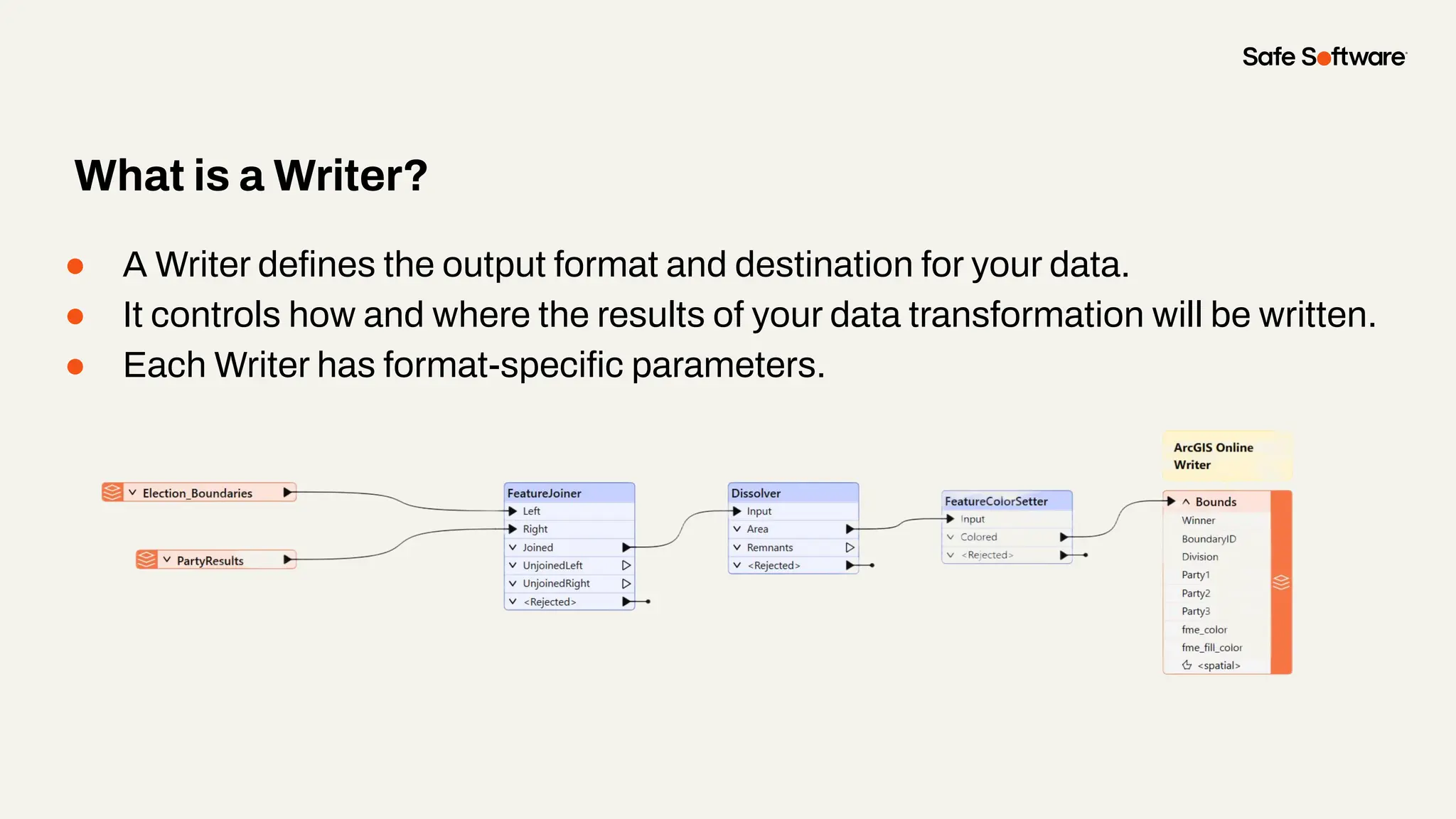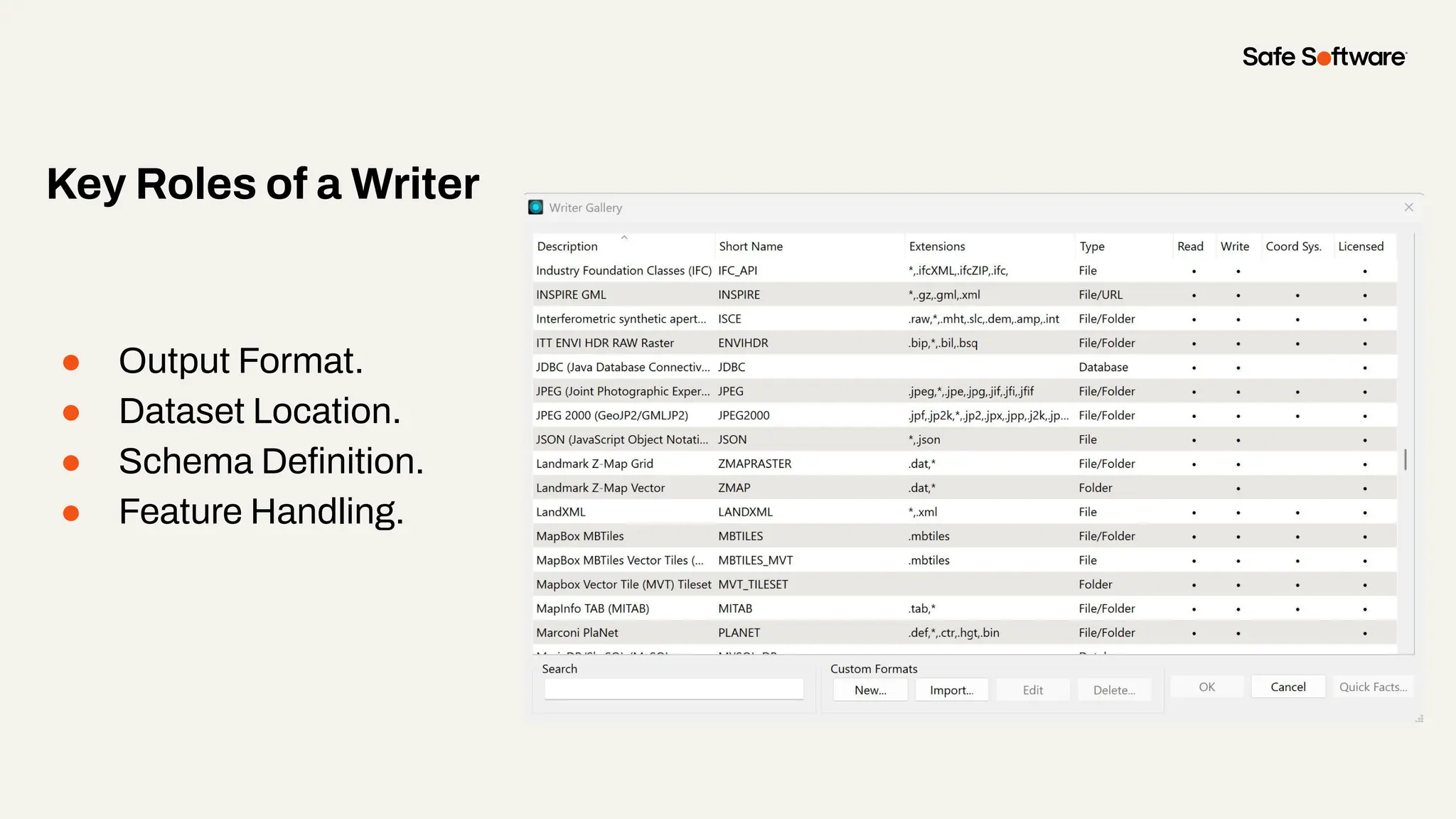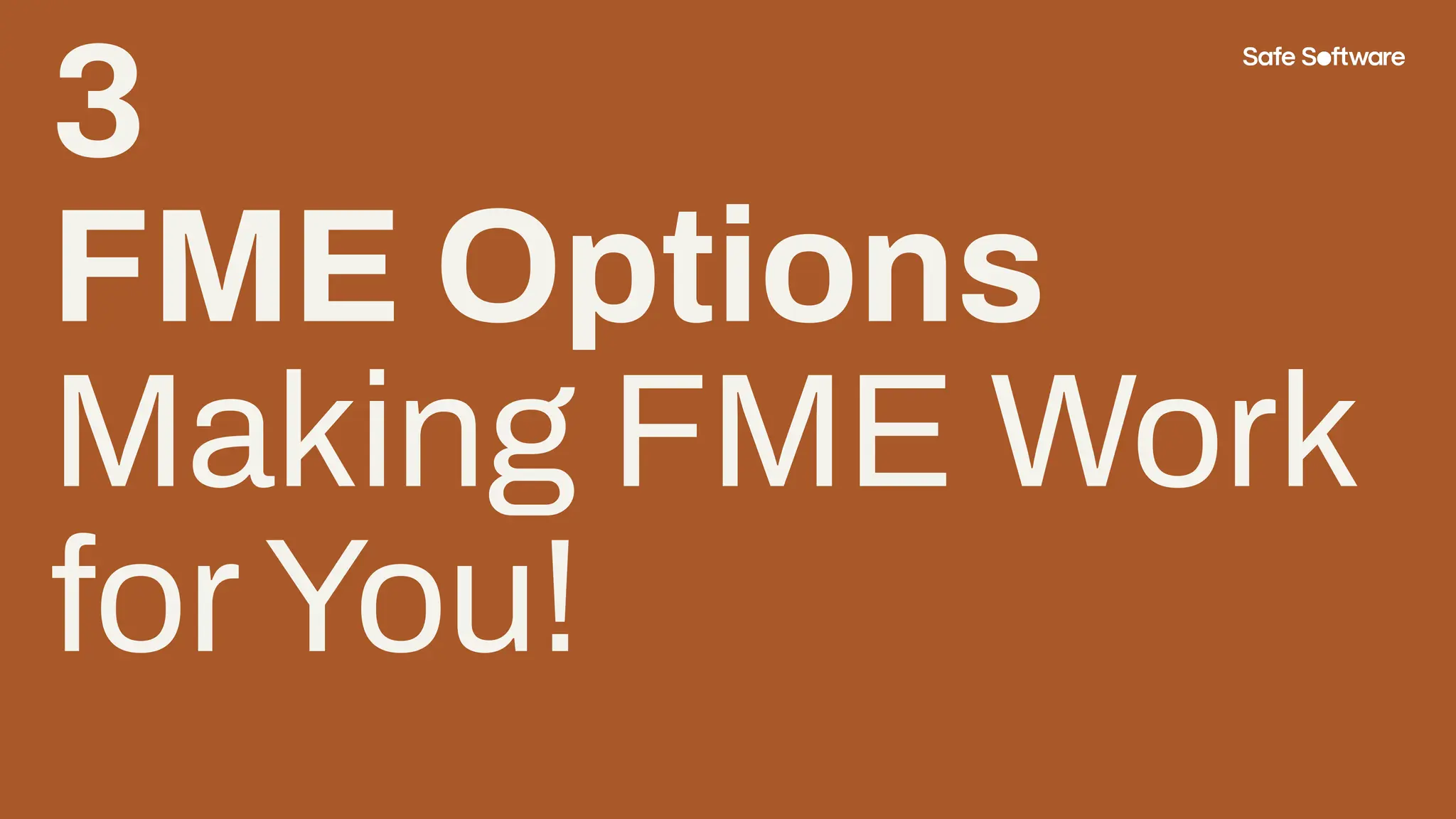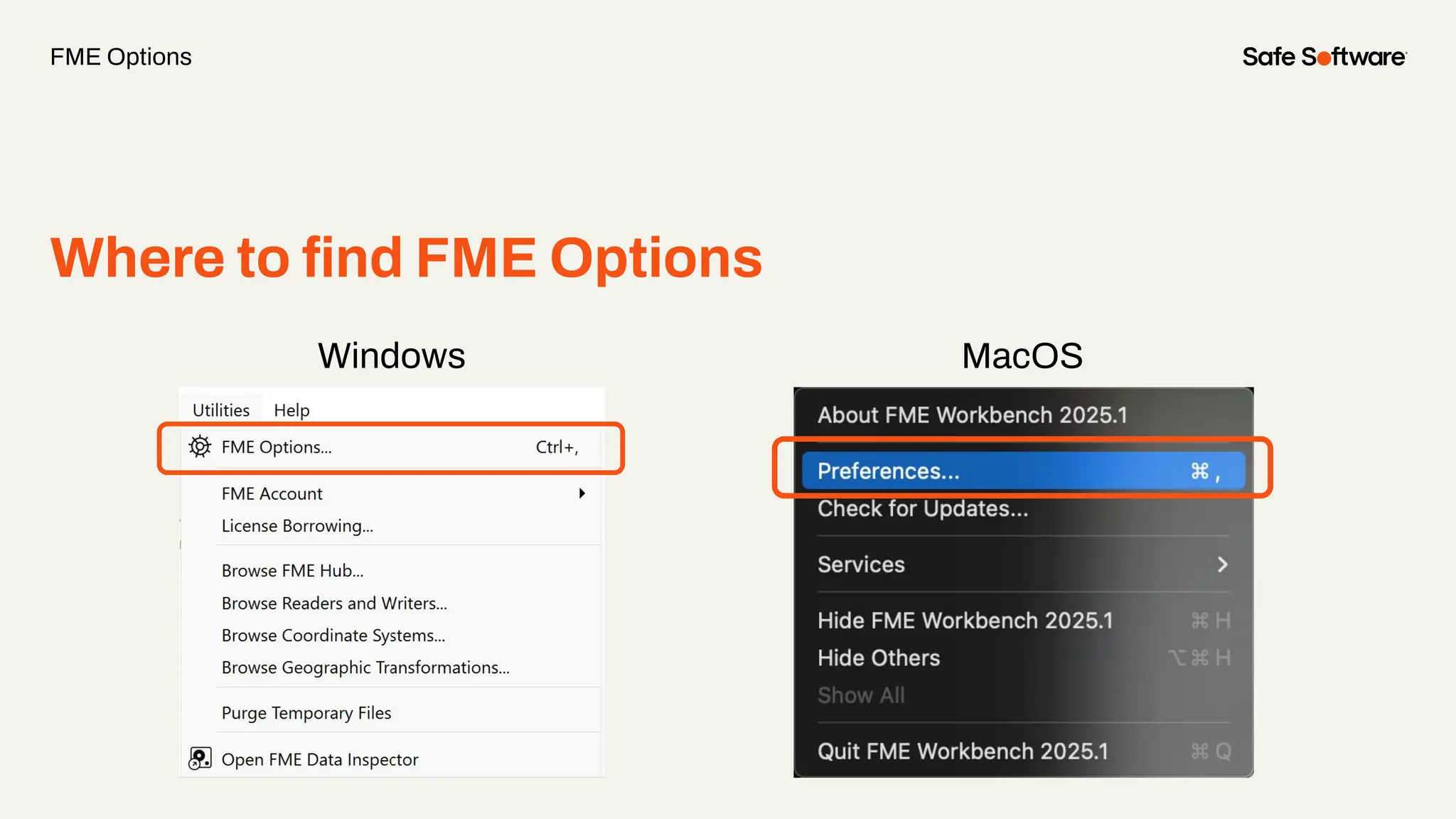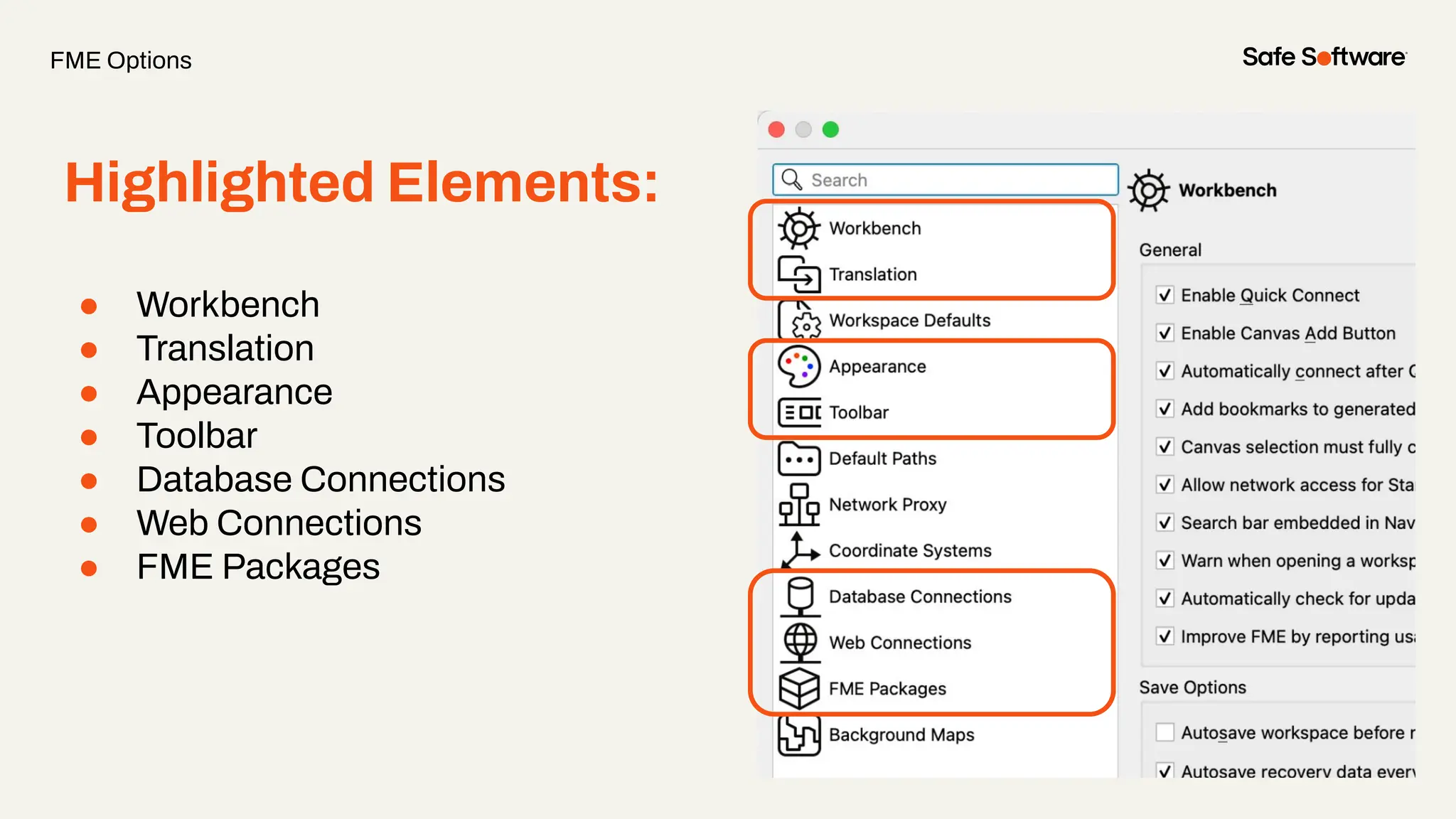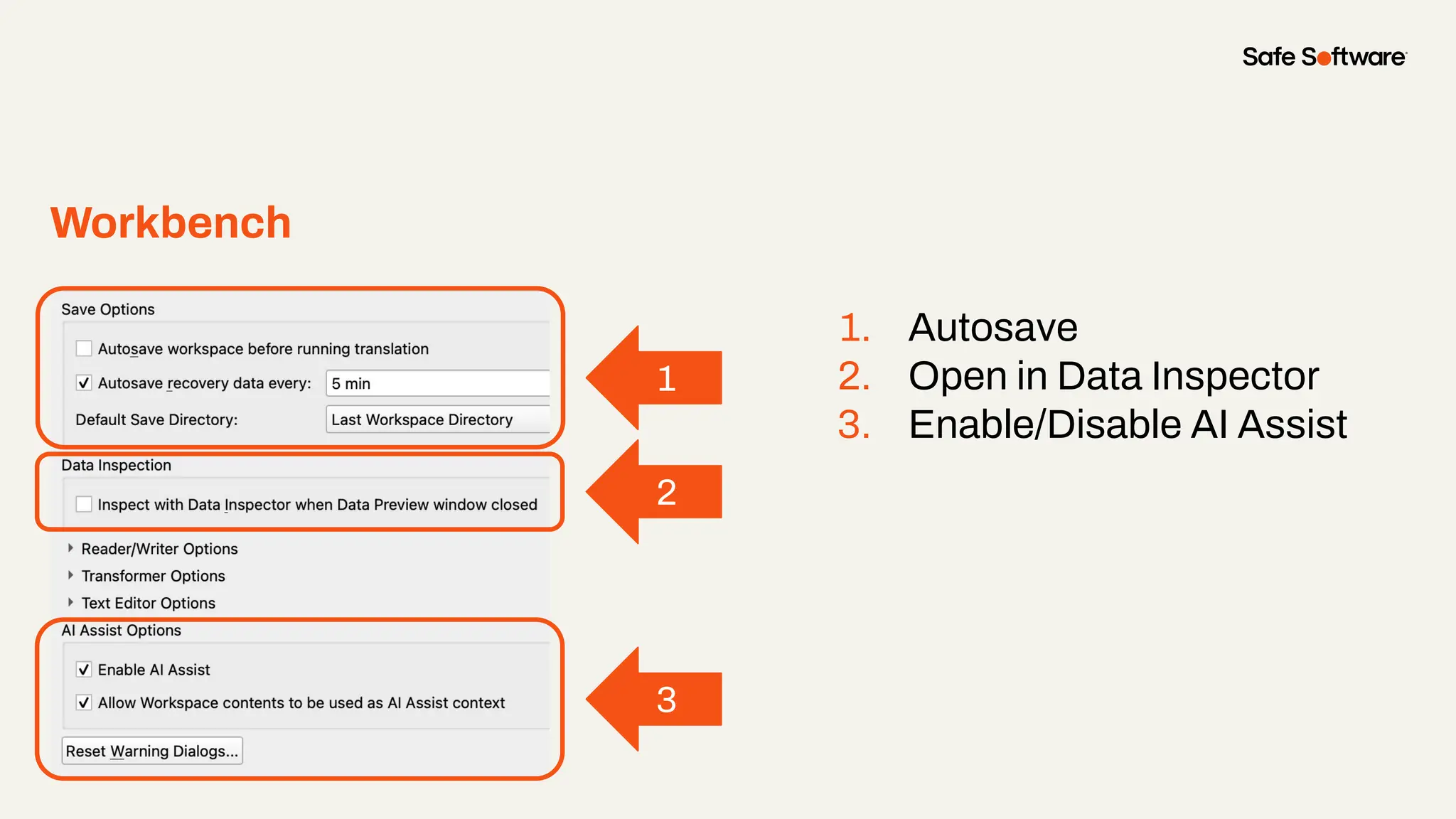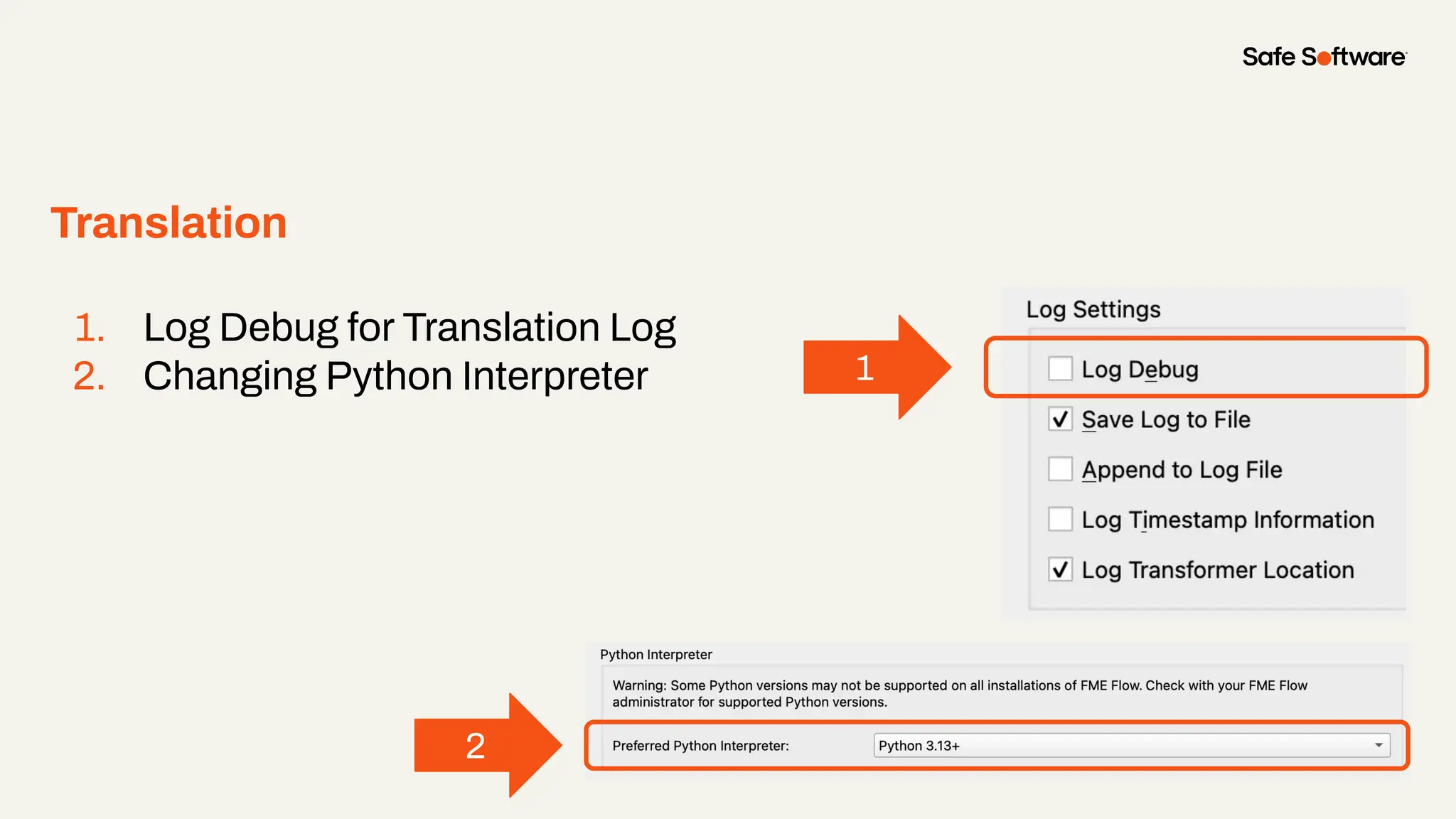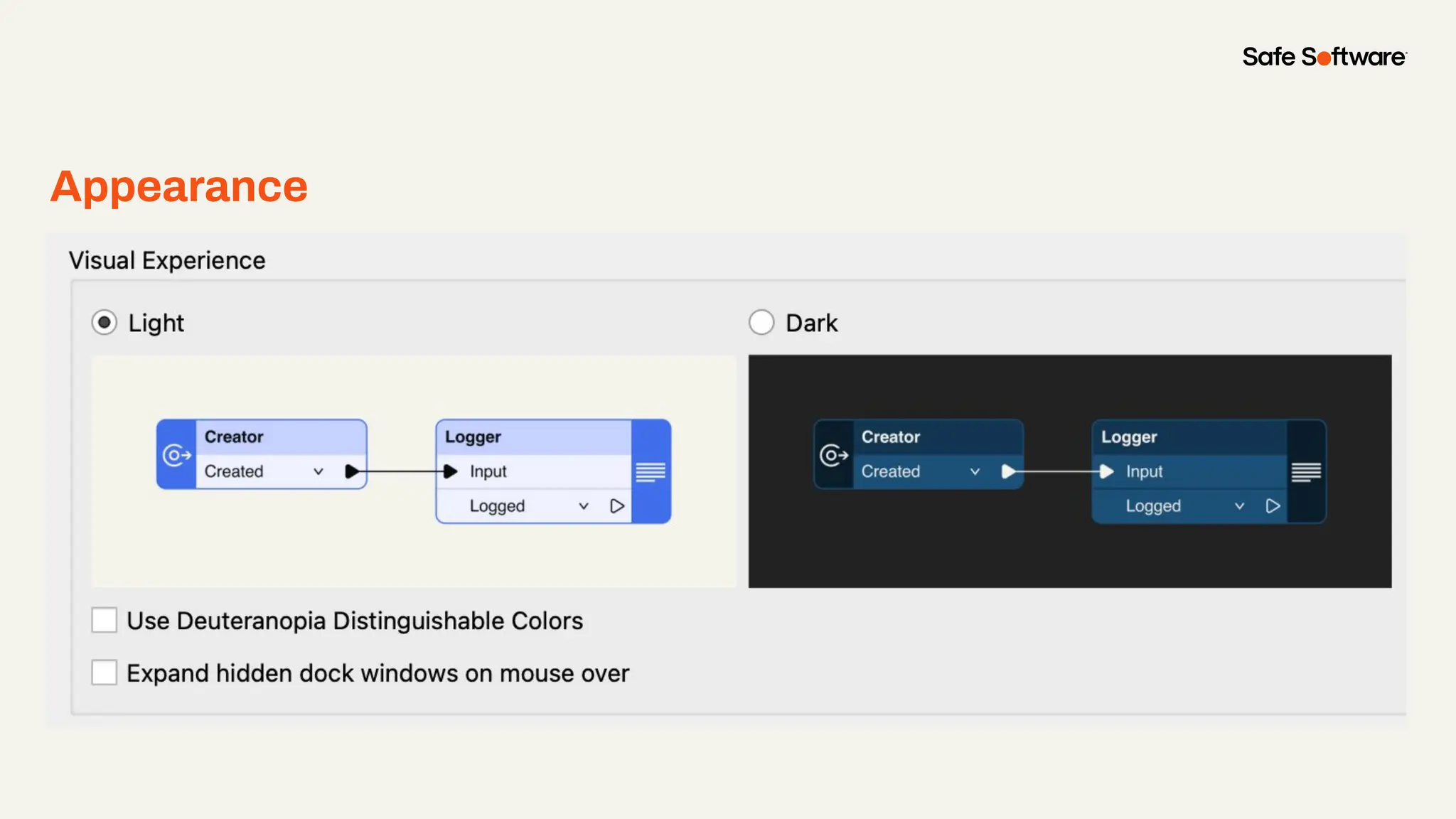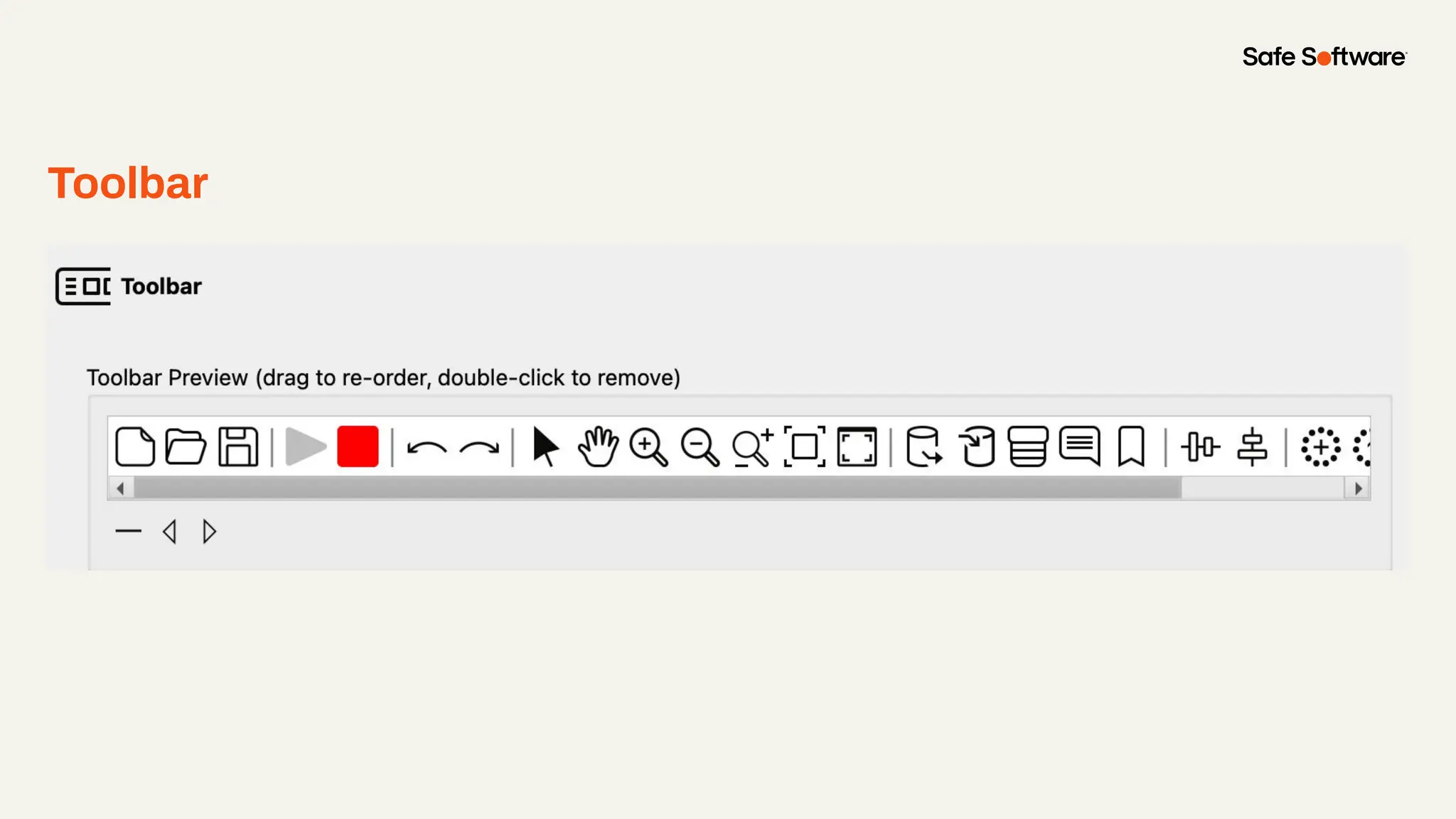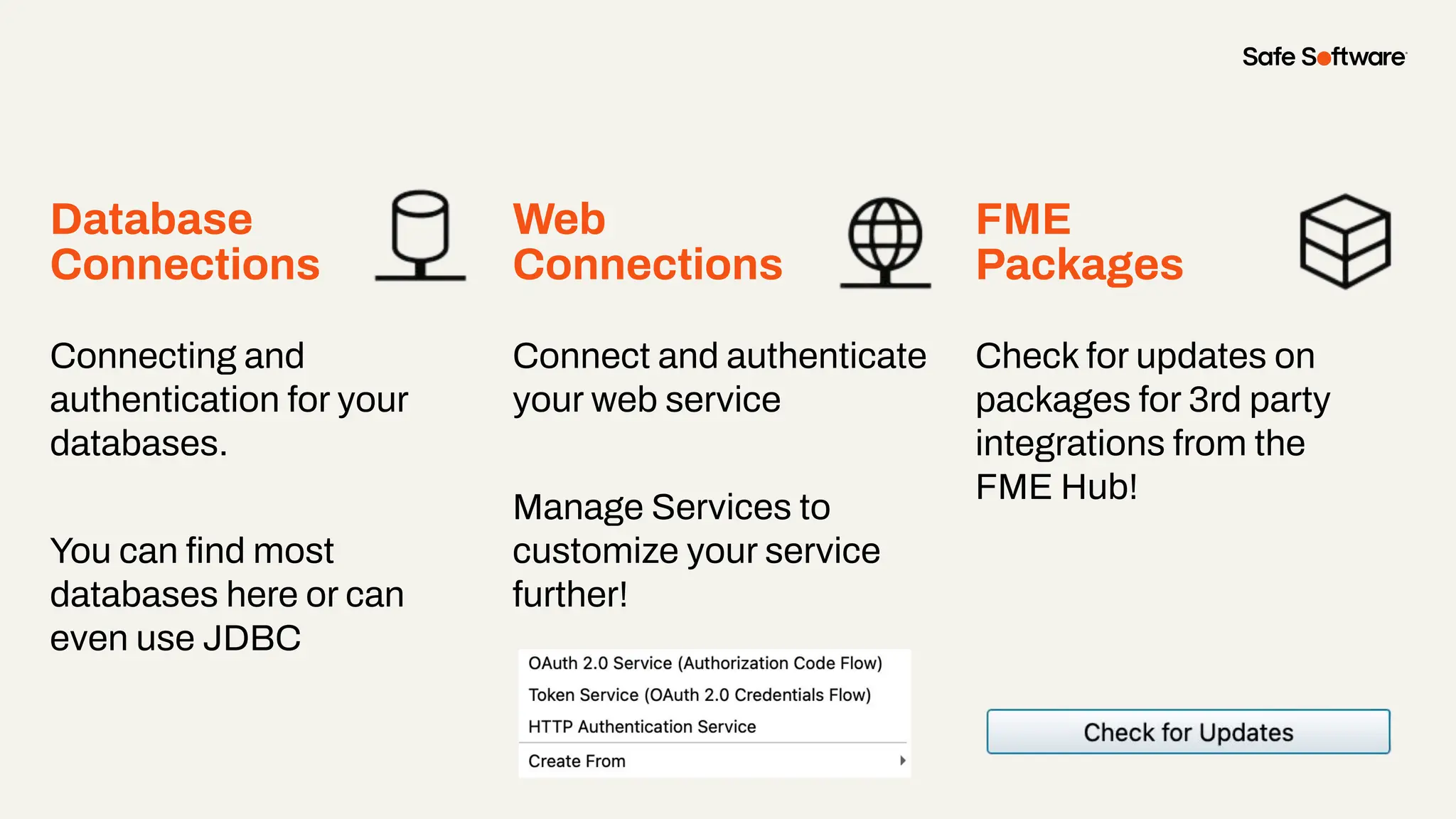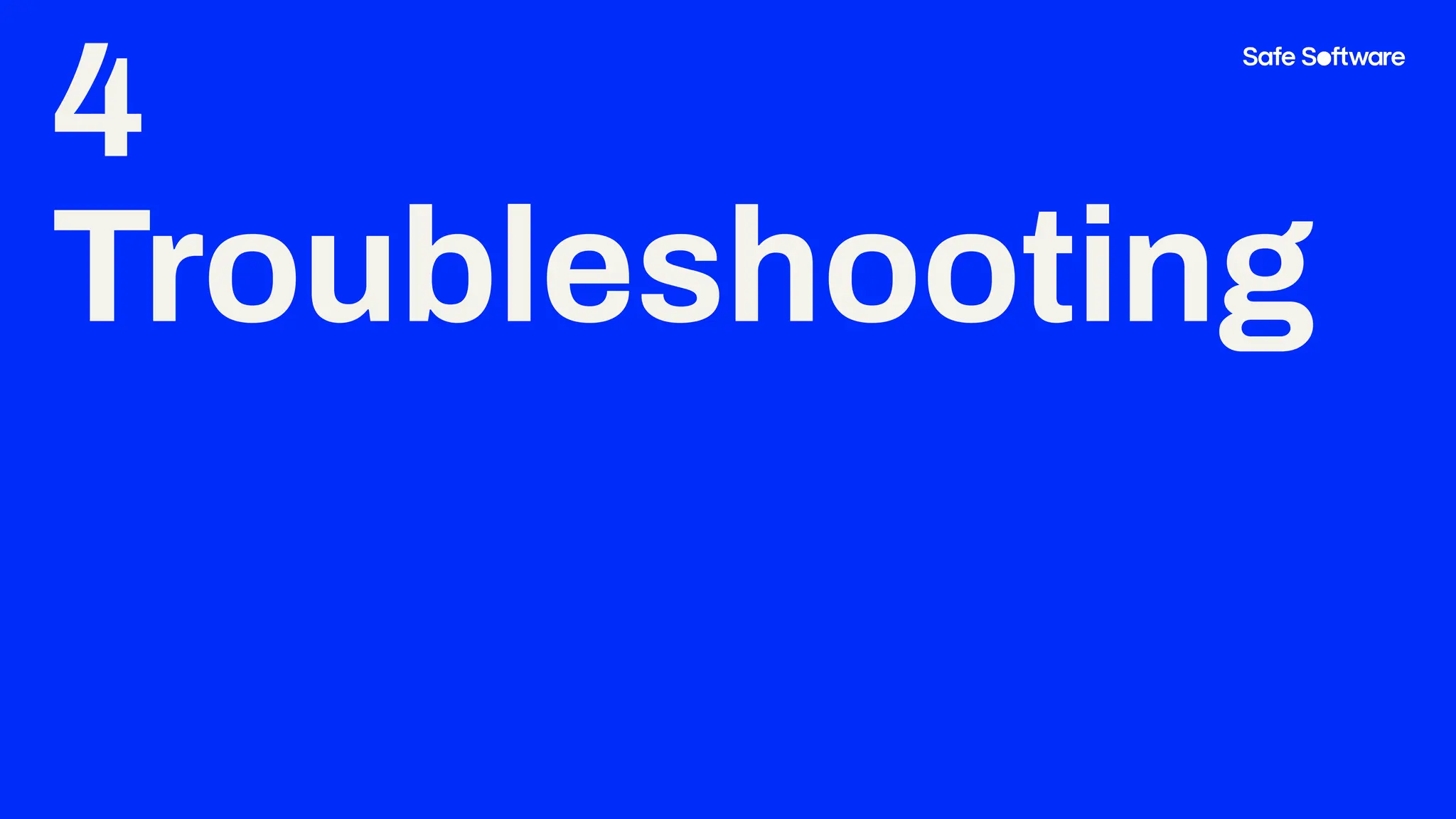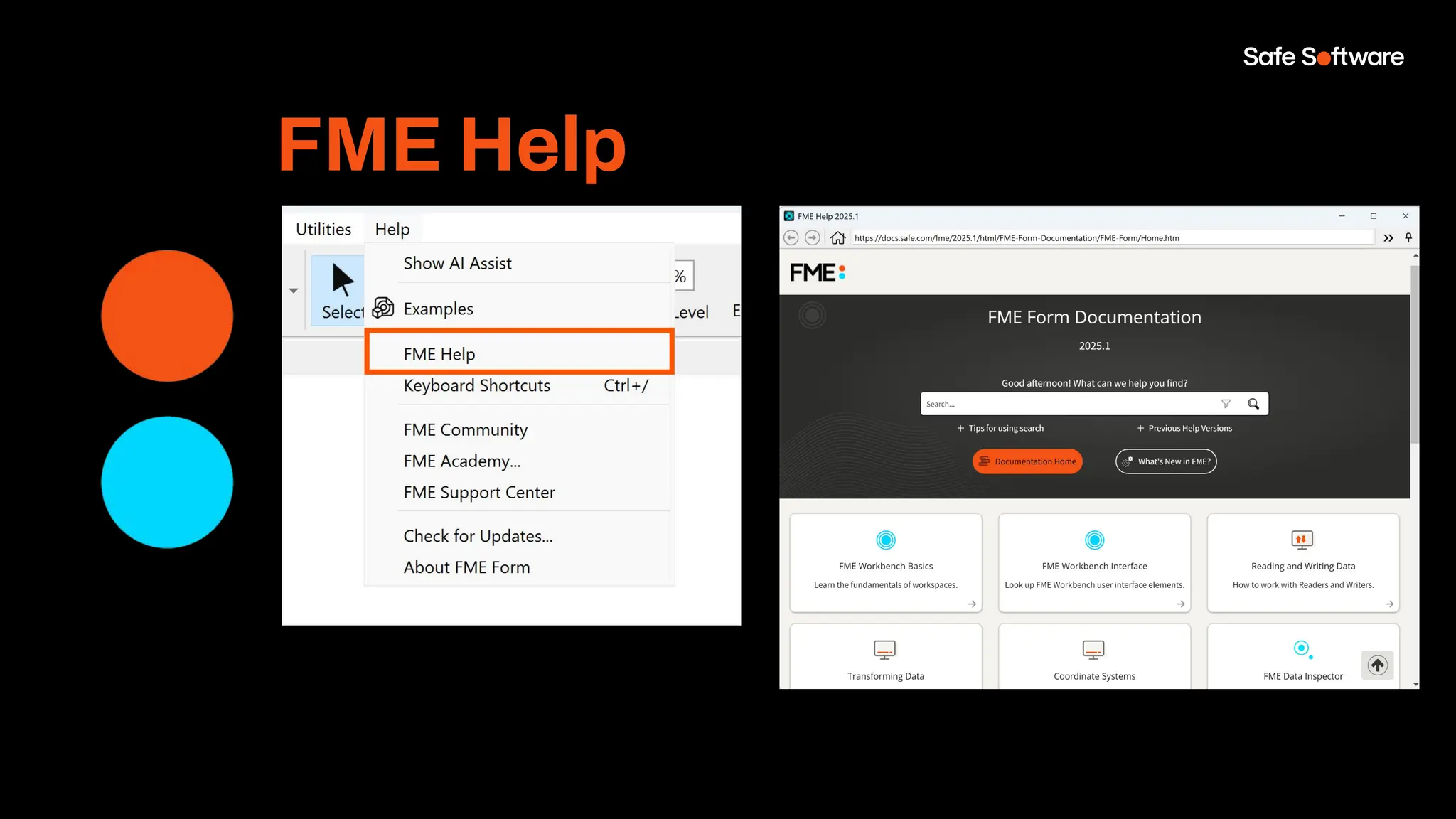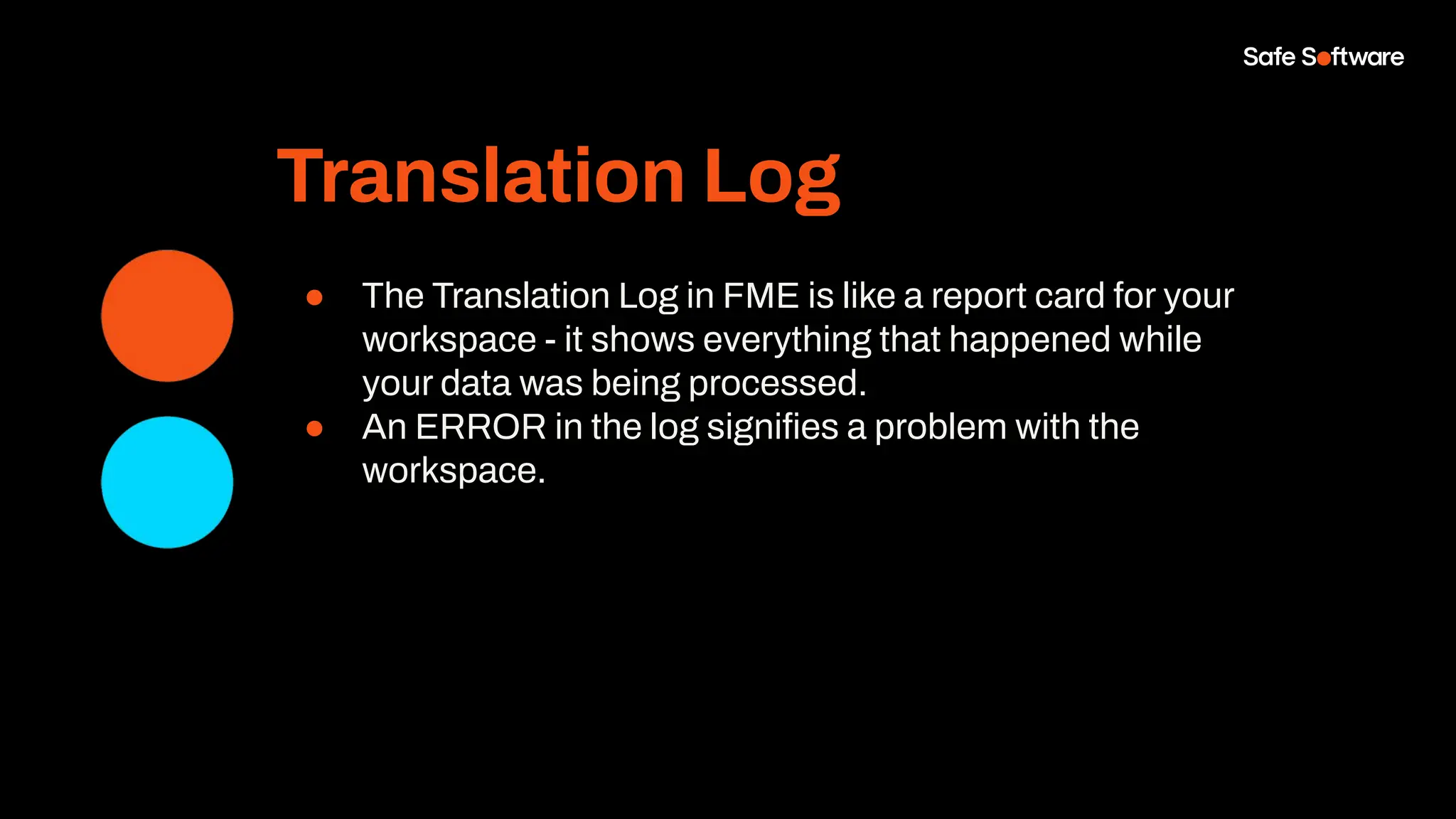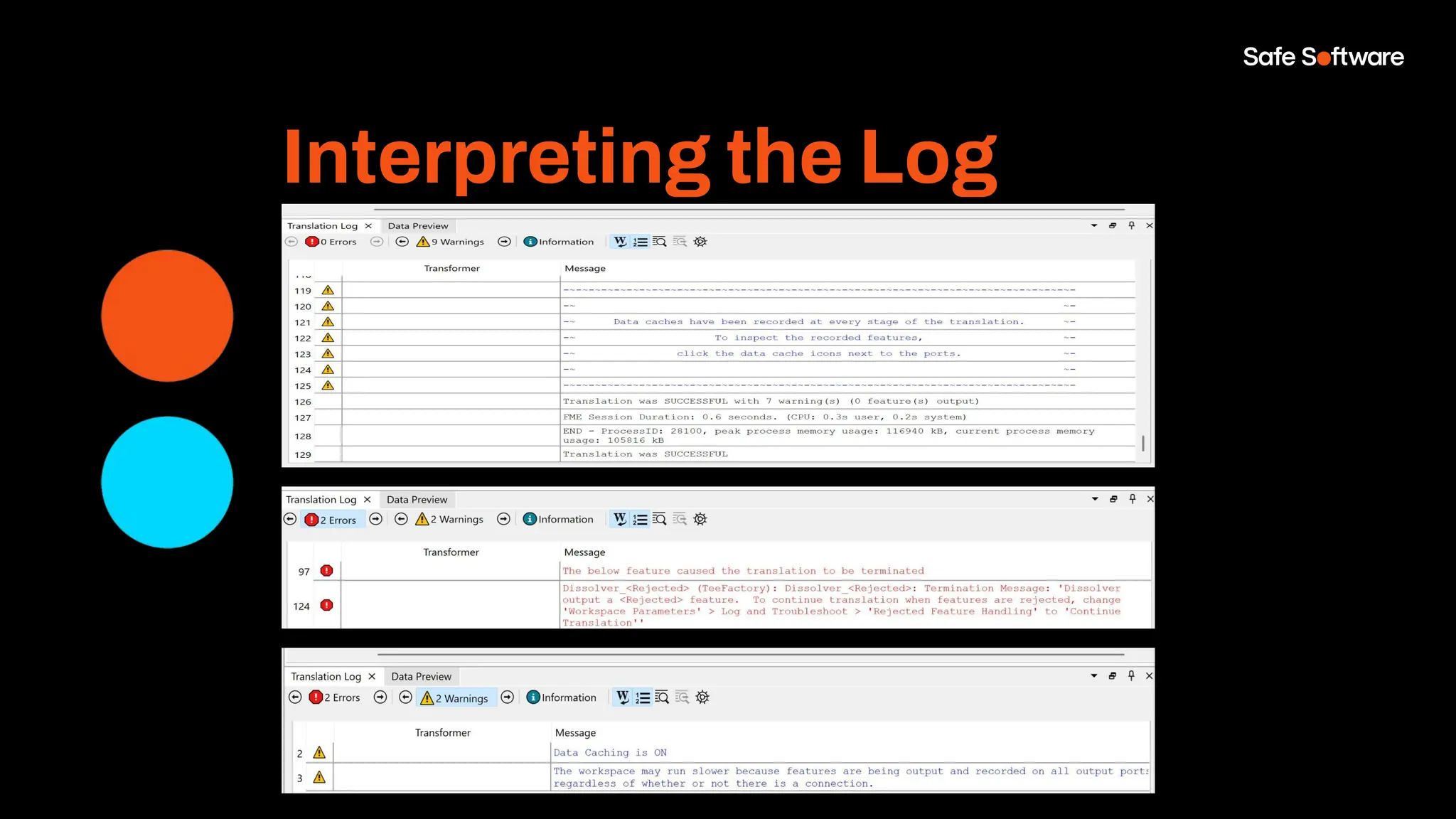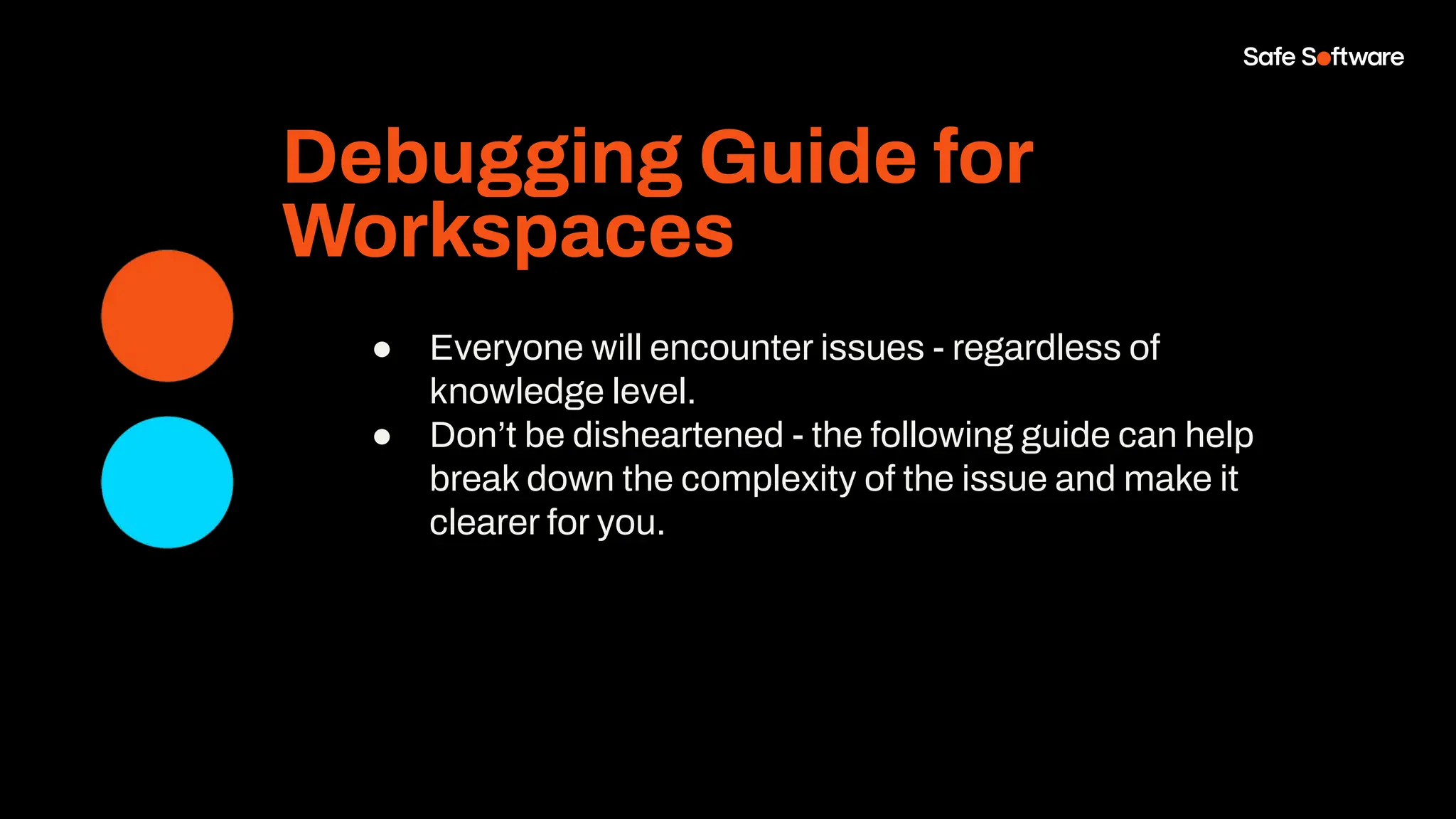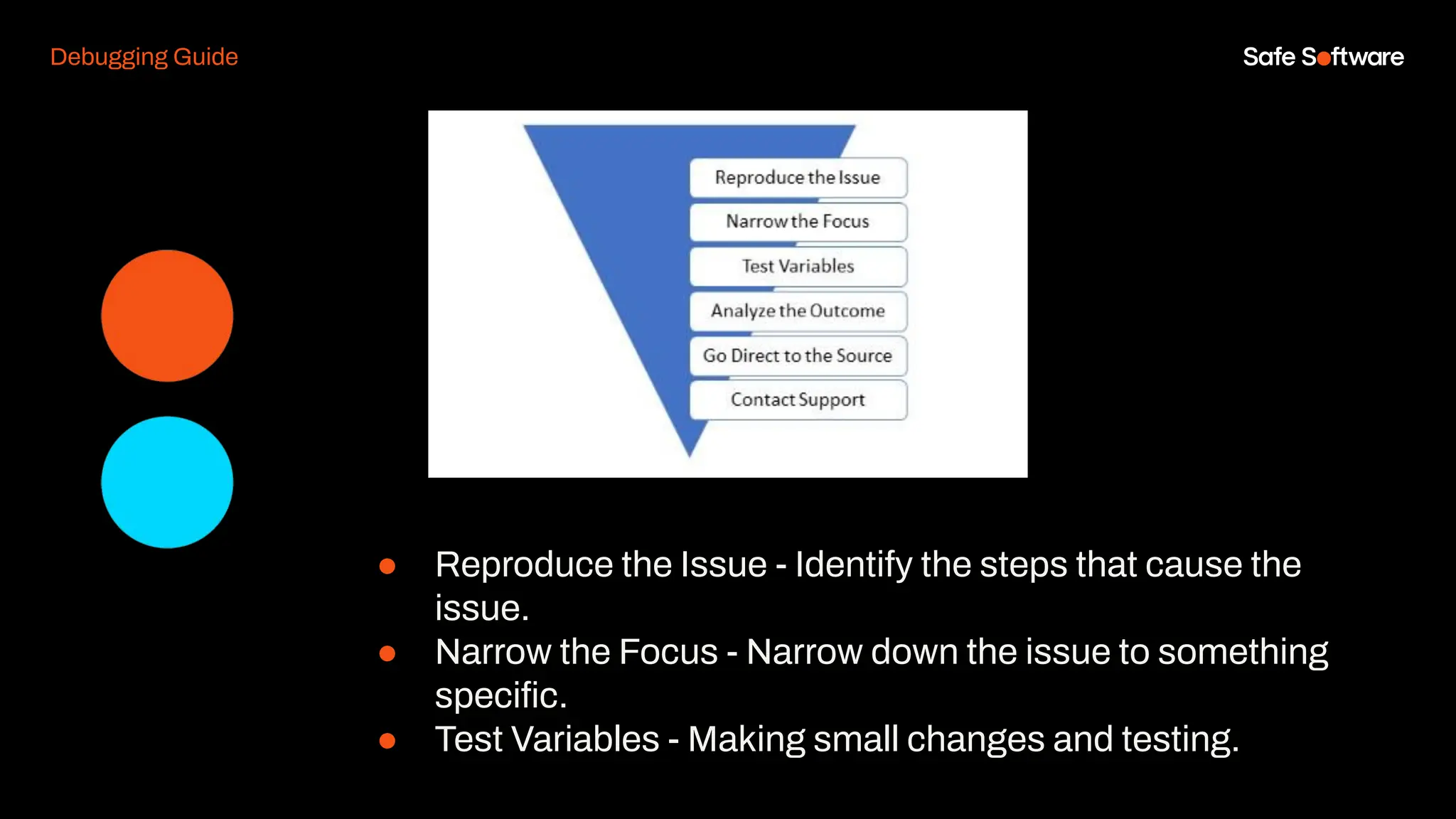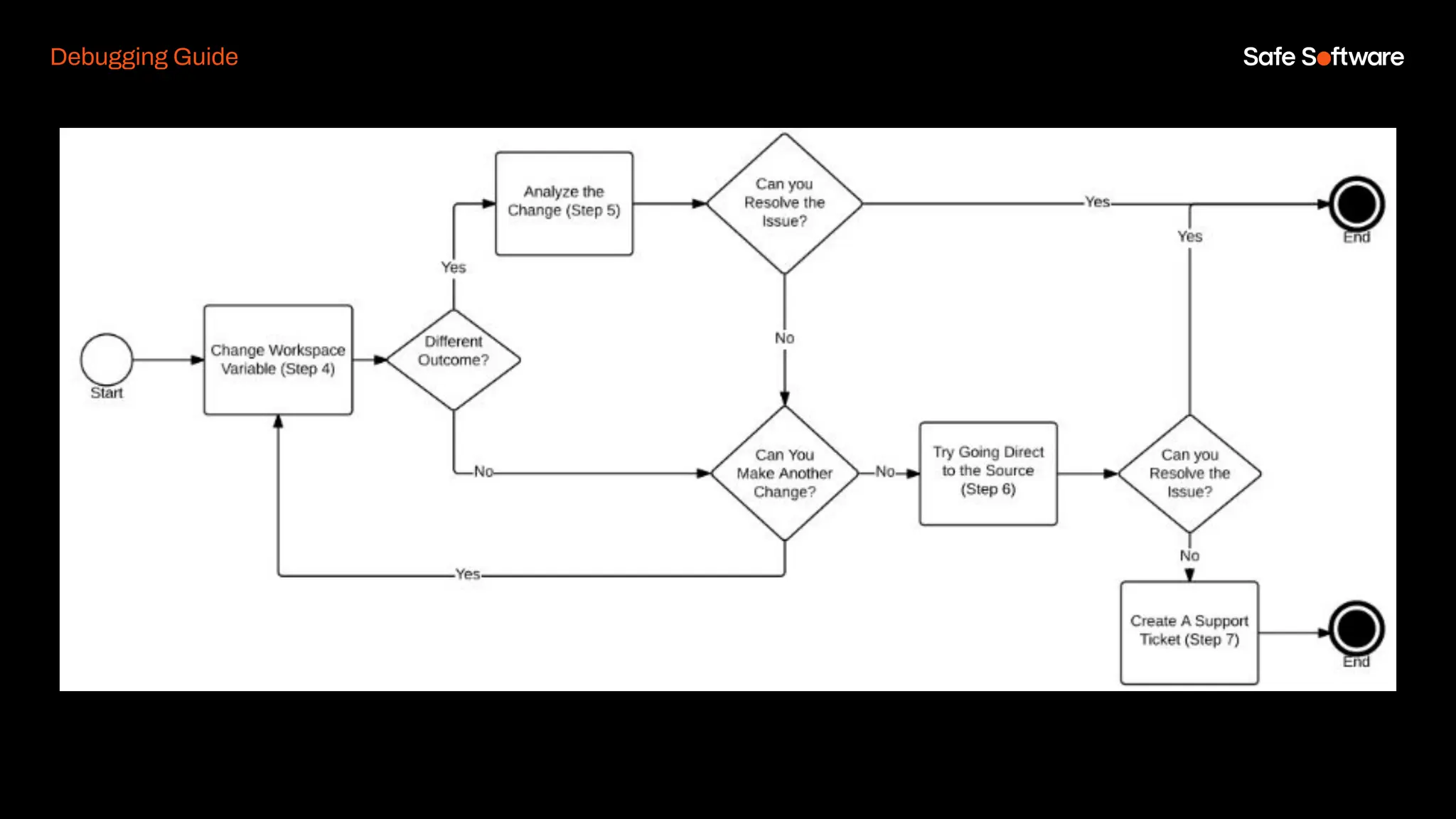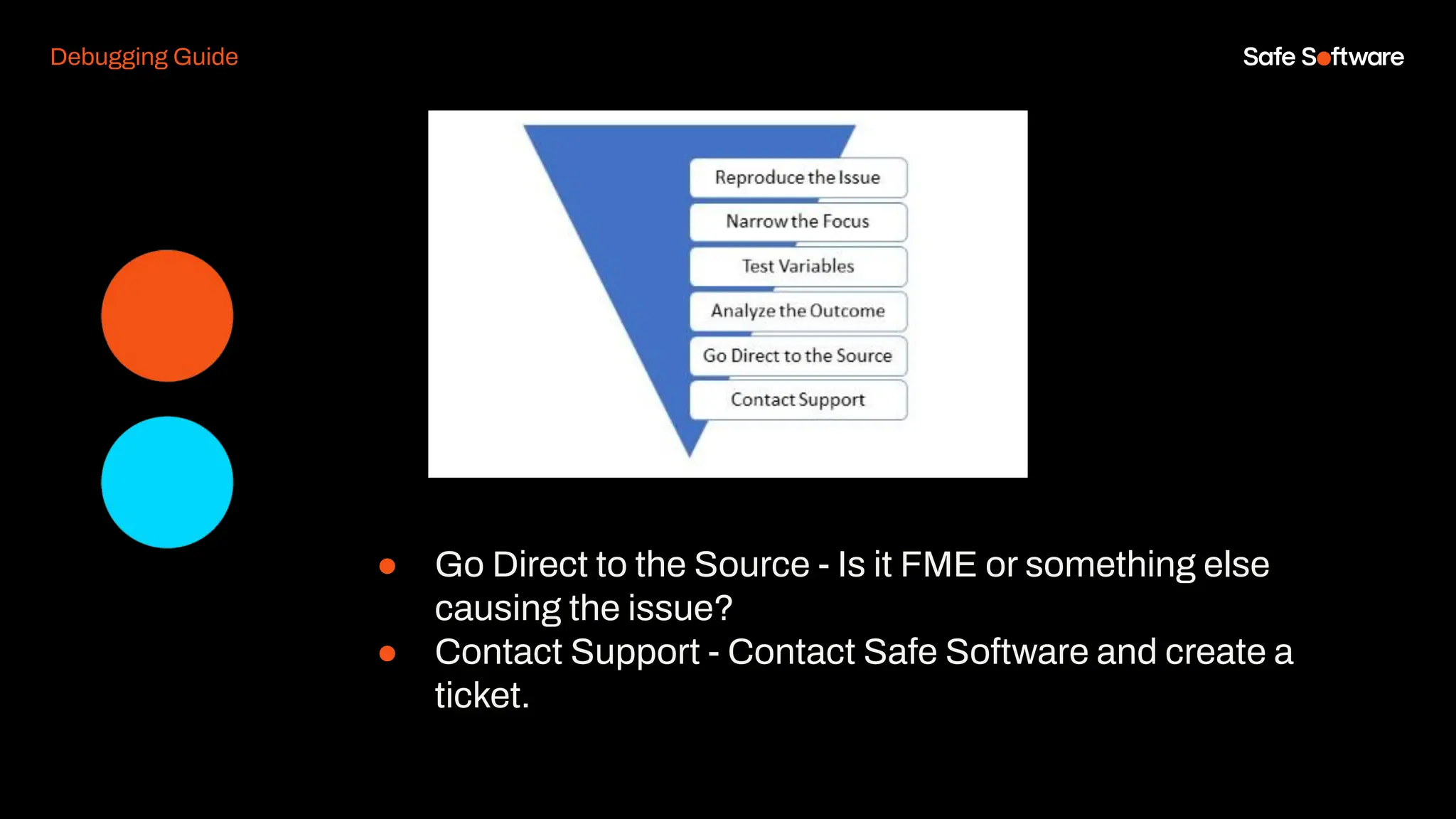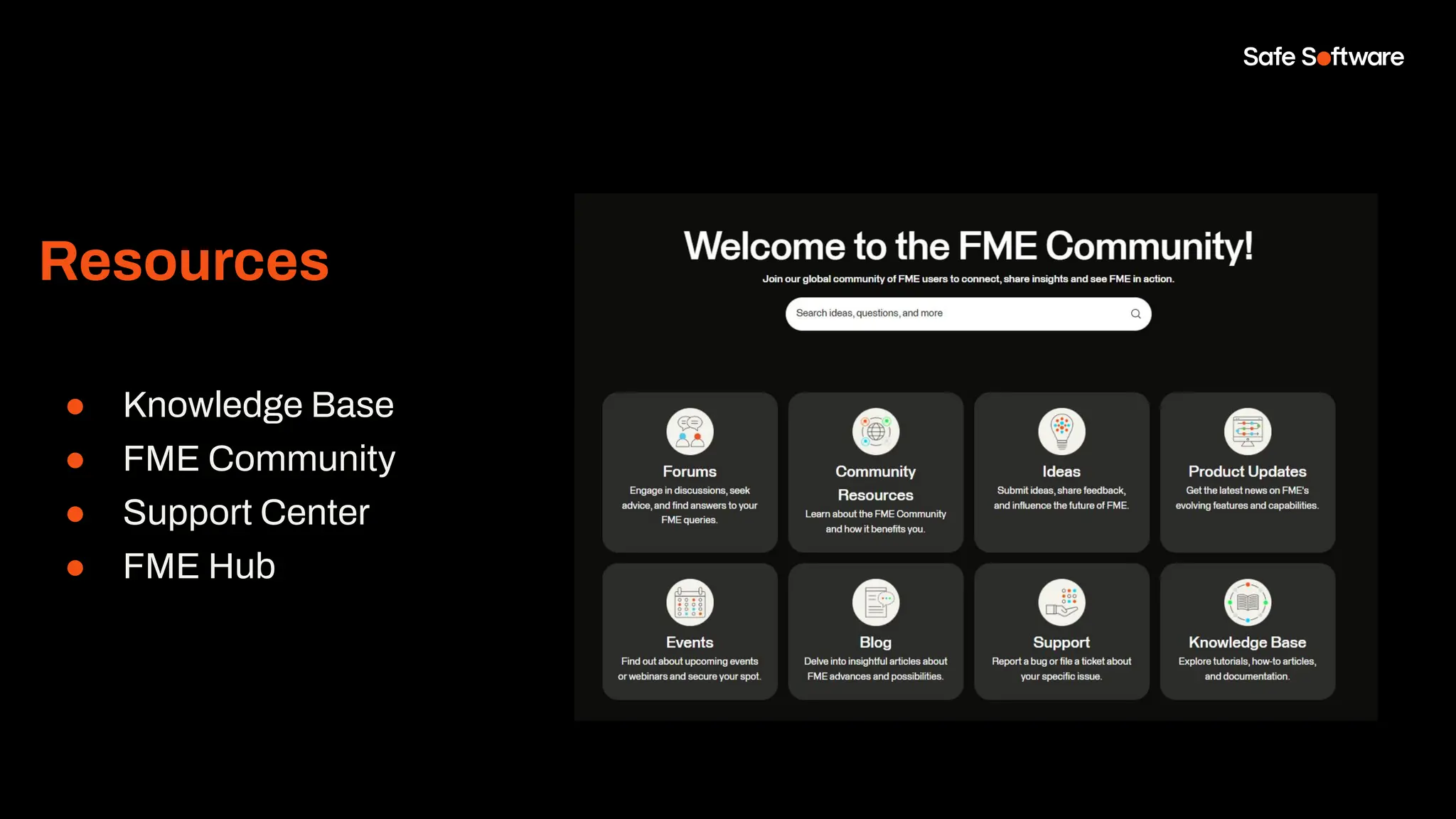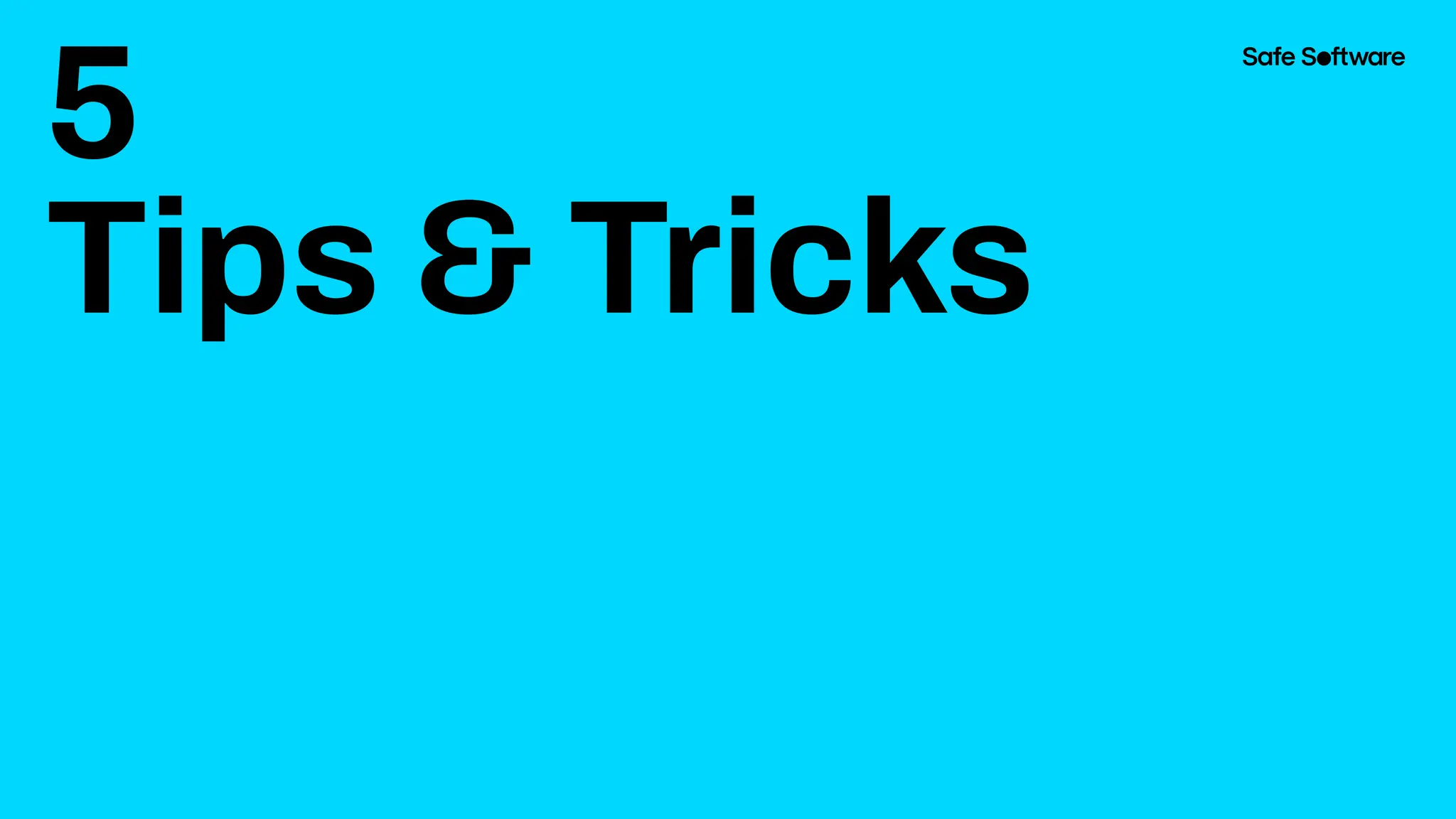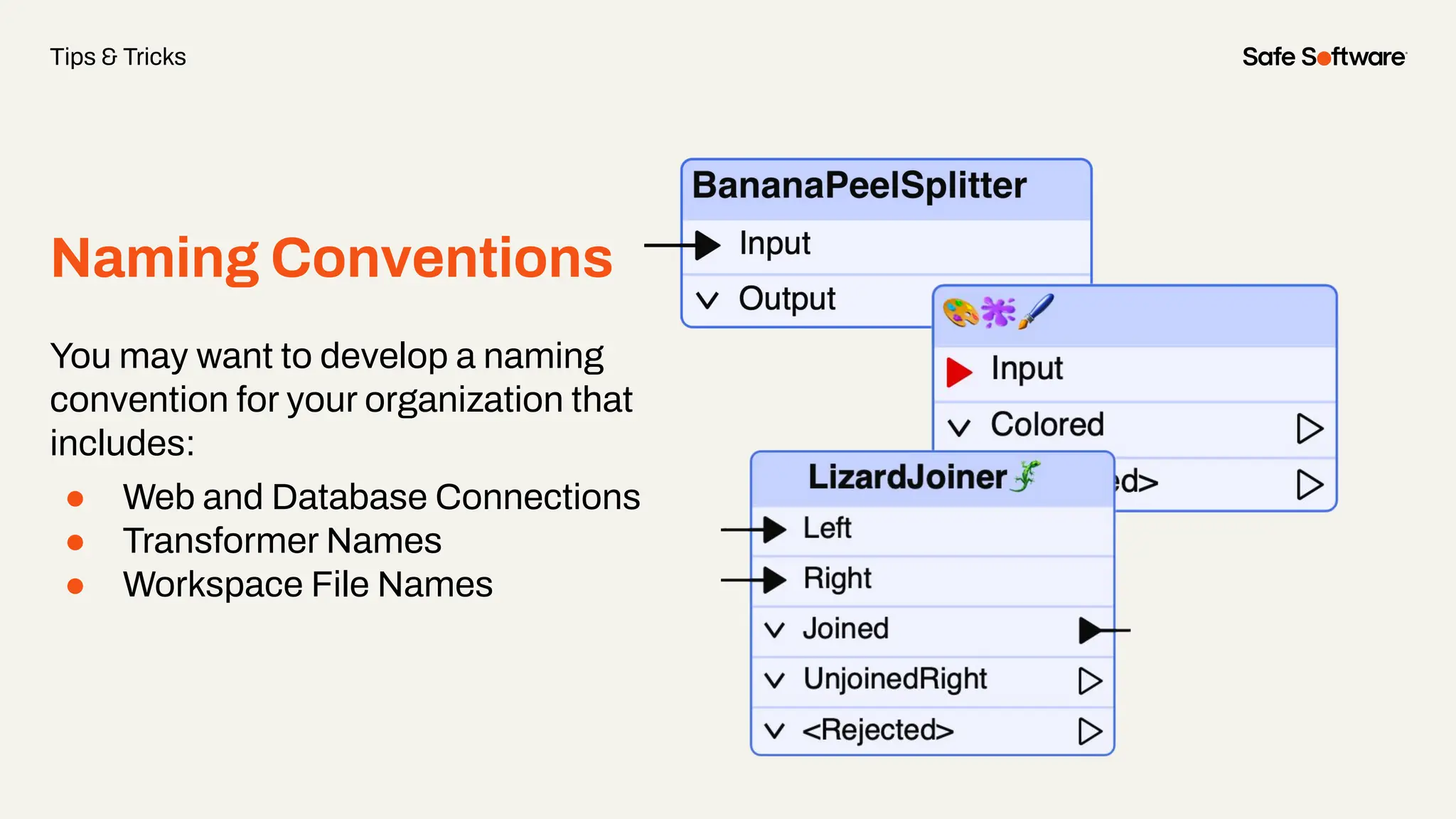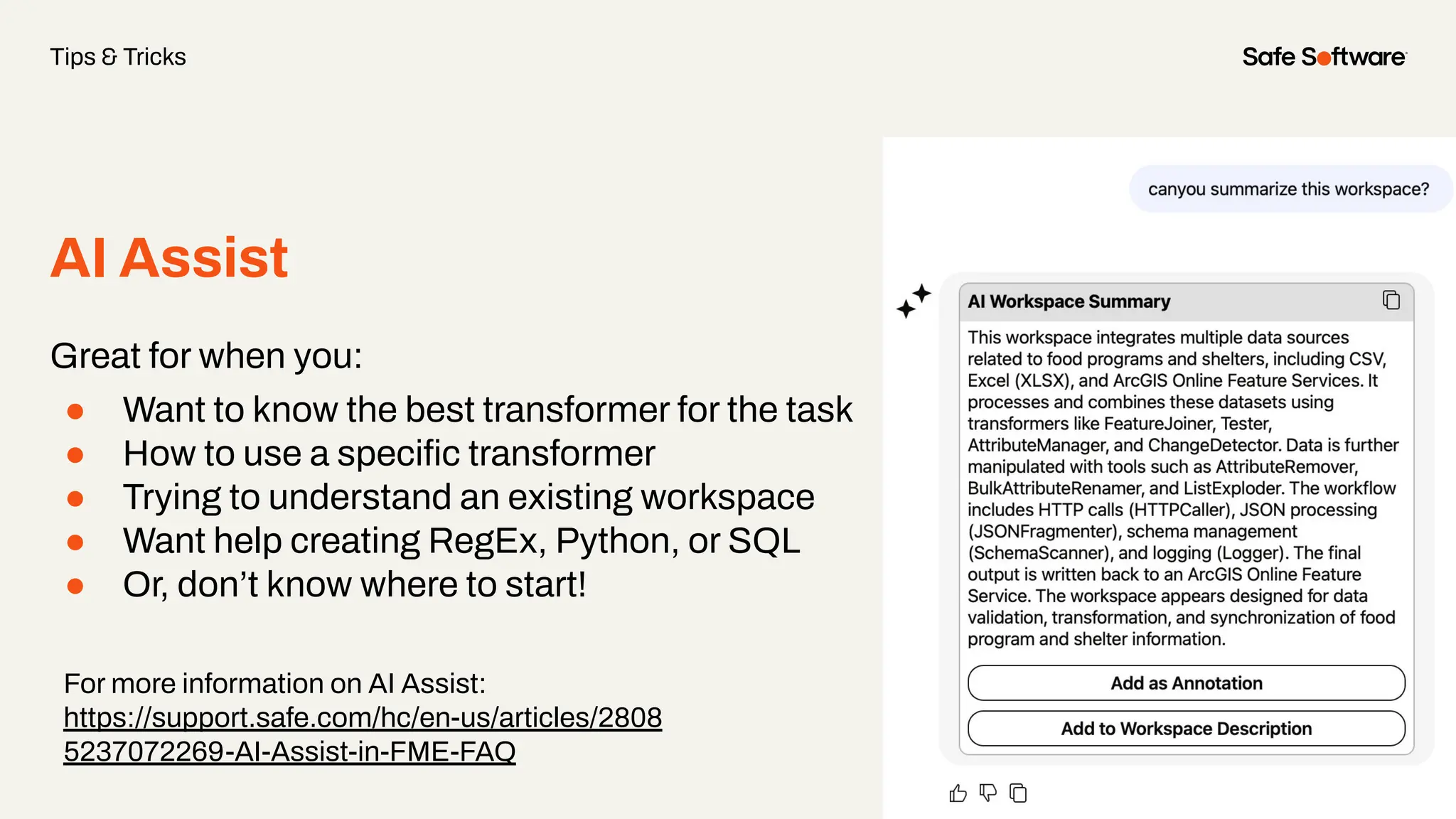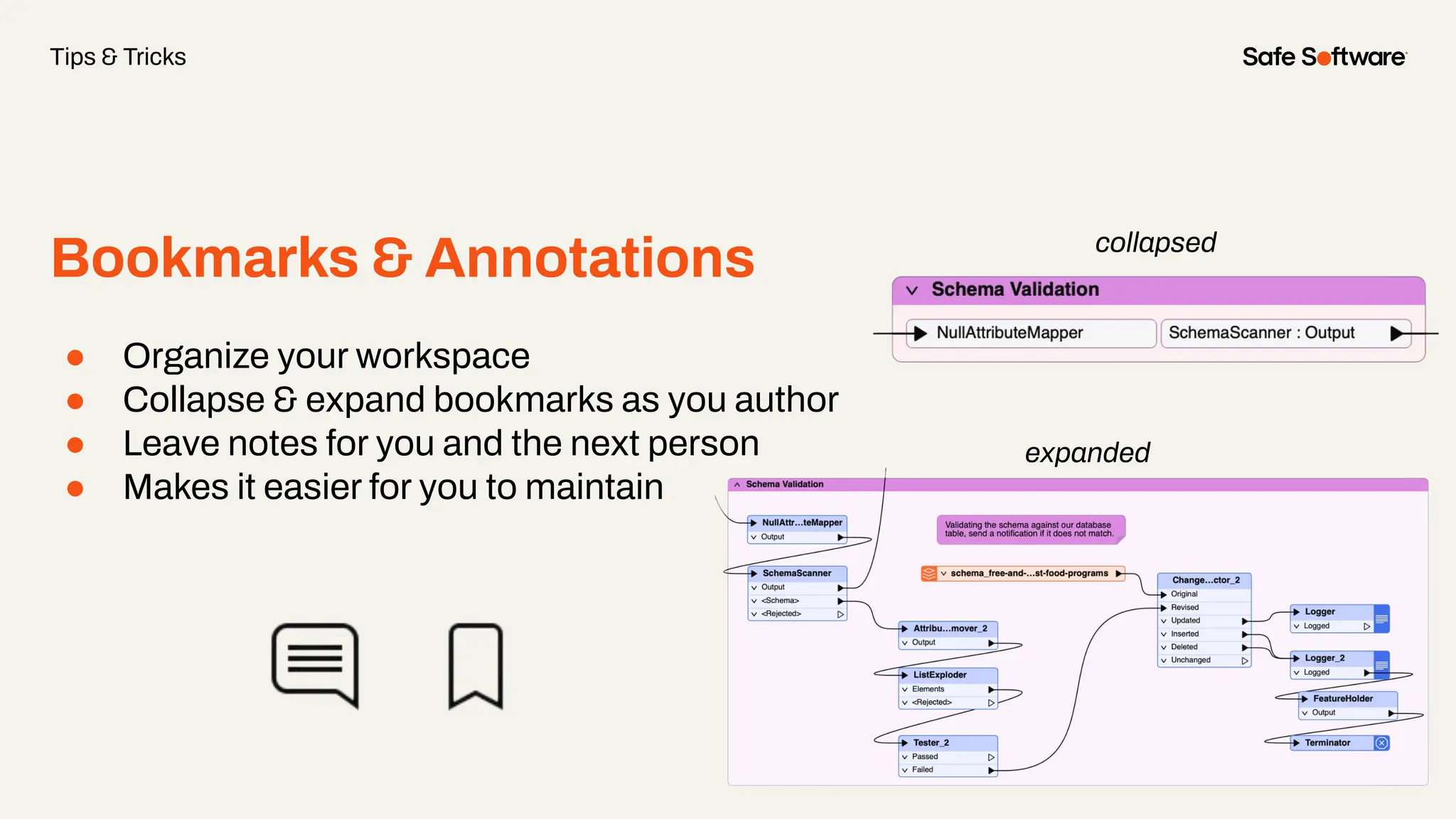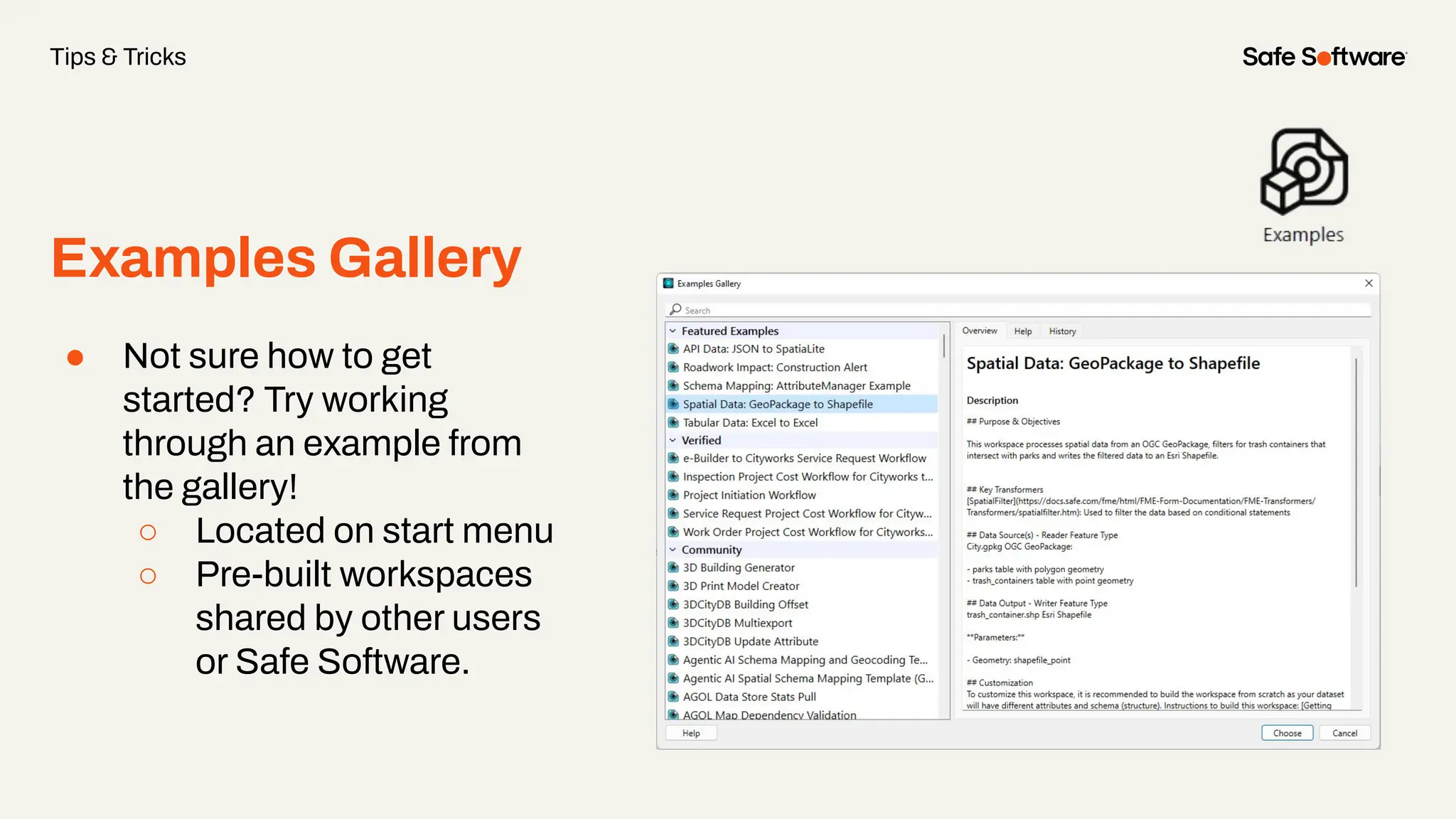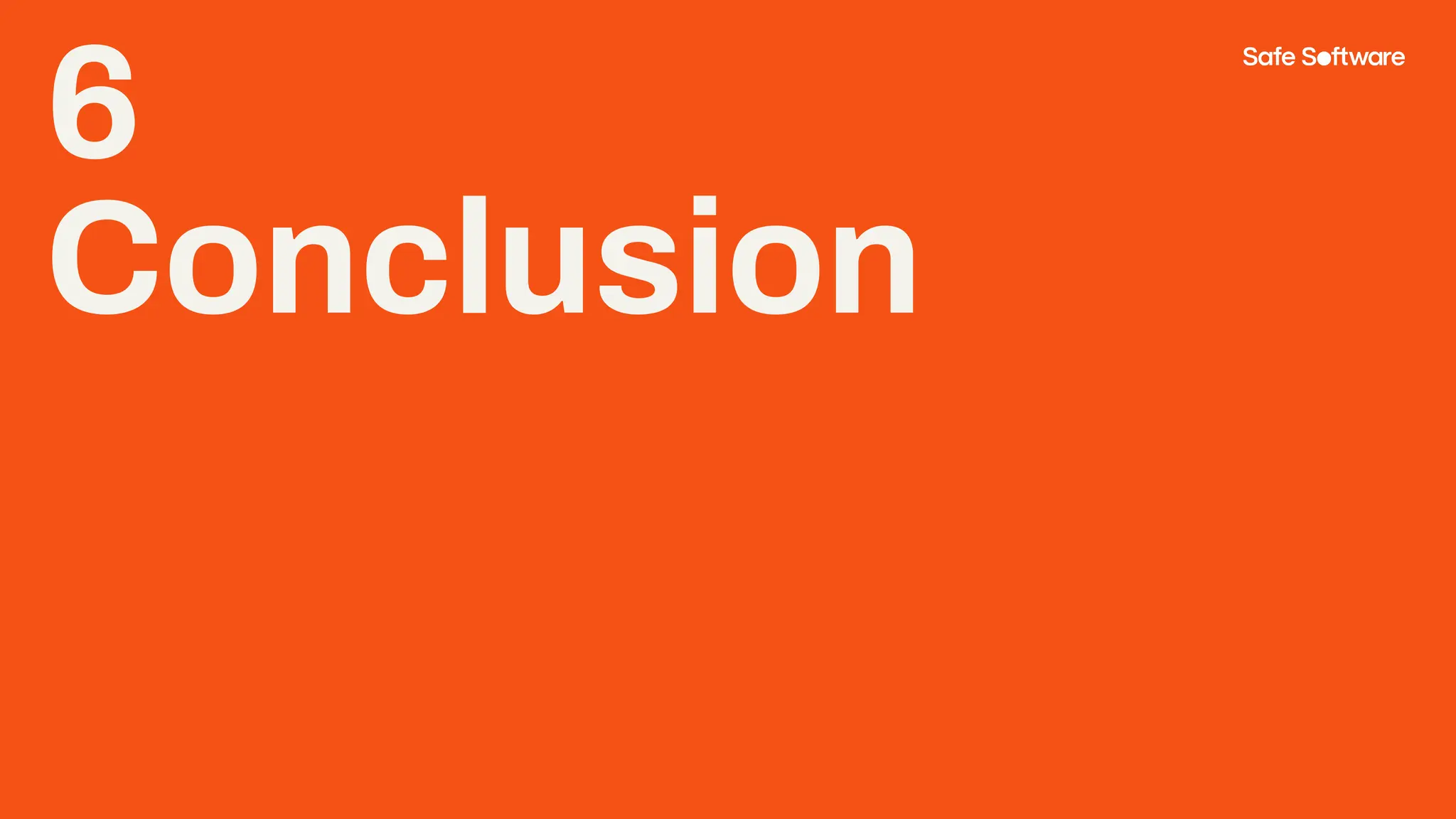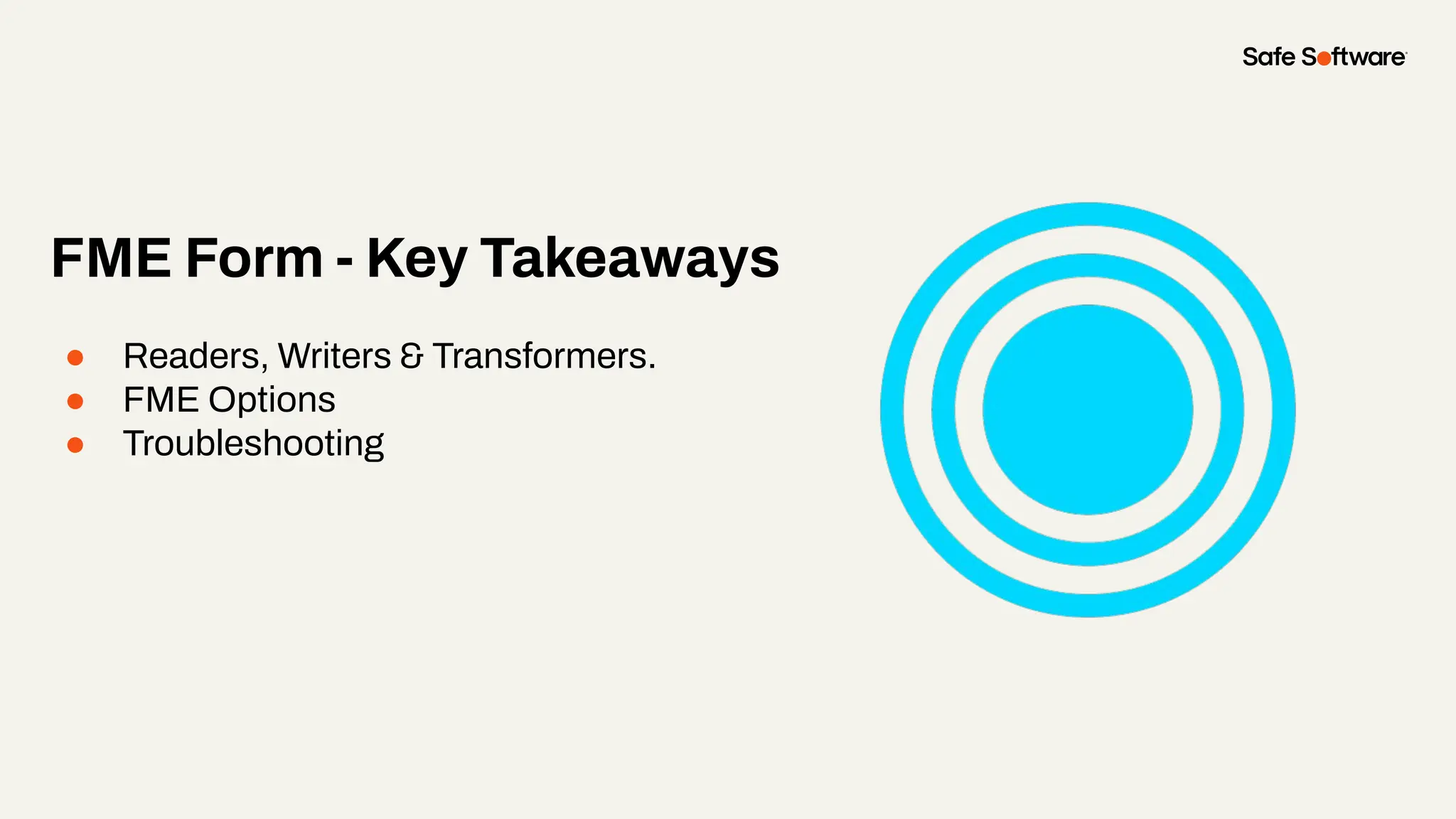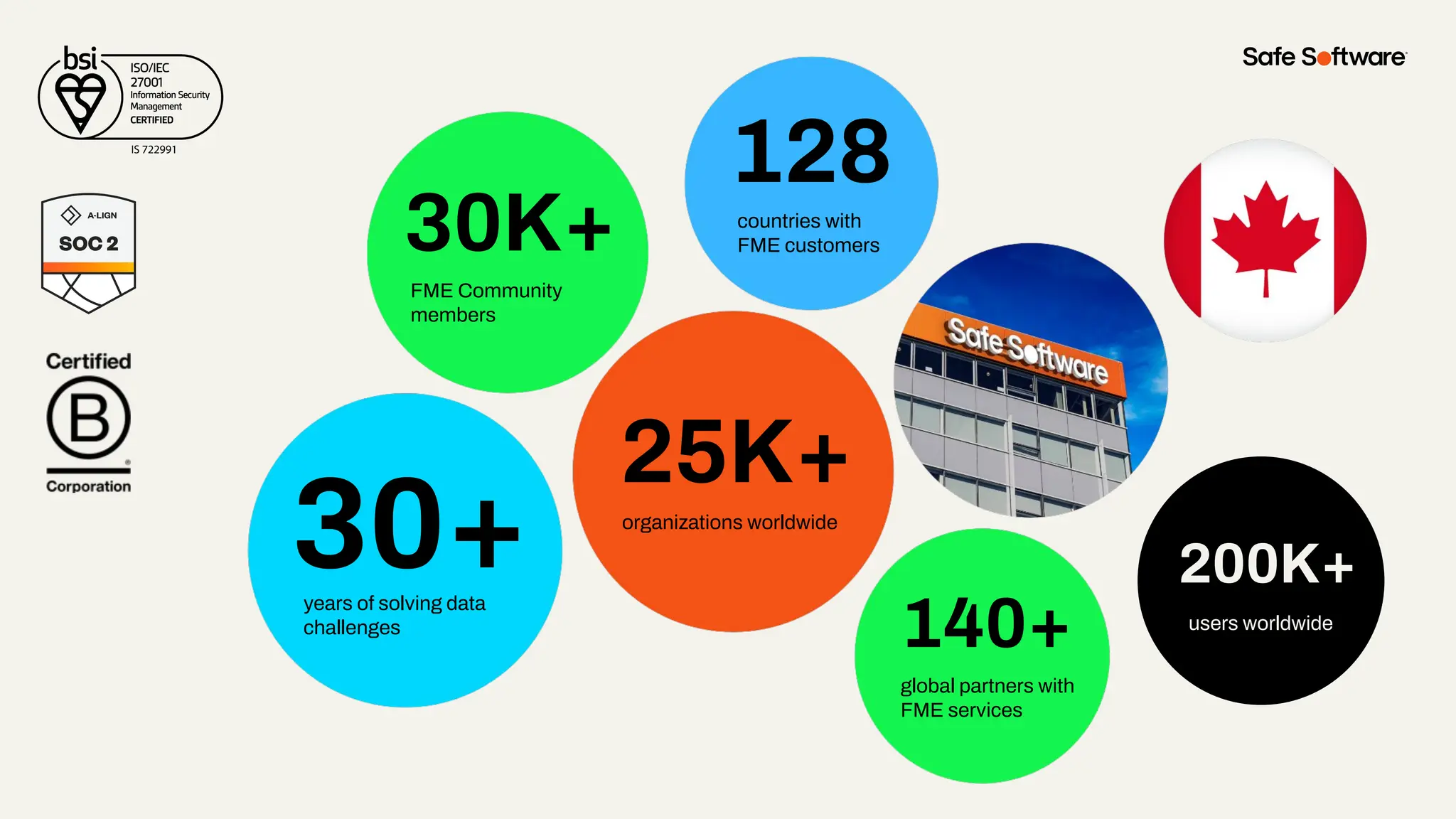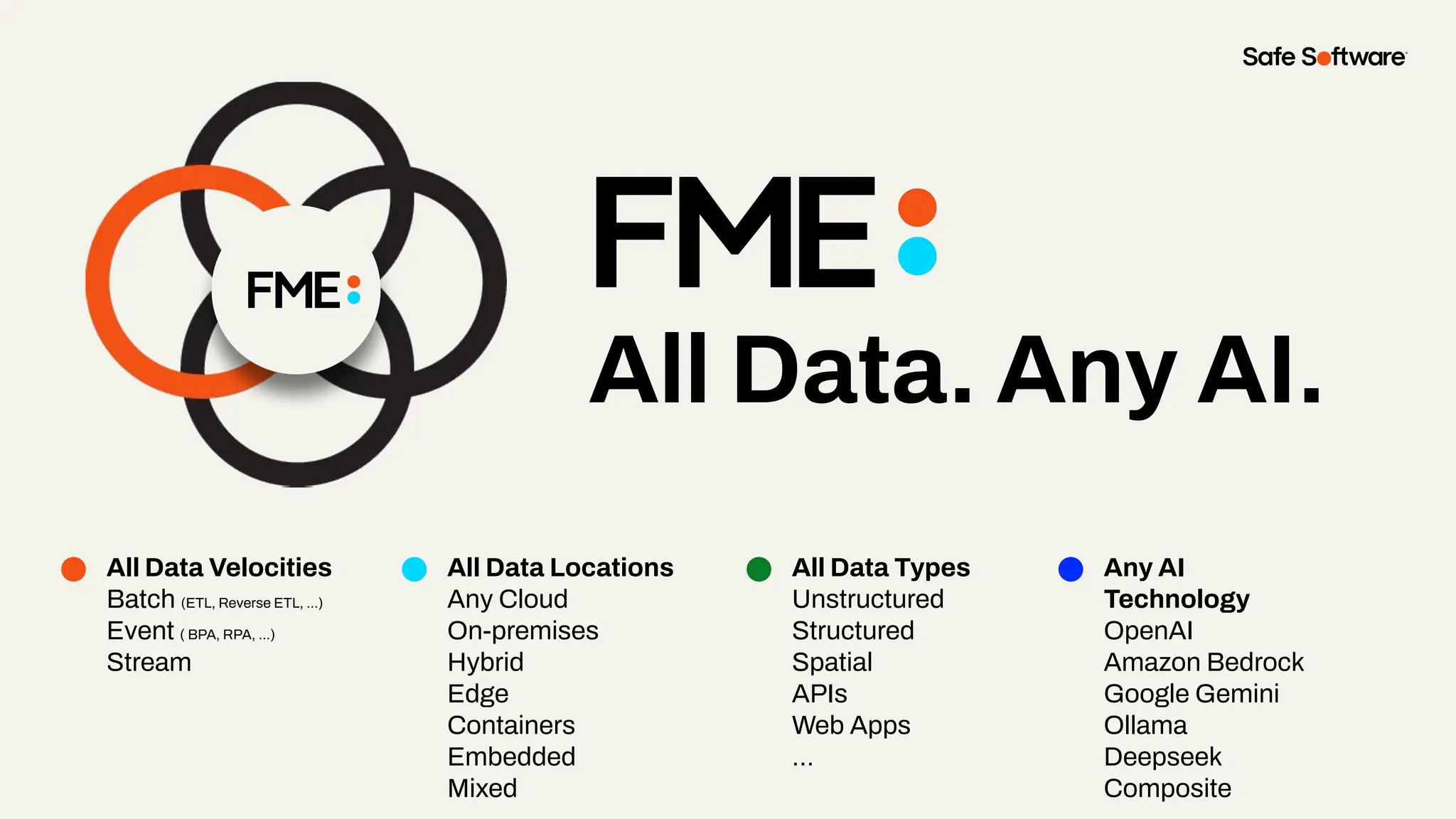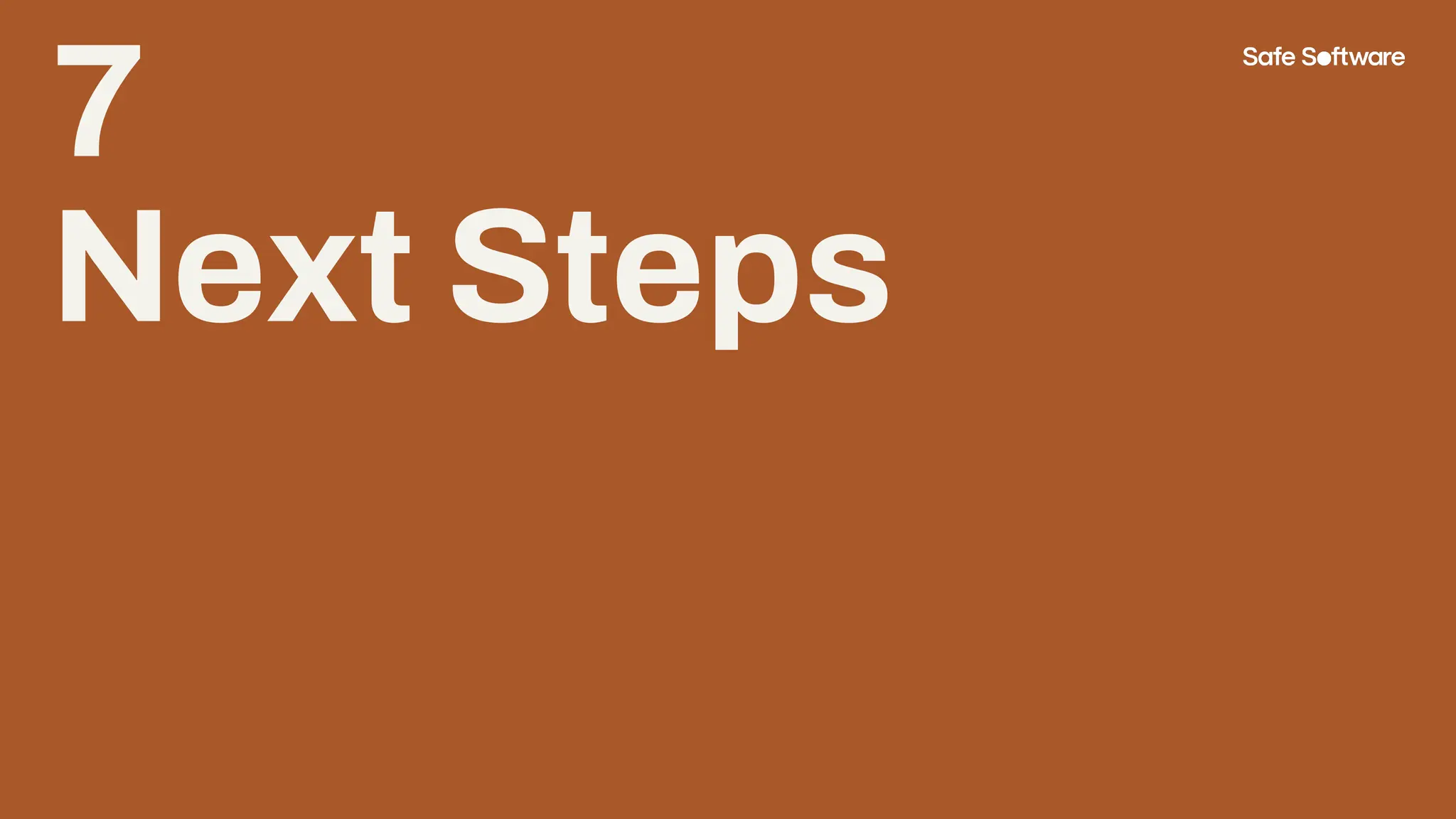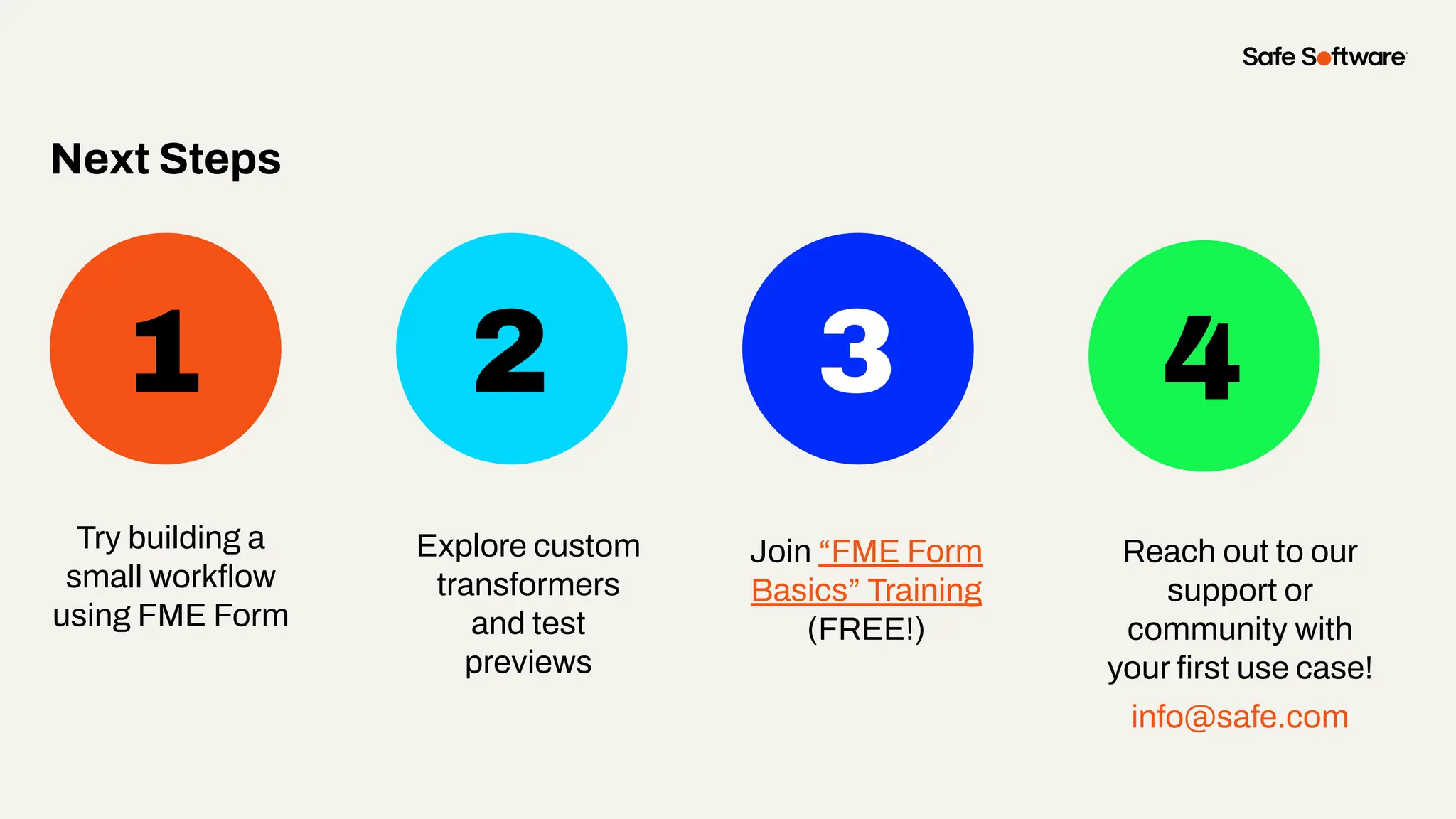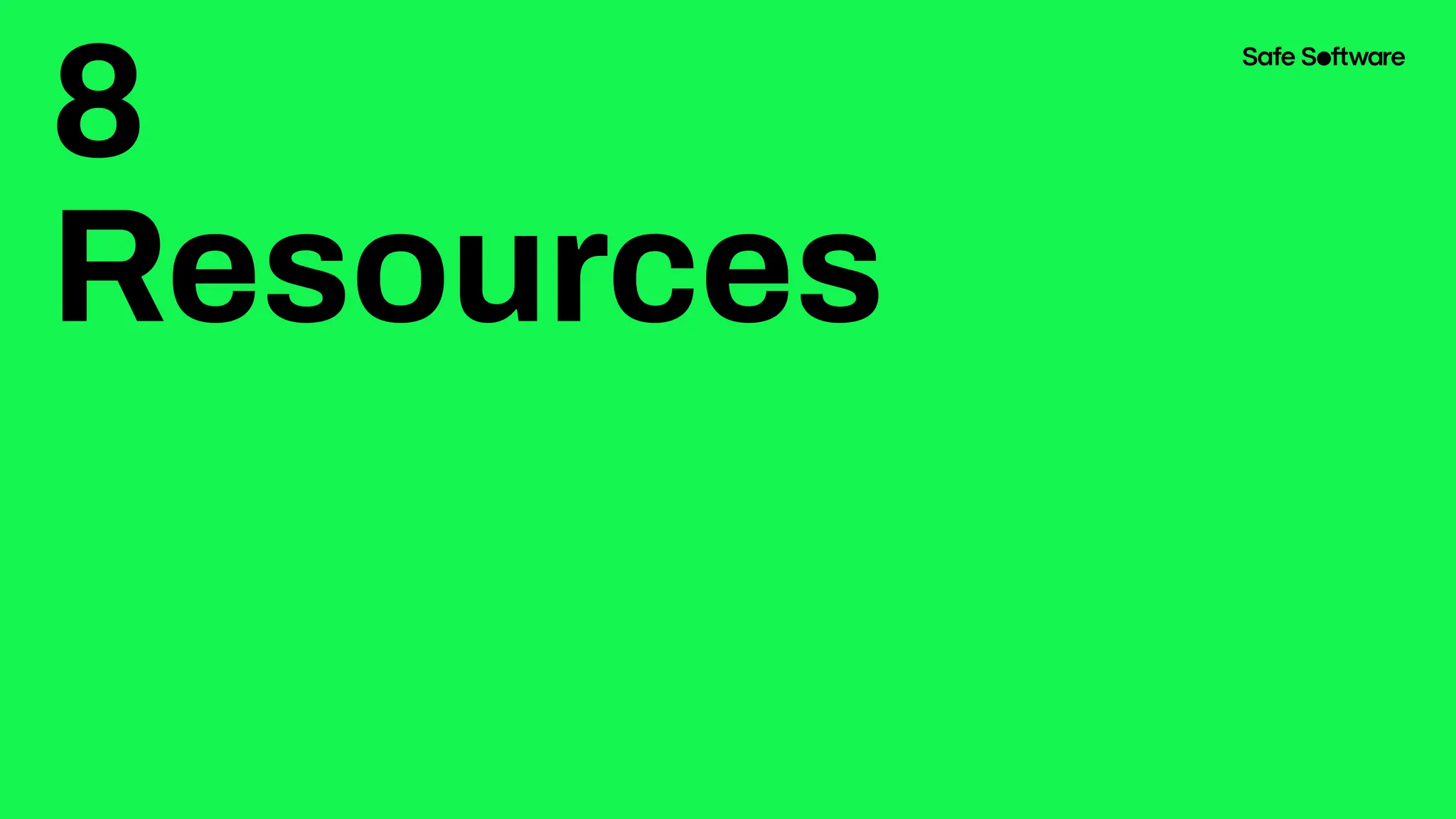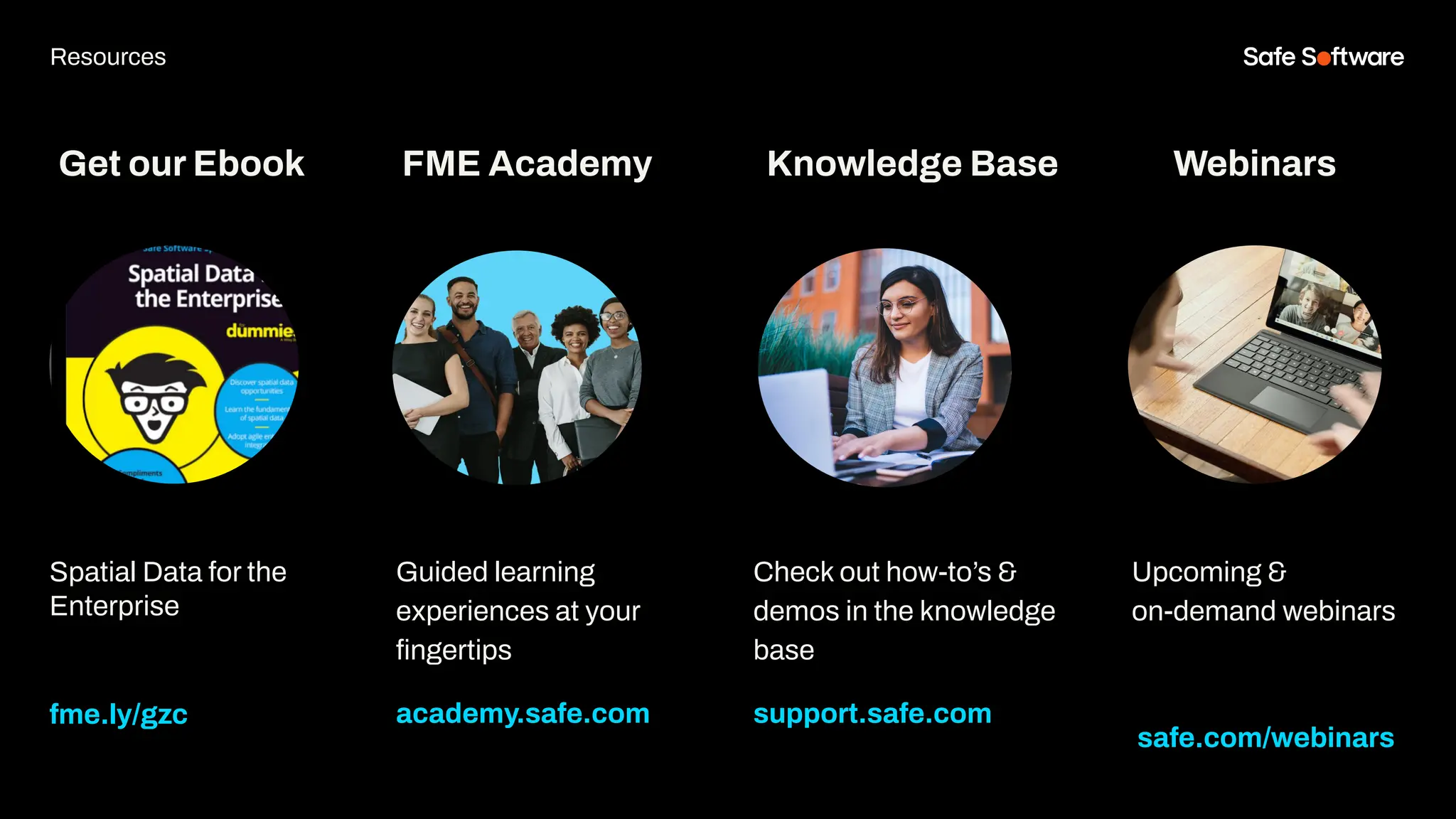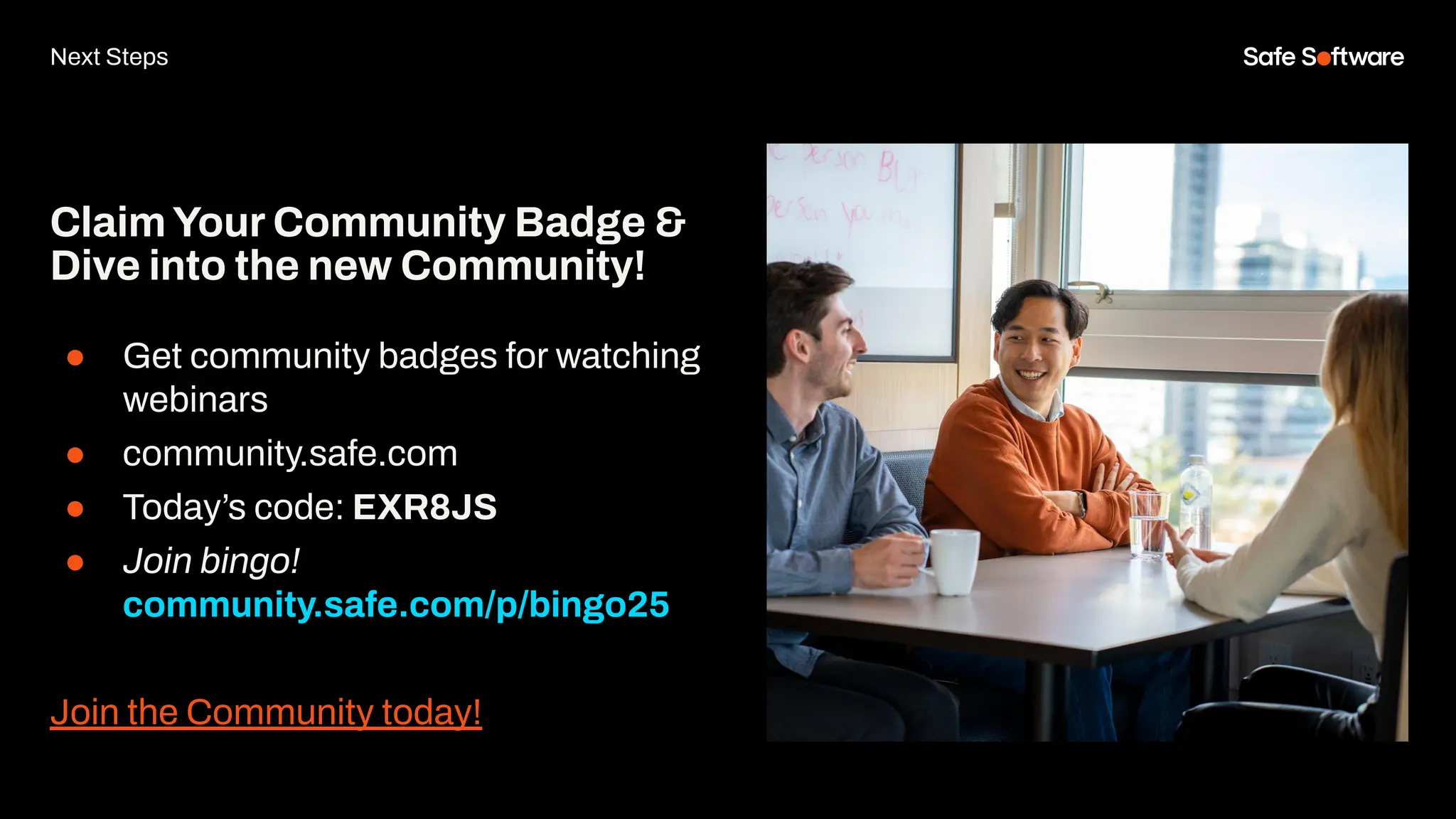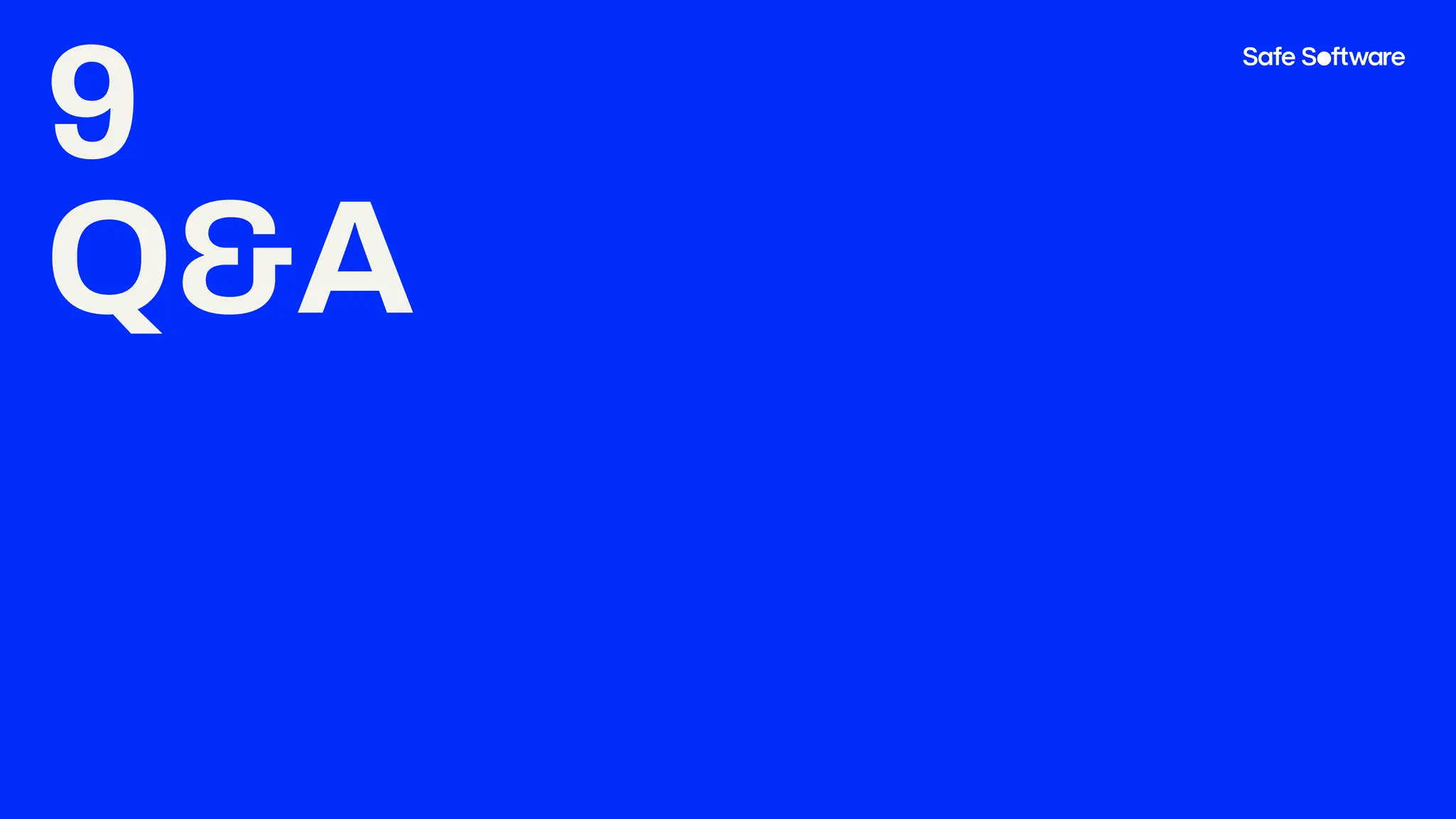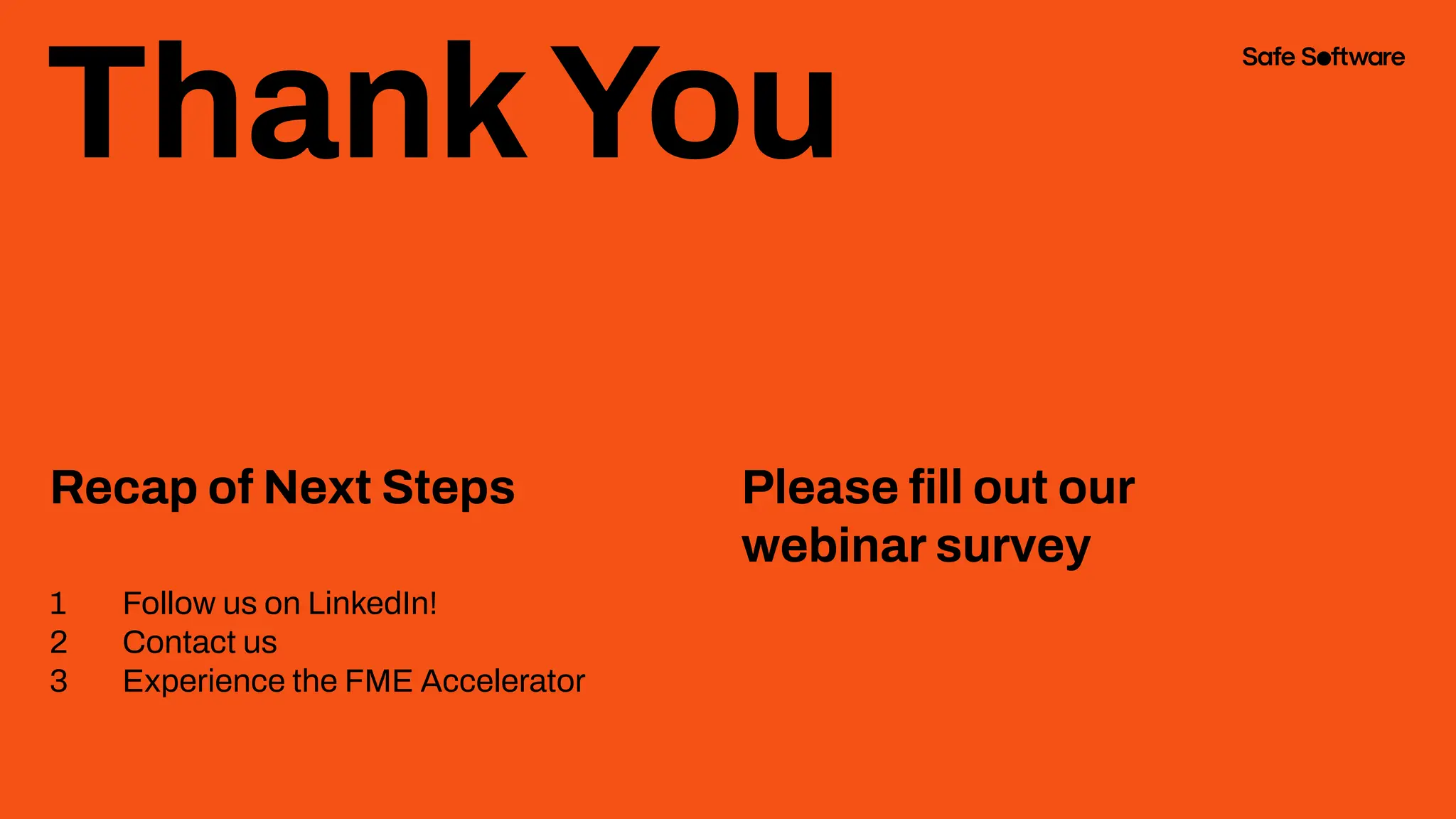Just getting started with FME Form or curious about exploring it for the first time? This beginner-friendly webinar is your guided introduction to the essentials. We’ll walk you through the core authoring tools, show you how to navigate the interface, and demonstrate how FME’s no-code approach makes it easy to connect, transform, and move your data: exactly where and when you need it.
In this webinar, you'll learn how to:
-Understand the layout of FME Form and what each window is for
-Spot and fix errors using intuitive tools and helpful logs
-Read, view, manipulate, and write data within a basic workflow
-Take the next step in building your own workspace
We’ll even show a workflow that fails on purpose so you can see exactly how to troubleshoot and recover like a pro. By the end, you'll have a strong foundation to build your own FME projects and continue learning with Safe Software's learning resources.