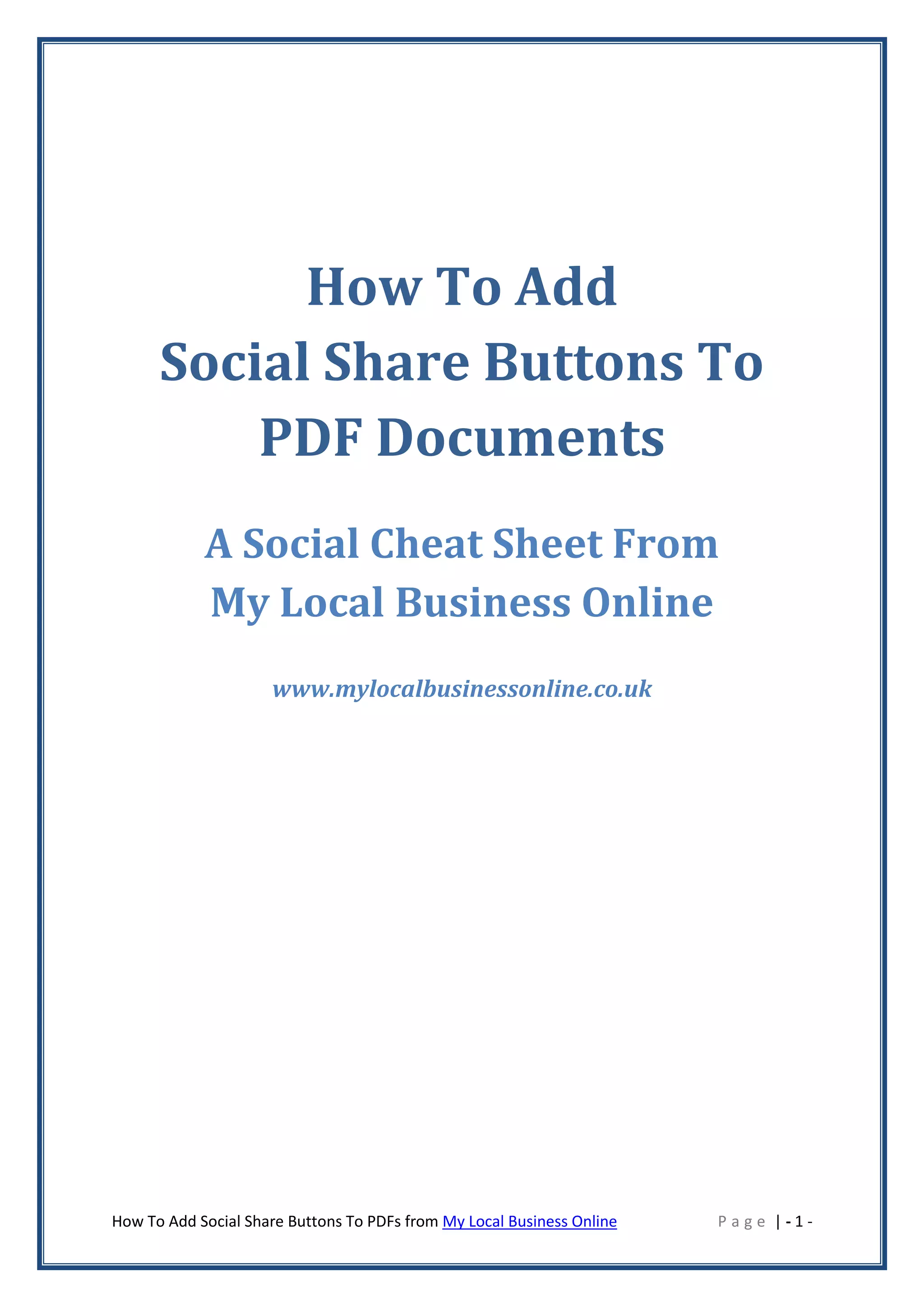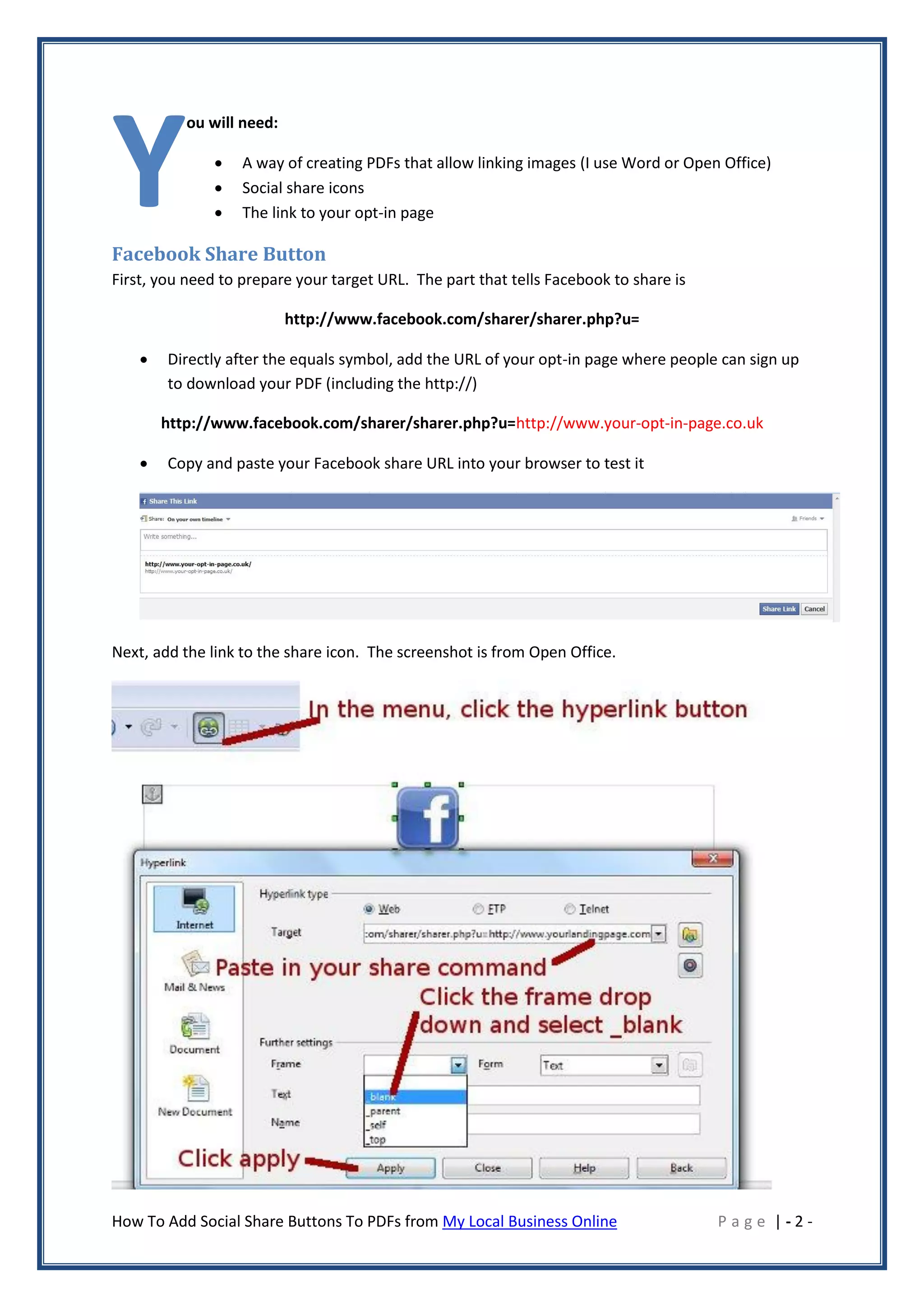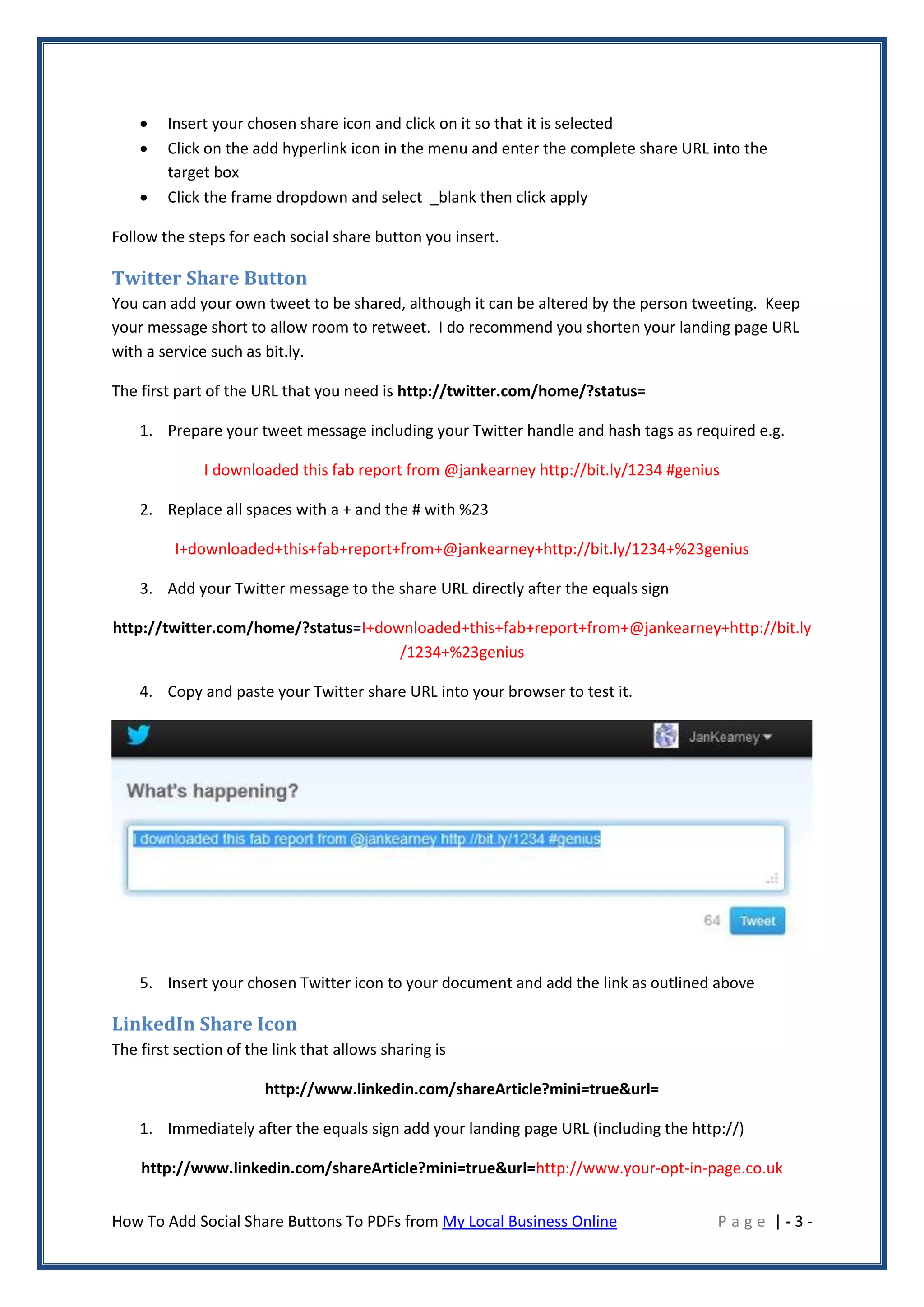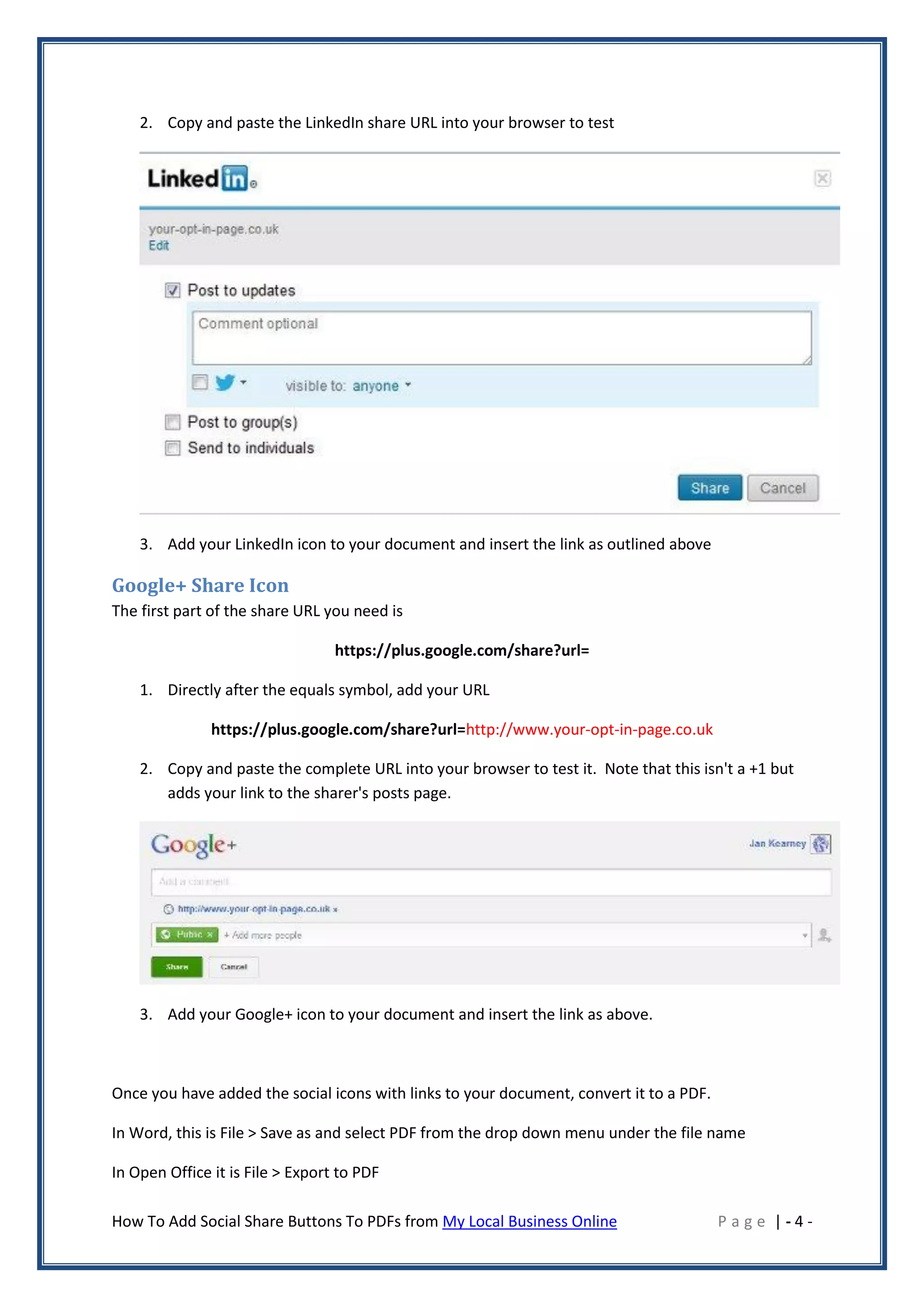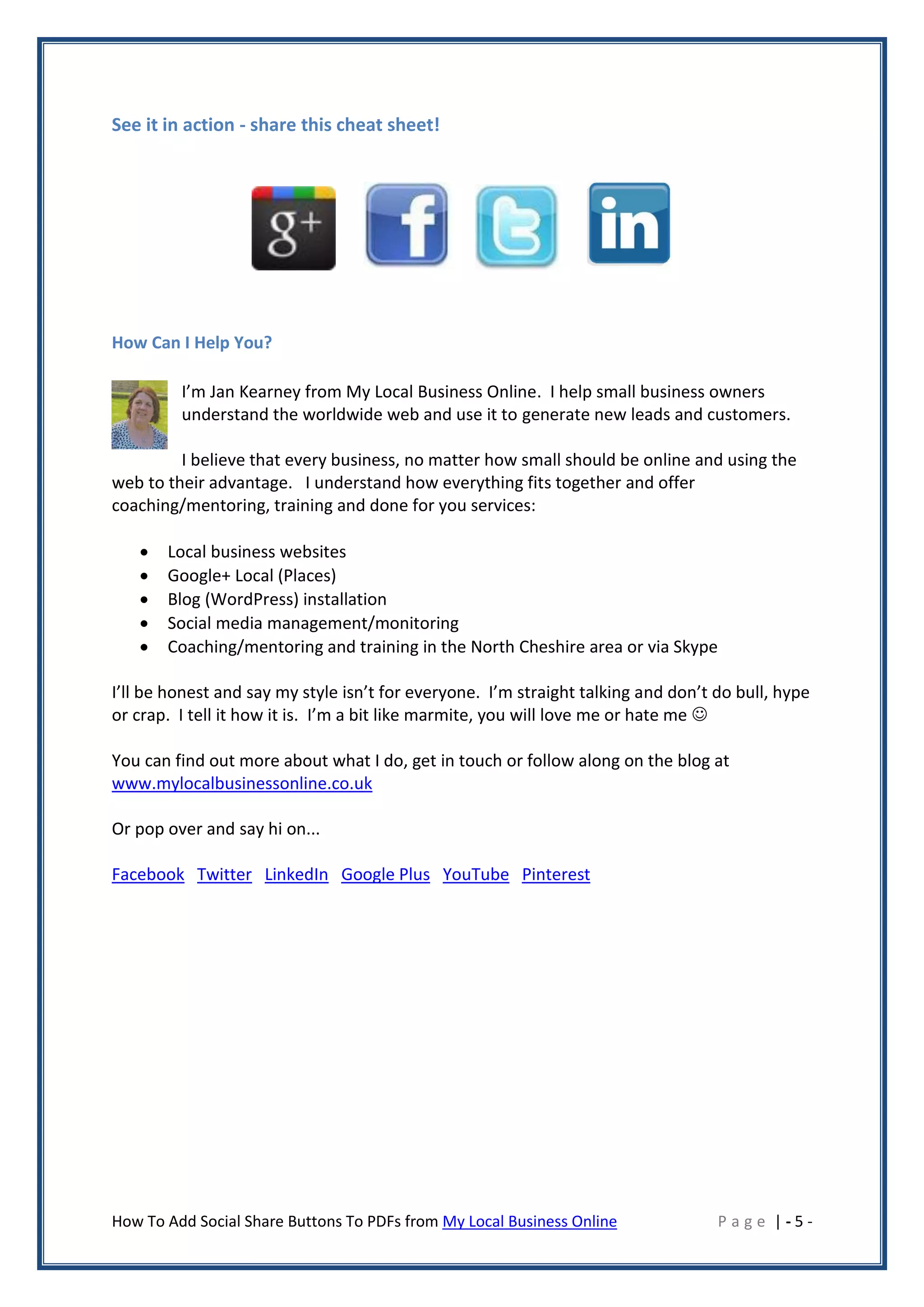The document provides a step-by-step guide on how to add social share buttons to PDF documents using various platforms like Word and Open Office. It outlines the process for creating shareable links for Facebook, Twitter, LinkedIn, and Google+, including tips on testing the links and shortening URLs. Additionally, it introduces the author, Jan Kearney, and highlights her services for small business owners seeking to enhance their online presence.