Tmux is a terminal multiplexer that allows users to manage multiple terminal sessions simultaneously, facilitating multitasking by splitting windows into panes. The document outlines main concepts, commands for session, window, and pane management, and instructions for copying and pasting text within tmux. Key shortcuts are provided for navigation and session control.
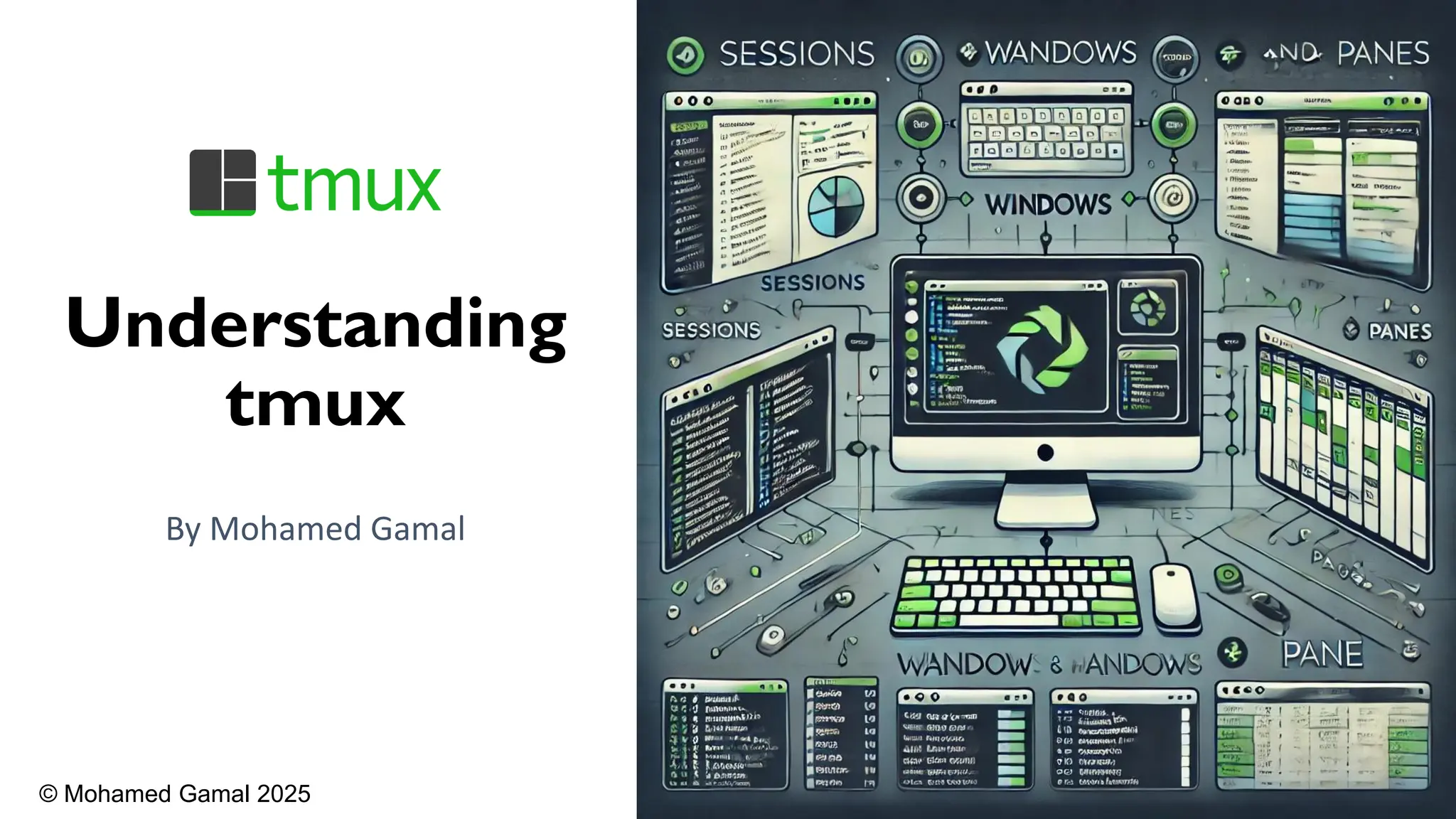
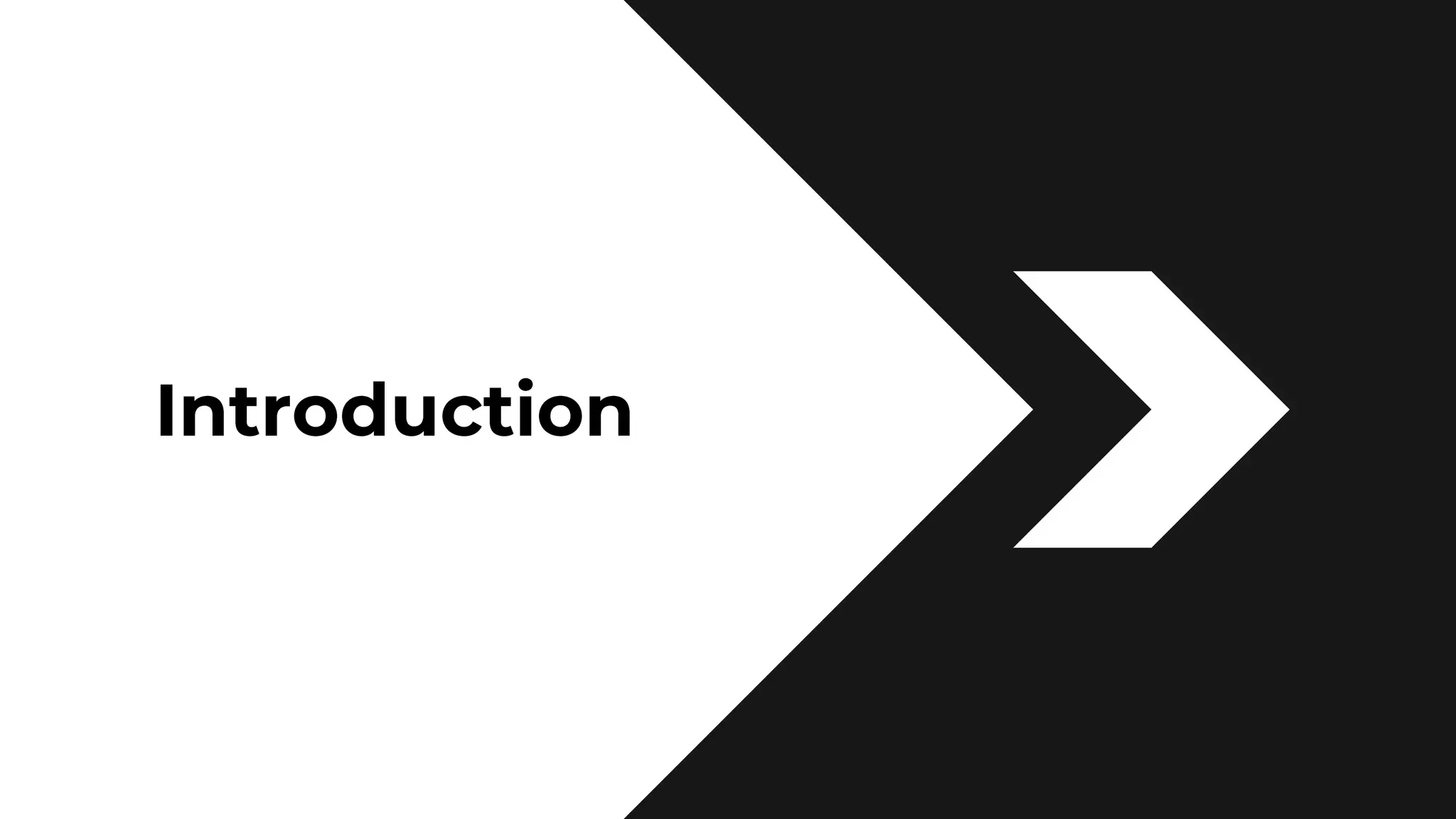
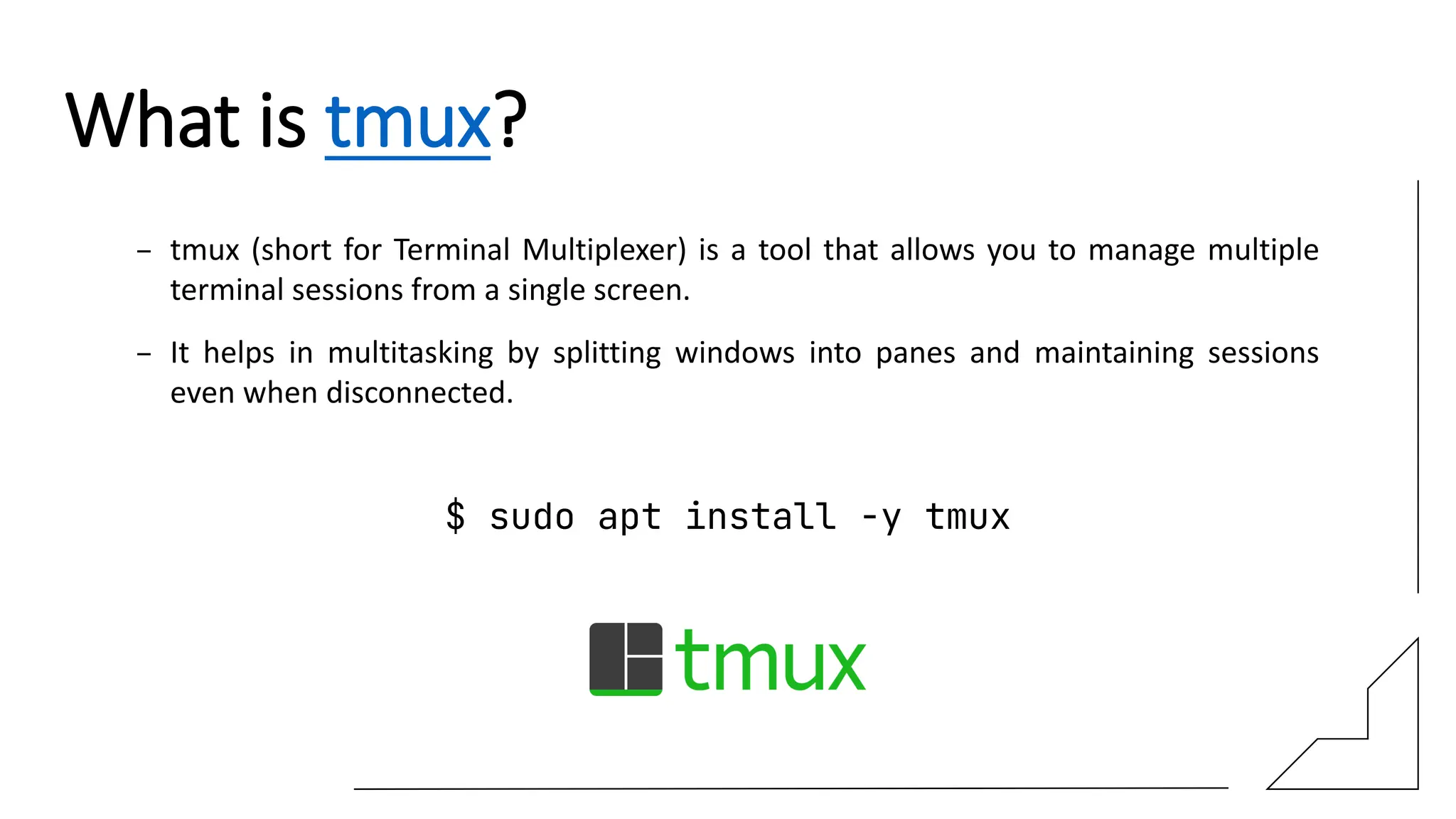
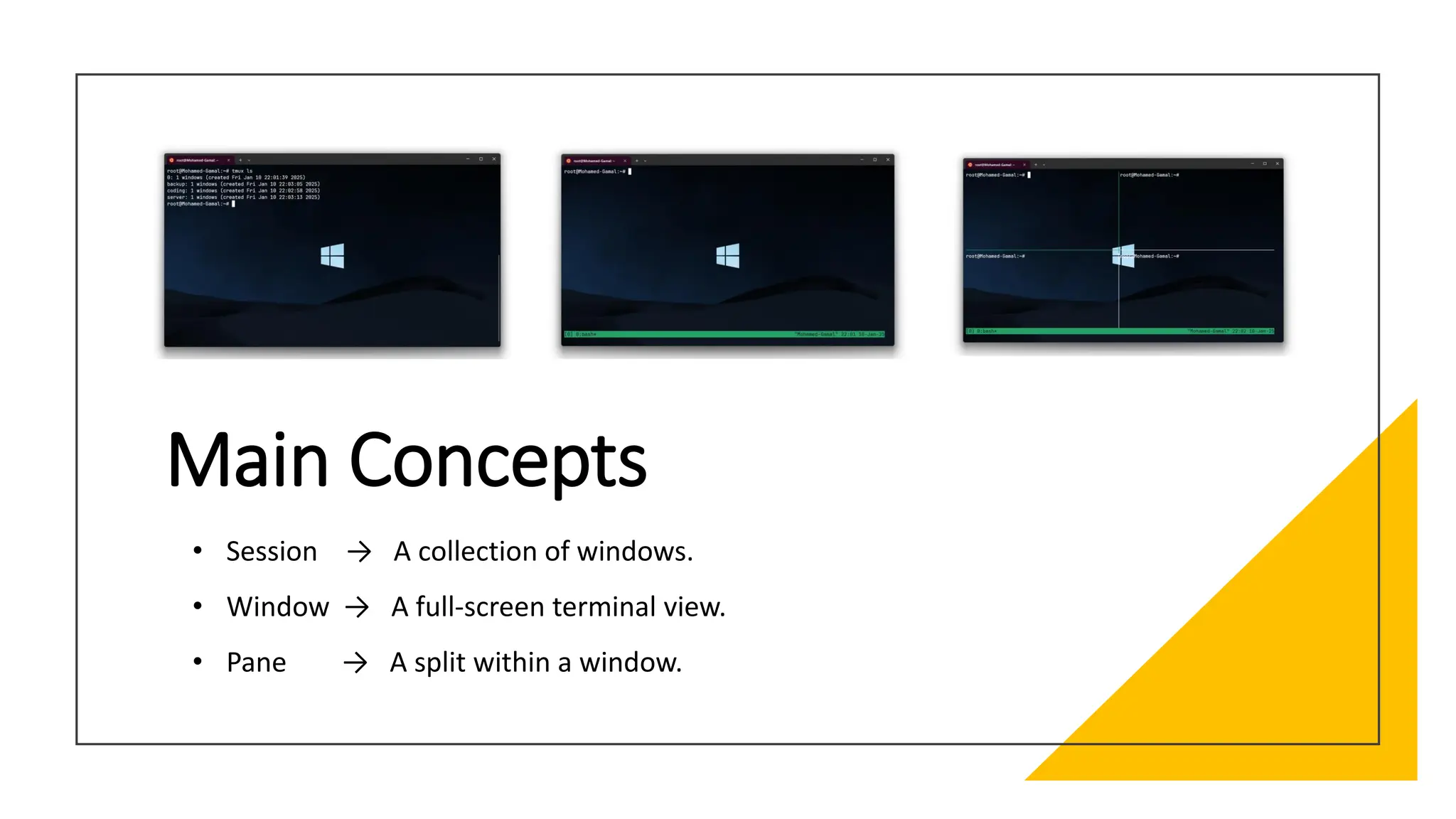
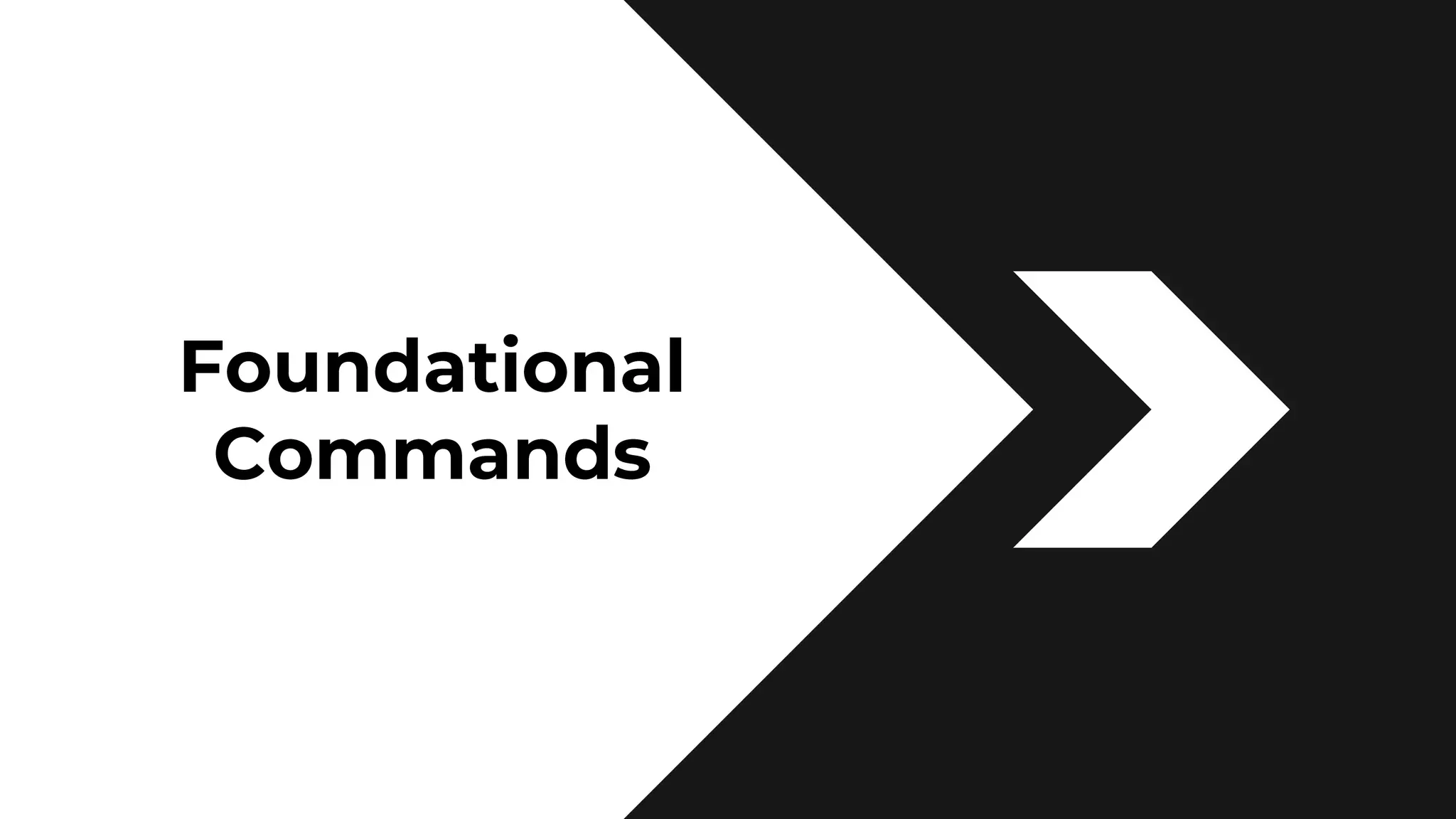
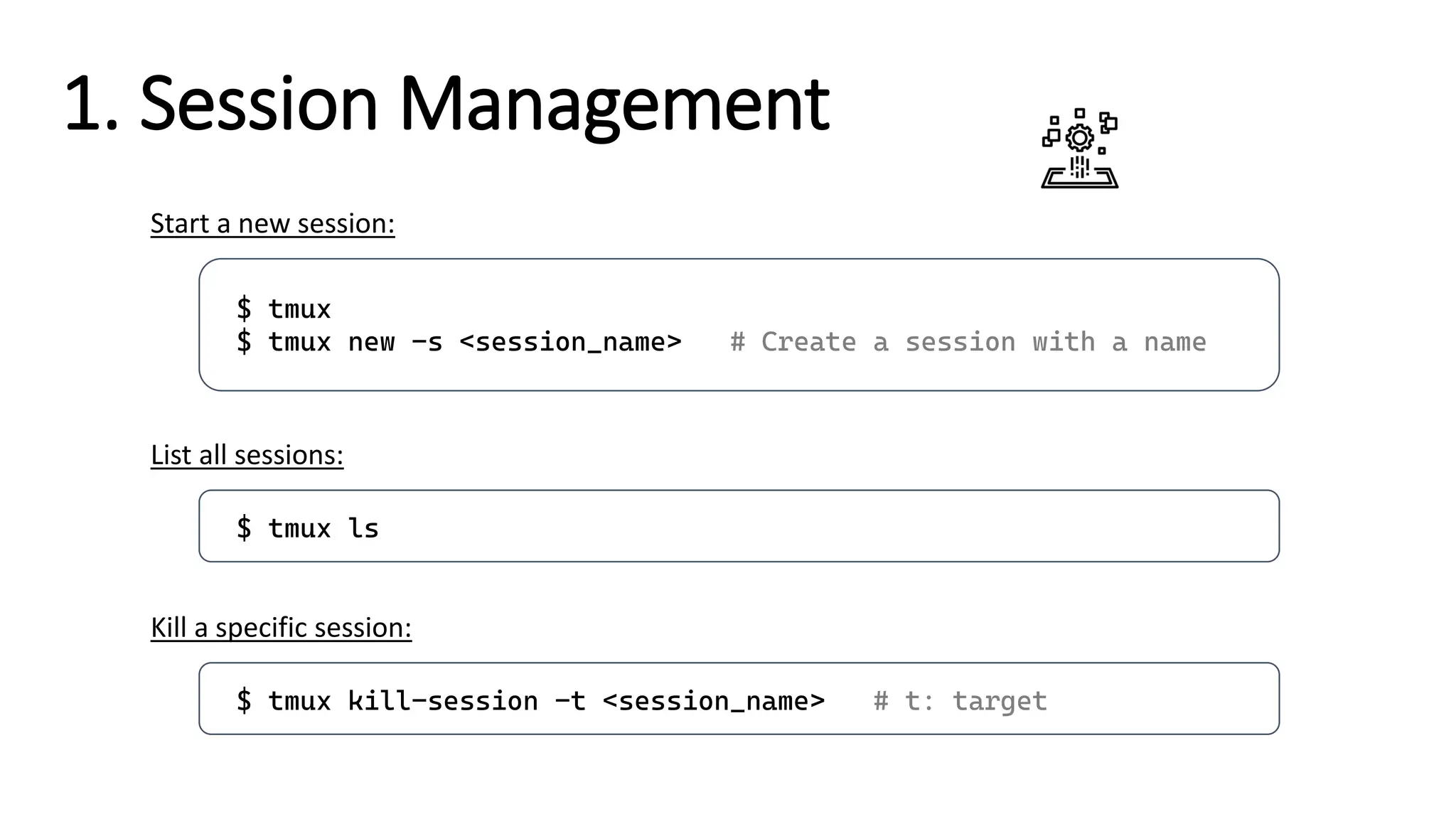
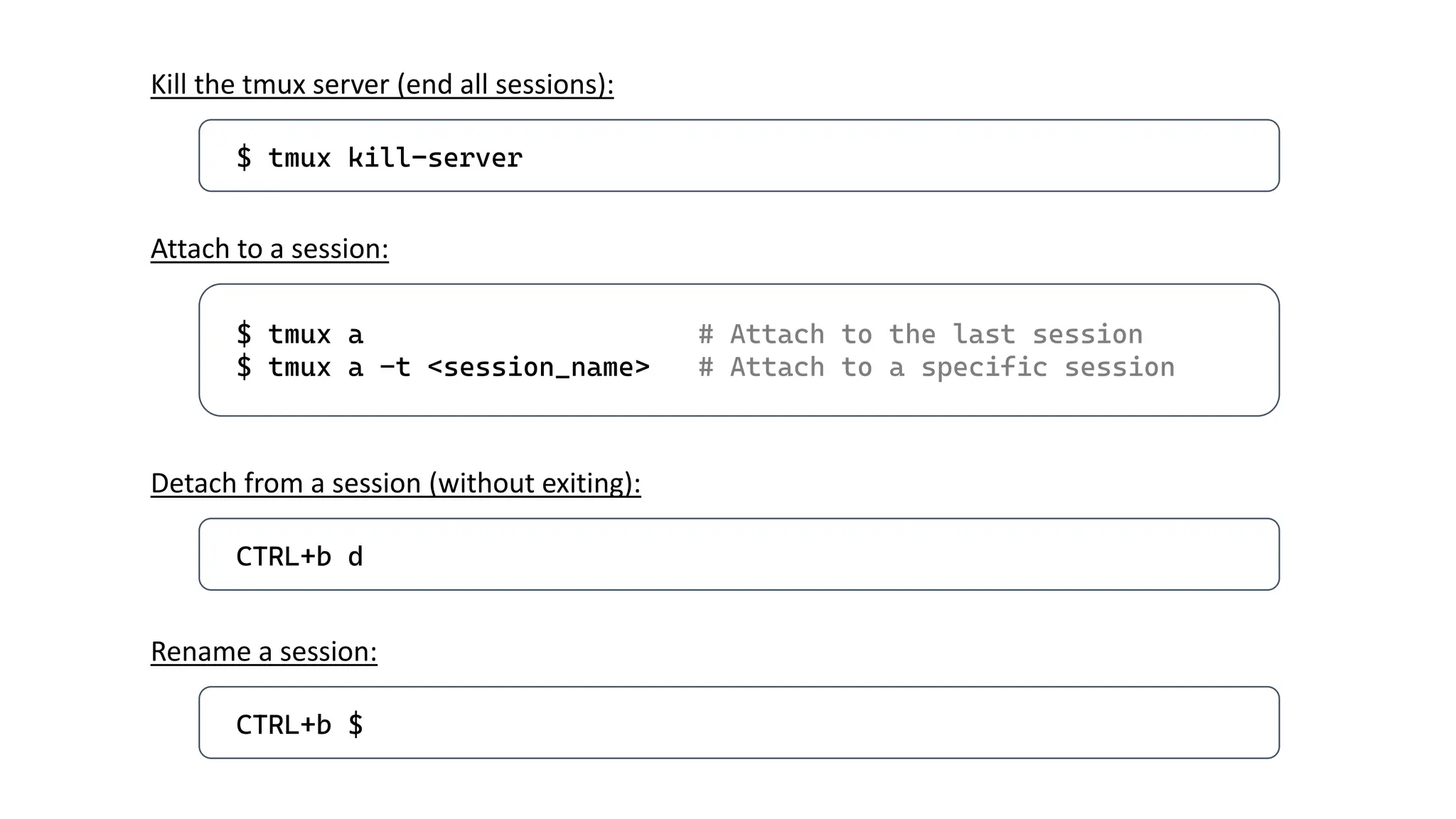
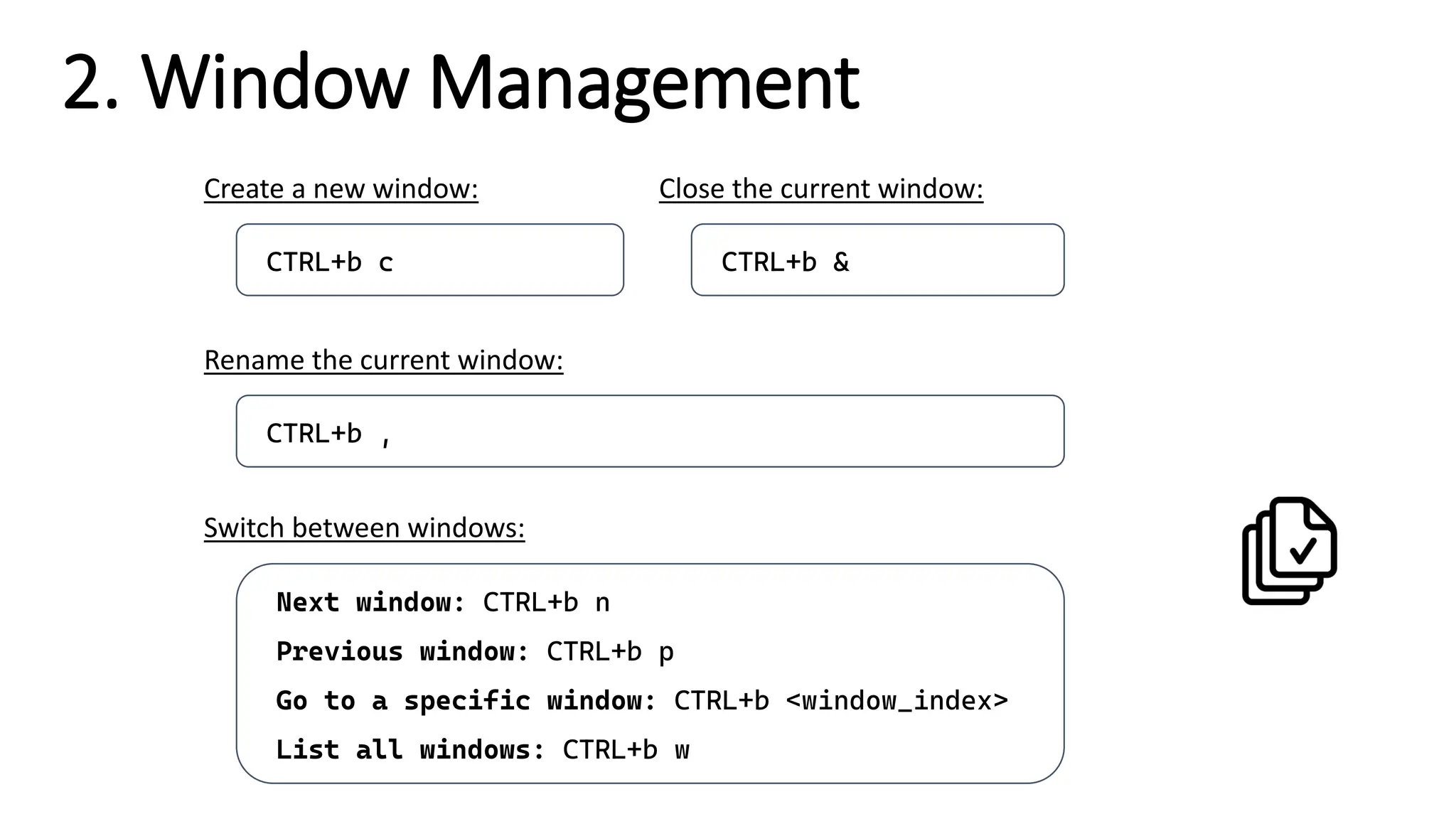
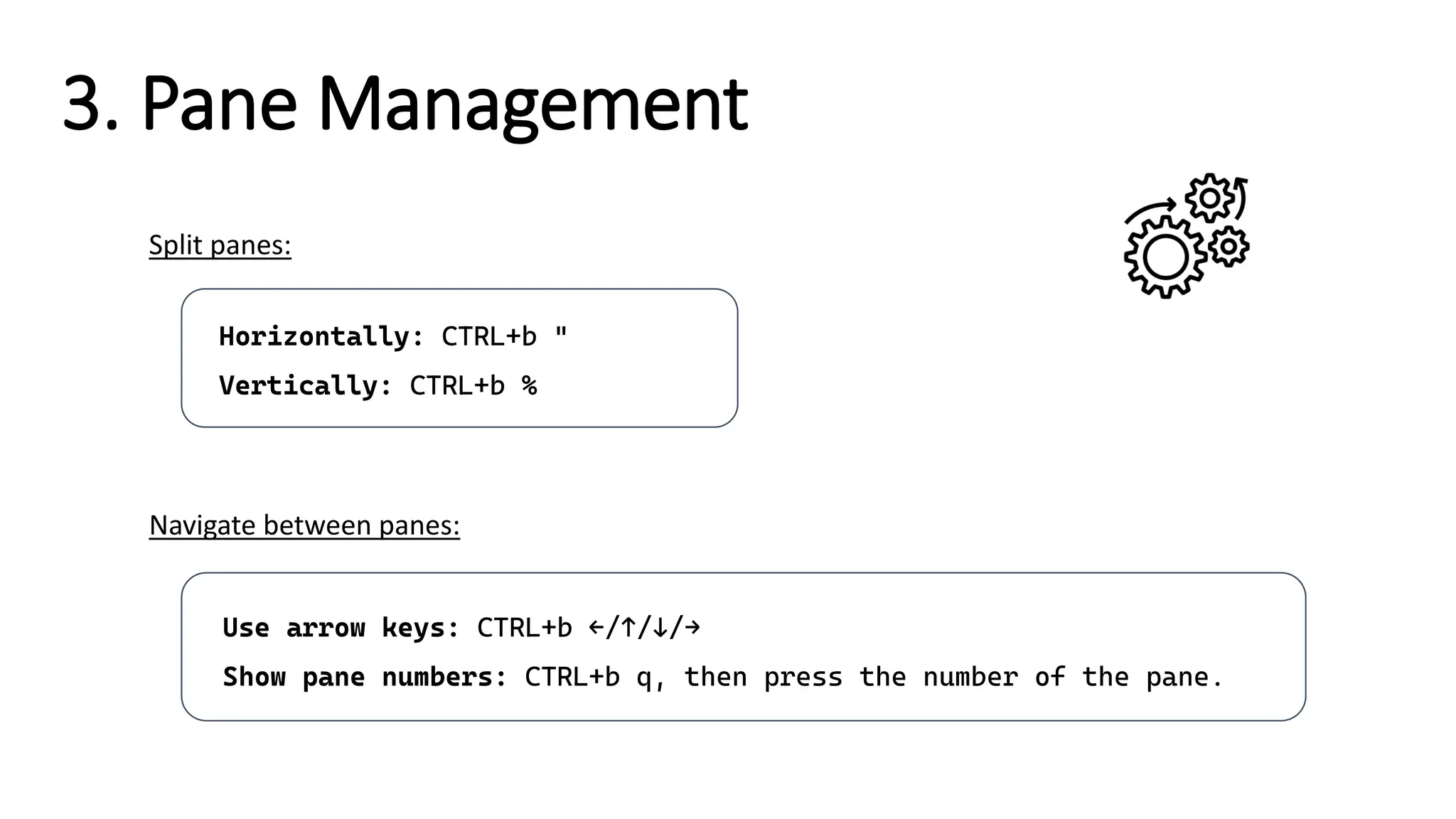
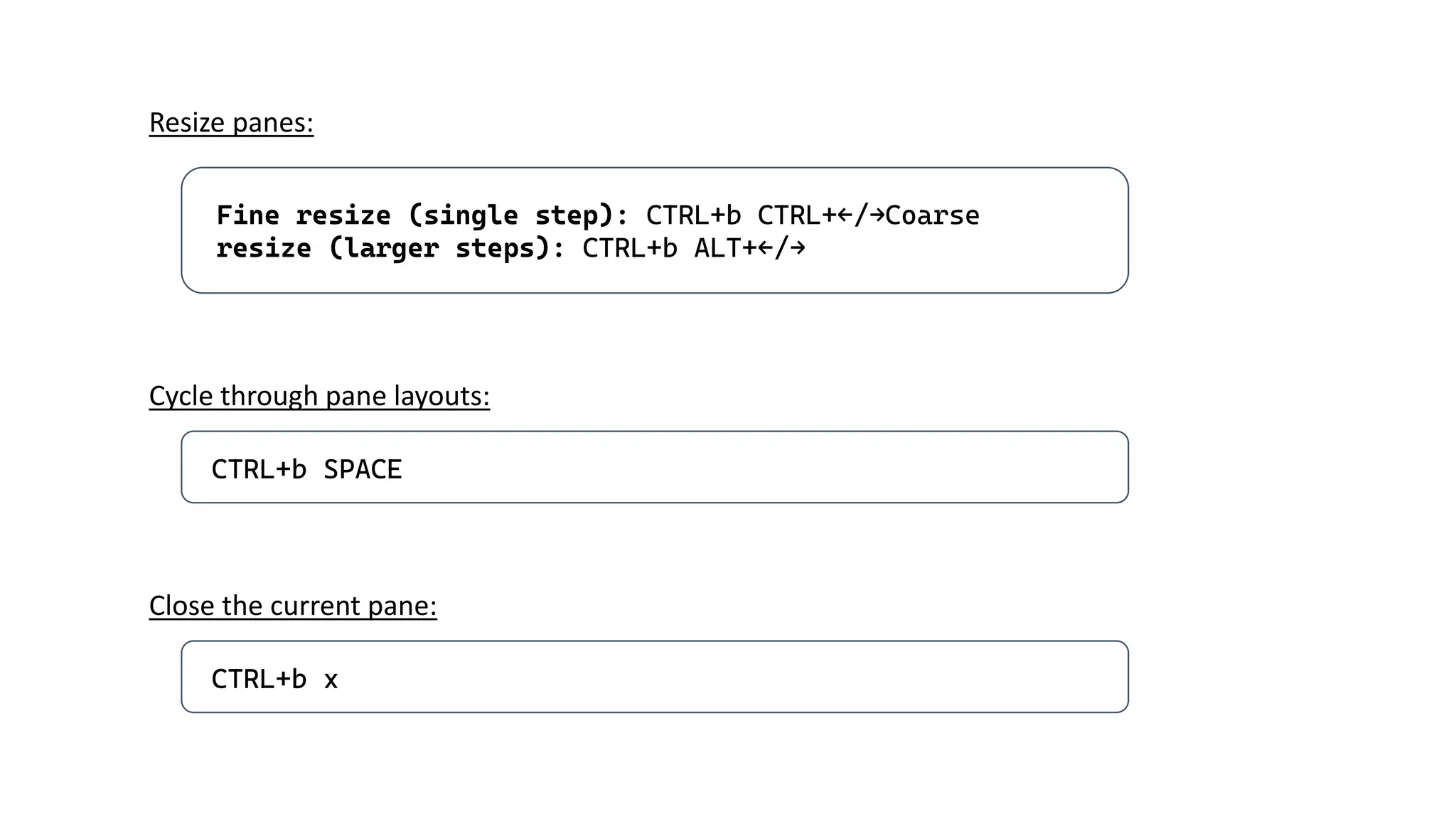
![4. Copy and Paste
Enter copy mode: CTRL+[
Scroll through text in copy mode: ←/↑/↓/→
Select text in copy mode: CTRL+SPACE
Paste copied text: CTRL+w
Exit copy mode: CTRL+]
Split panes:](https://image.slidesharecdn.com/tmuxtutorial-250110205333-00dc47df/75/How-to-use-tmux-in-Linux-A-basic-tutorial-11-2048.jpg)
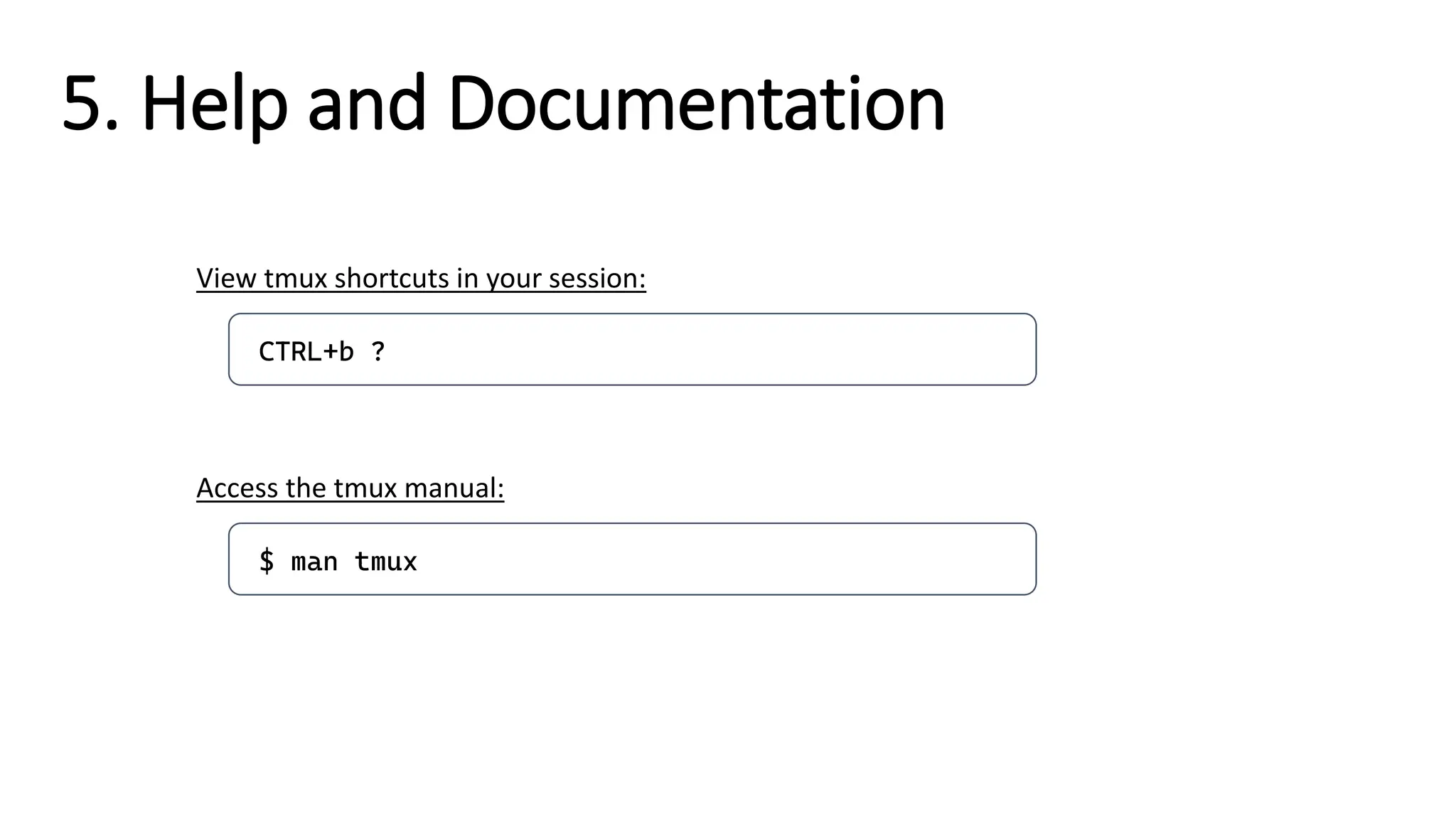
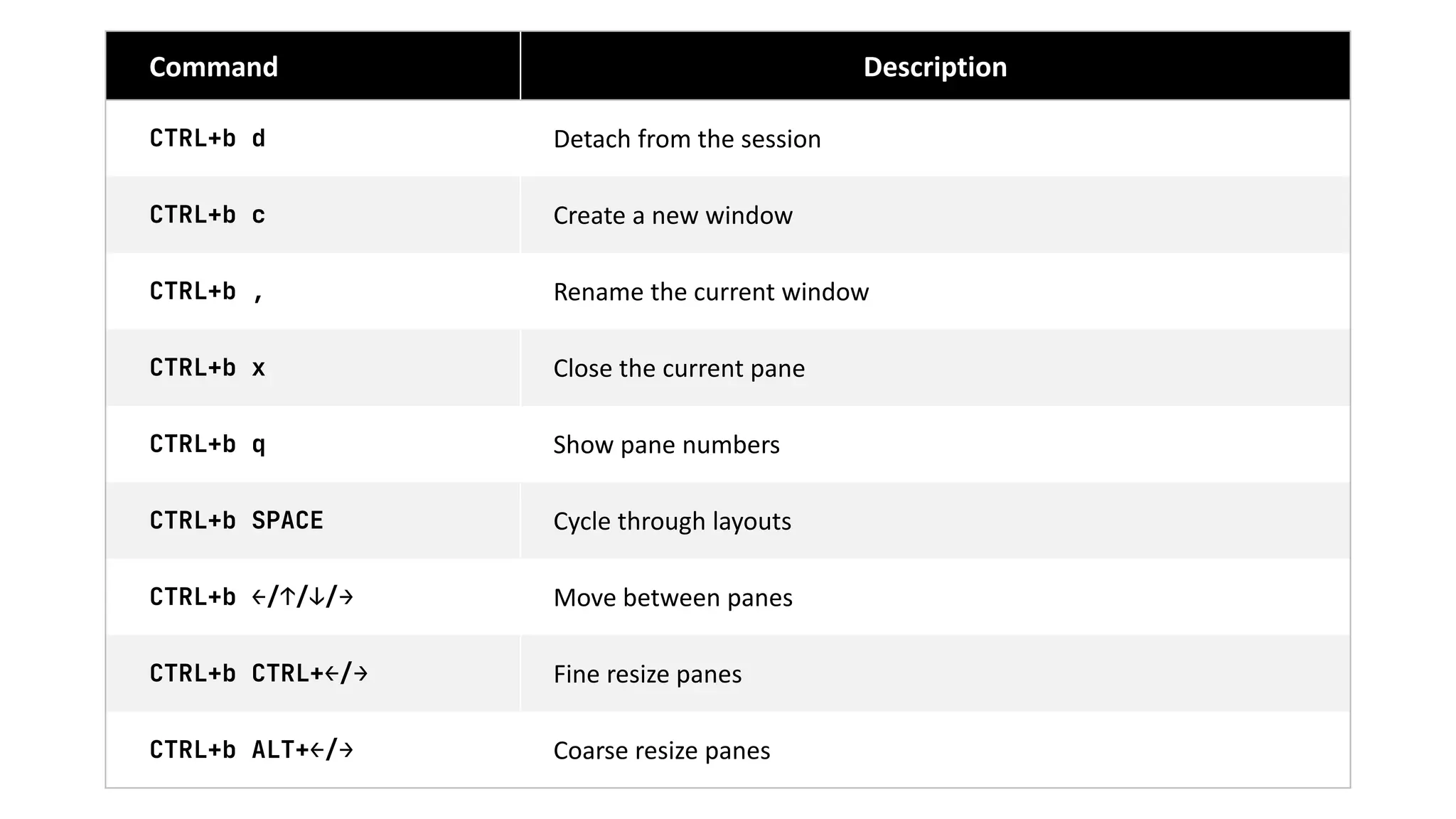
![Command Description
CTRL+[
CTRL+]
Copy and paste text
CTRL+b ? Show tmux help menu
$ tmux ls List all sessions
$ tmux kill-session –t <session_name> Kill a specific session
$ tmux kill-server Kill all sessions](https://image.slidesharecdn.com/tmuxtutorial-250110205333-00dc47df/75/How-to-use-tmux-in-Linux-A-basic-tutorial-14-2048.jpg)