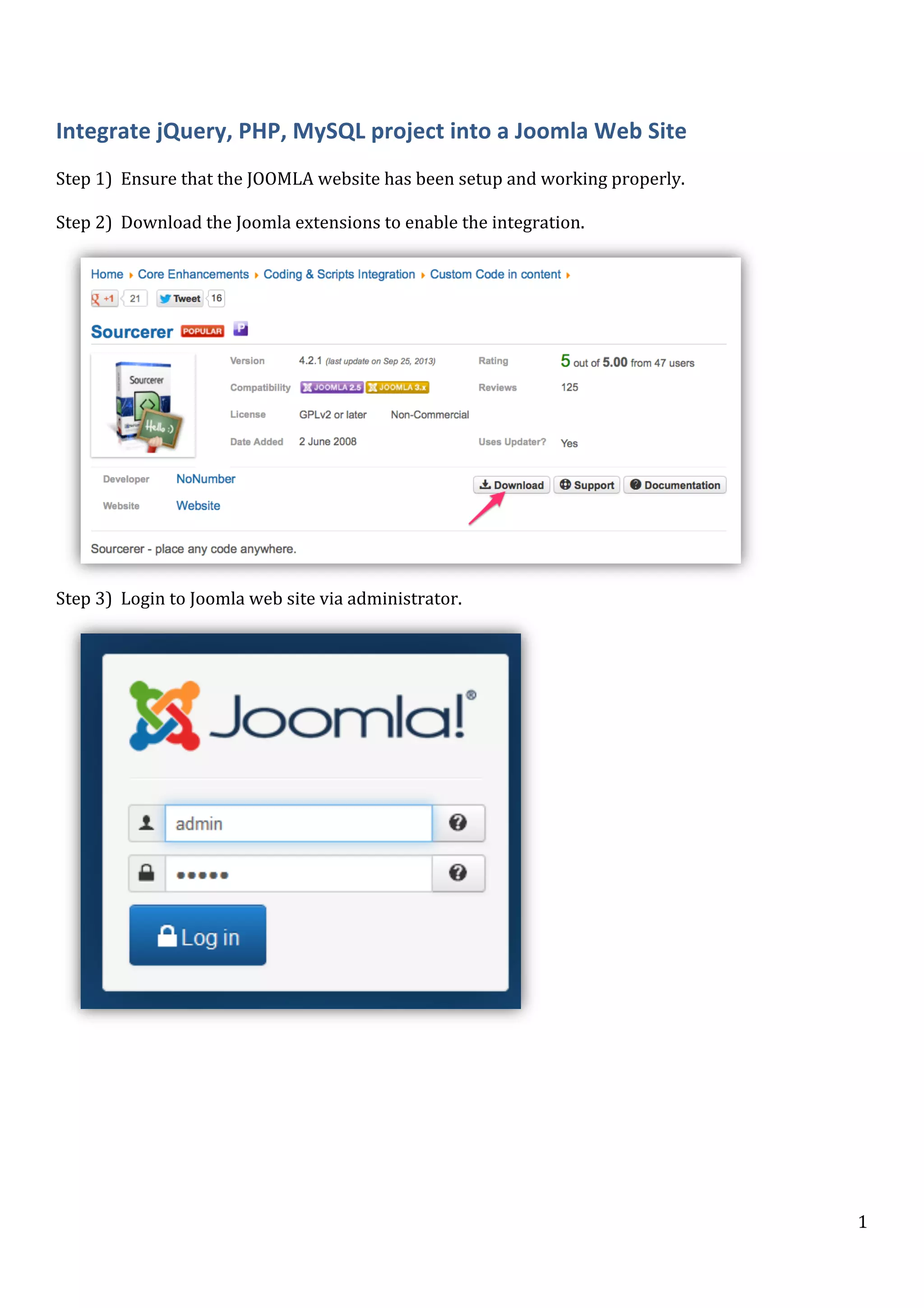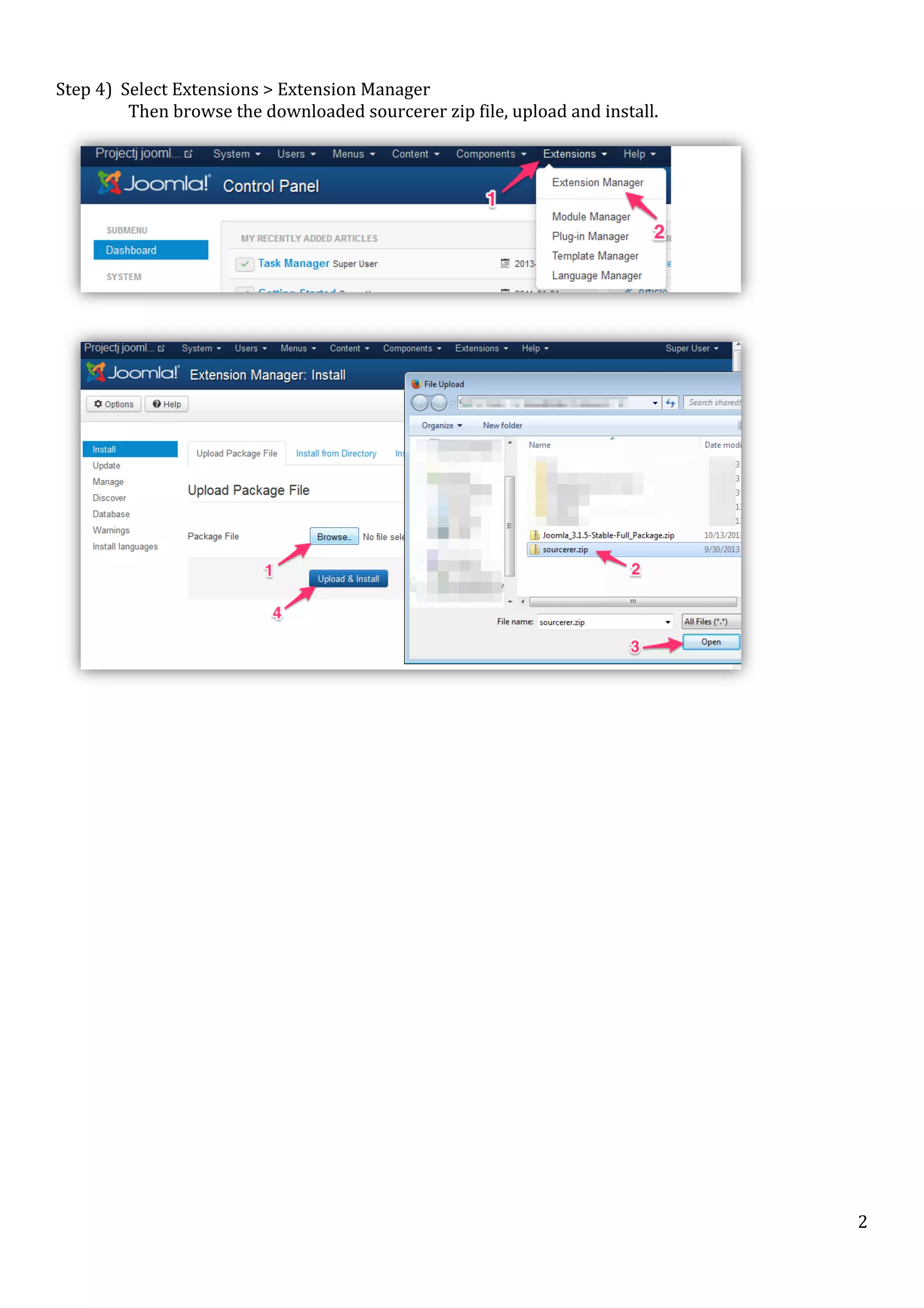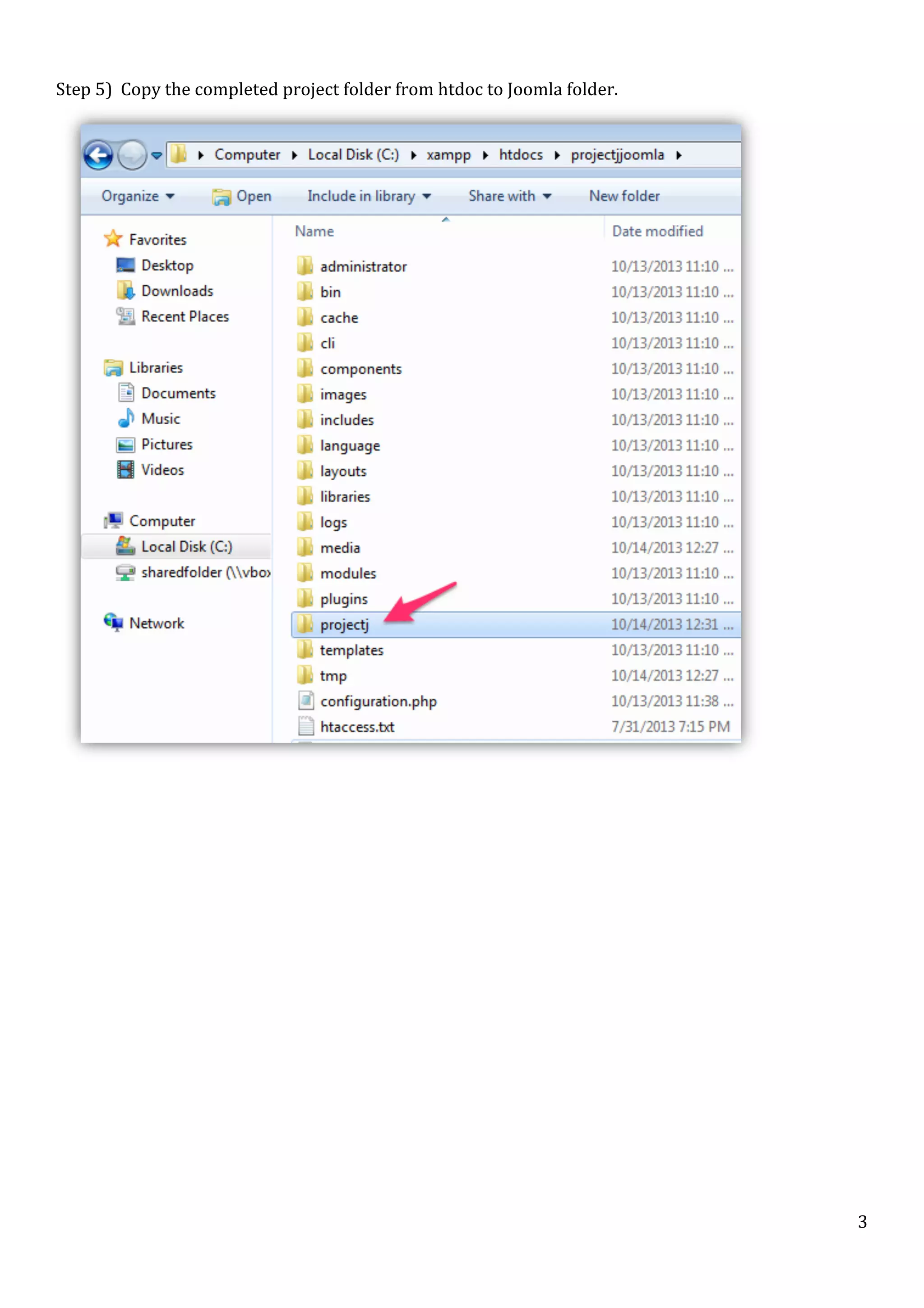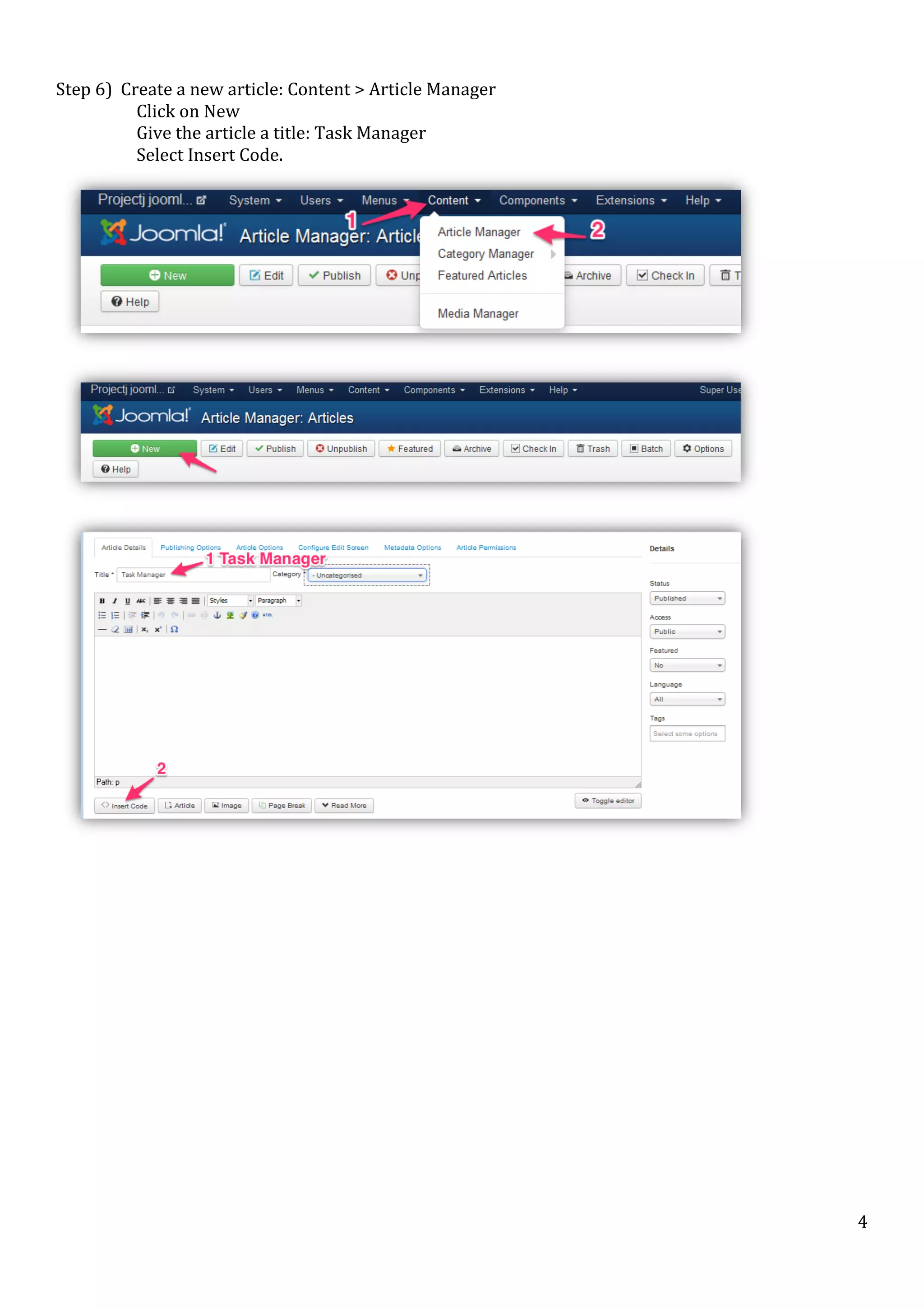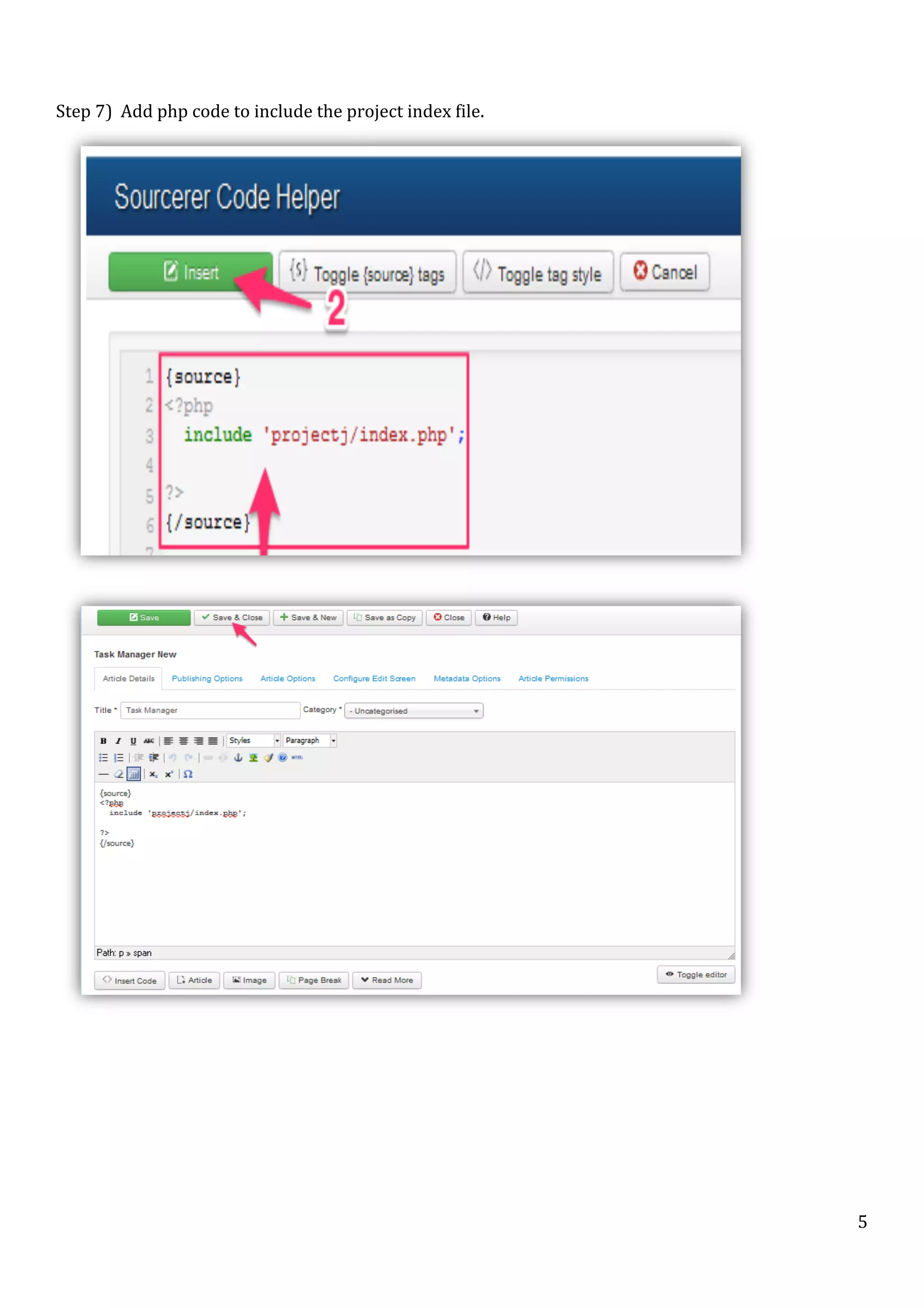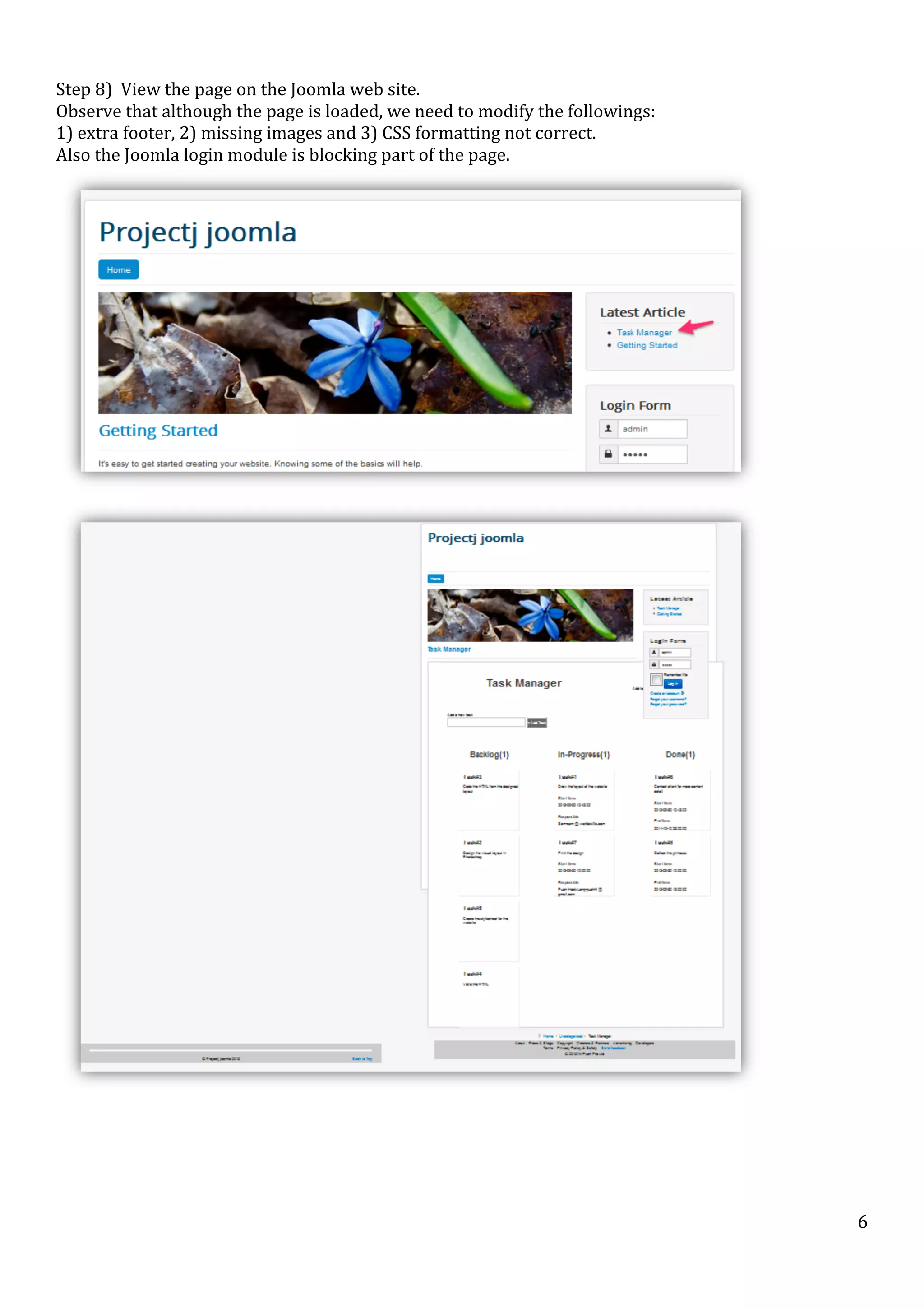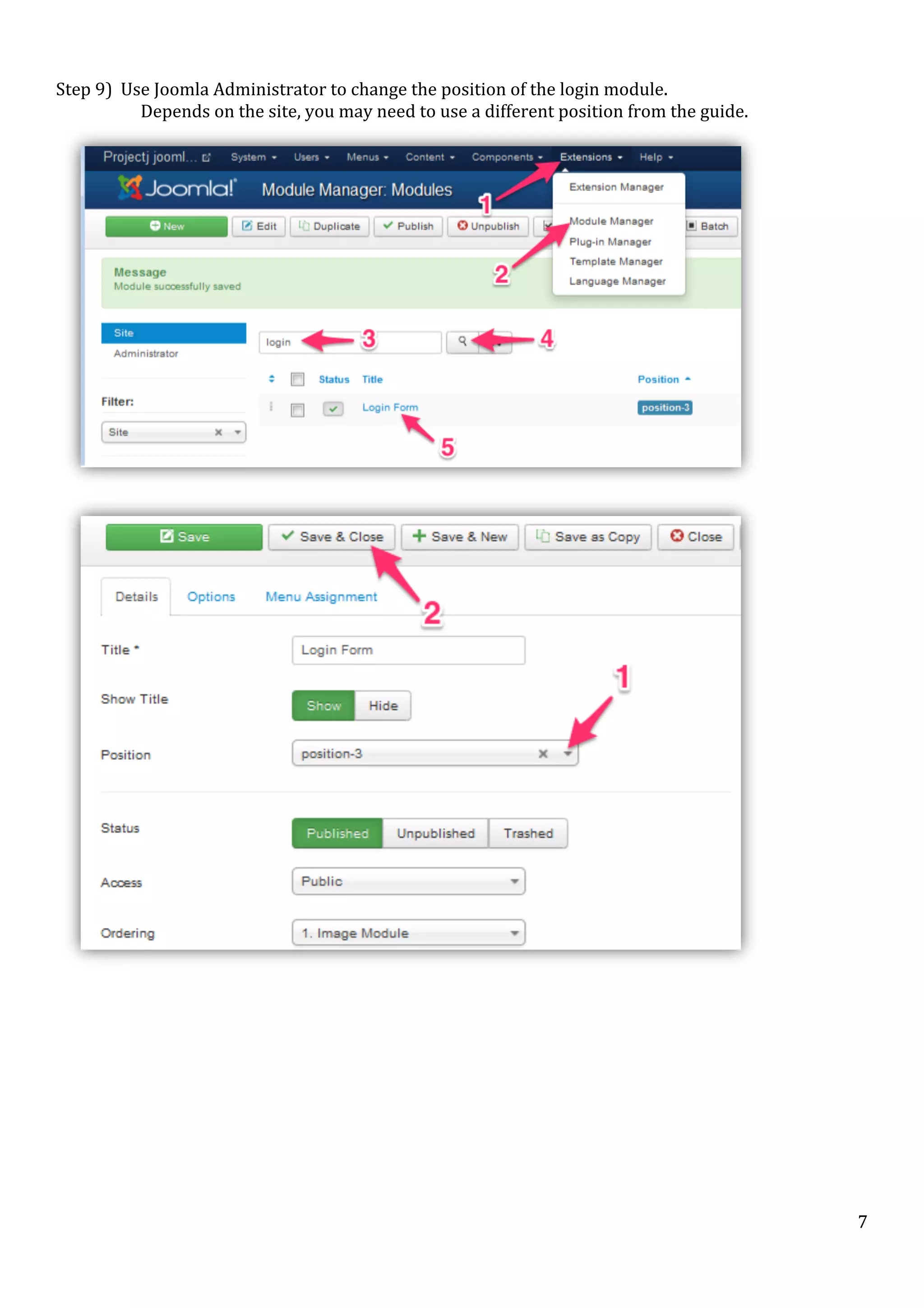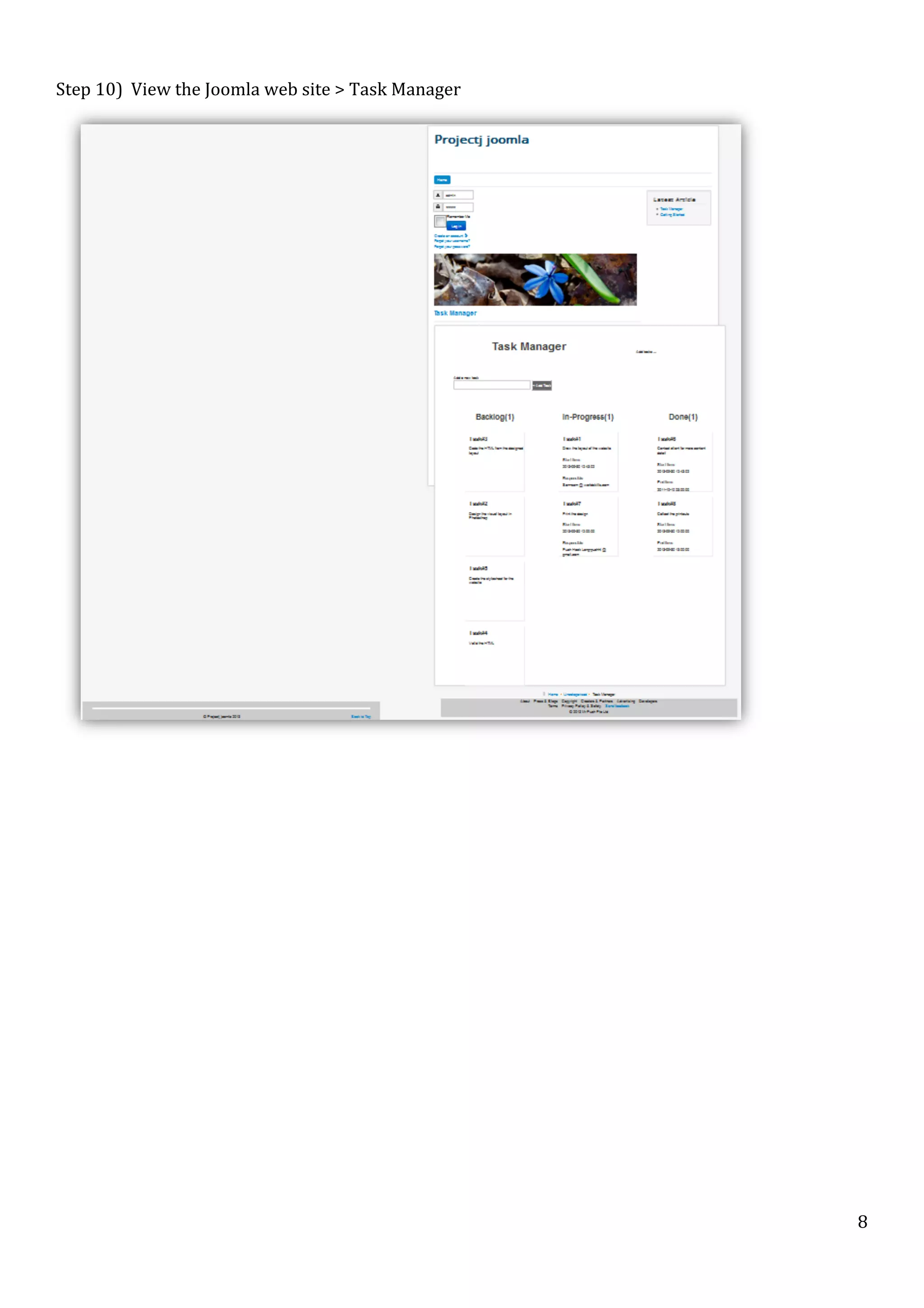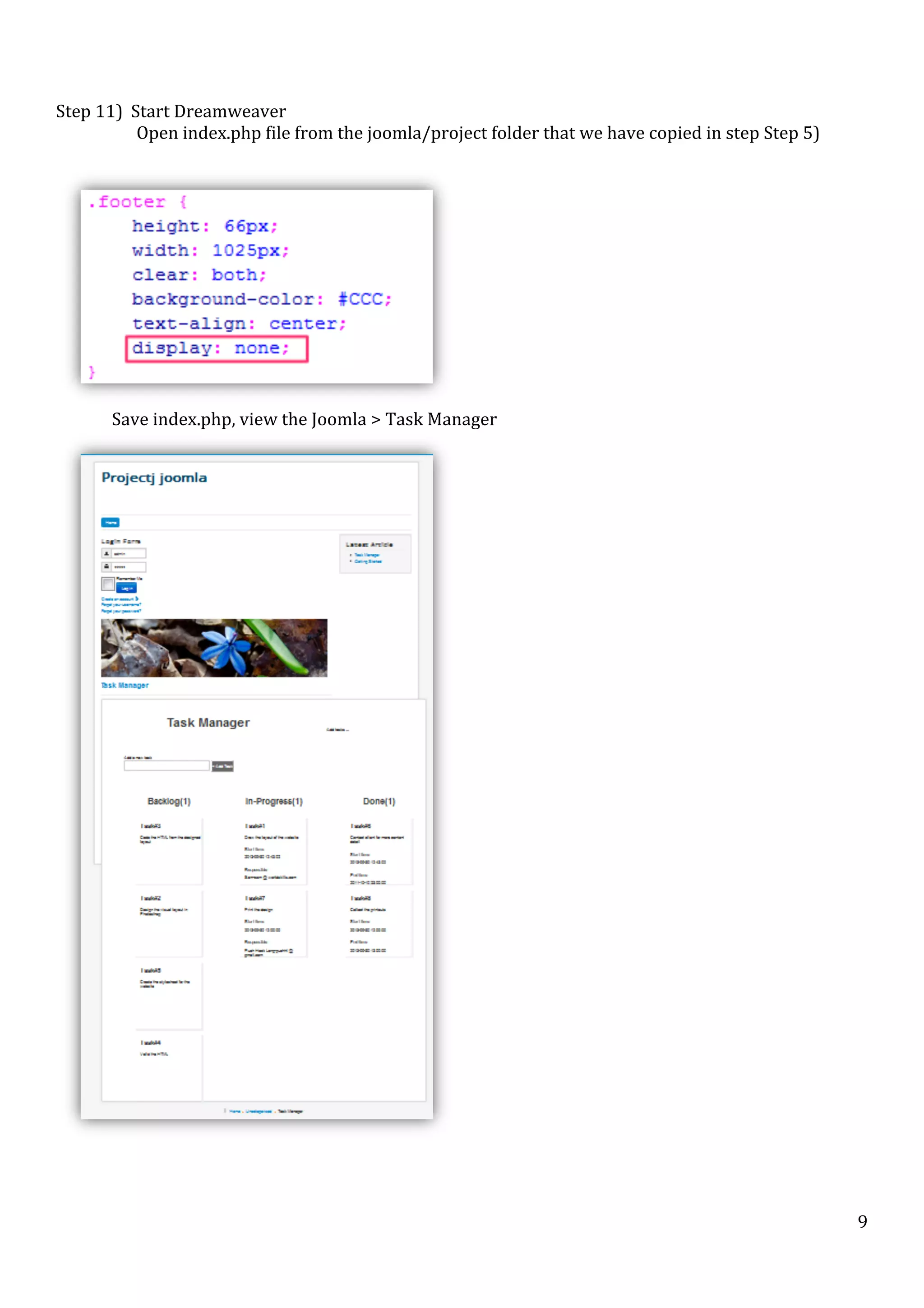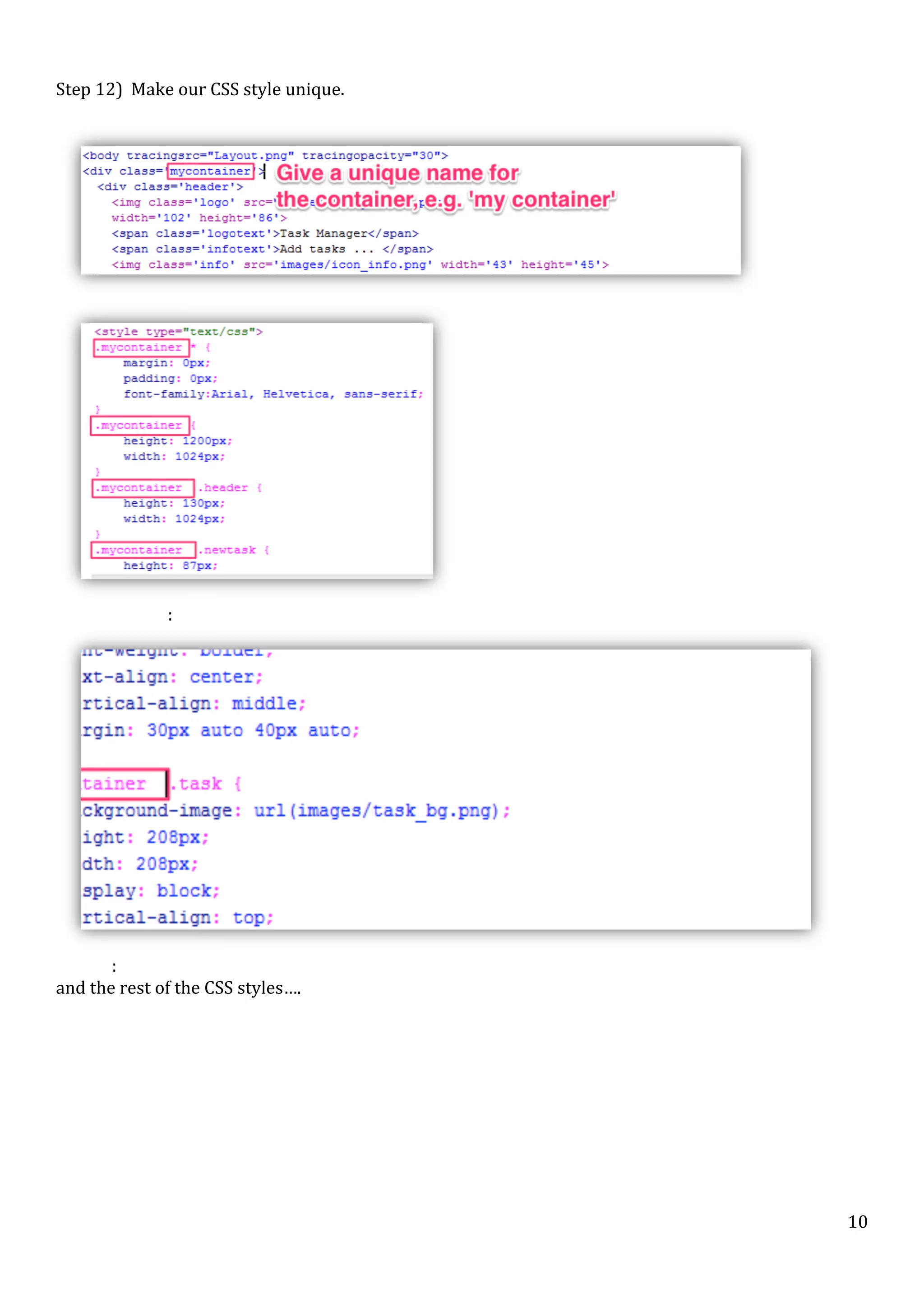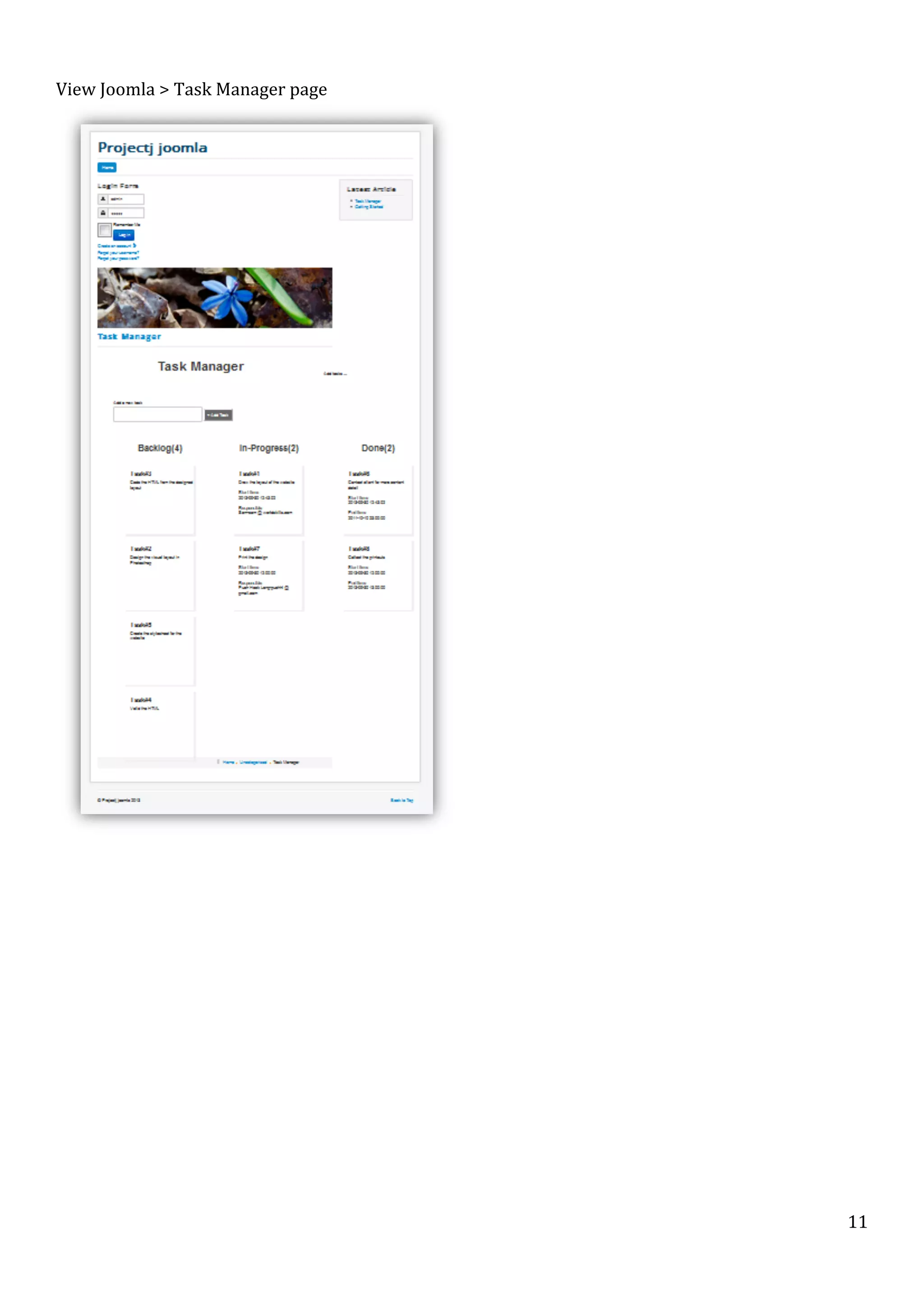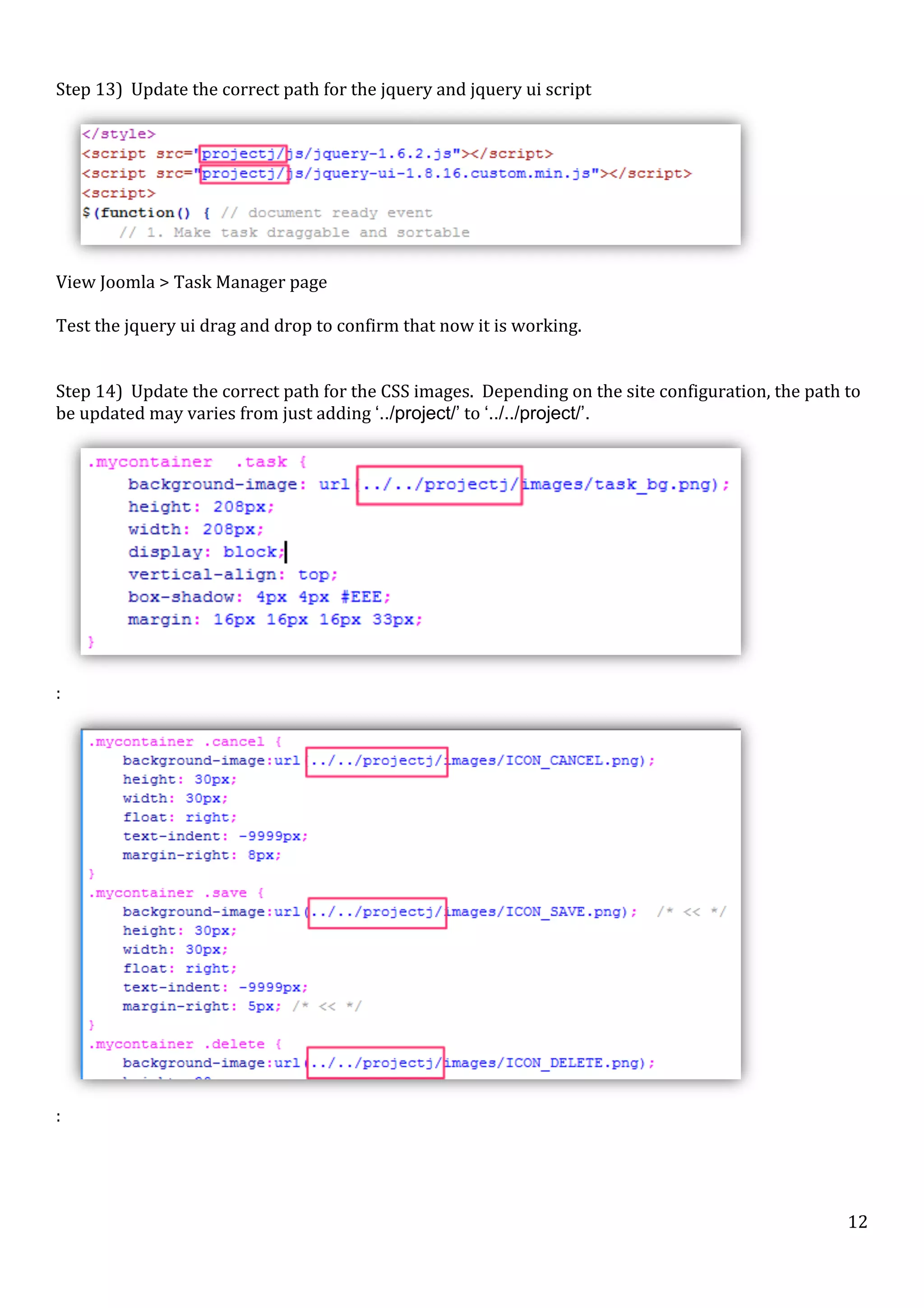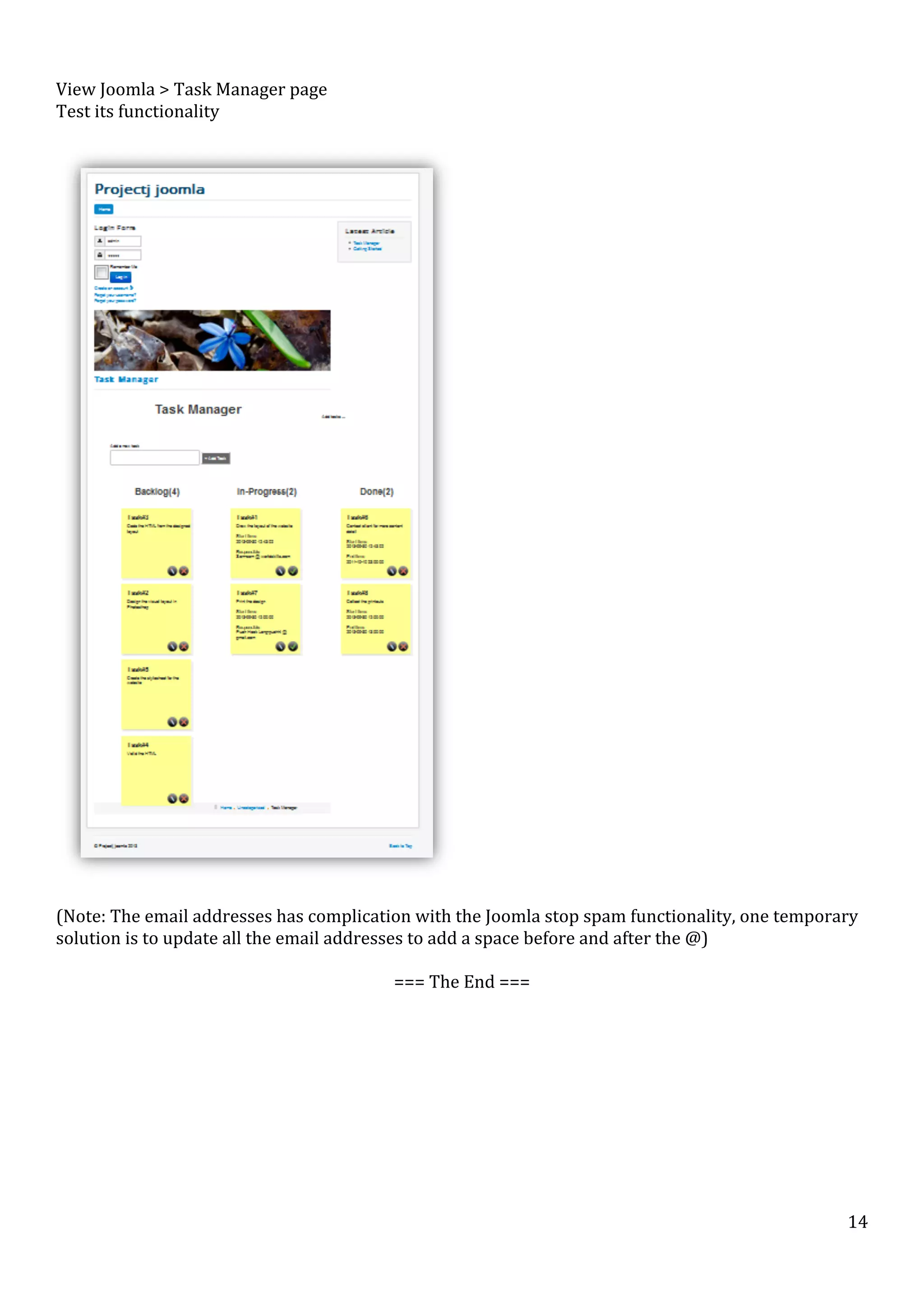The document outlines a step-by-step process for integrating a jQuery, PHP, and MySQL project into a Joomla website. Steps include ensuring Joomla is set up, installing necessary extensions, uploading project files, modifying article content, adjusting CSS, and testing functionality. It also mentions potential issues with formatting and suggests solutions to ensure proper display and functionality.