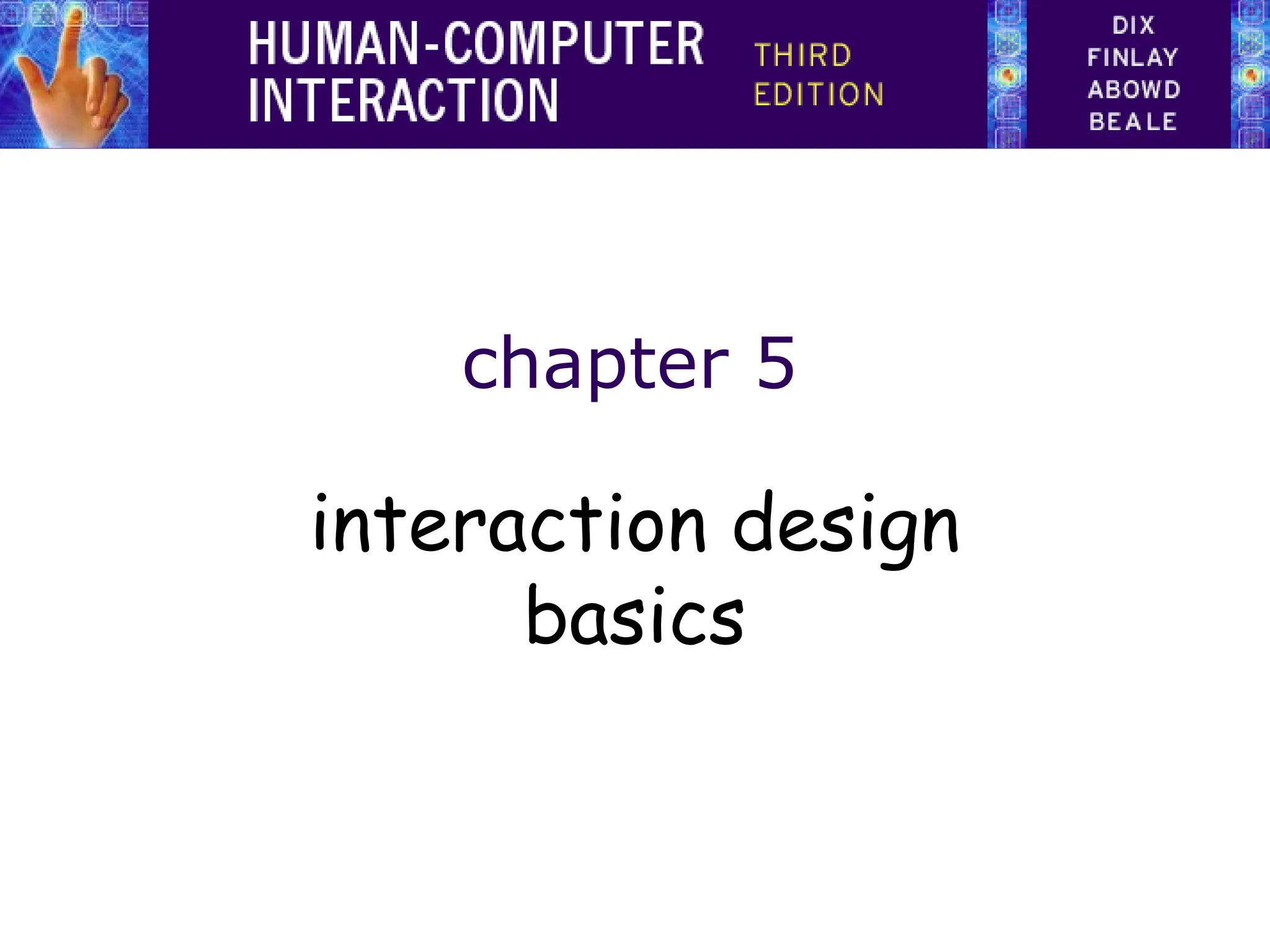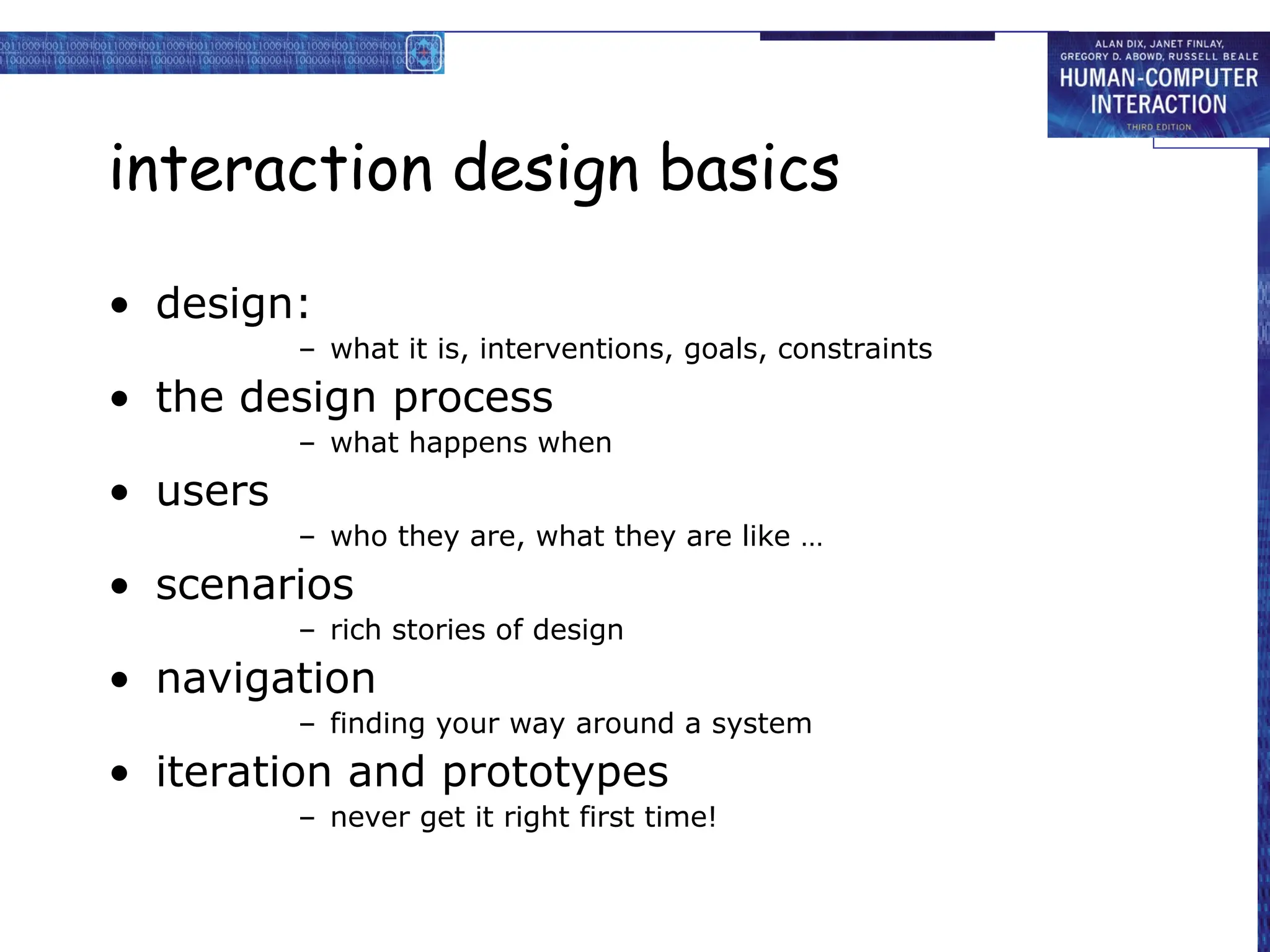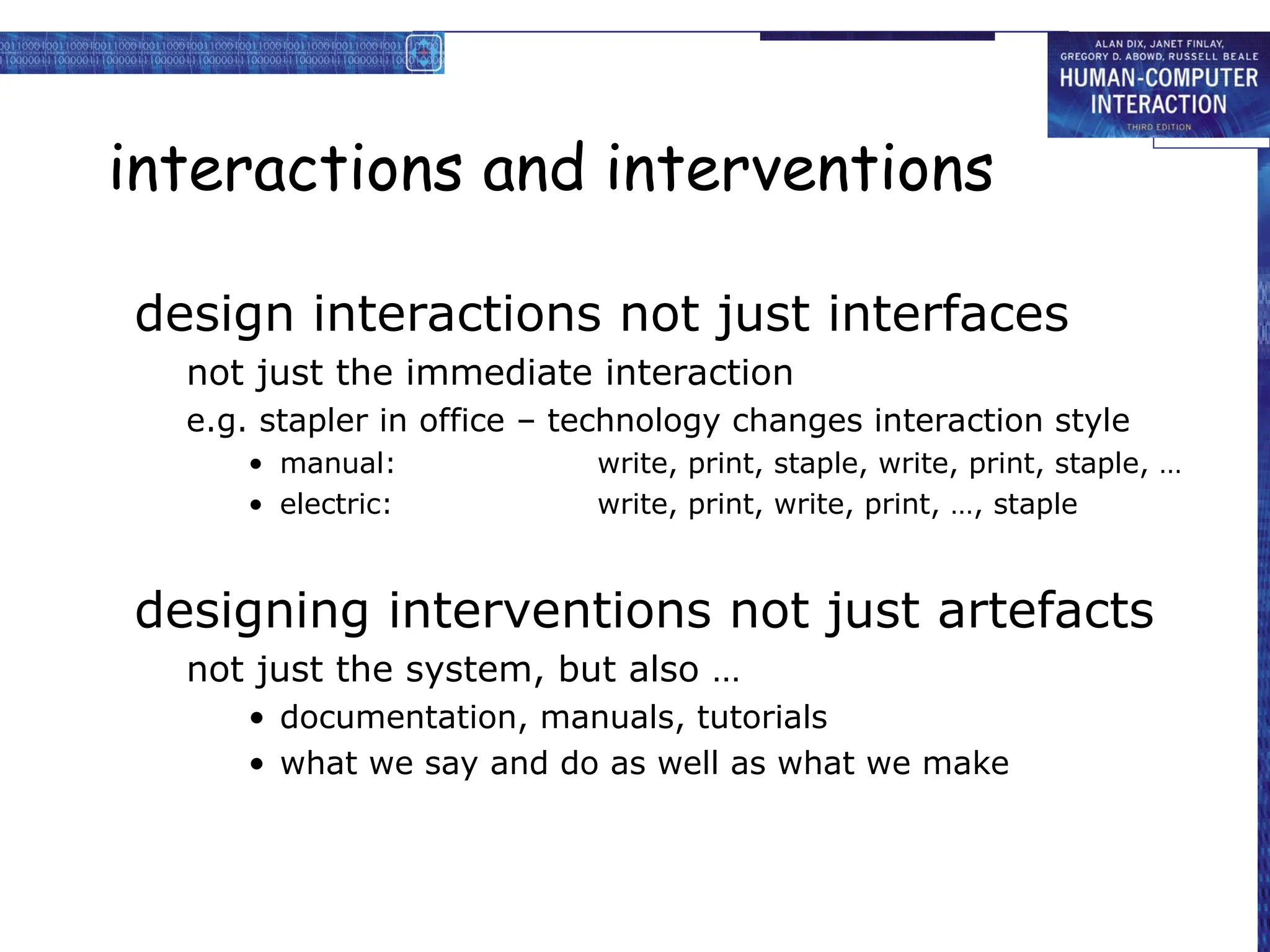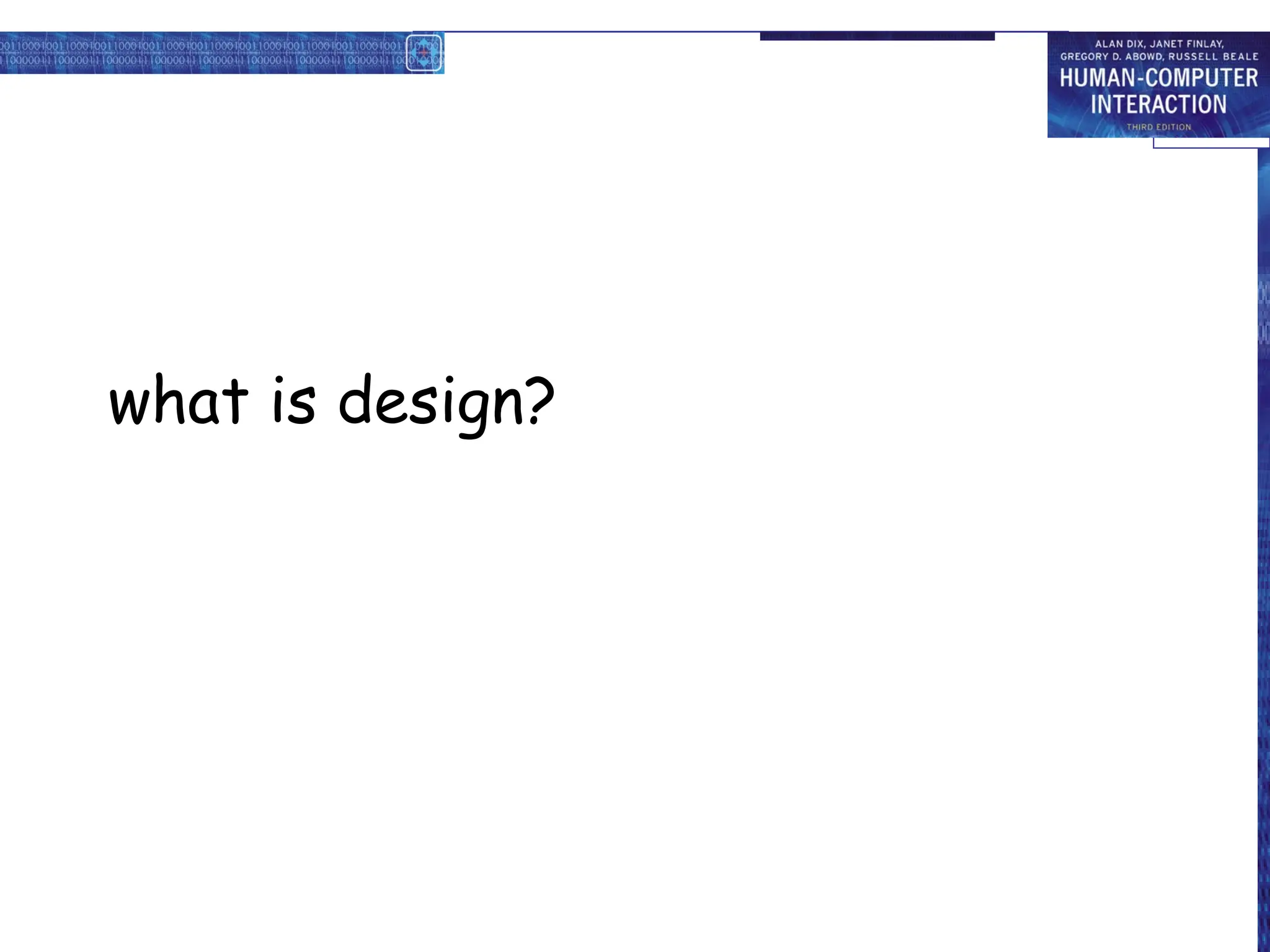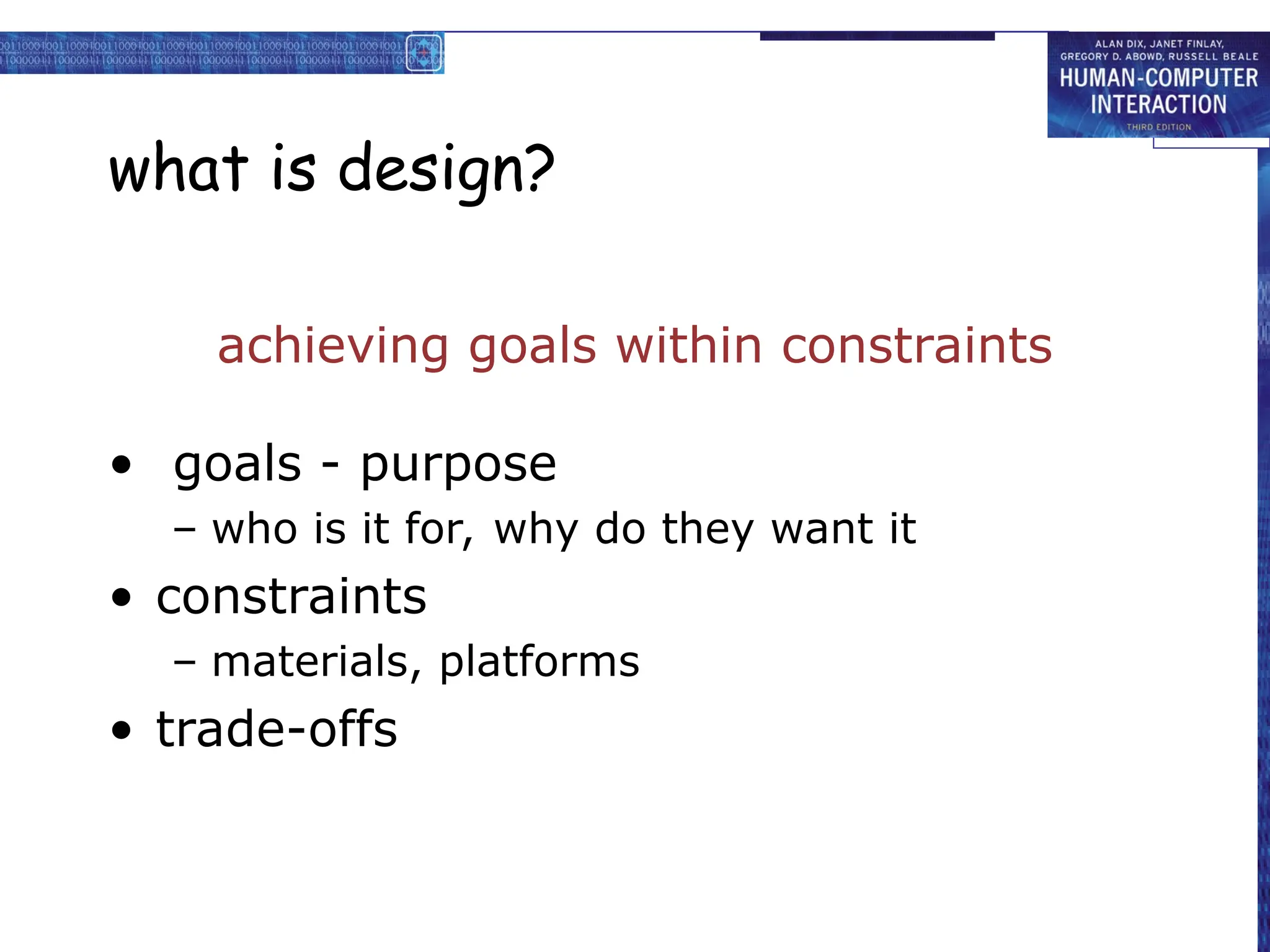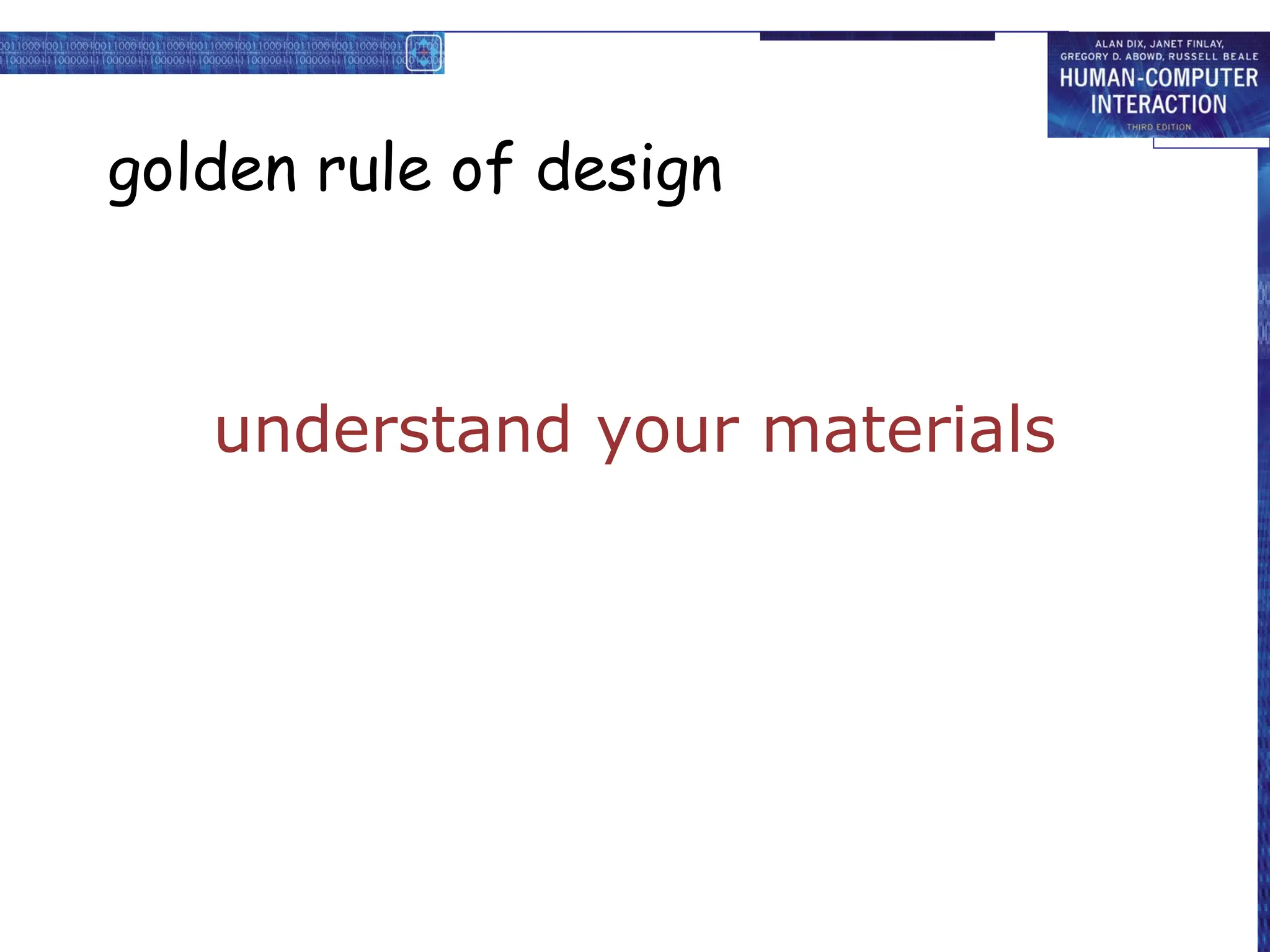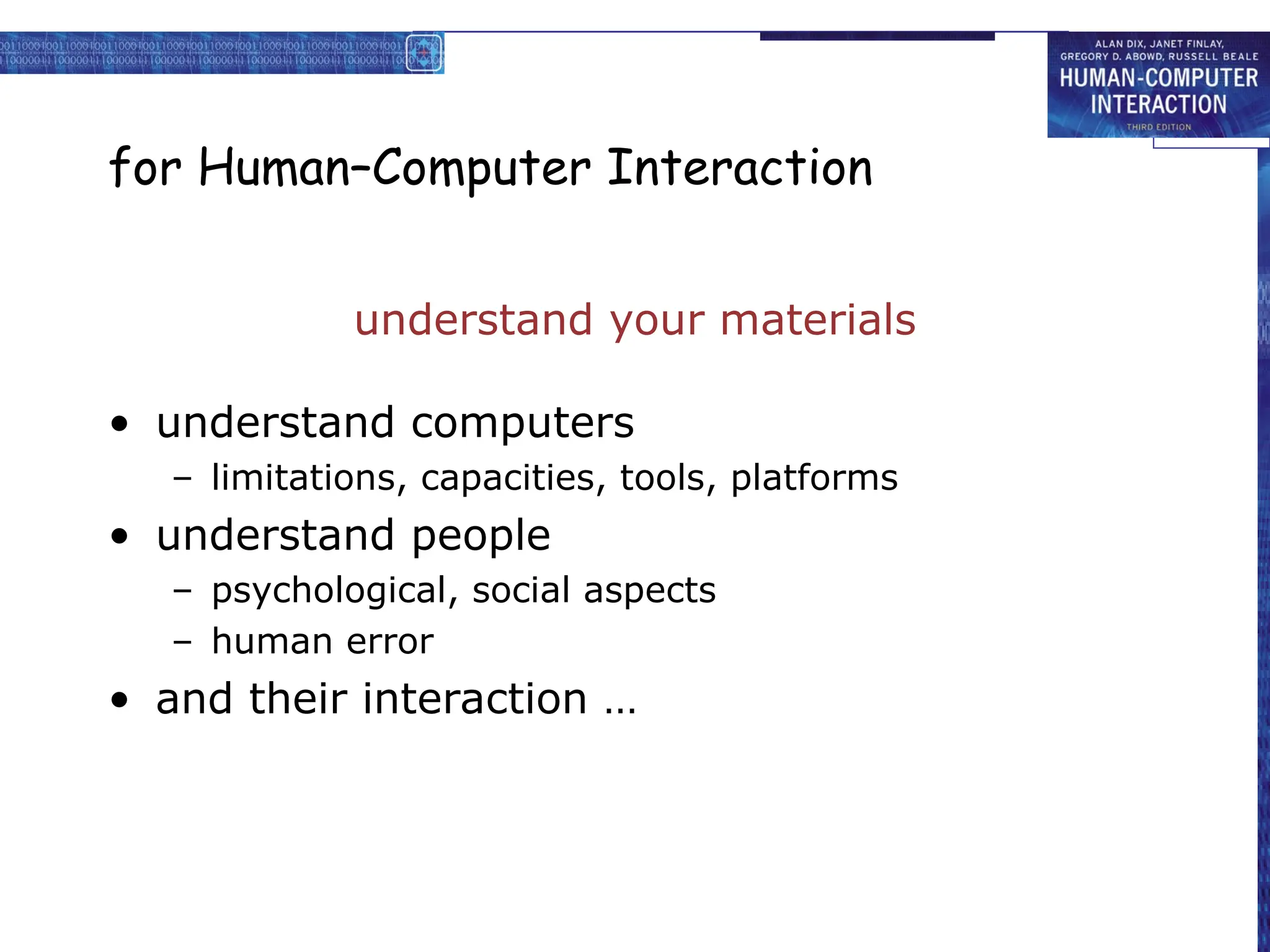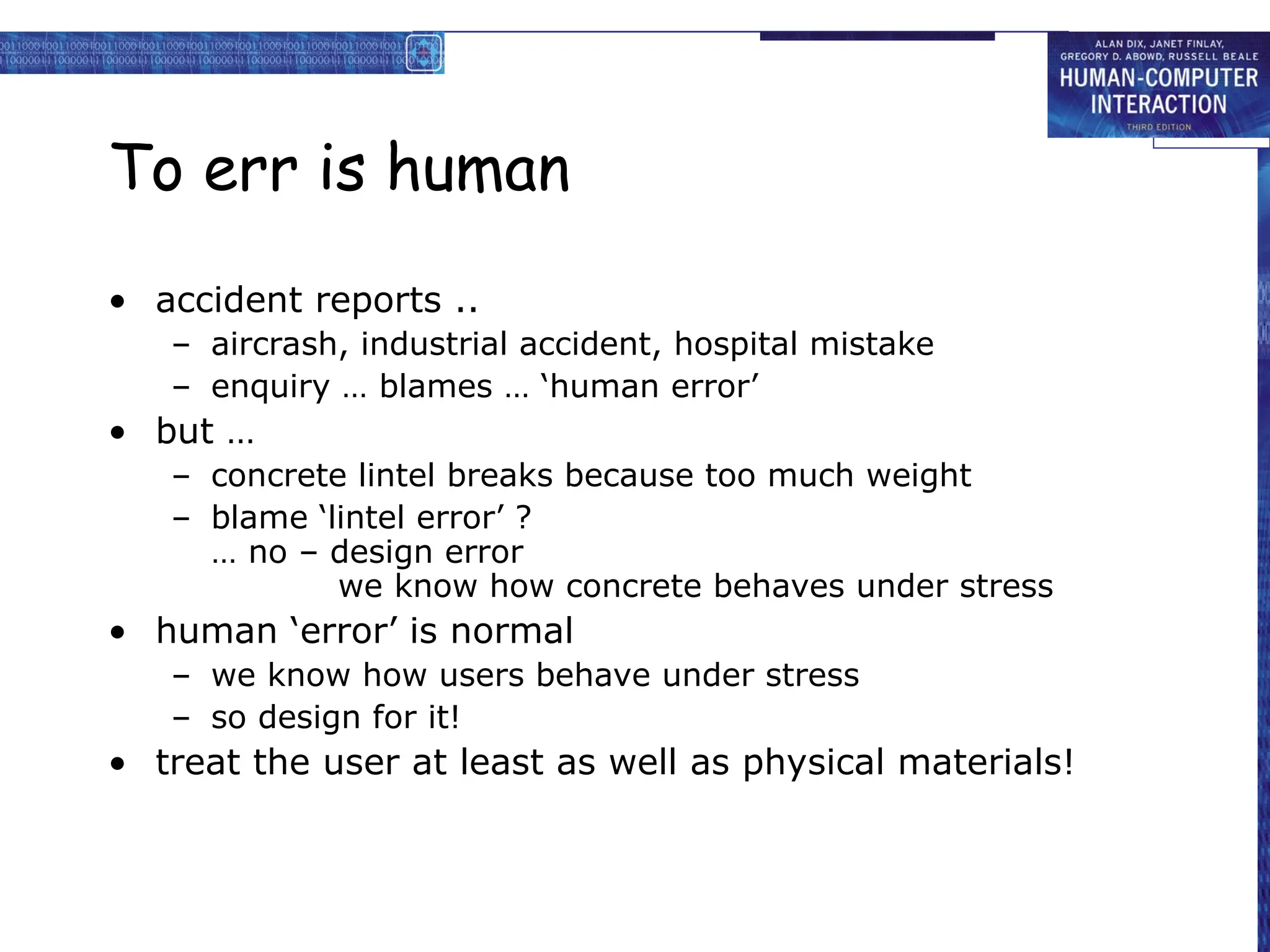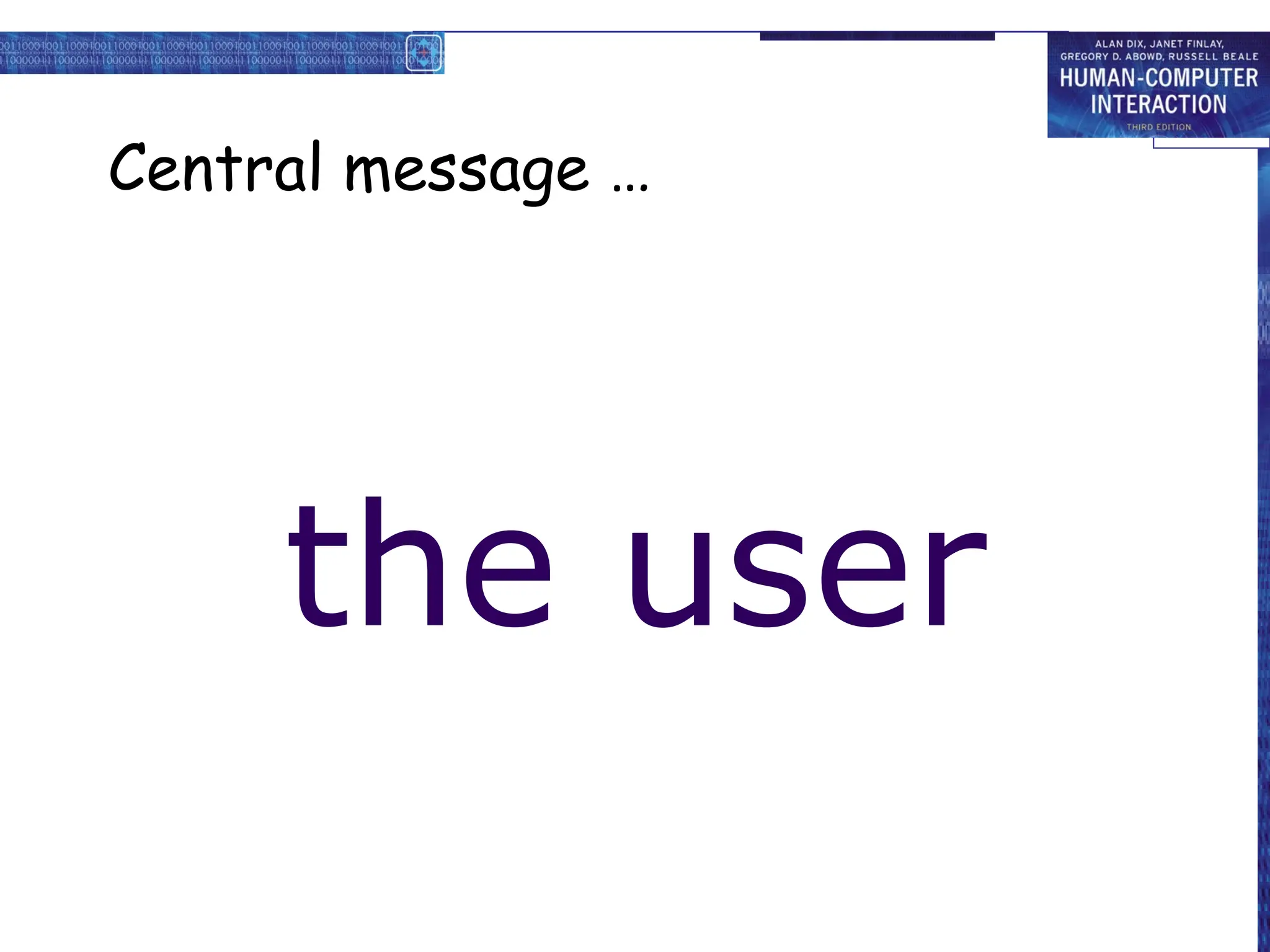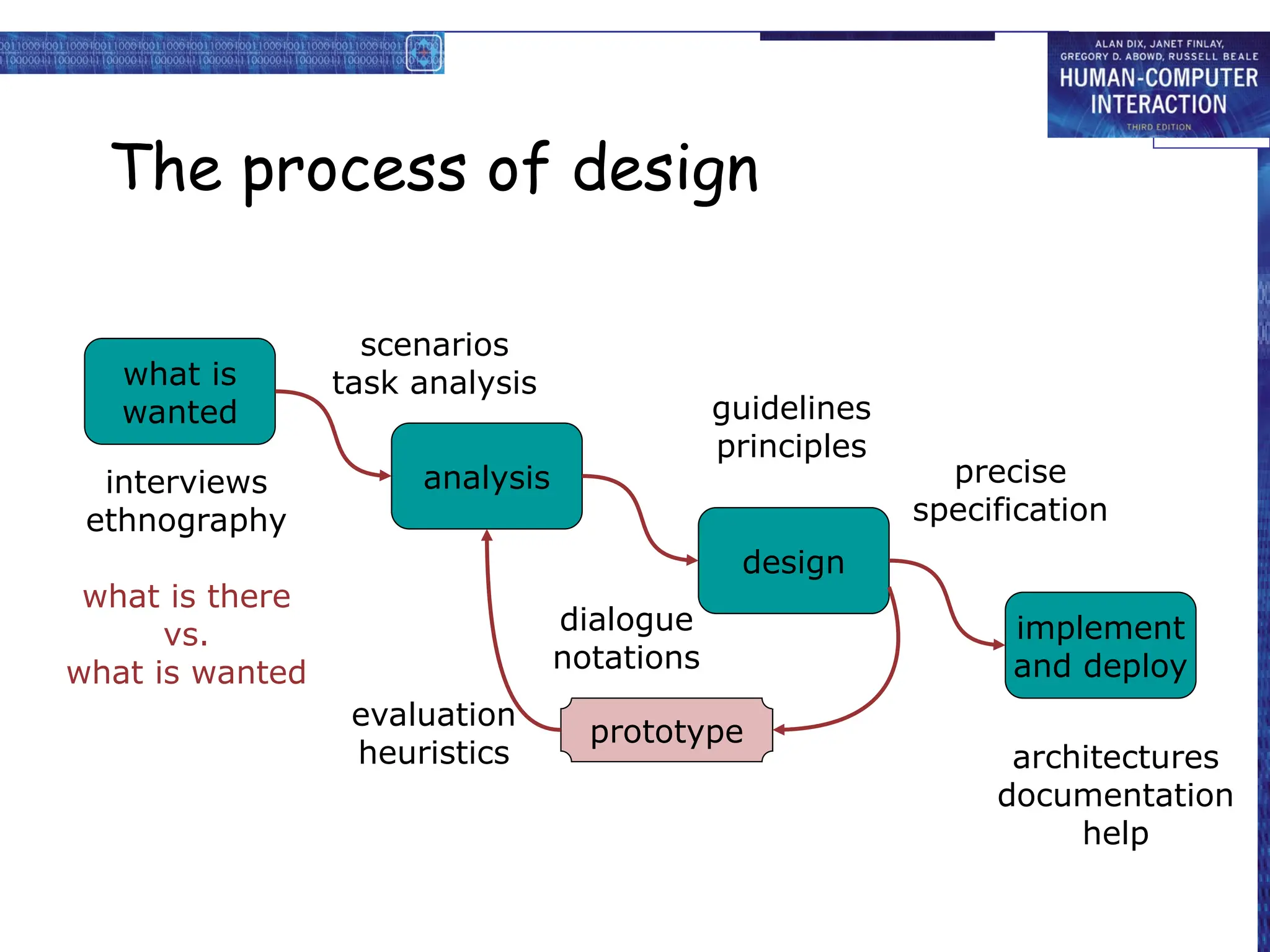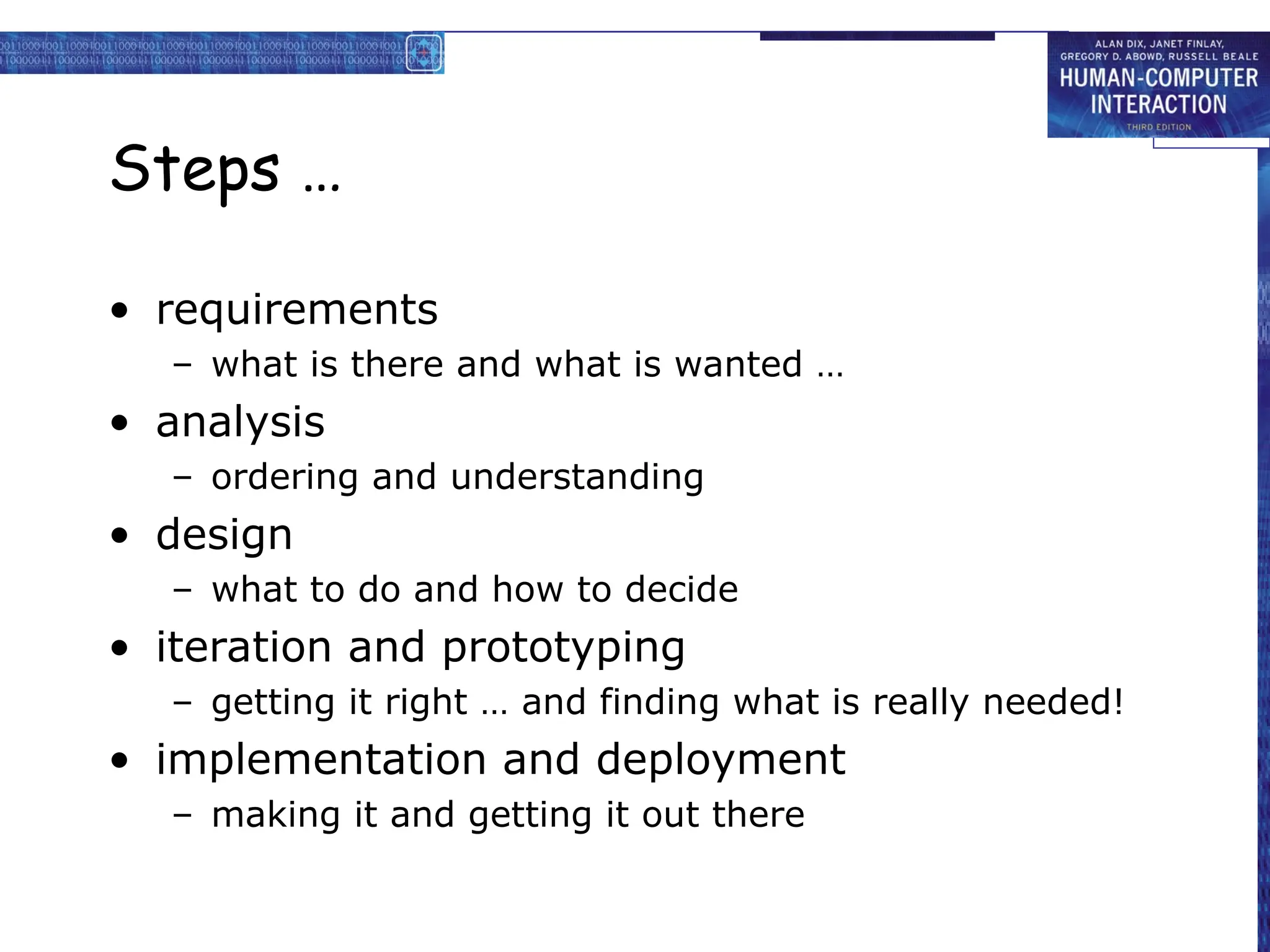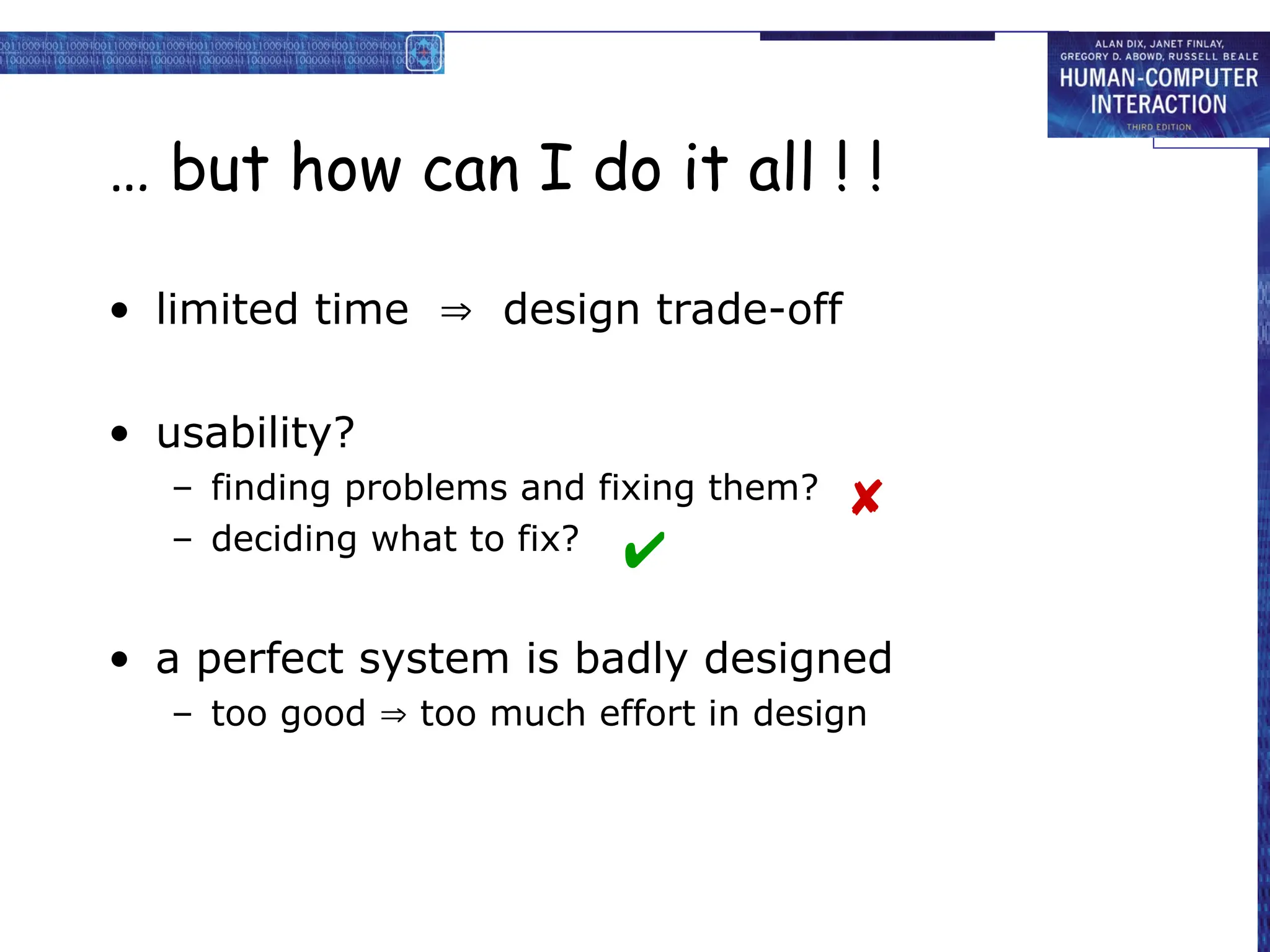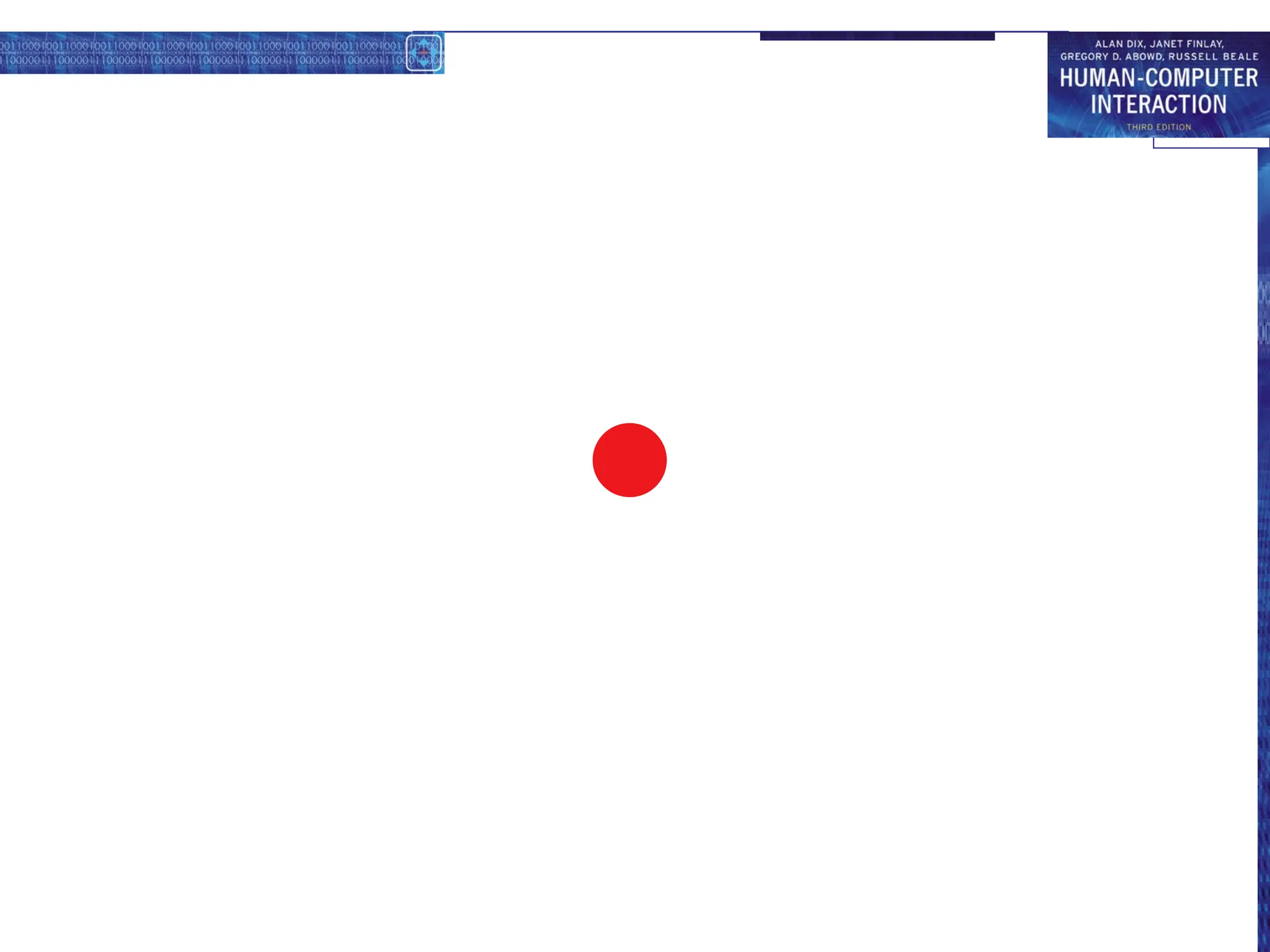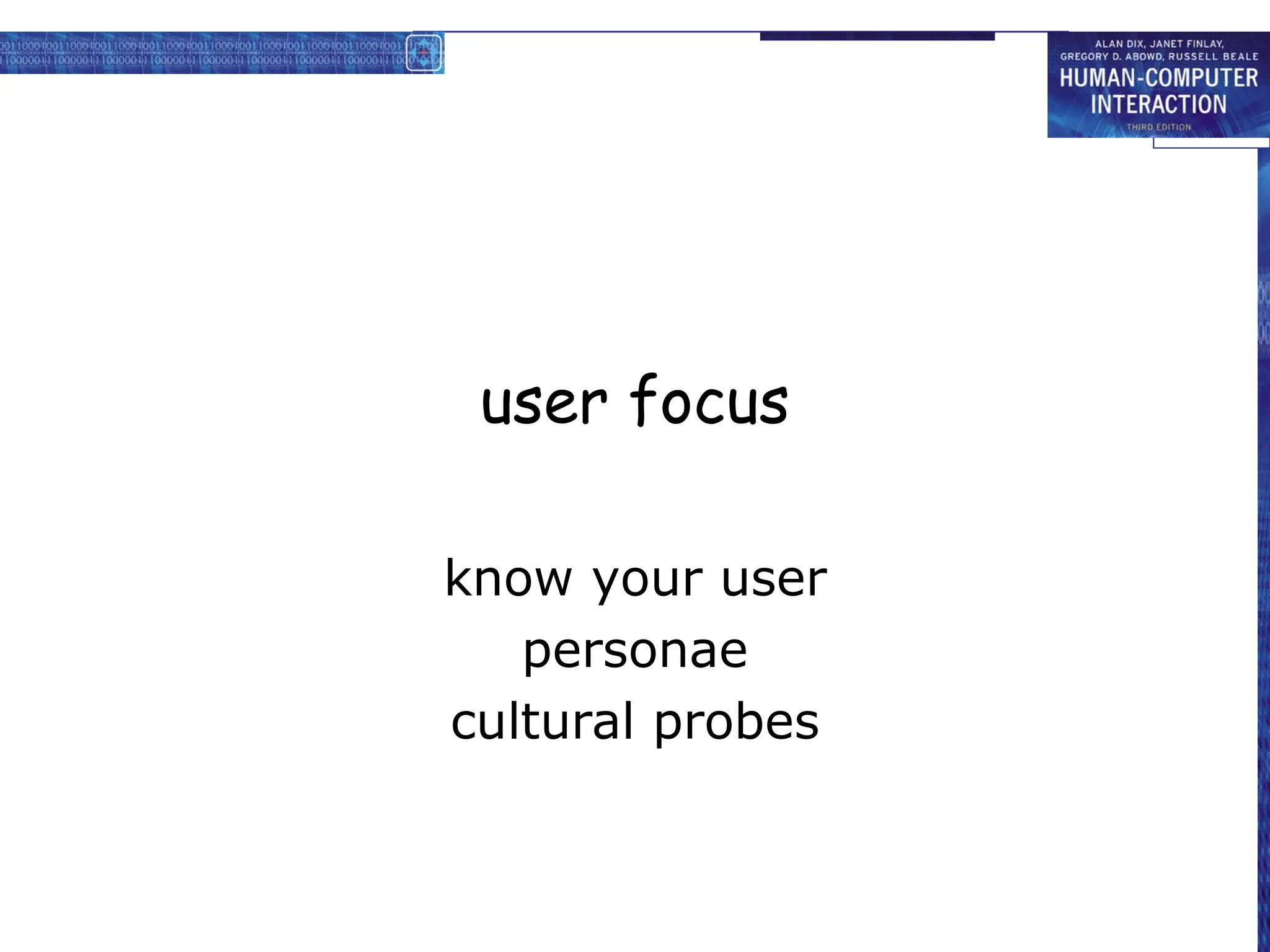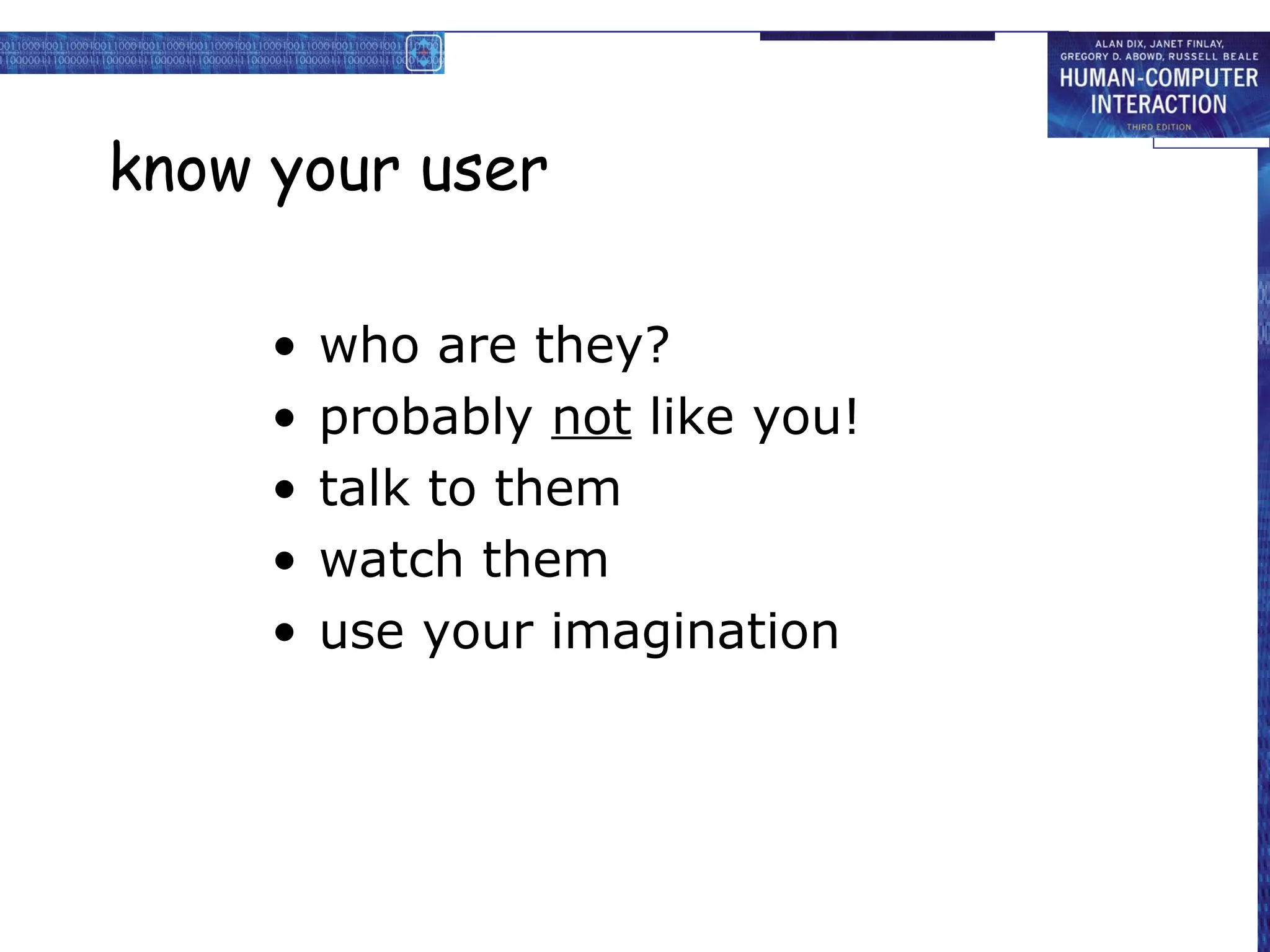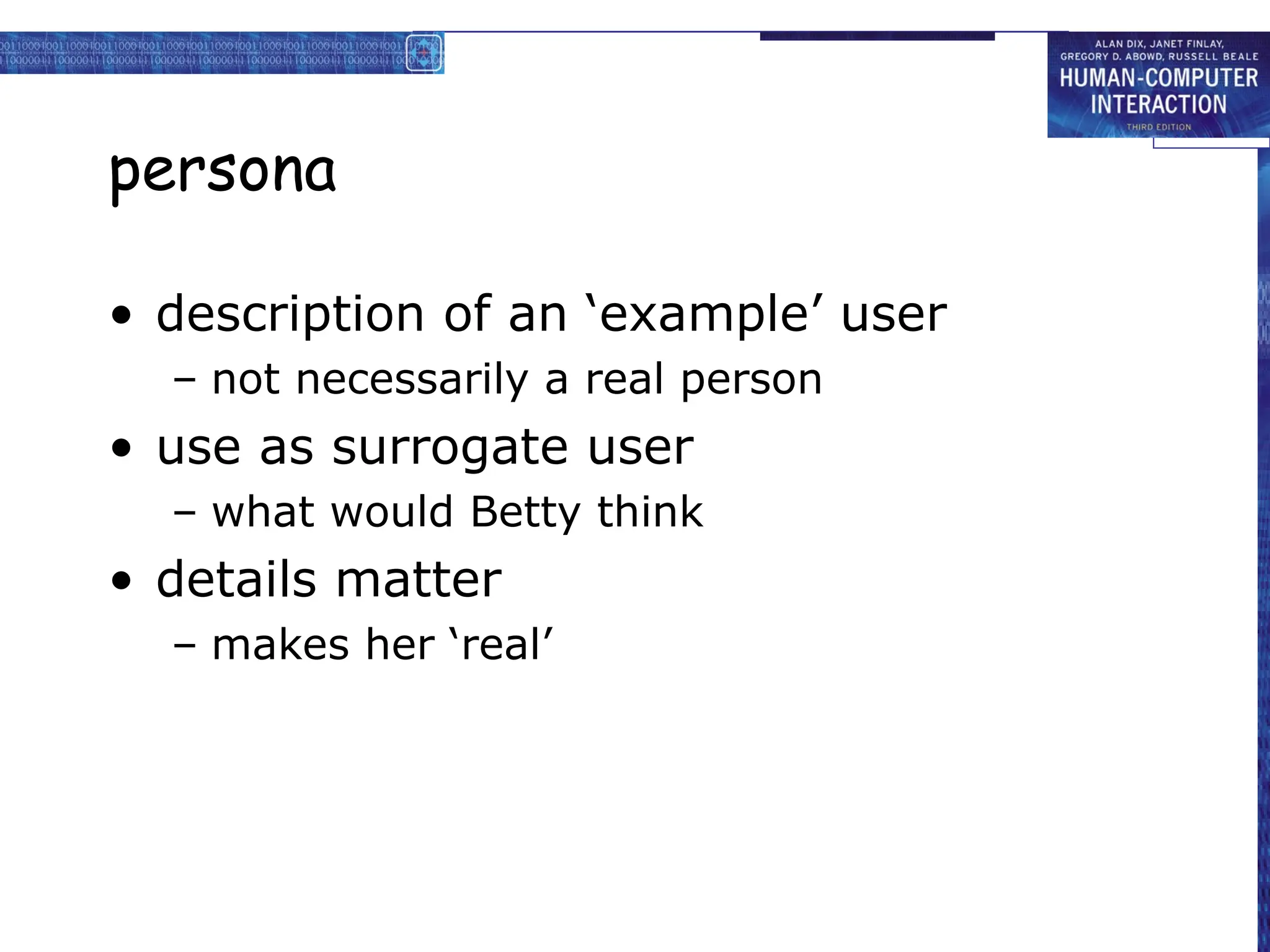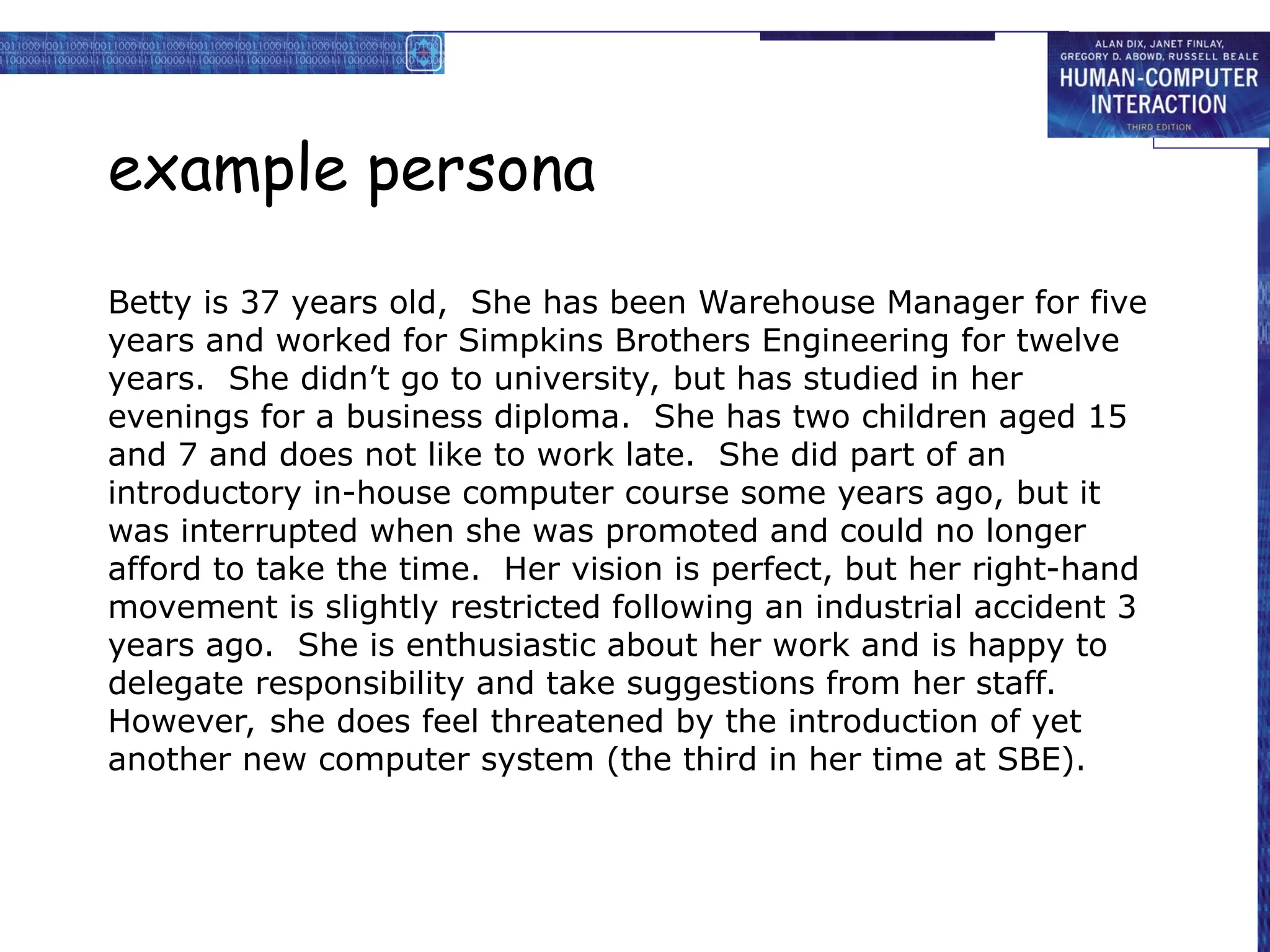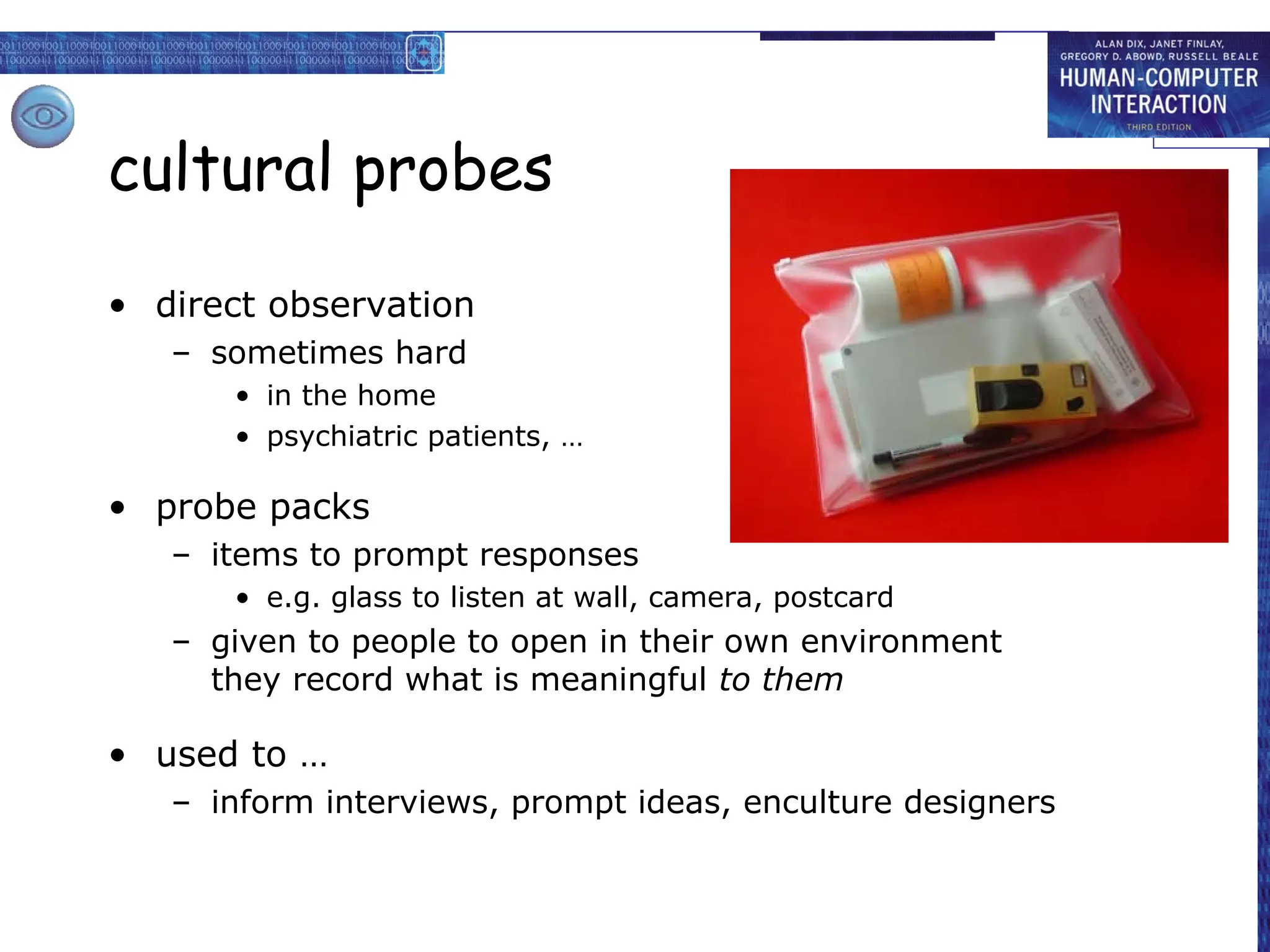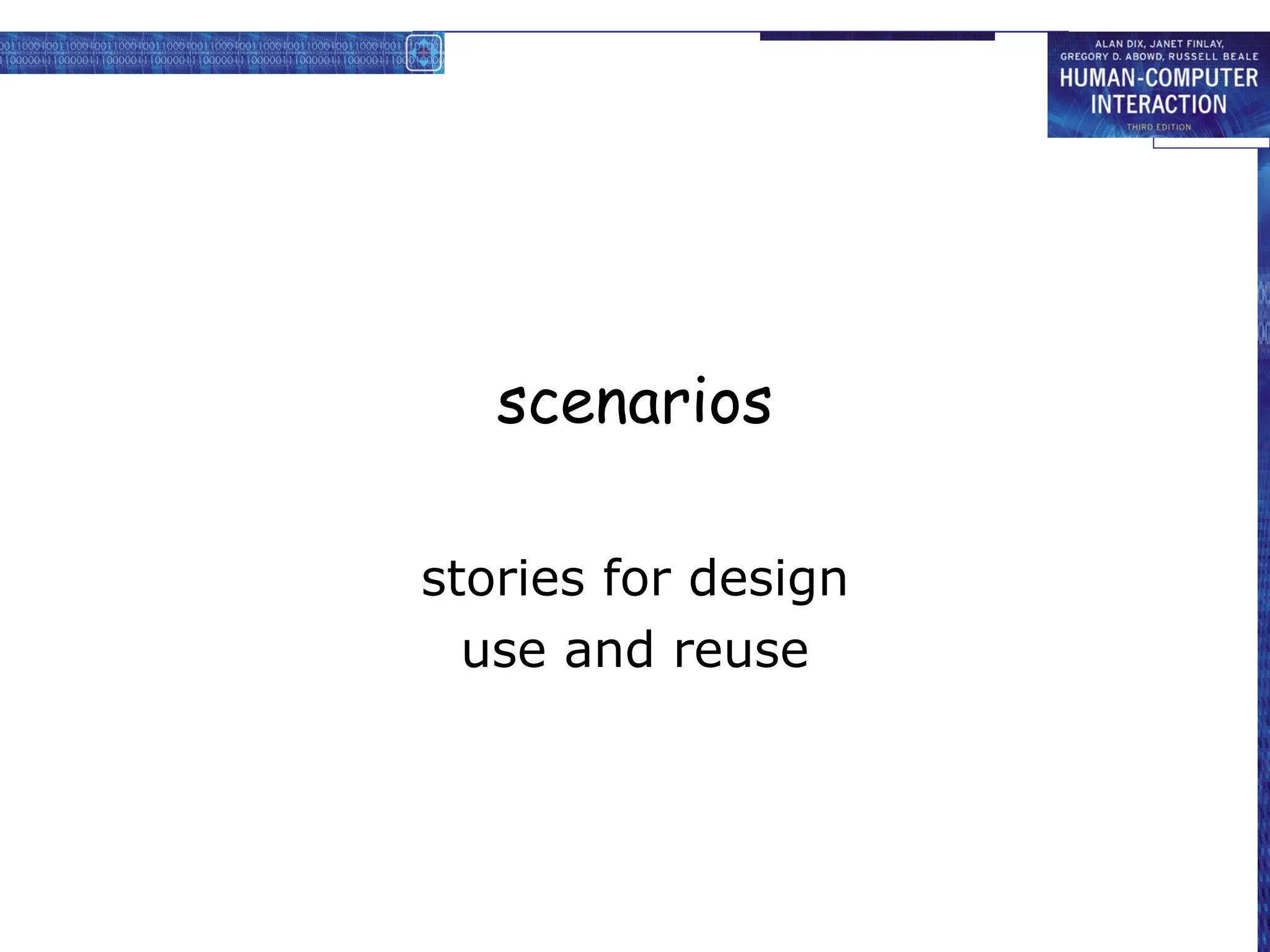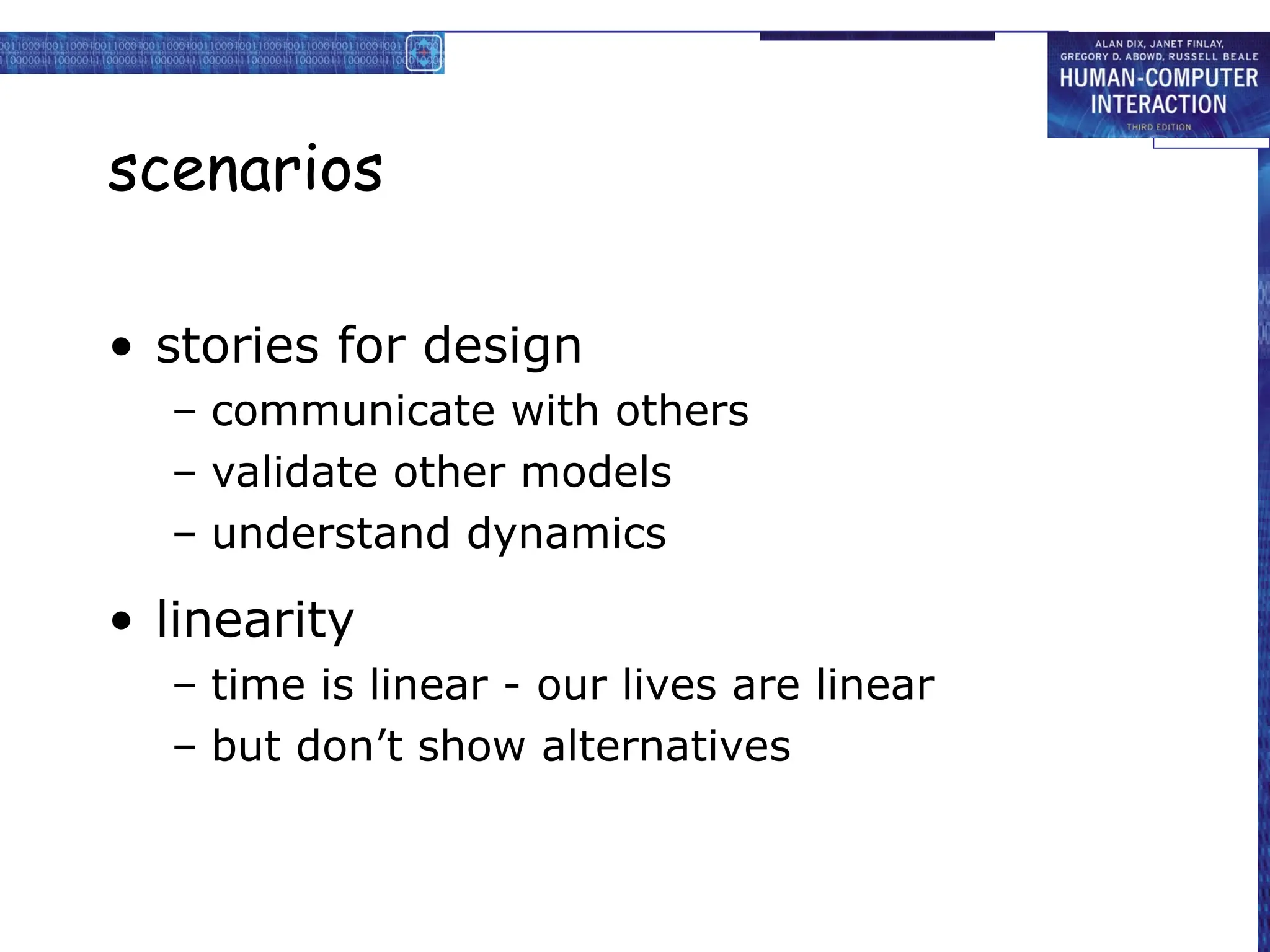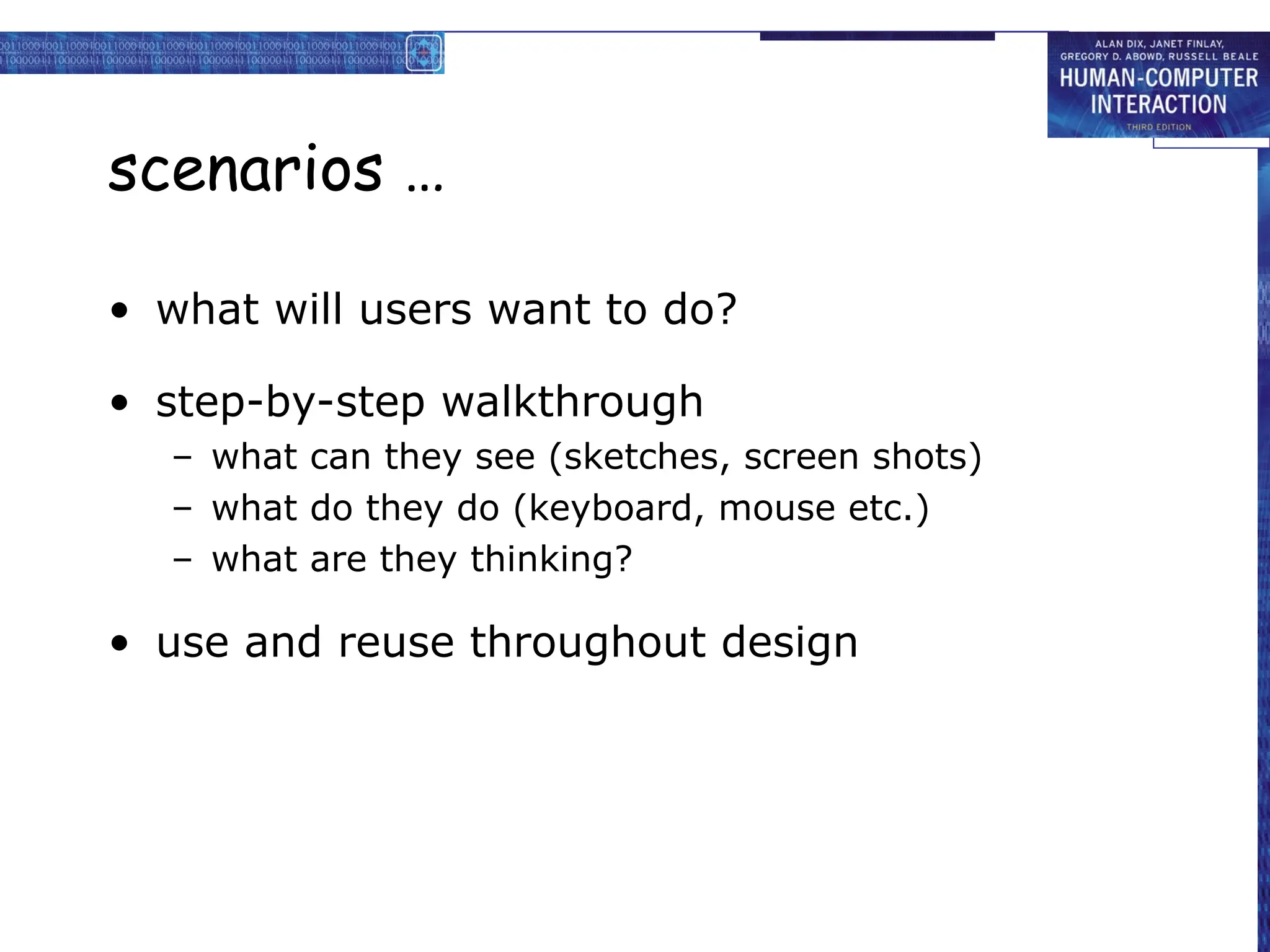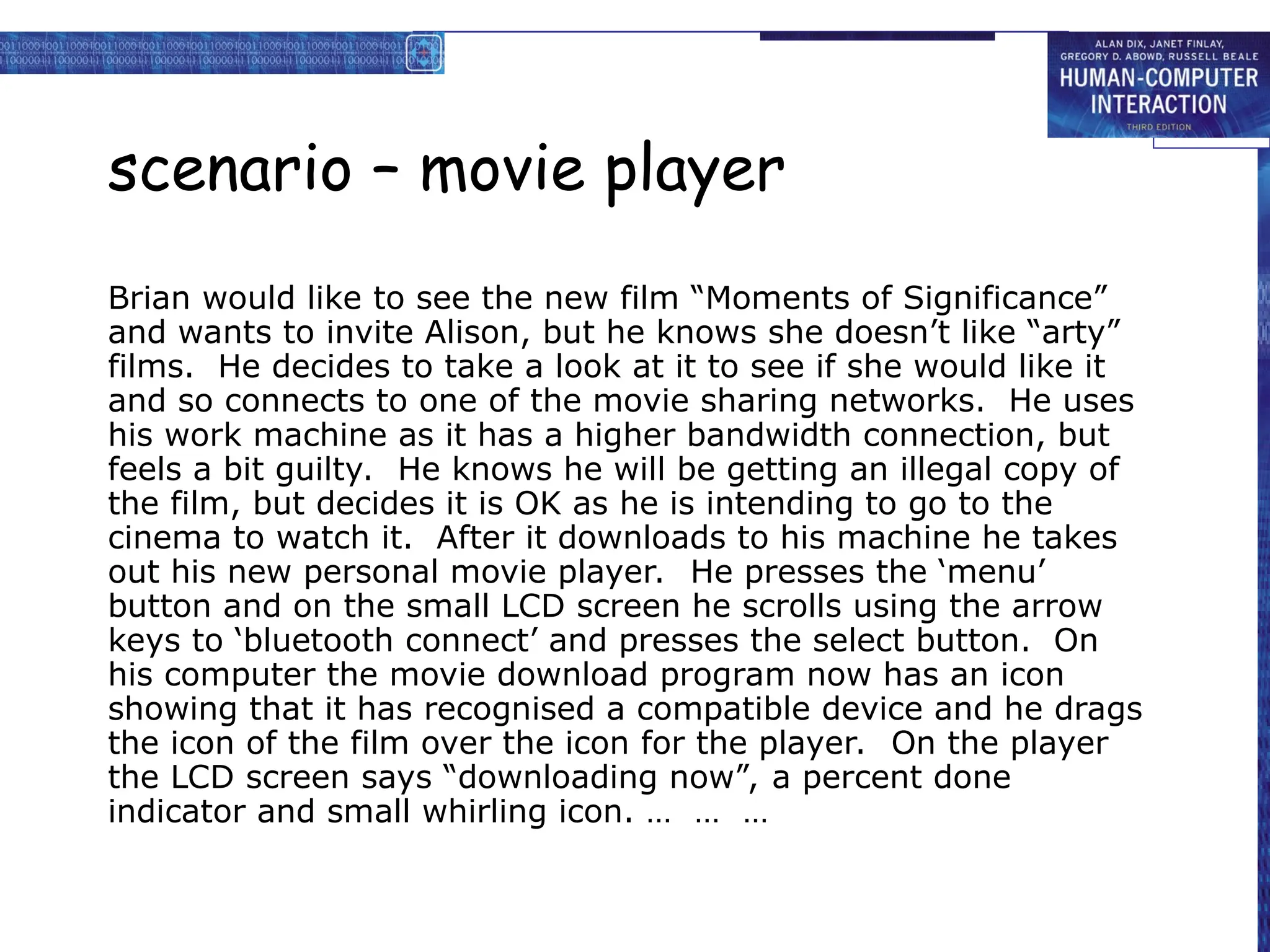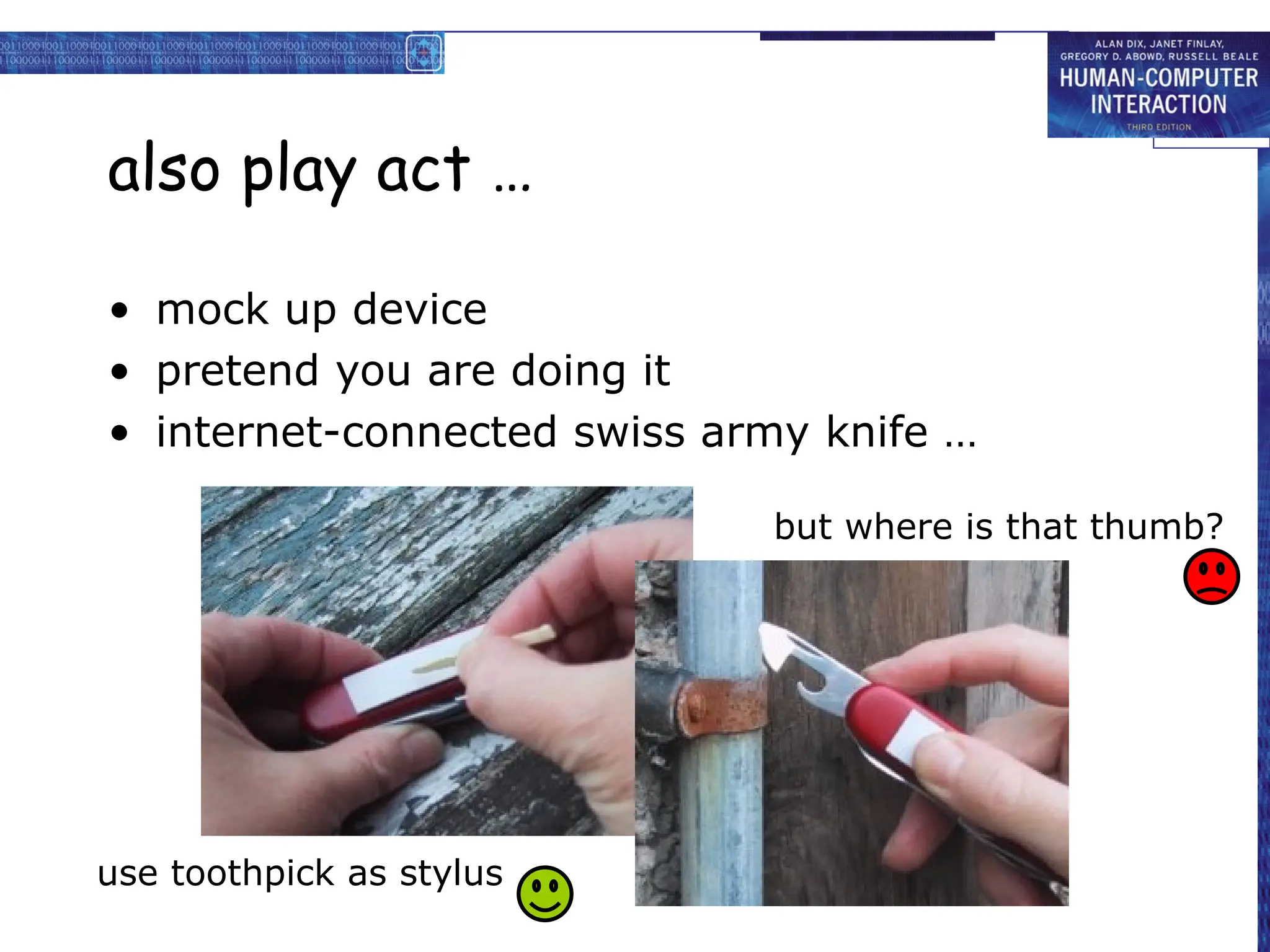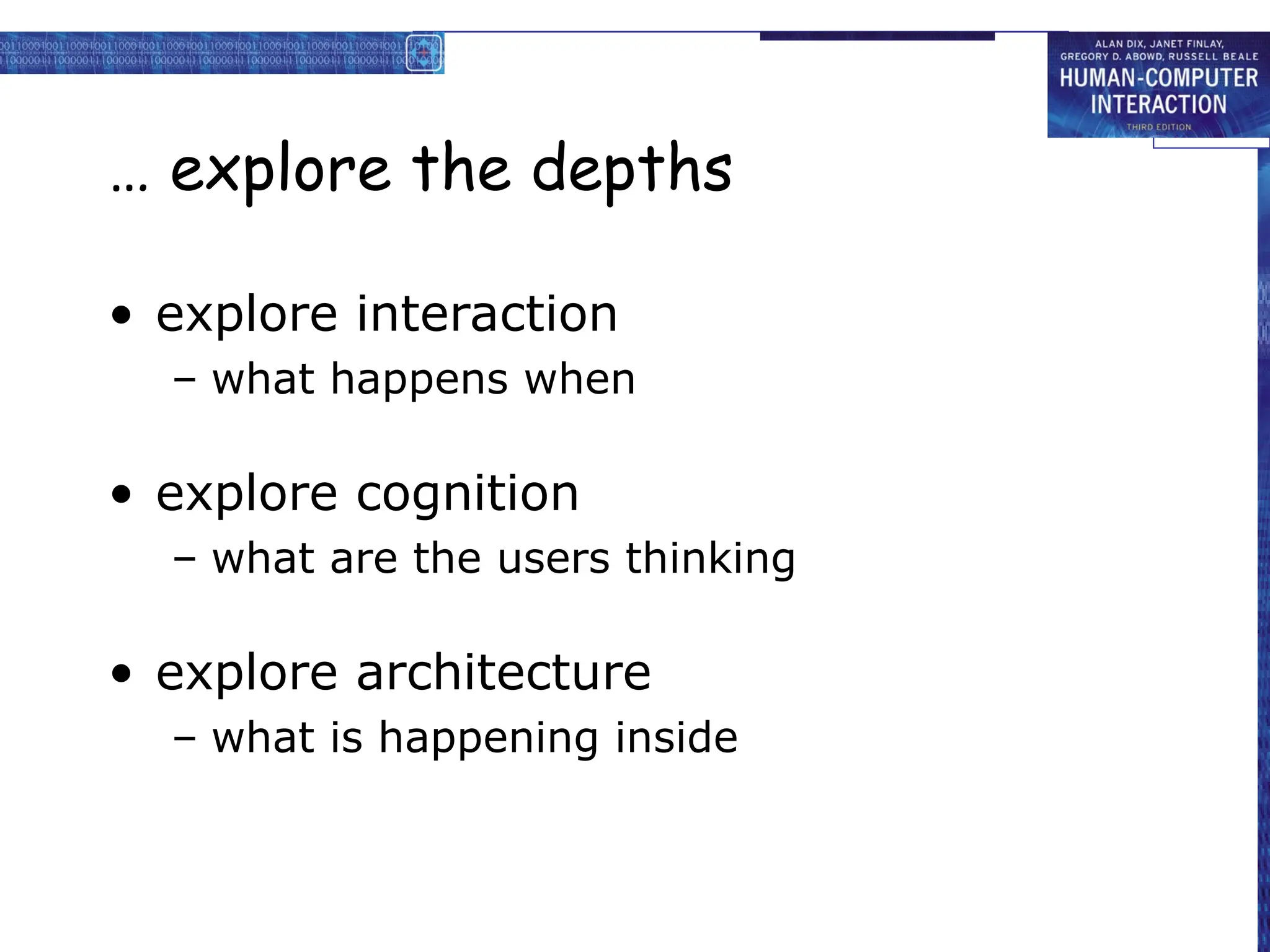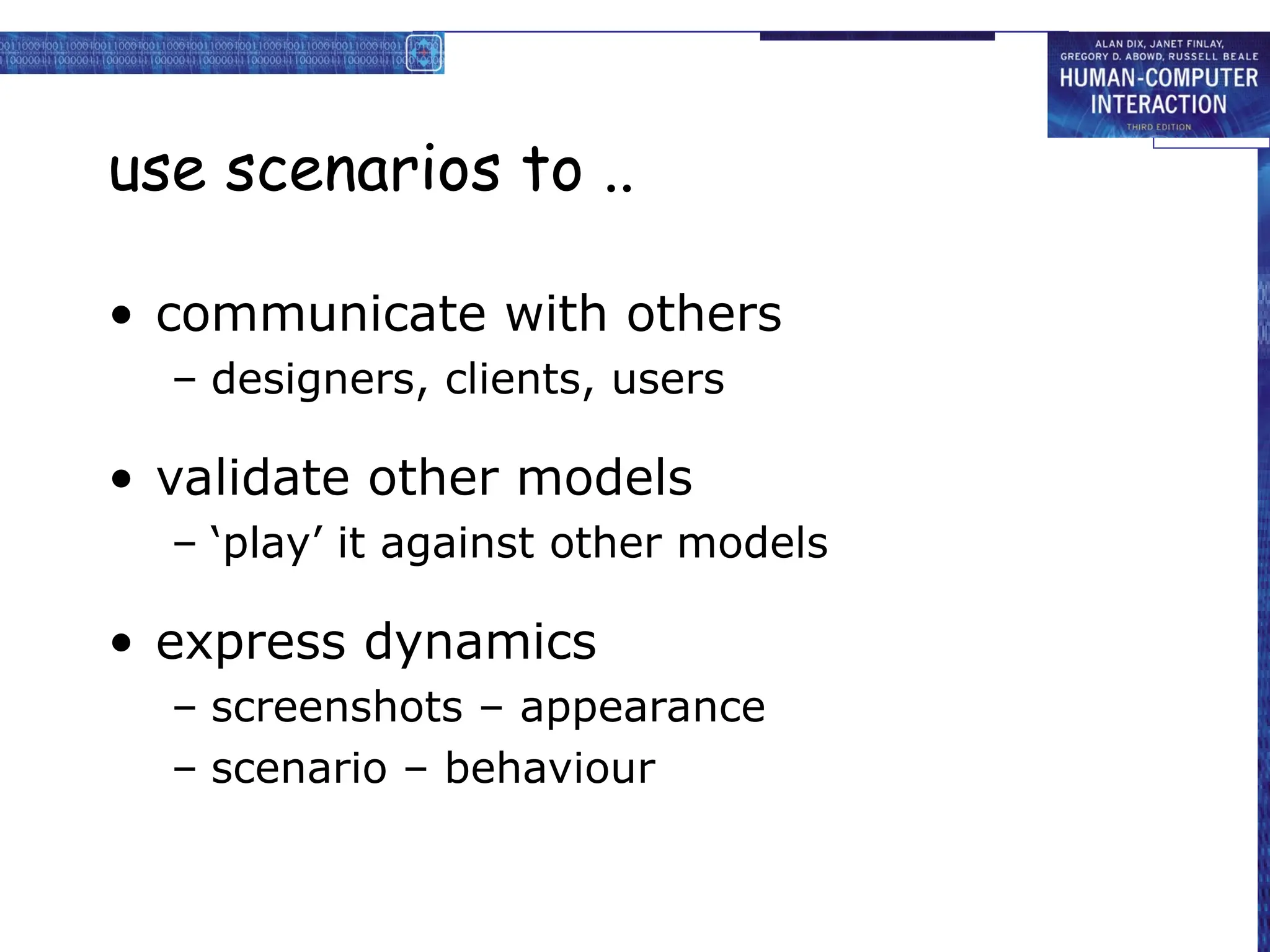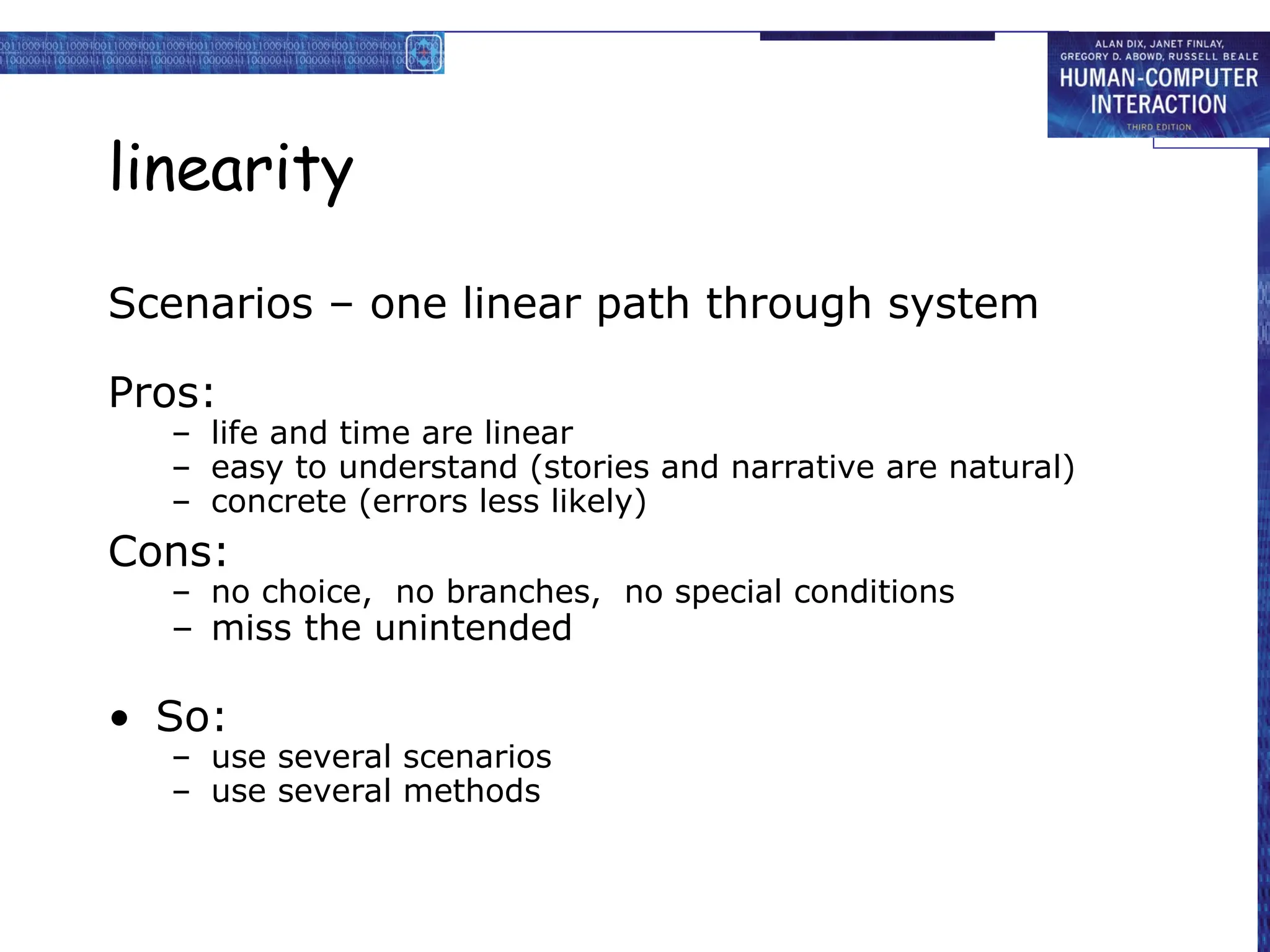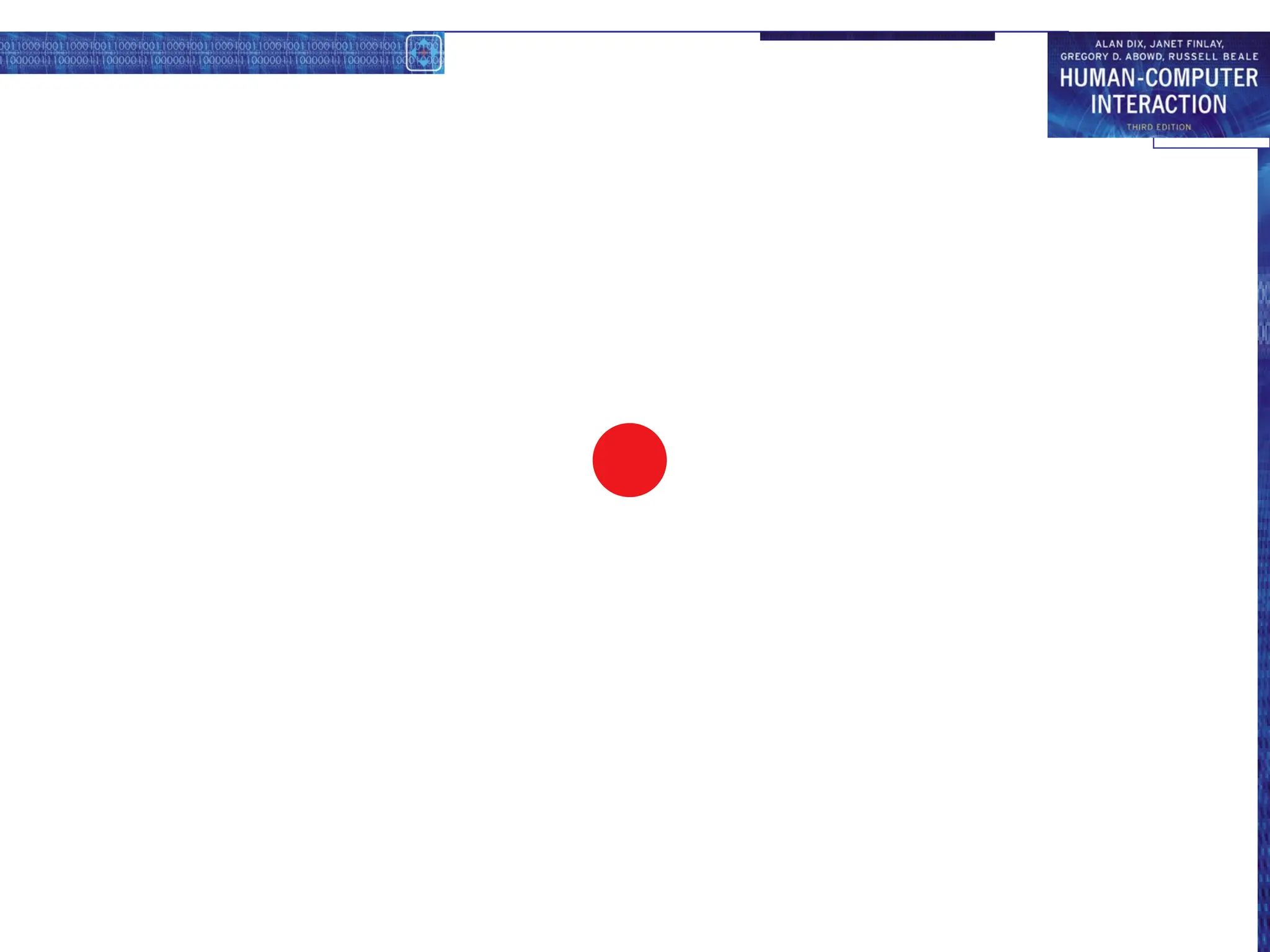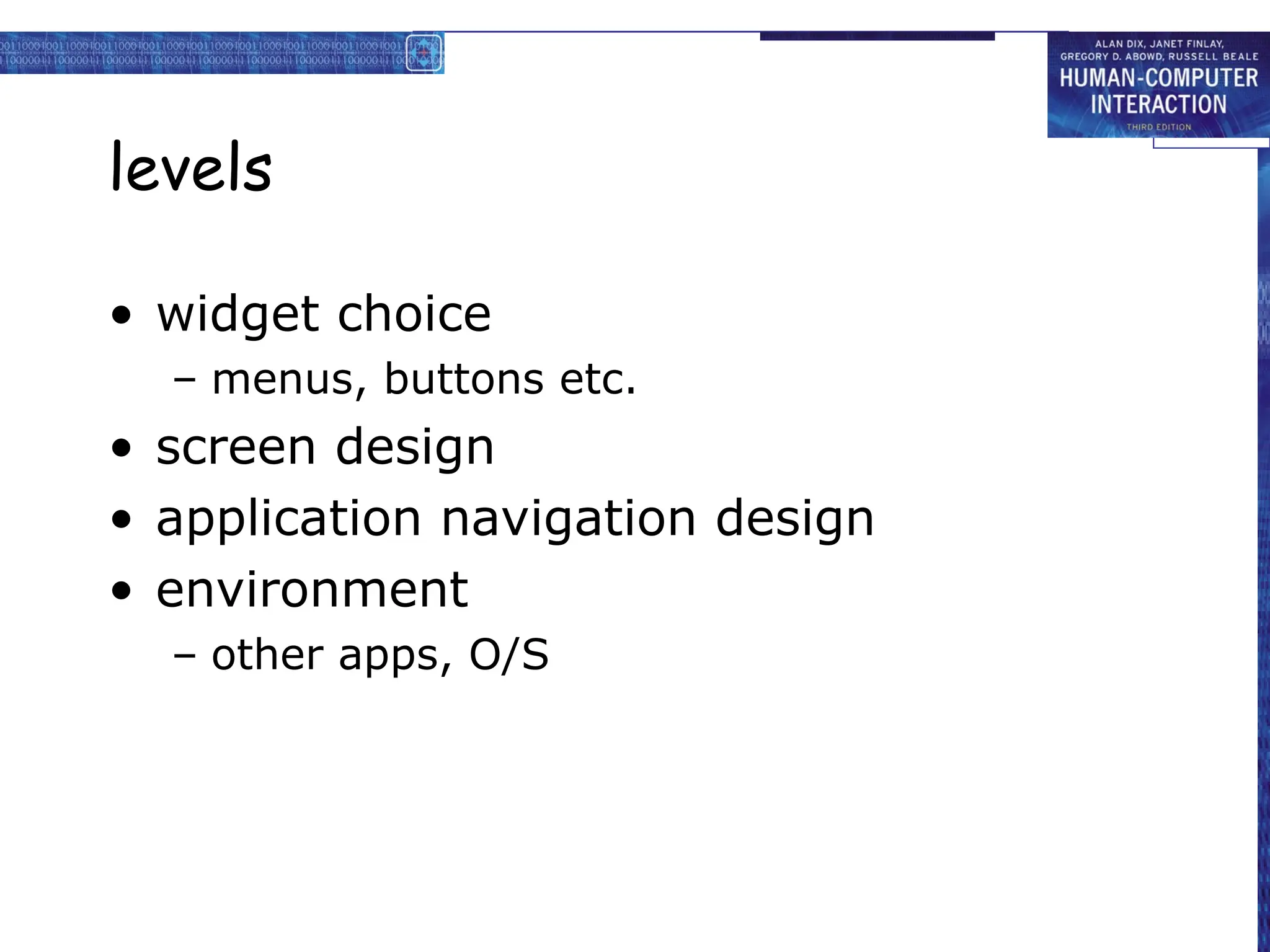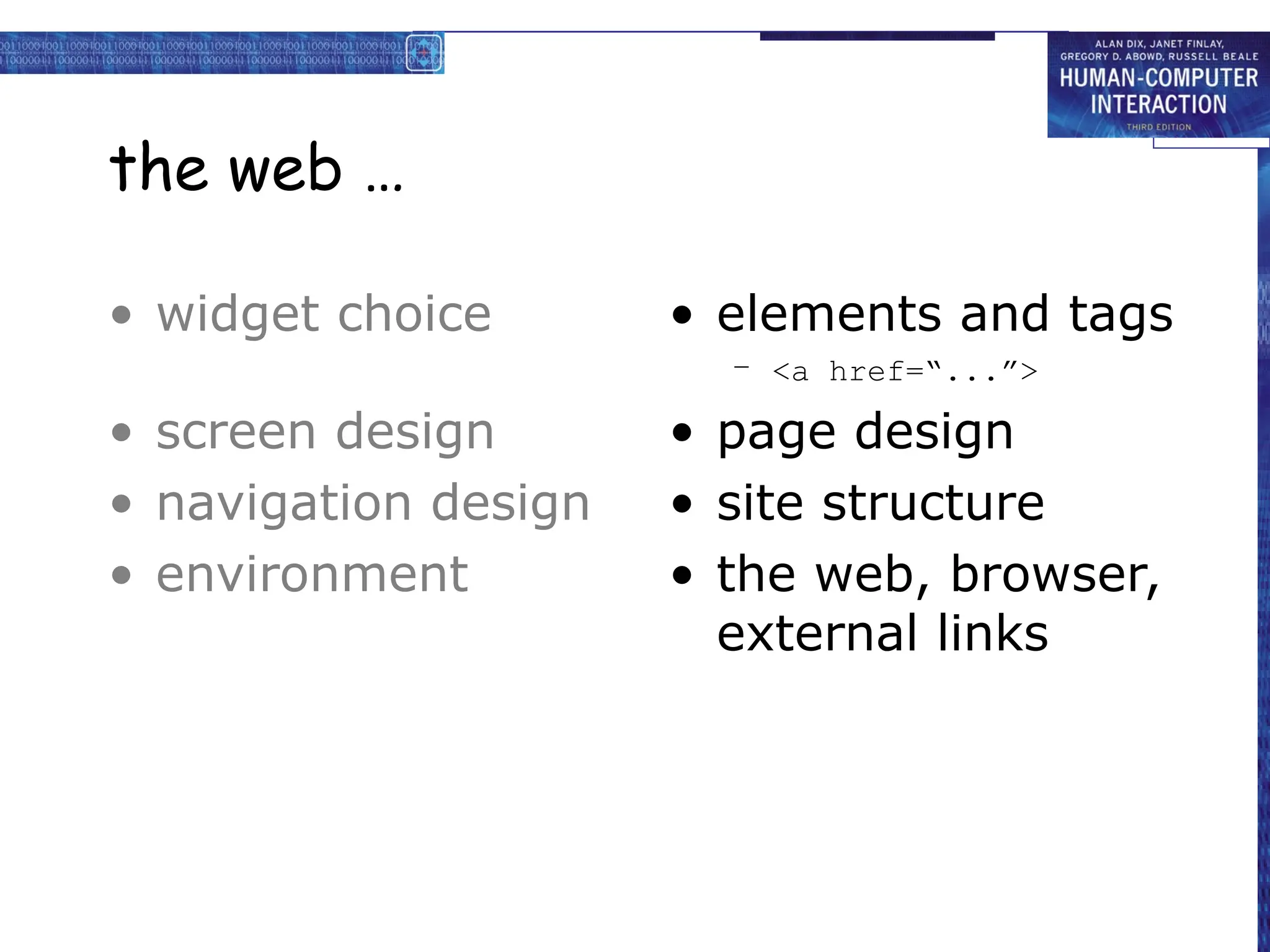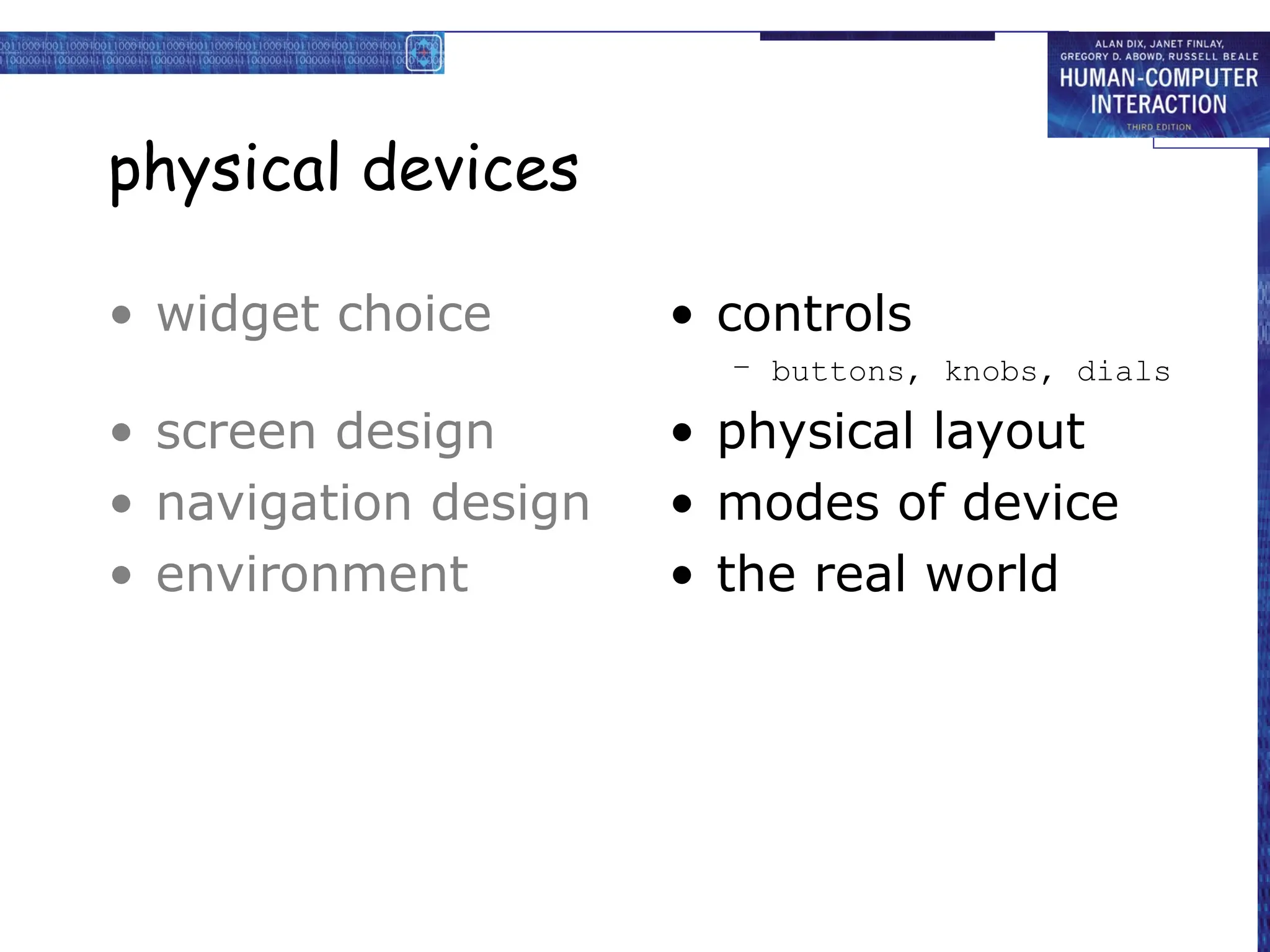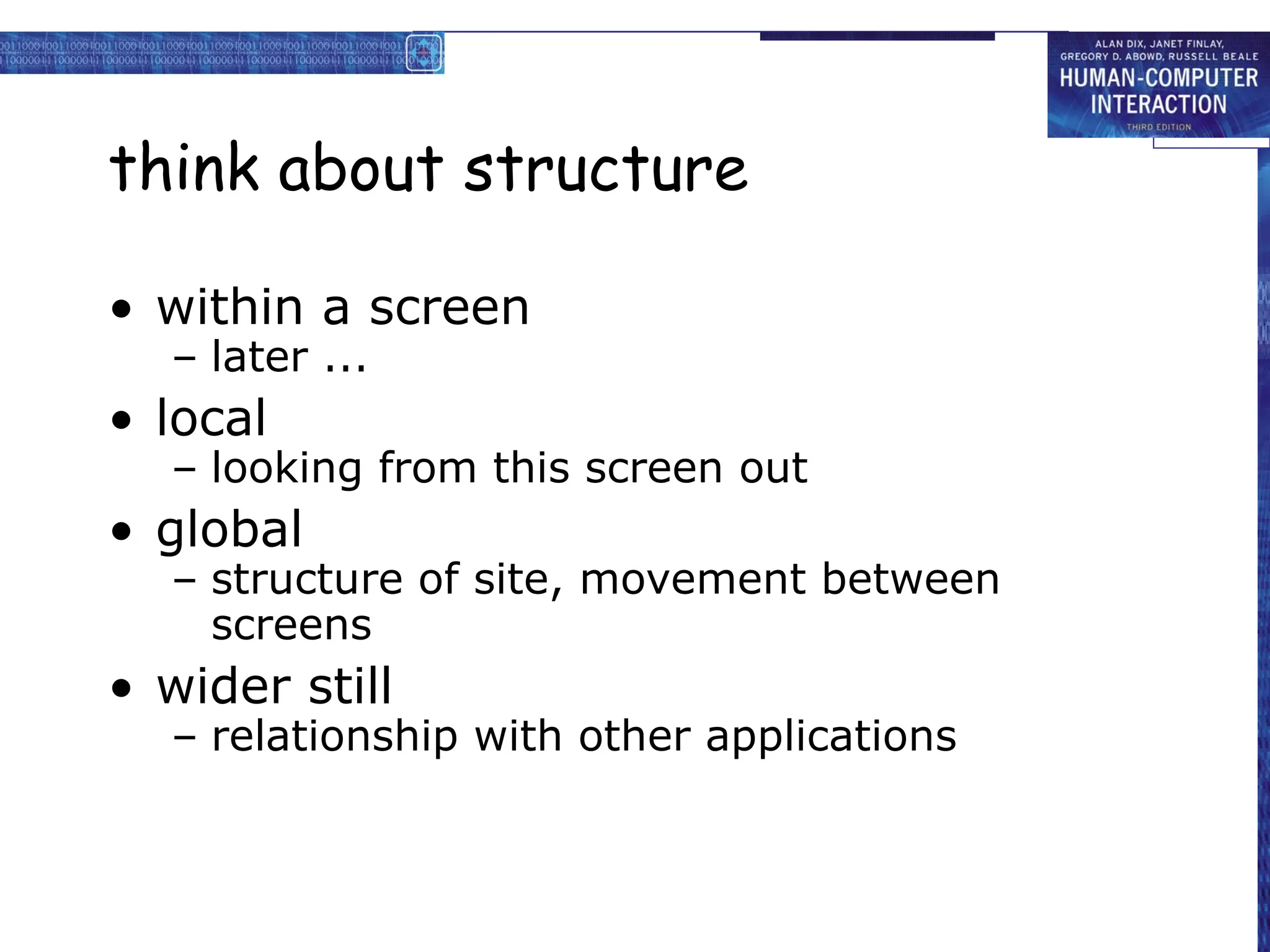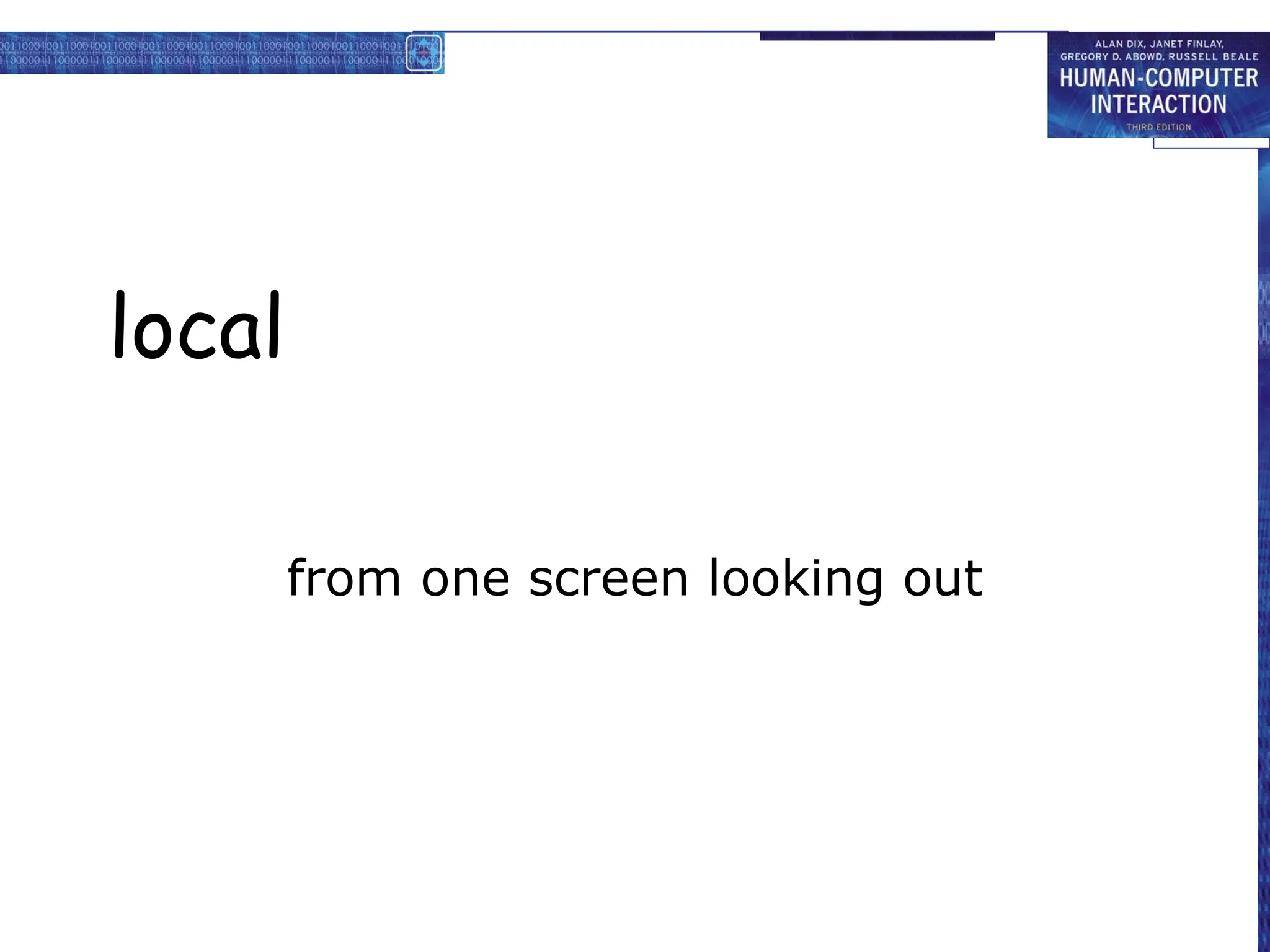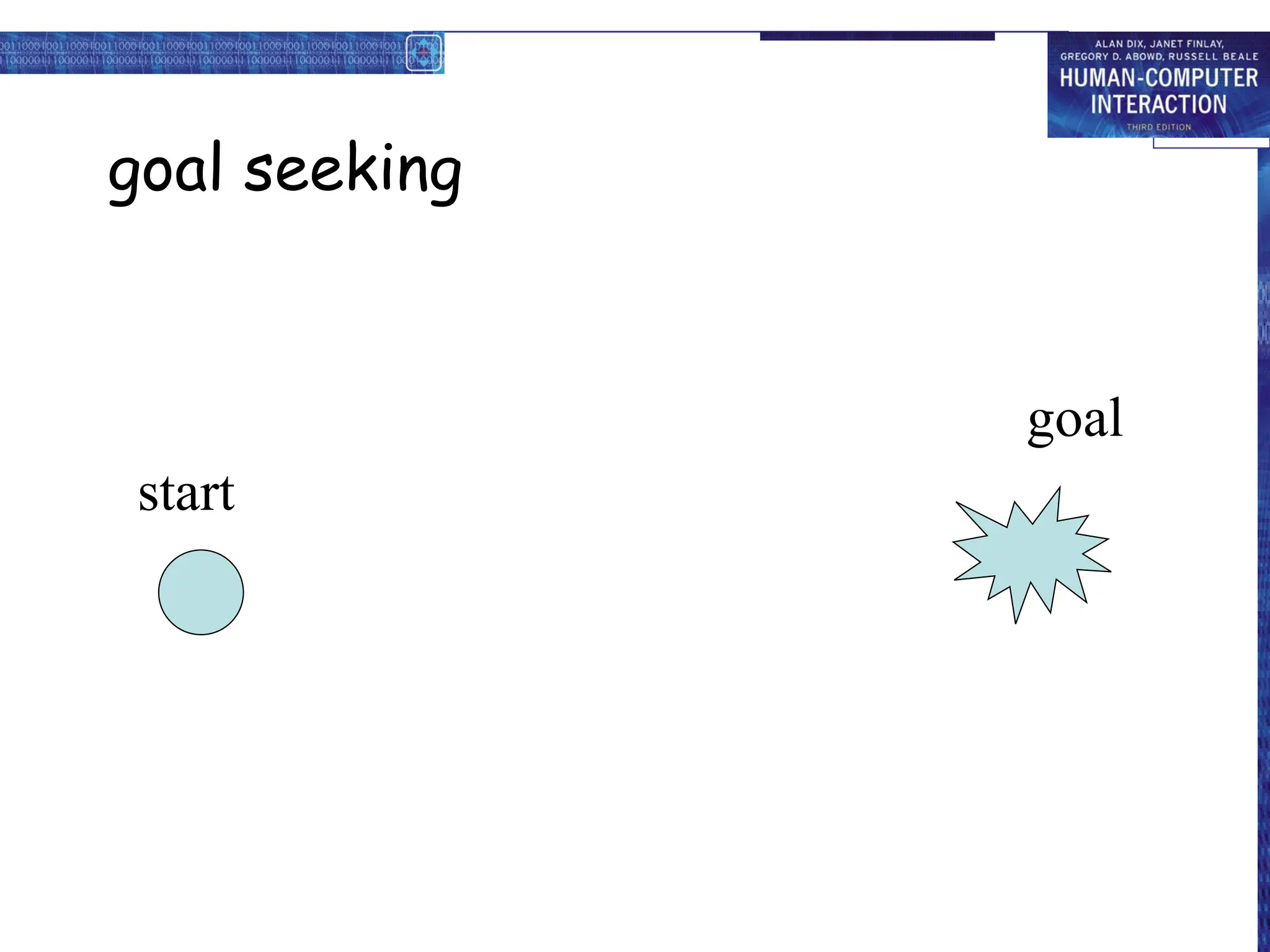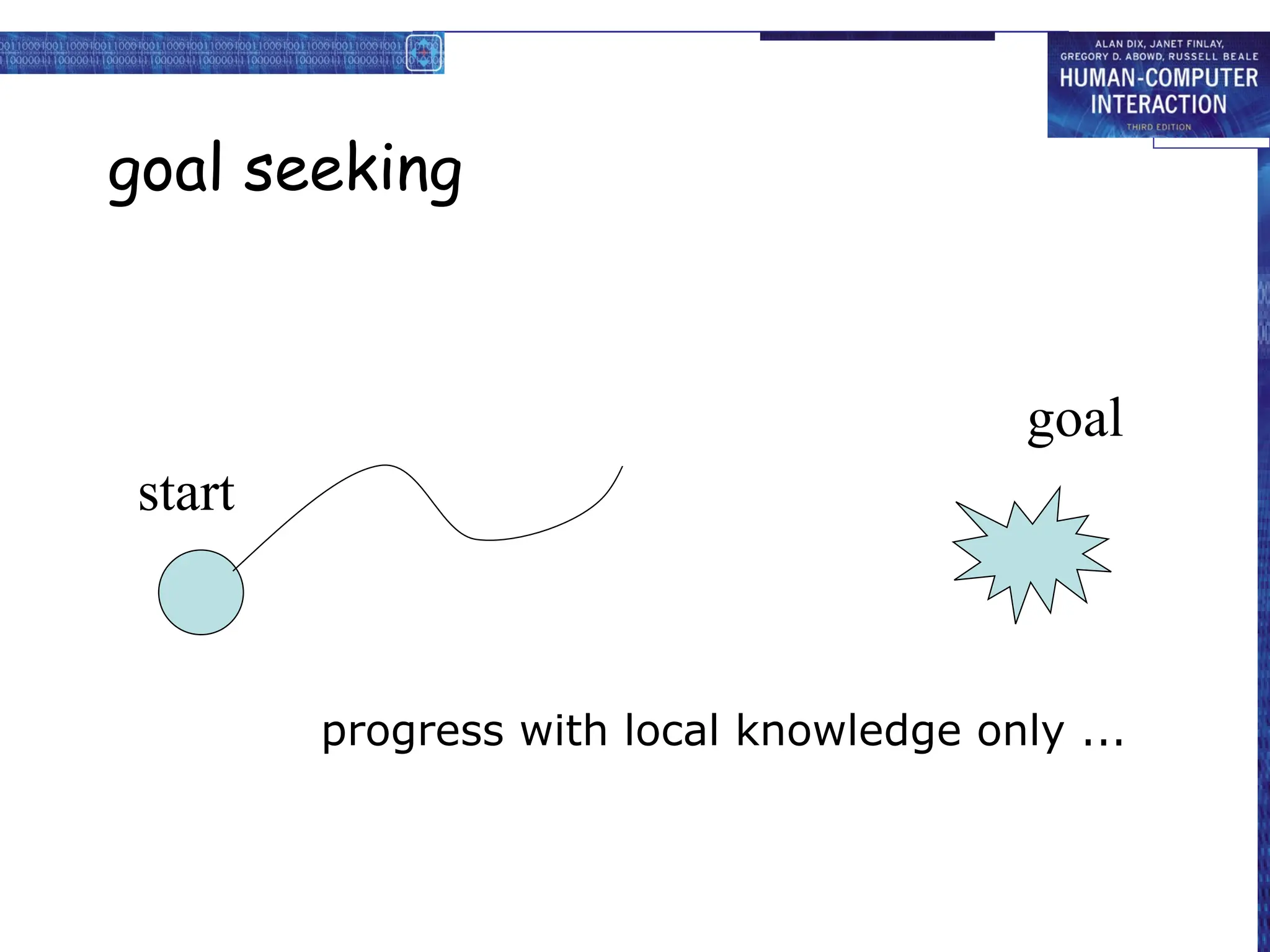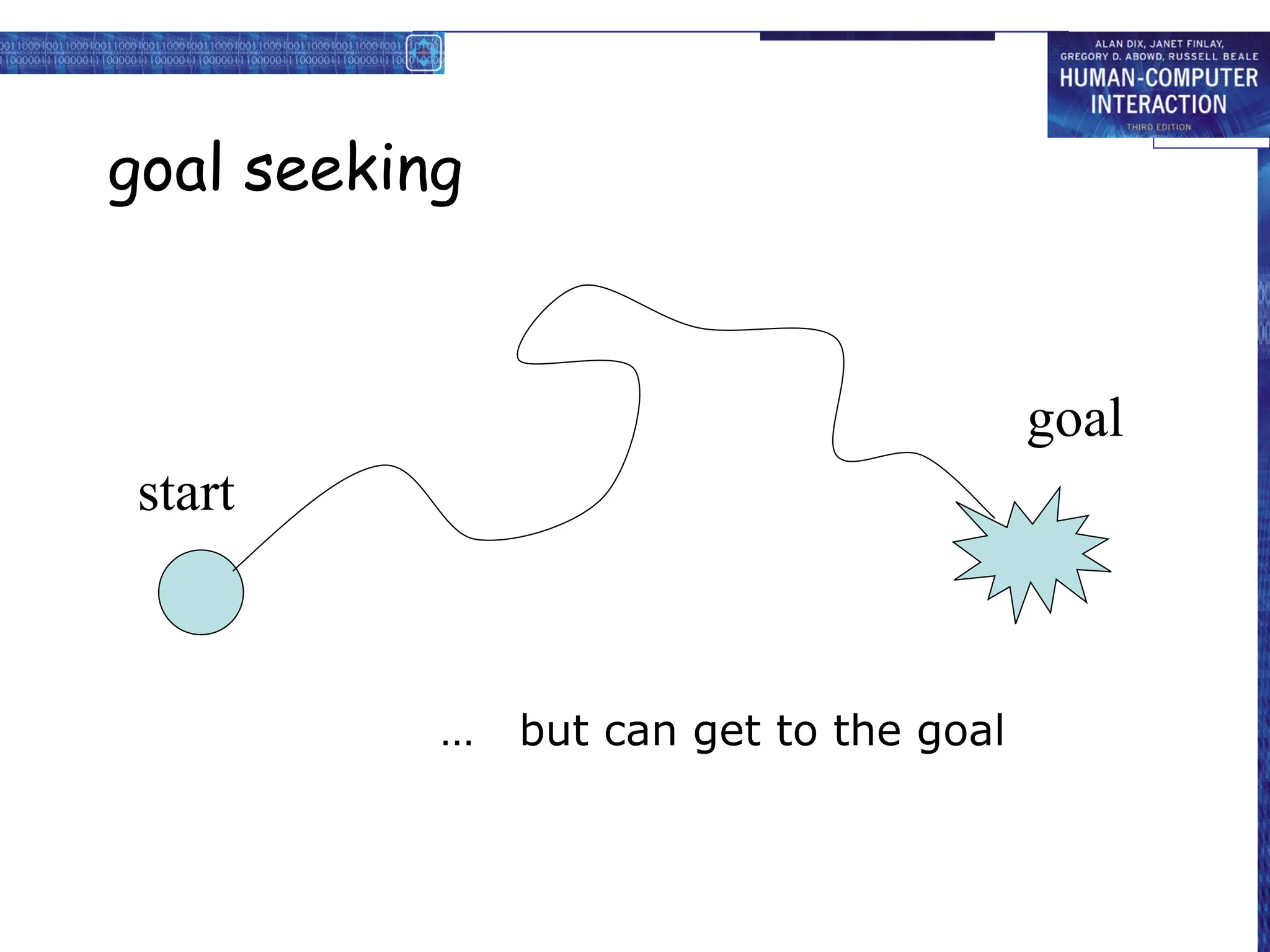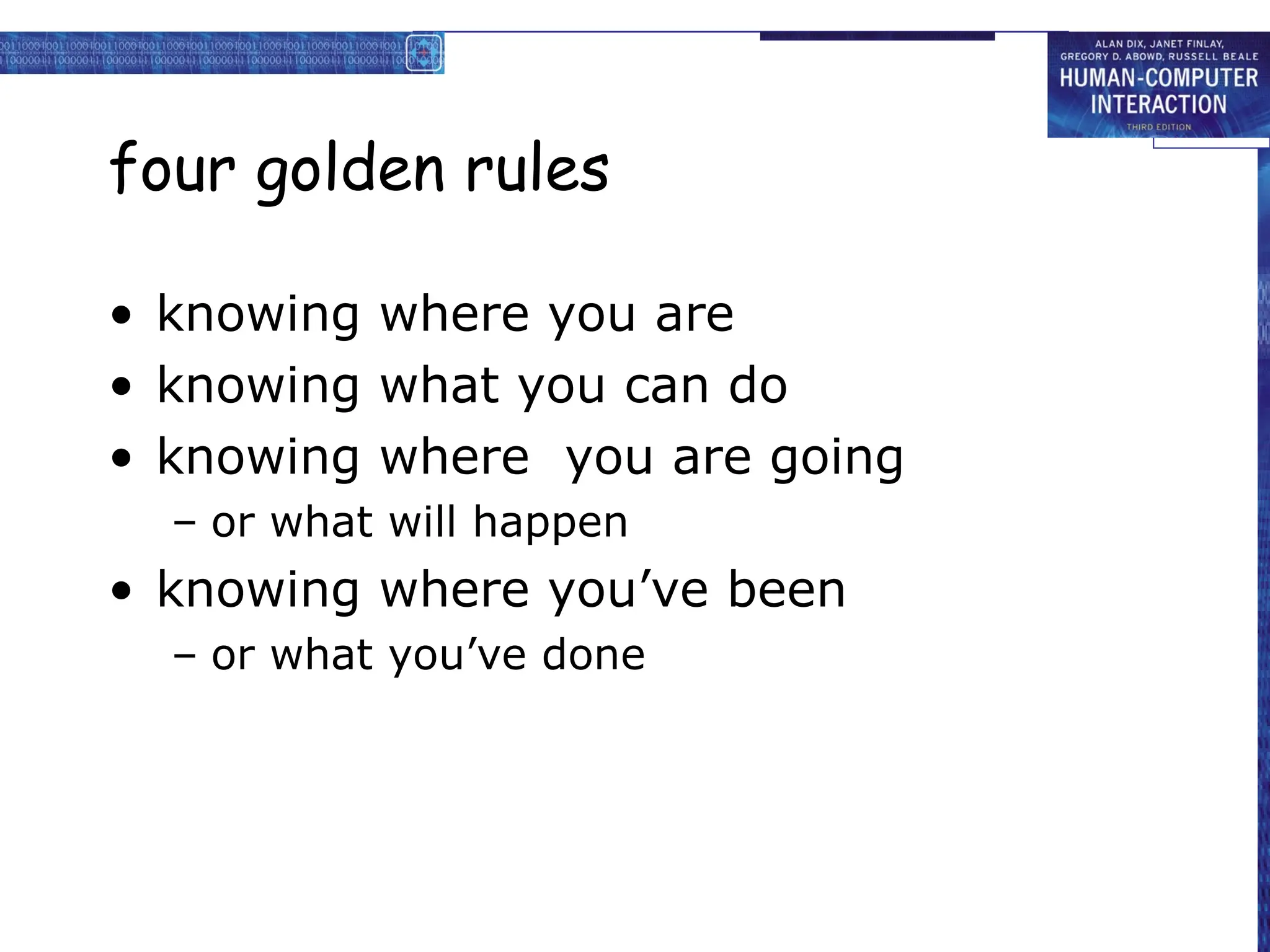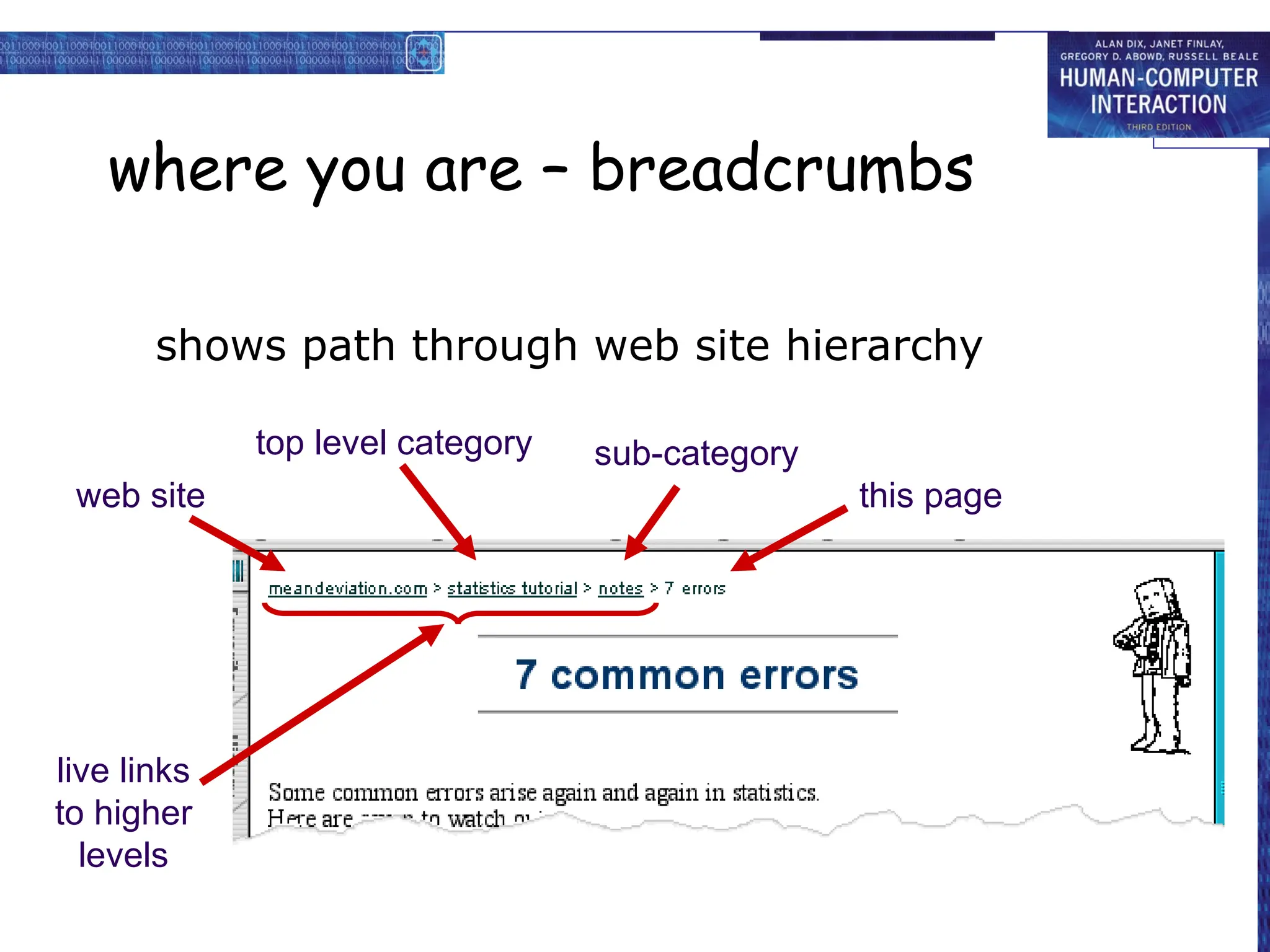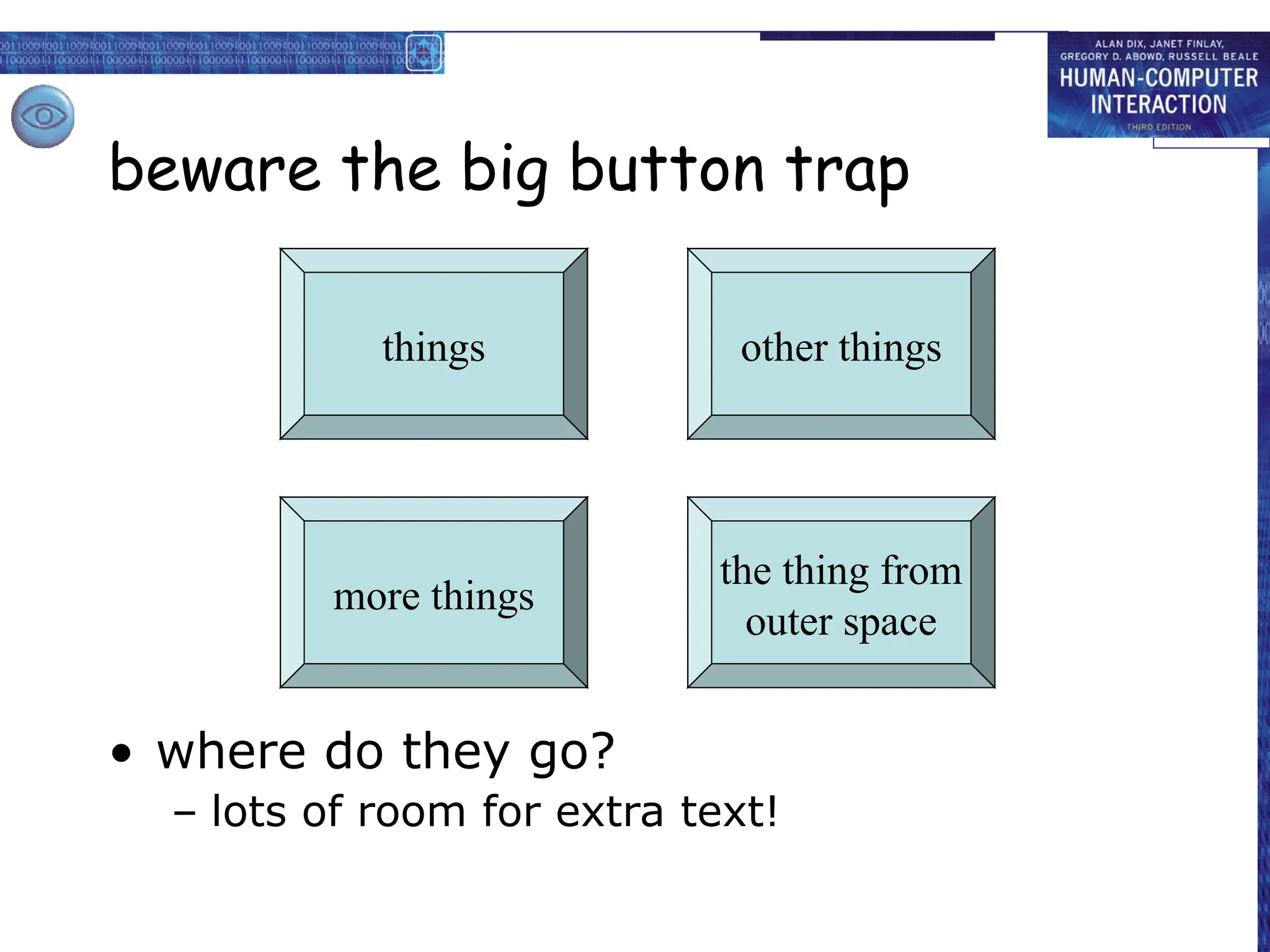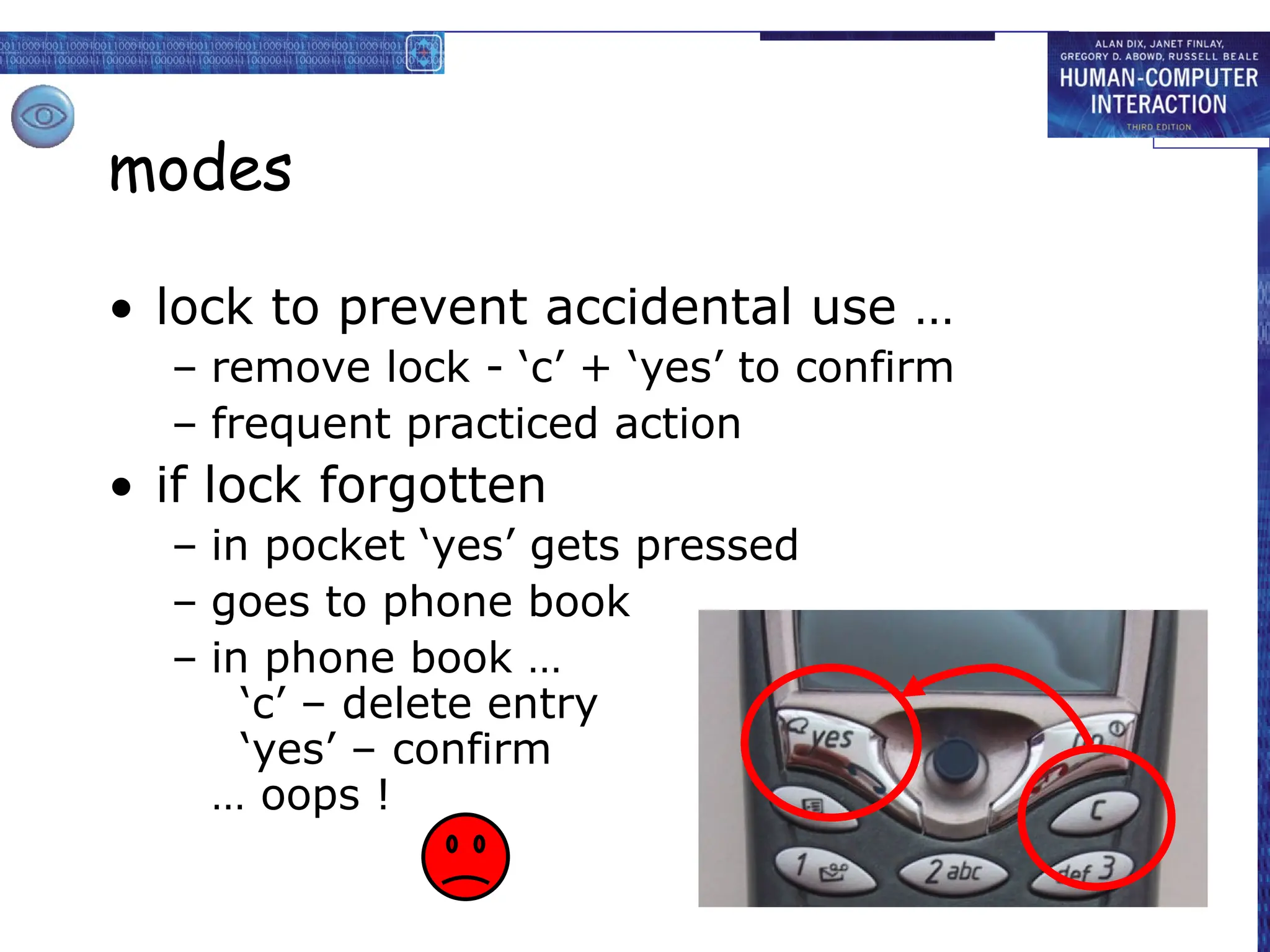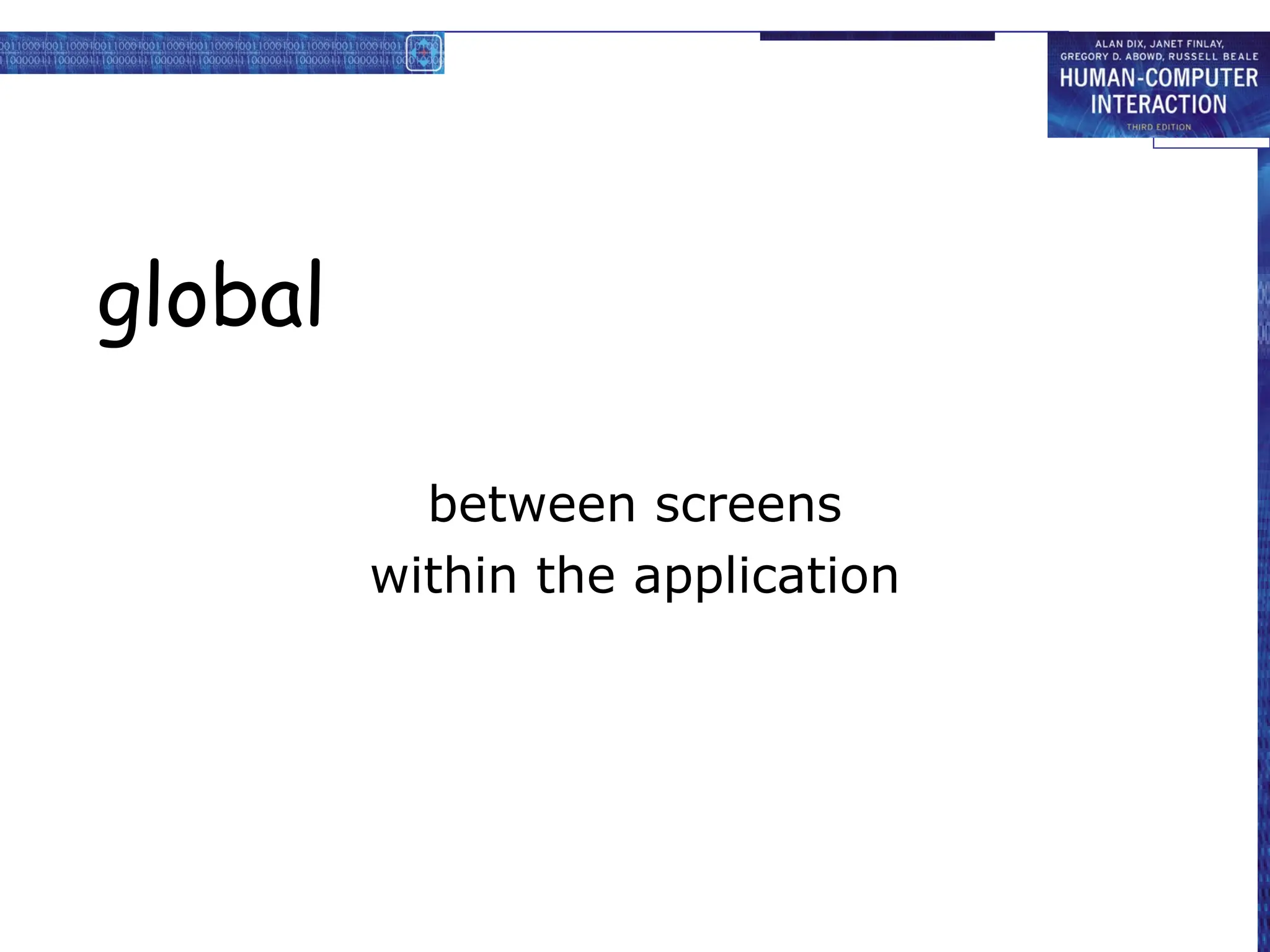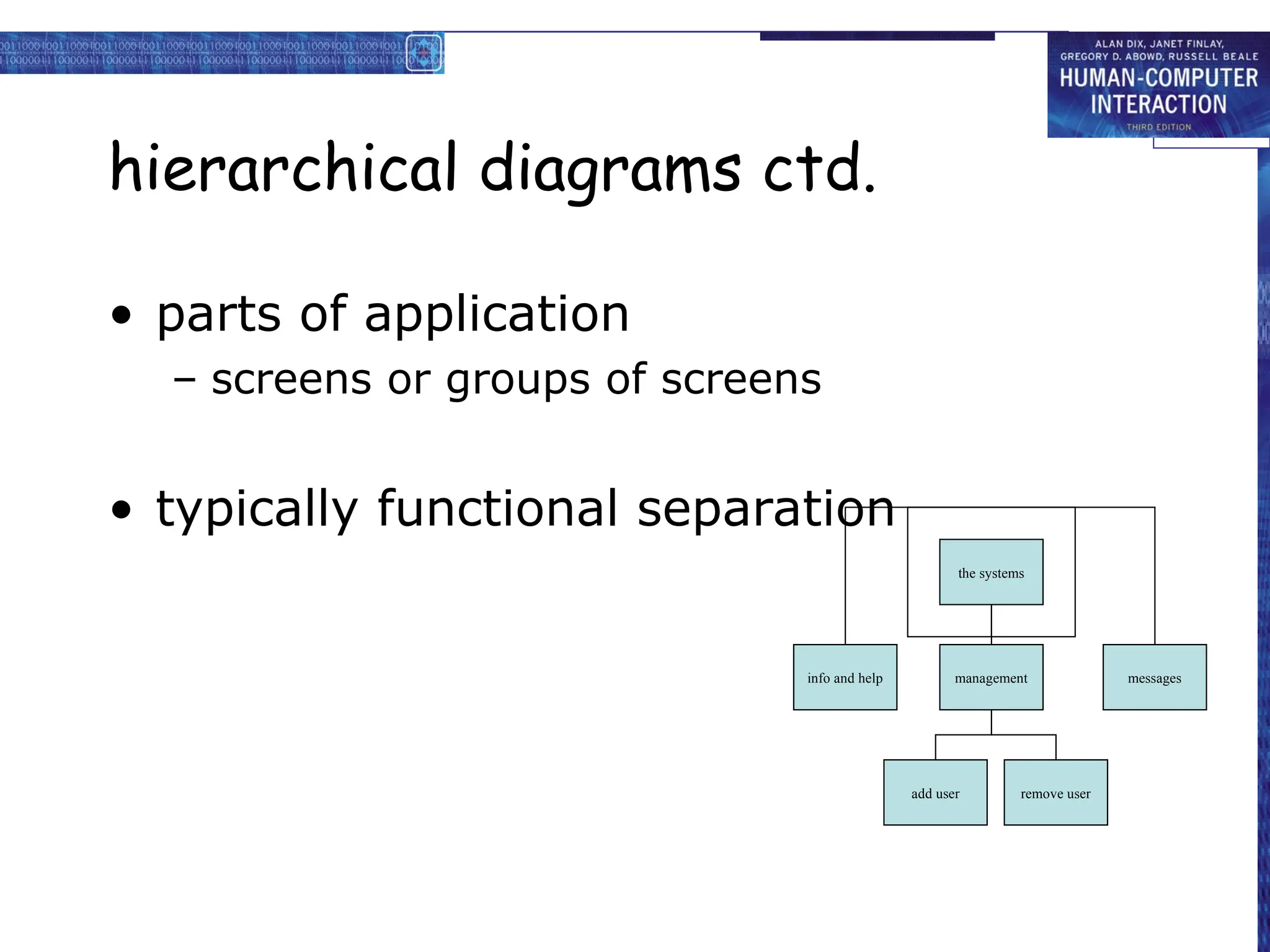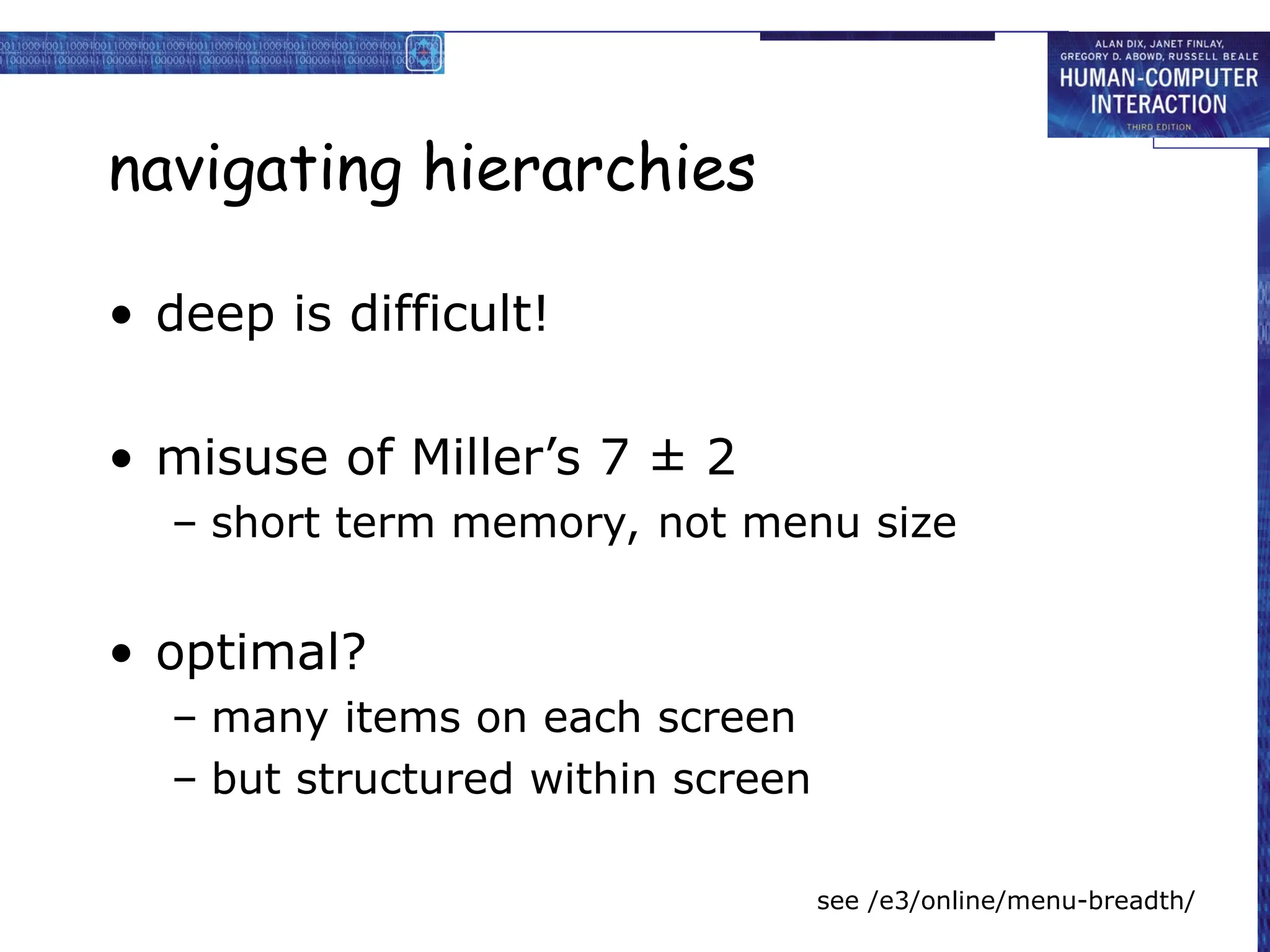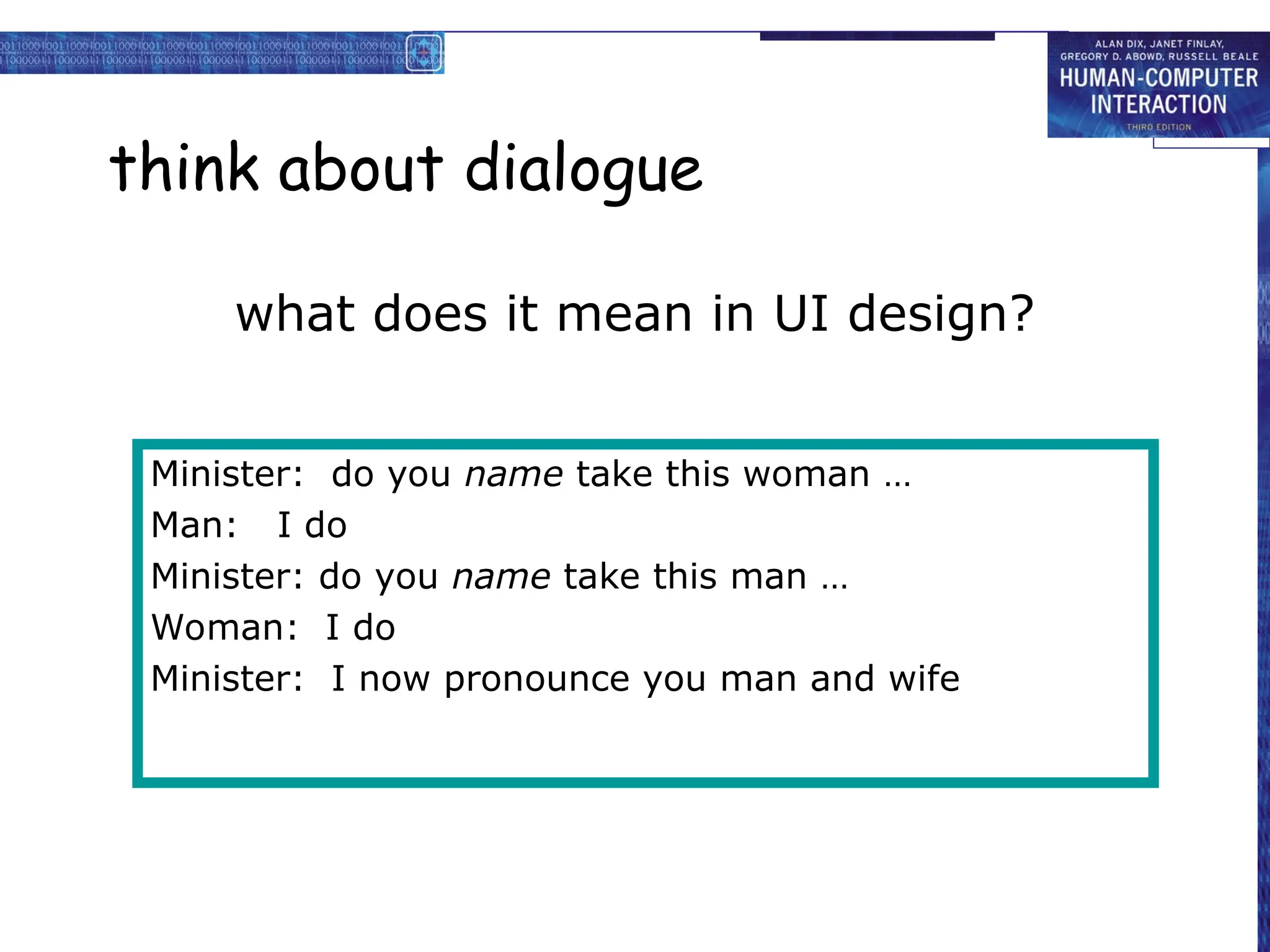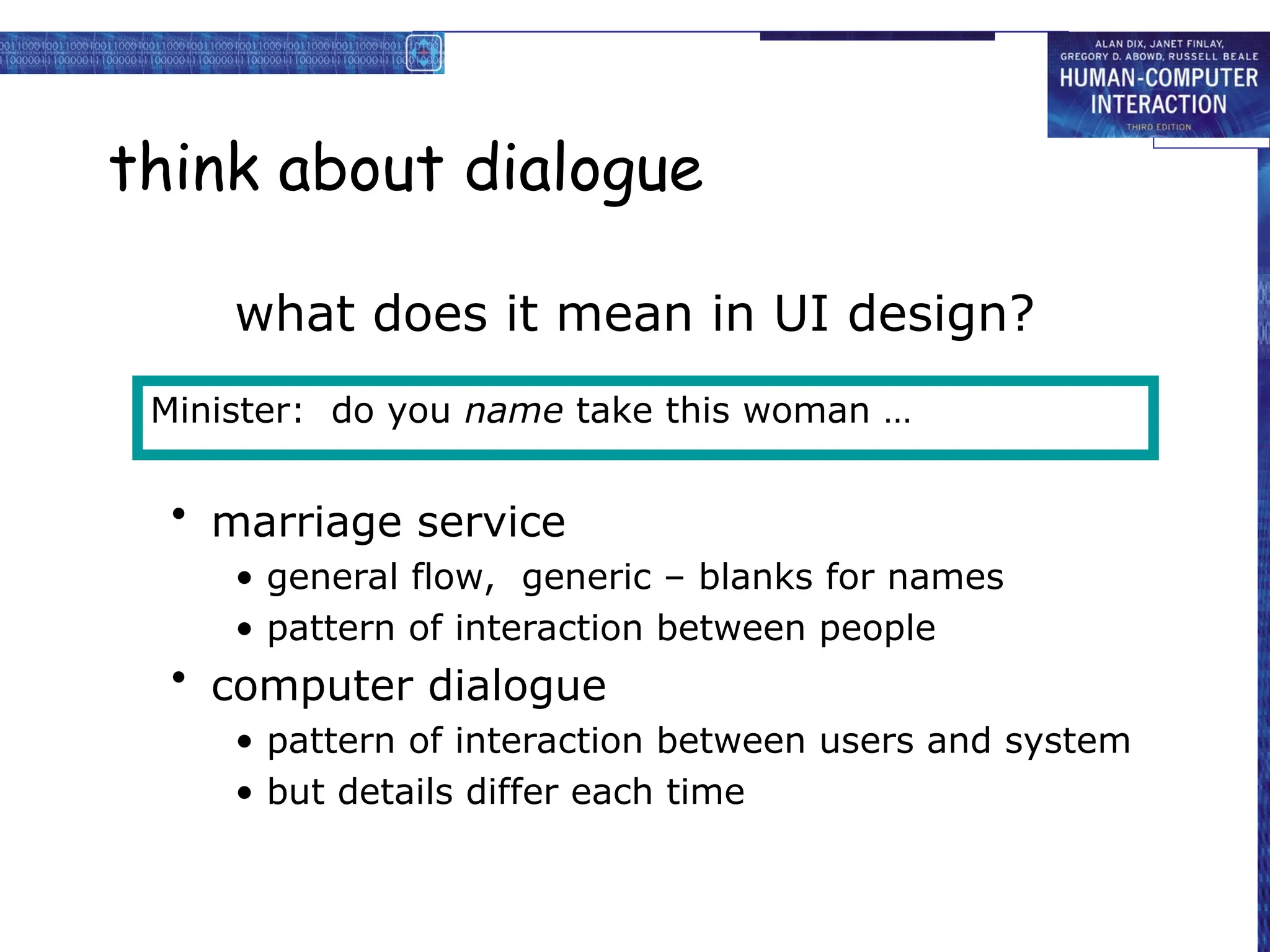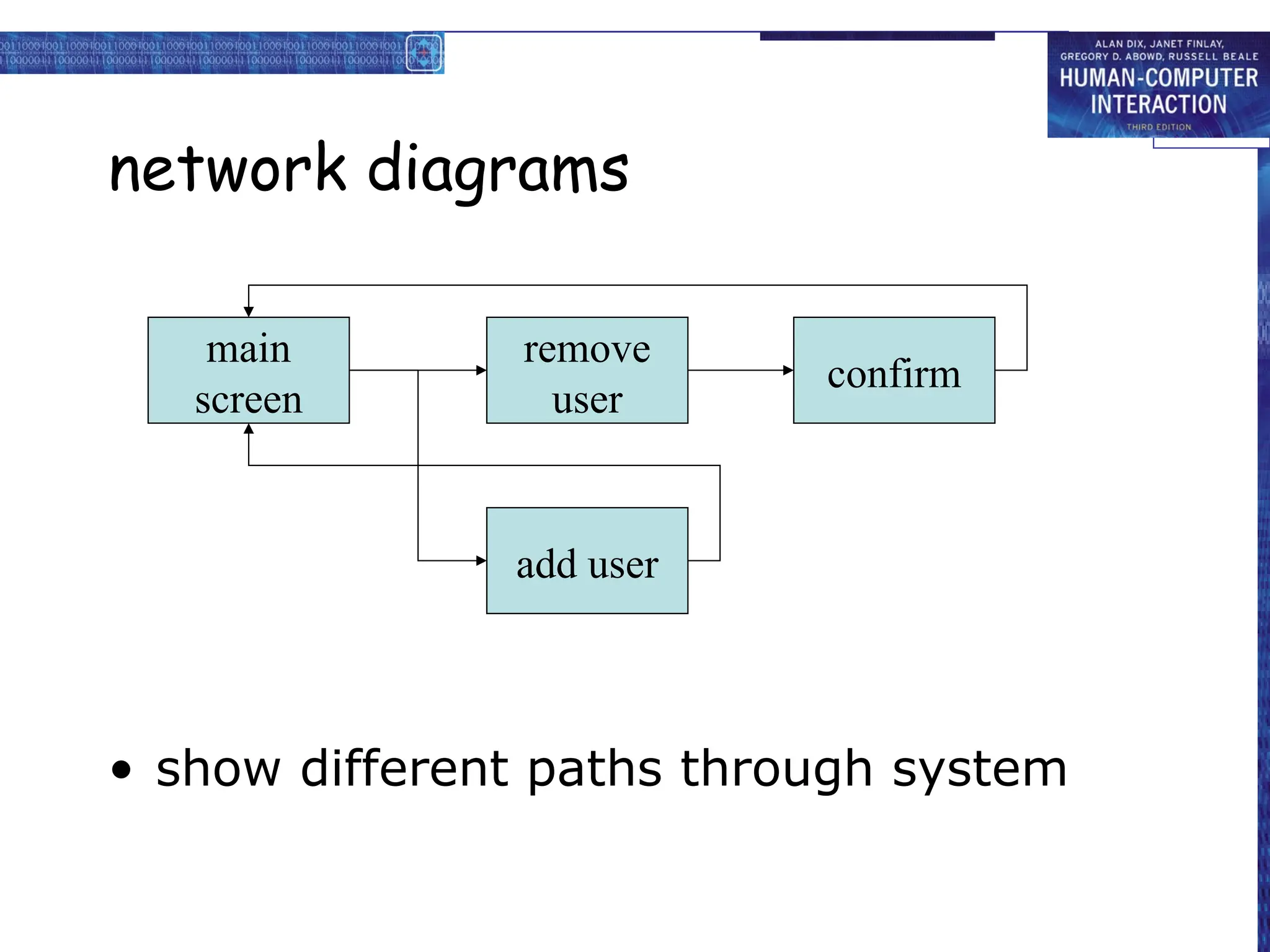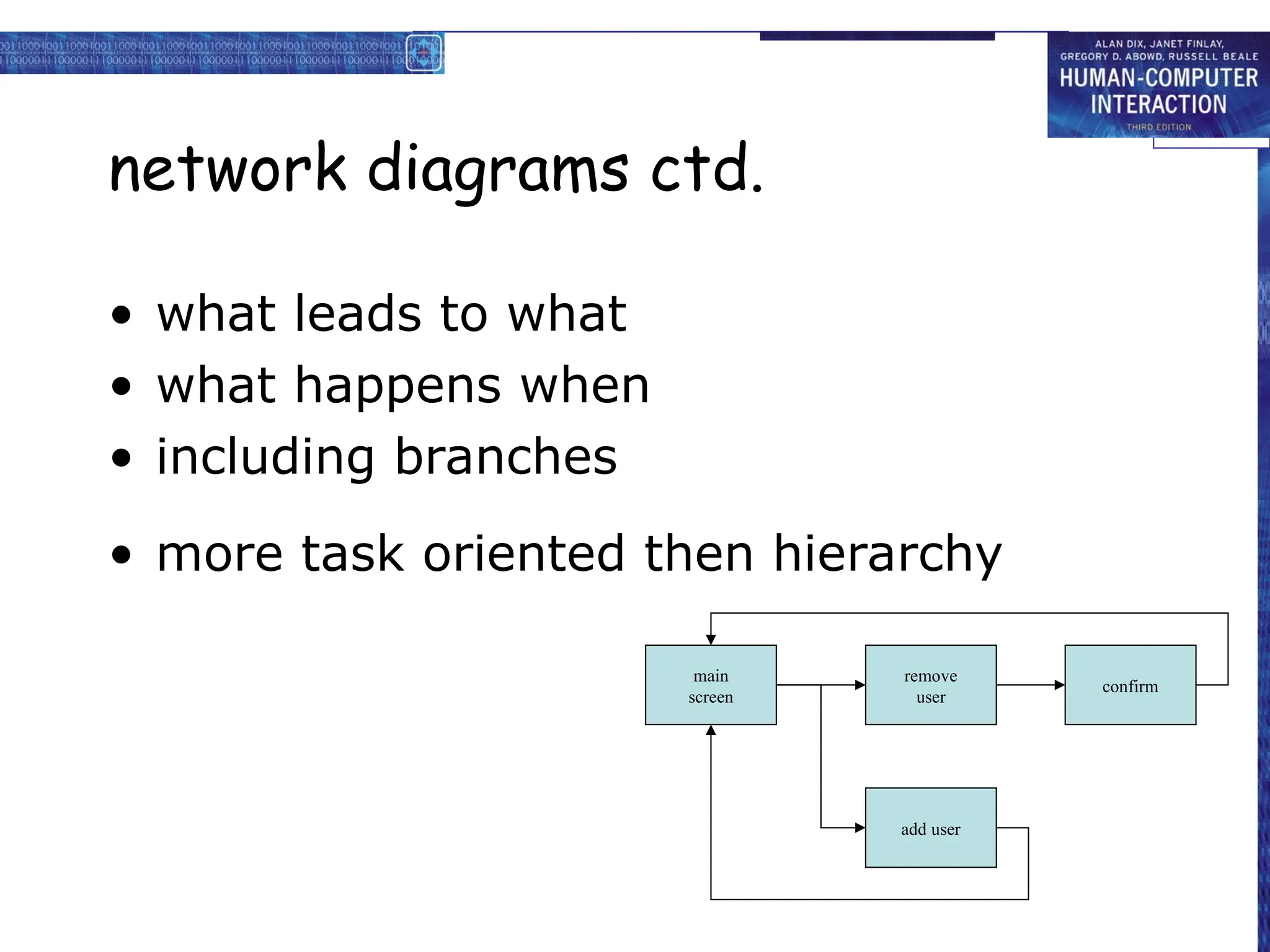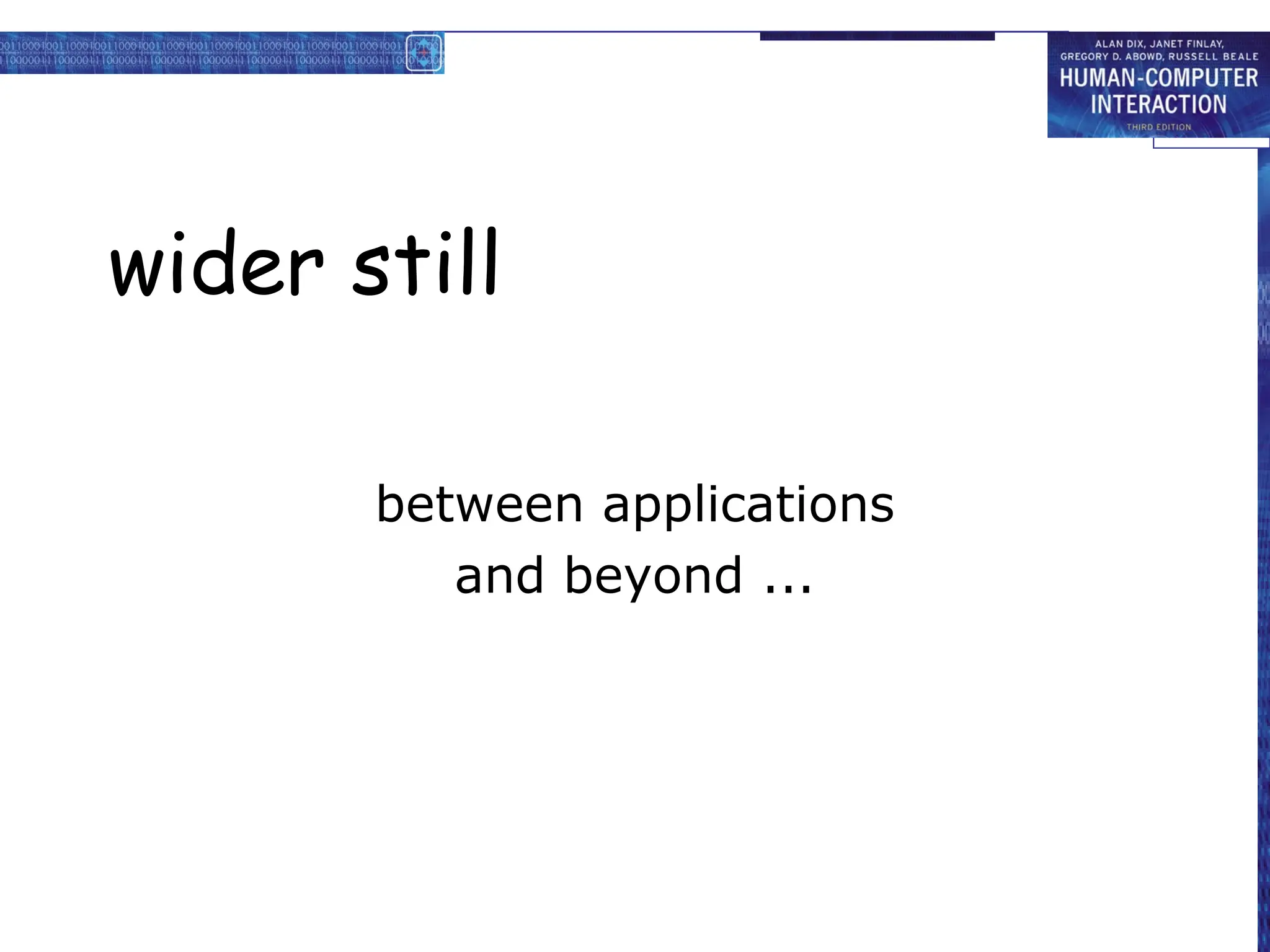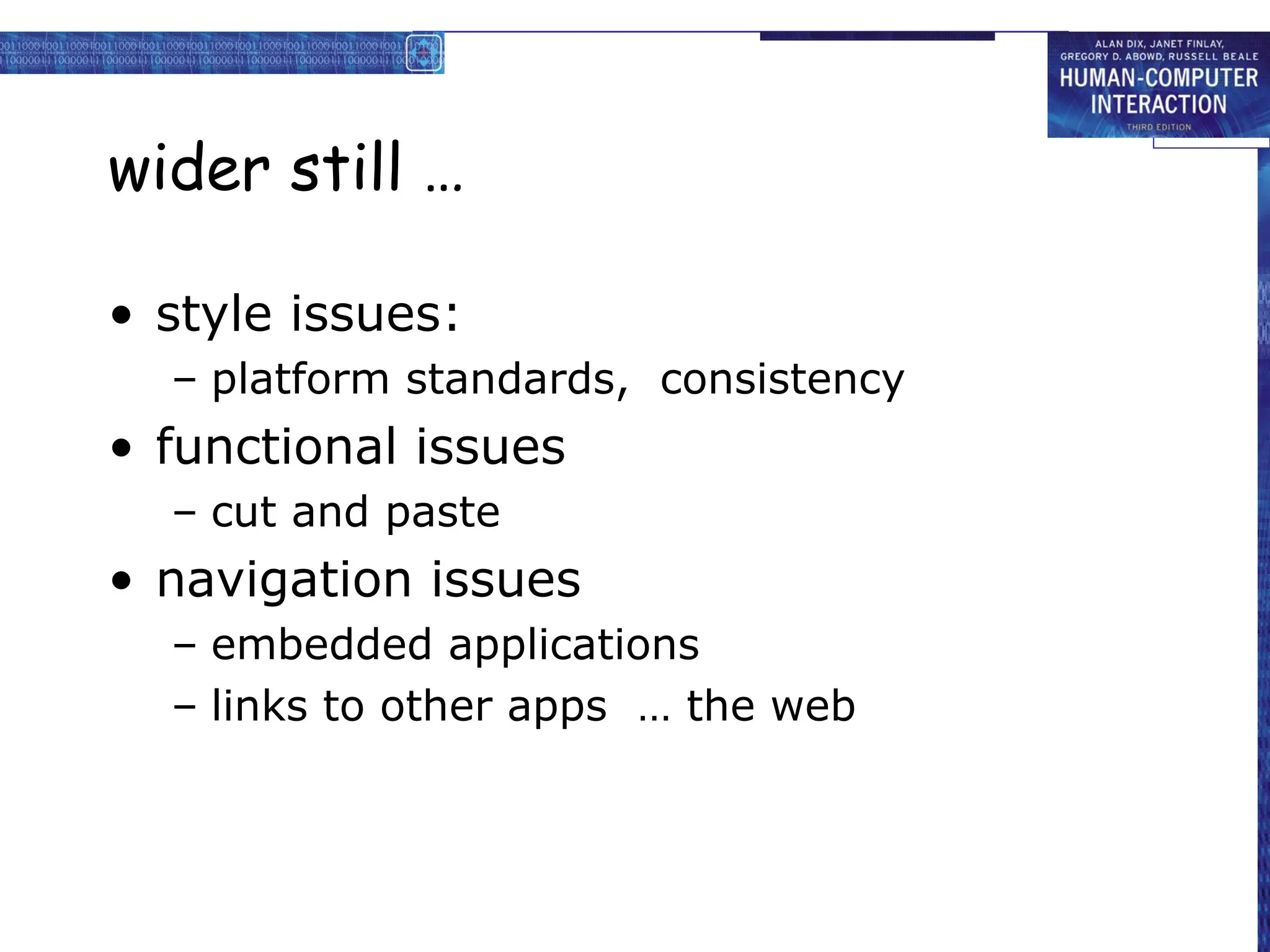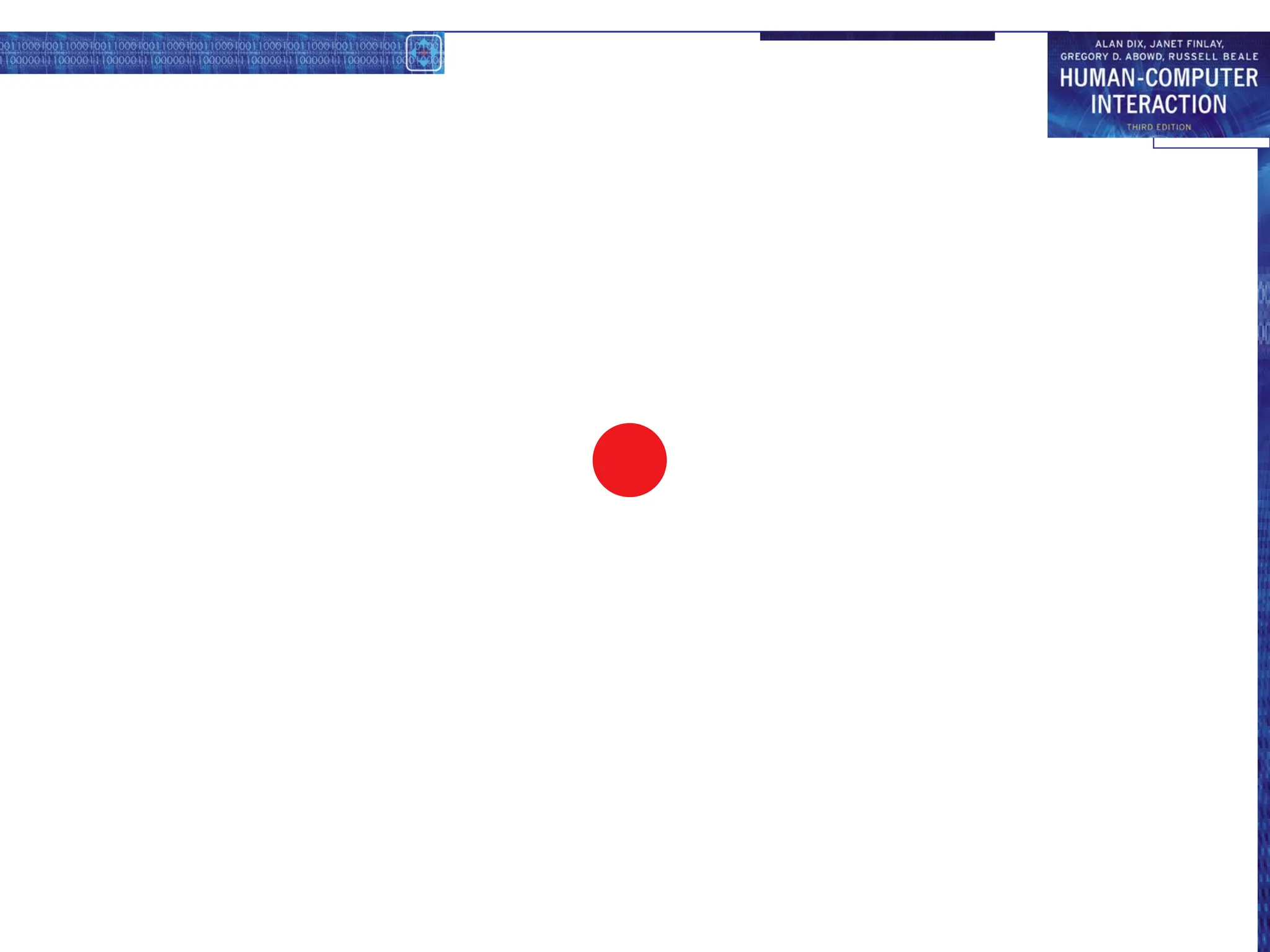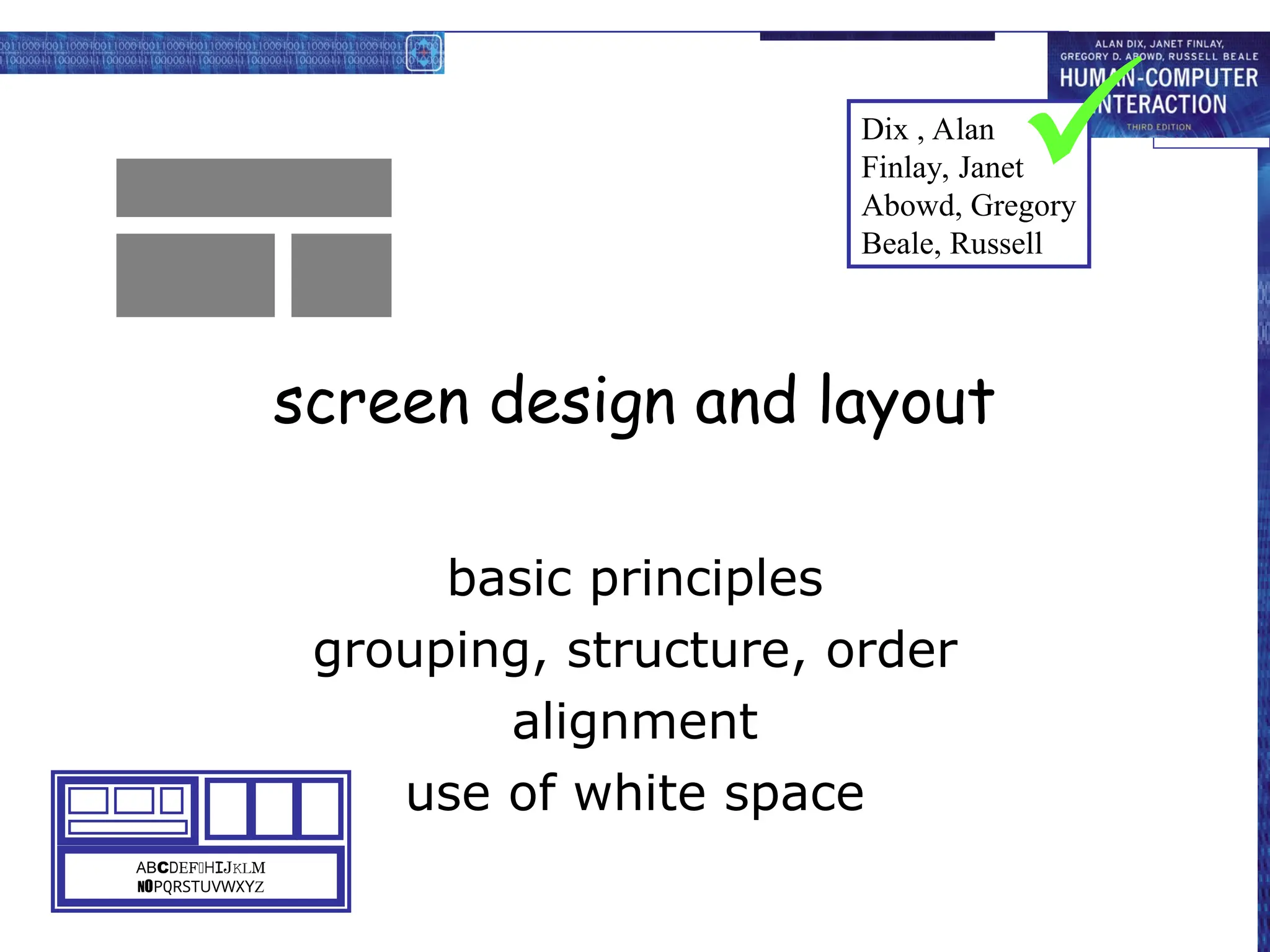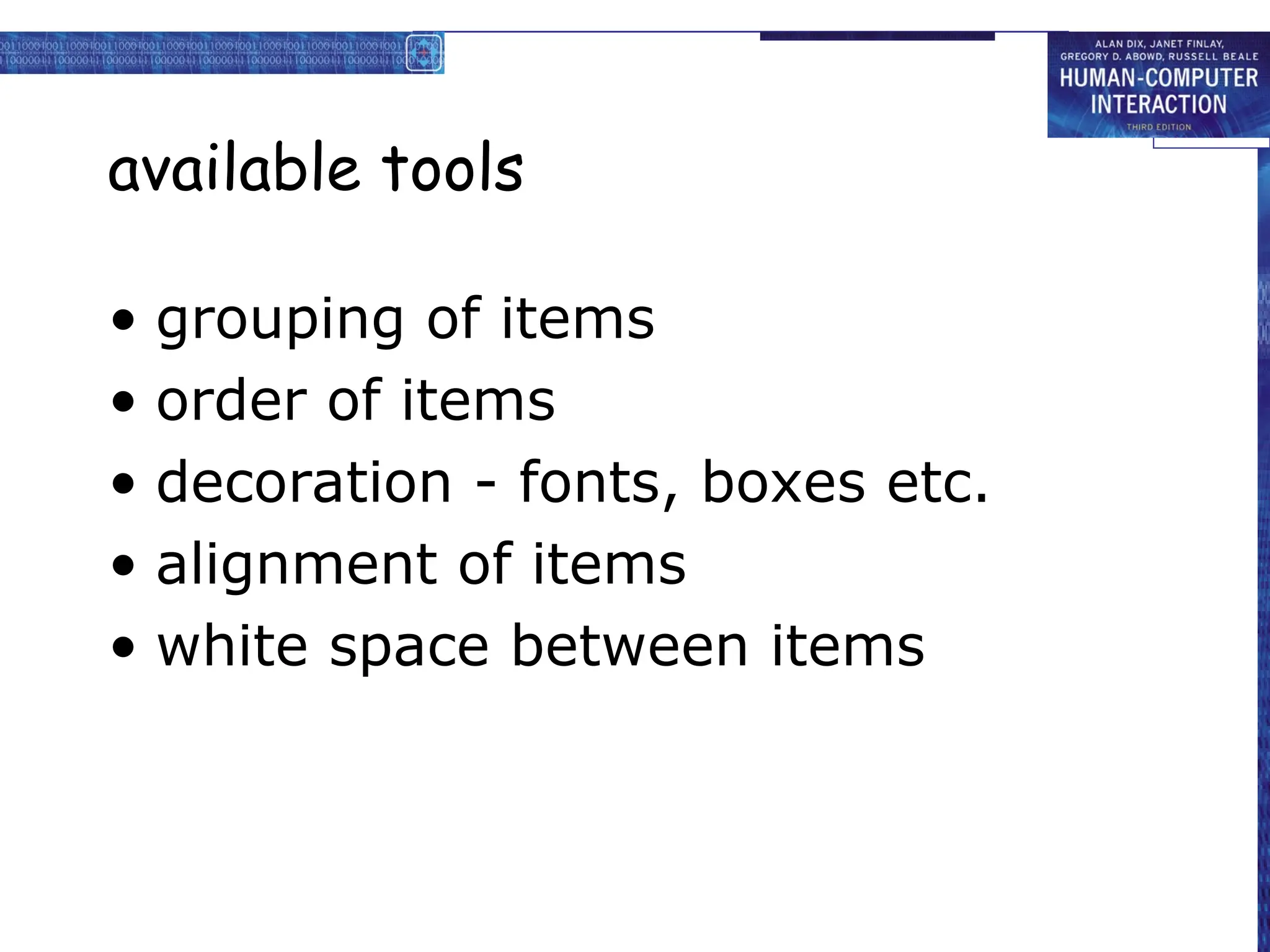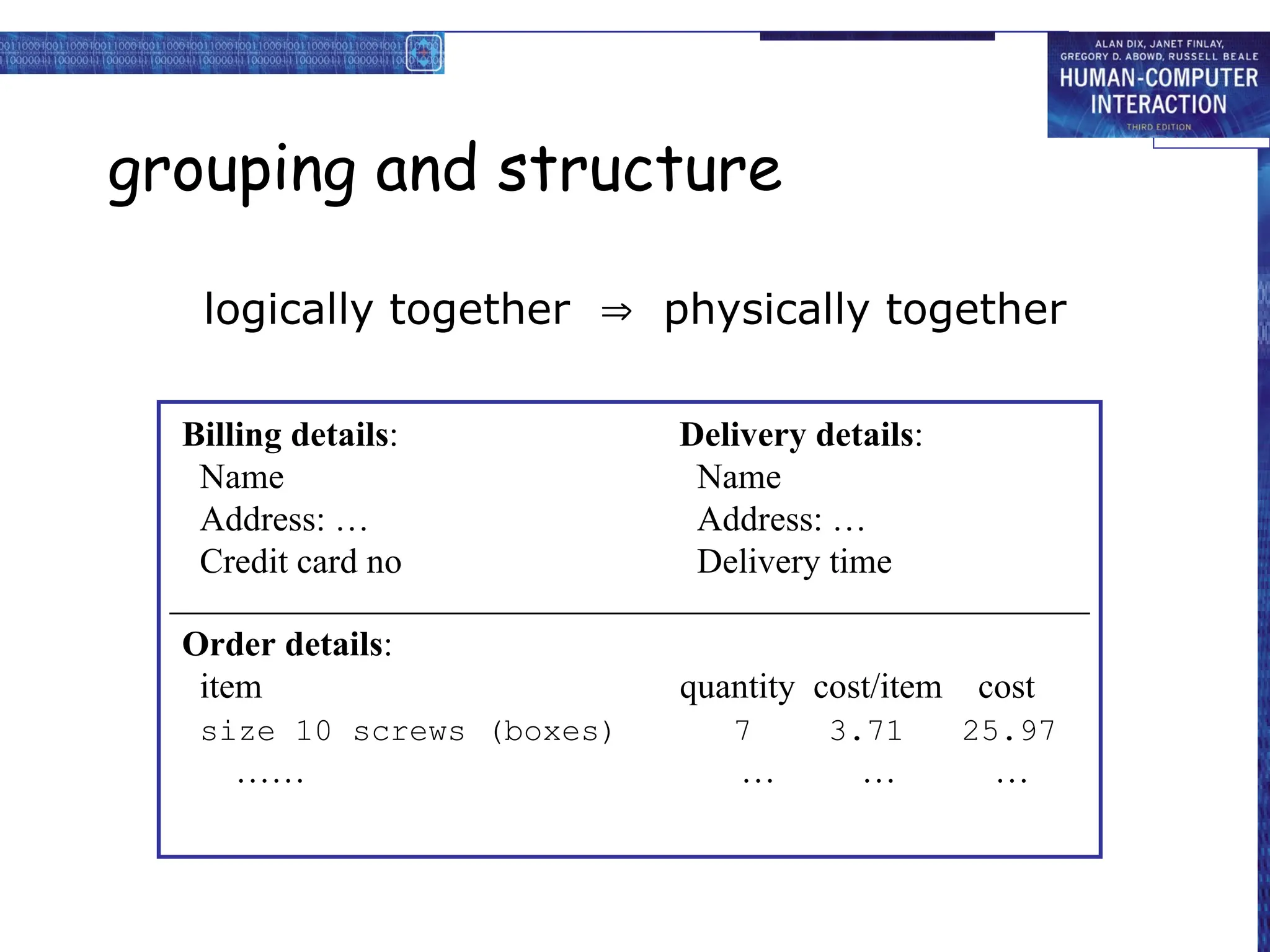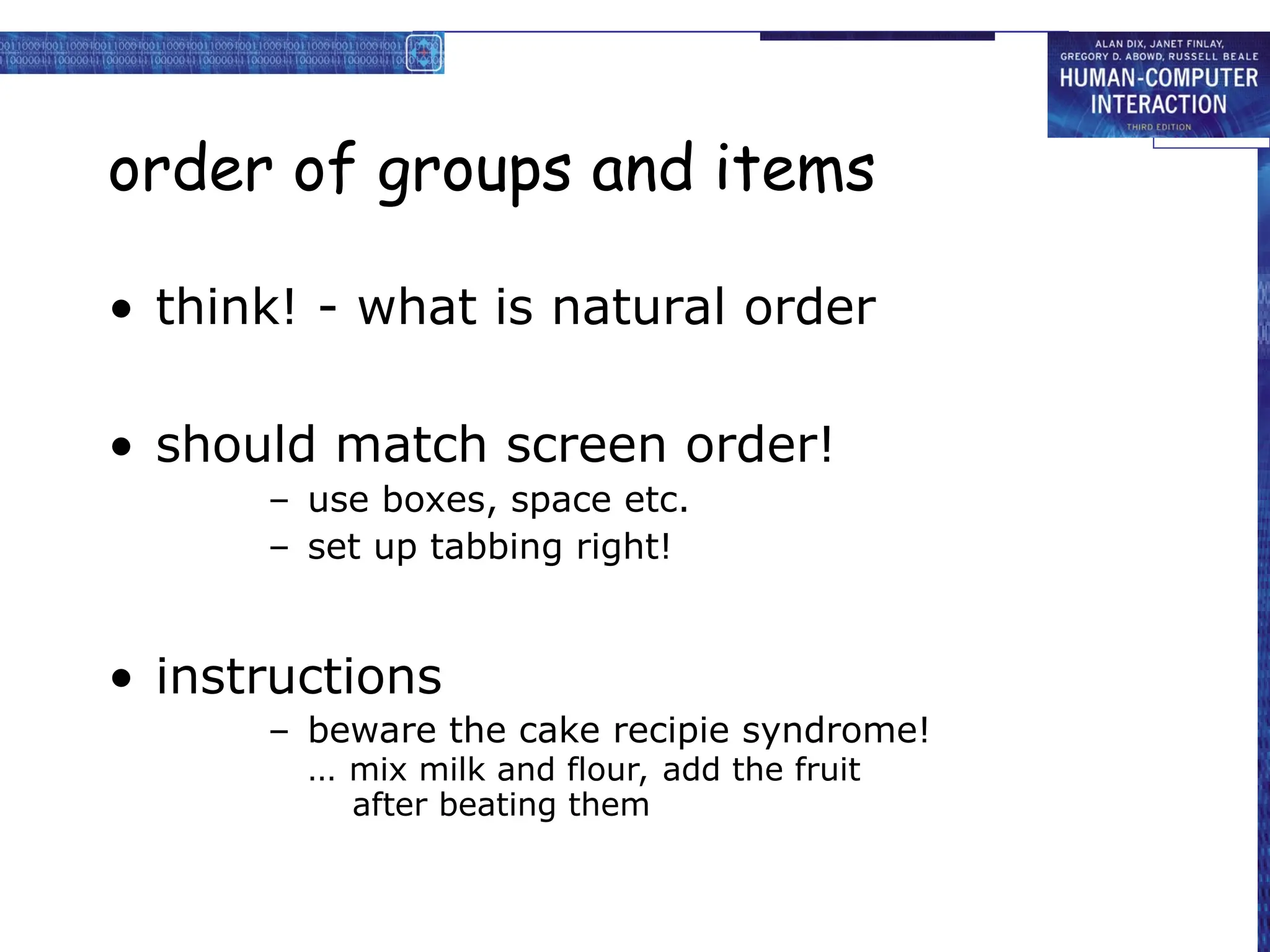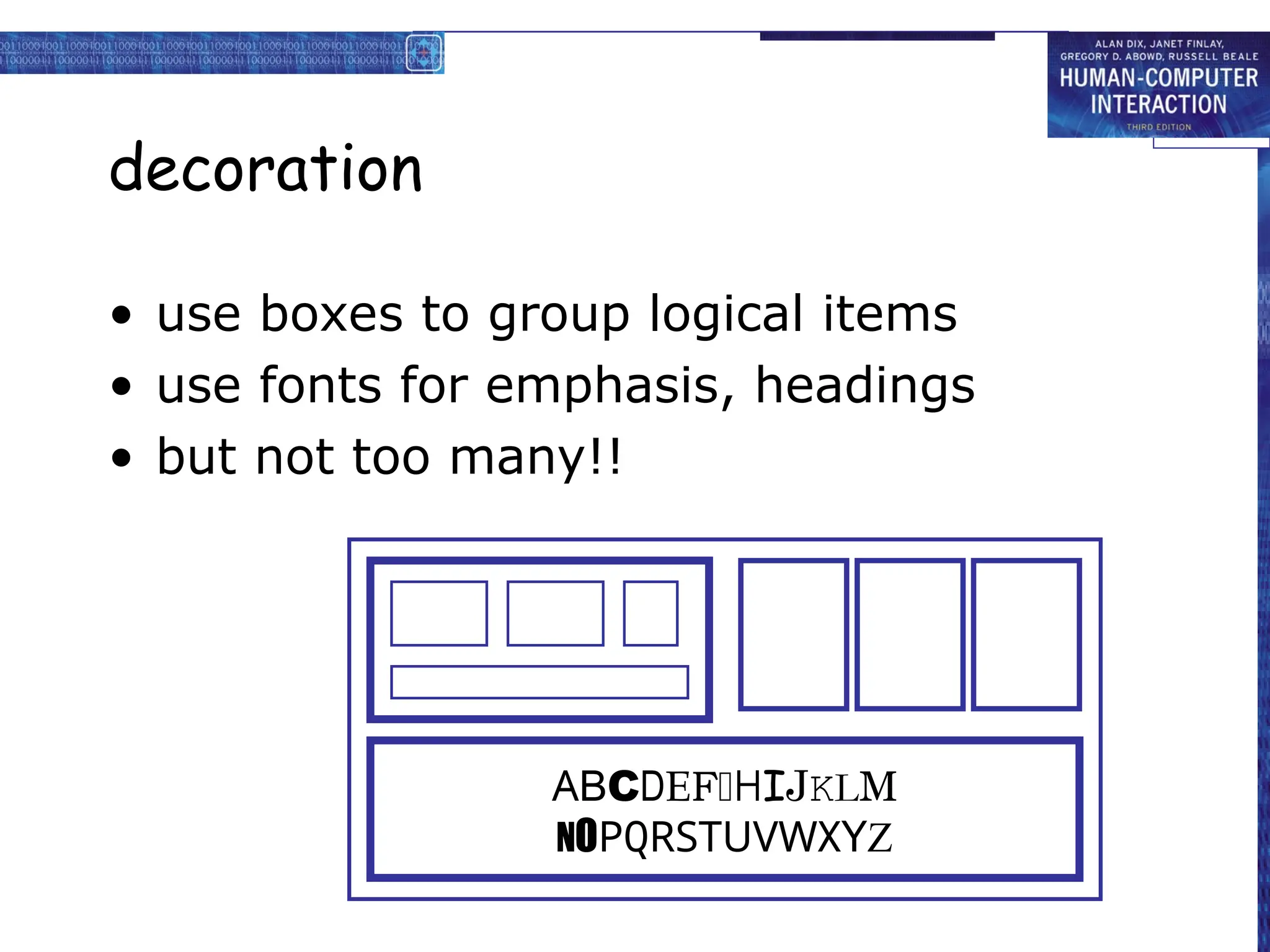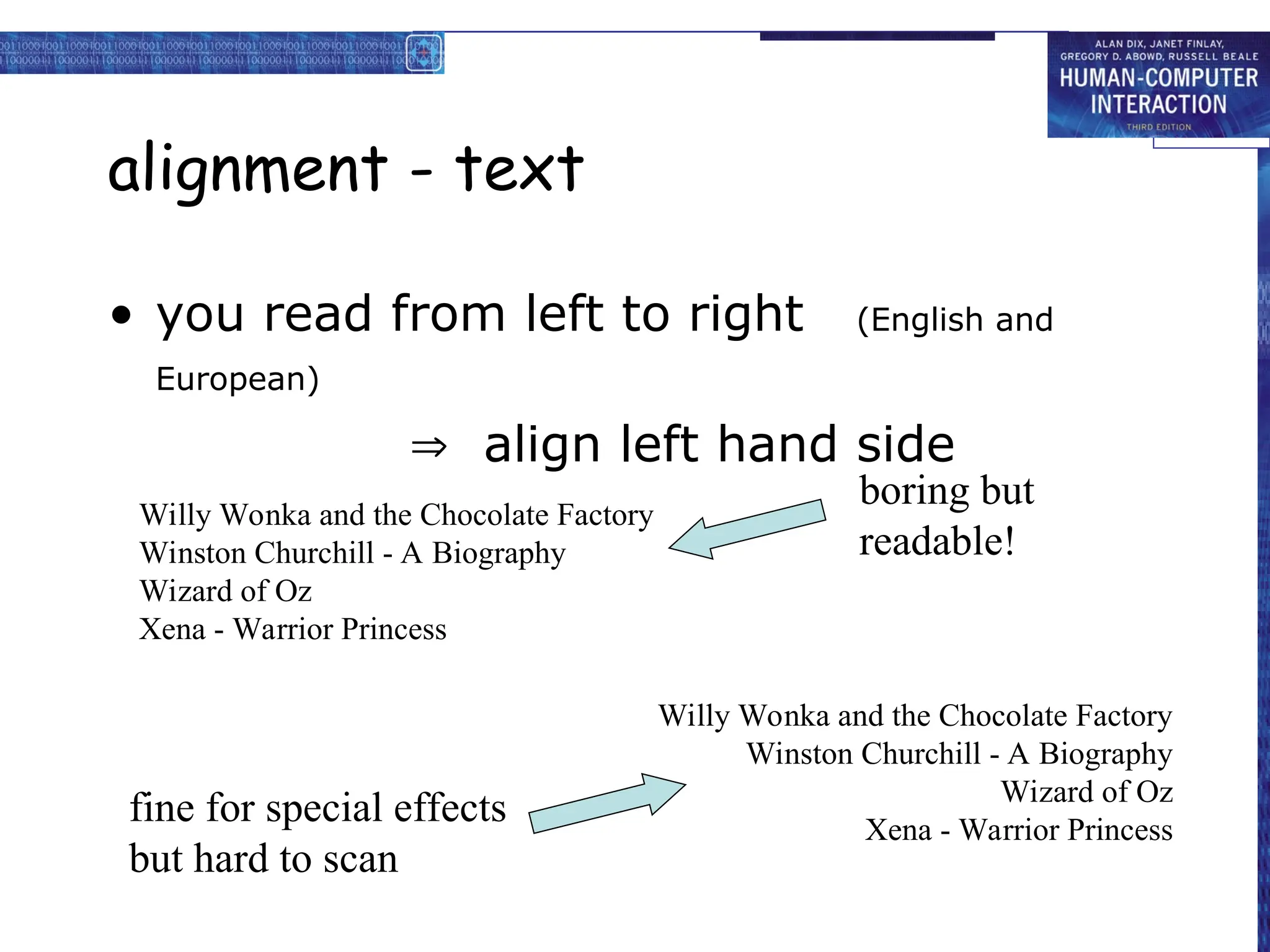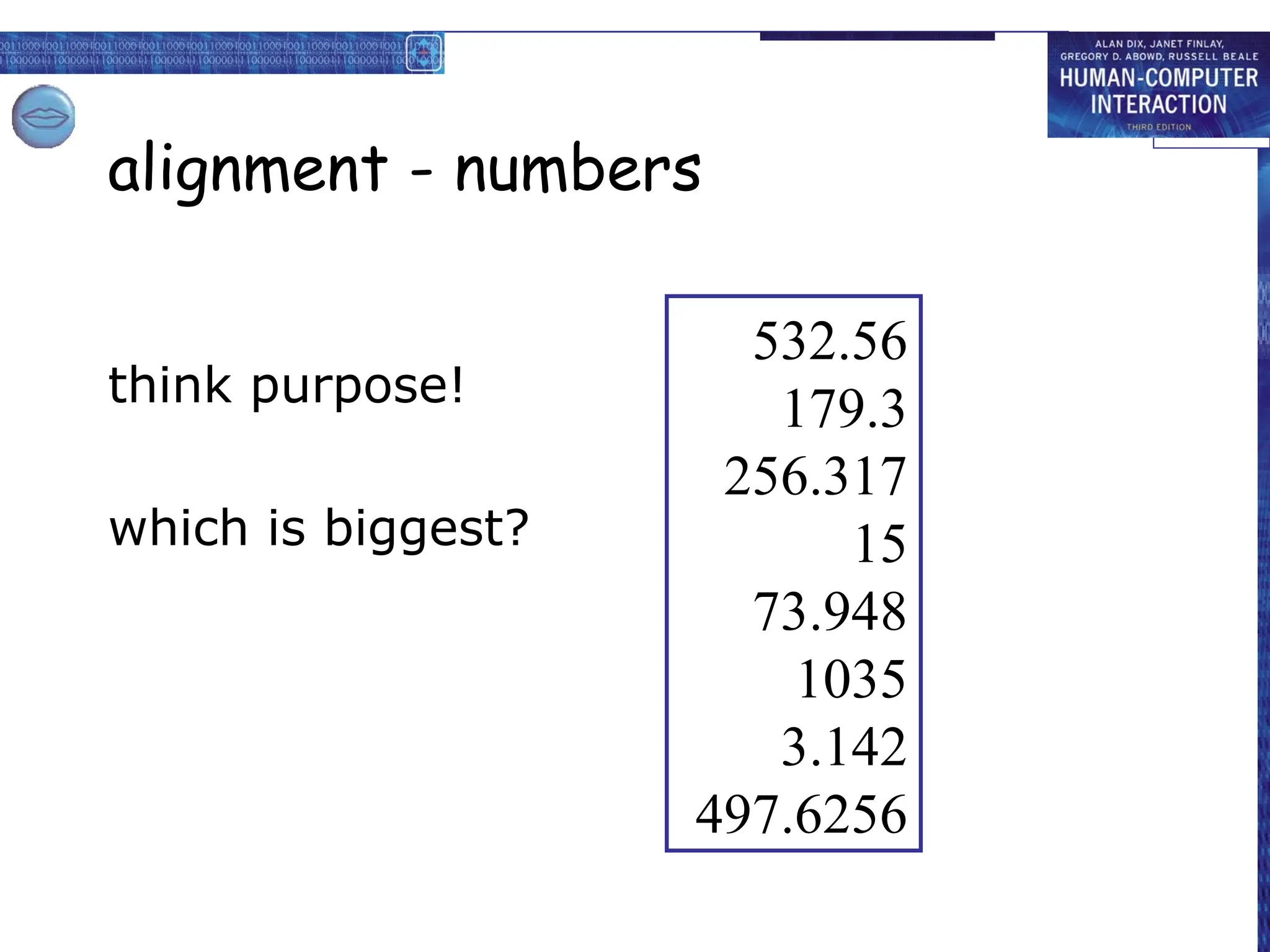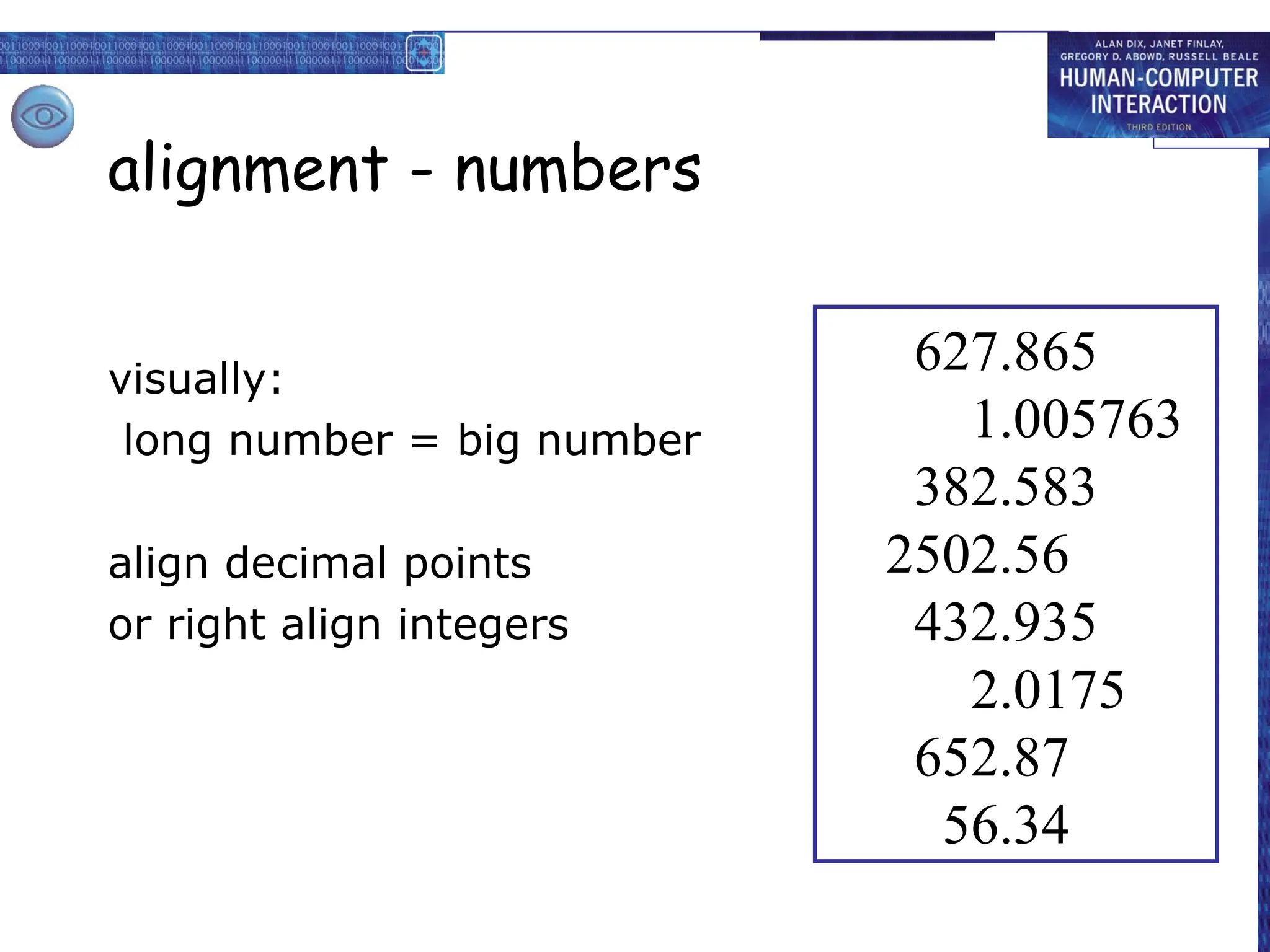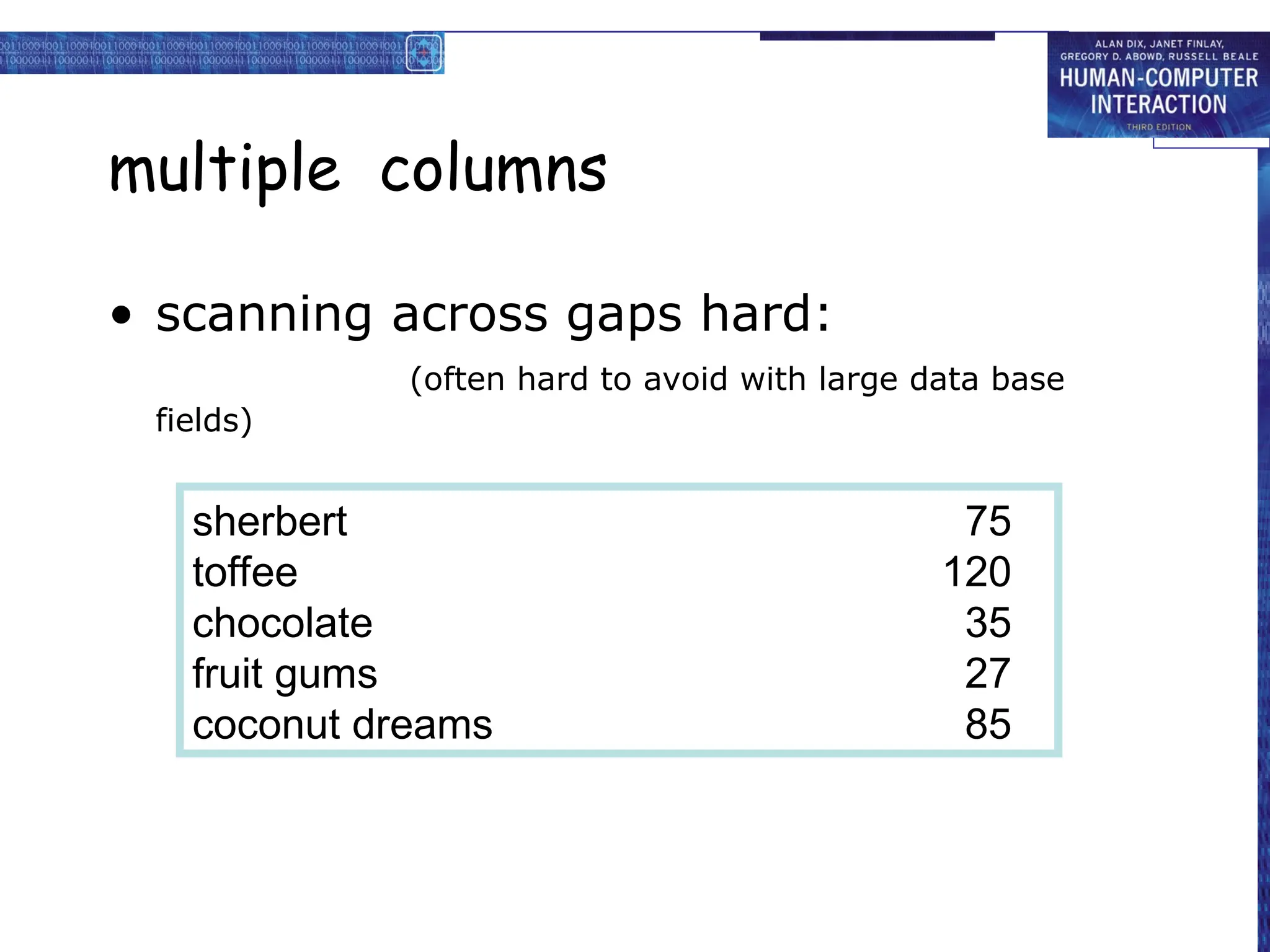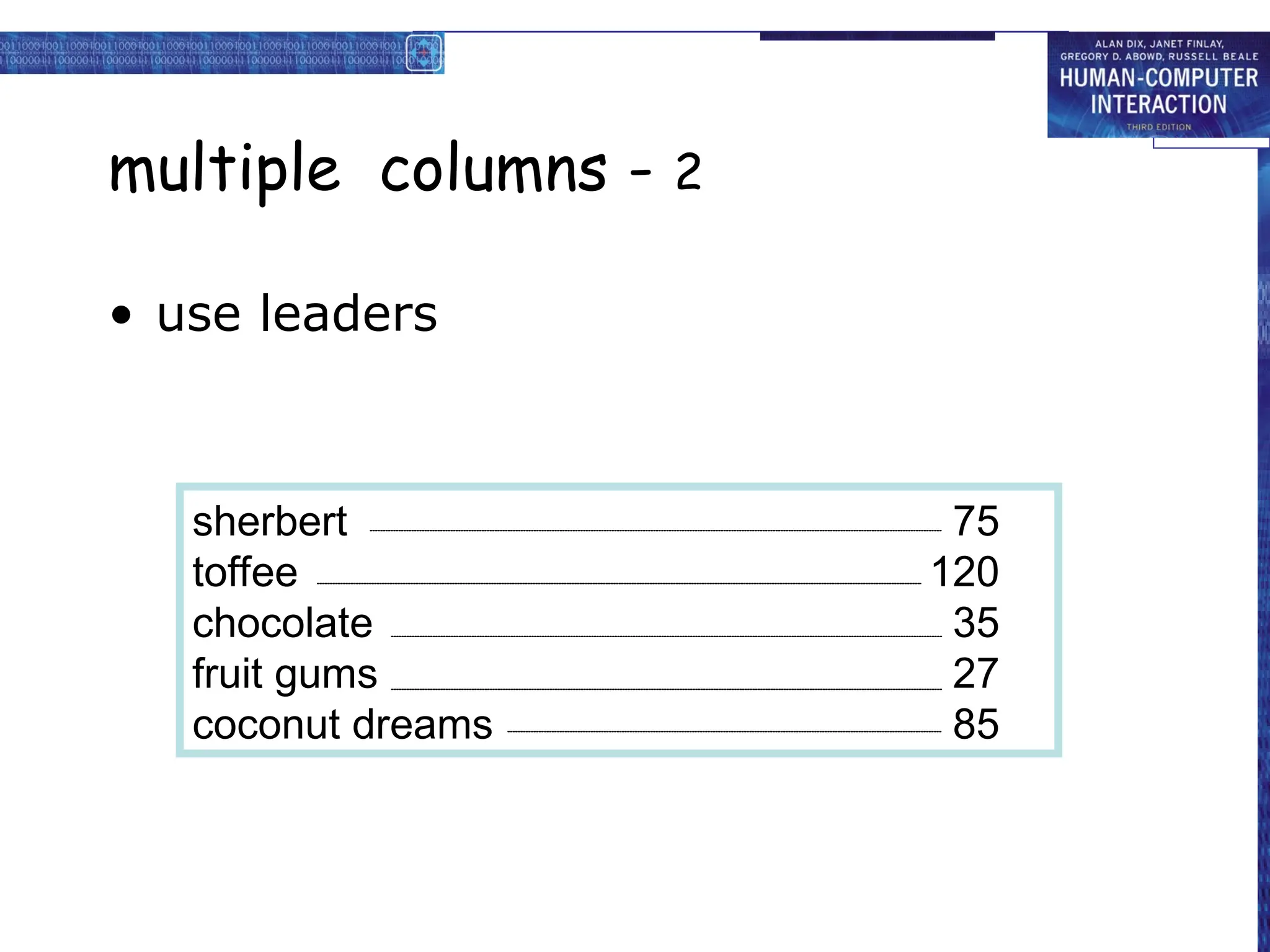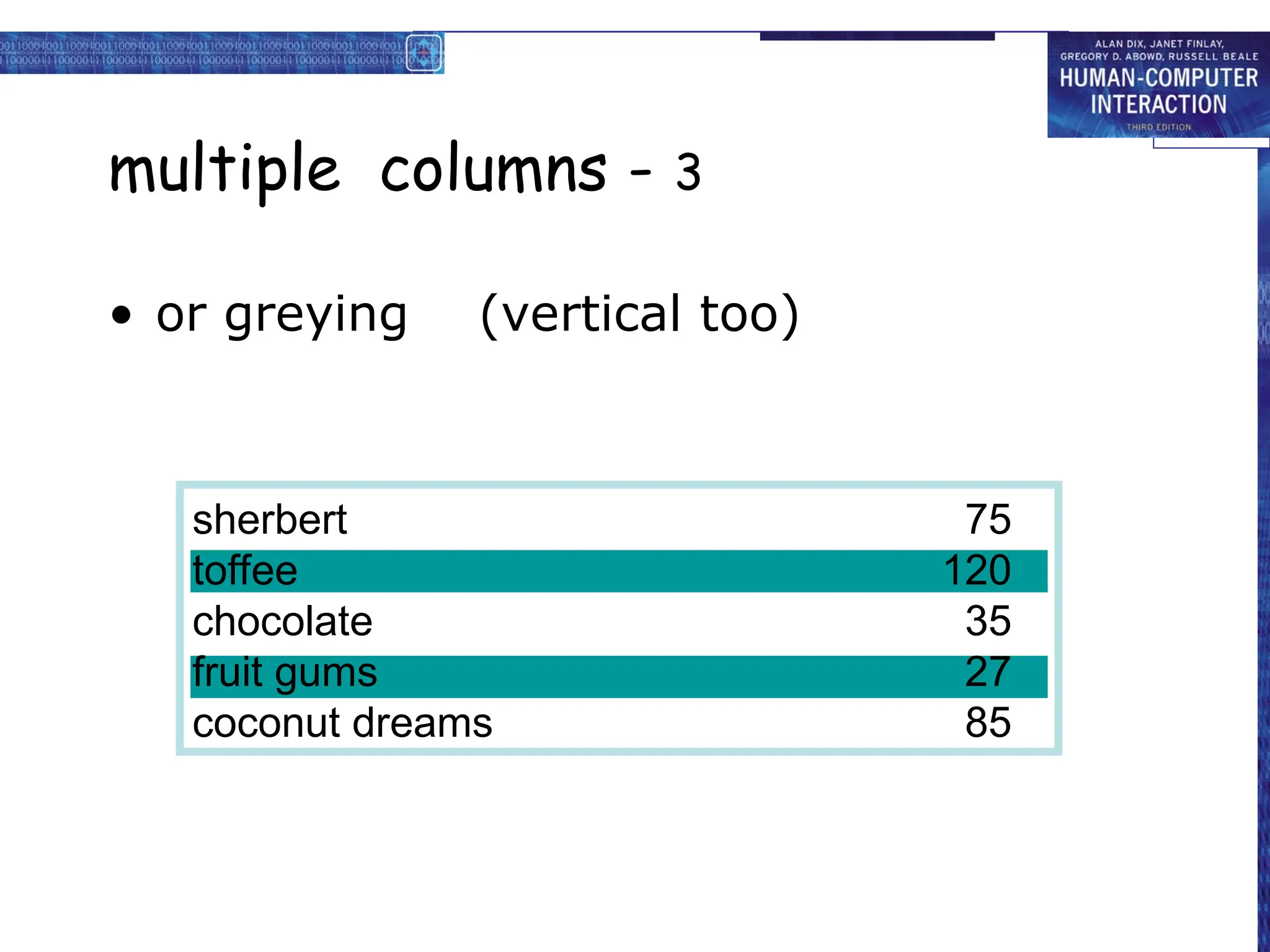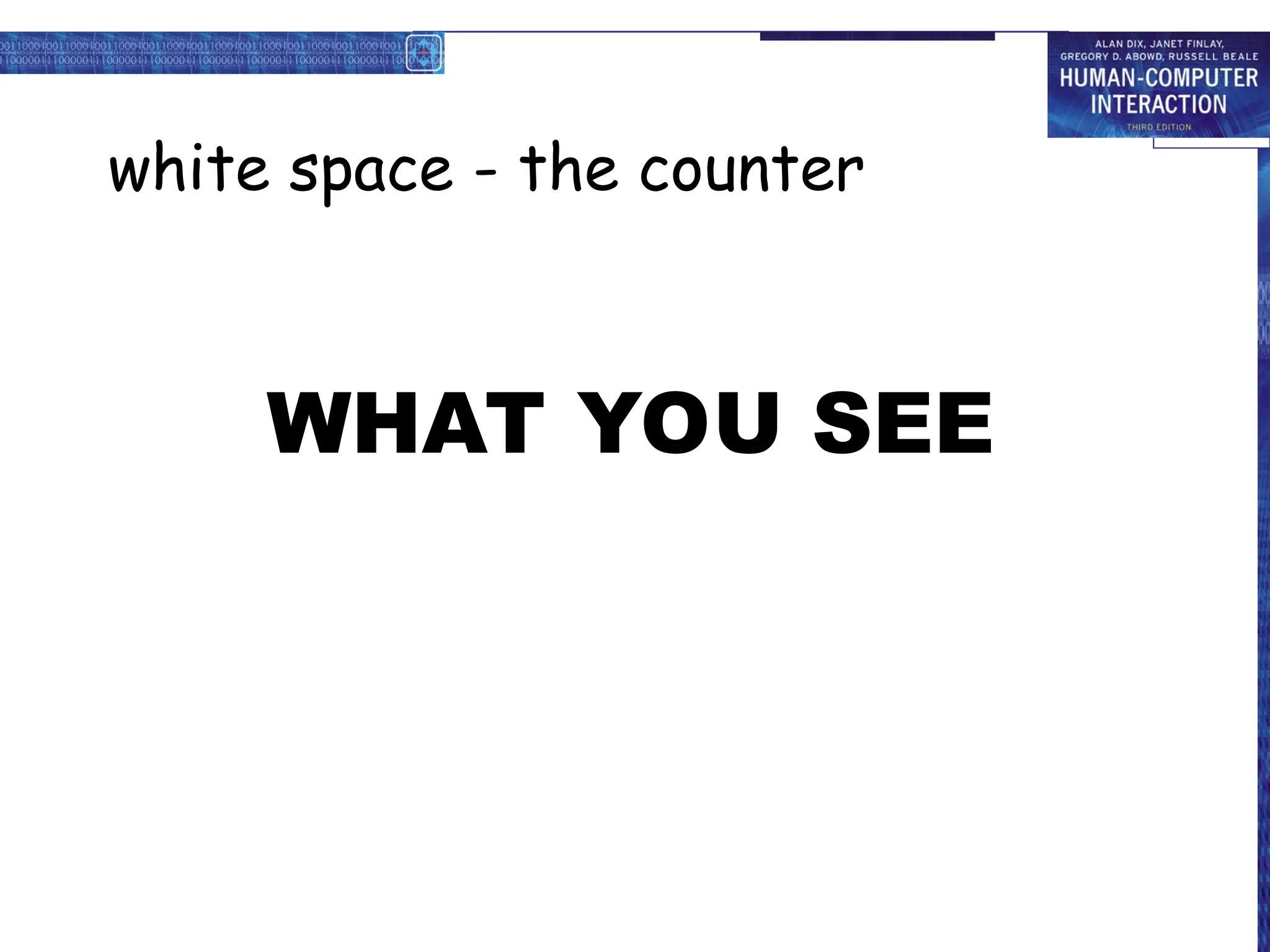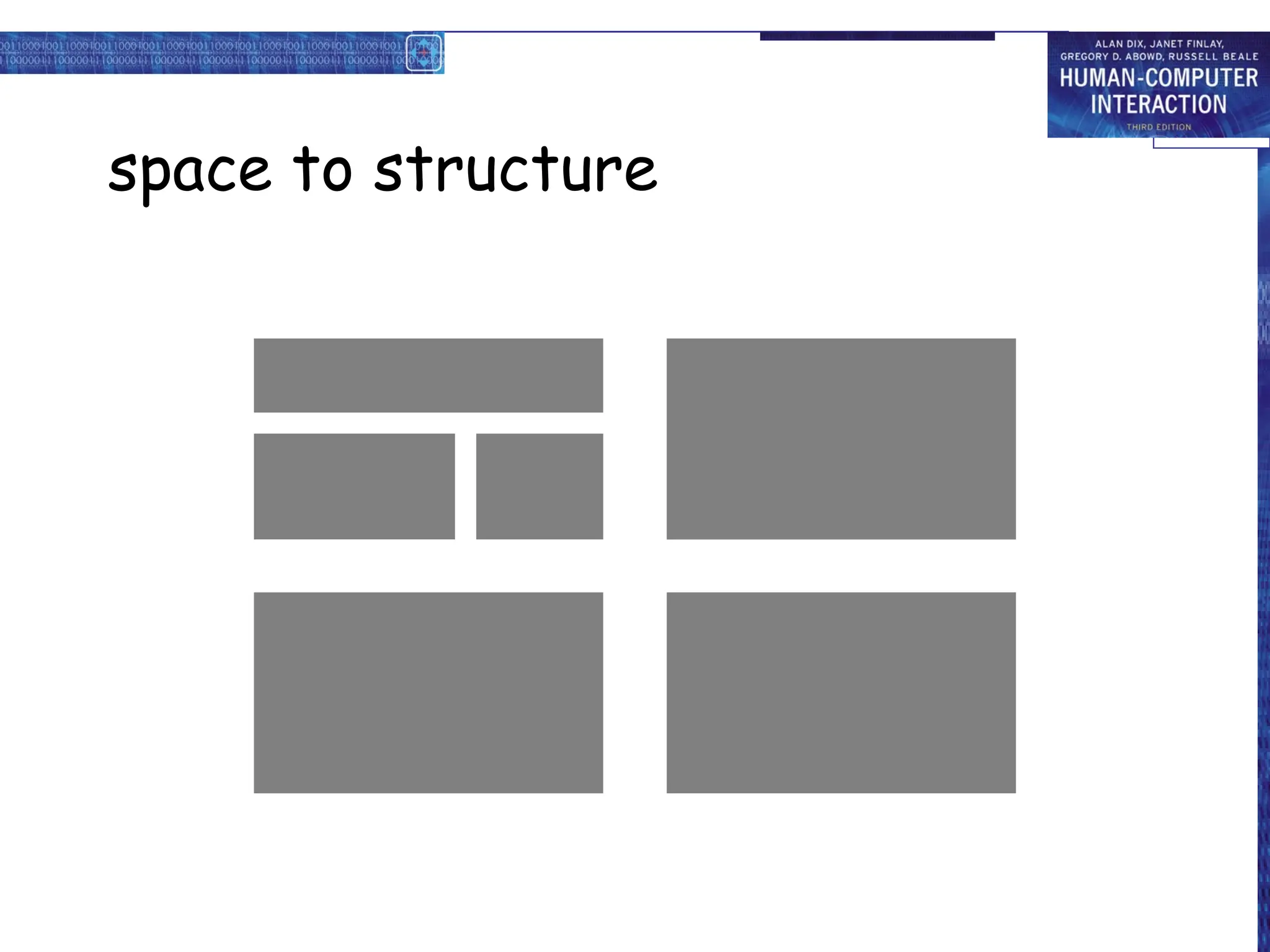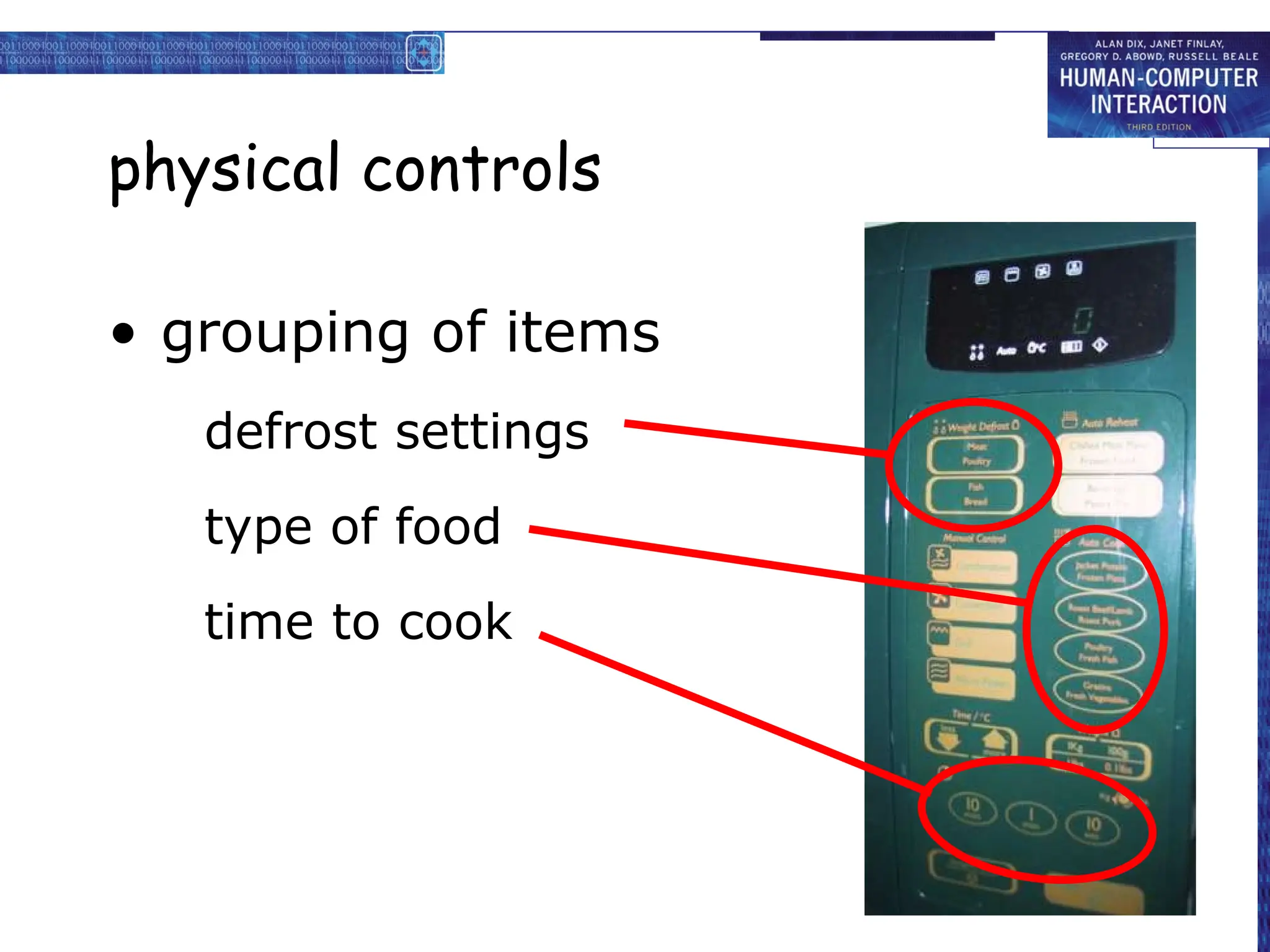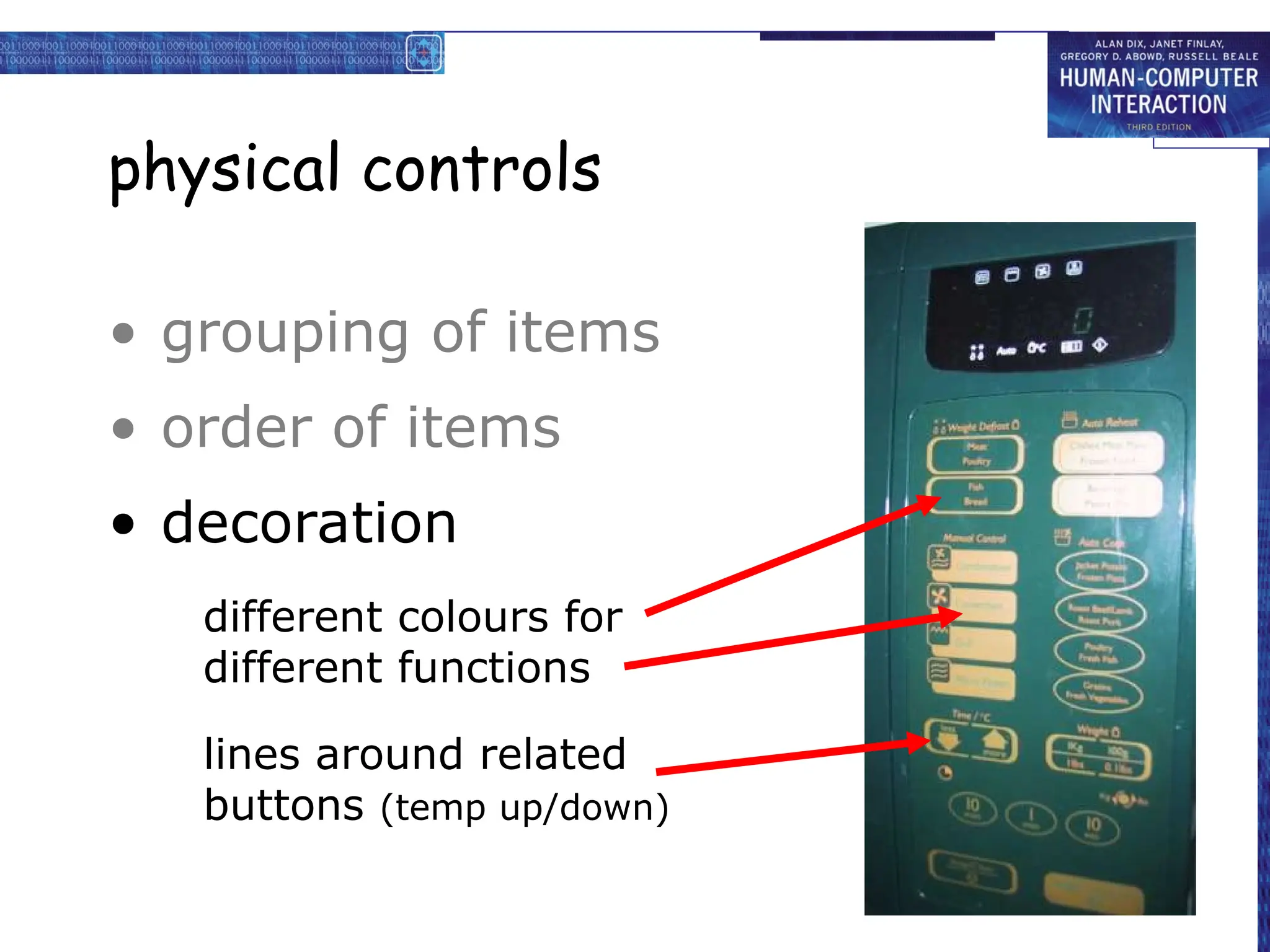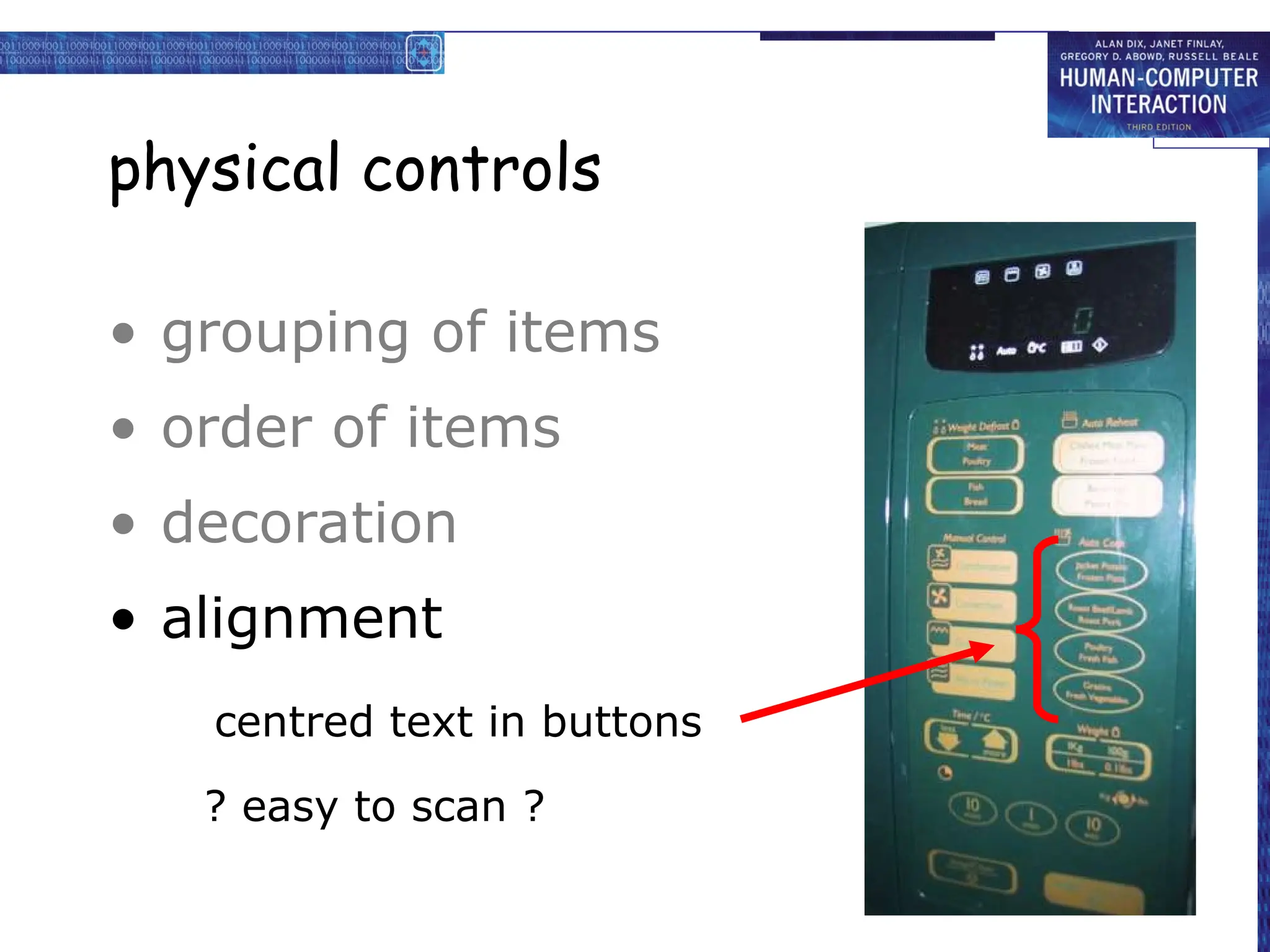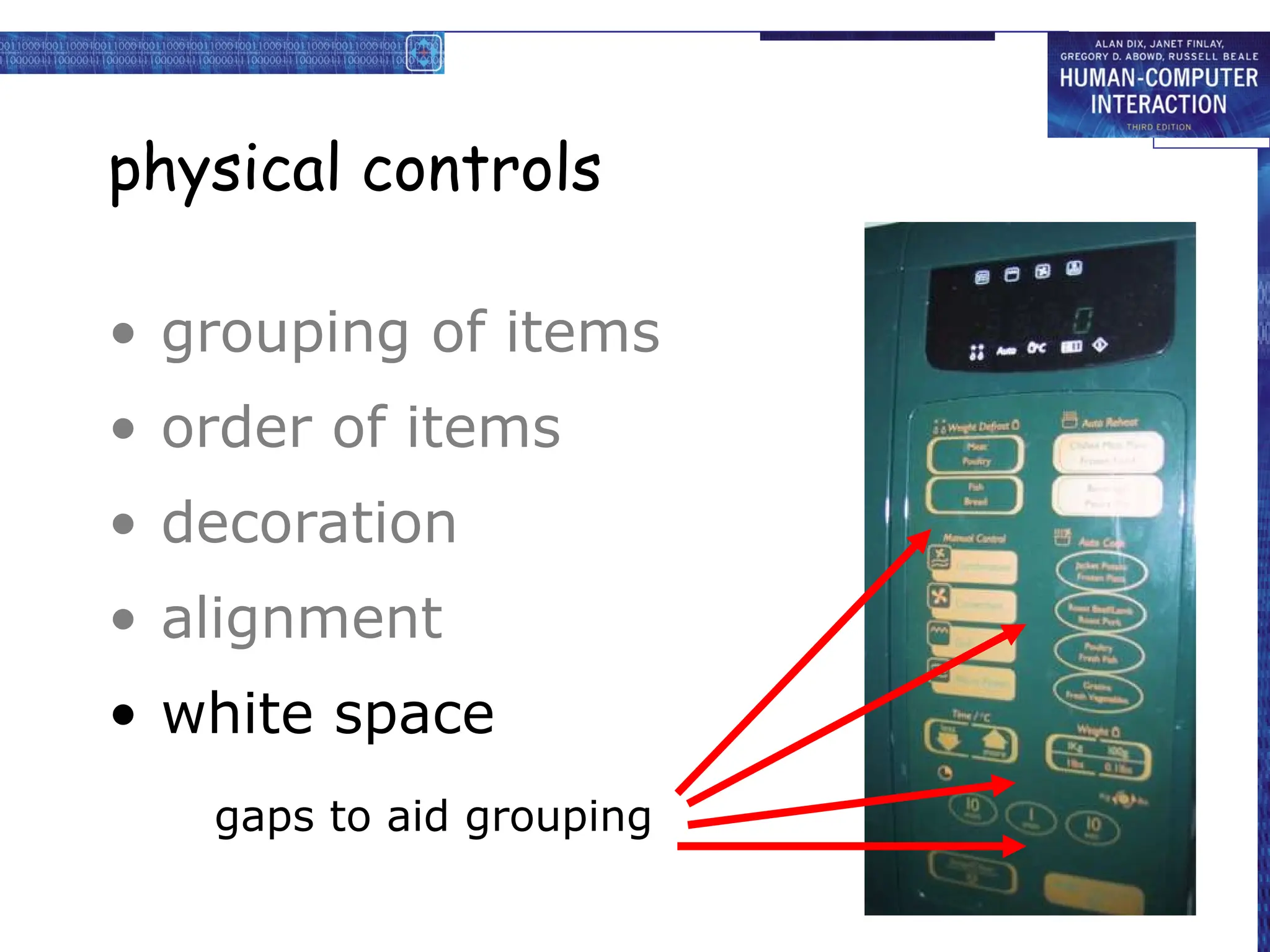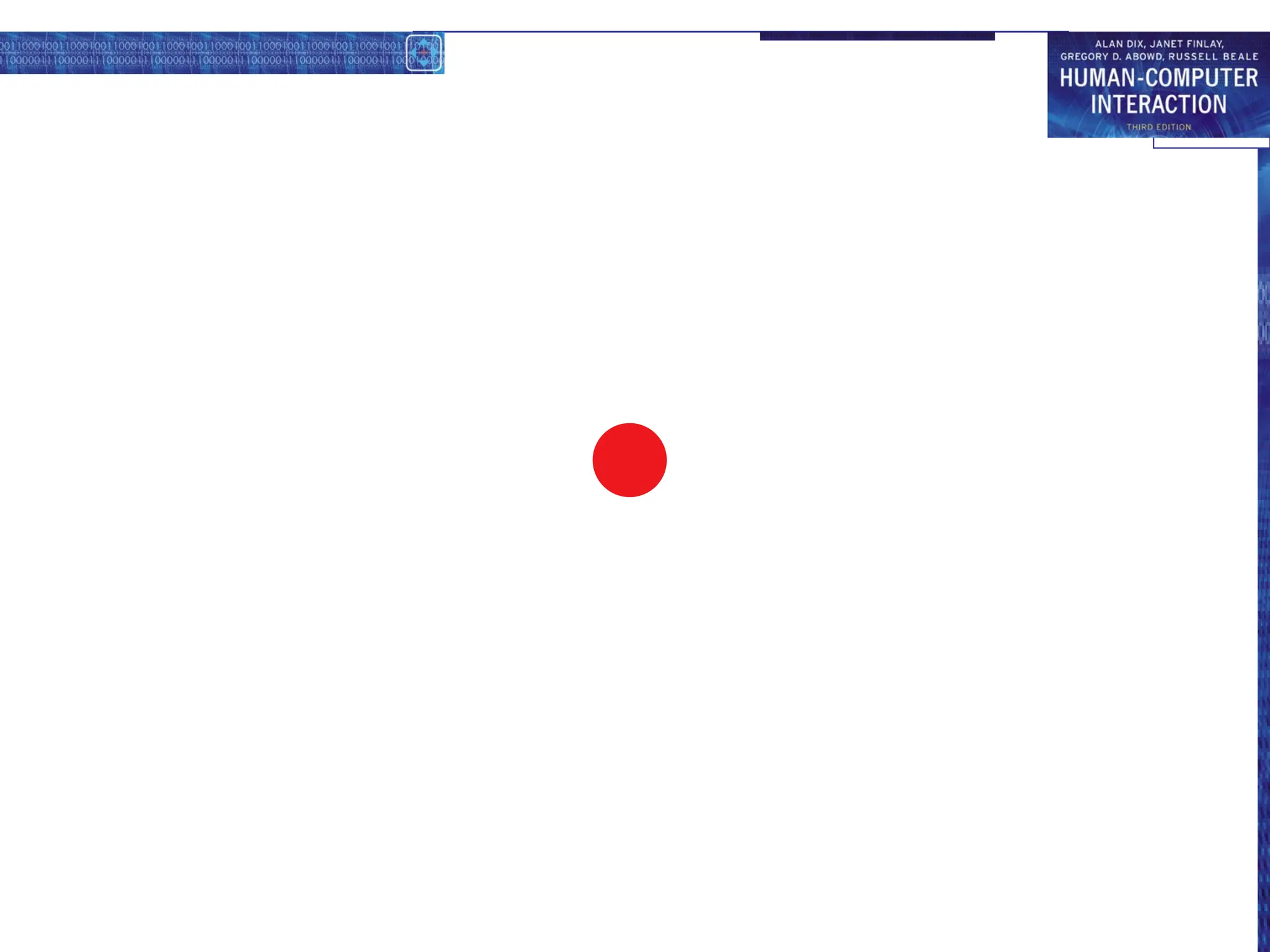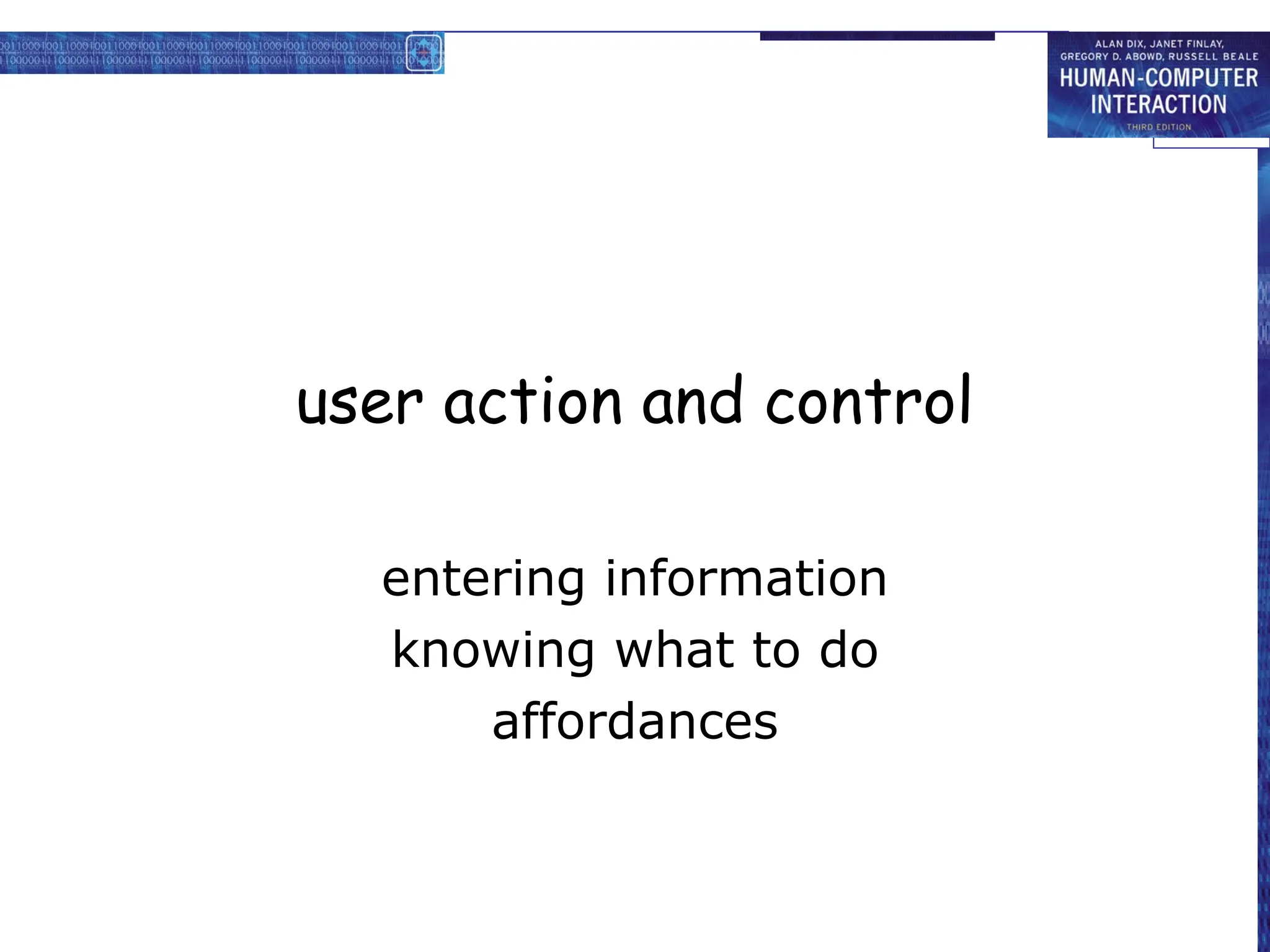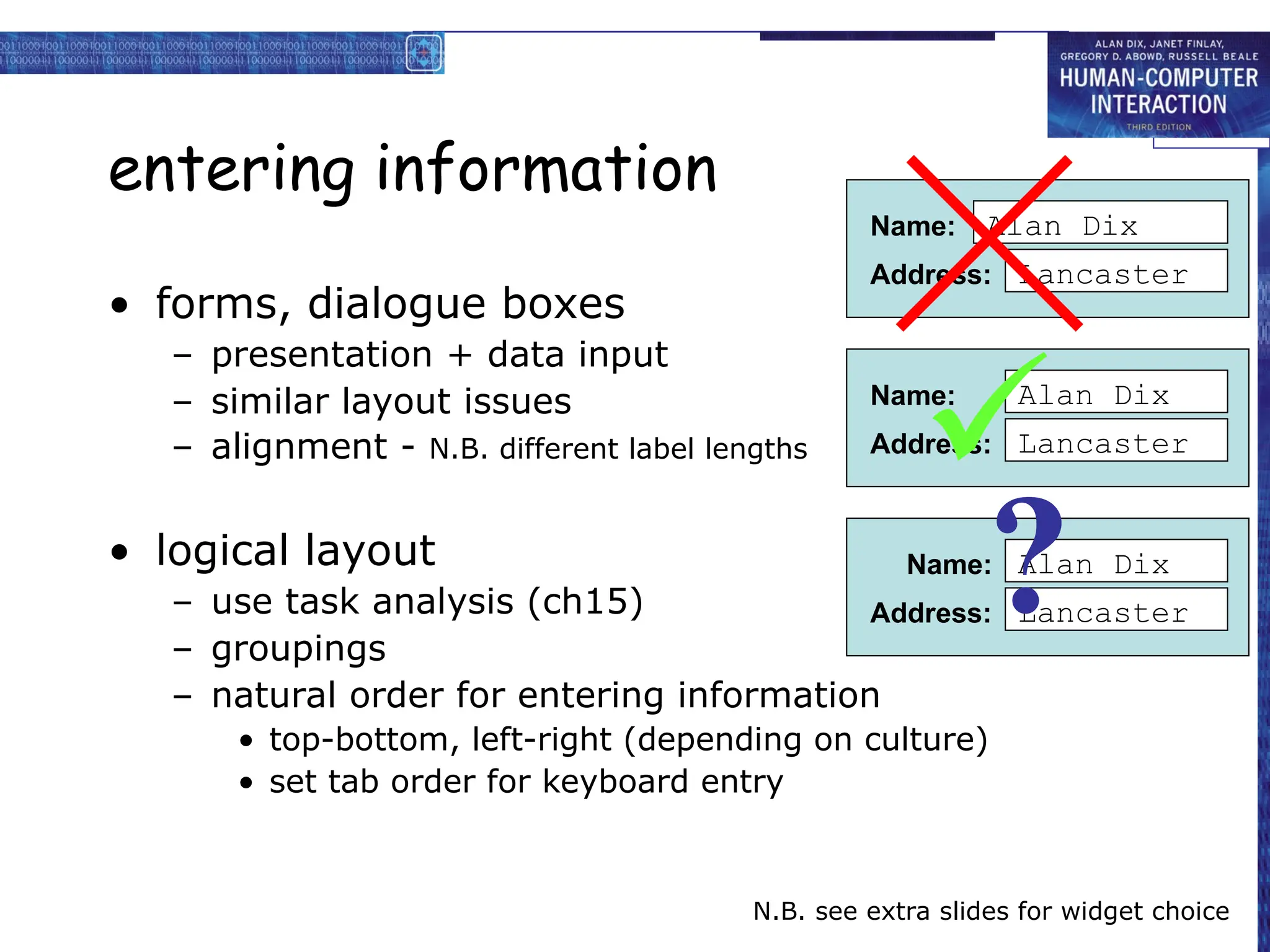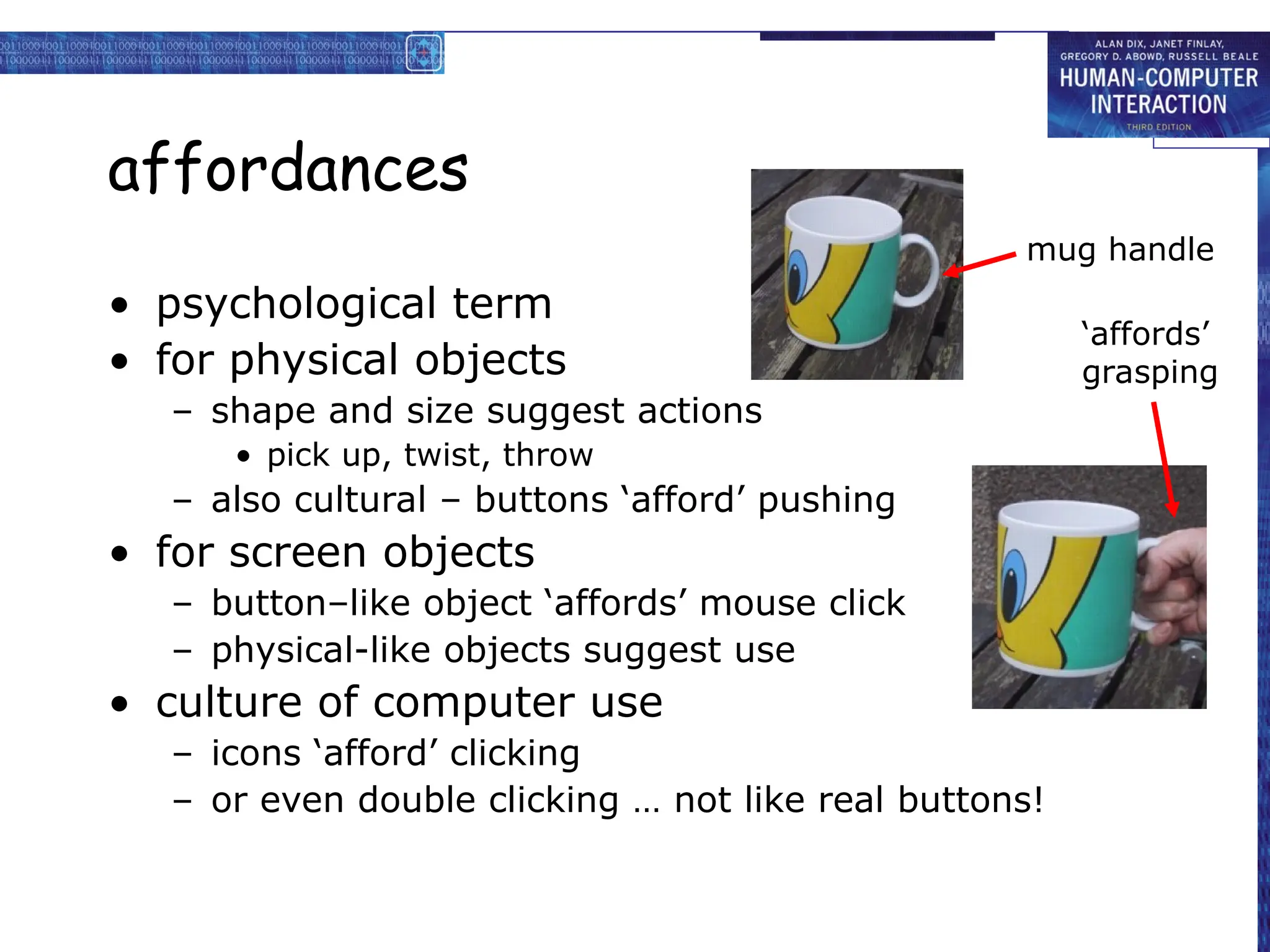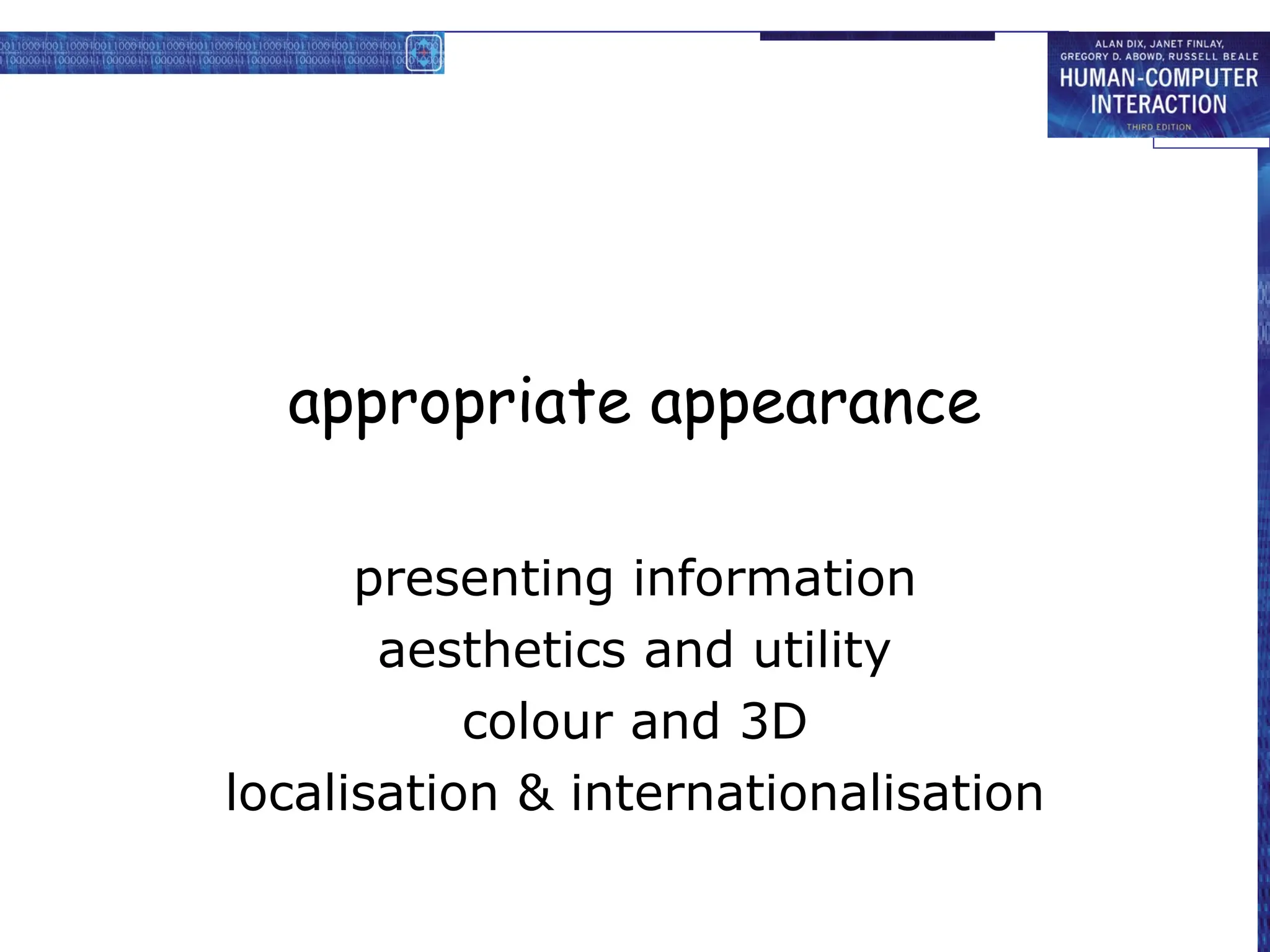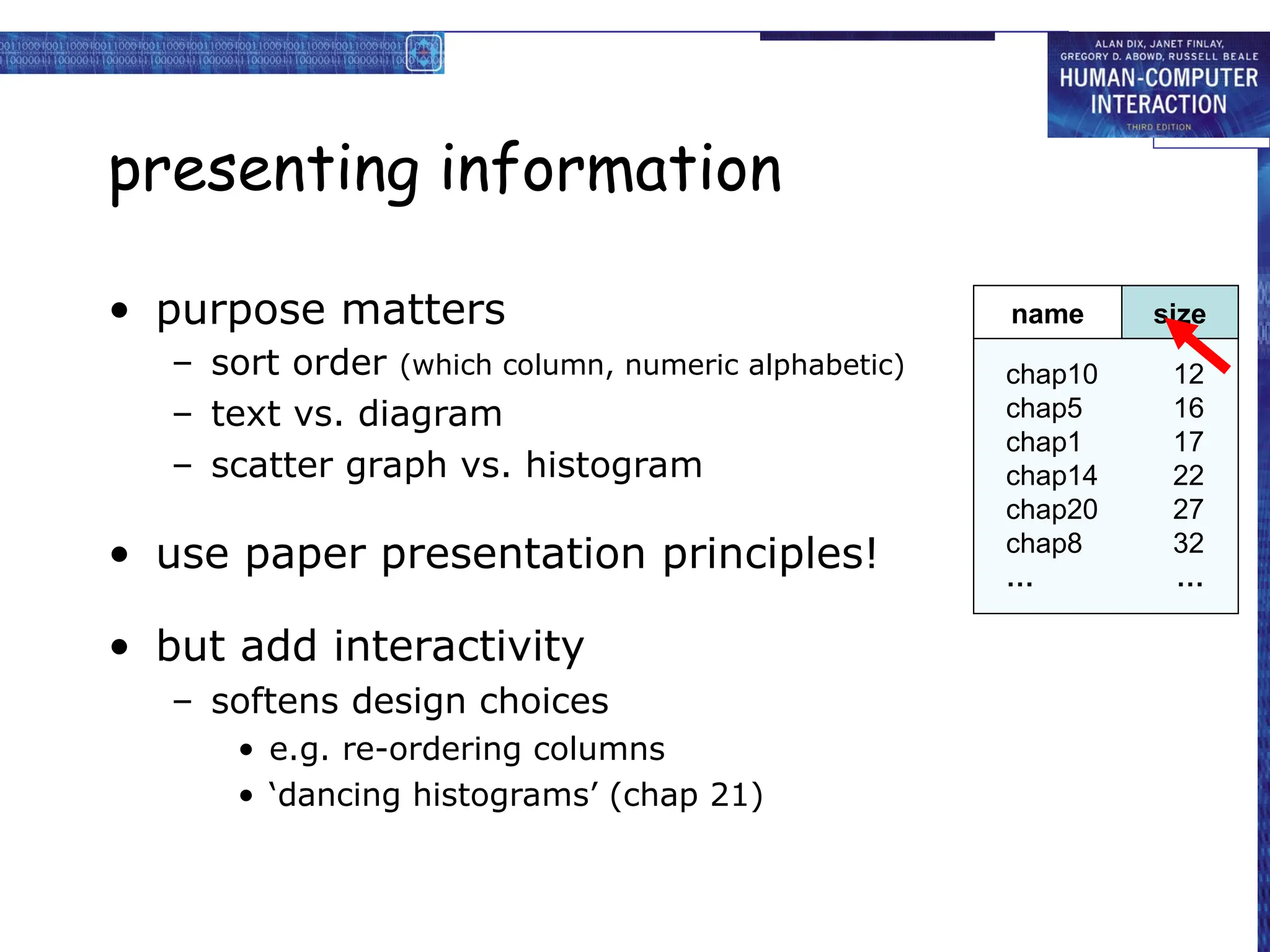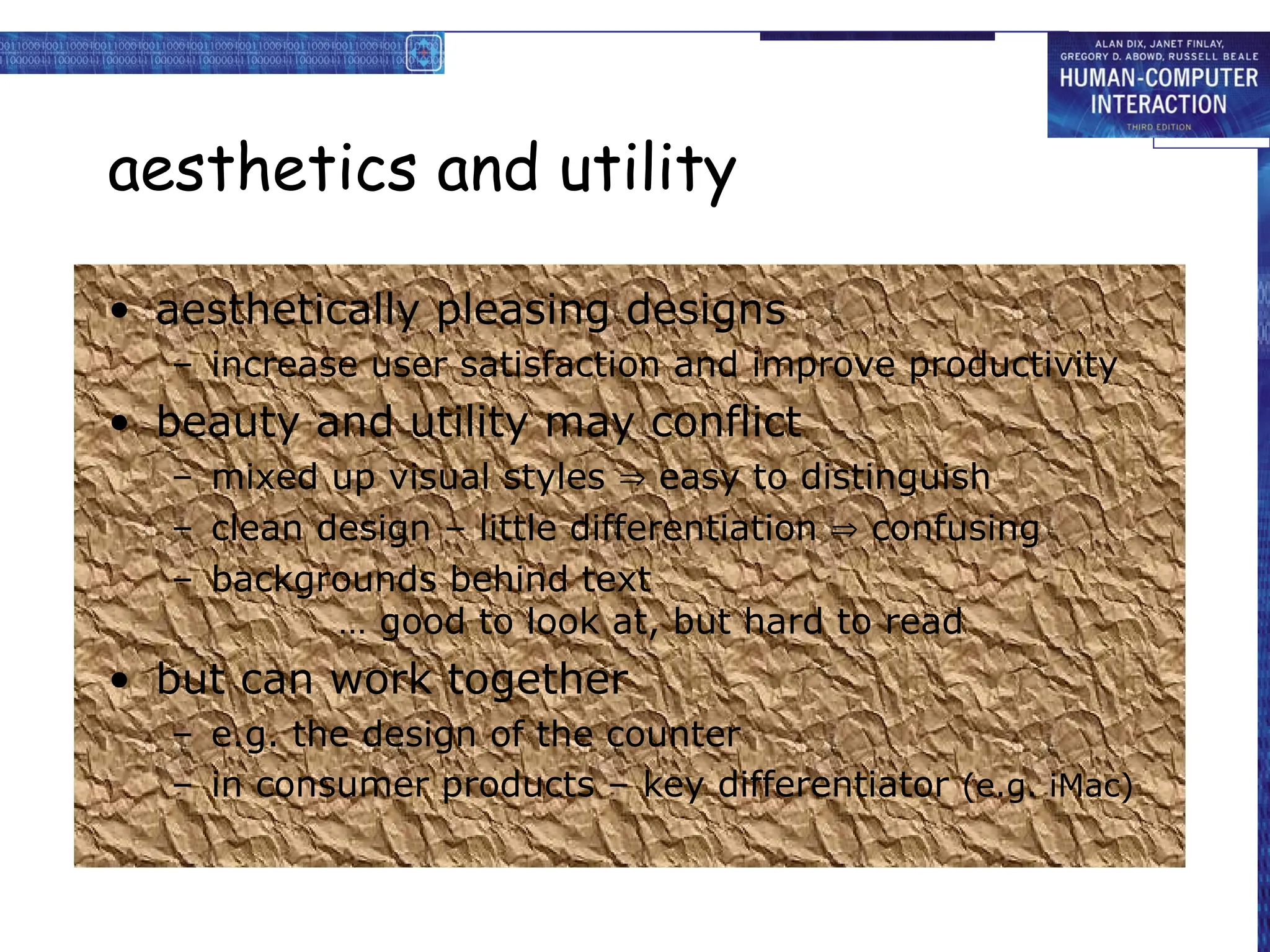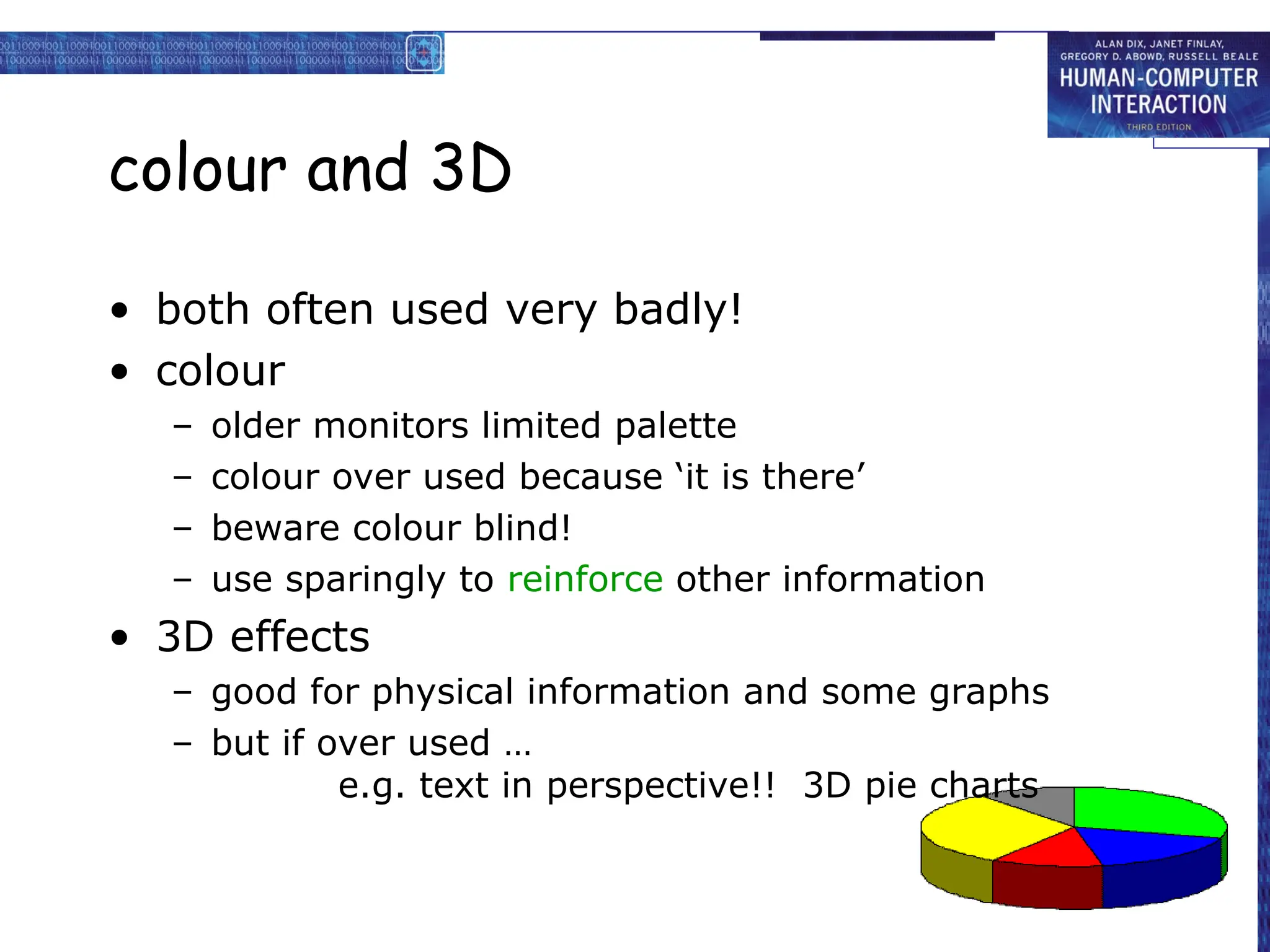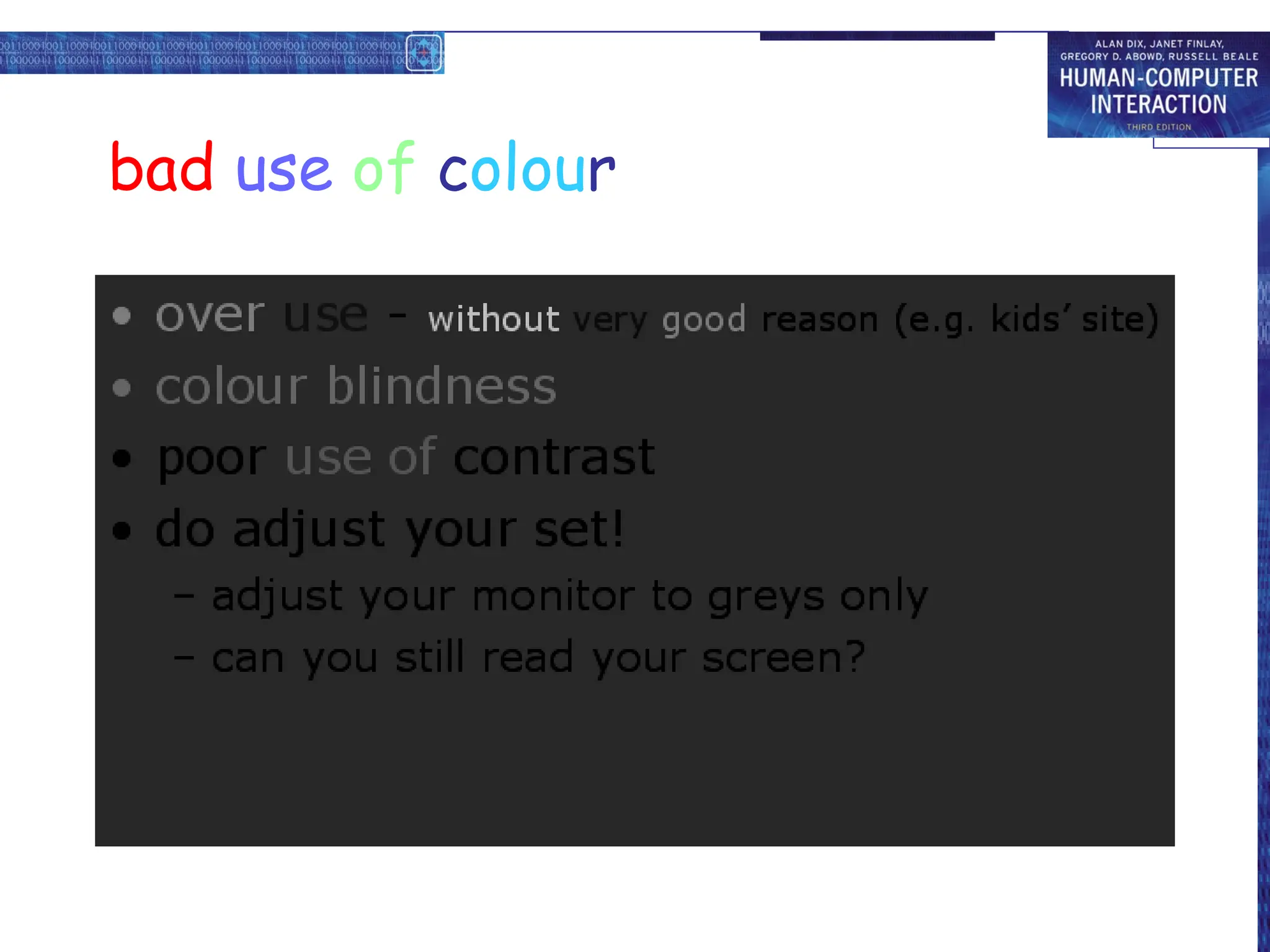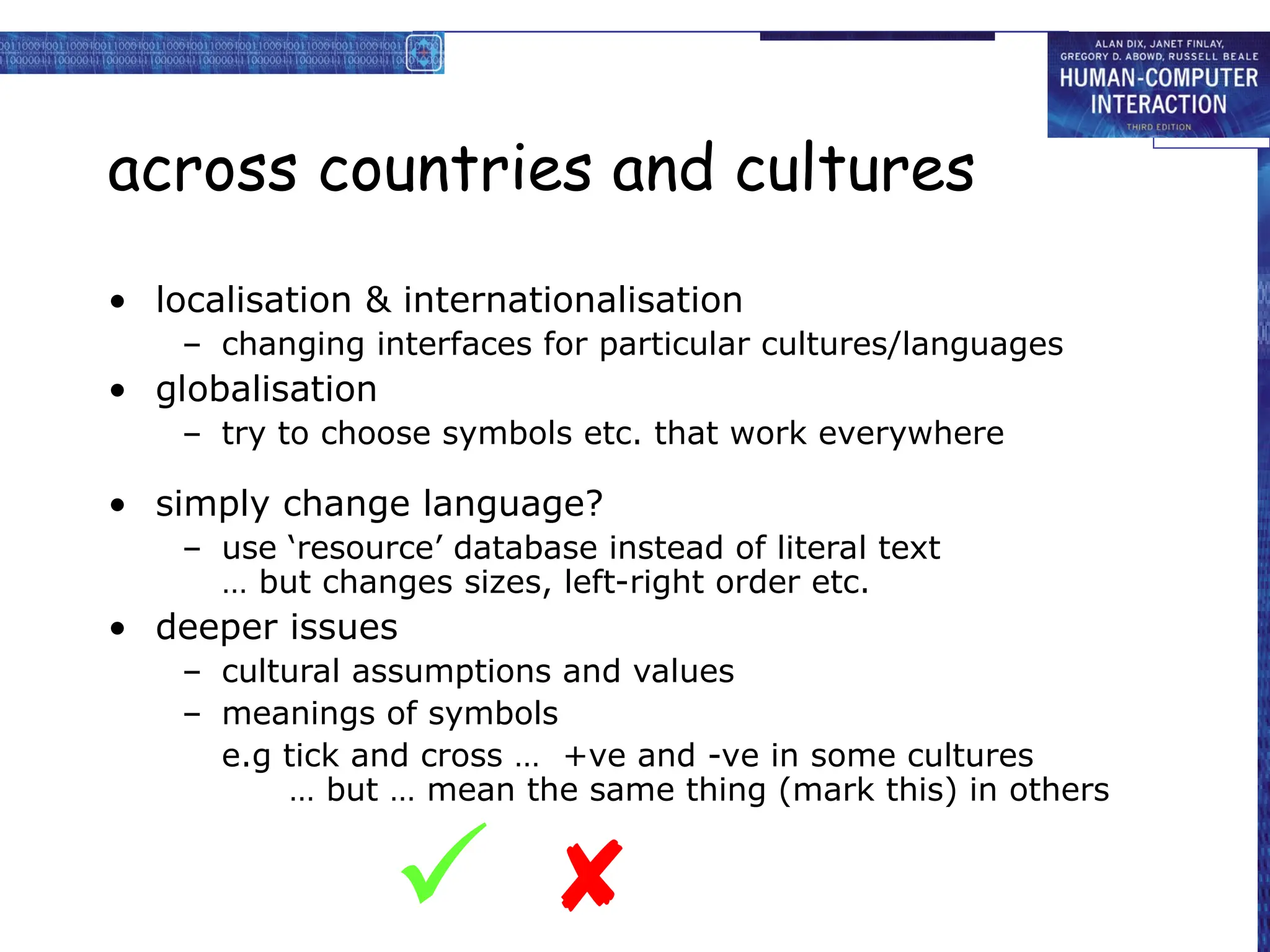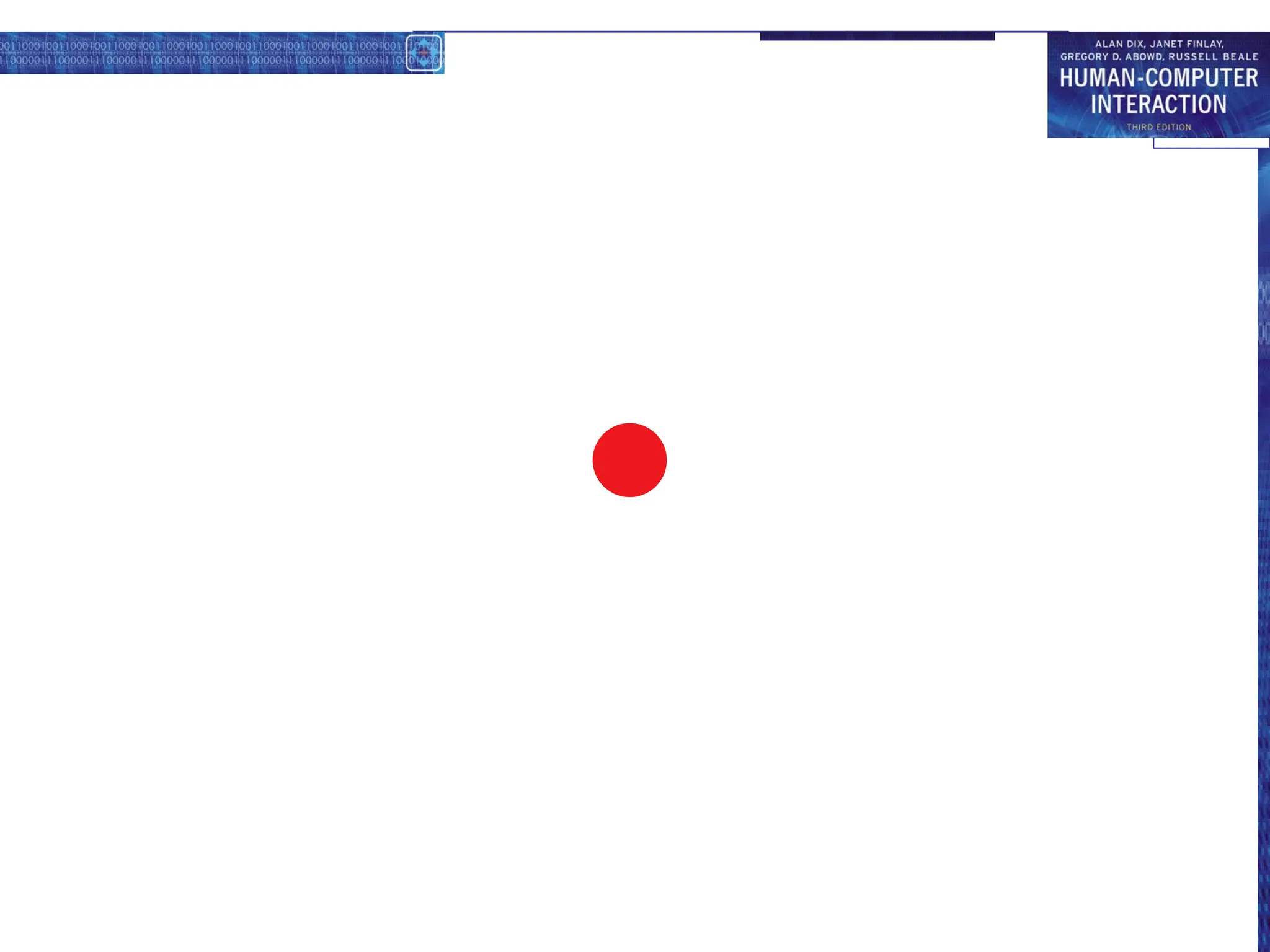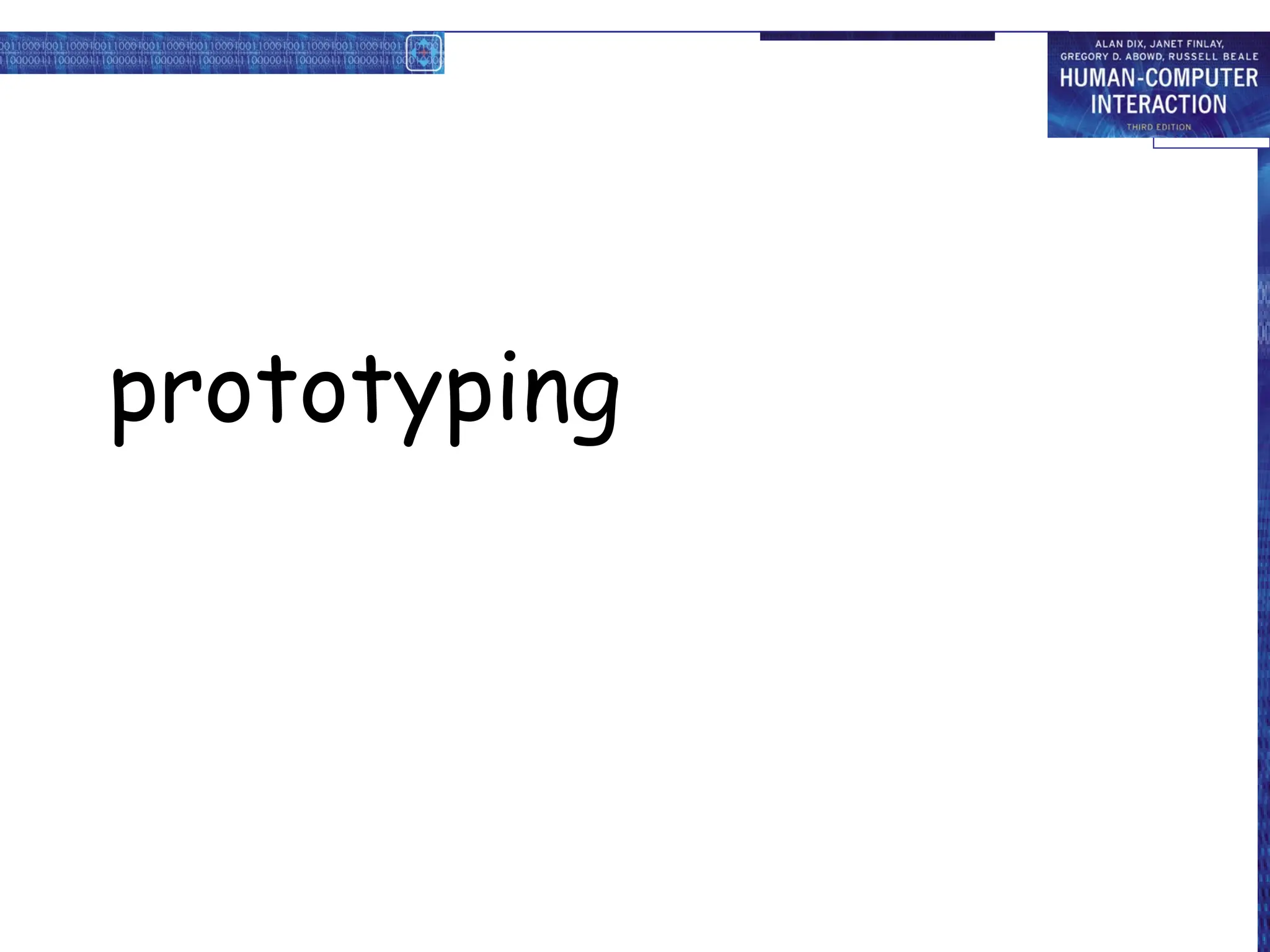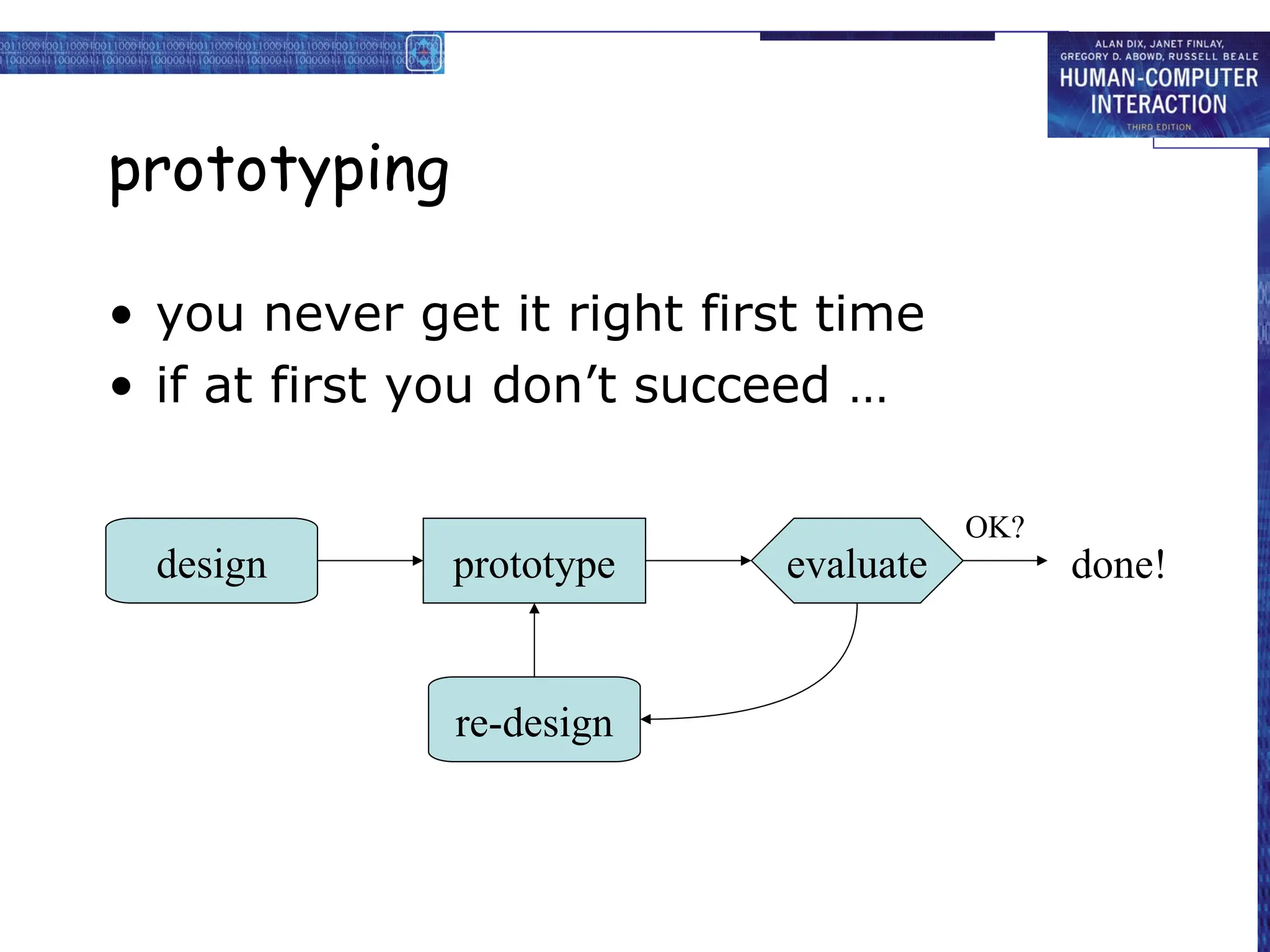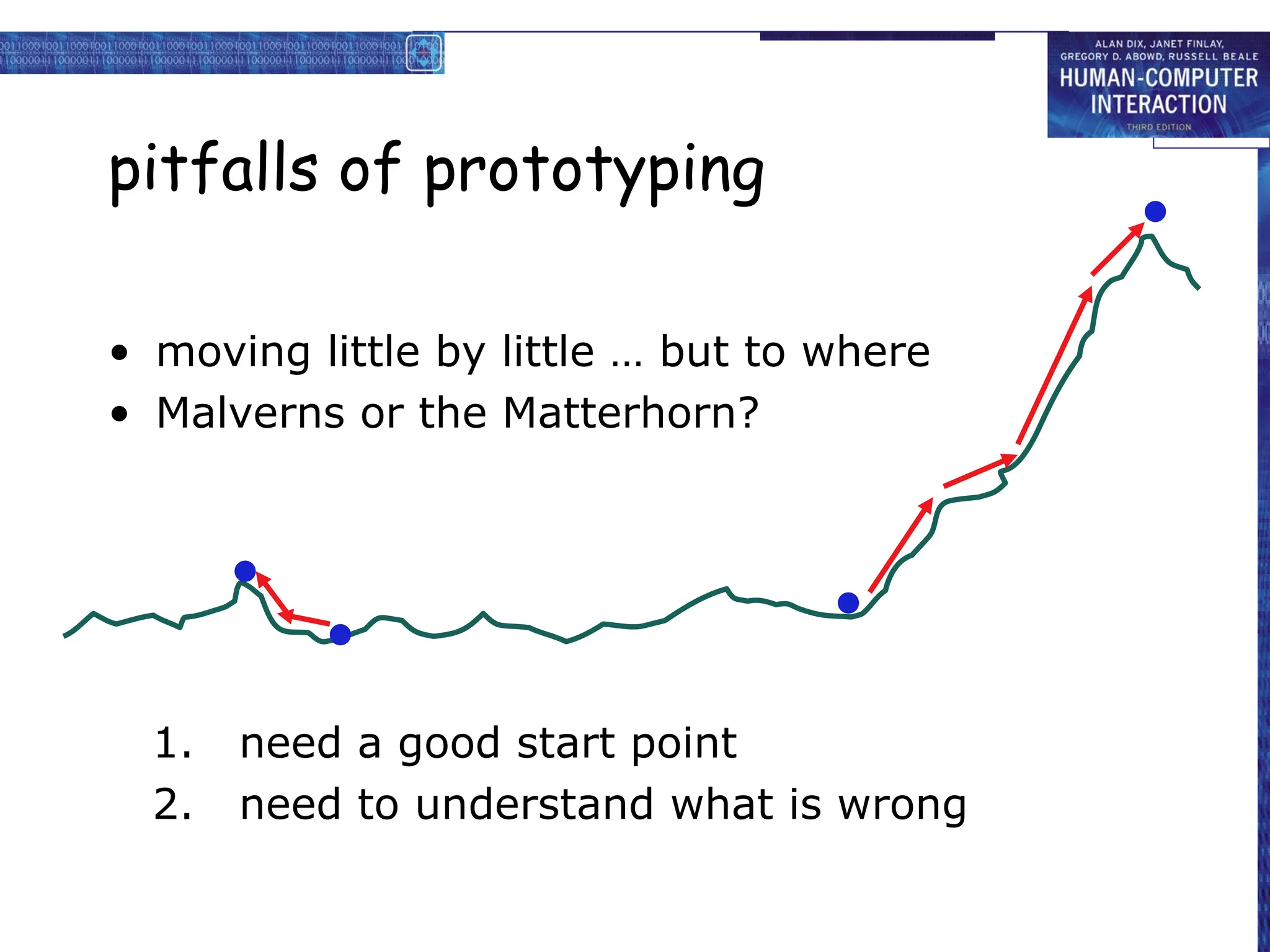The document covers the basics of interaction design, detailing the design process, user analysis, and the importance of iteration. Key concepts include understanding user needs, designing interventions, creating scenarios, navigating systems, and prototyping. It emphasizes user-centered design principles, the impact of technology on interaction, and the significance of aesthetics and functionality in design.