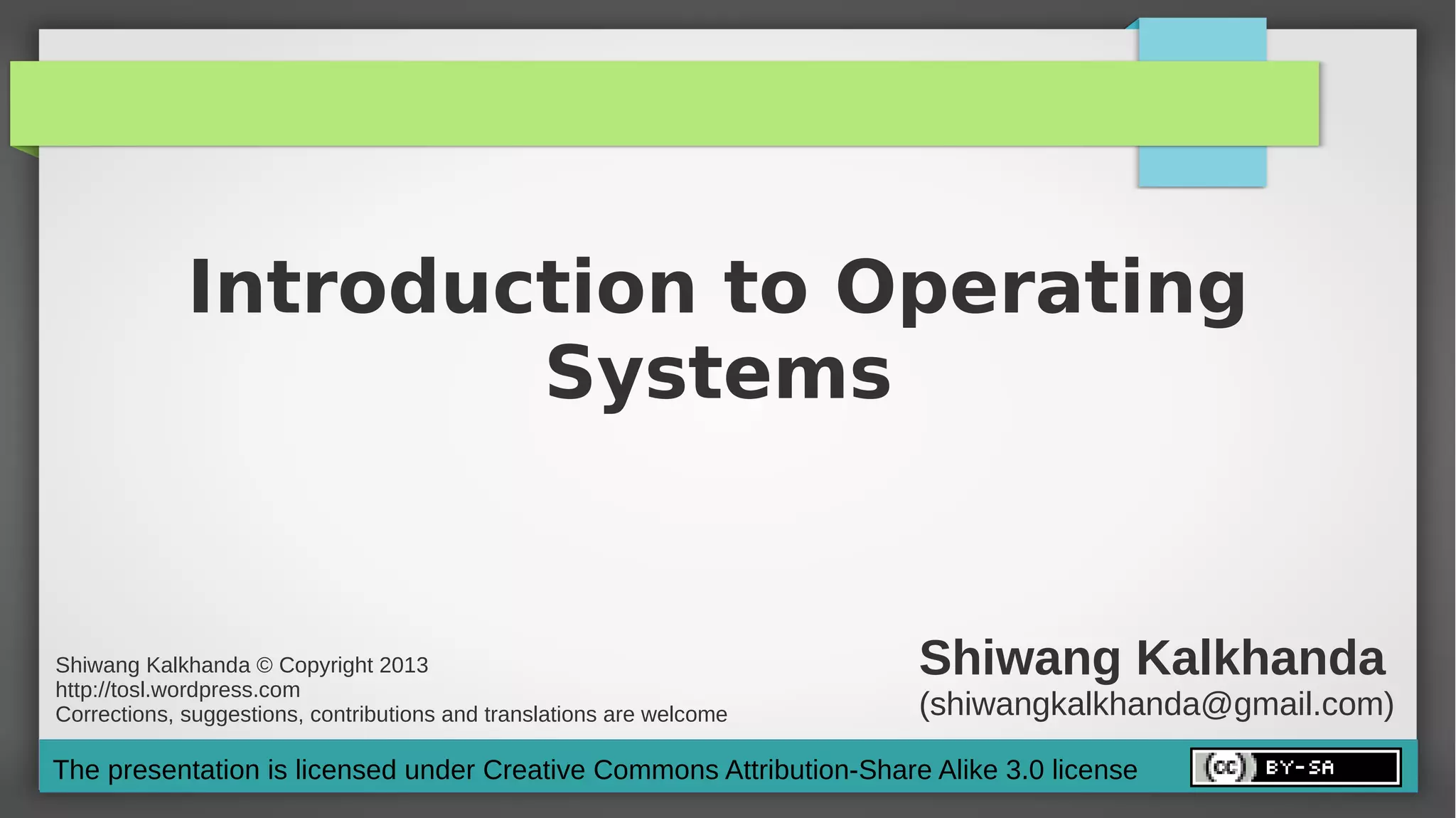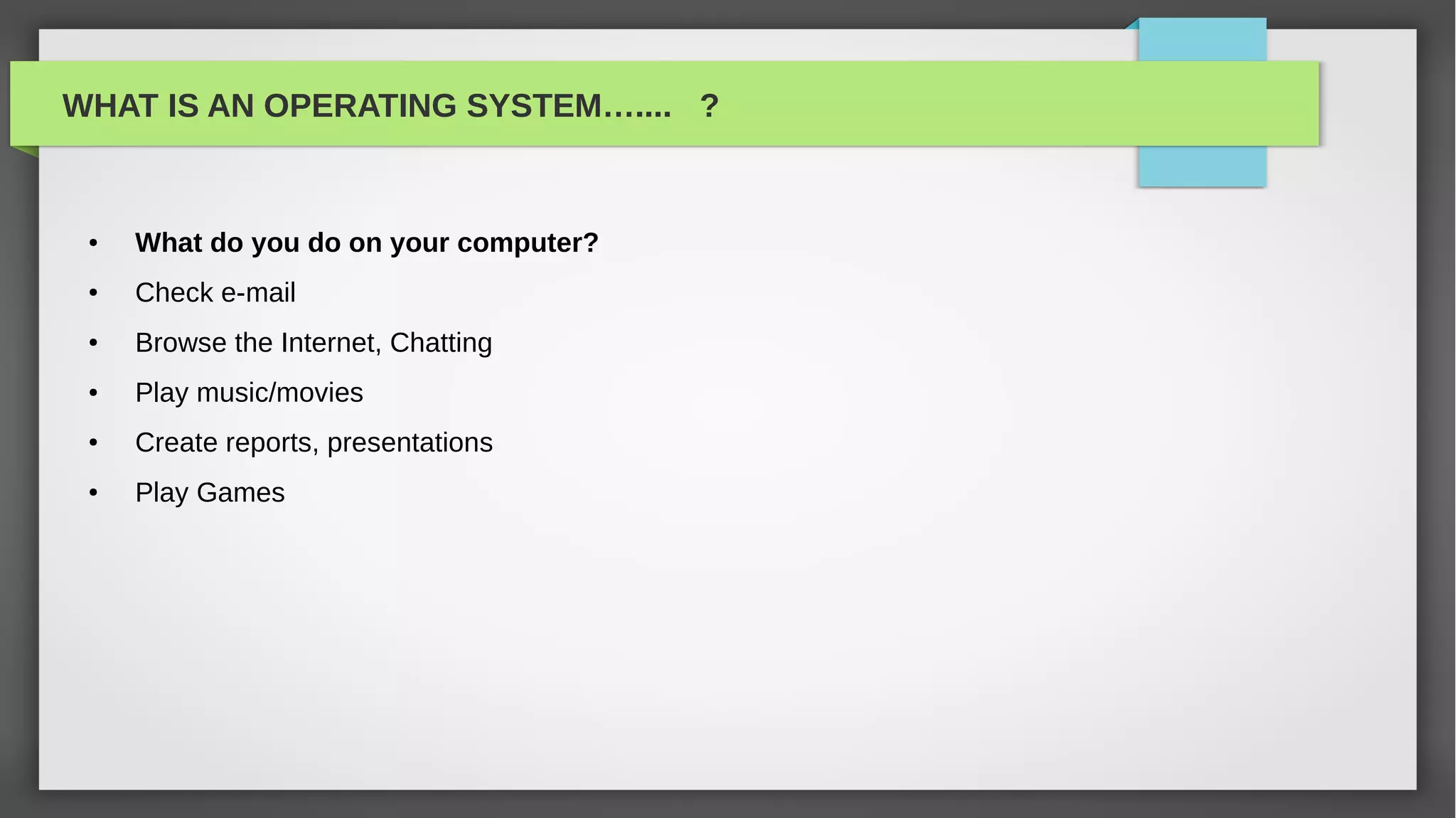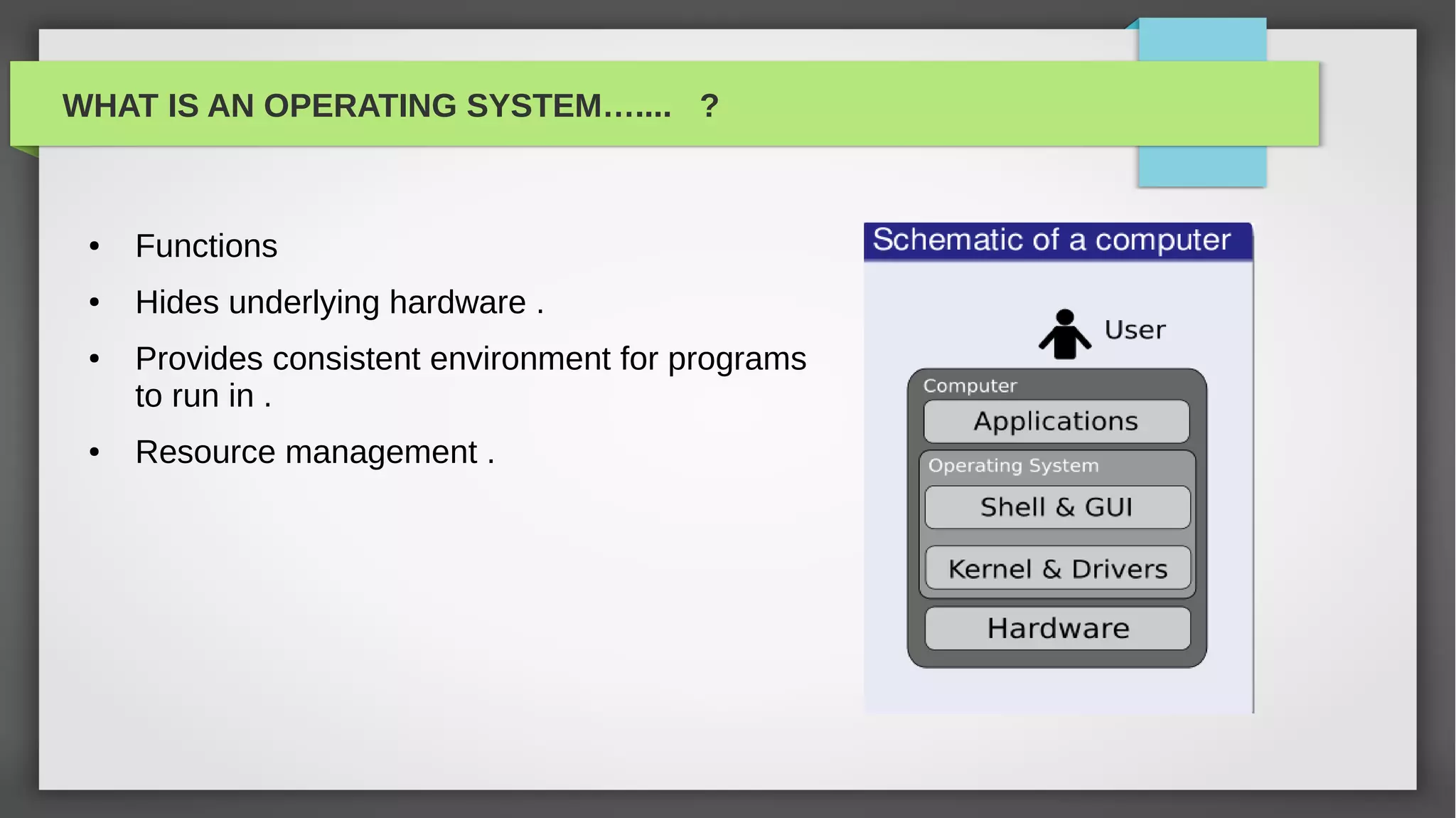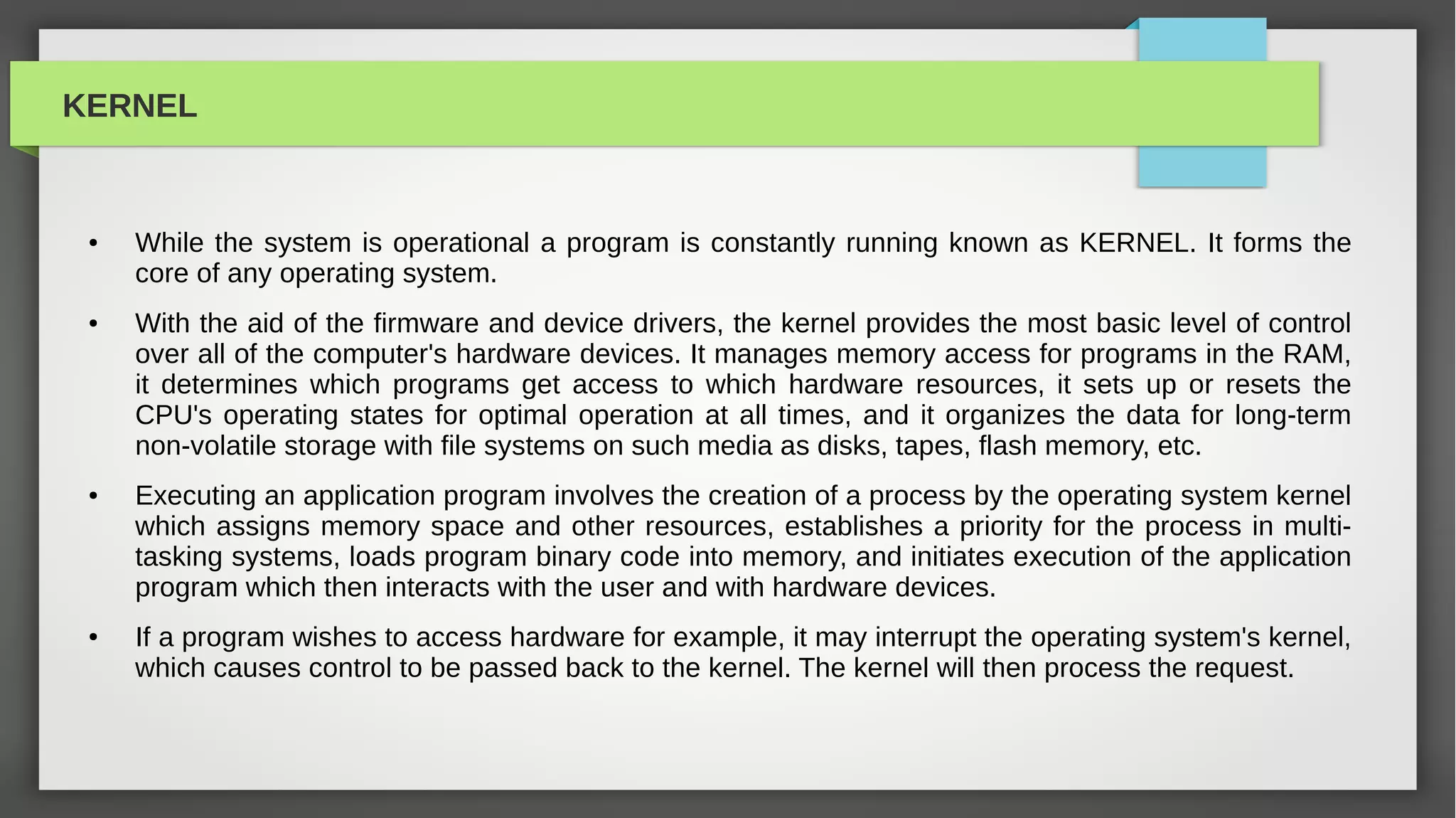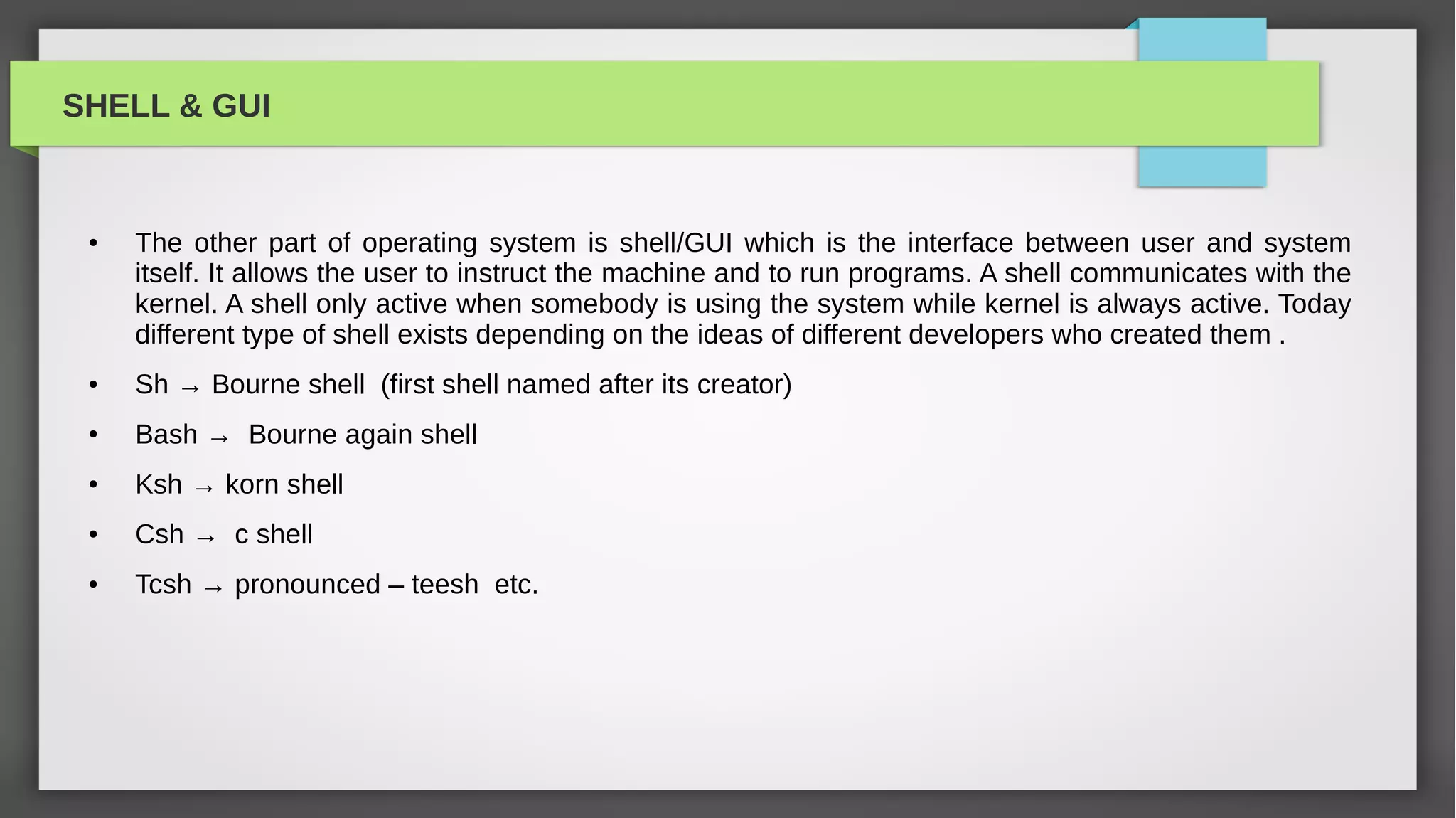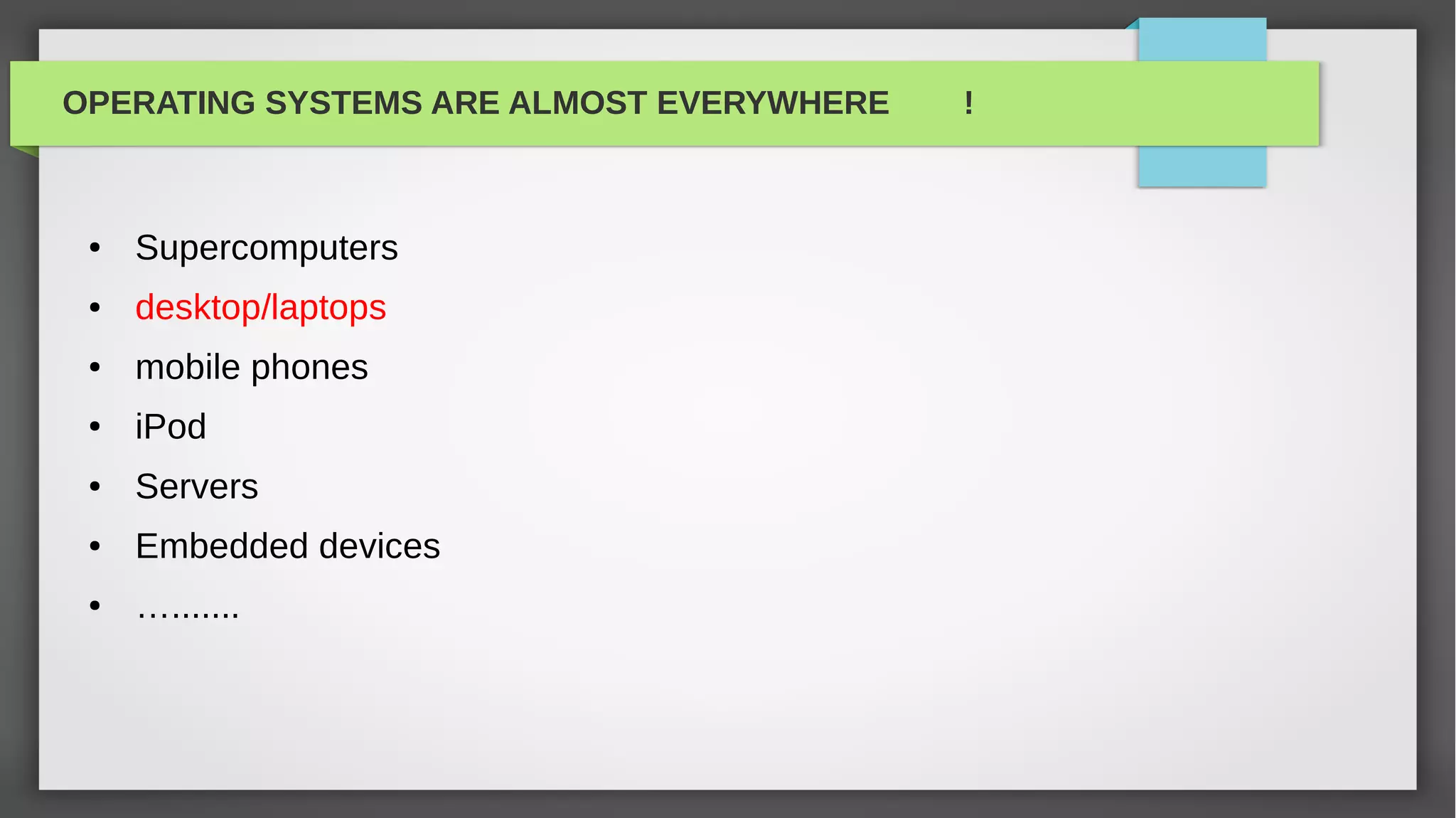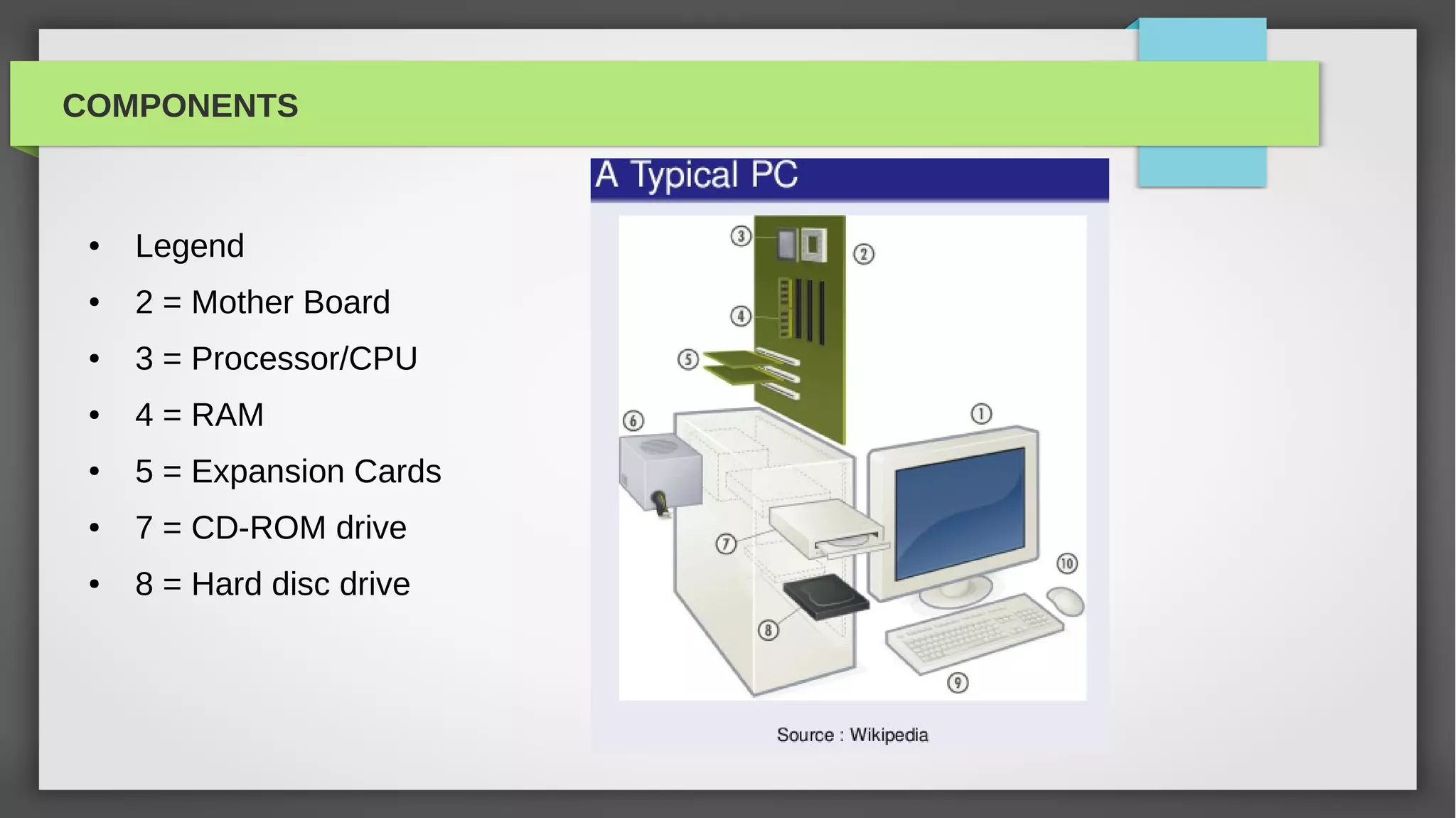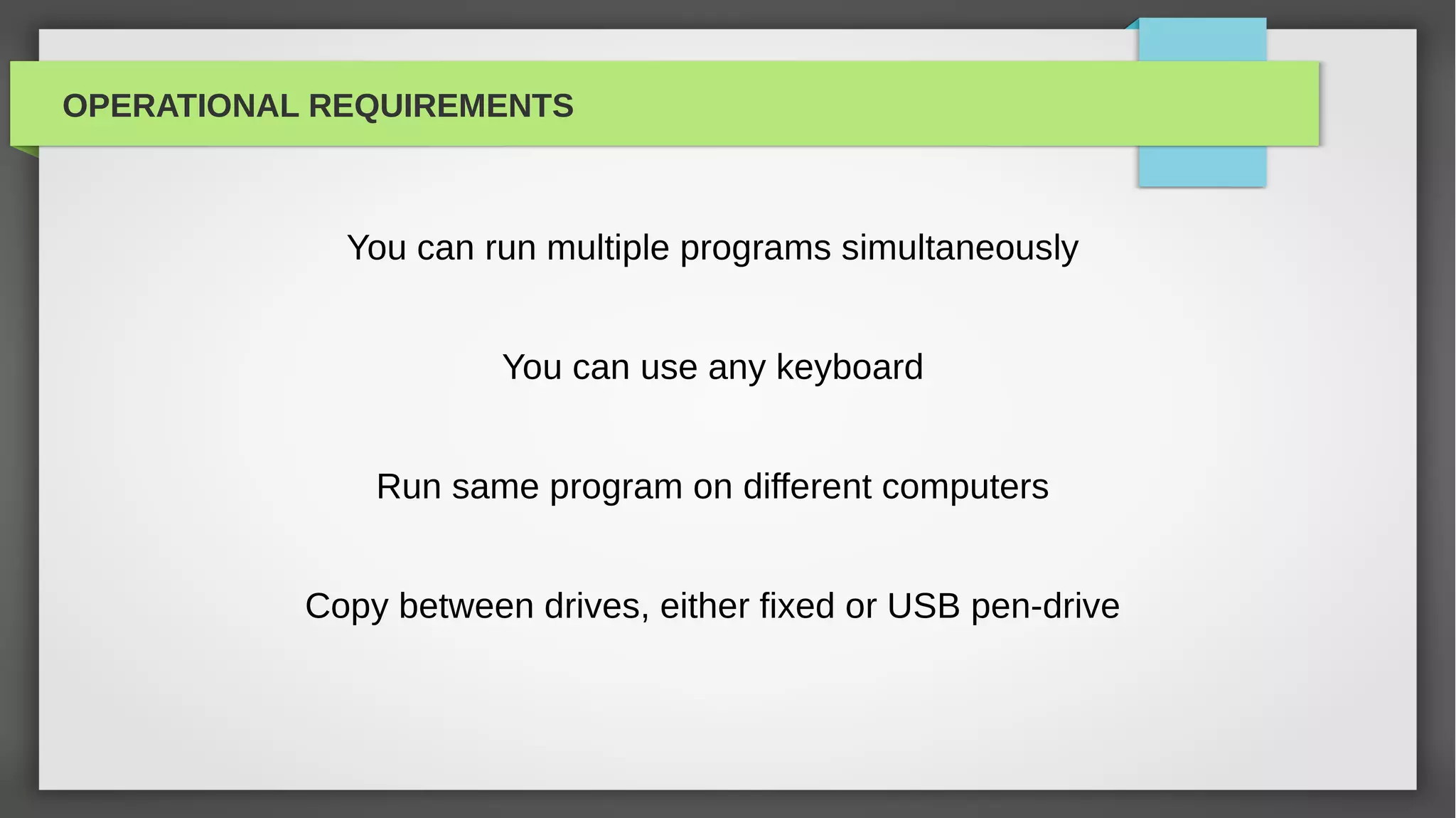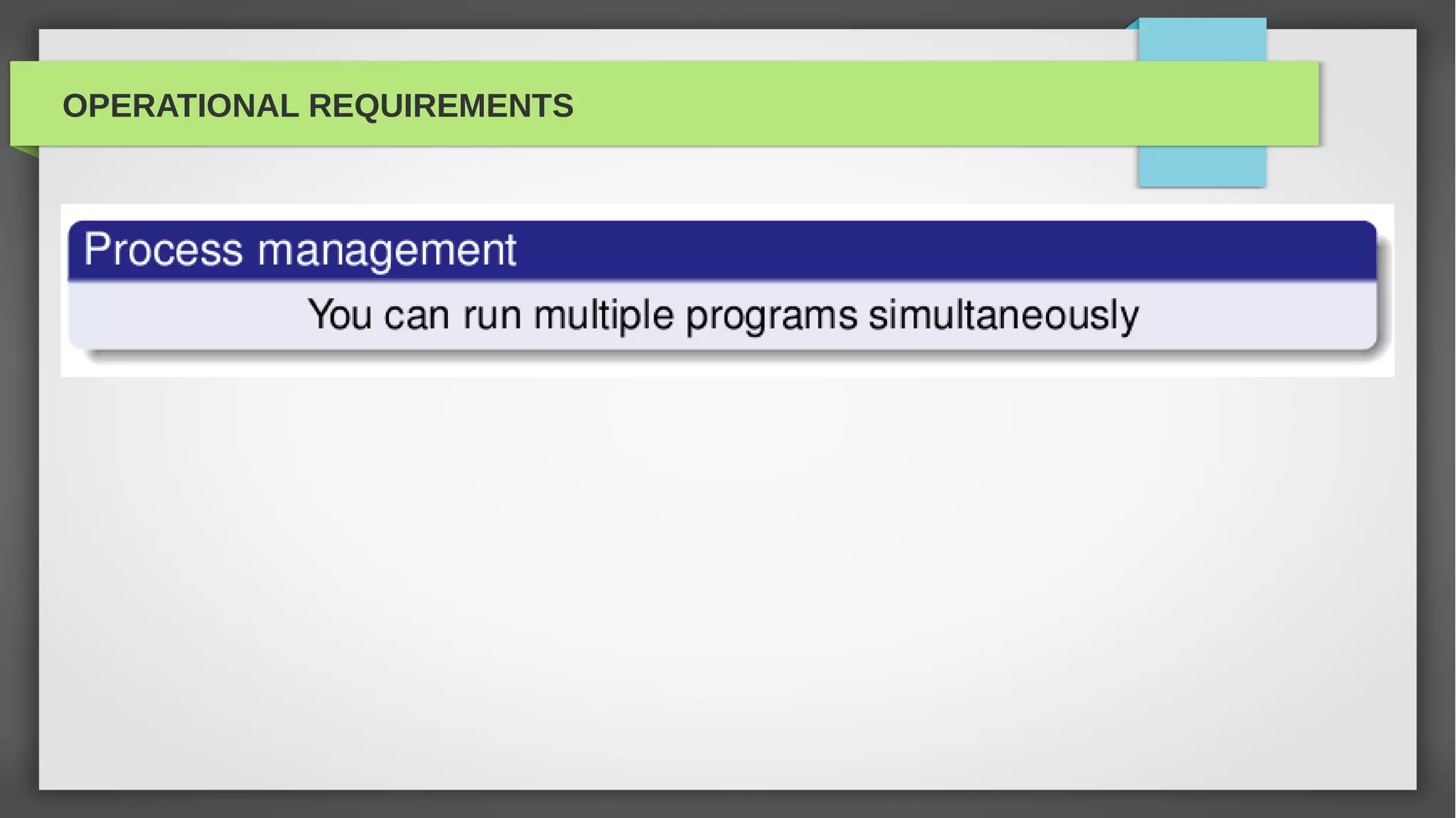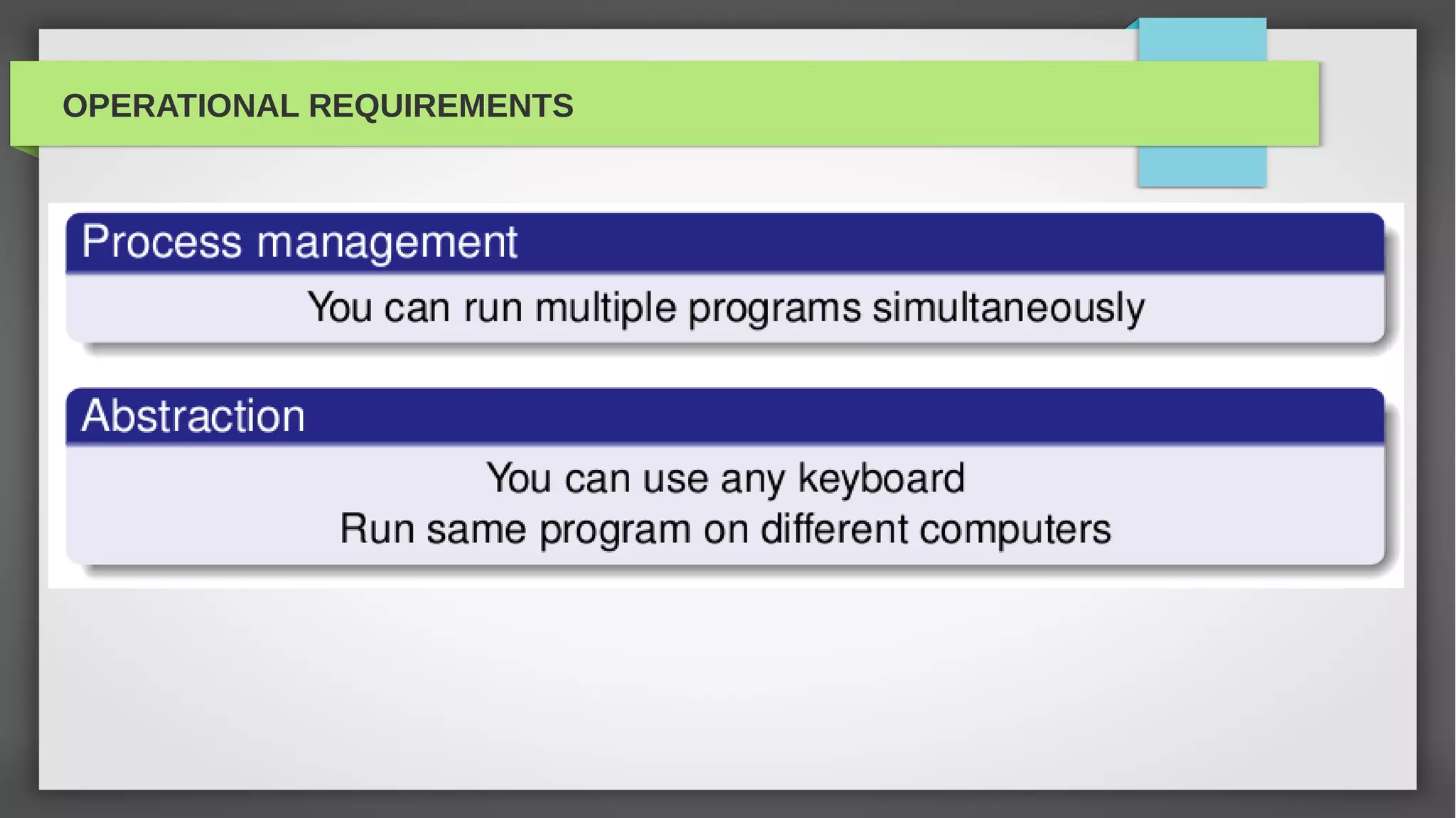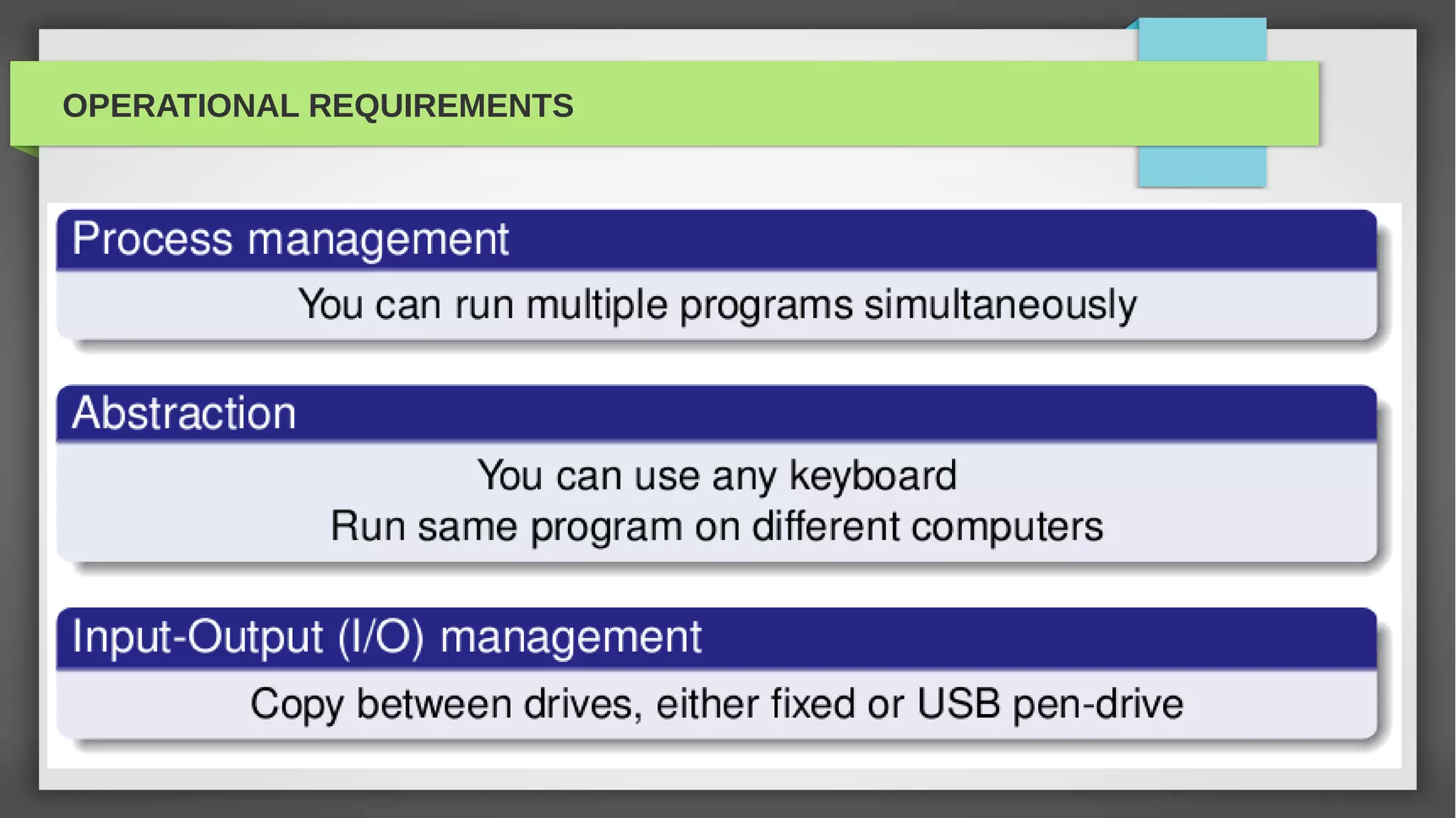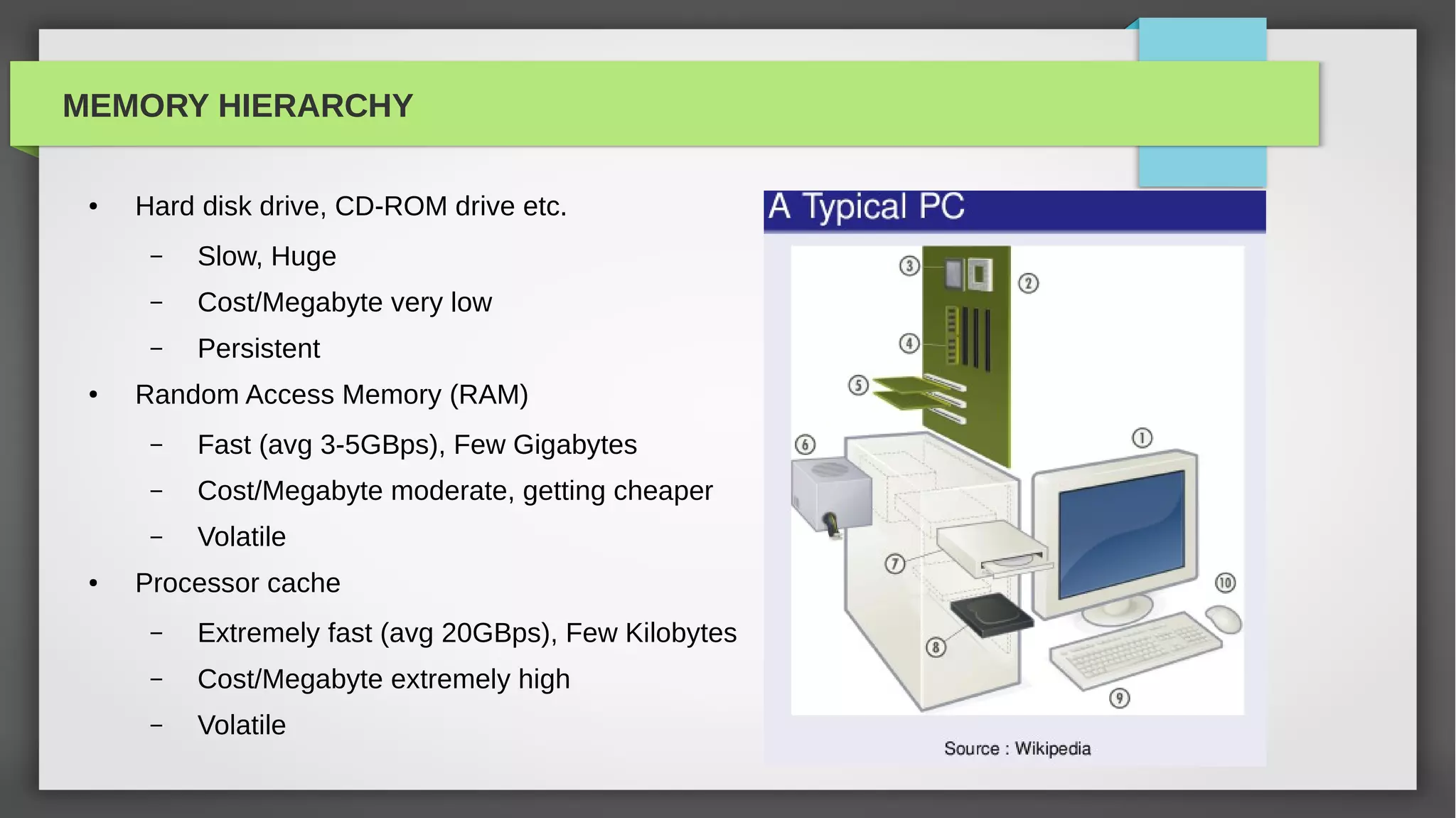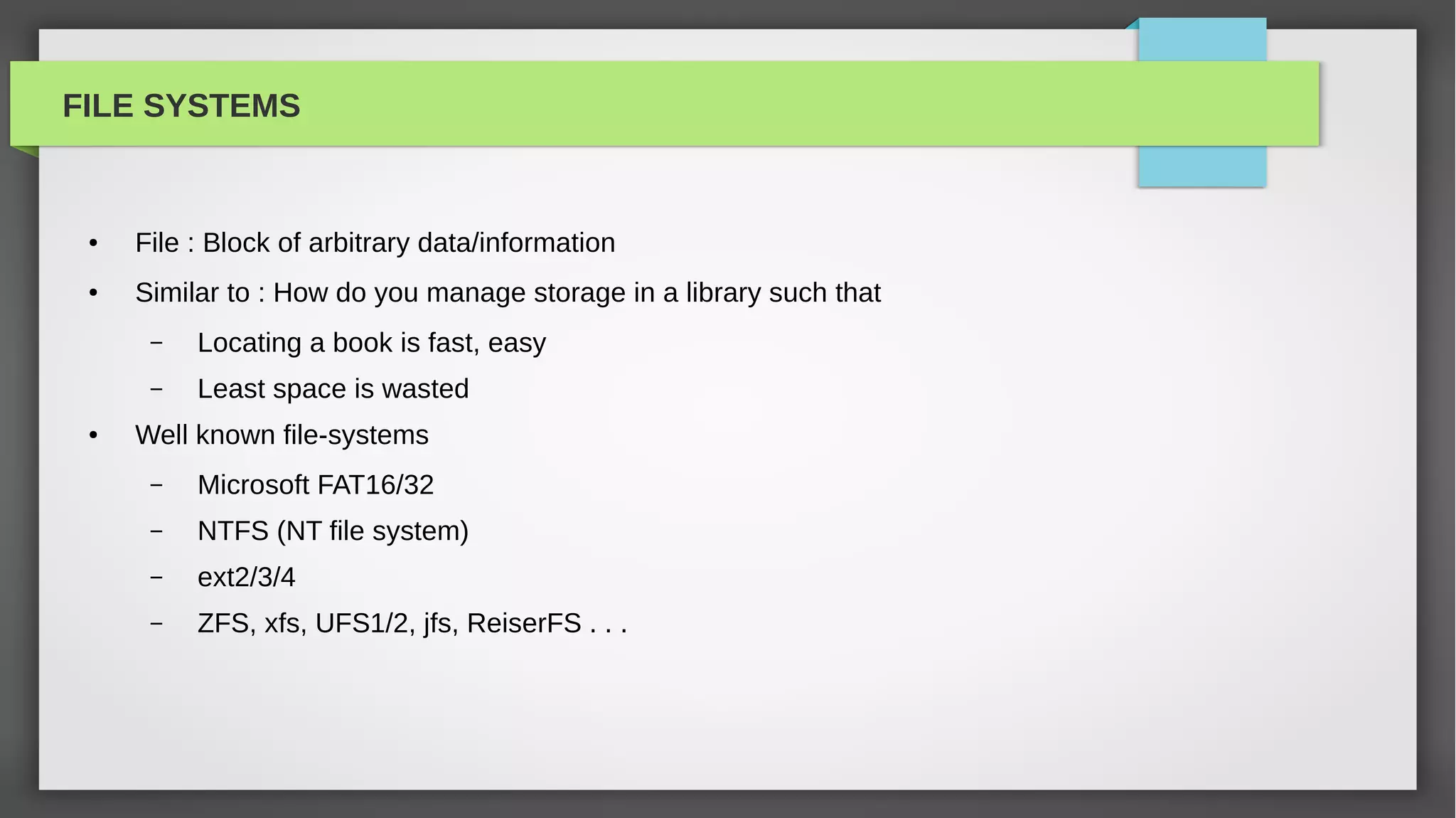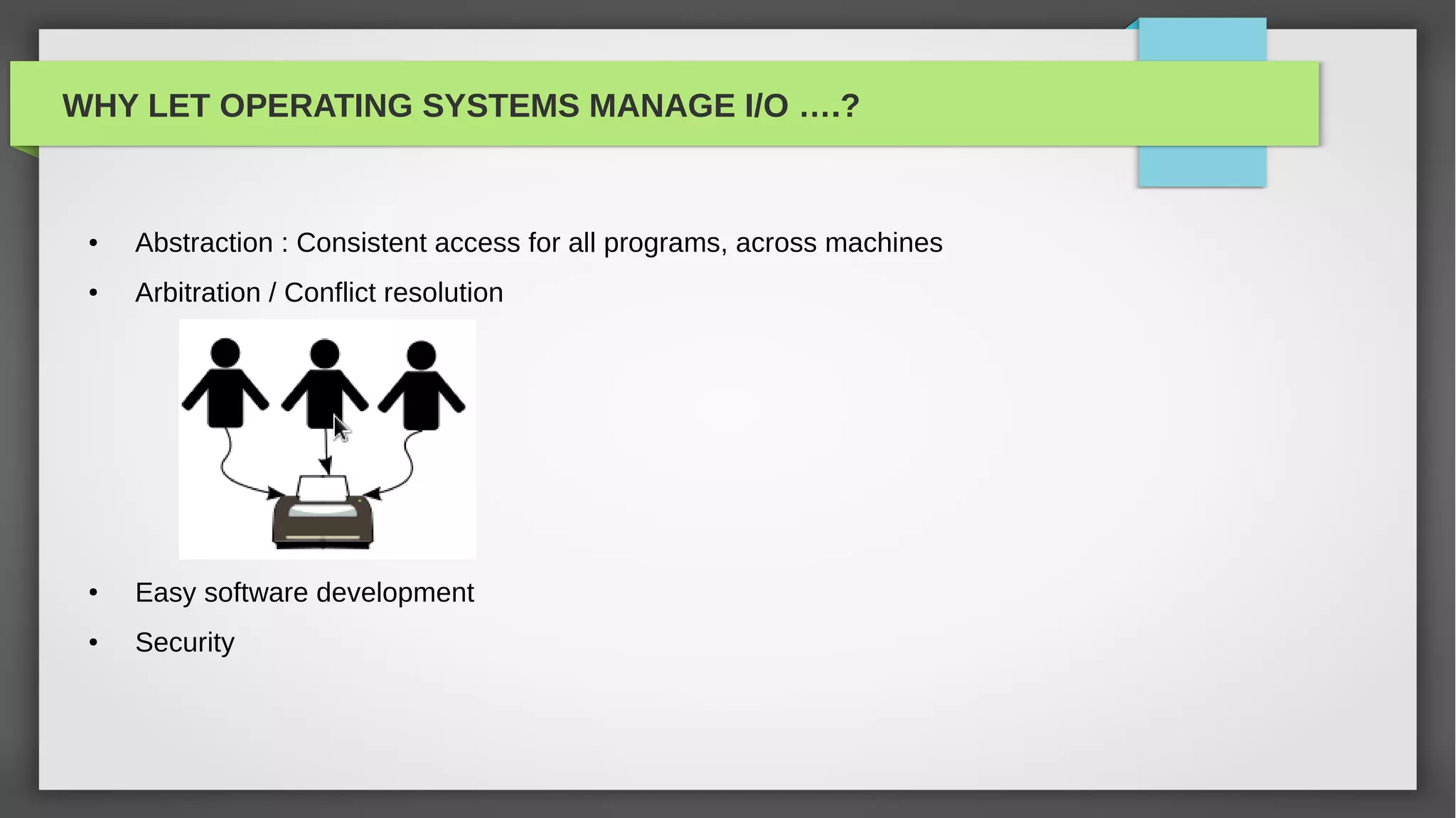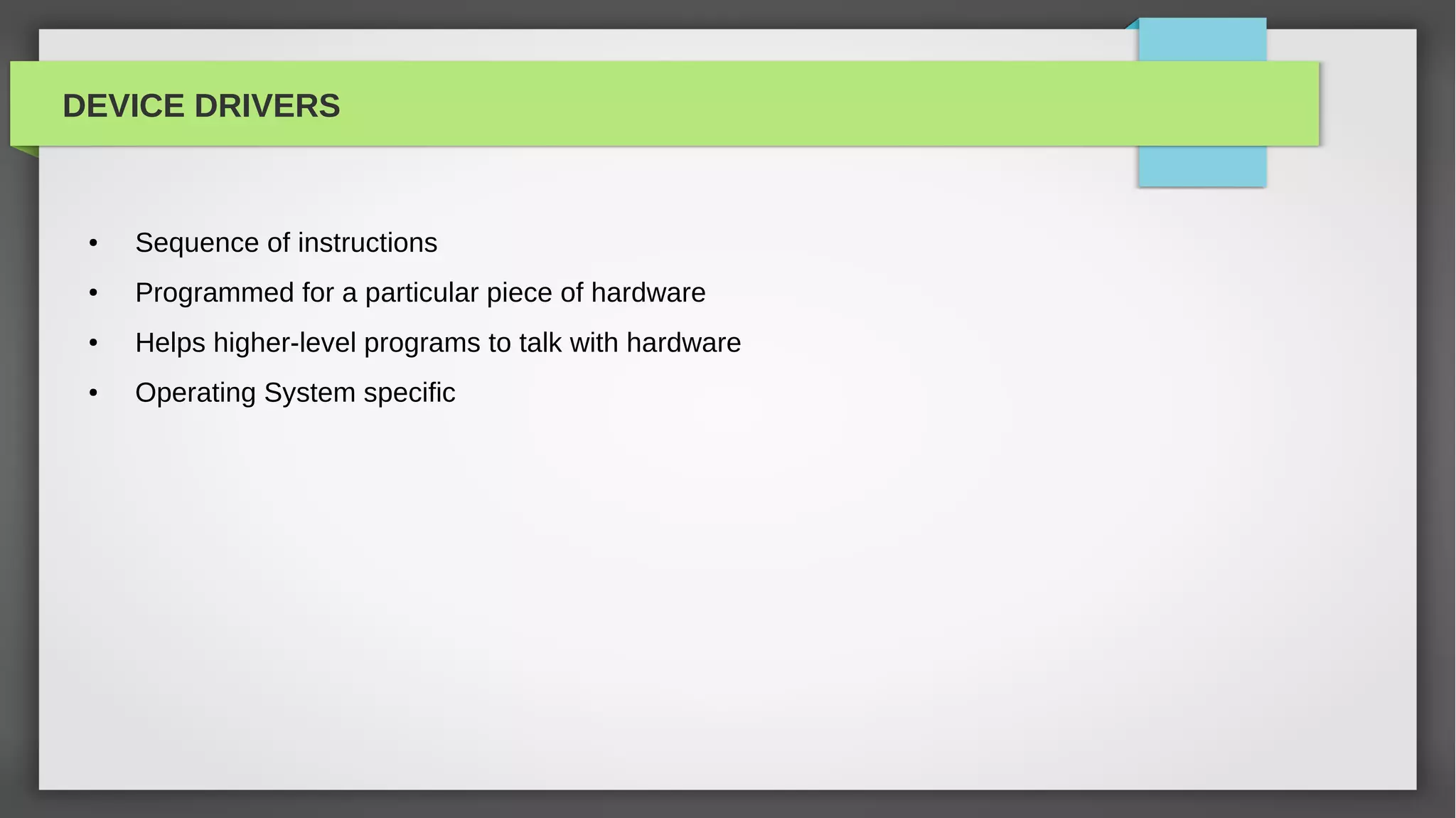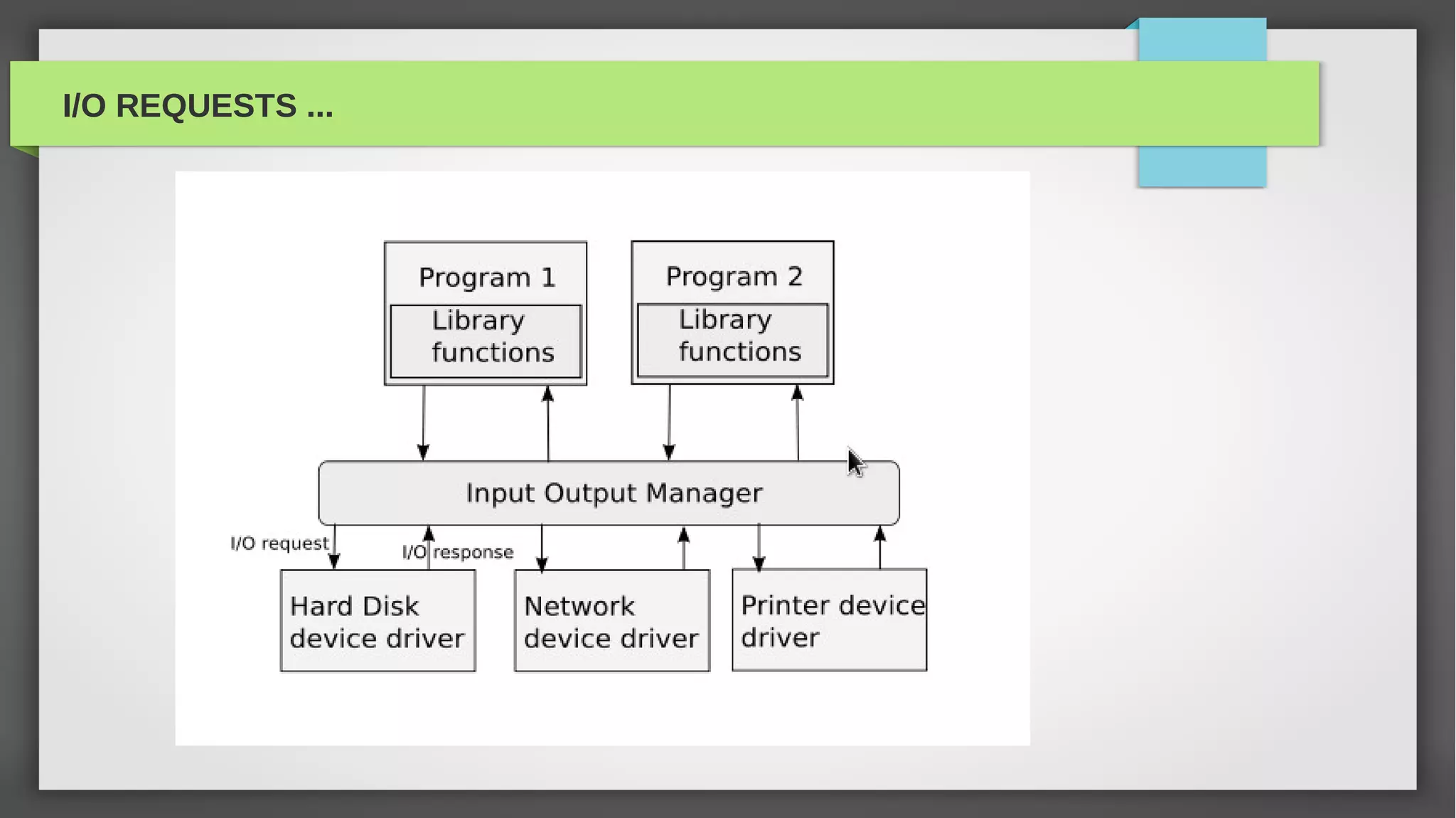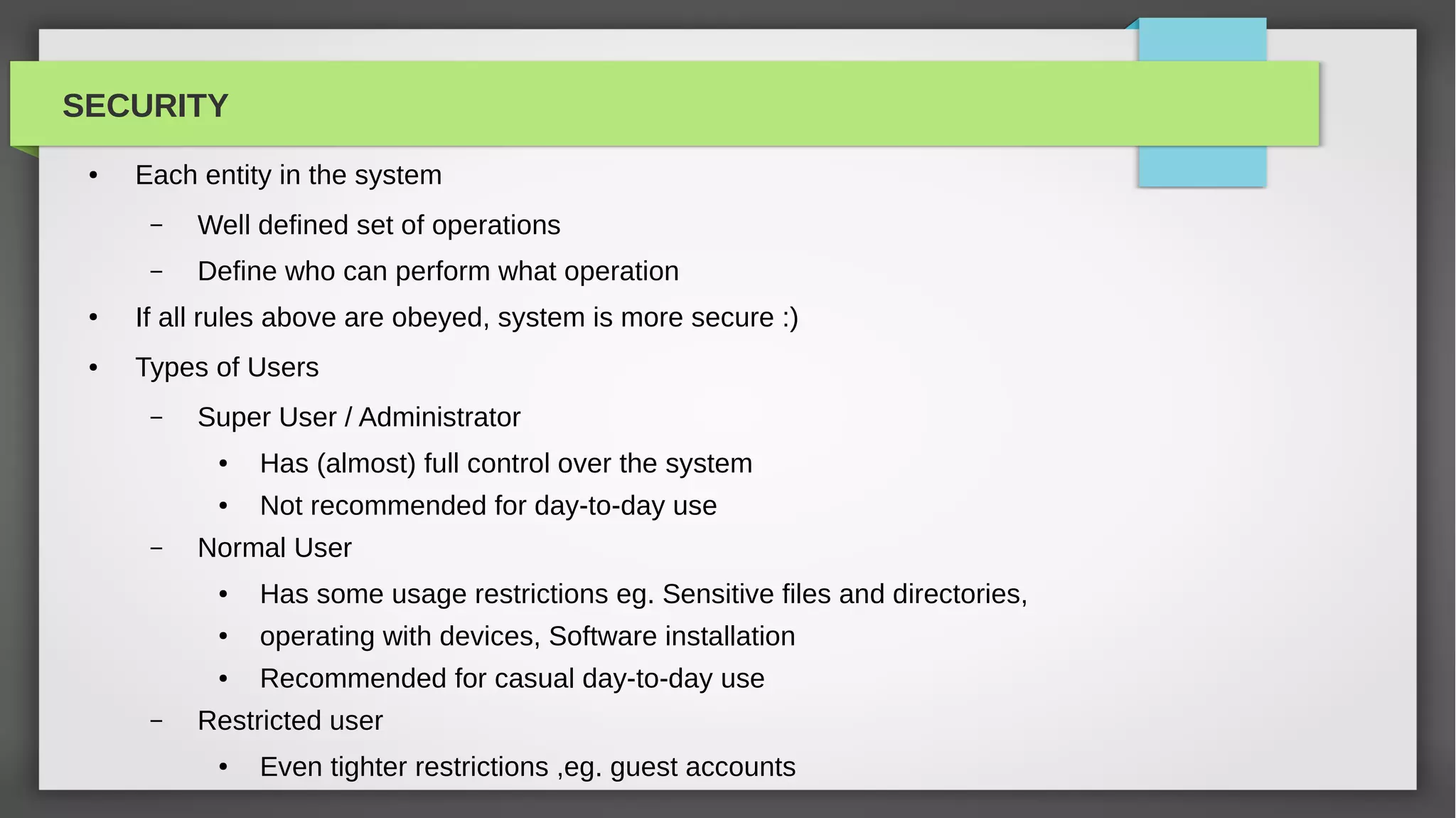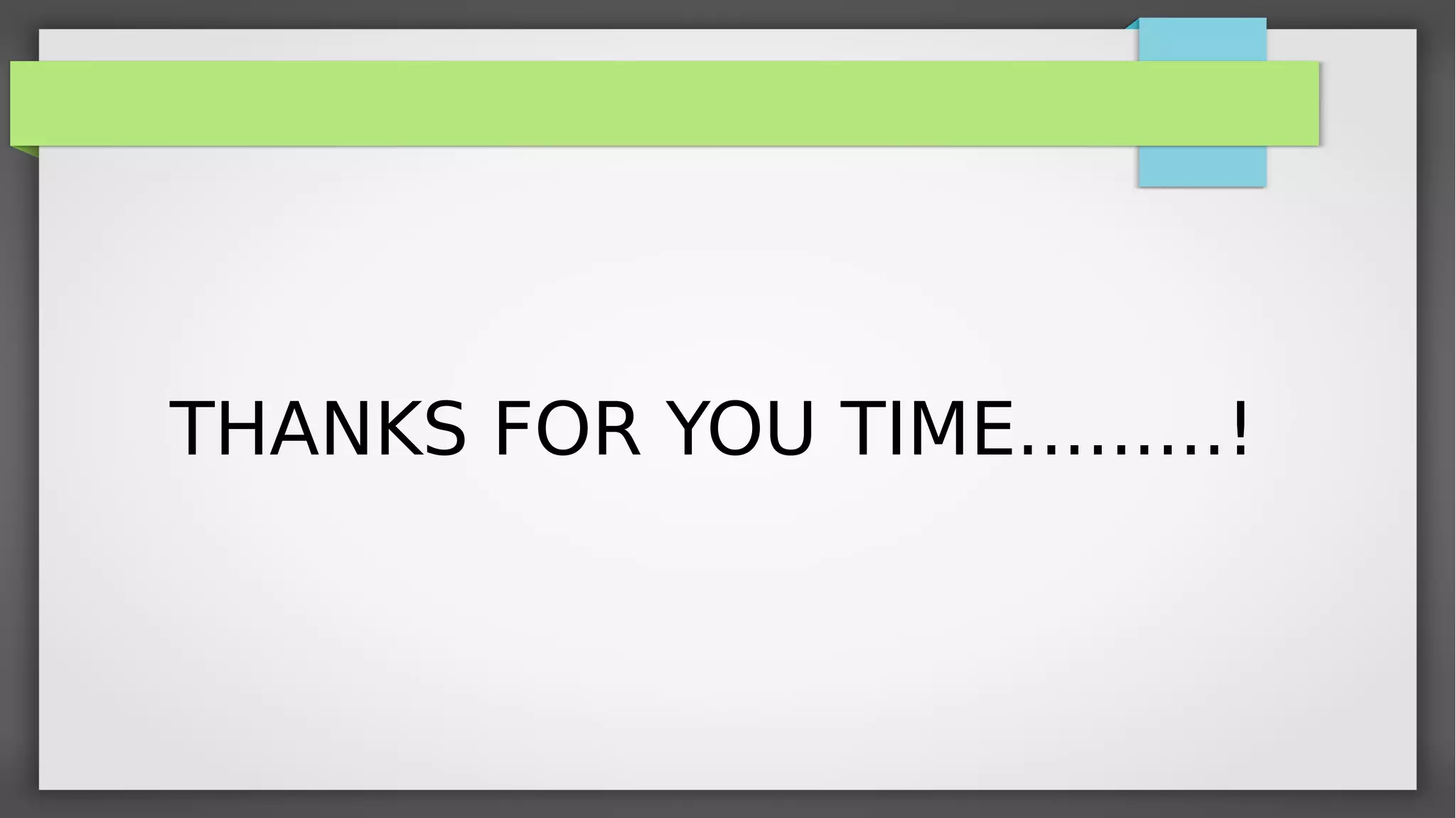The document provides an introduction to operating systems, detailing their functions, including resource management, hardware control, and user interfaces through shells and GUIs. It discusses the kernel as the core of the operating system and explores different types of operating systems used in various devices. Additionally, it covers operational requirements, memory hierarchy, file systems, device drivers, security, and types of users within a system.