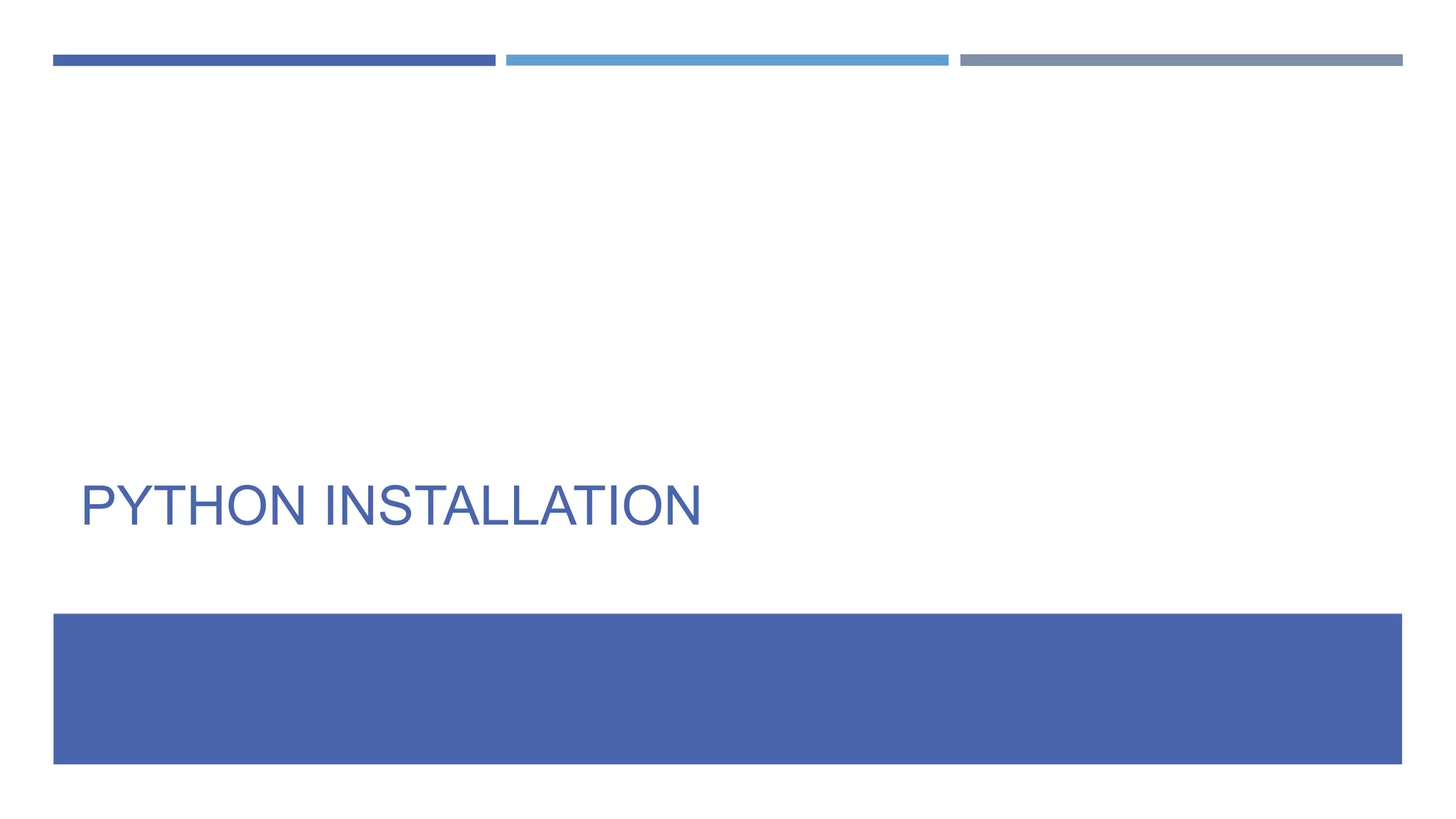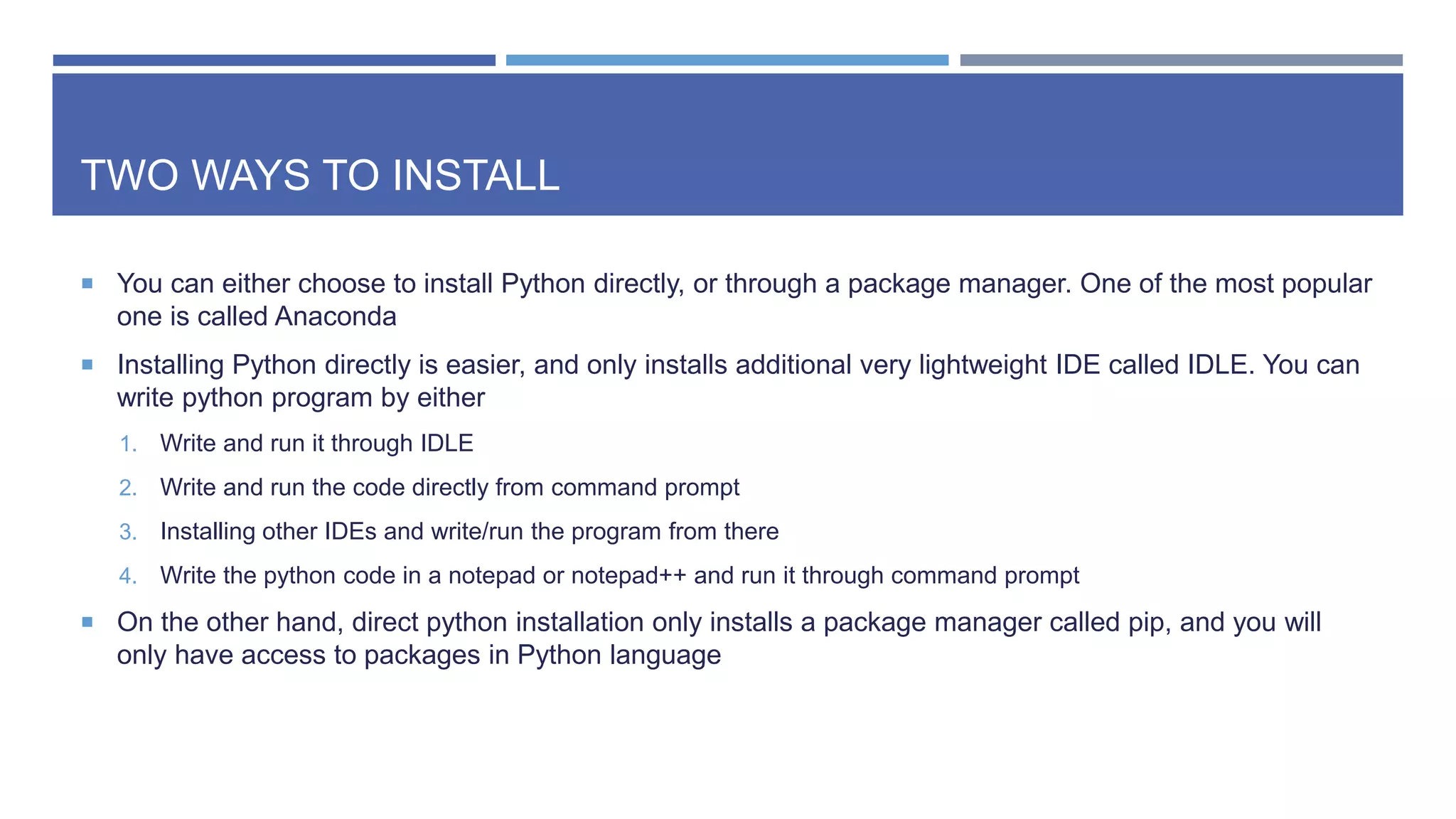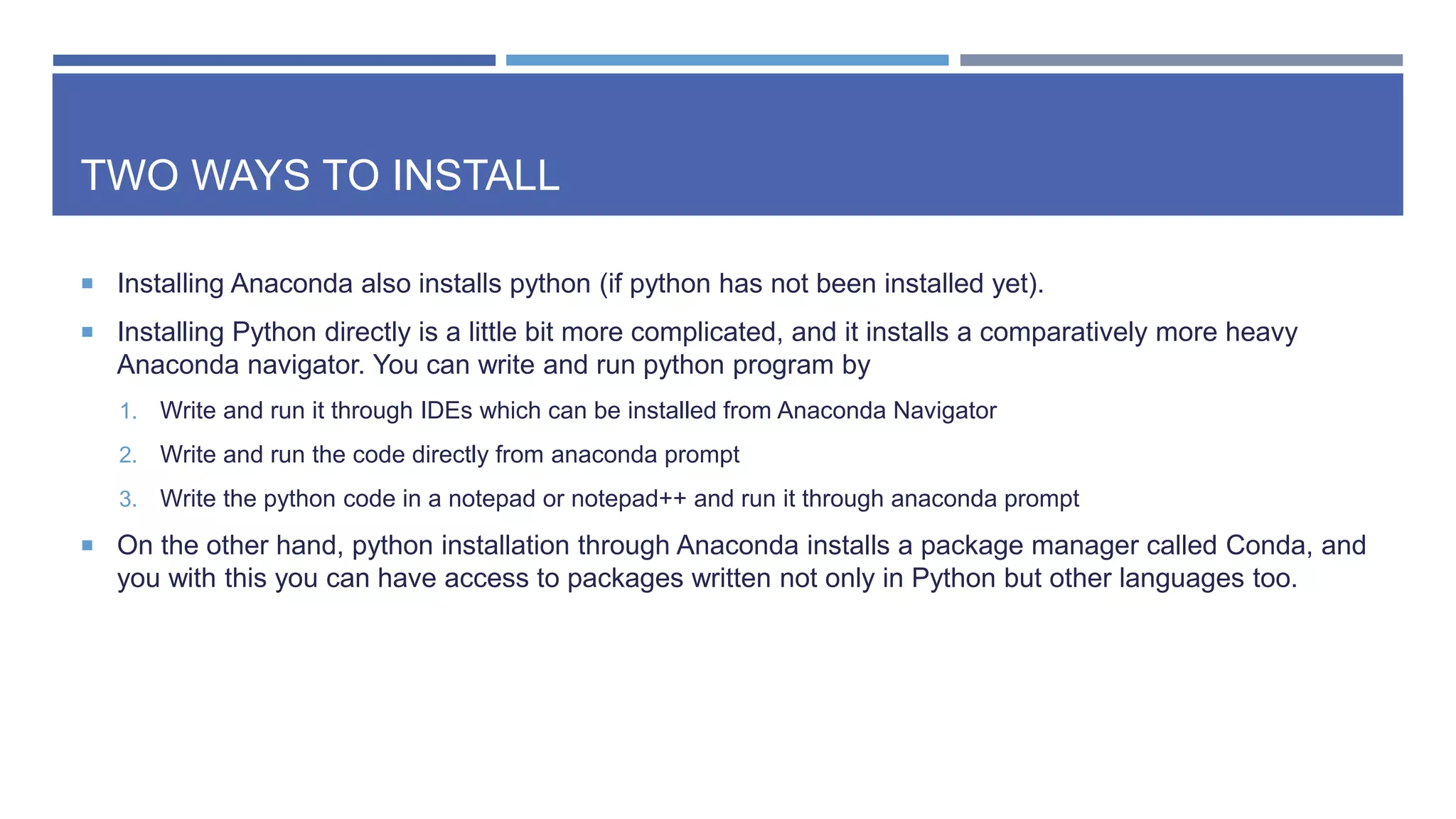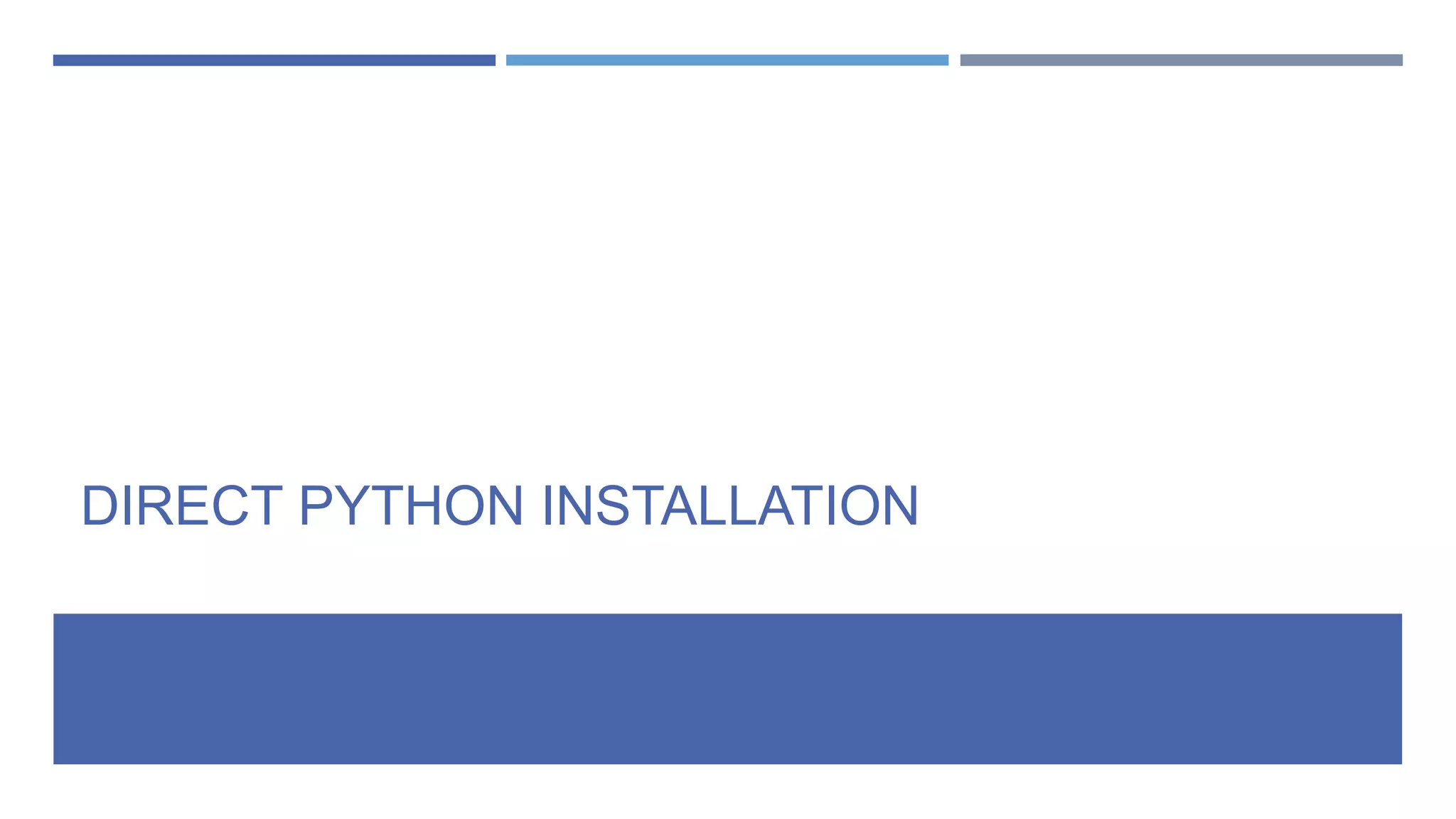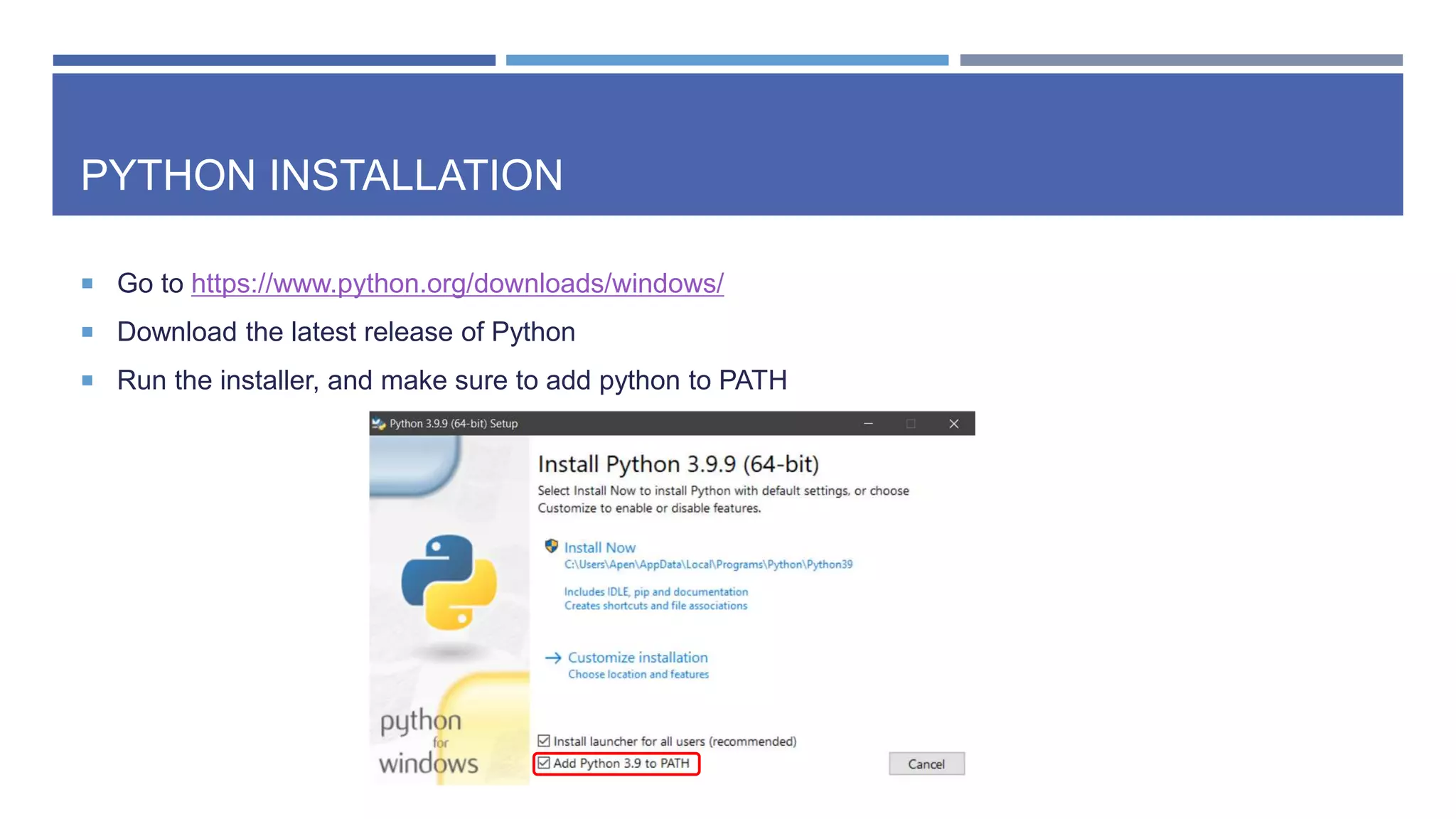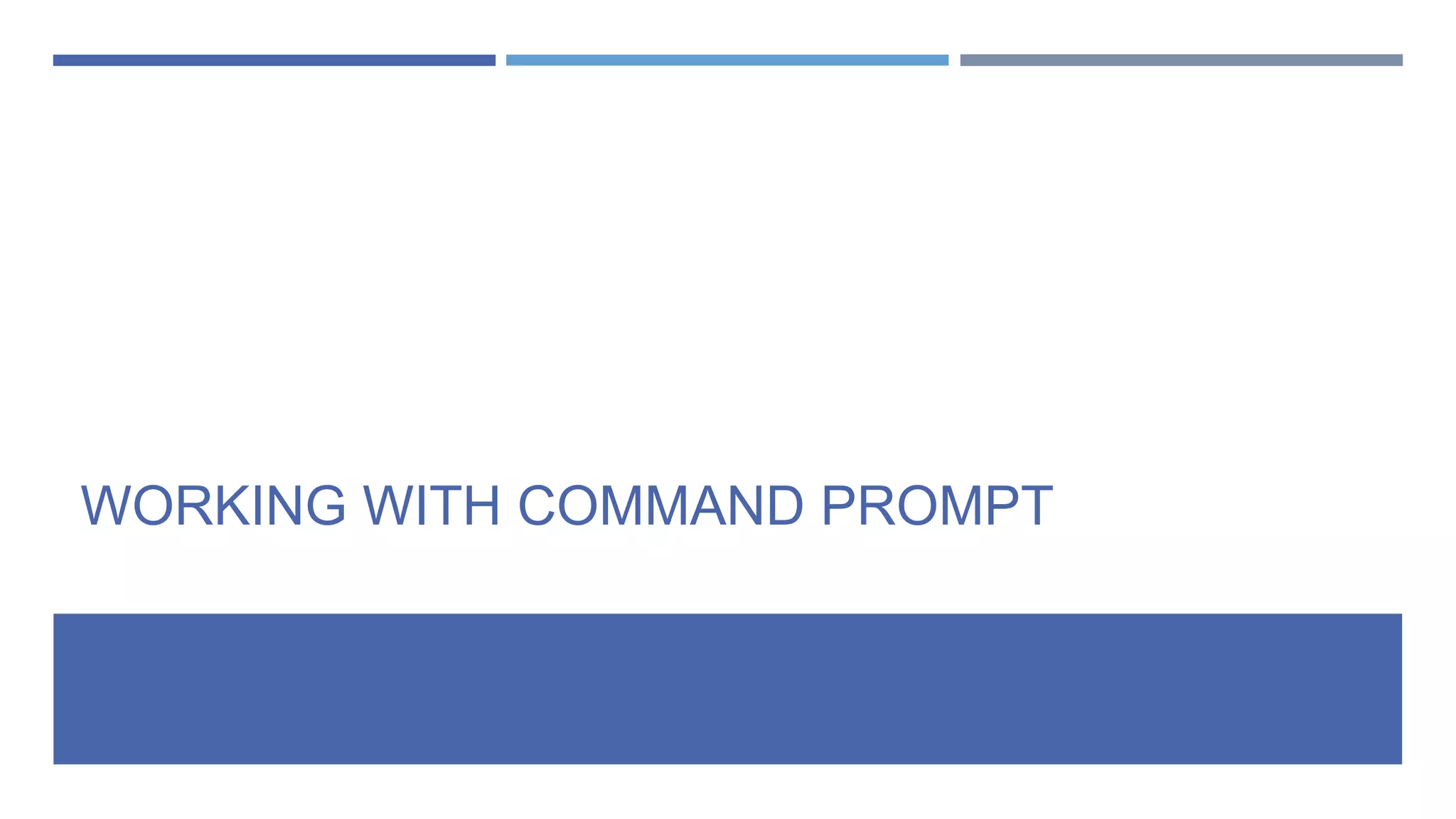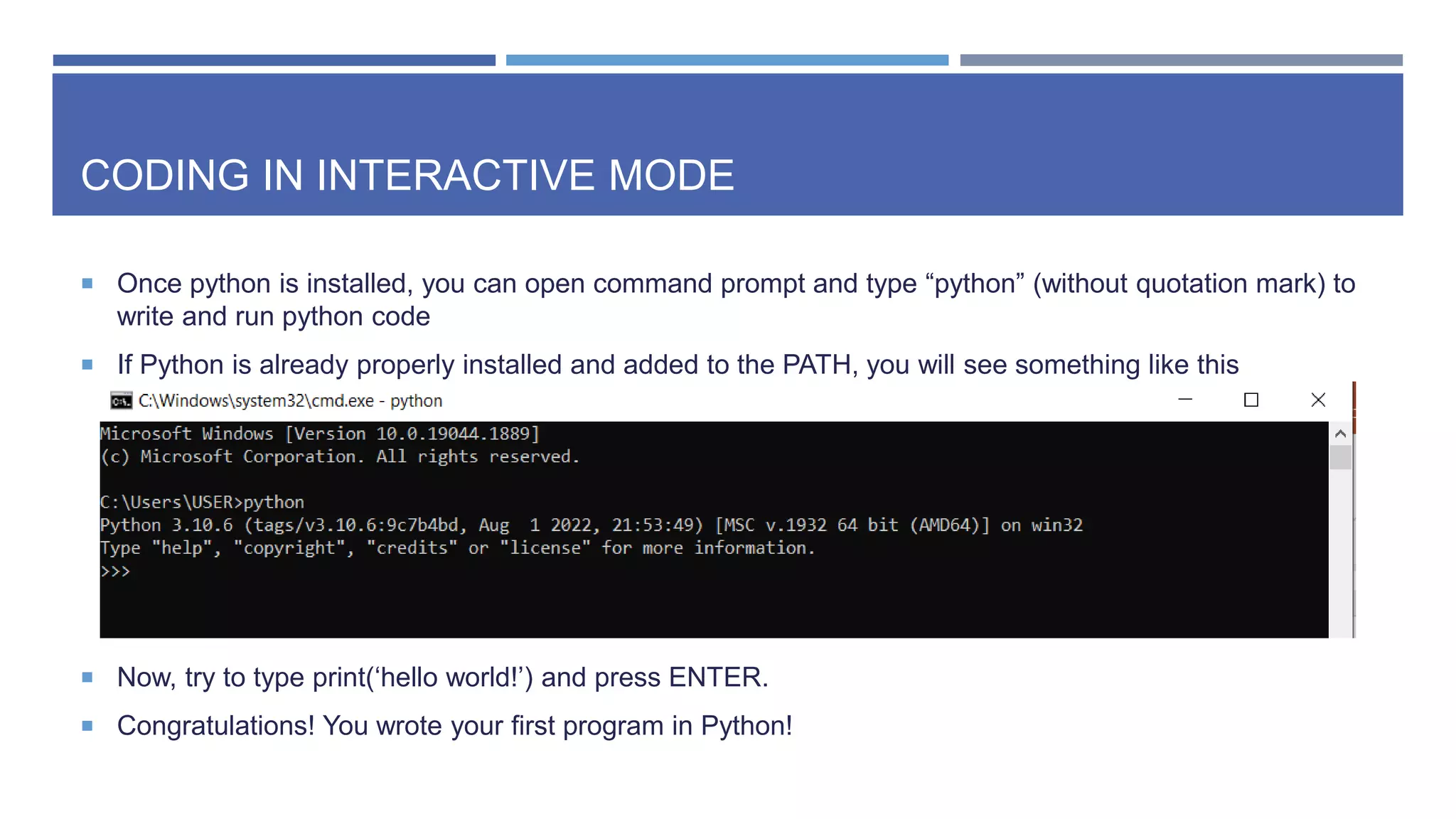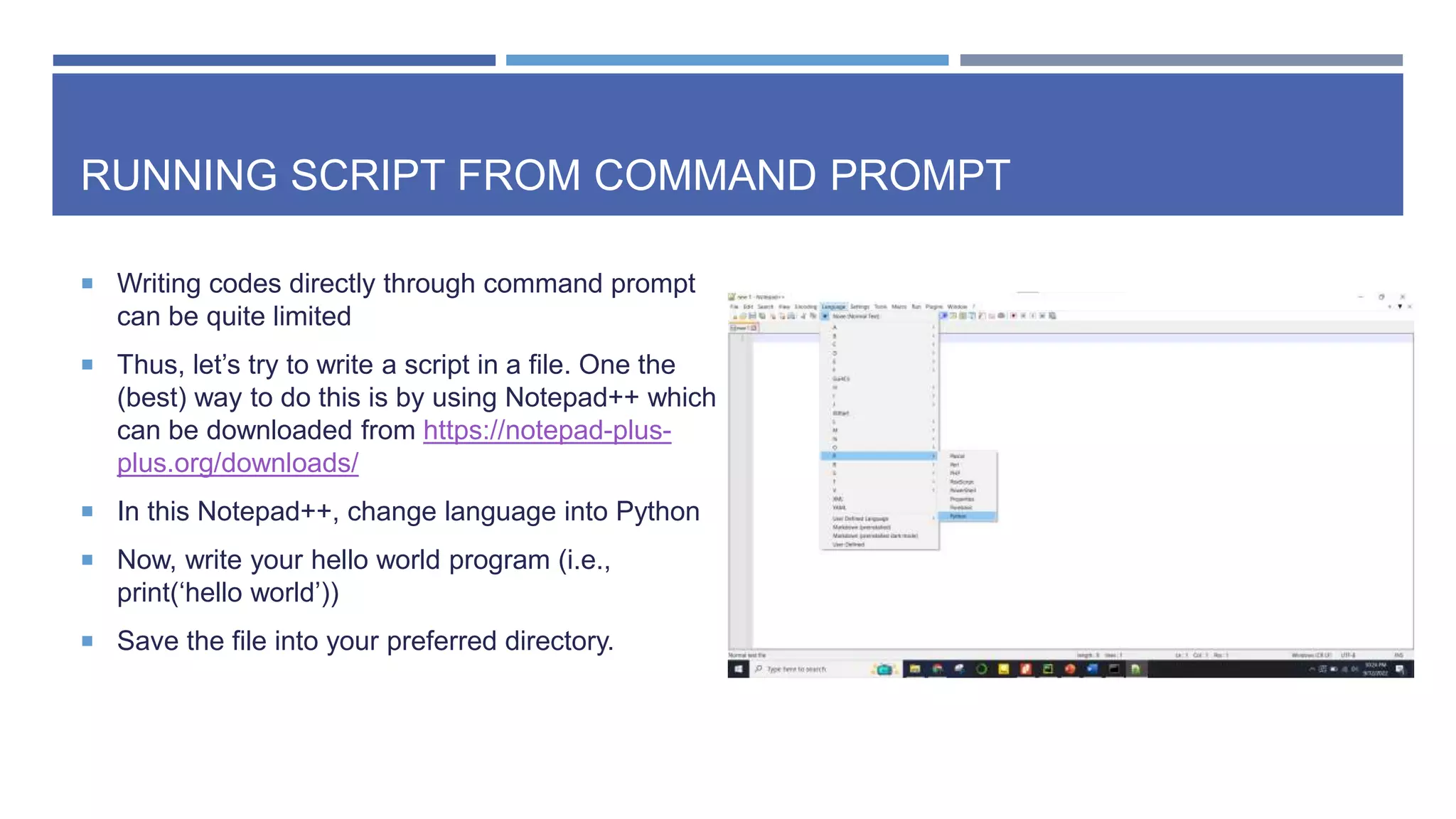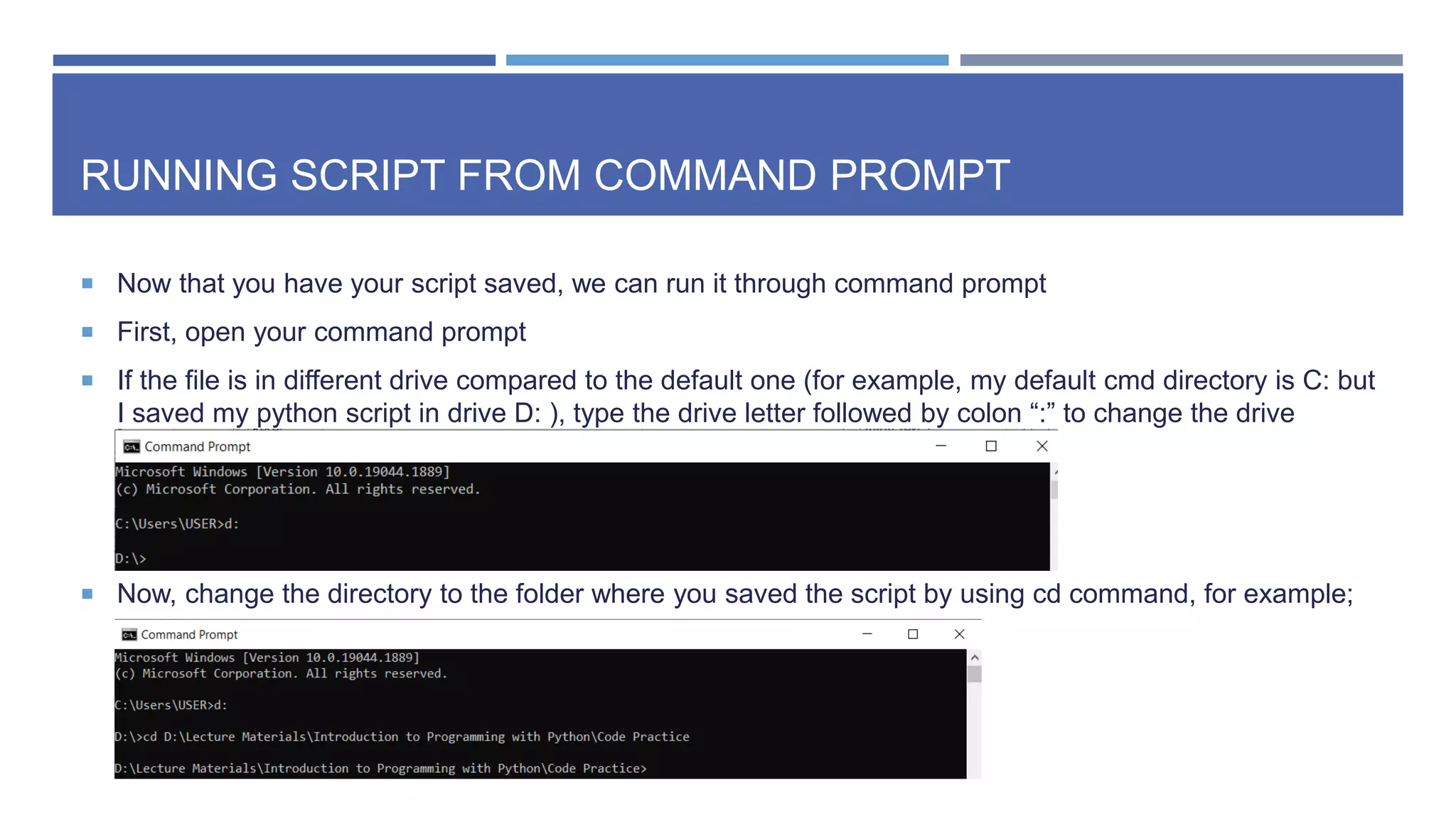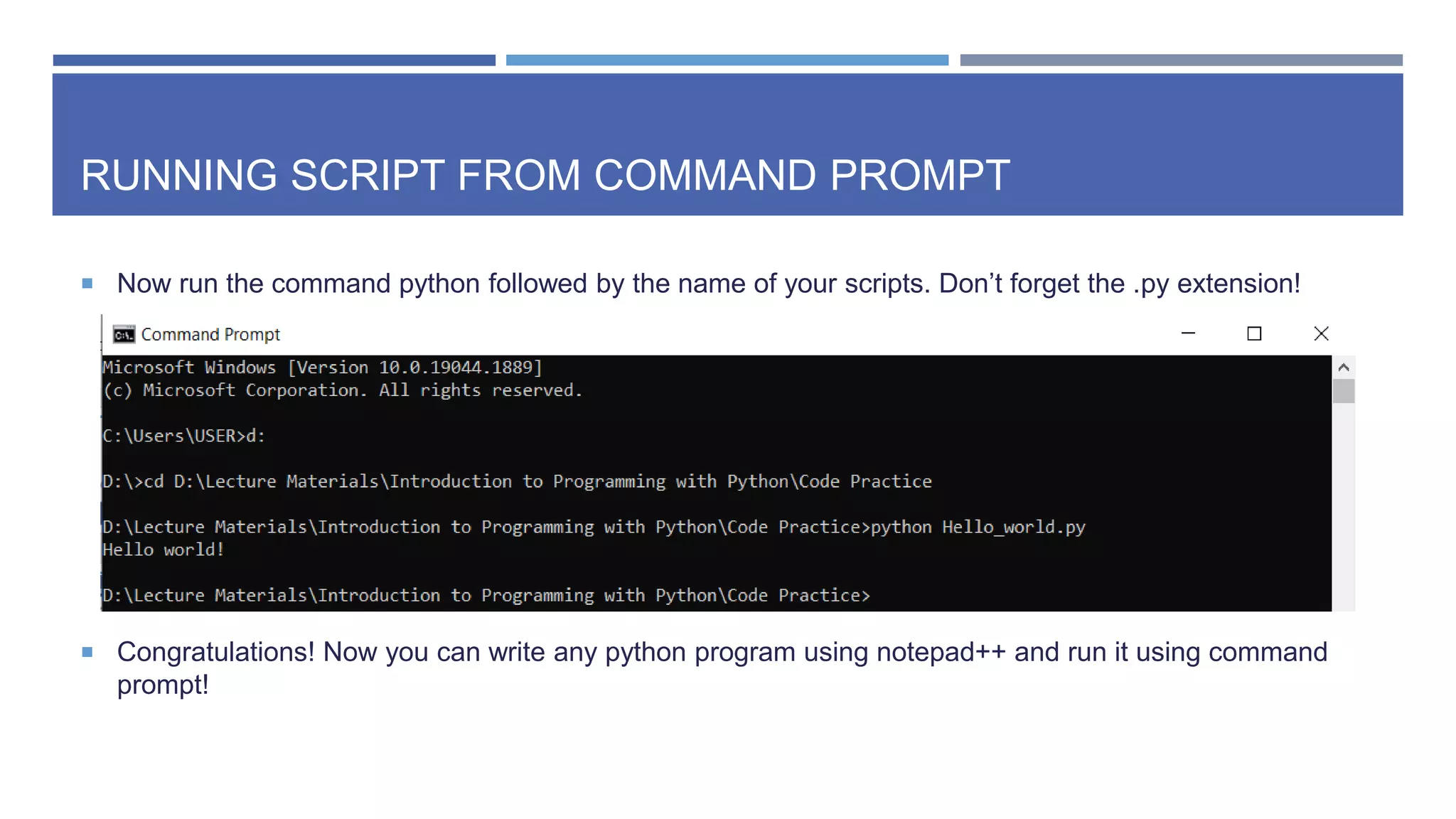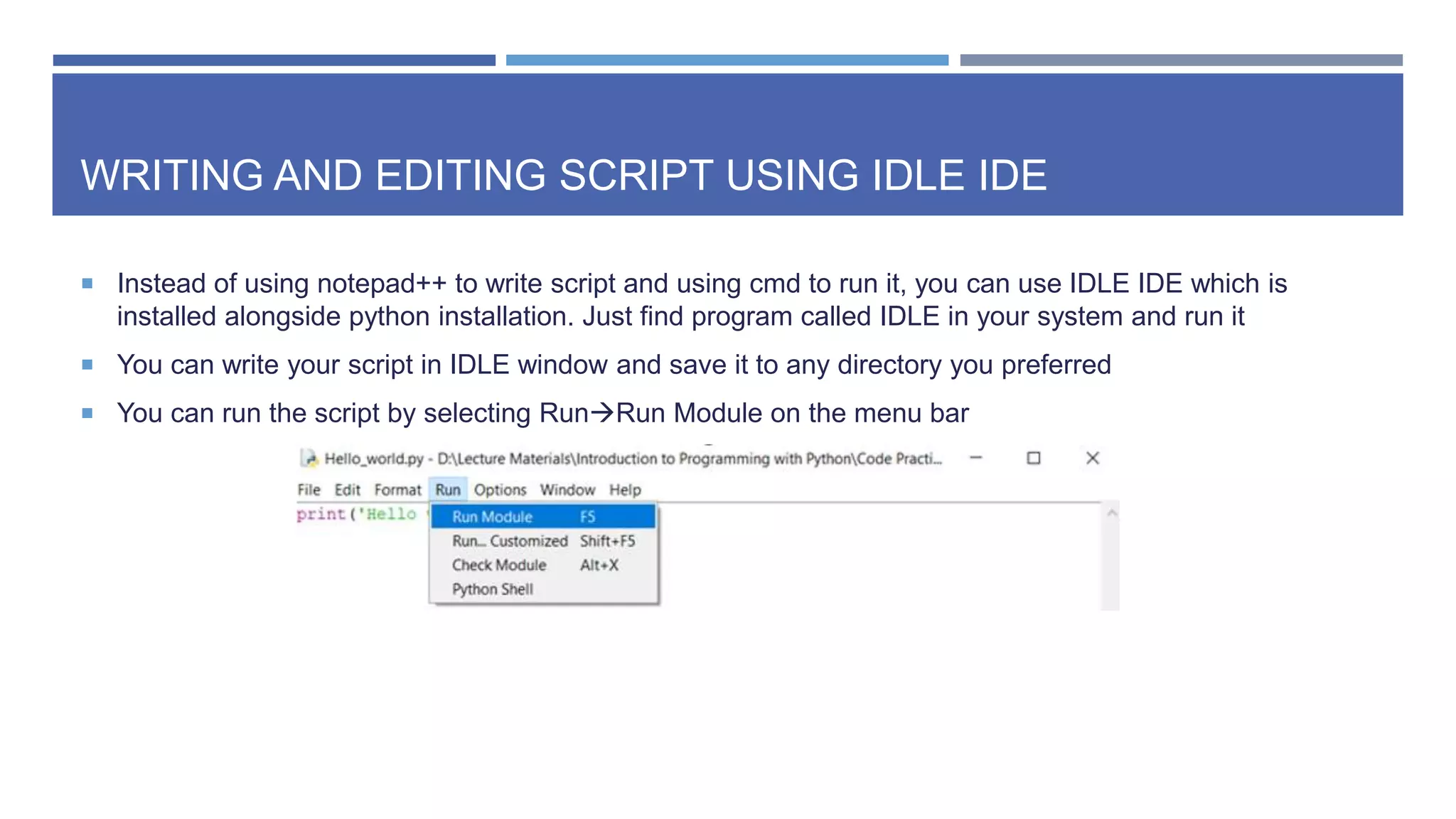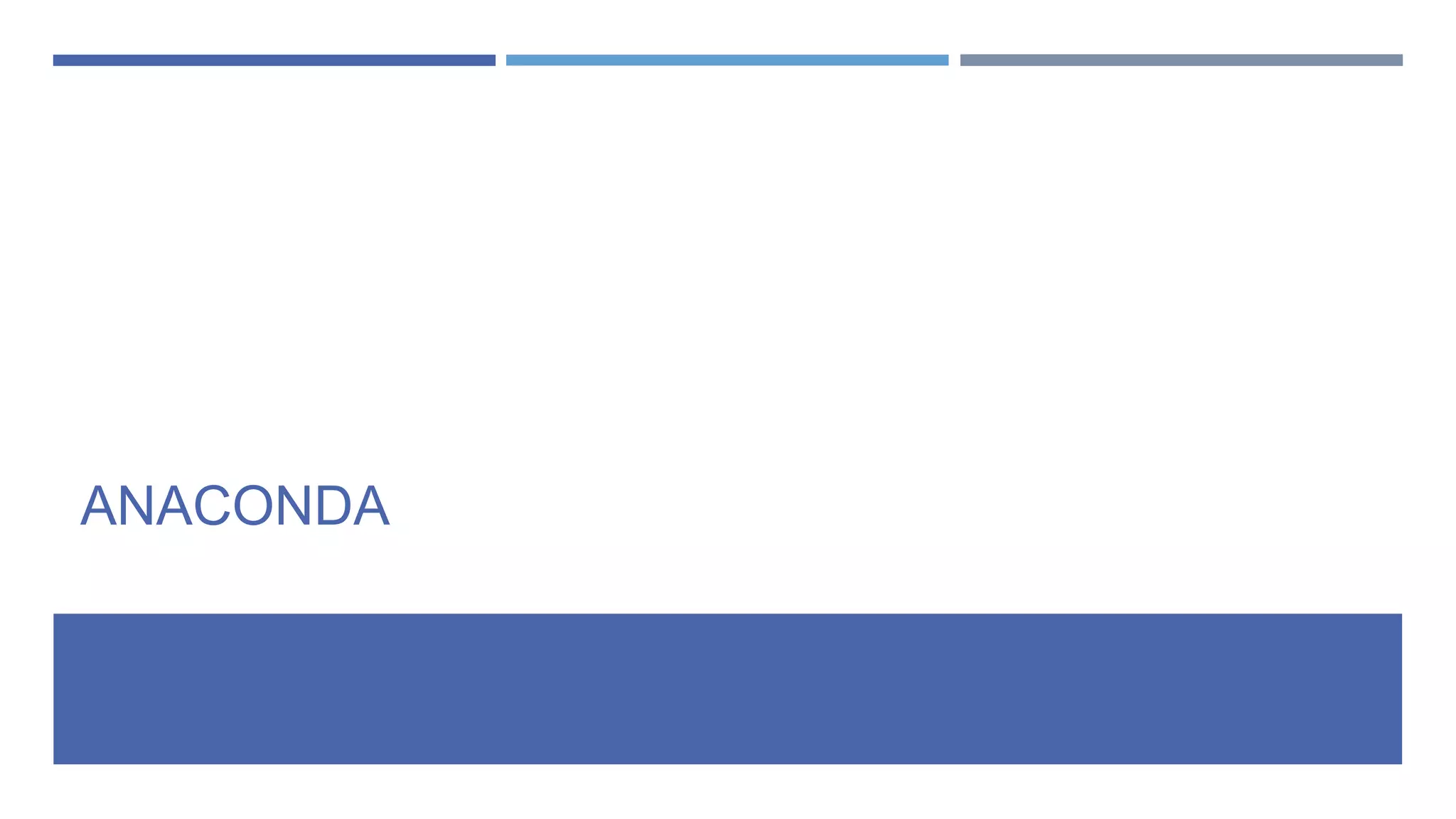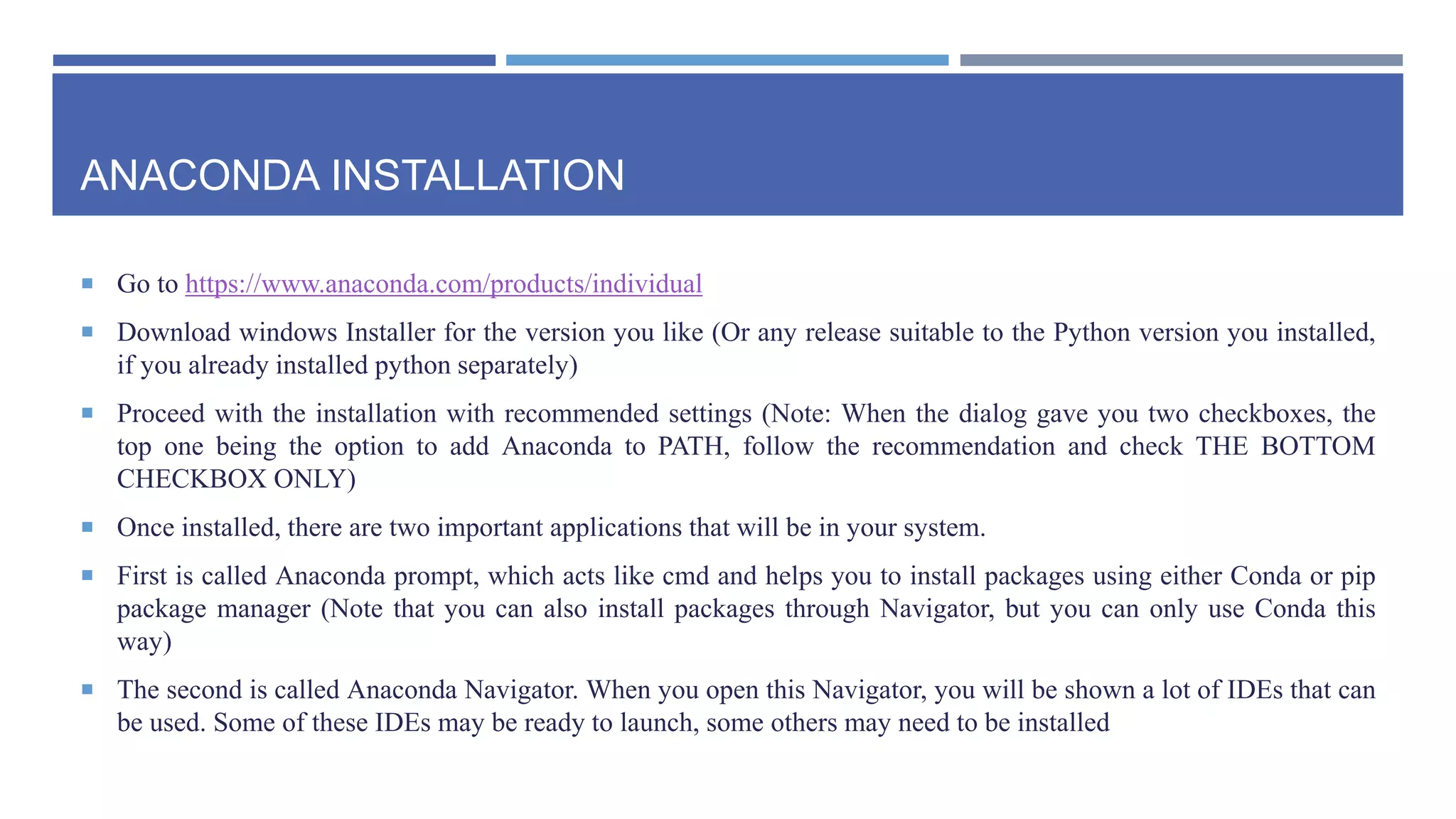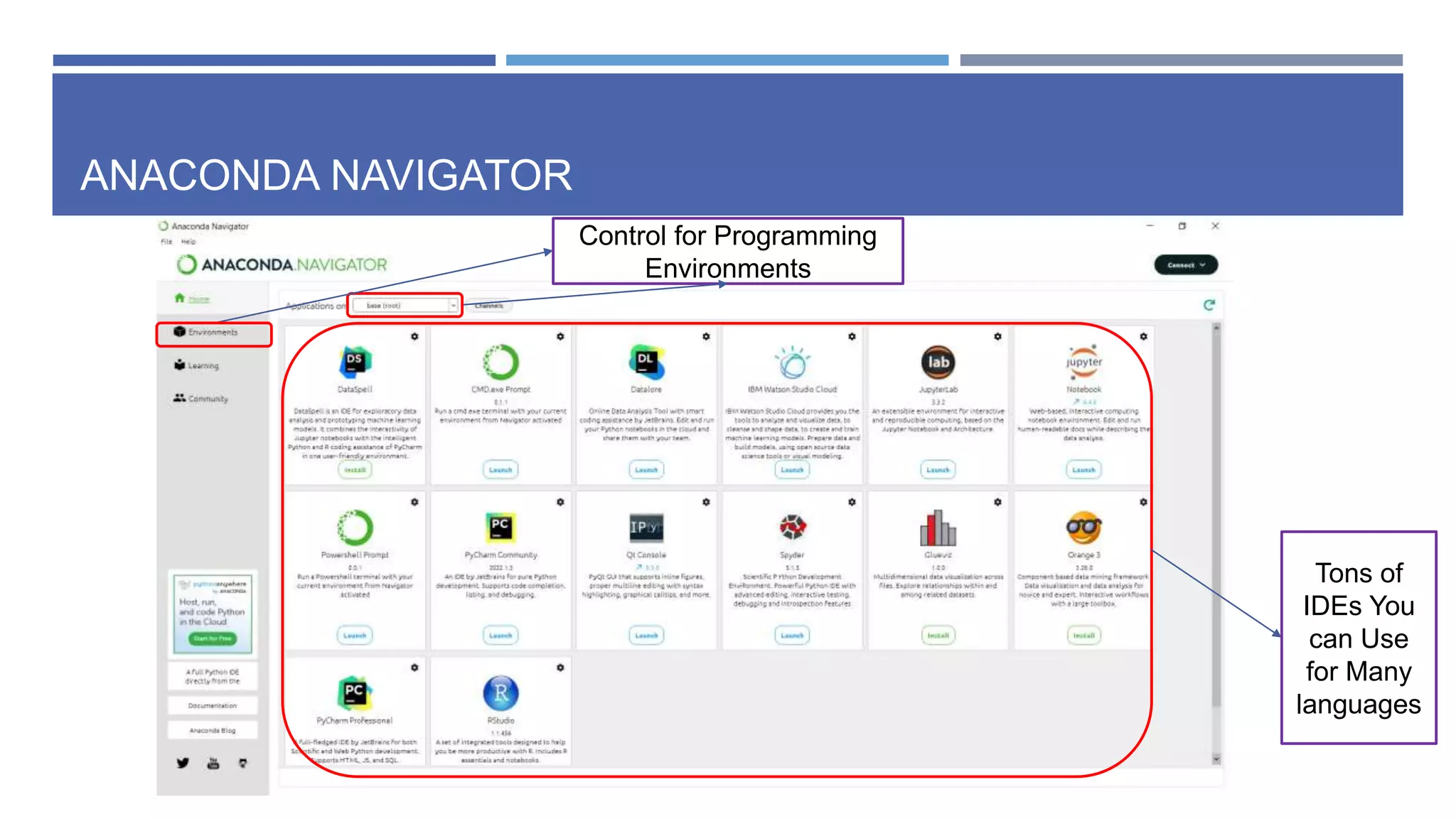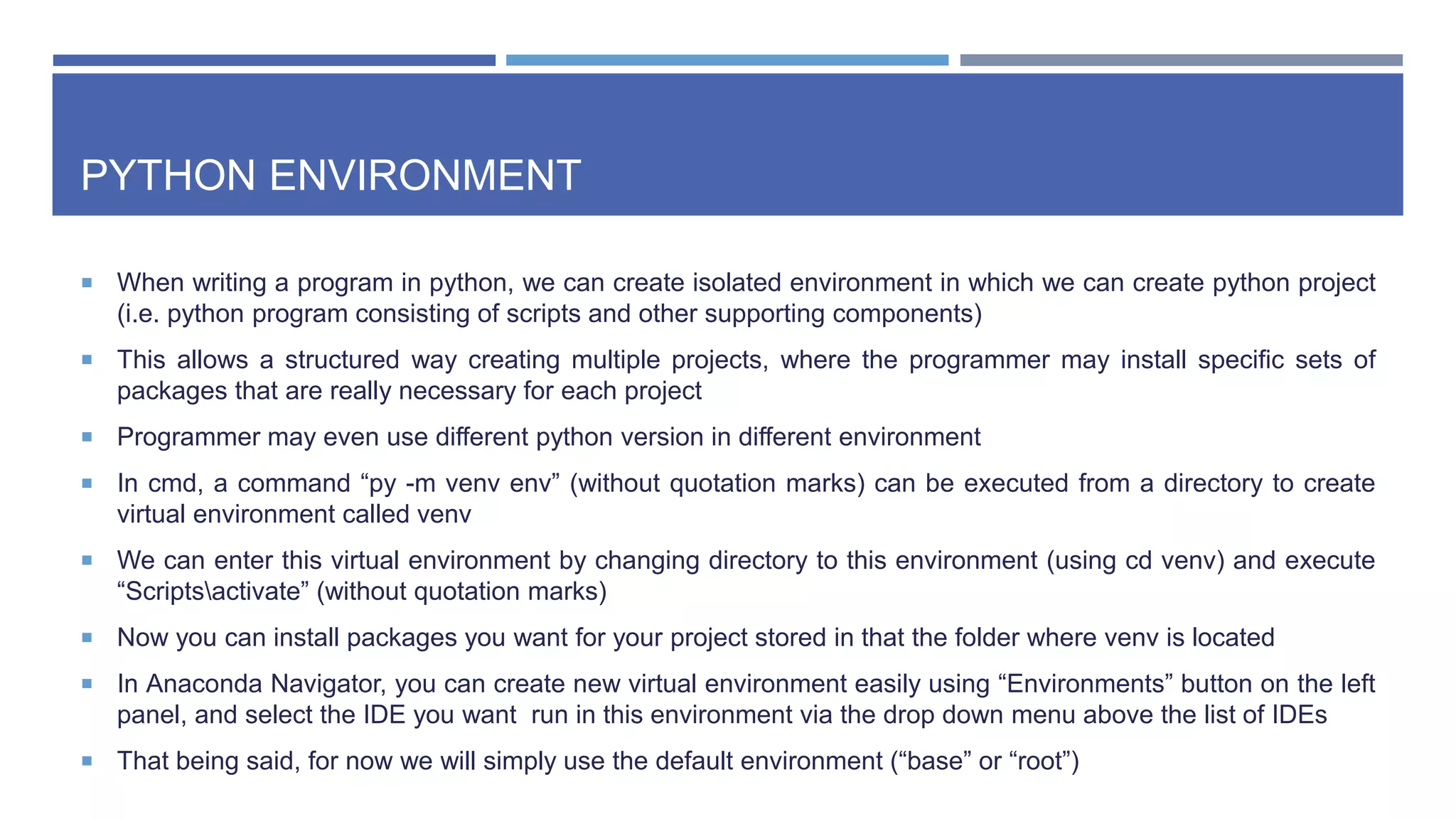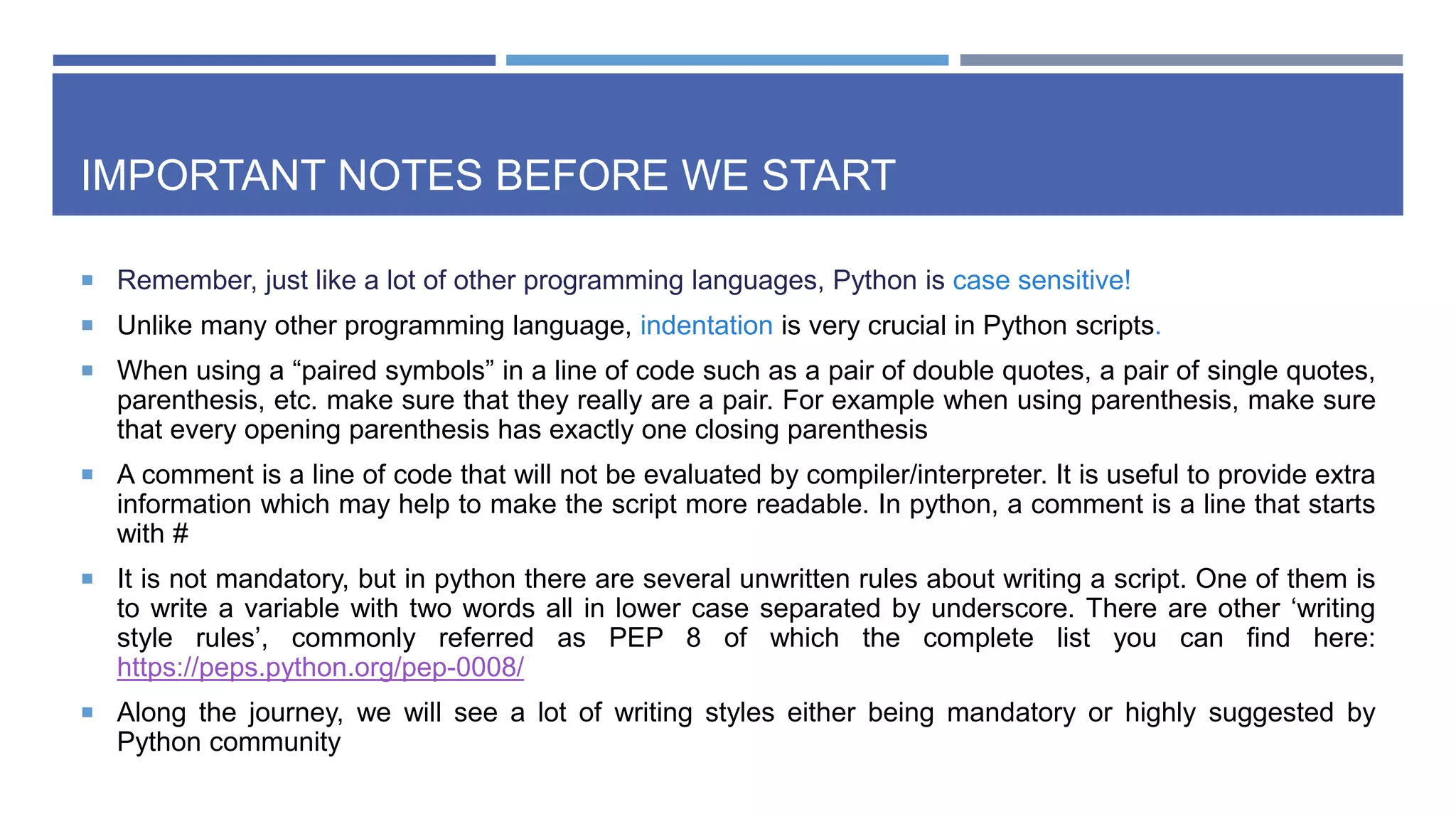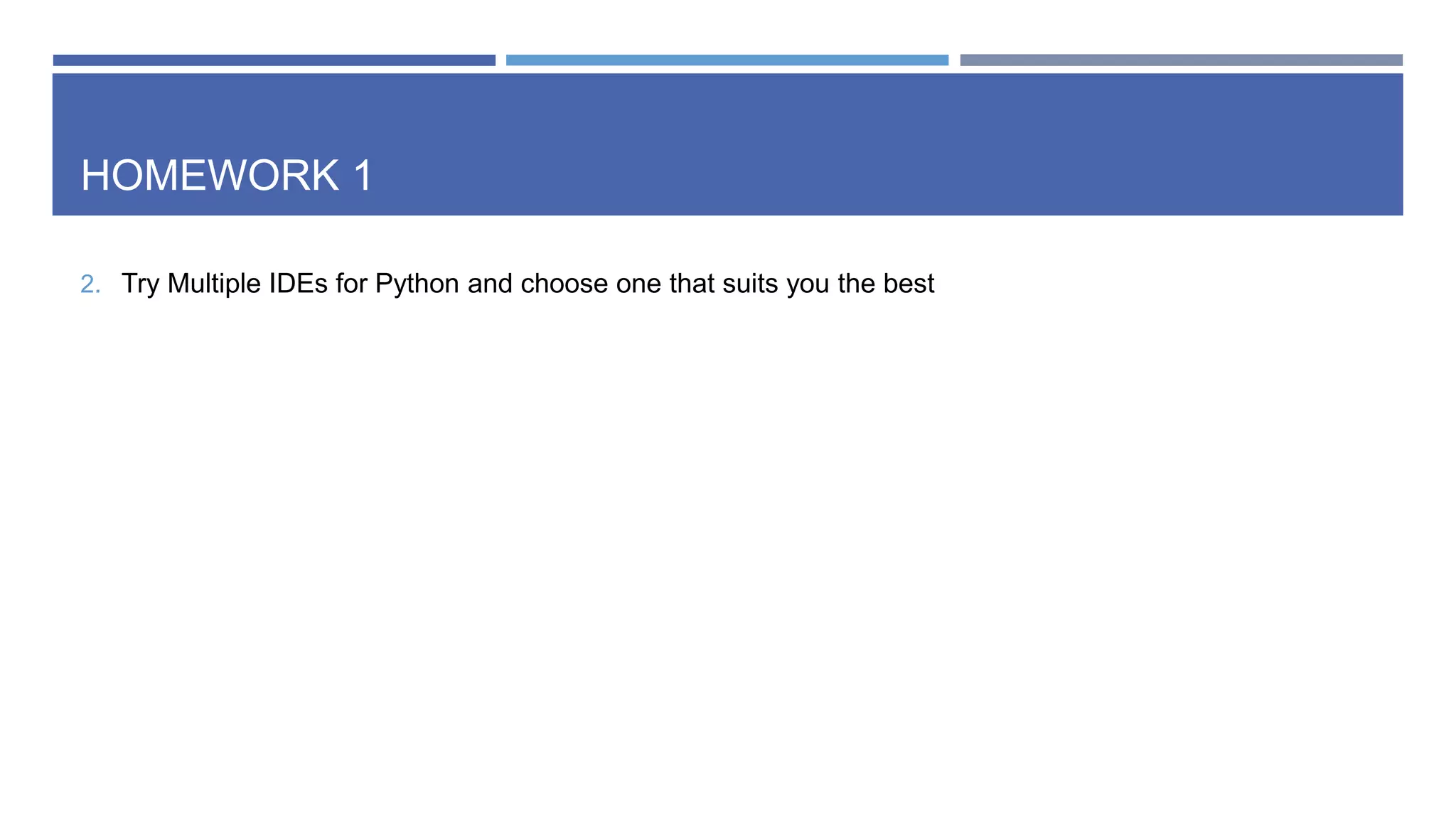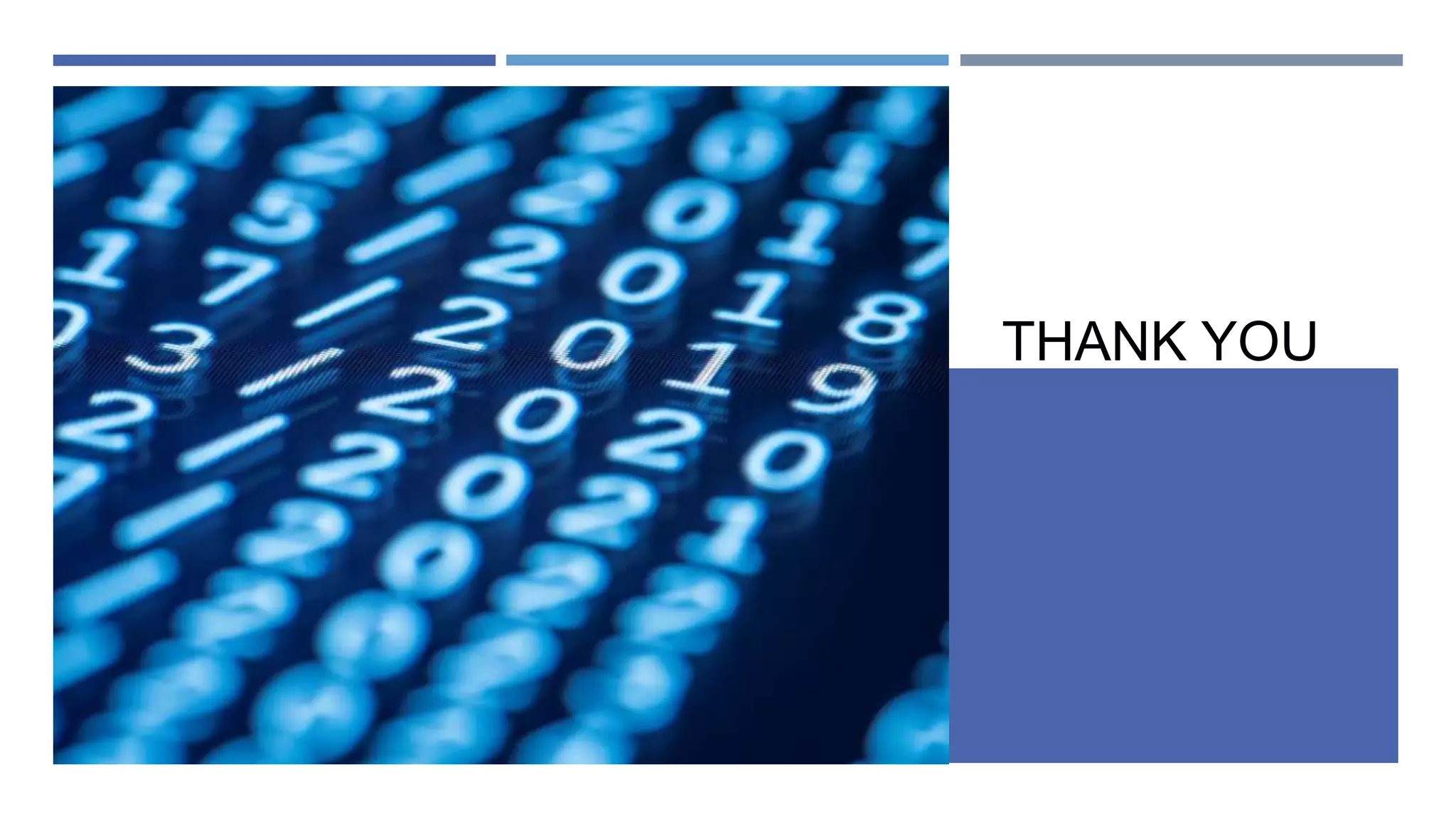This document provides an introduction to installing and using Python. It outlines two main ways to install Python: directly or through the Anaconda package manager. Installing Python directly is simpler but only provides access to Python packages, while Anaconda provides access to packages for multiple languages. The document then demonstrates how to write and run Python code directly in the command prompt or by writing scripts in an text editor like Notepad++. It also introduces using the IDLE IDE for writing and running Python scripts. Virtual environments for Python projects are described as well. Homework involves trying different Python IDEs to find the most suitable one.