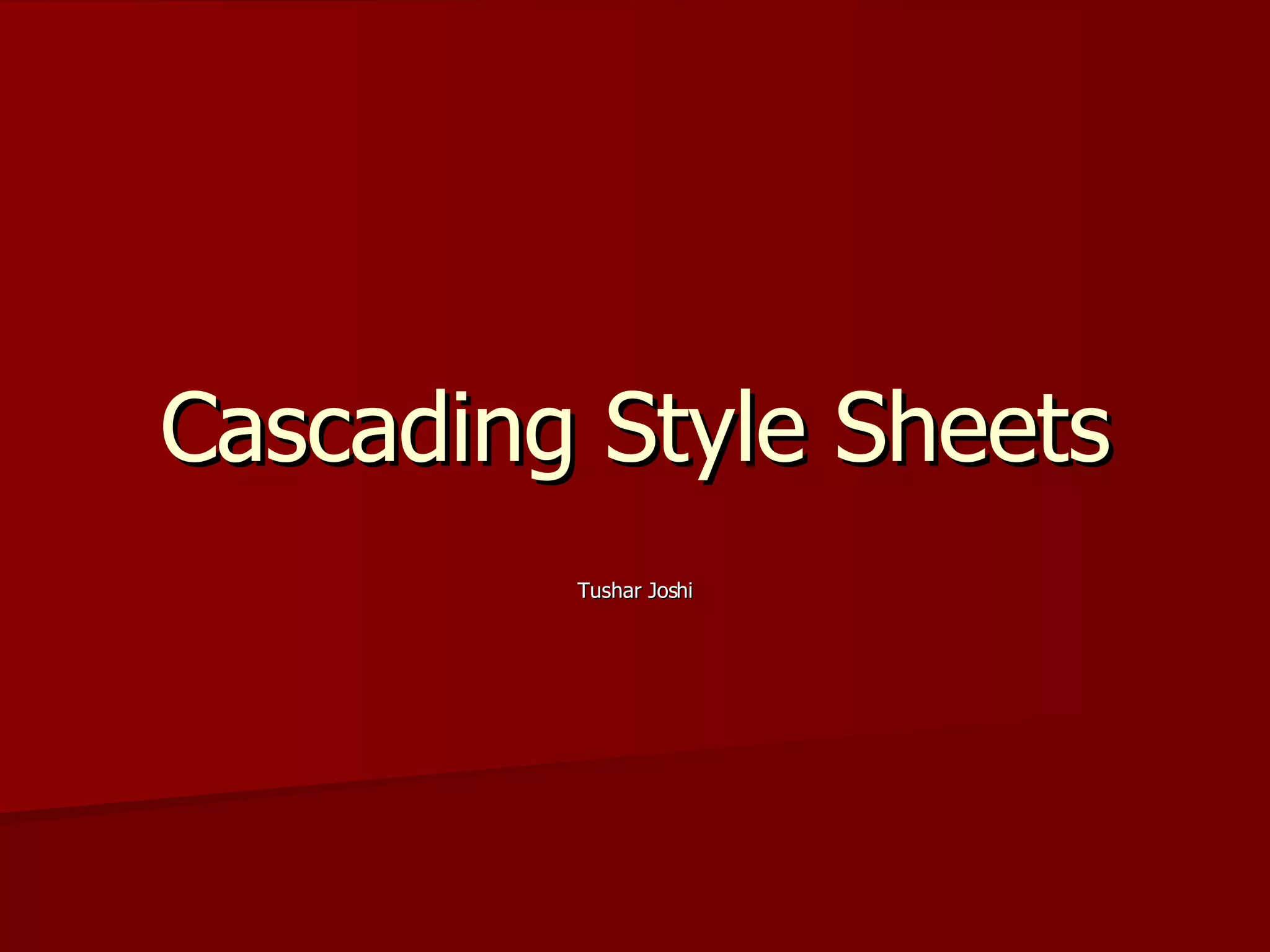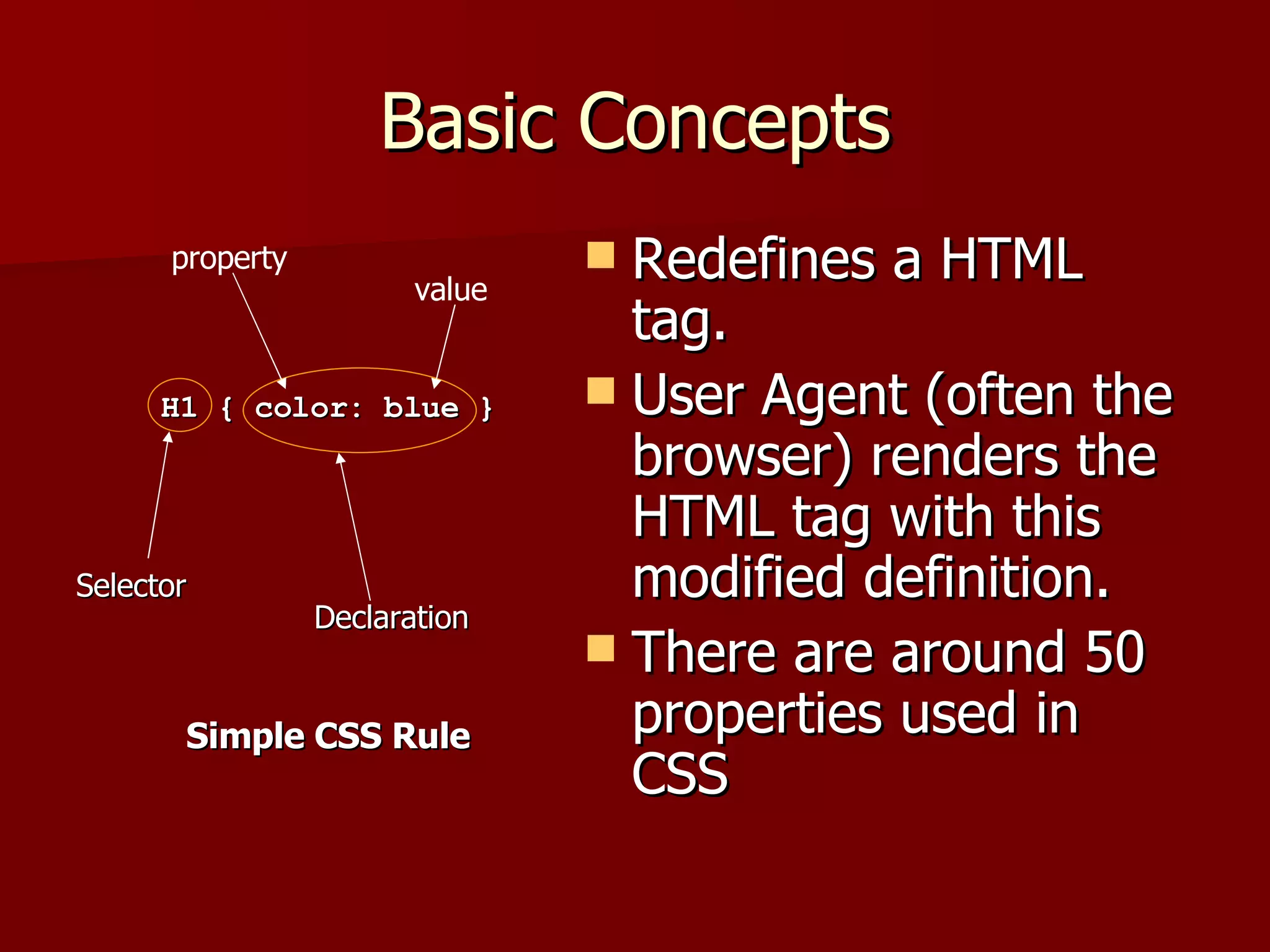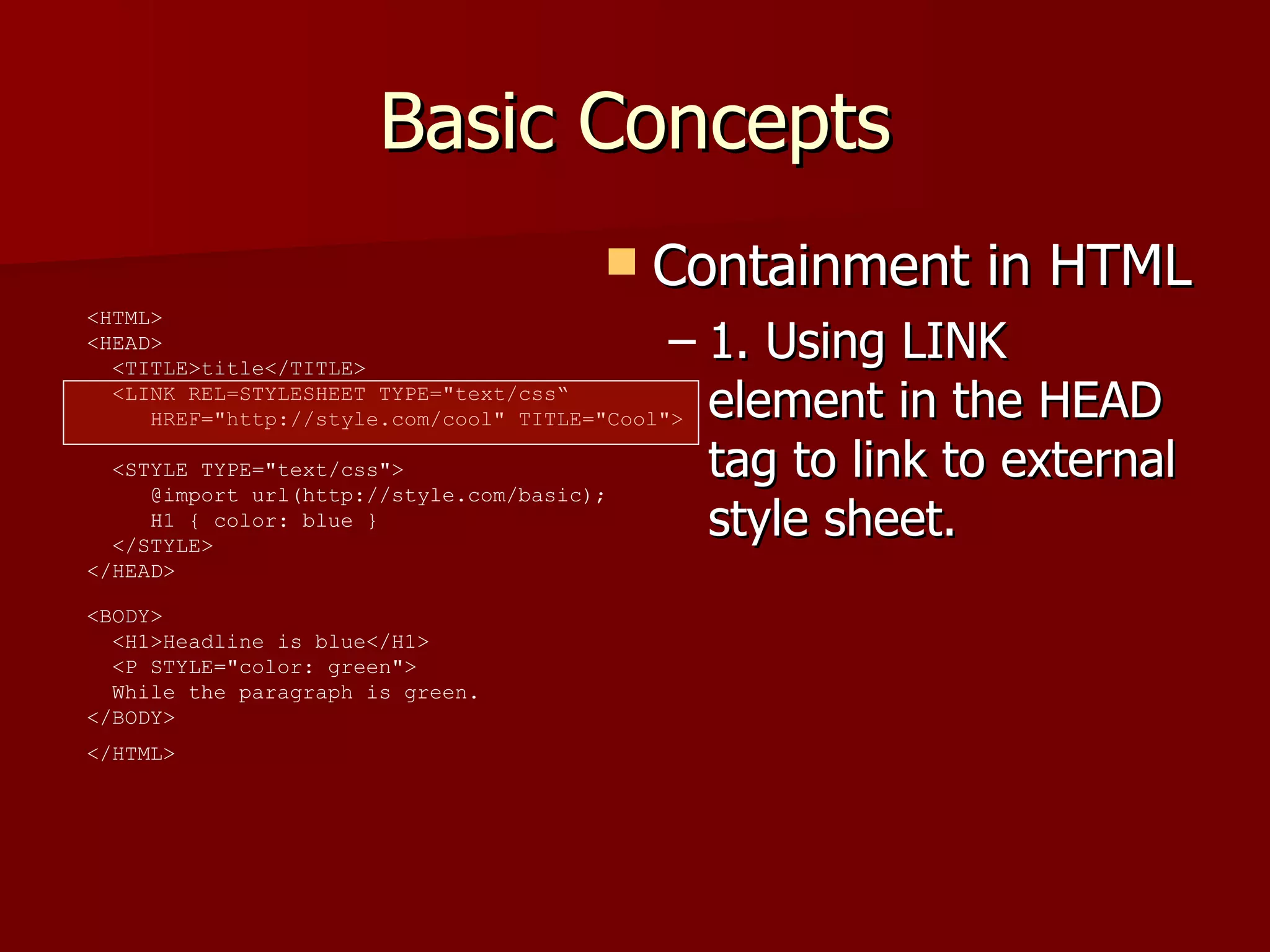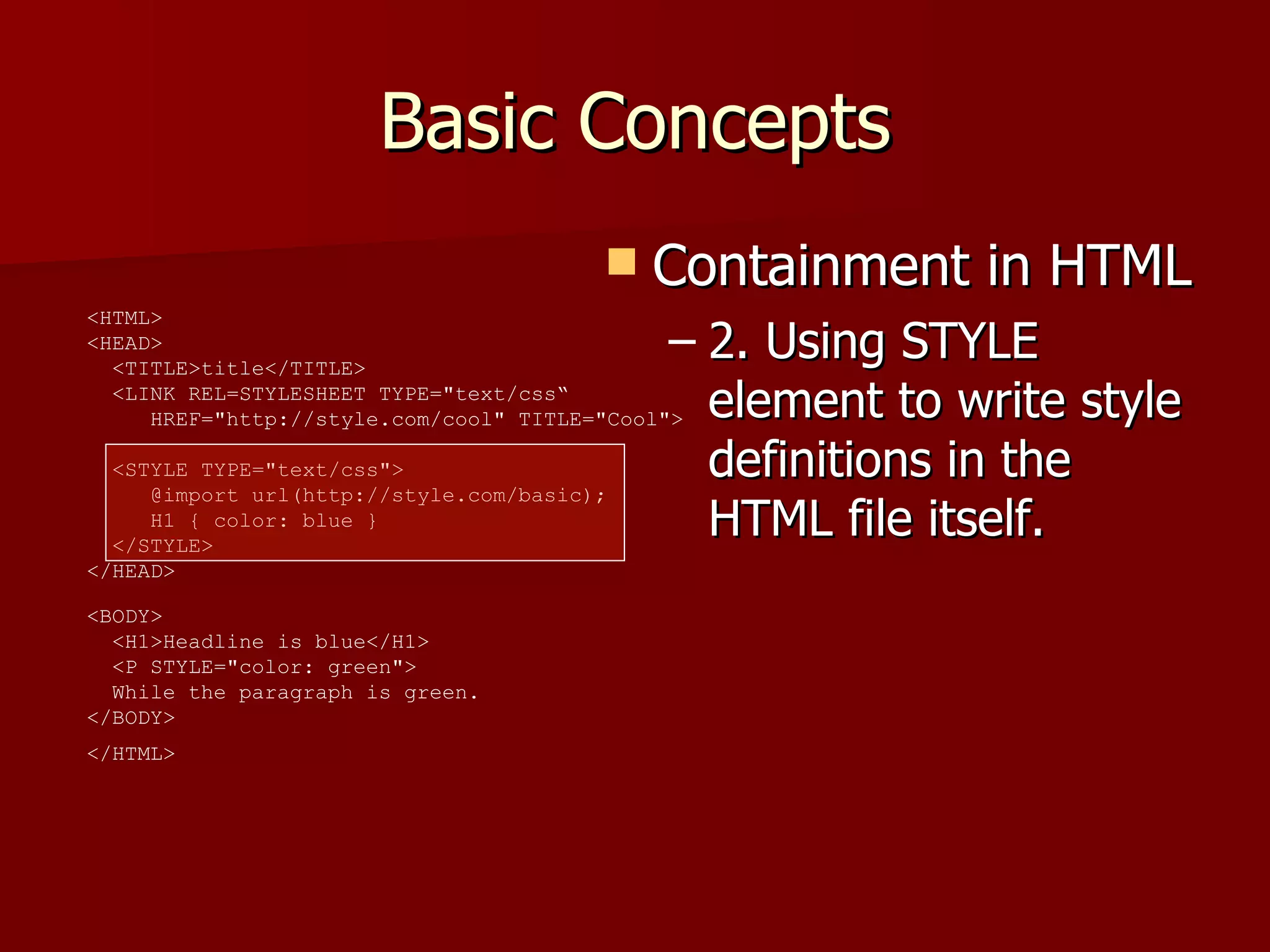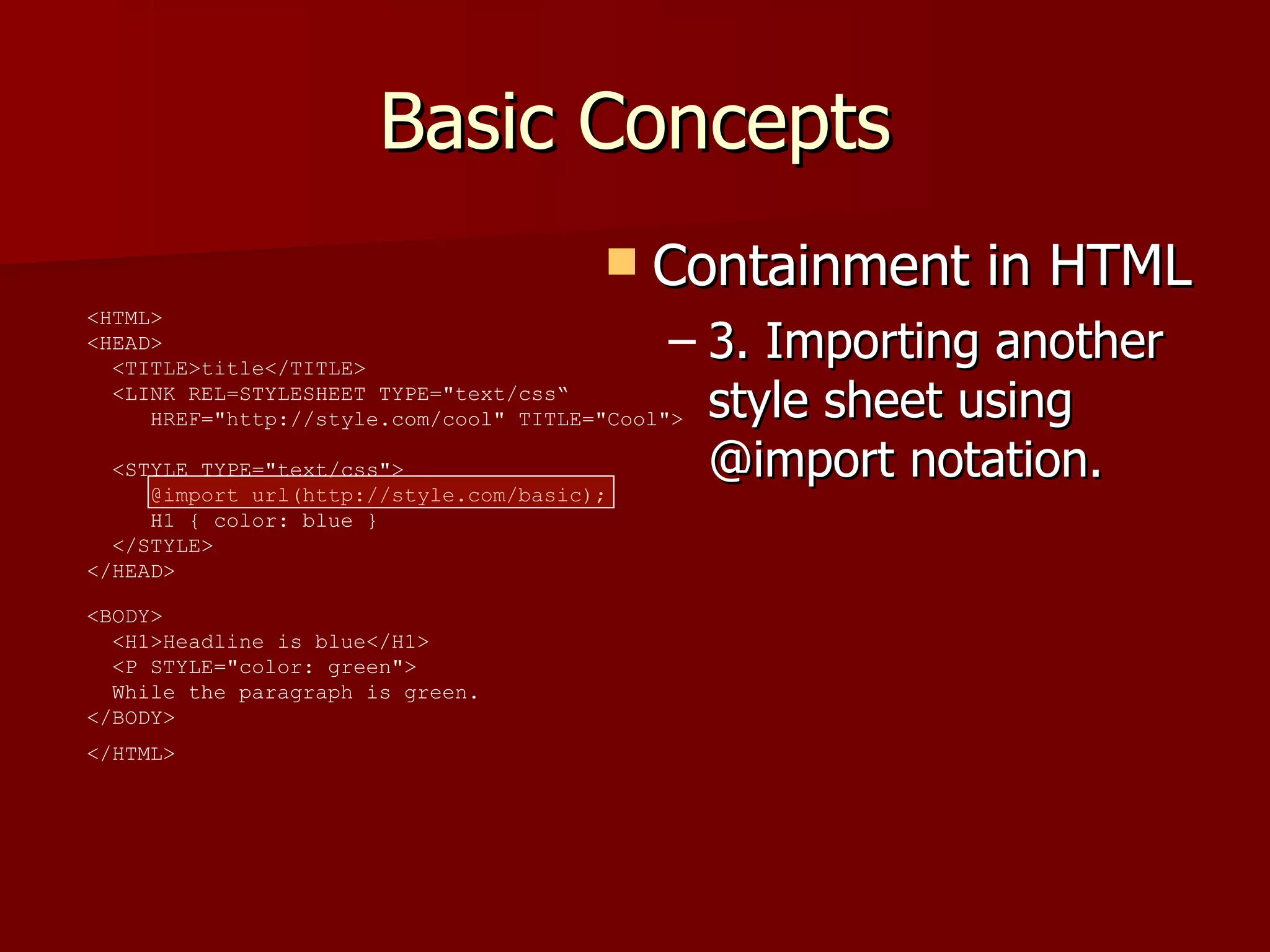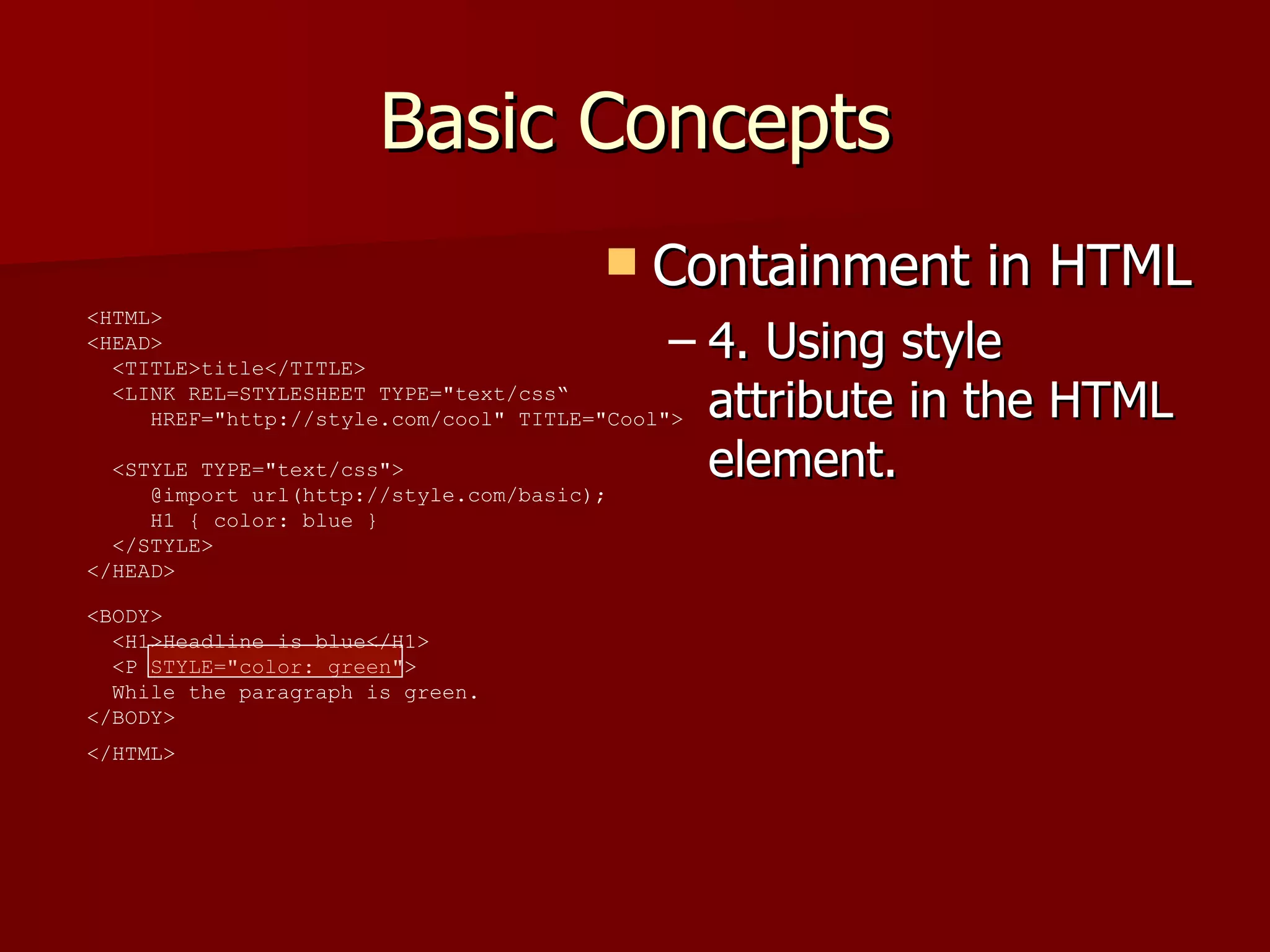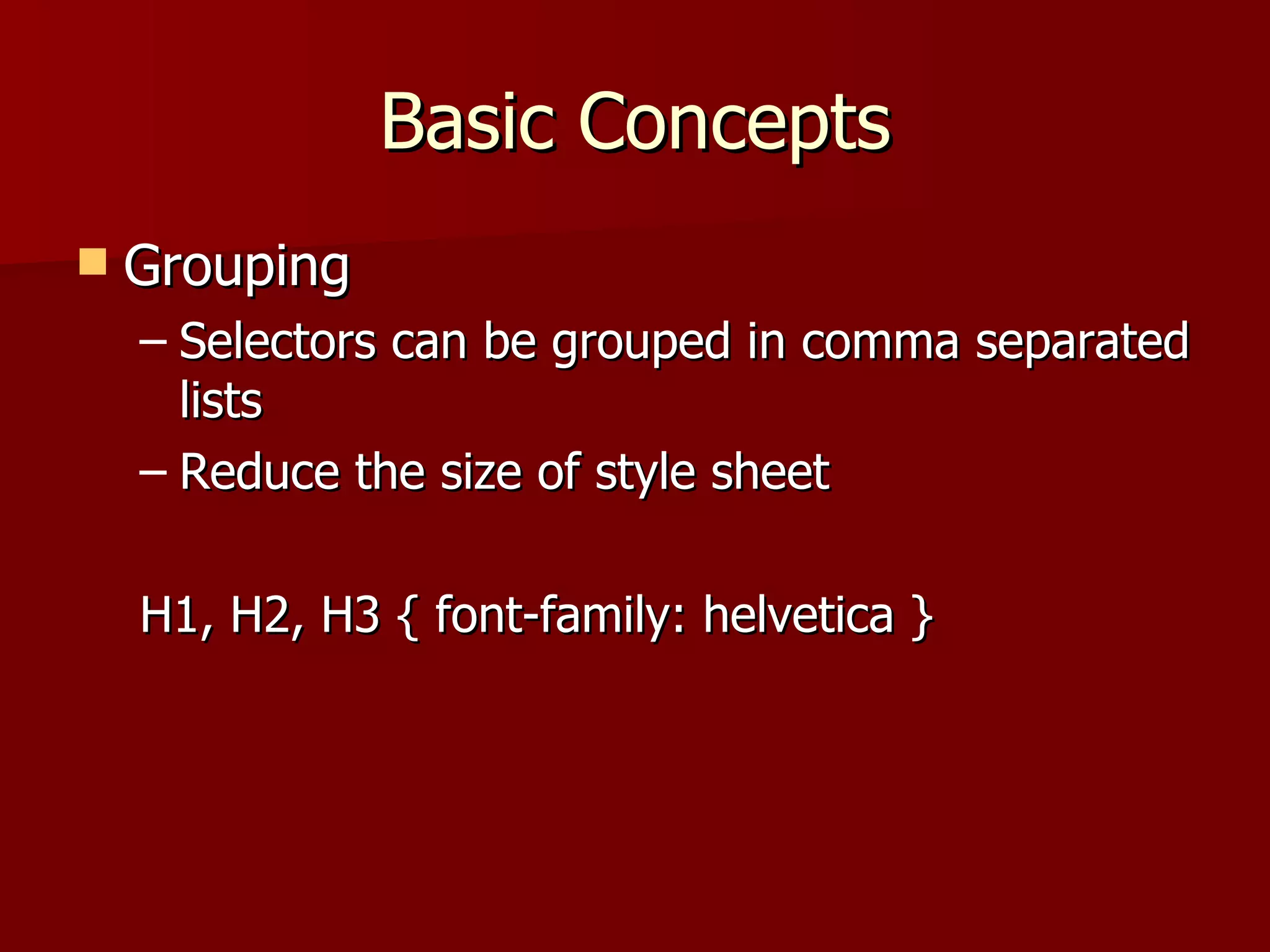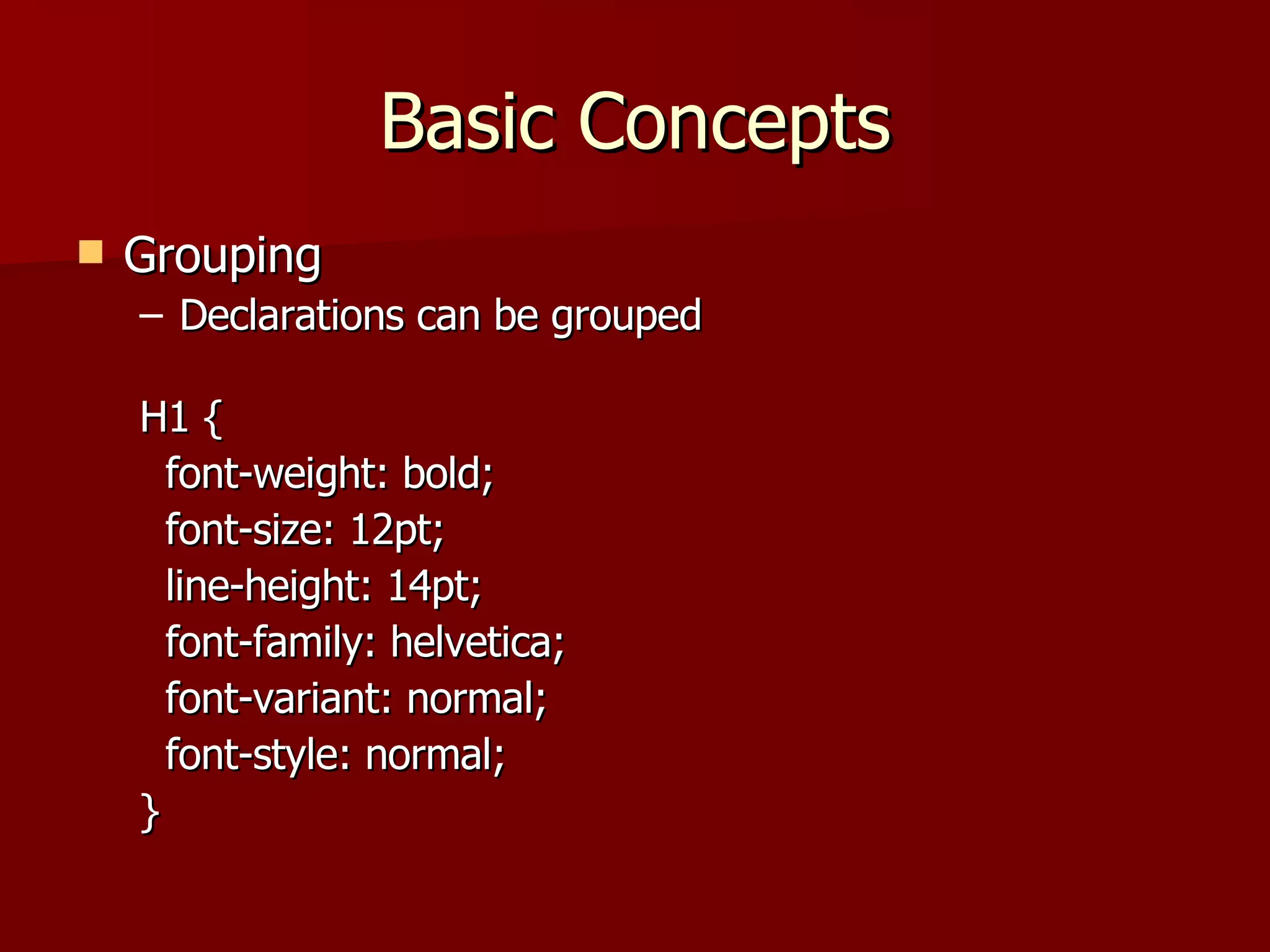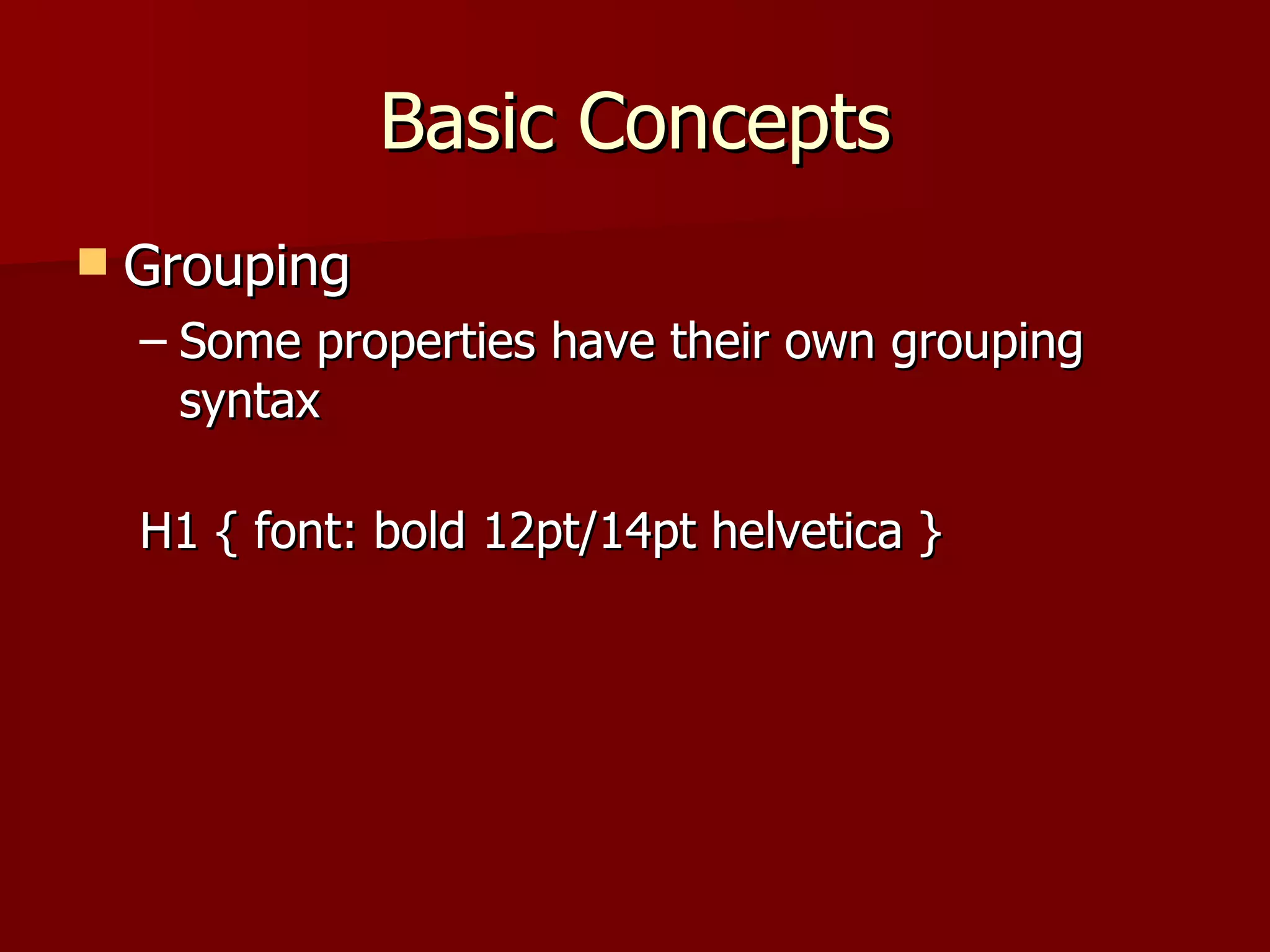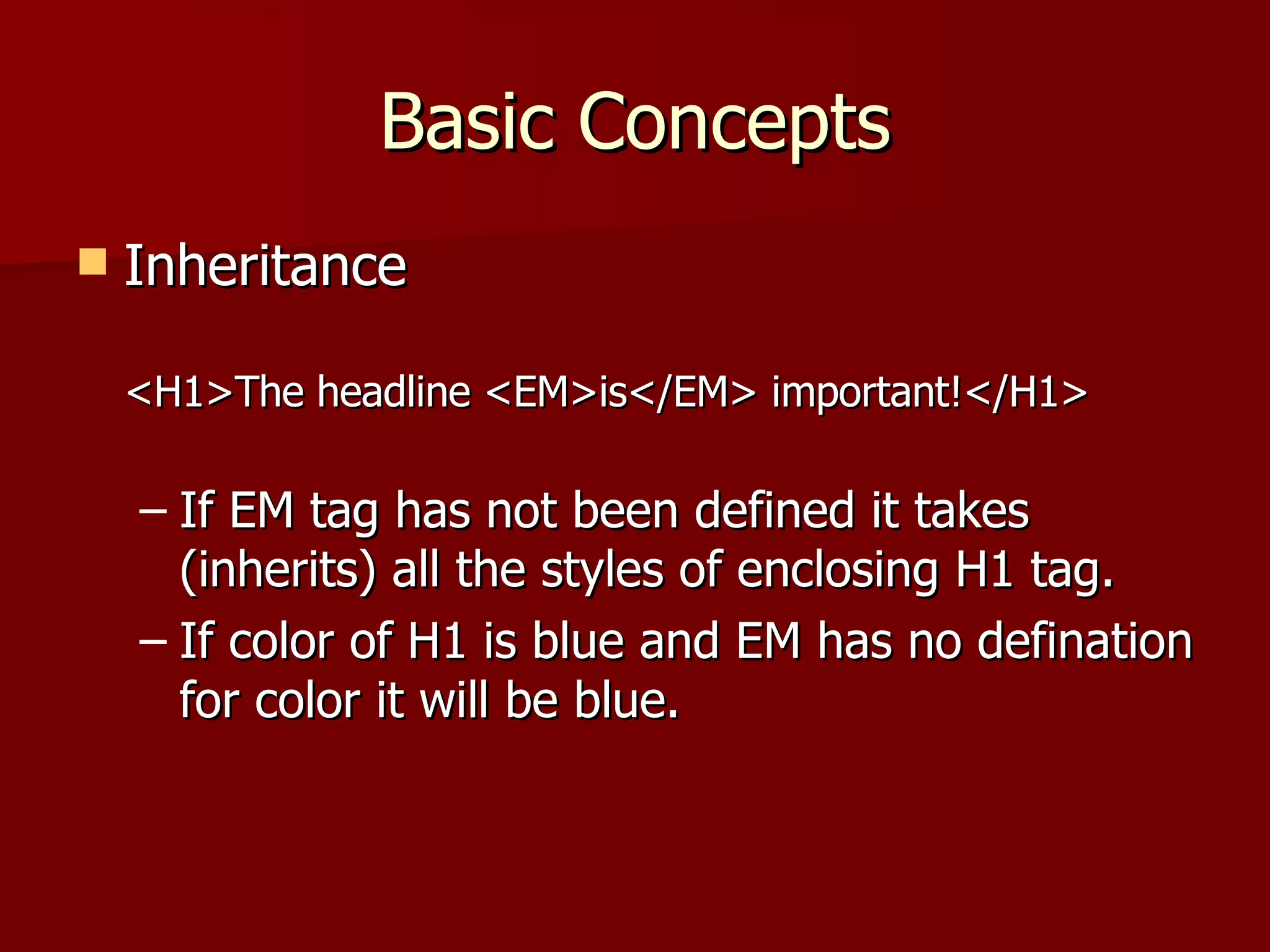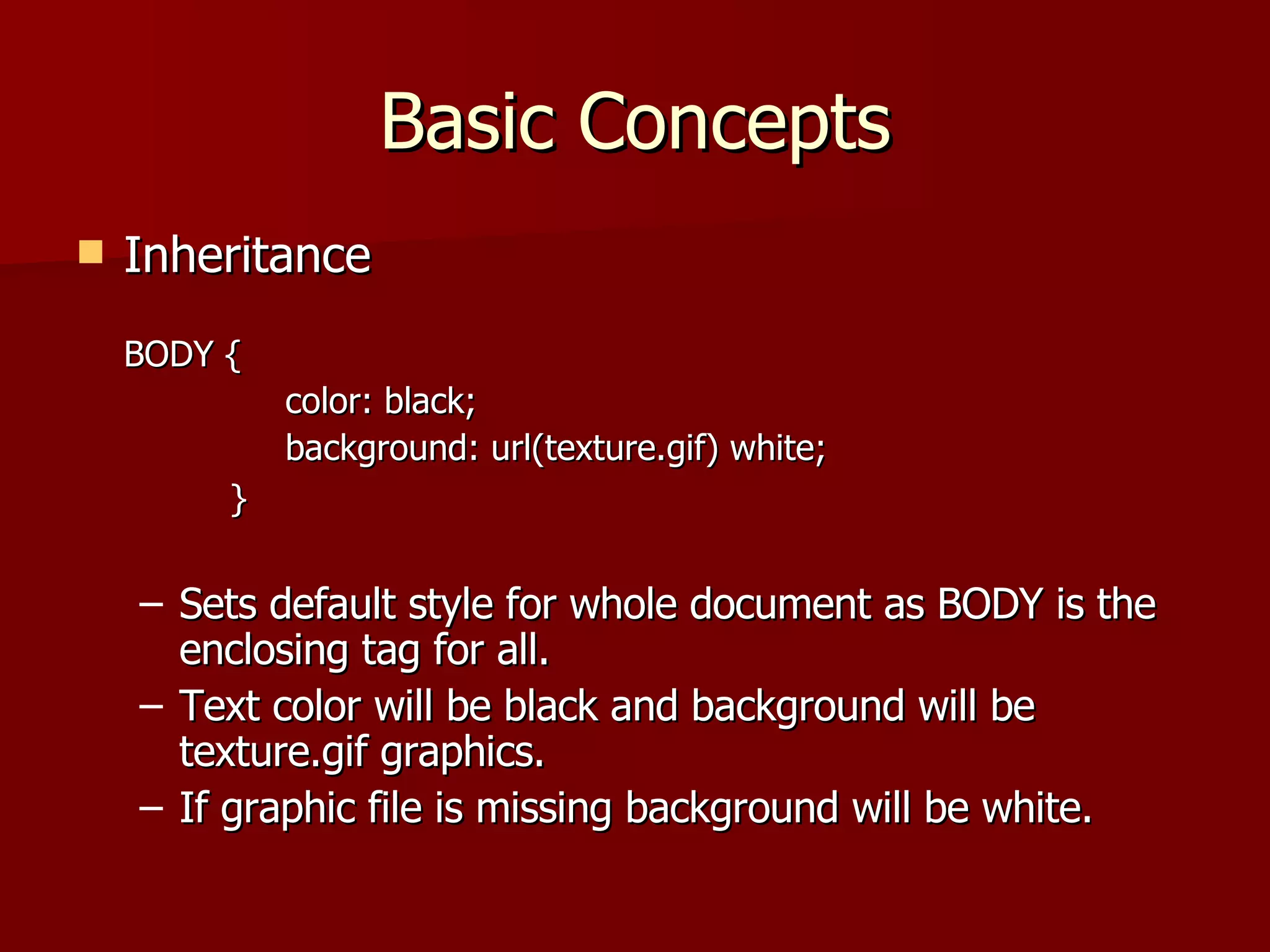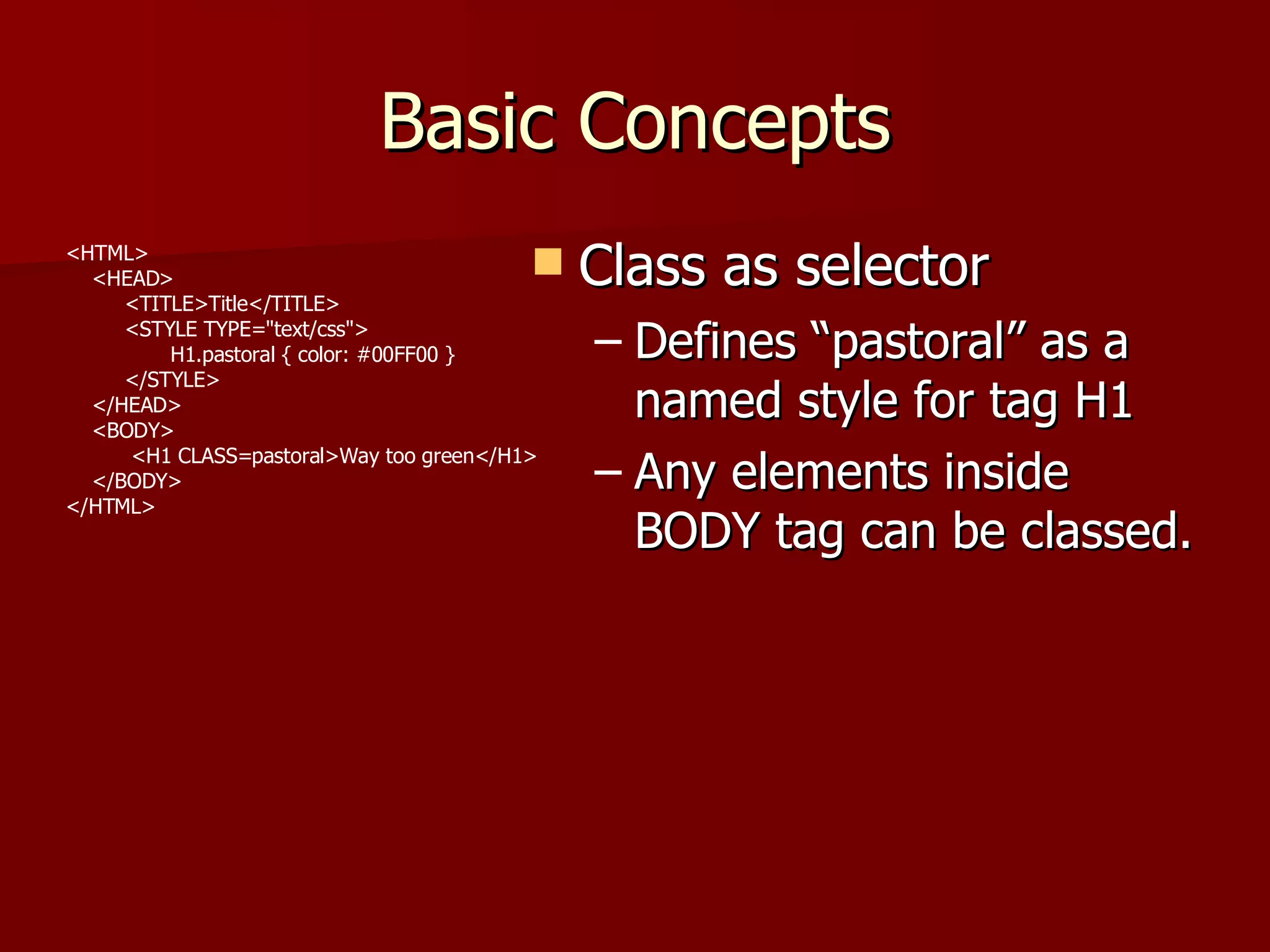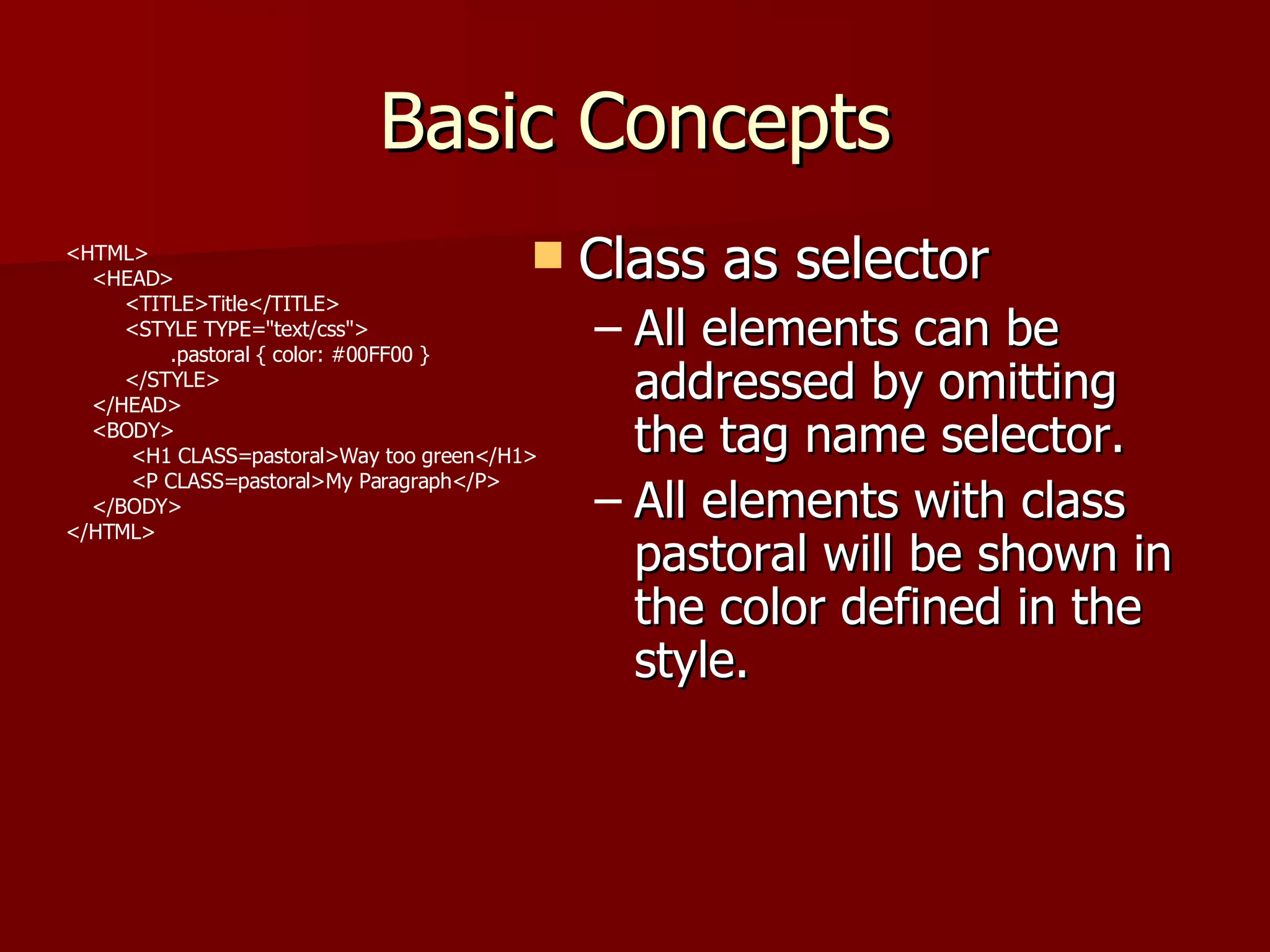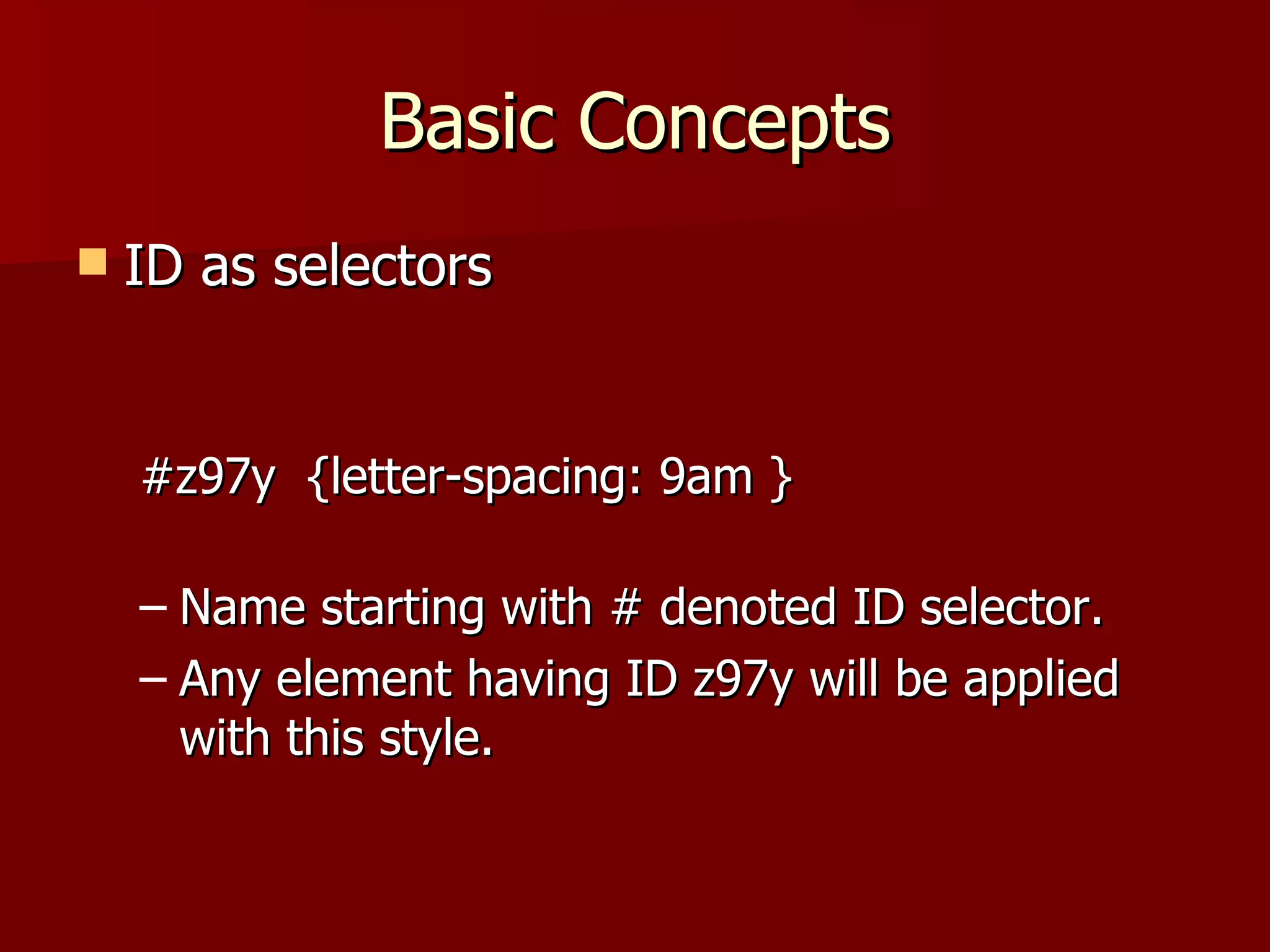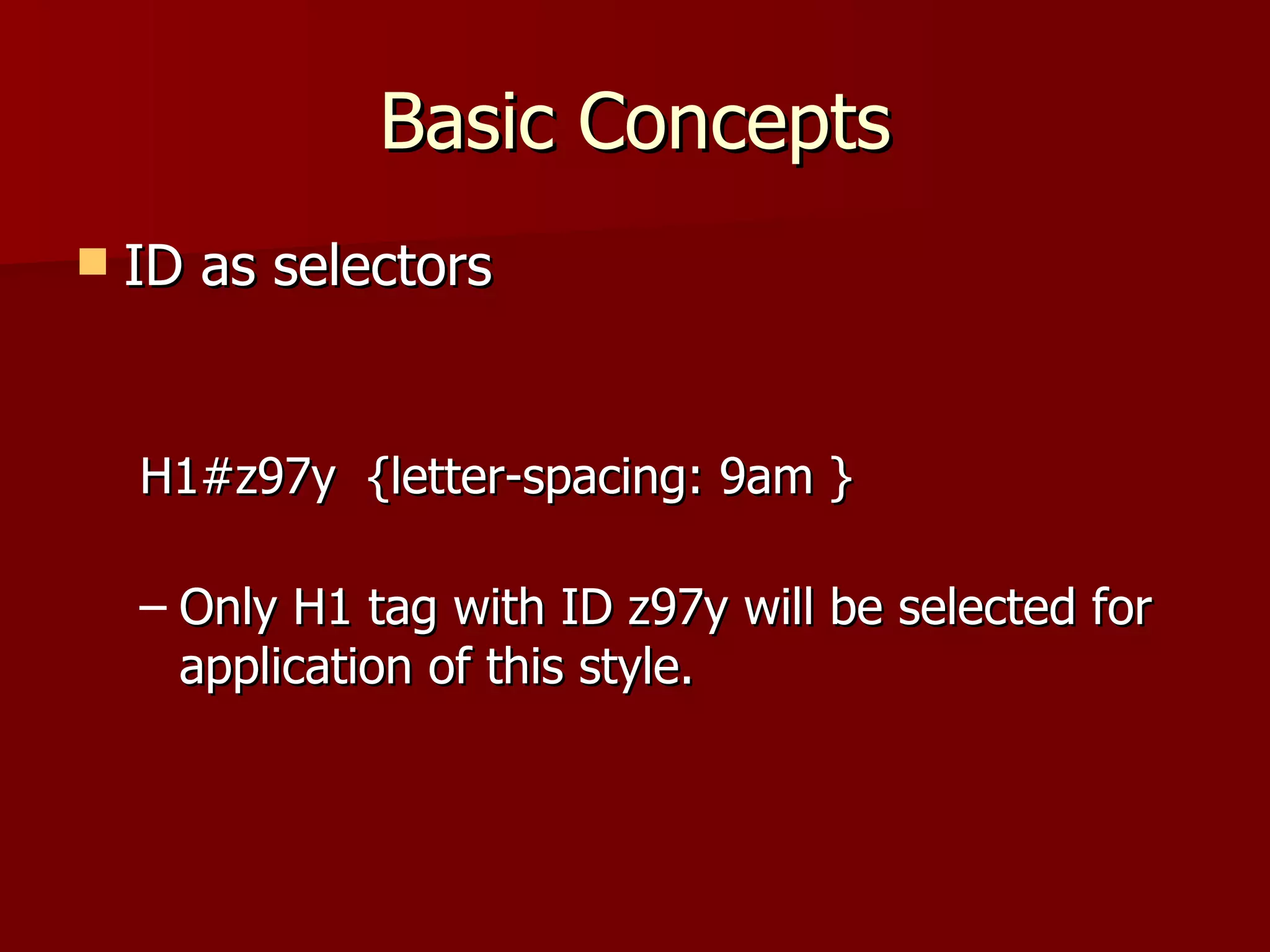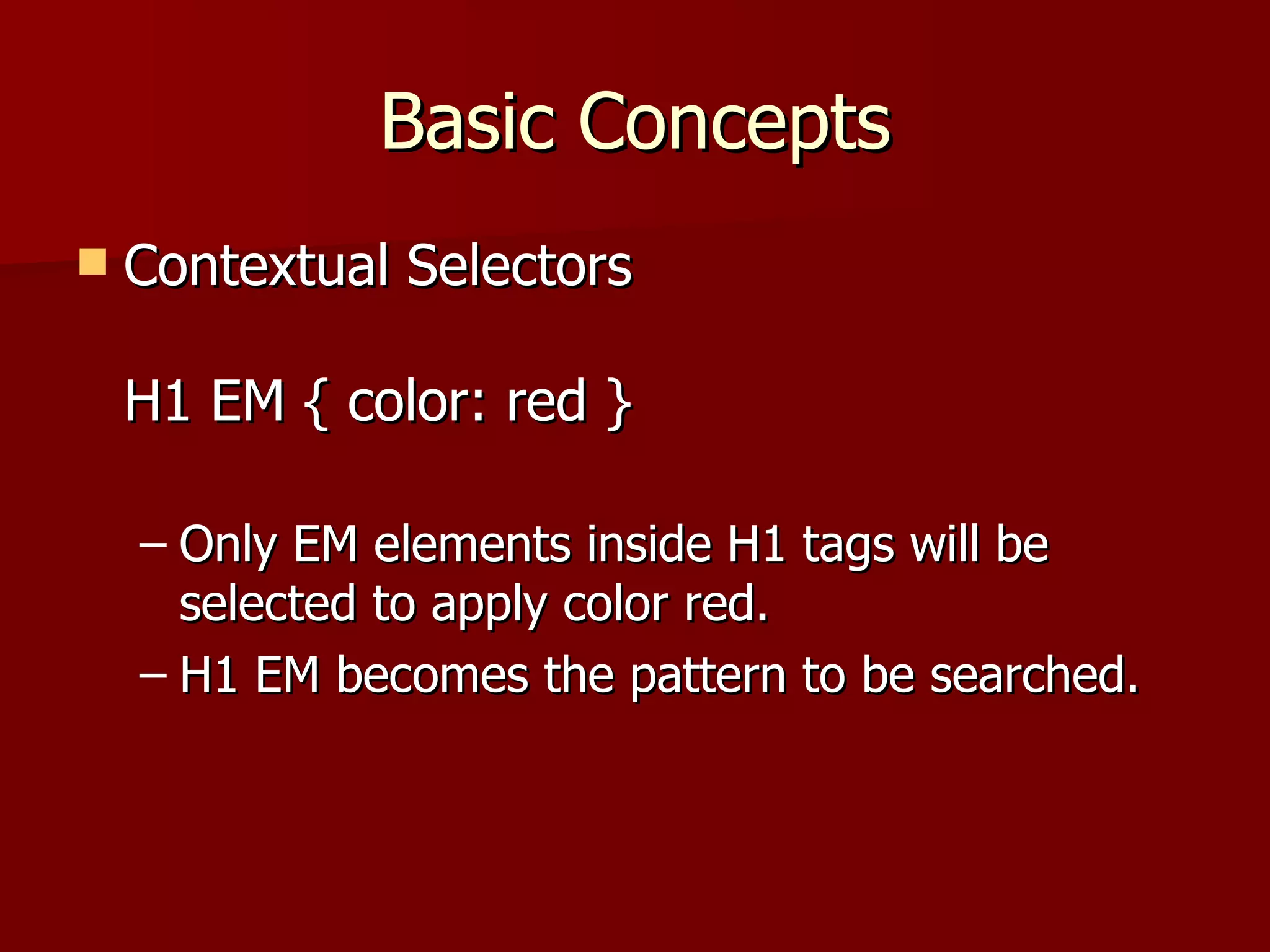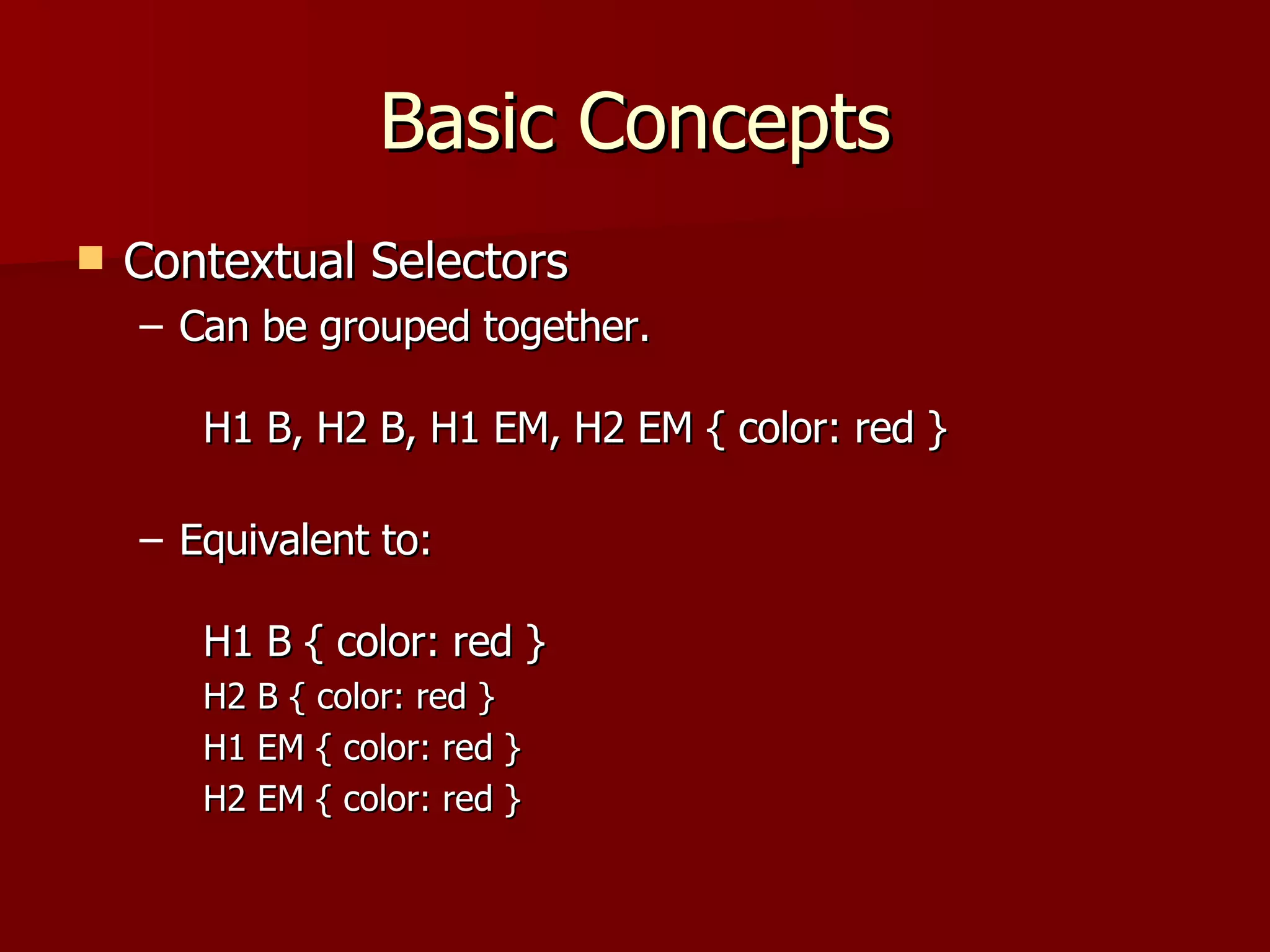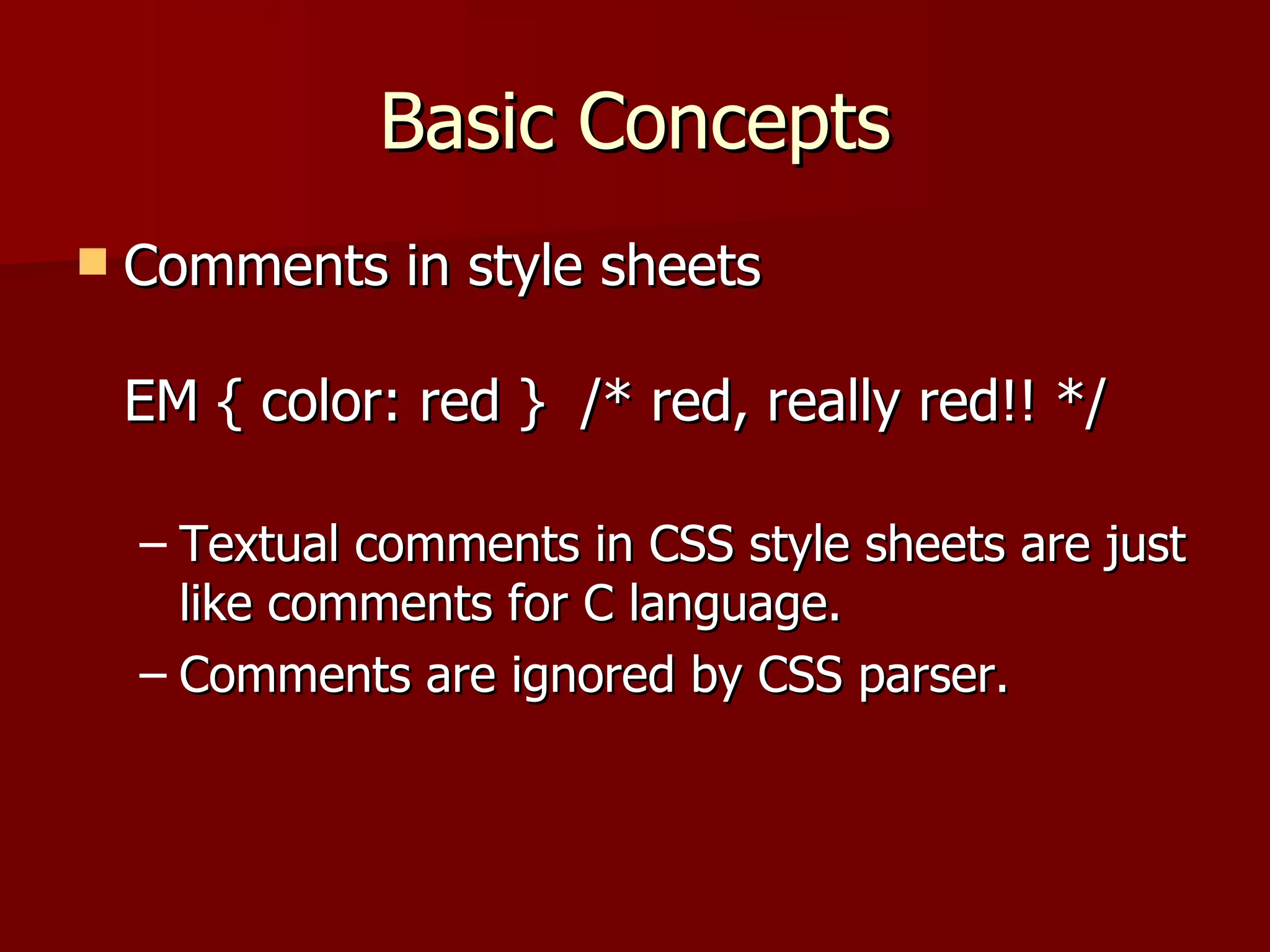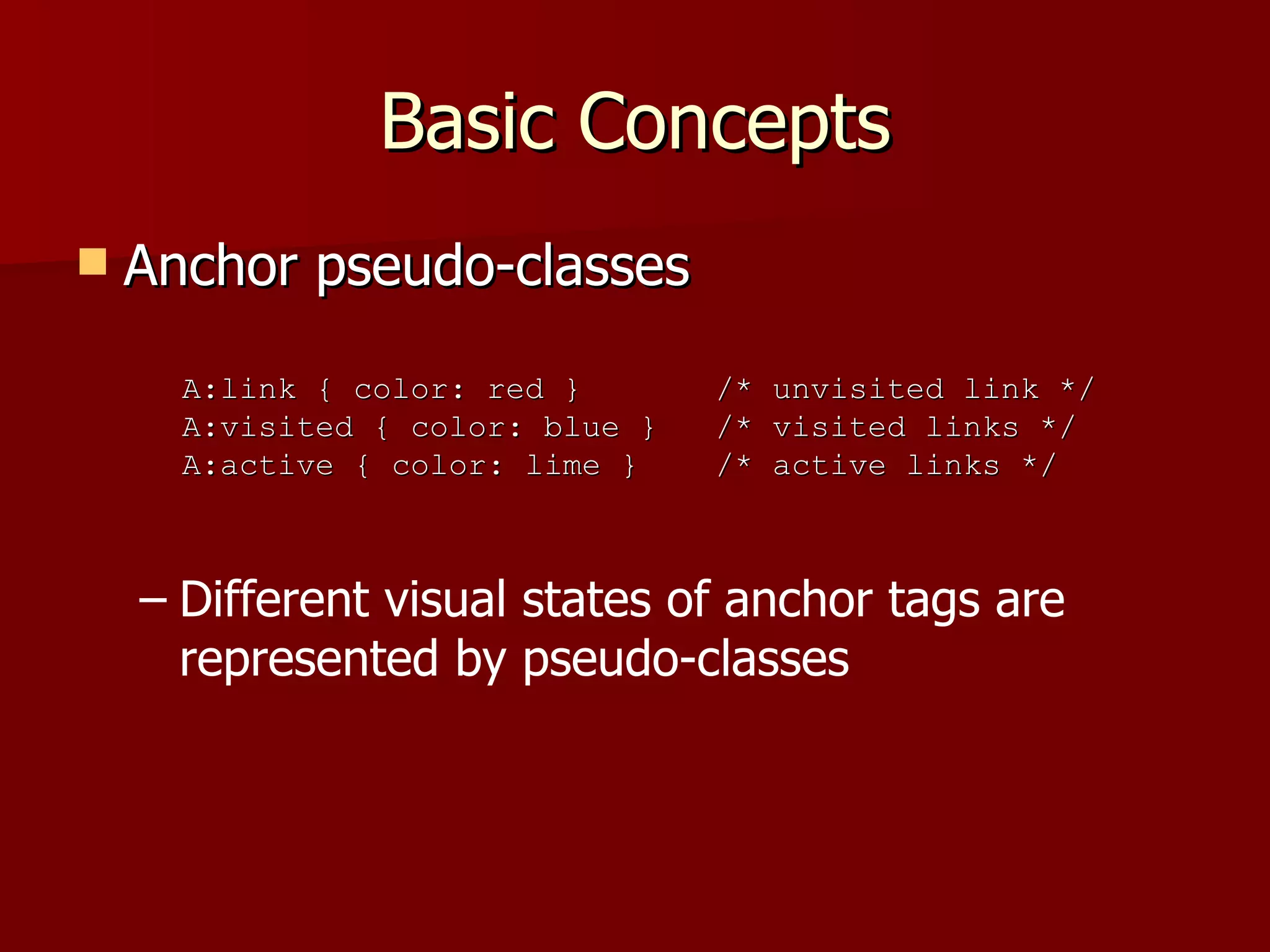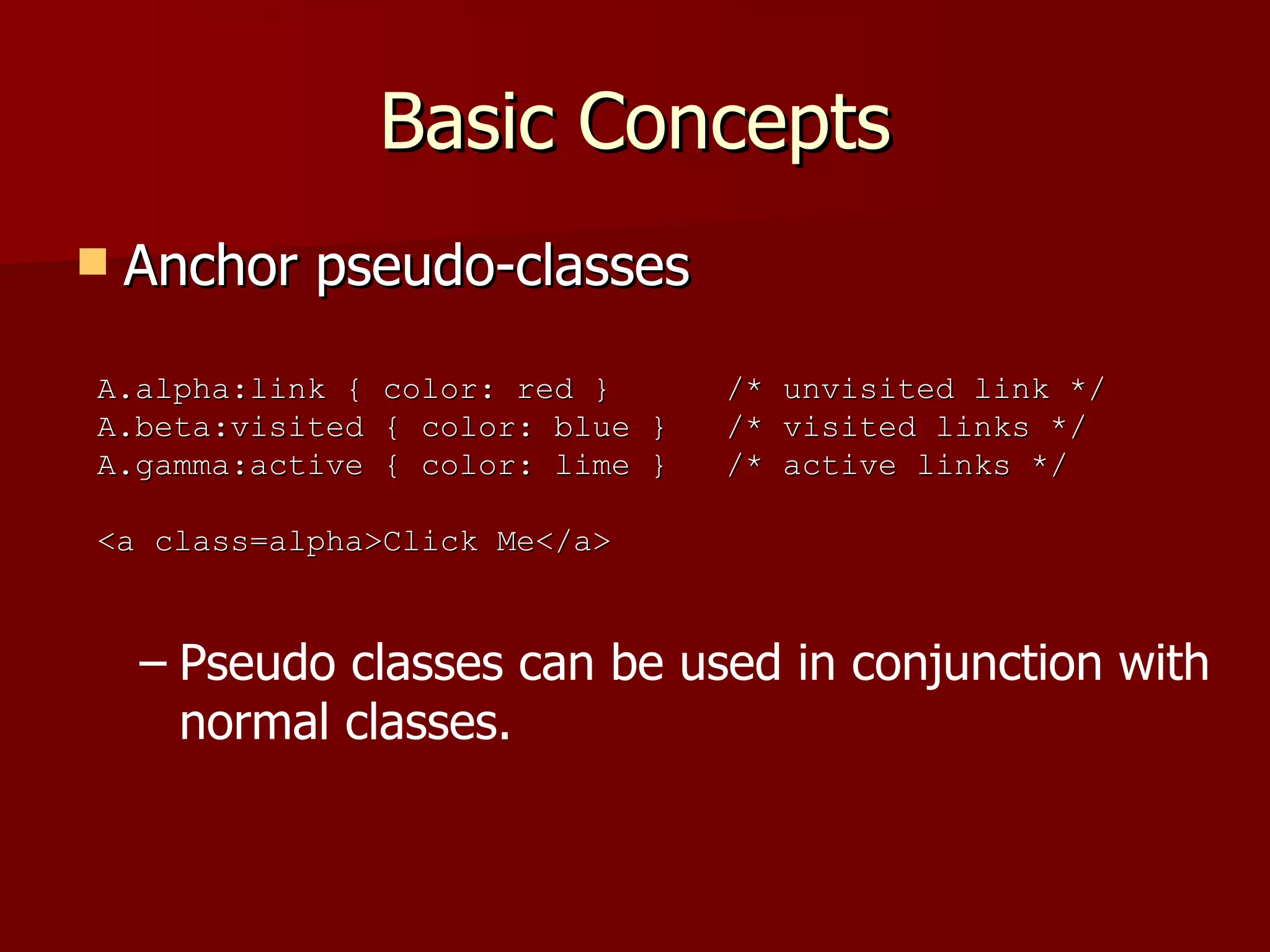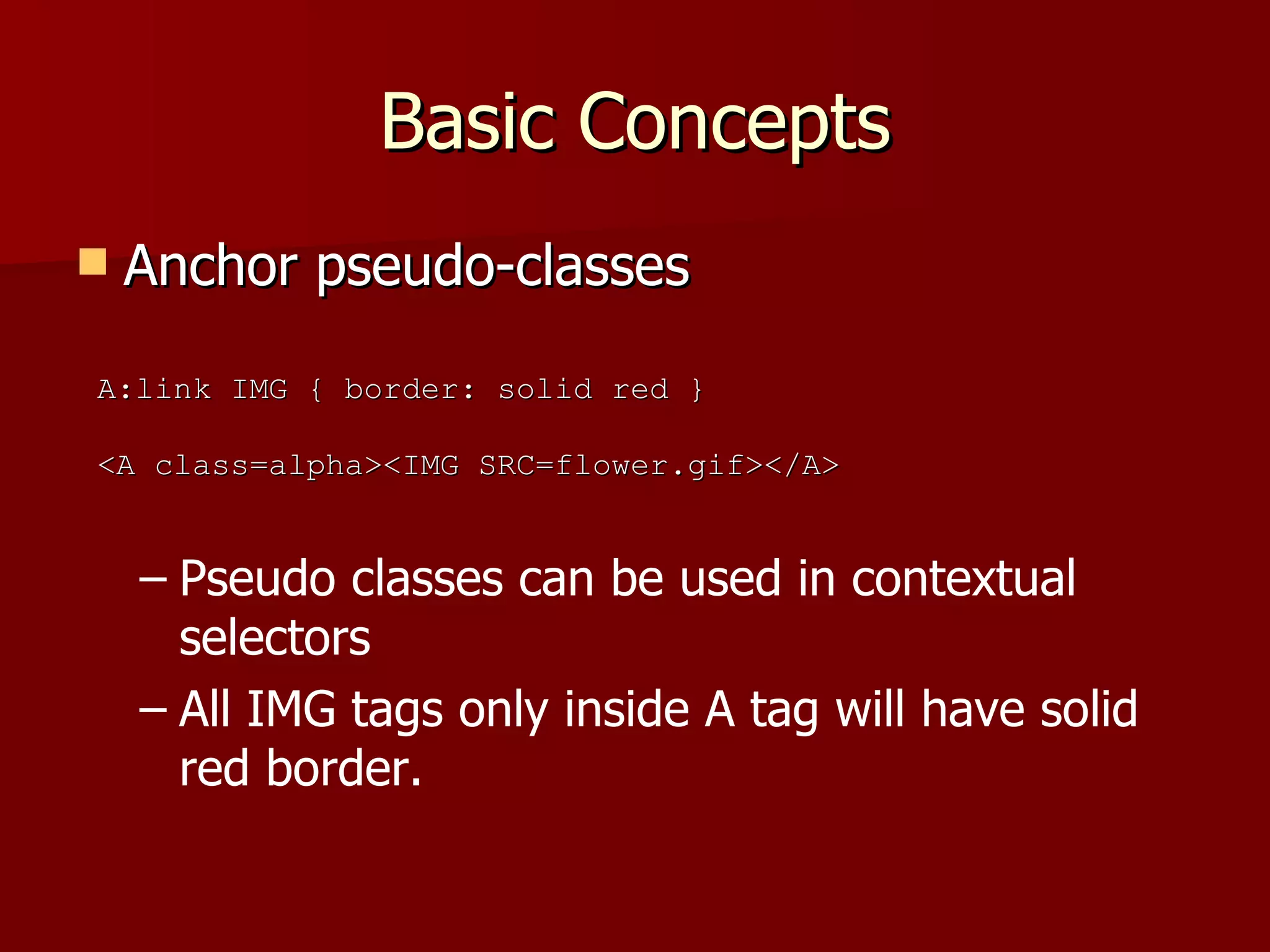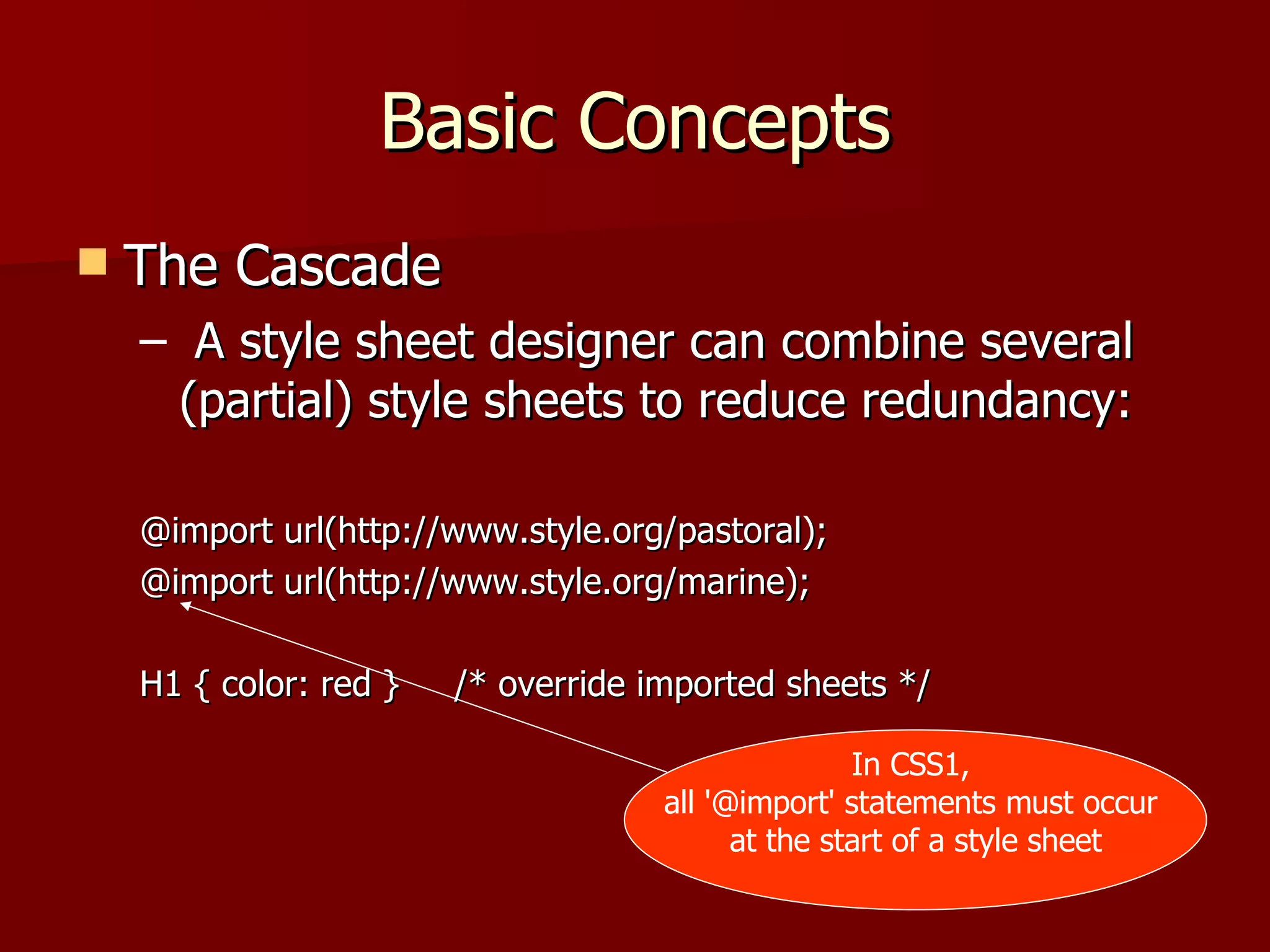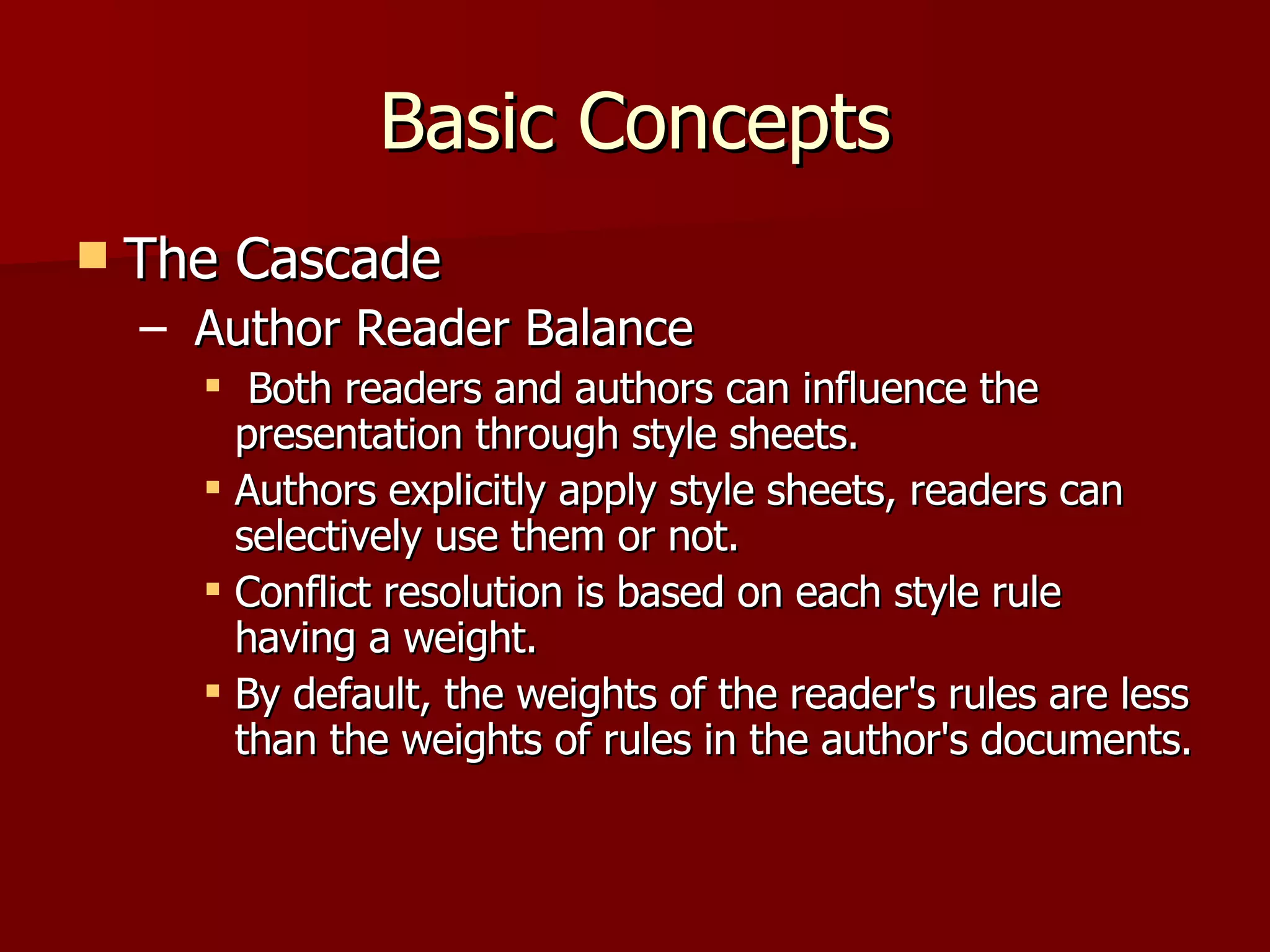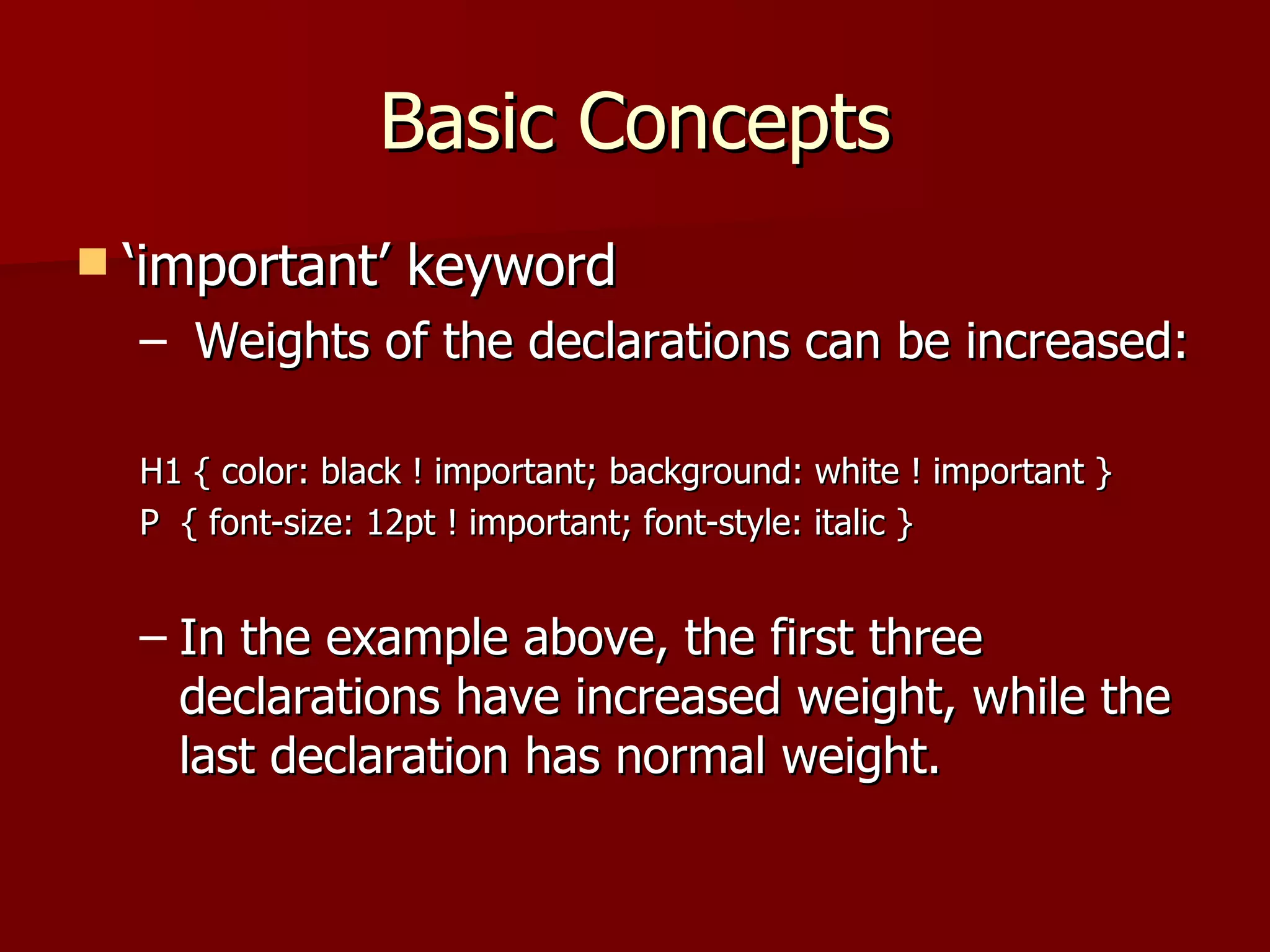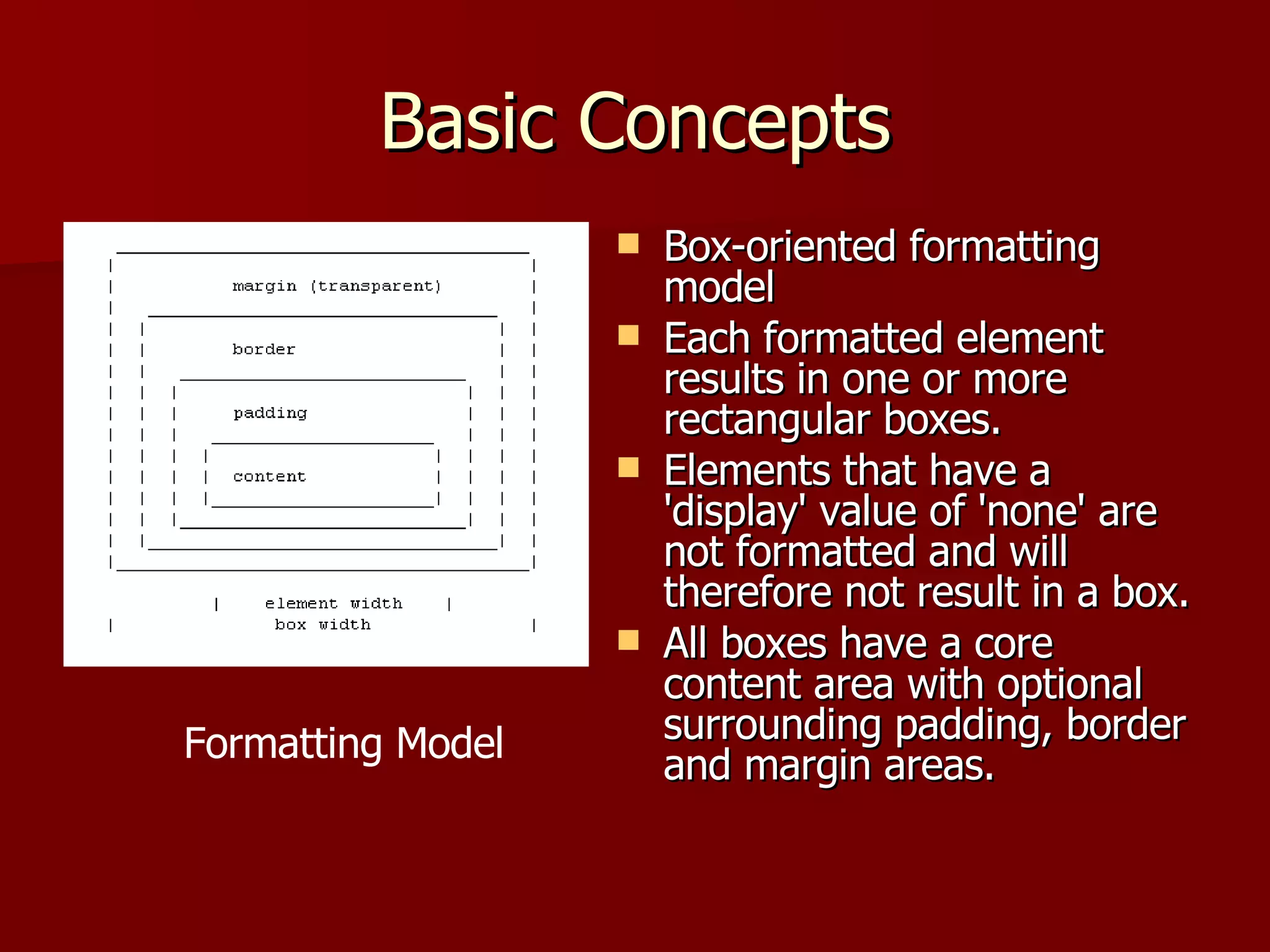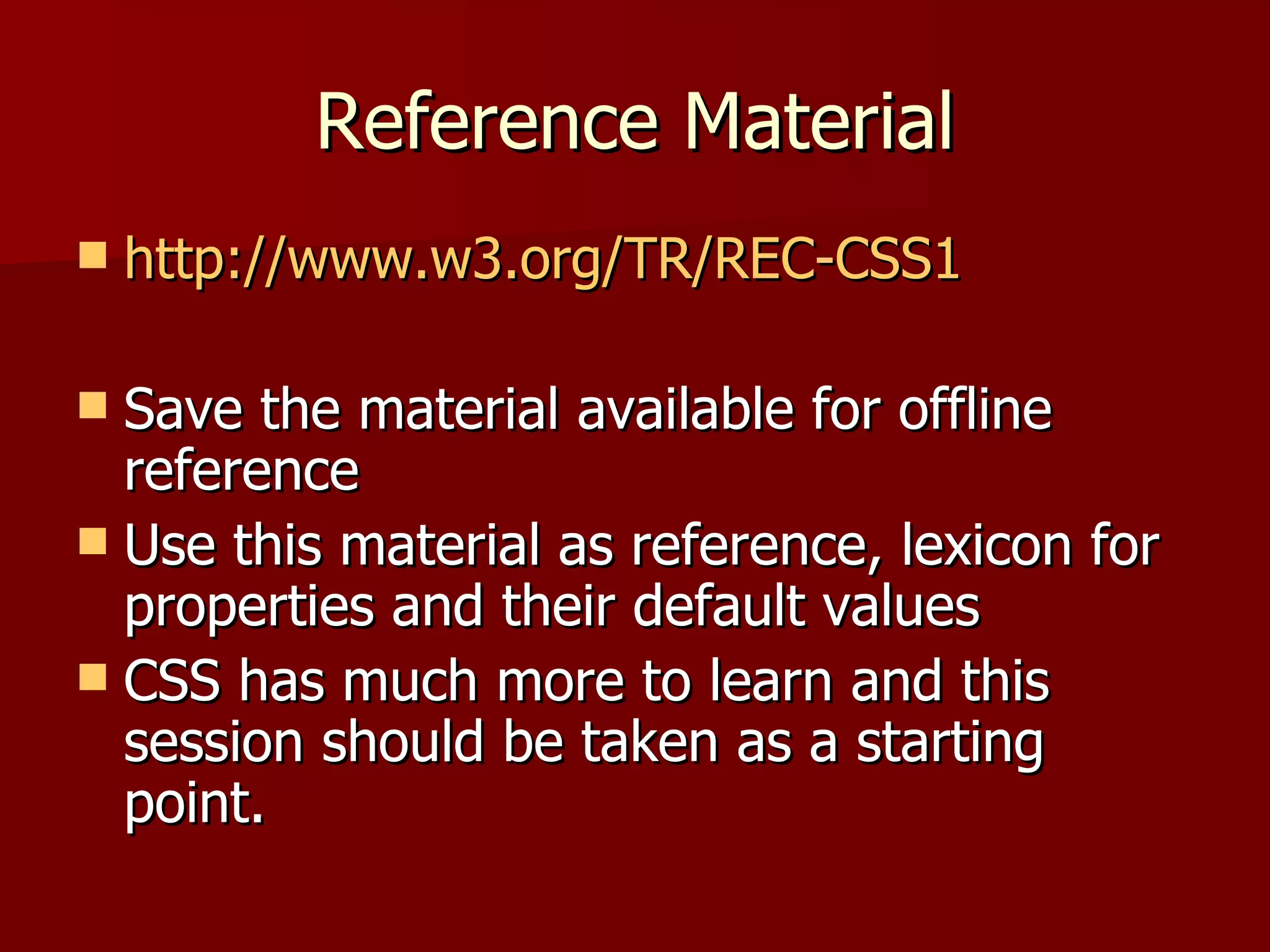The document provides an introduction to Cascading Style Sheets (CSS) including basic concepts such as using CSS to redefine HTML tags, common properties, and simple CSS rules. It describes different methods of containing CSS code in HTML documents and explains concepts like inheritance, selectors, grouping, and the CSS box model.