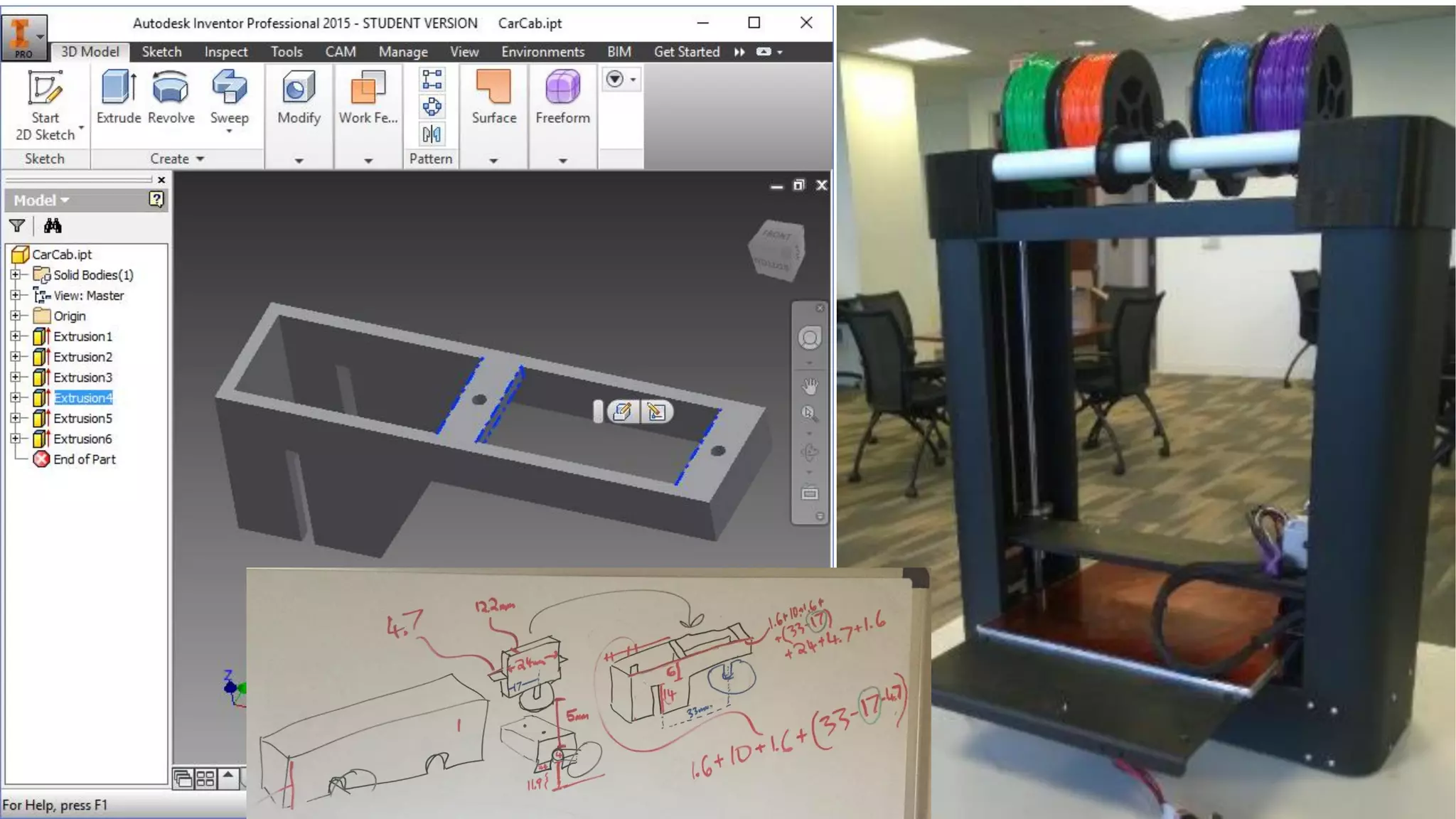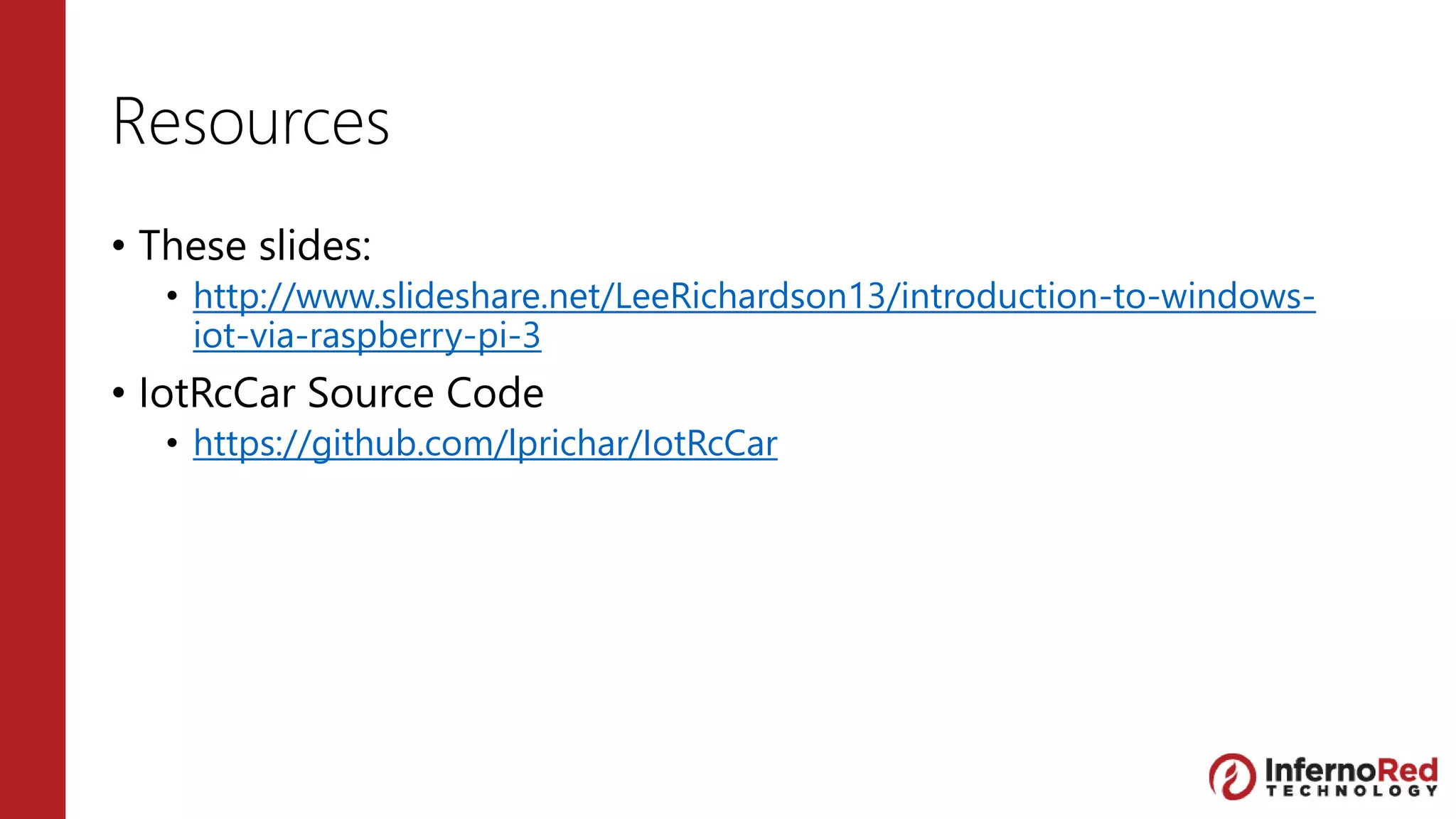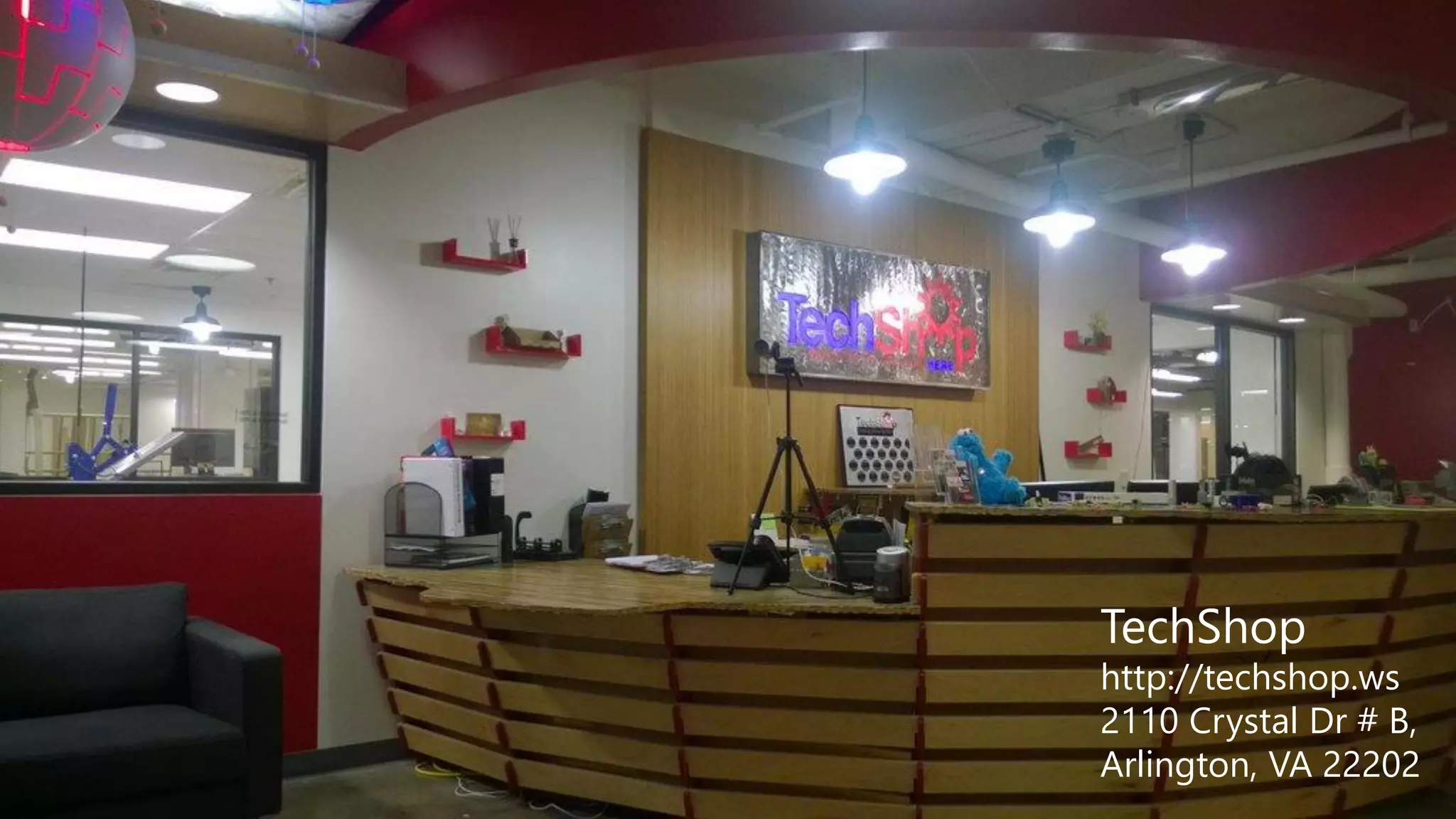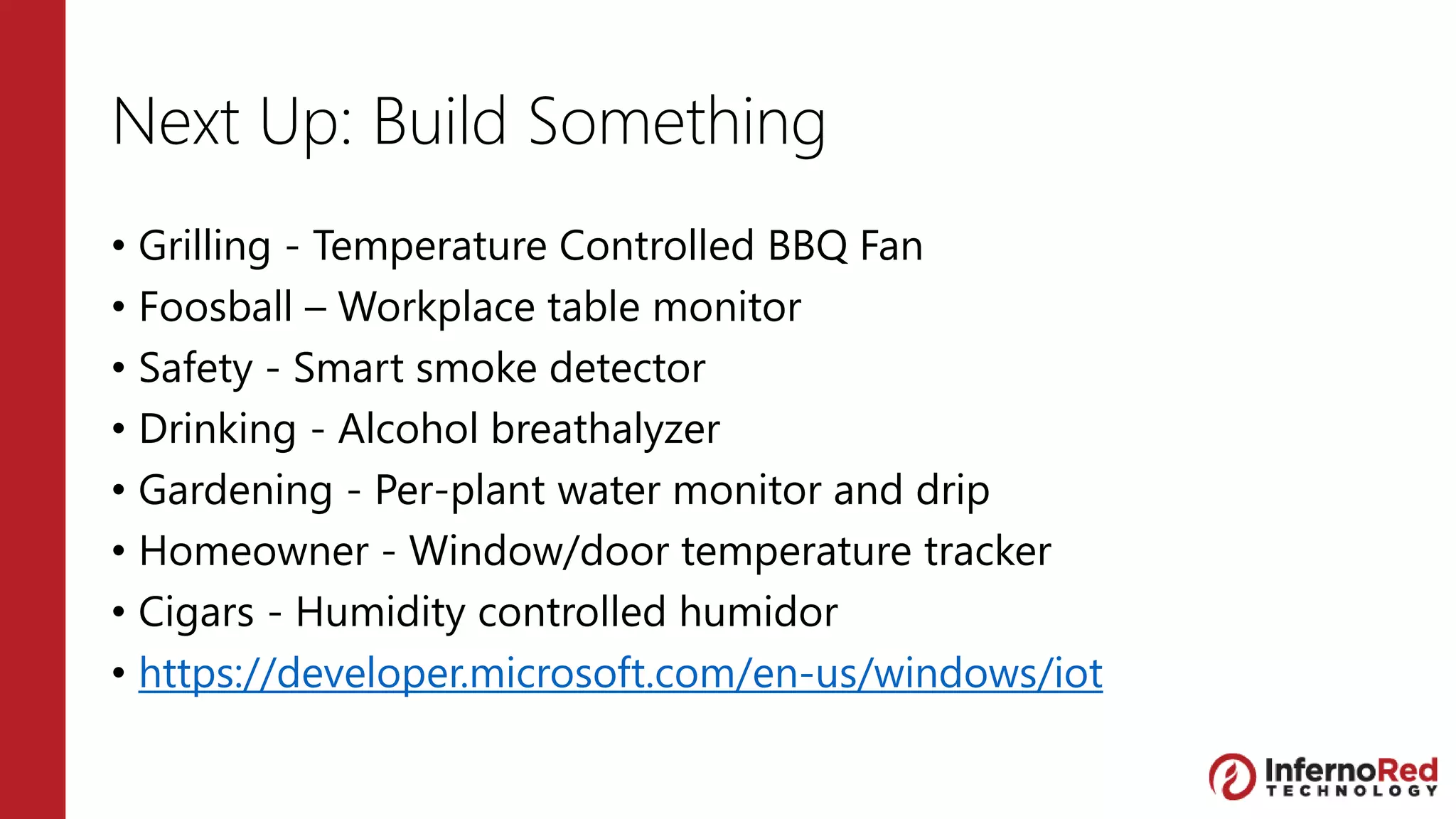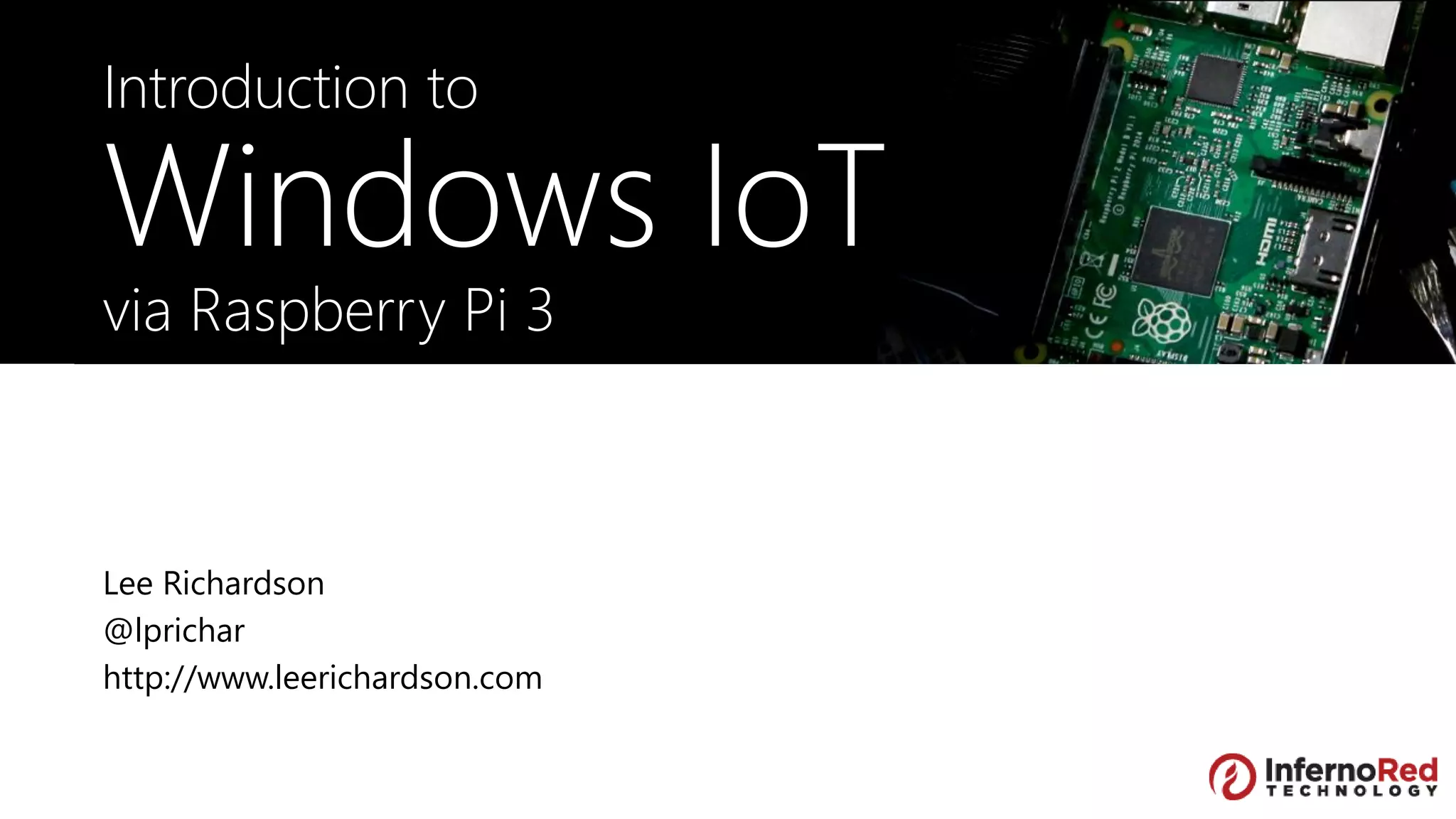The document provides an introduction to Windows IoT using Raspberry Pi 3, detailing its components, connectivity options, and development setup. It outlines key topics in a presentation format, including security, GPIO functionalities, and creating projects like a remote-controlled car. Resources for further learning and development are also included, along with practical examples and setup instructions.
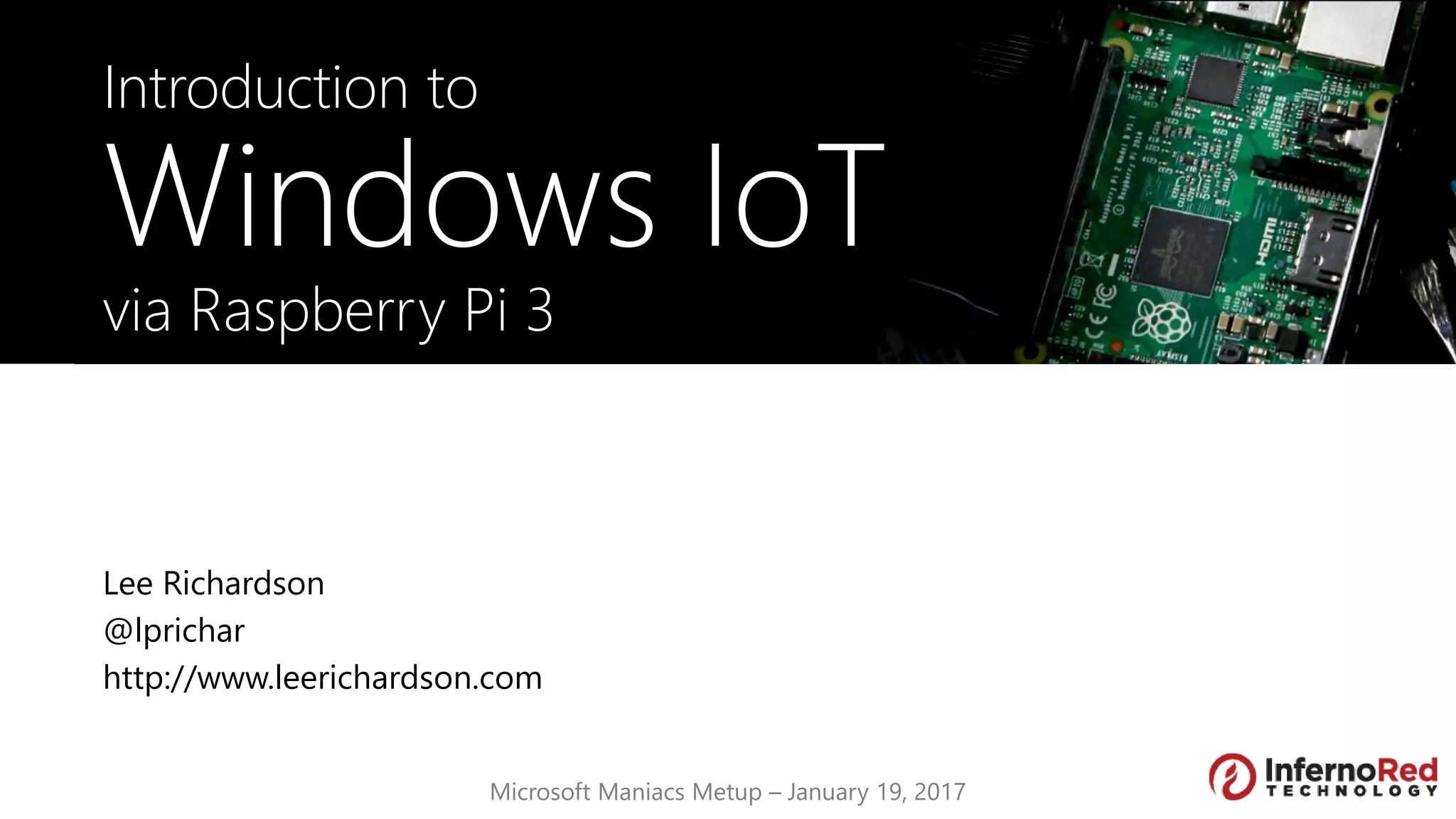

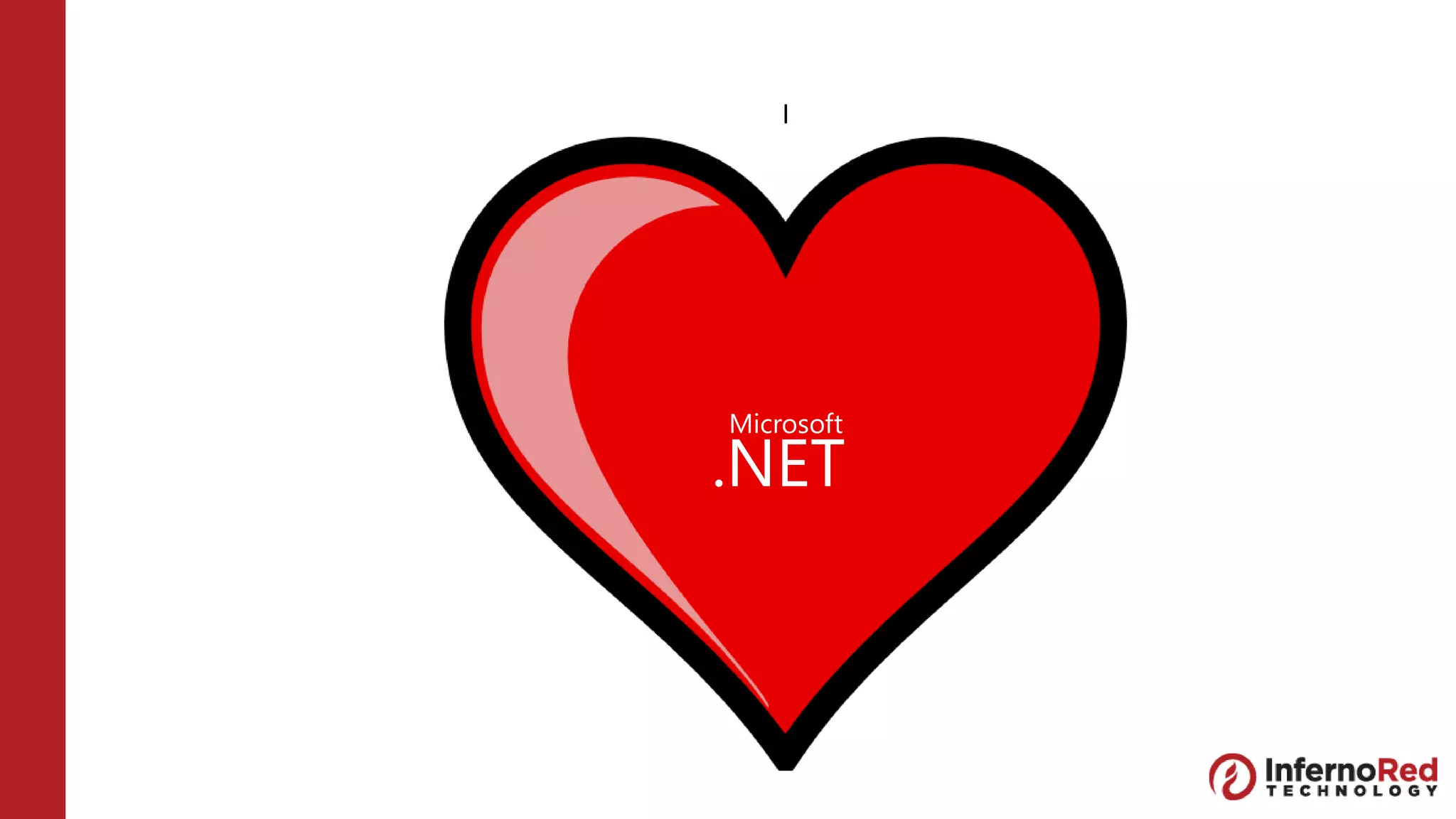


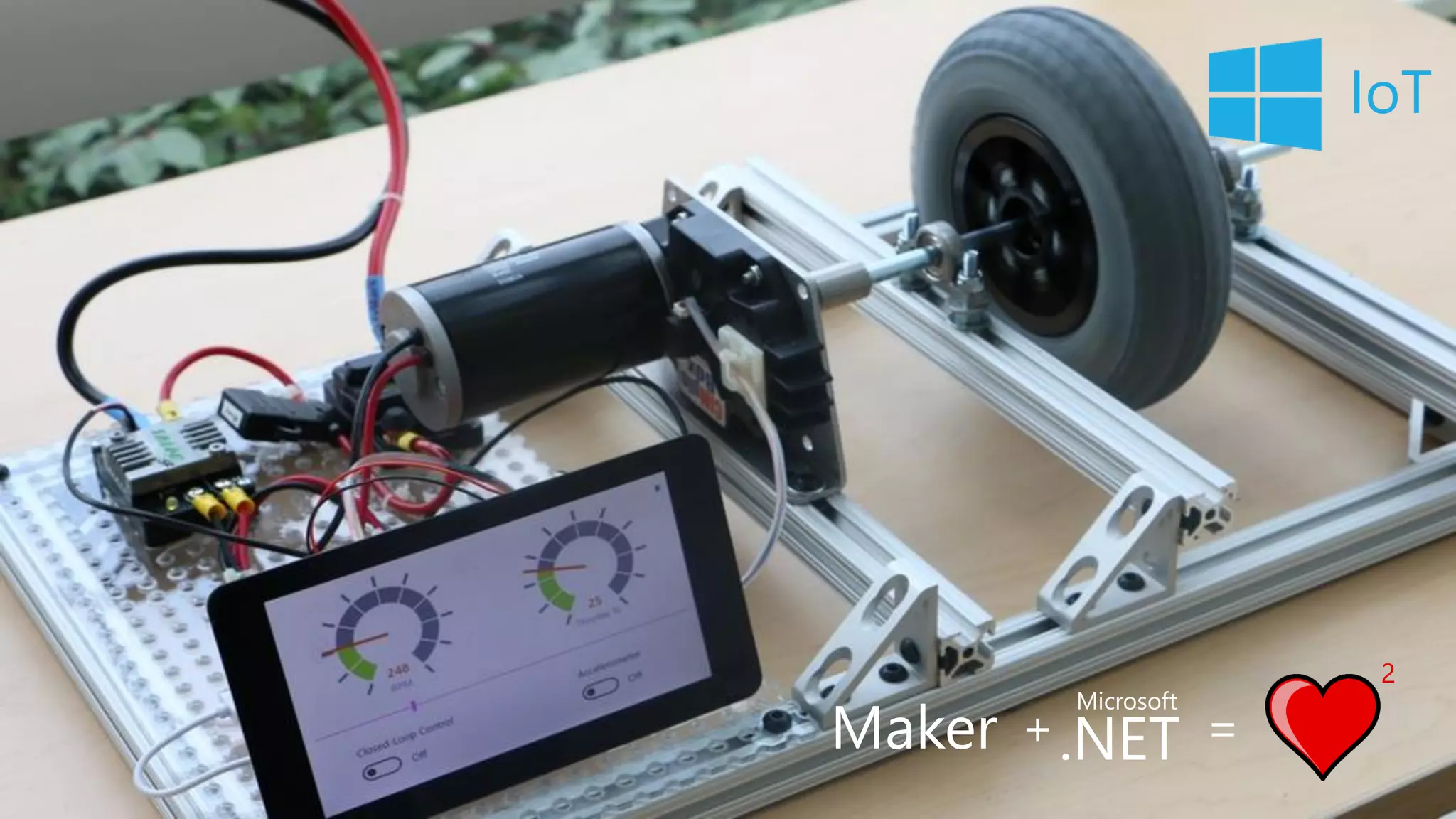
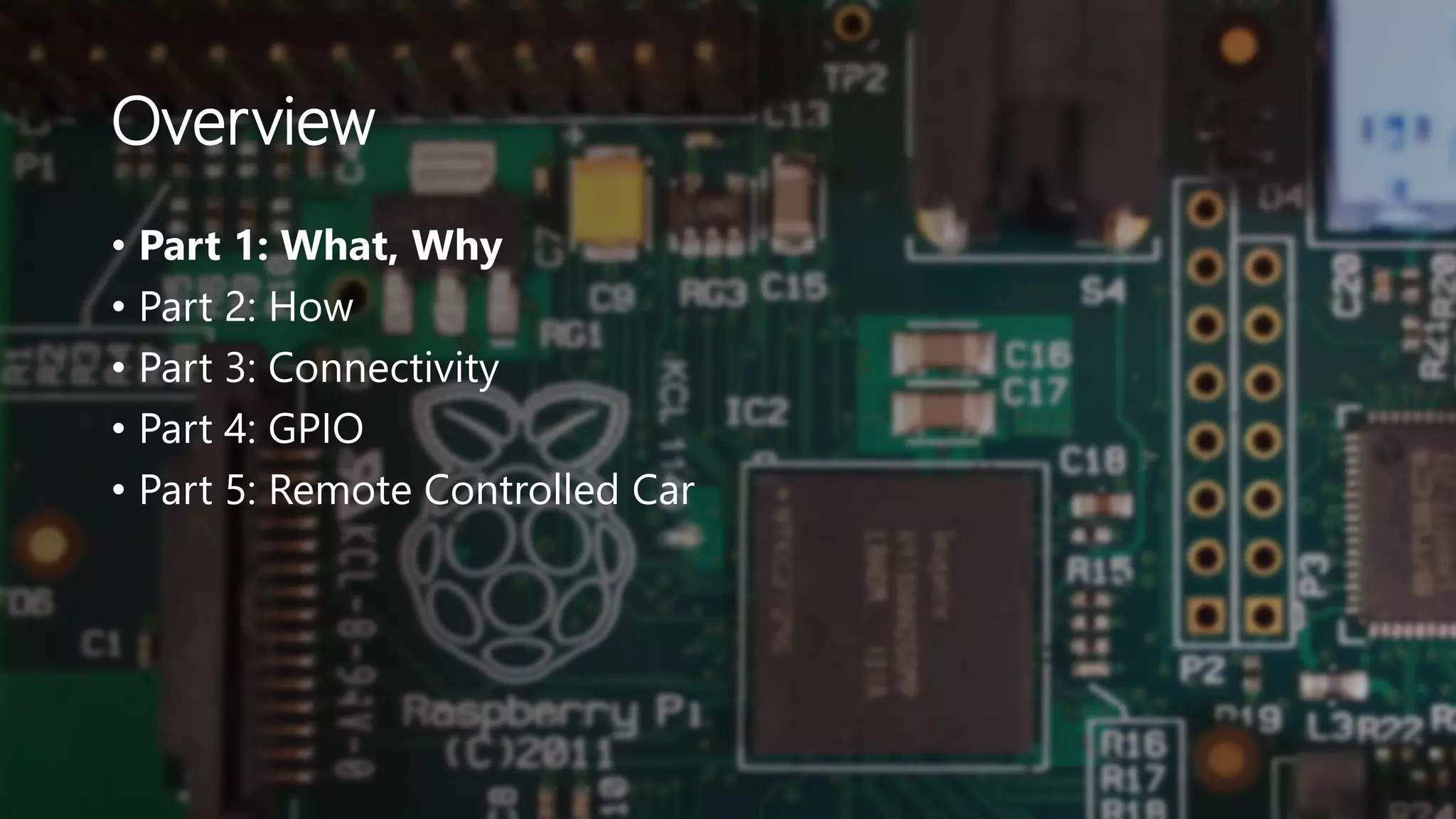
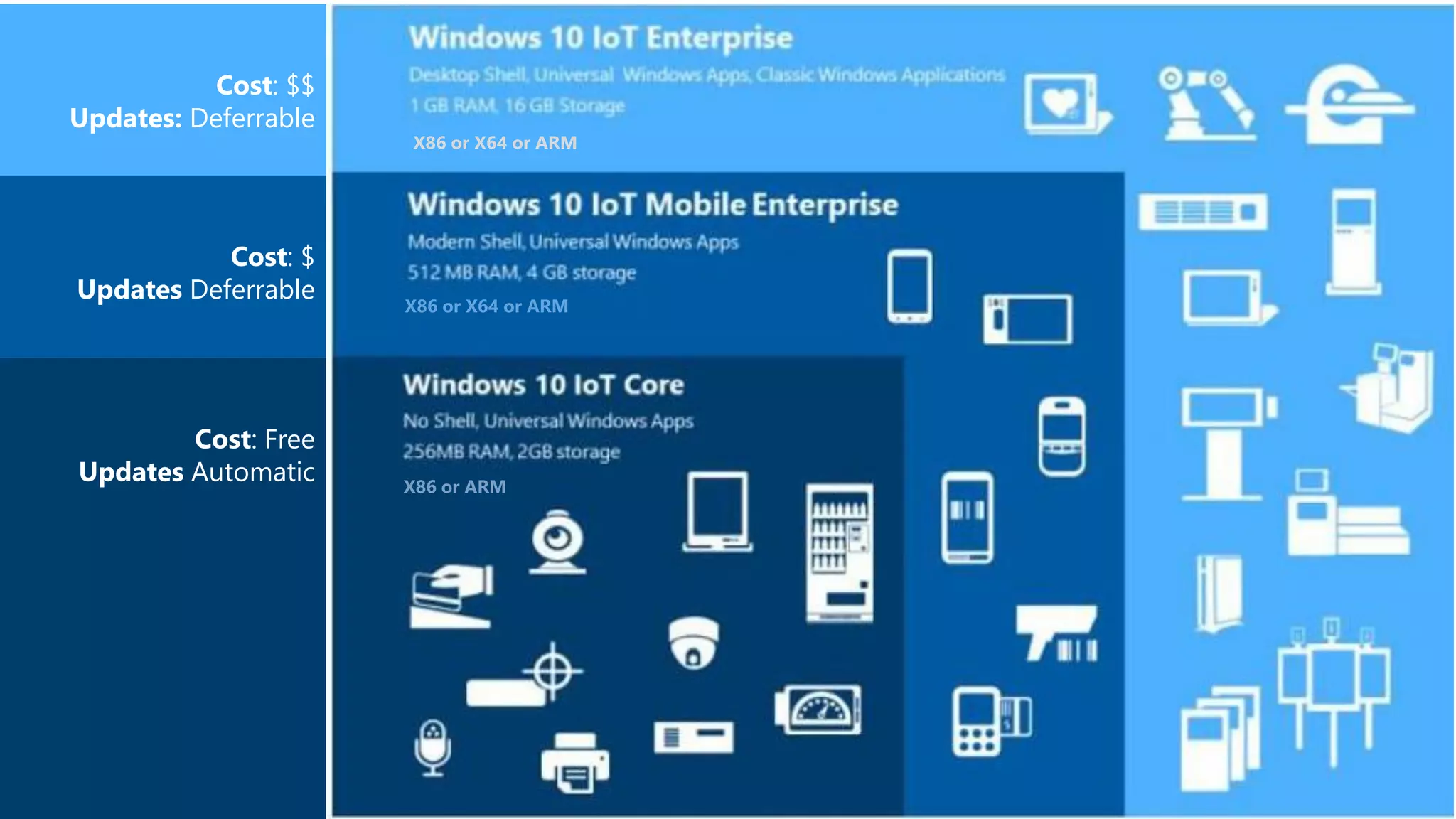
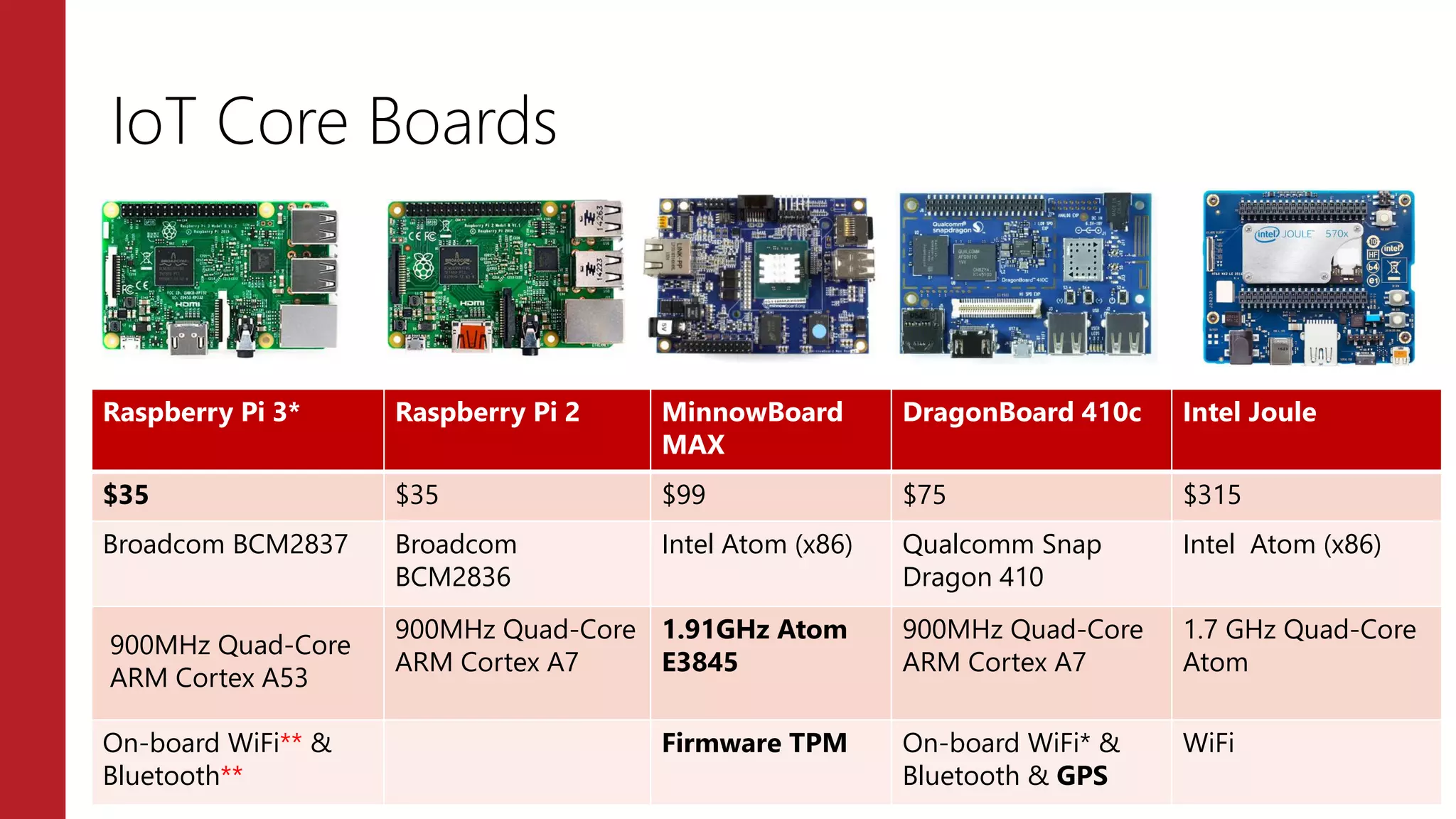
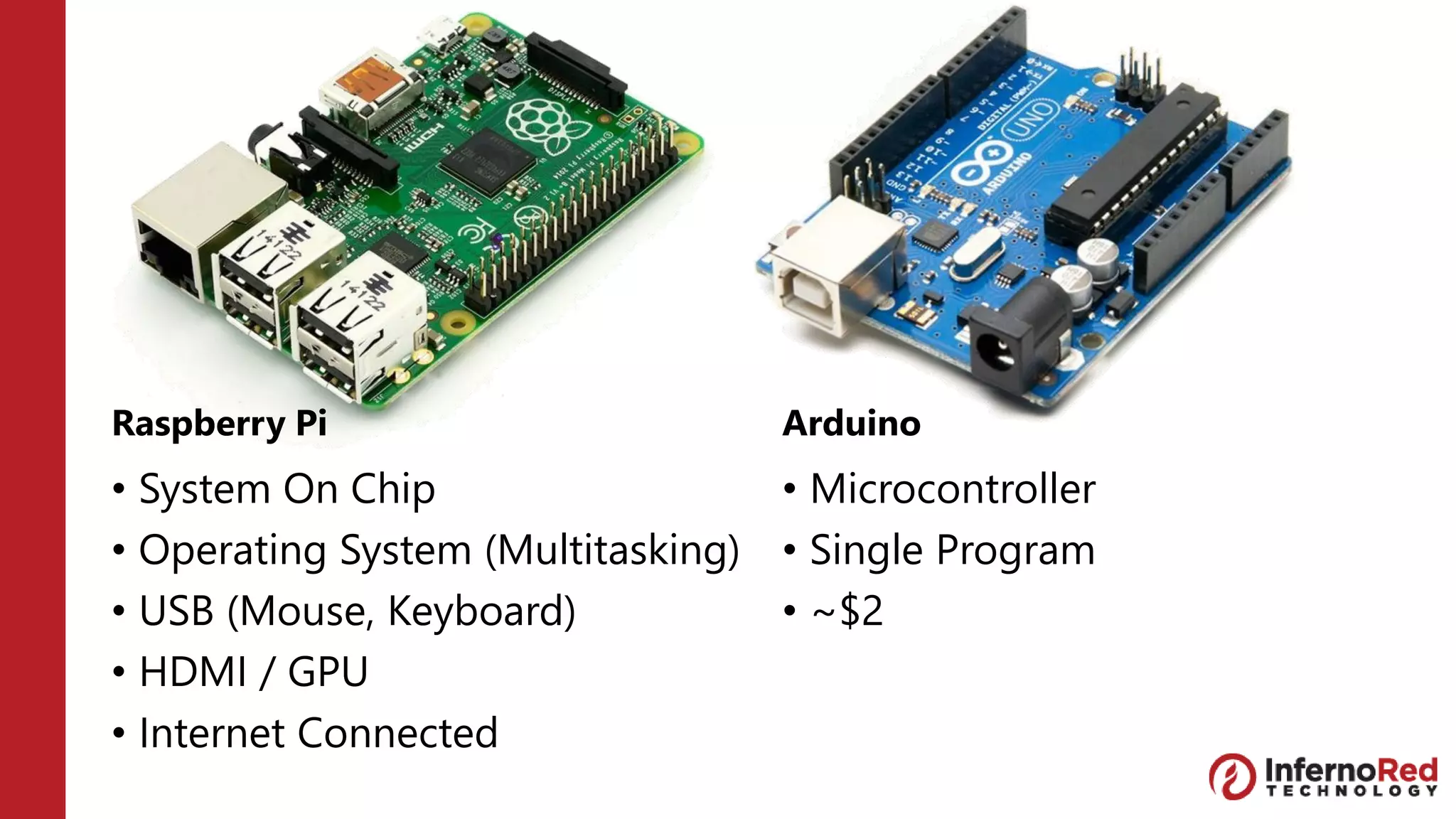
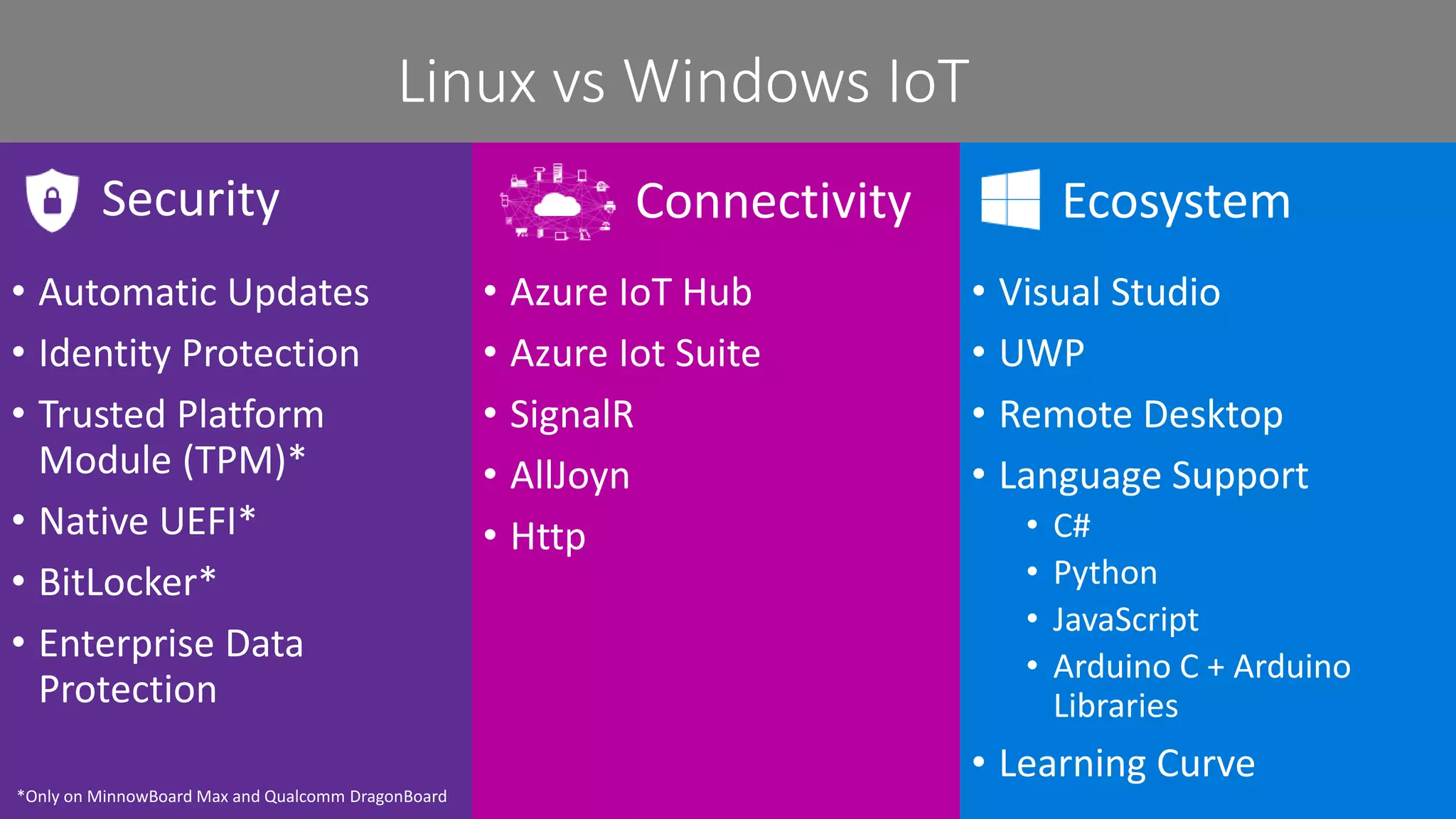
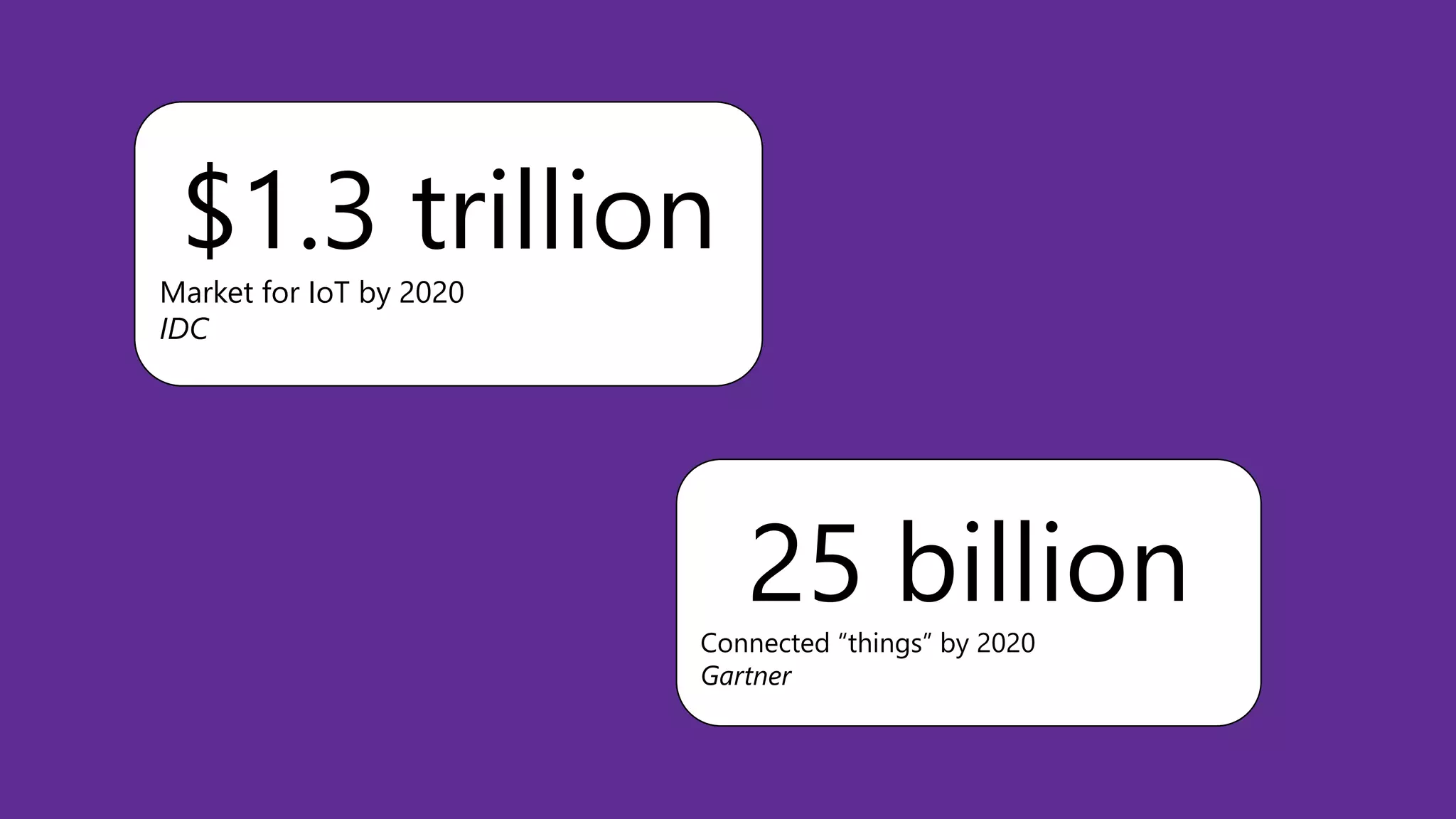
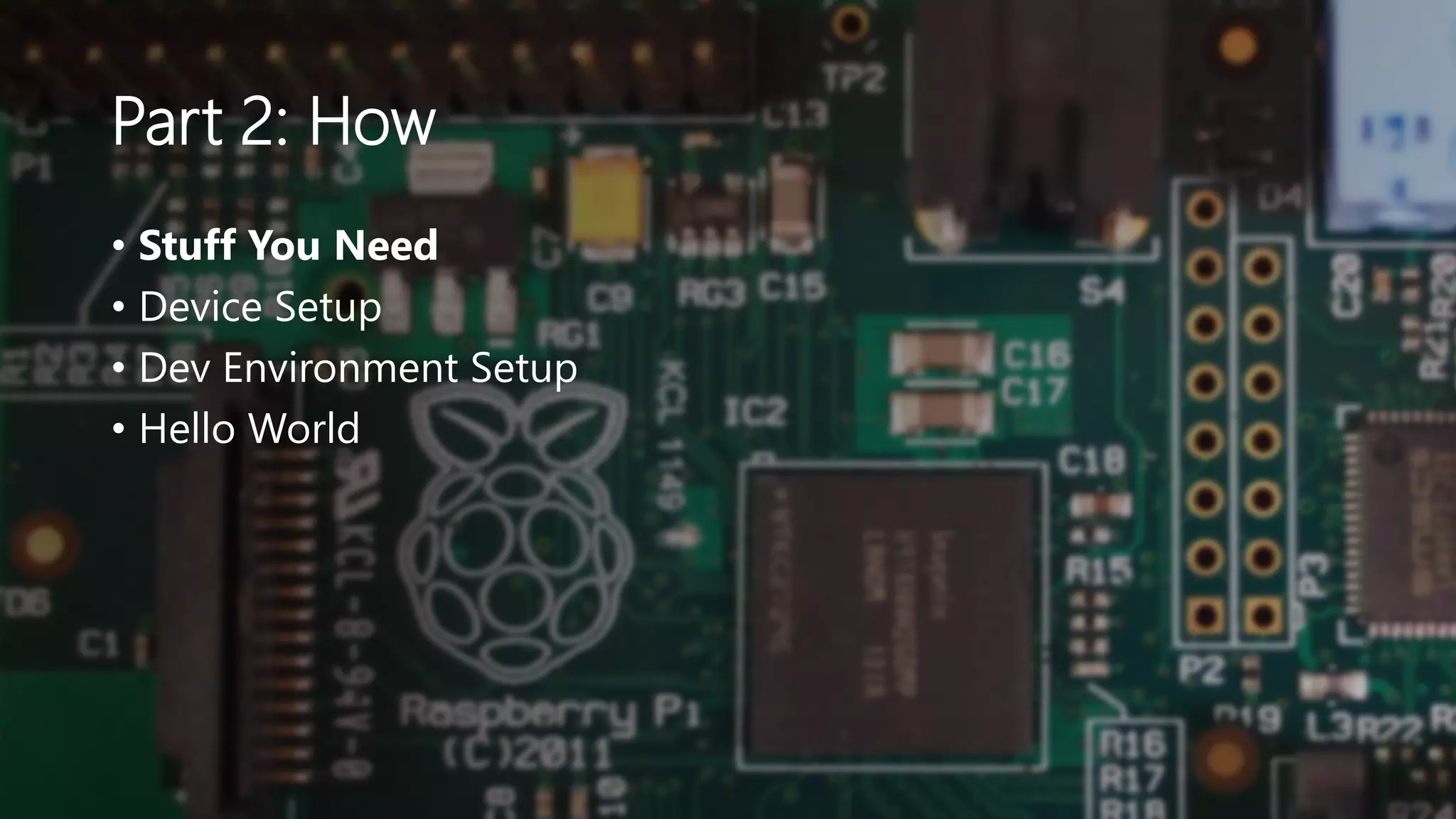


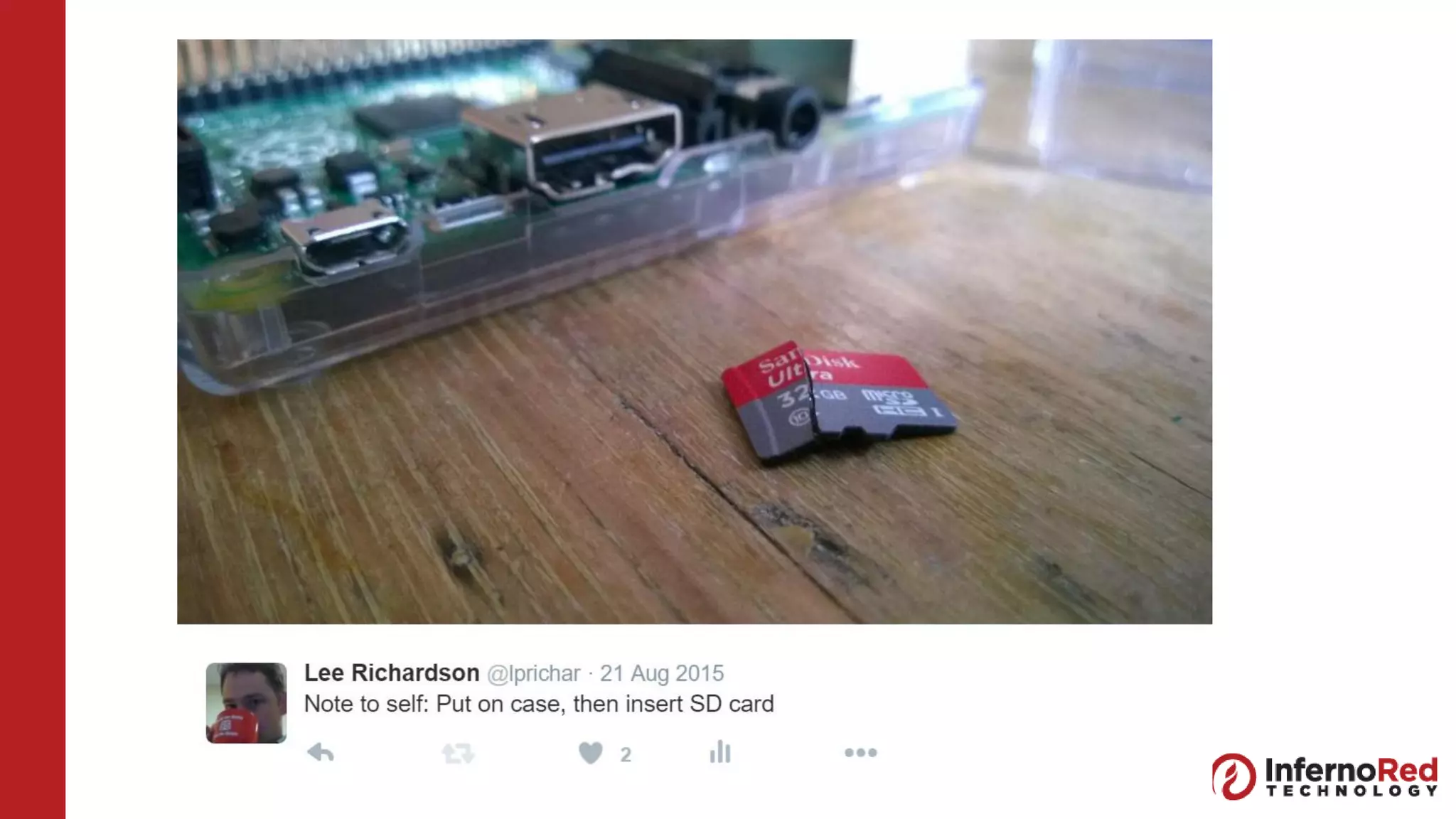


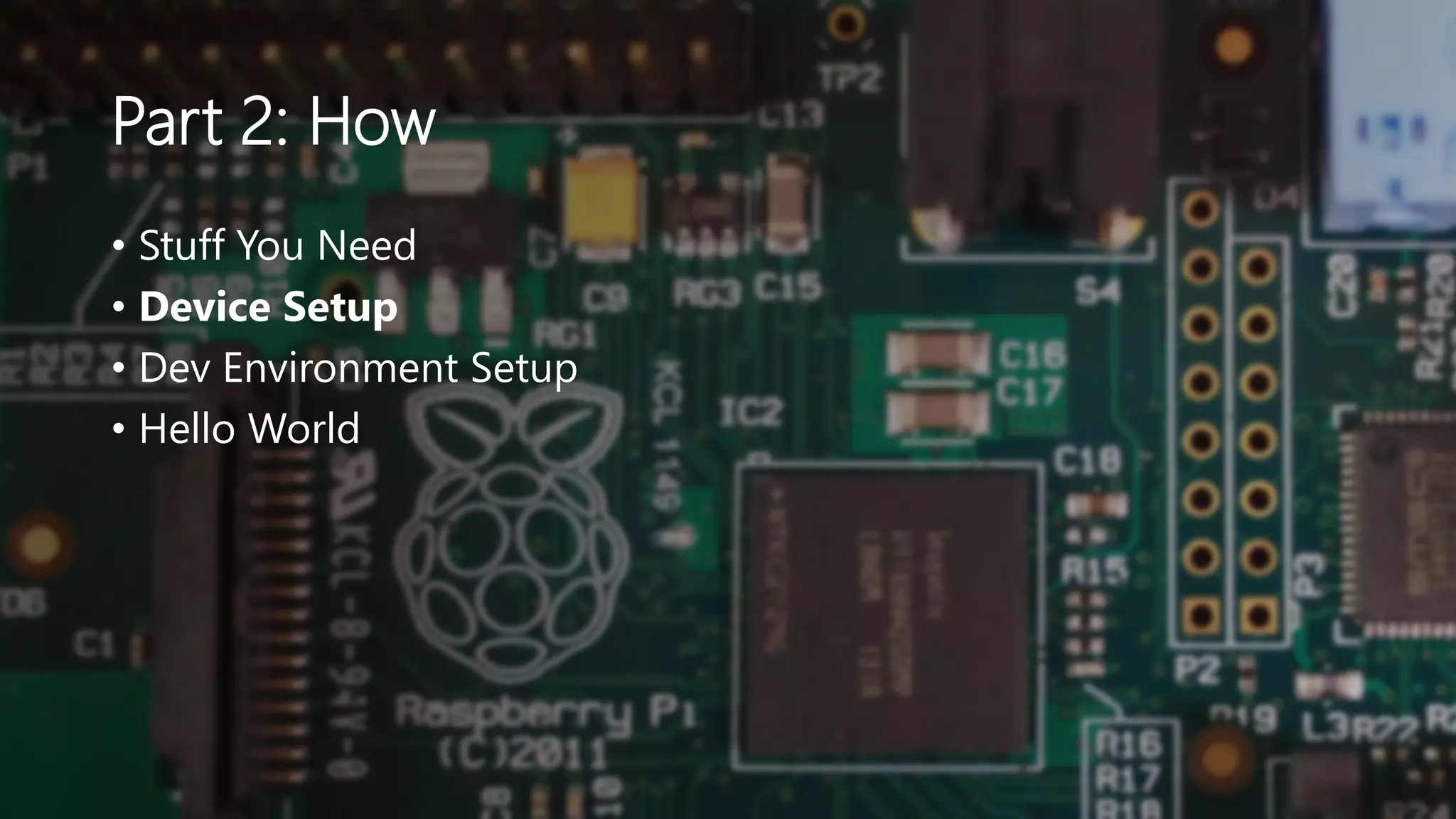
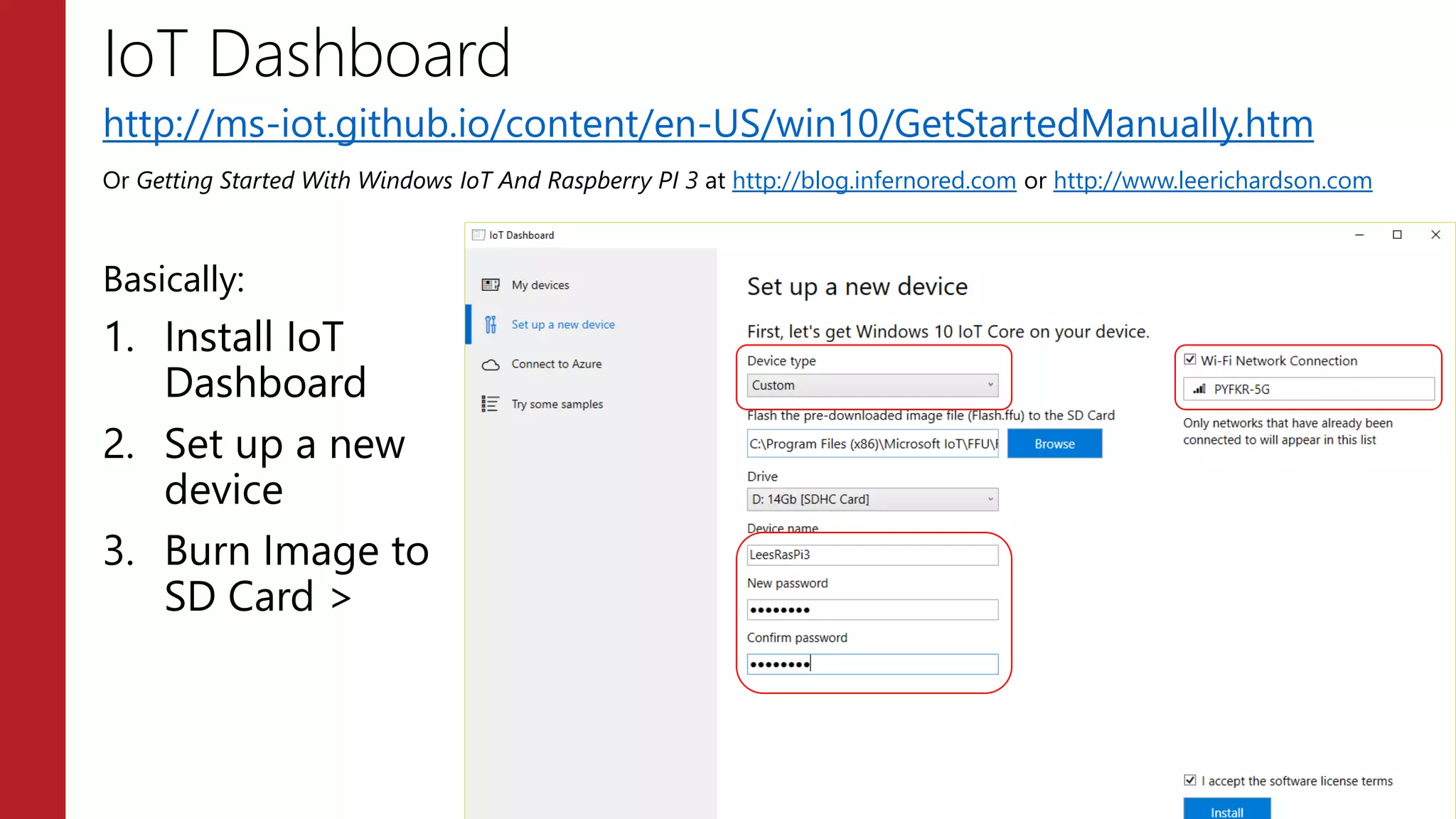
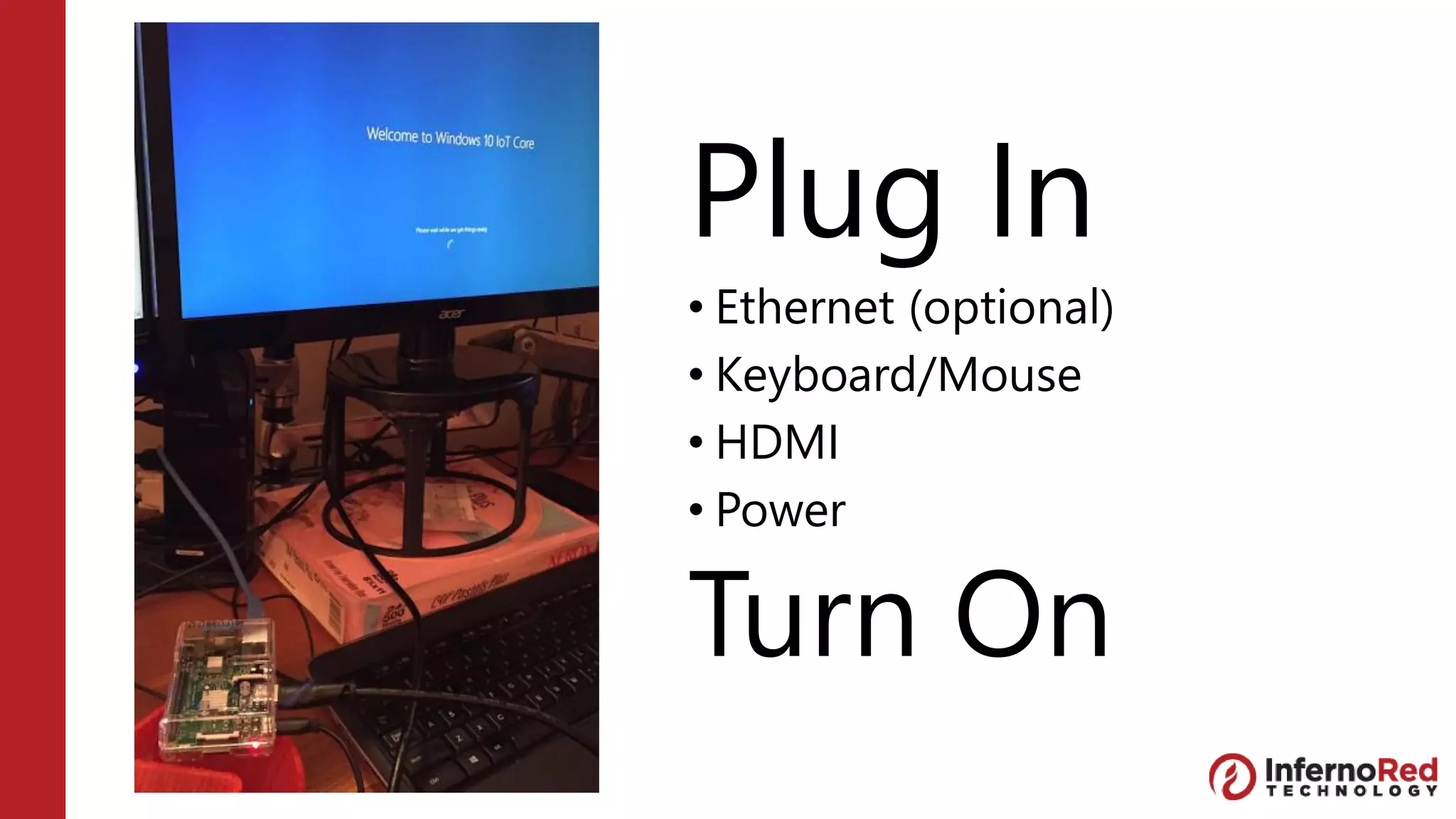
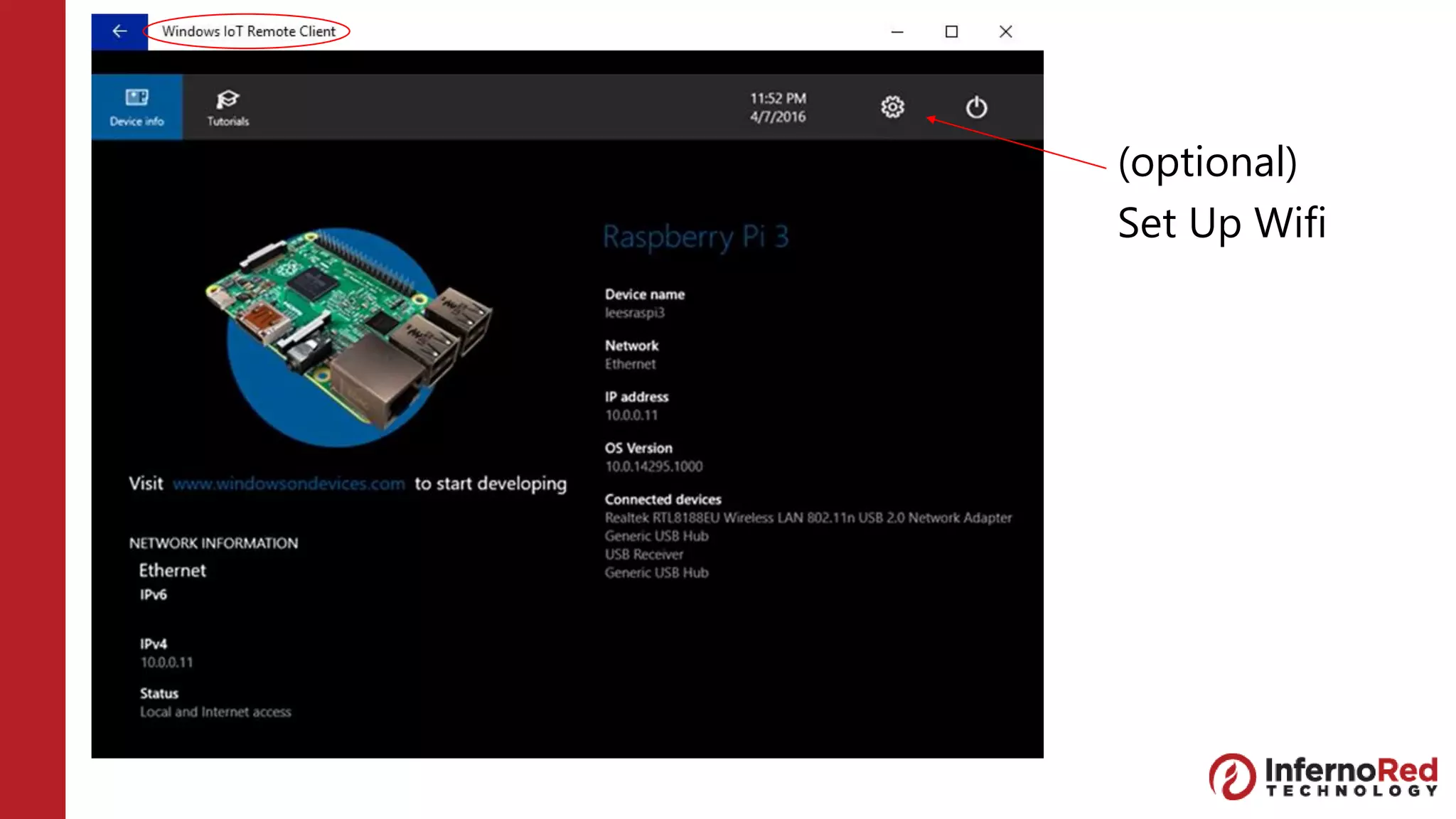
![Default Credentials
Username: Administrator
Password: [user provided]](https://image.slidesharecdn.com/introductiontowindowsiot-picturepresentation-160430023132/75/Introduction-to-Windows-IoT-via-Raspberry-Pi-3-23-2048.jpg)
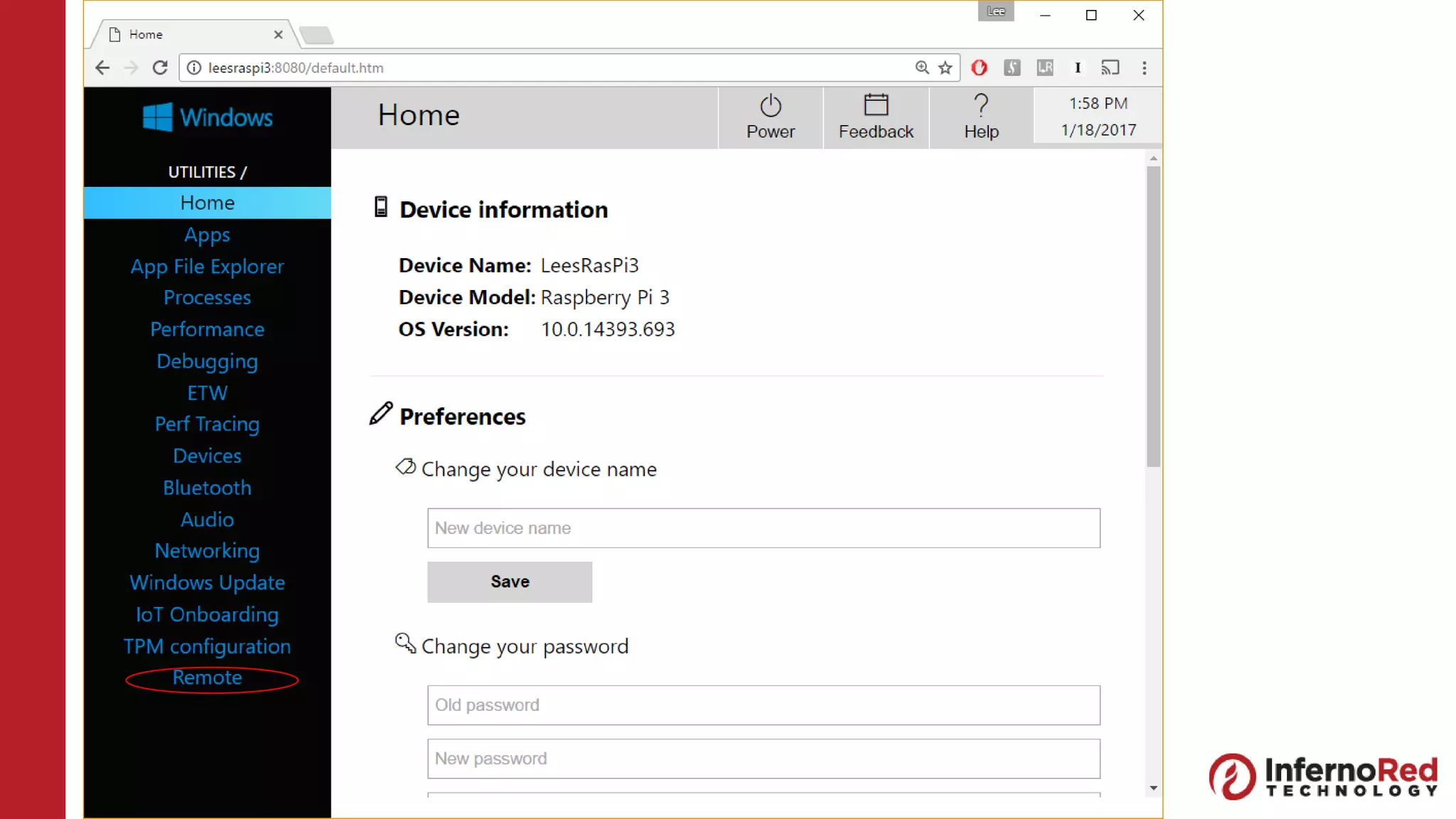
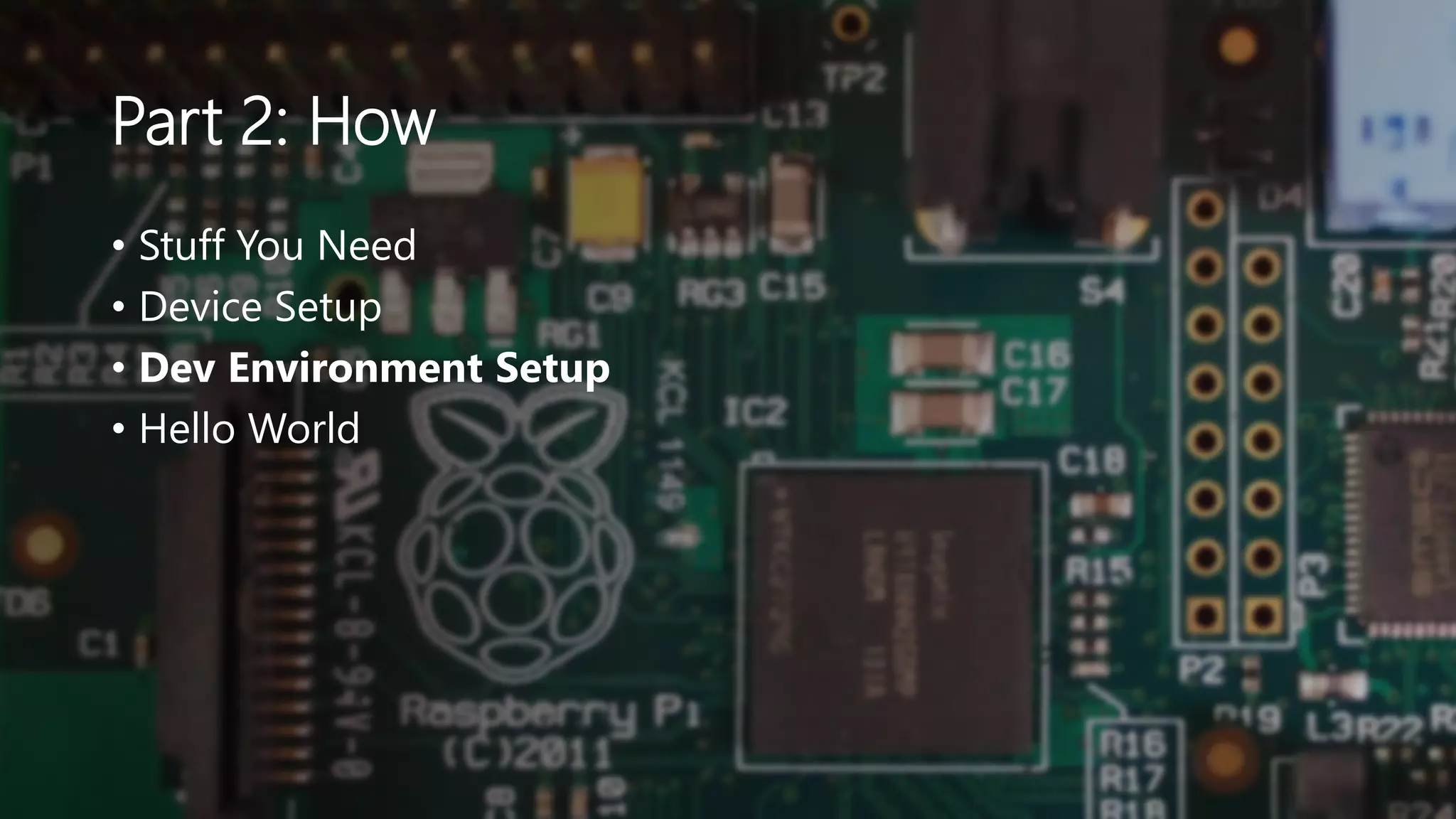
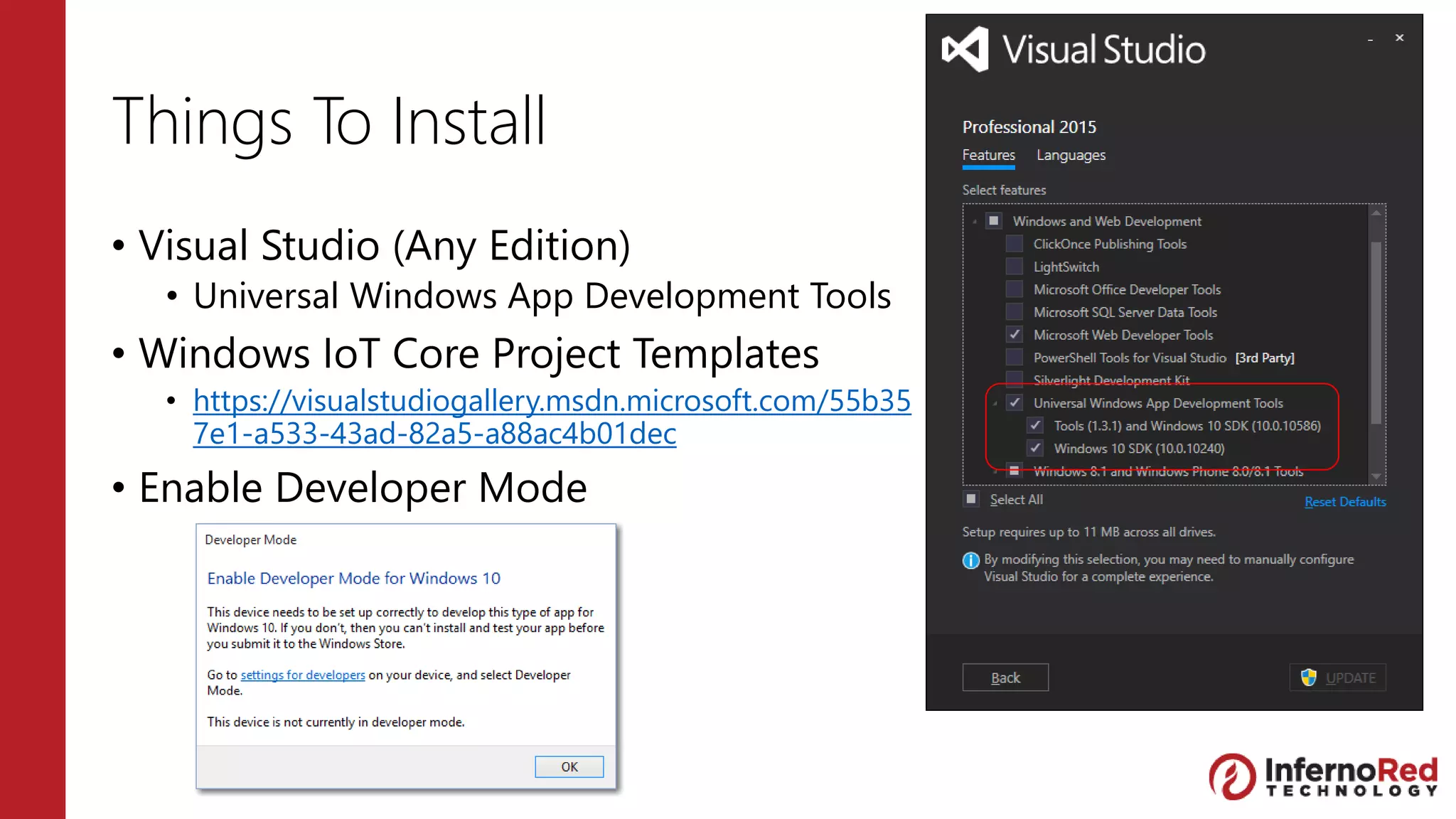
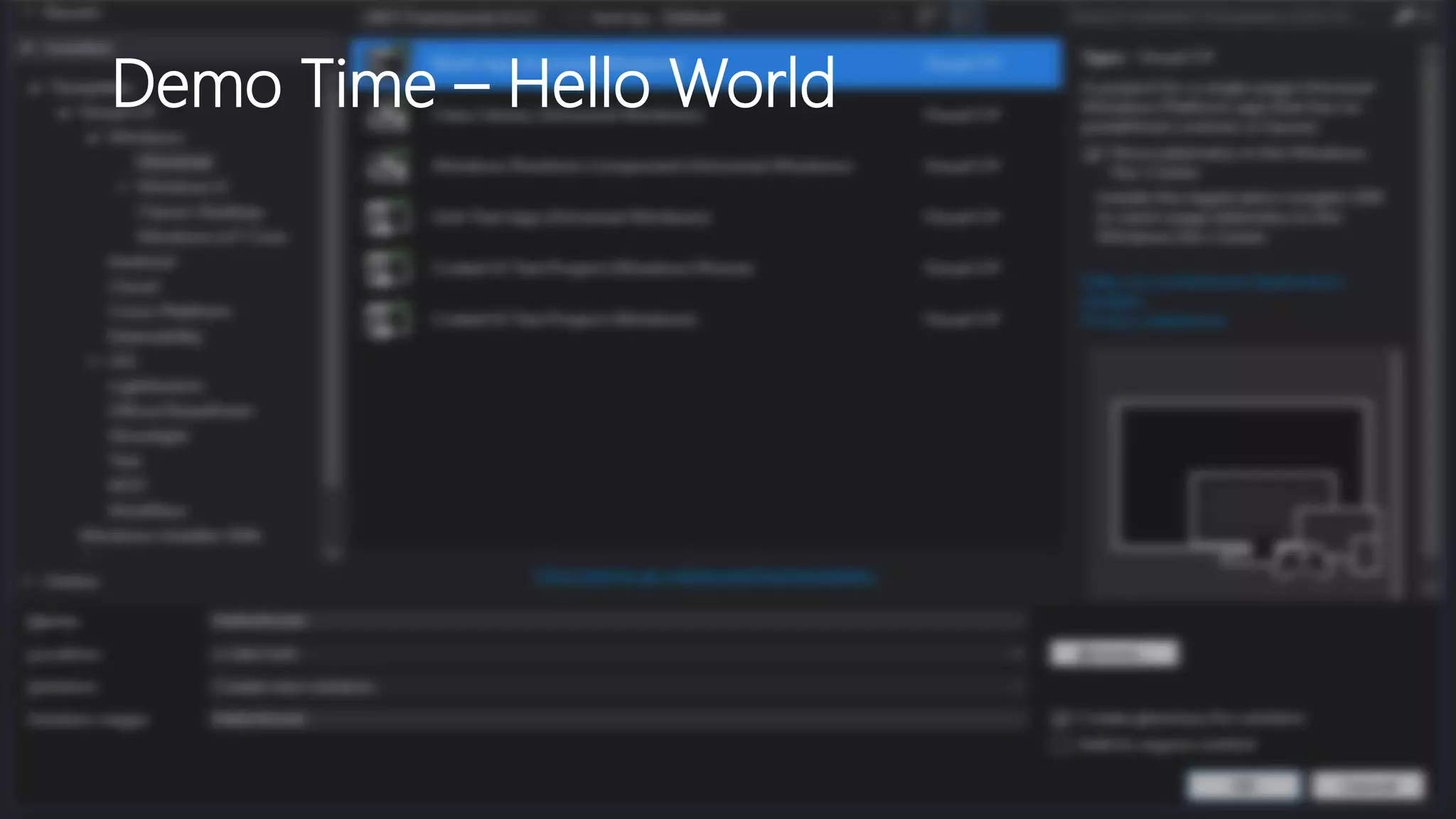
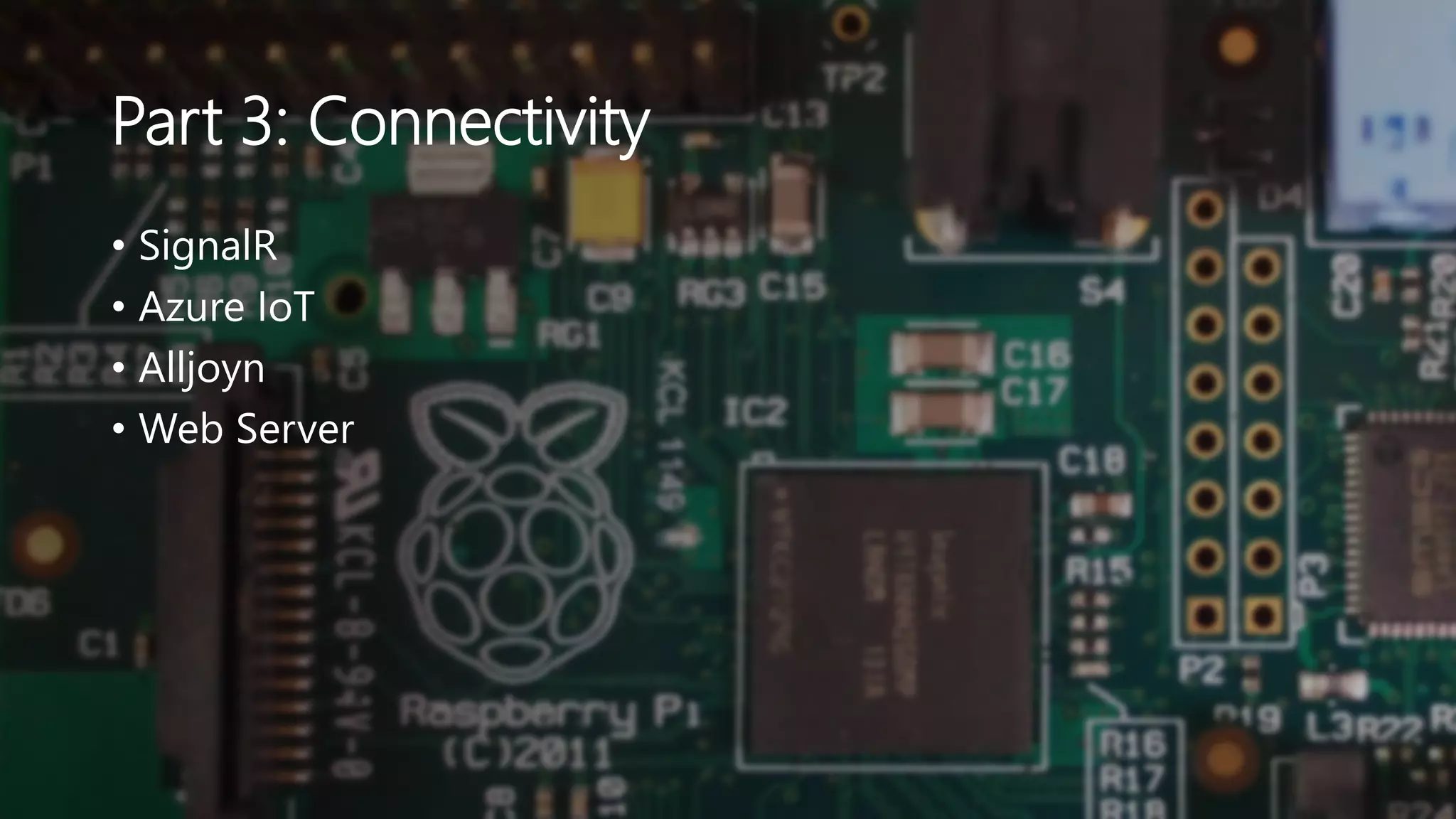
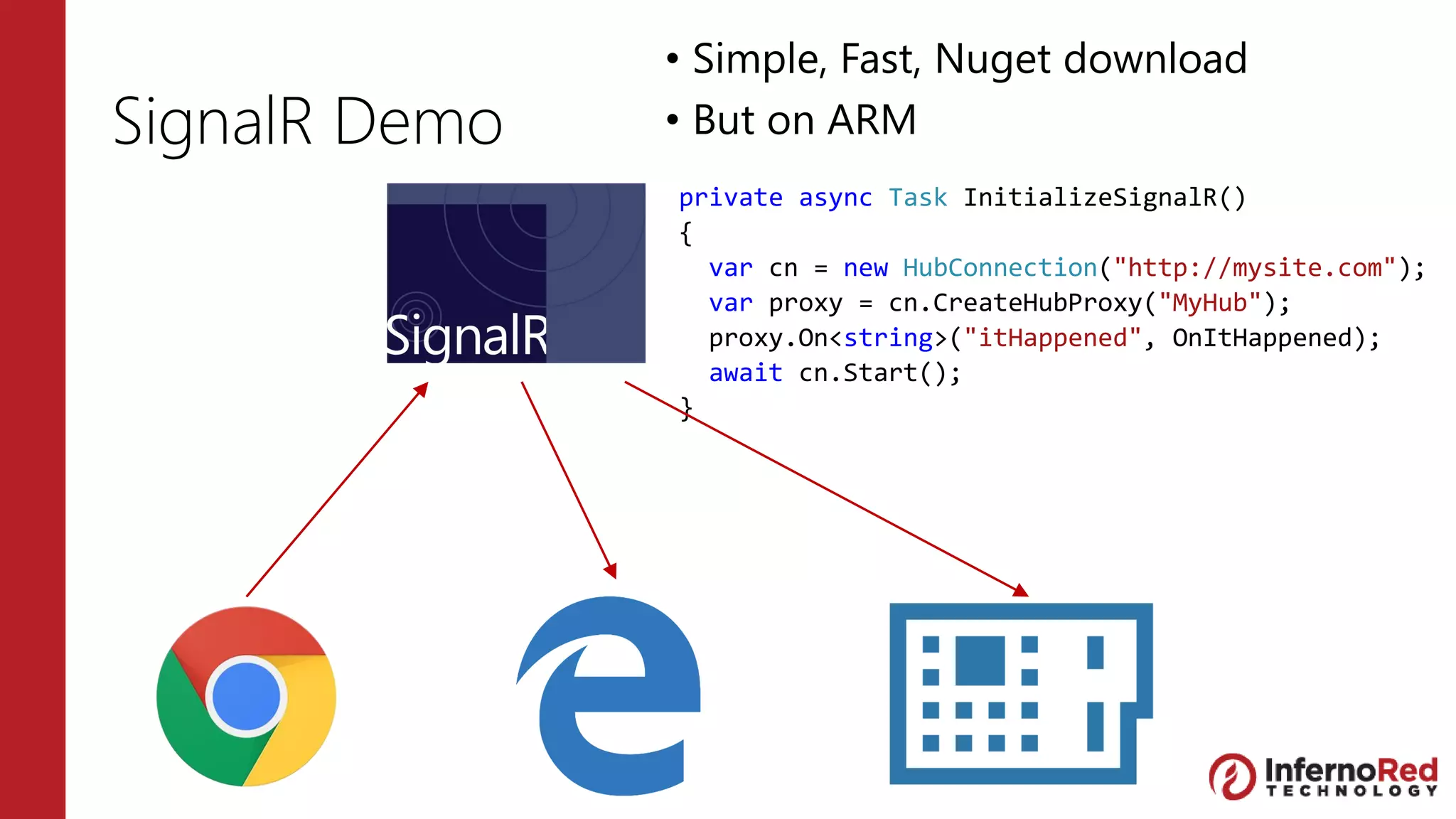
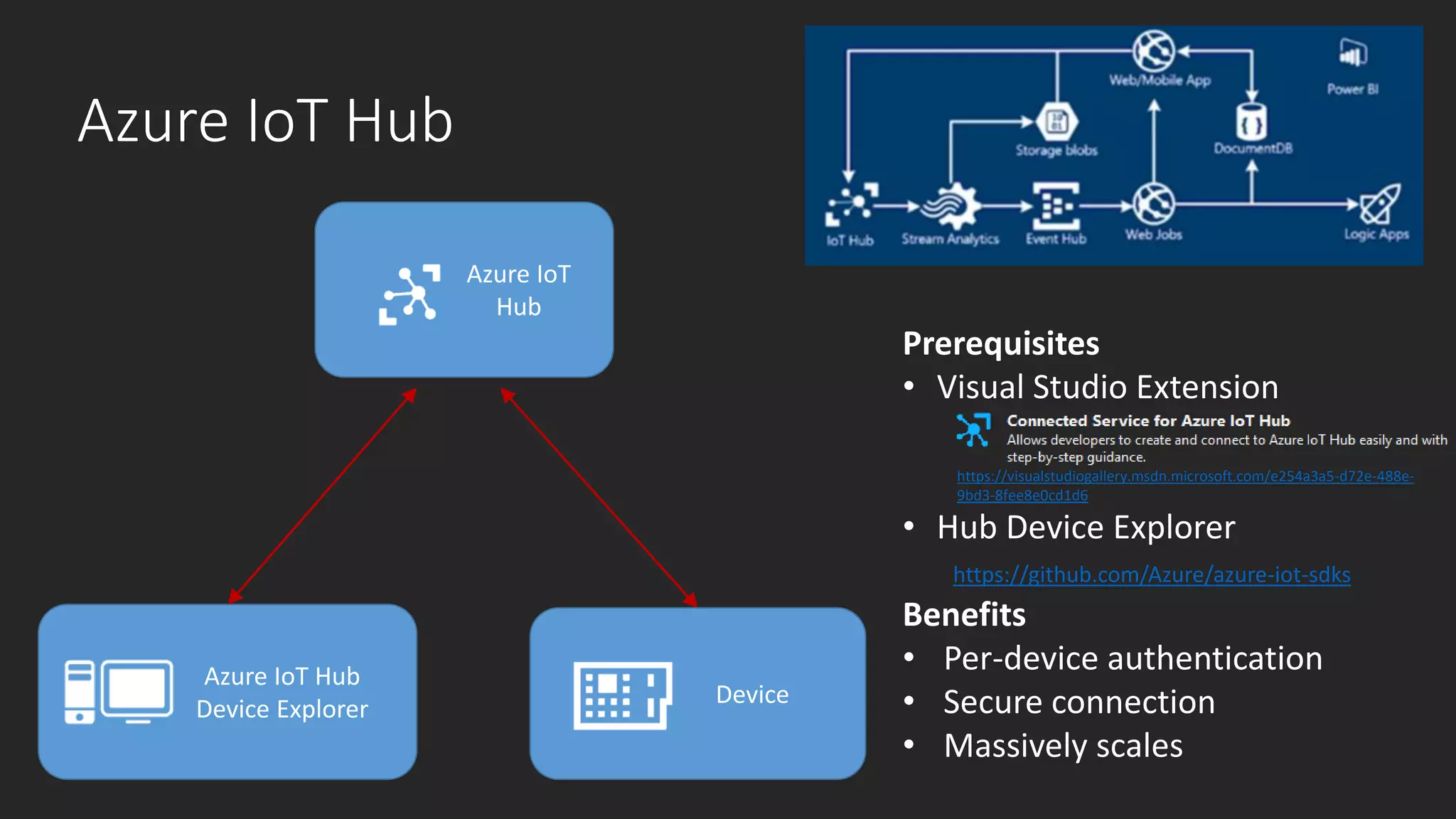
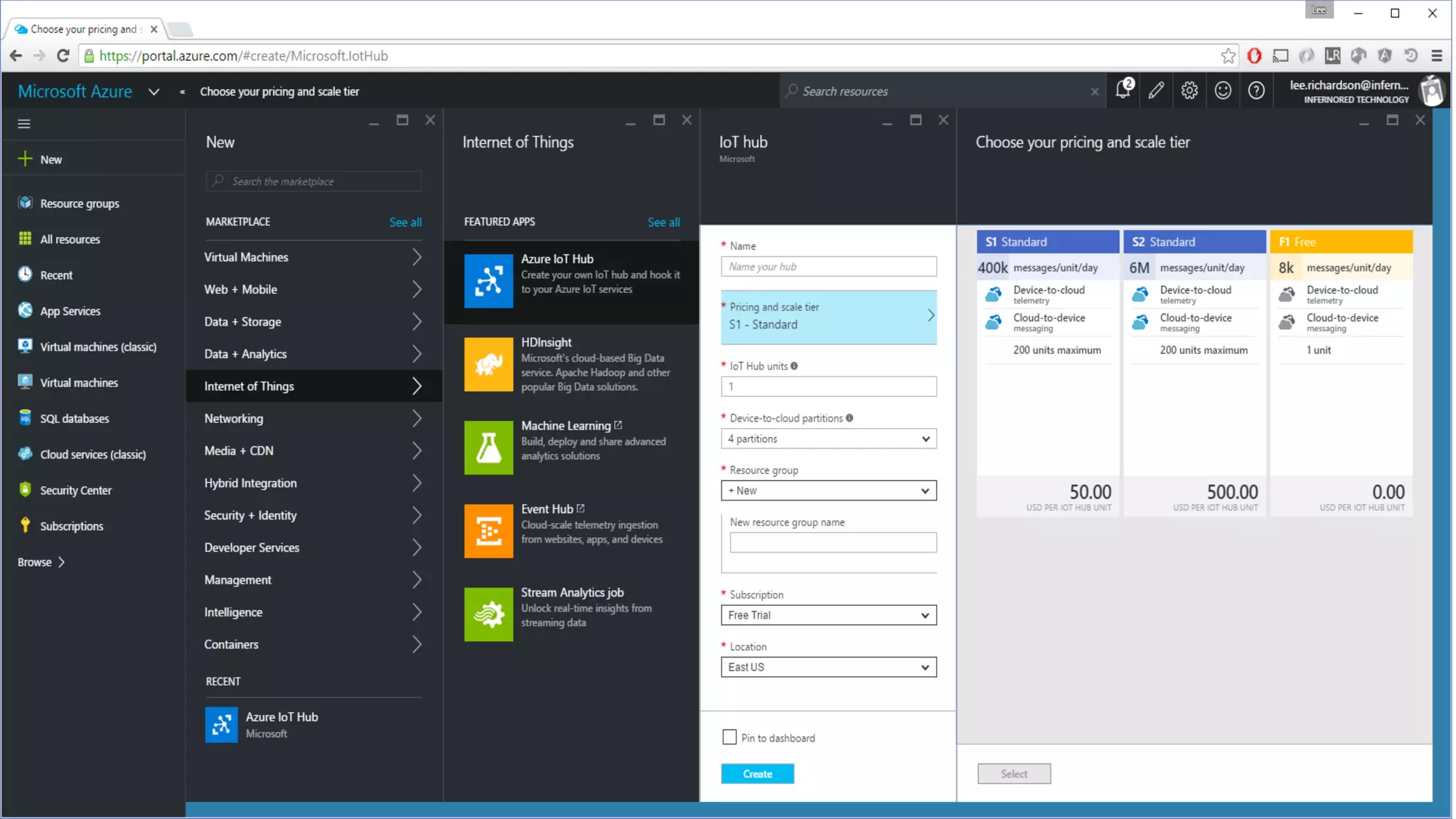
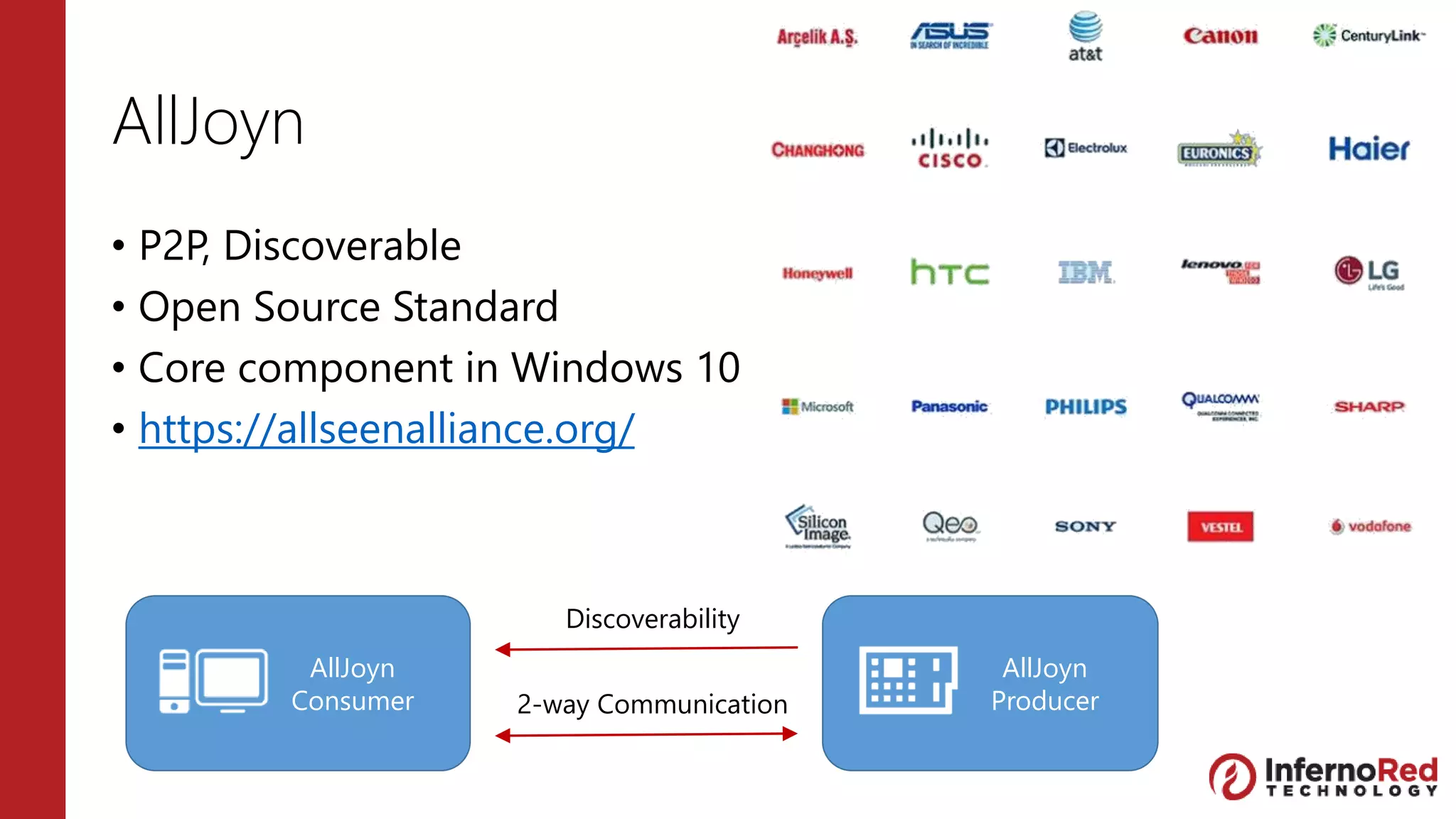
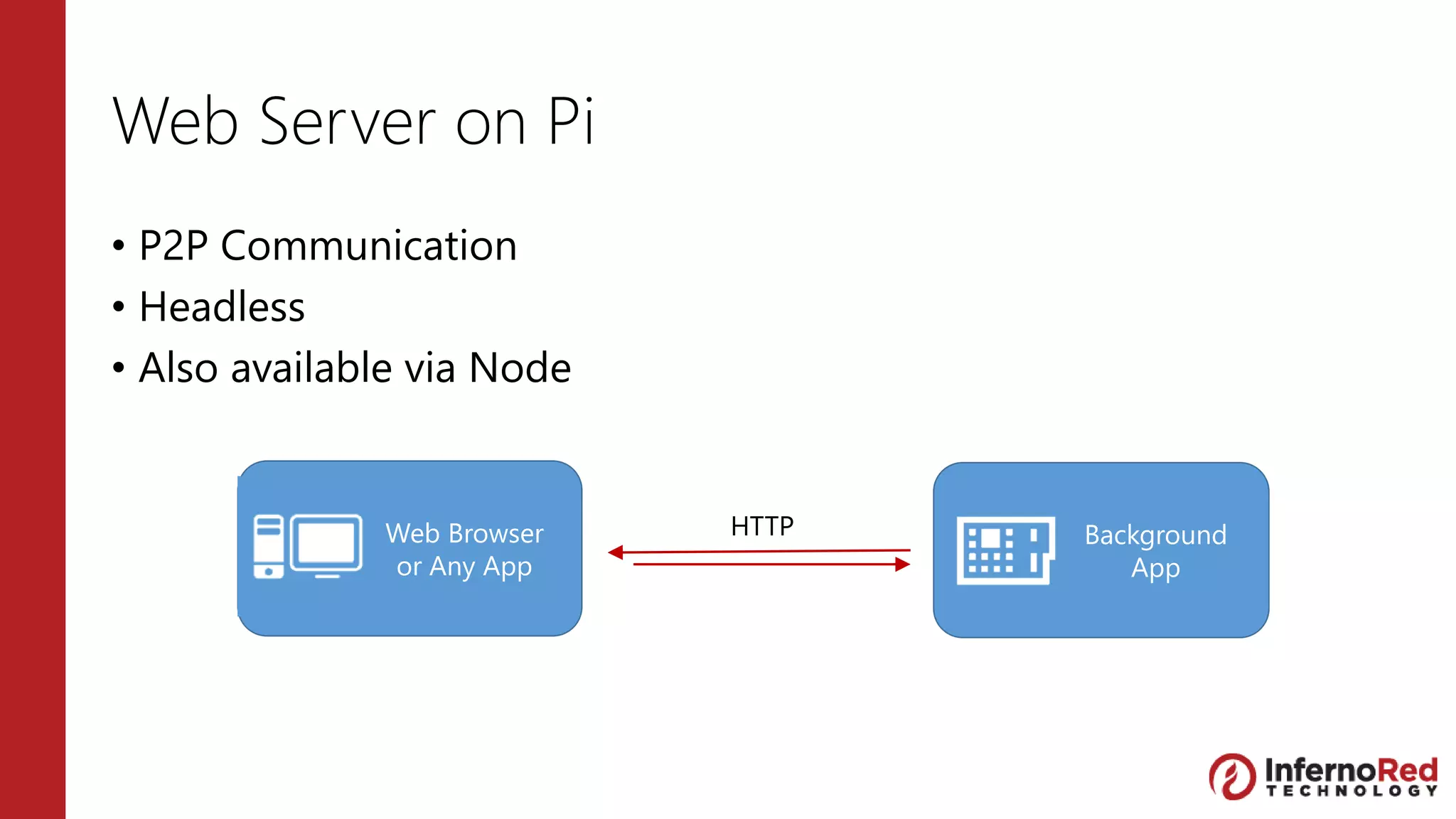
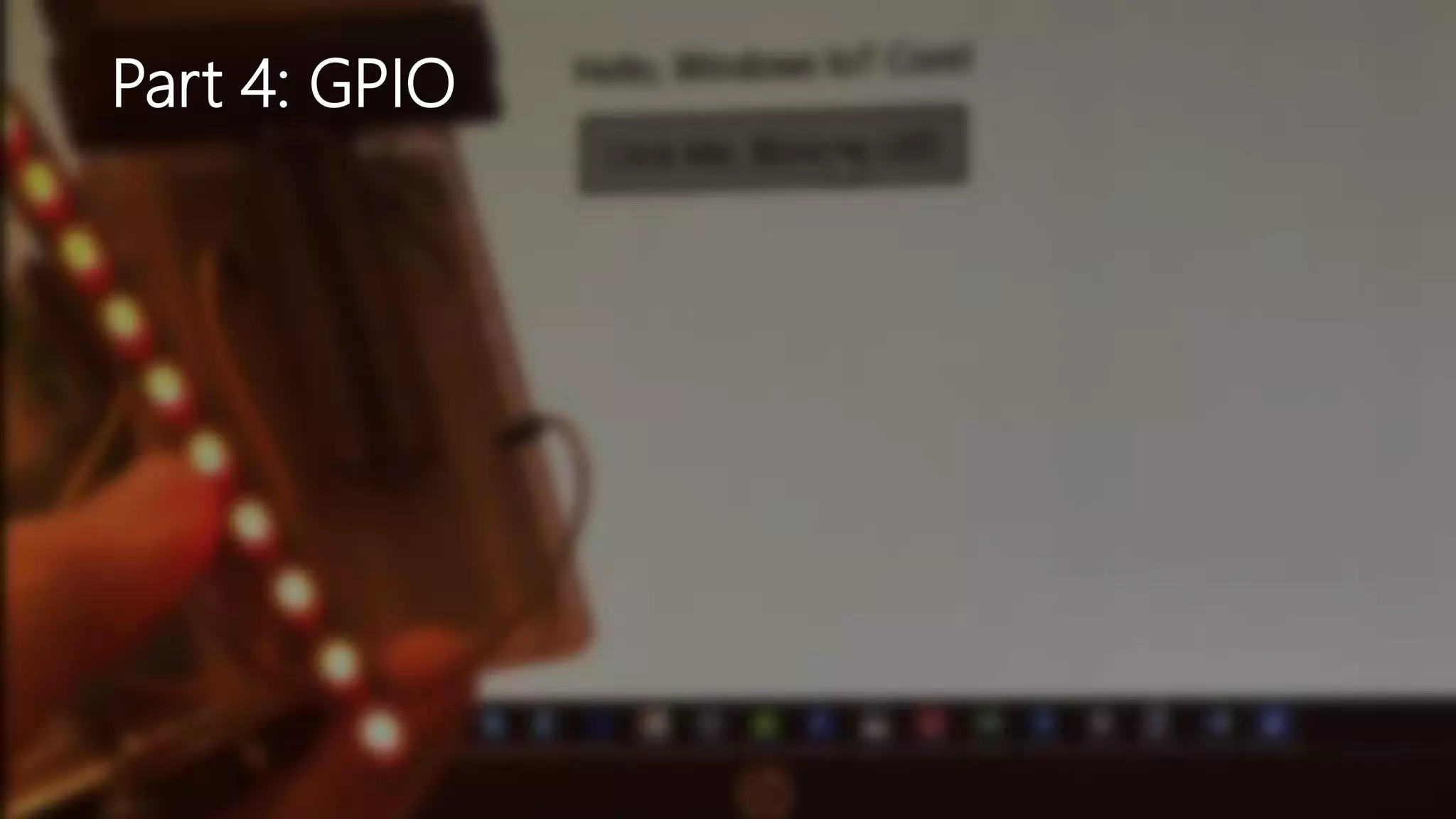
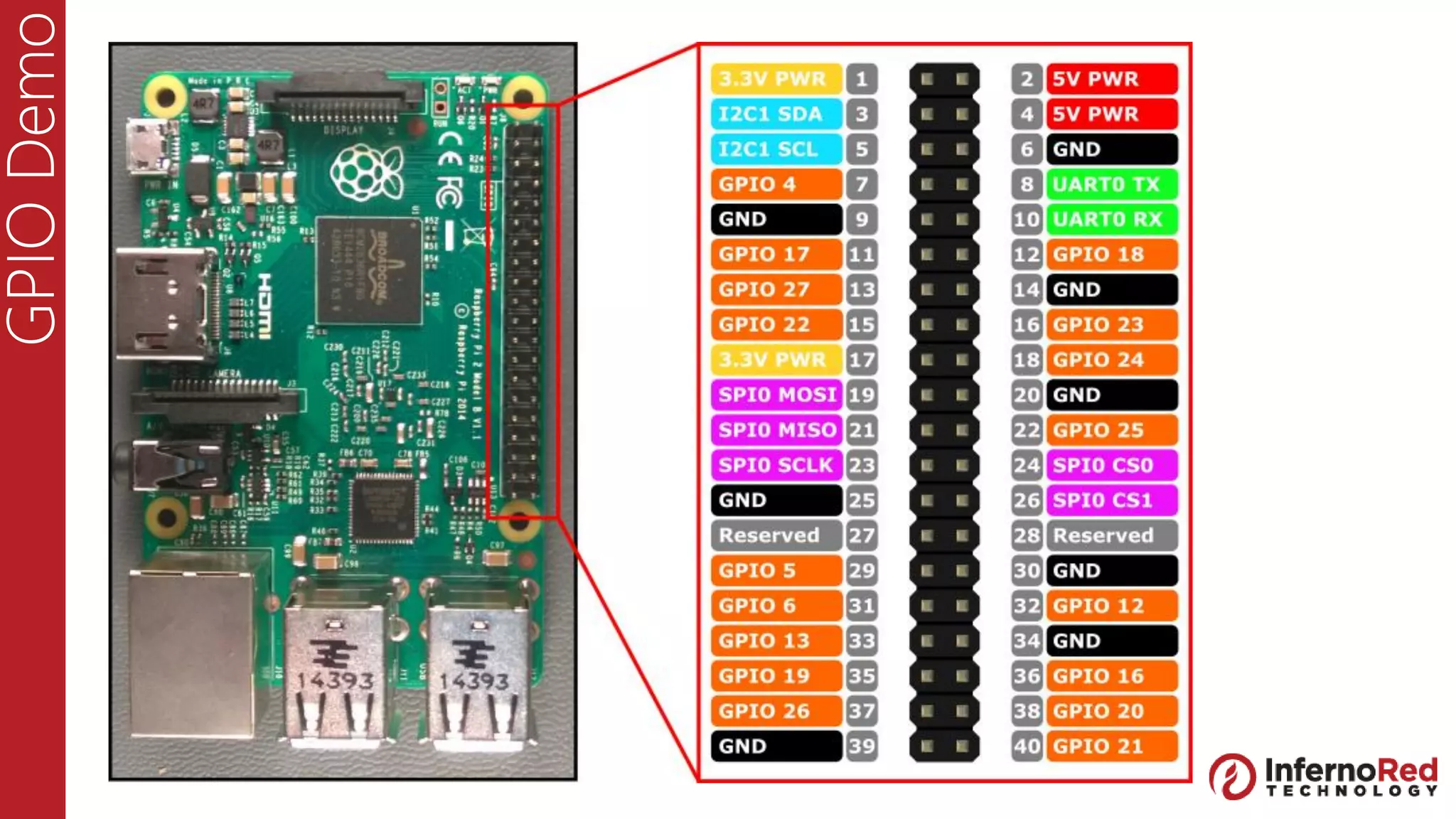
![Web Server Demo
• Headless Background Task
• Open Firewall
• Log in with Powershell
http://ms-iot.github.io/content/en-US/win10/samples/PowerShell.htm
• netsh advfirewall firewall add rule name=[Any name
to identify rule] dir=in action=allow protocol=TCP
localport=[Port number]](https://image.slidesharecdn.com/introductiontowindowsiot-picturepresentation-160430023132/75/Introduction-to-Windows-IoT-via-Raspberry-Pi-3-36-2048.jpg)
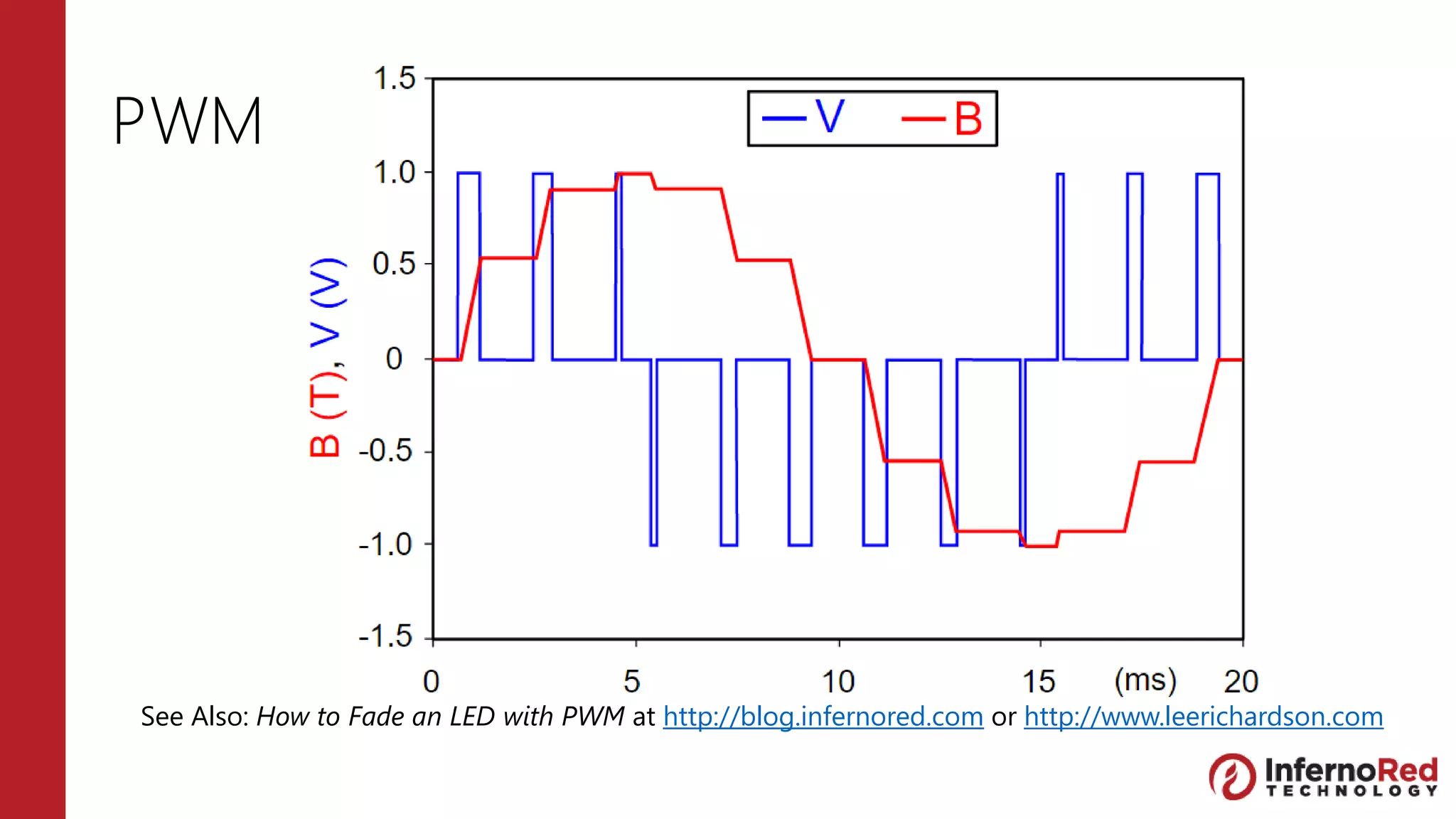
![1. Lightning Driver
2. Lightning SDK
3. Permissions
4. Code
<iot:Capability Name="lowLevelDevices" />
<DeviceCapability Name="109b86ad-f53d-4b76-
aa5f-821e2ddf2141"/>
if (LightningProvider.IsLightningEnabled) {
LowLevelDevicesController.DefaultProvider =
LightningProvider.GetAggregateProvider();
var pwmControllers =
await PwmController.GetControllersAsync(LightningPwmProvider.GetPwmProvider());
var pwmController = pwmControllers[1]; // use the on-device controller
pwmController.SetDesiredFrequency(50); // try to match 50Hz
_pin = pwmController.OpenPin(22);
_pin.SetActiveDutyCyclePercentage(.25);
_pin.Start();
}](https://image.slidesharecdn.com/introductiontowindowsiot-picturepresentation-160430023132/75/Introduction-to-Windows-IoT-via-Raspberry-Pi-3-38-2048.jpg)