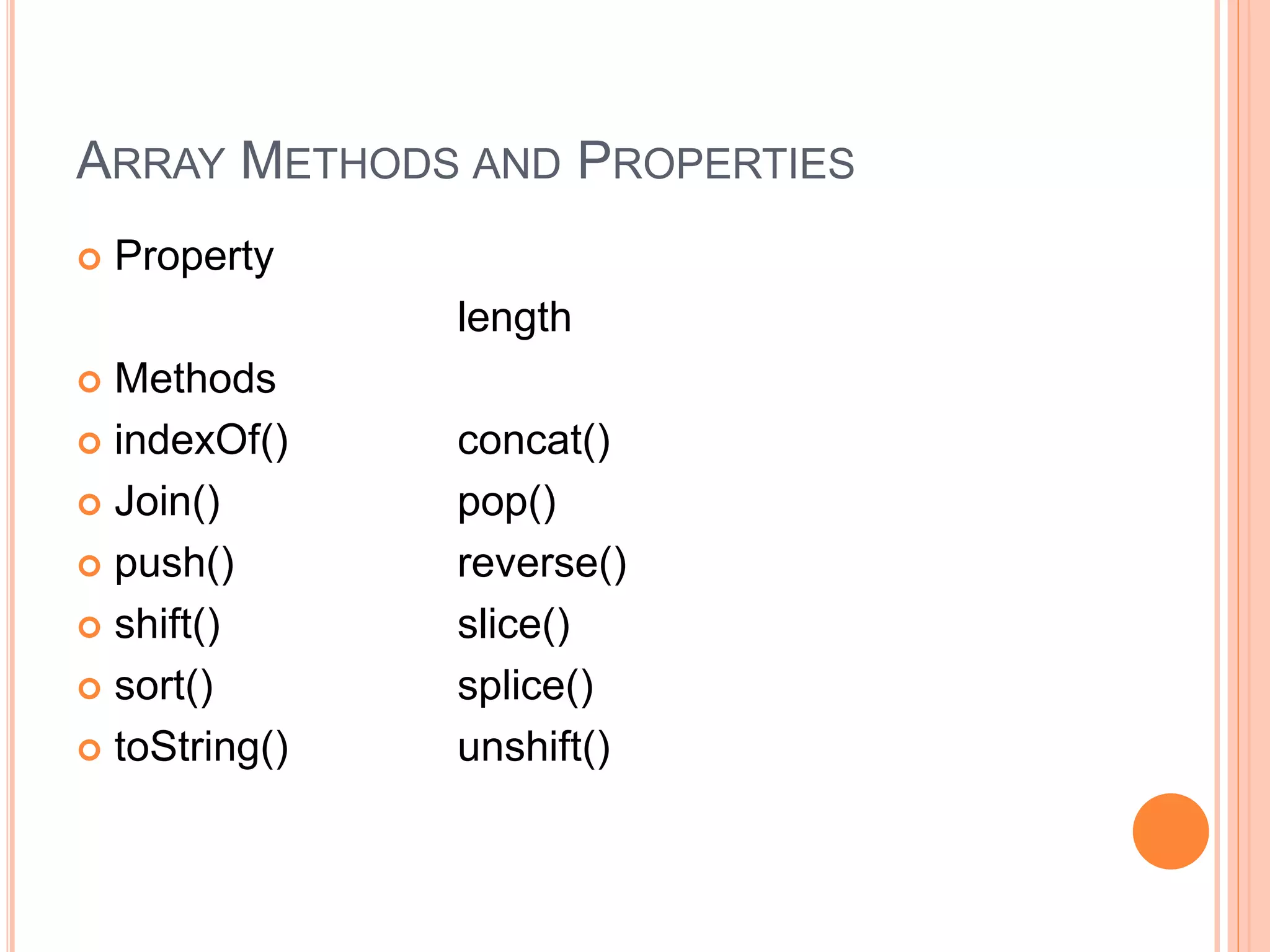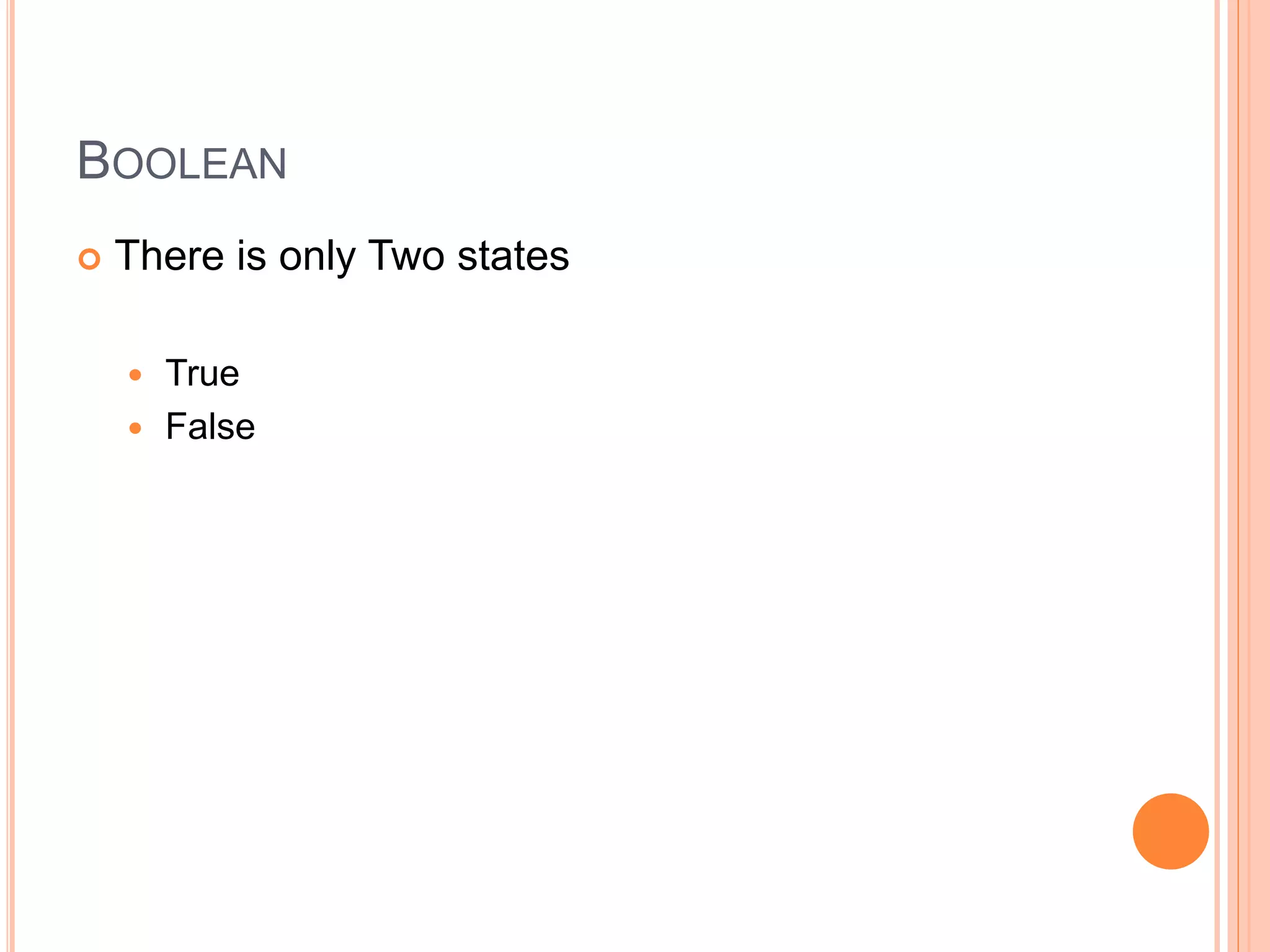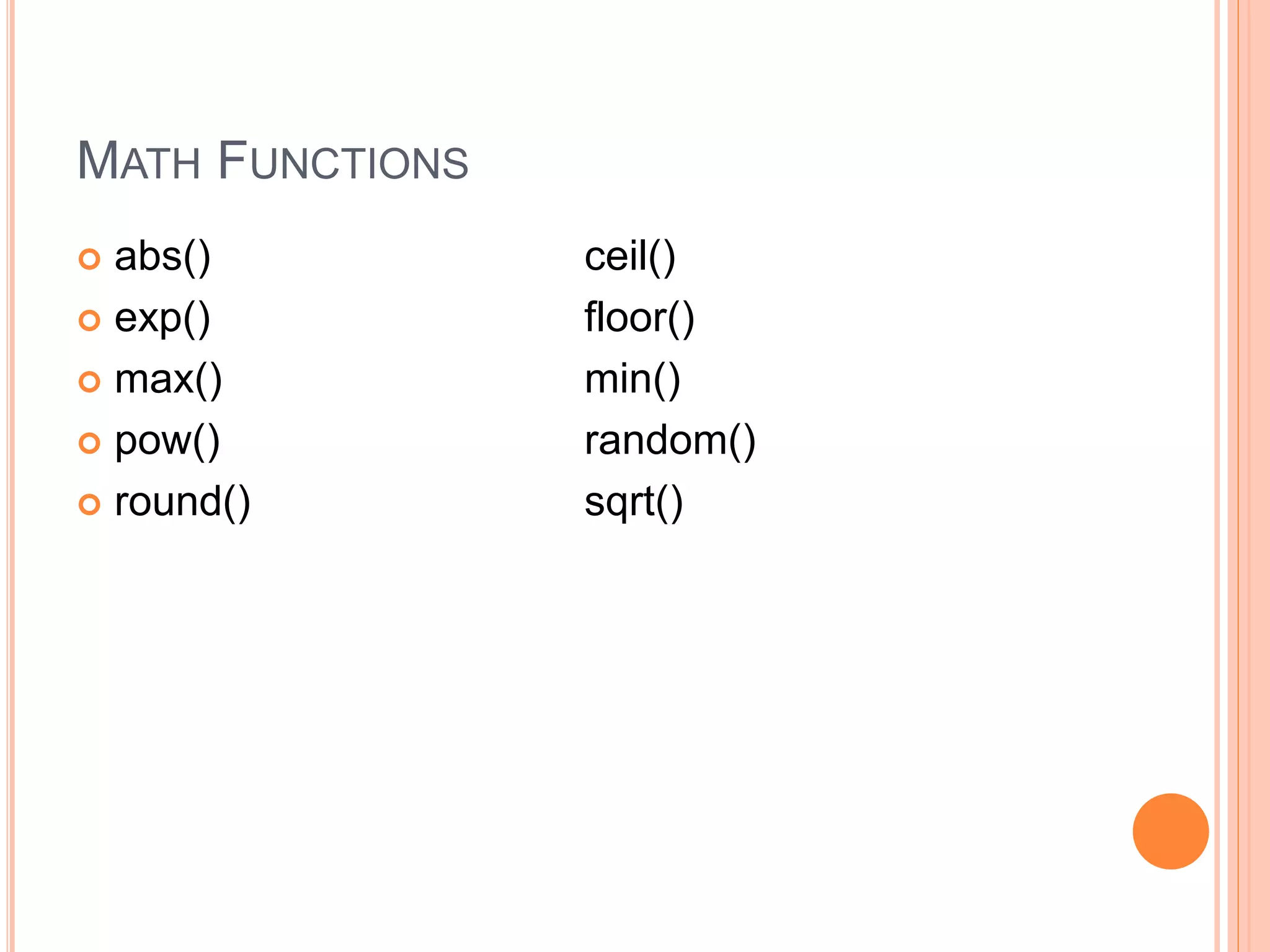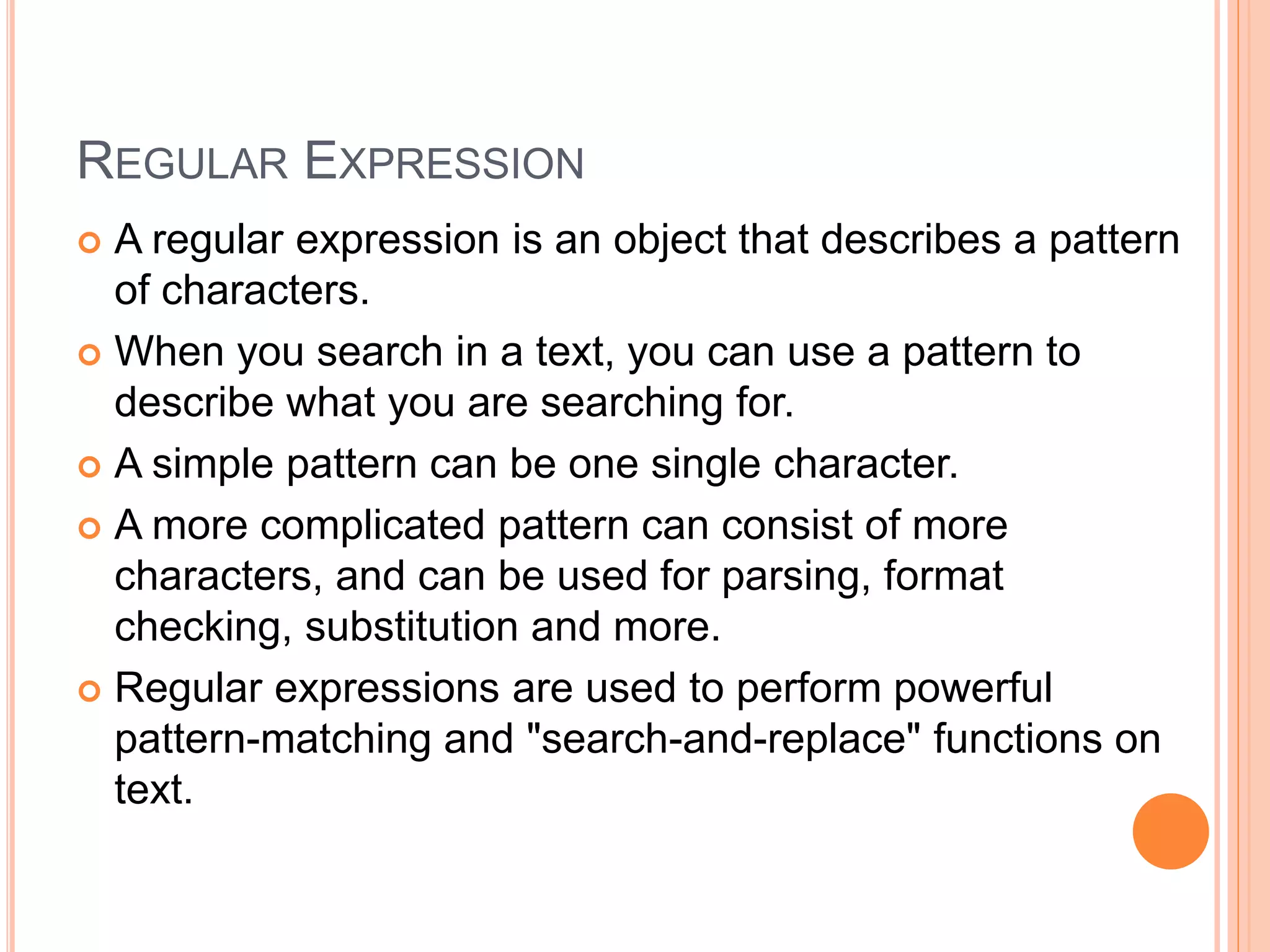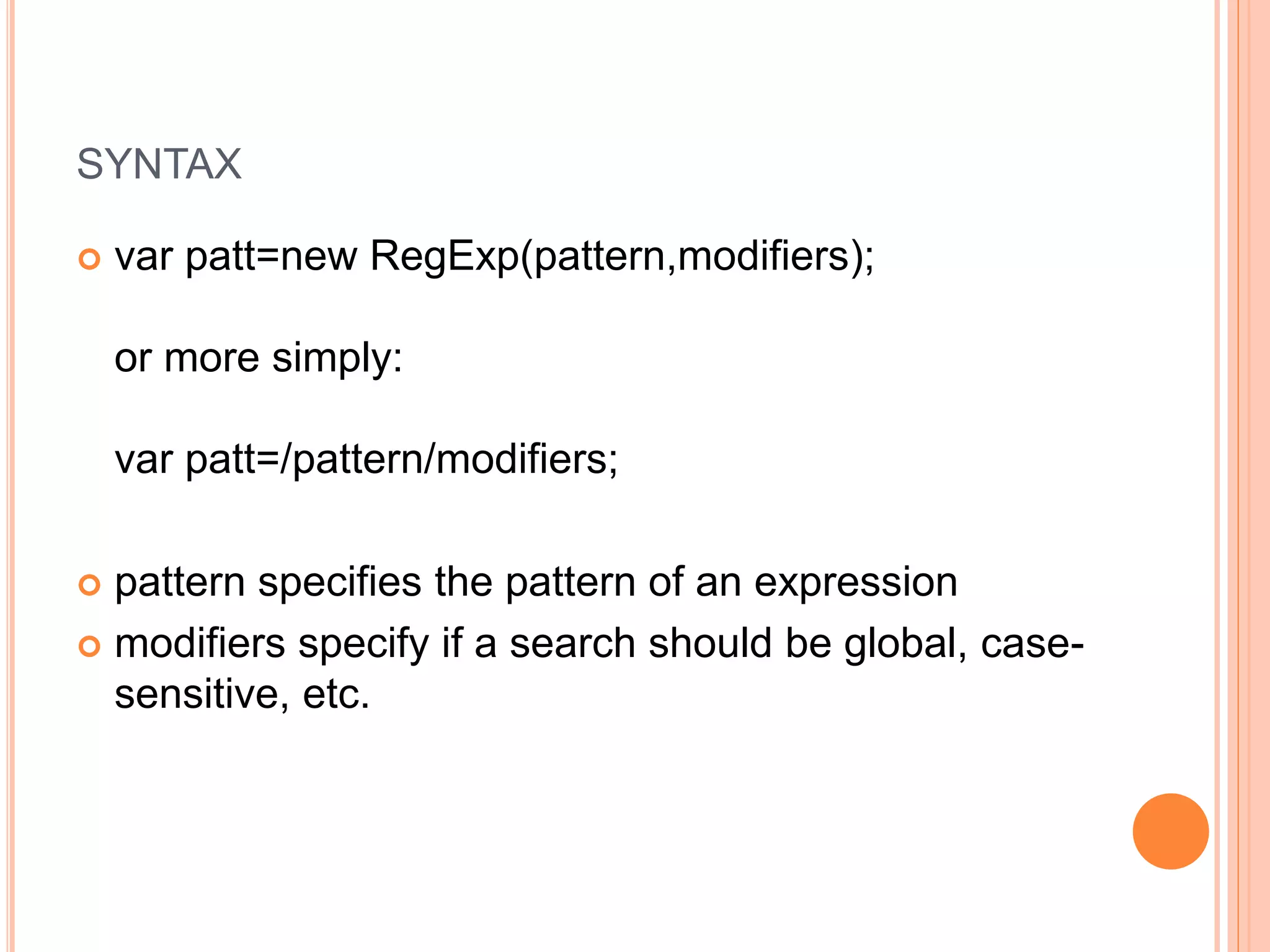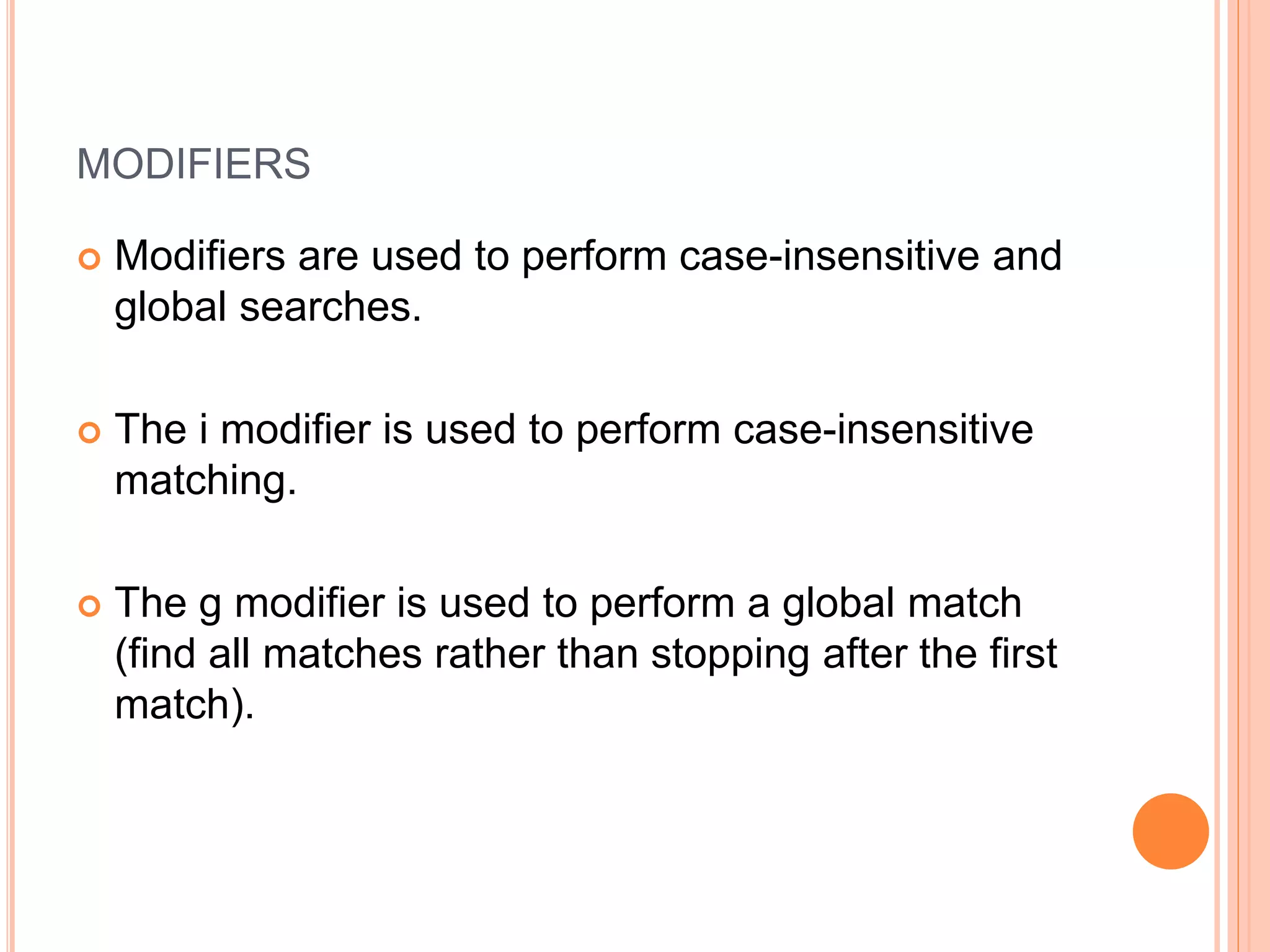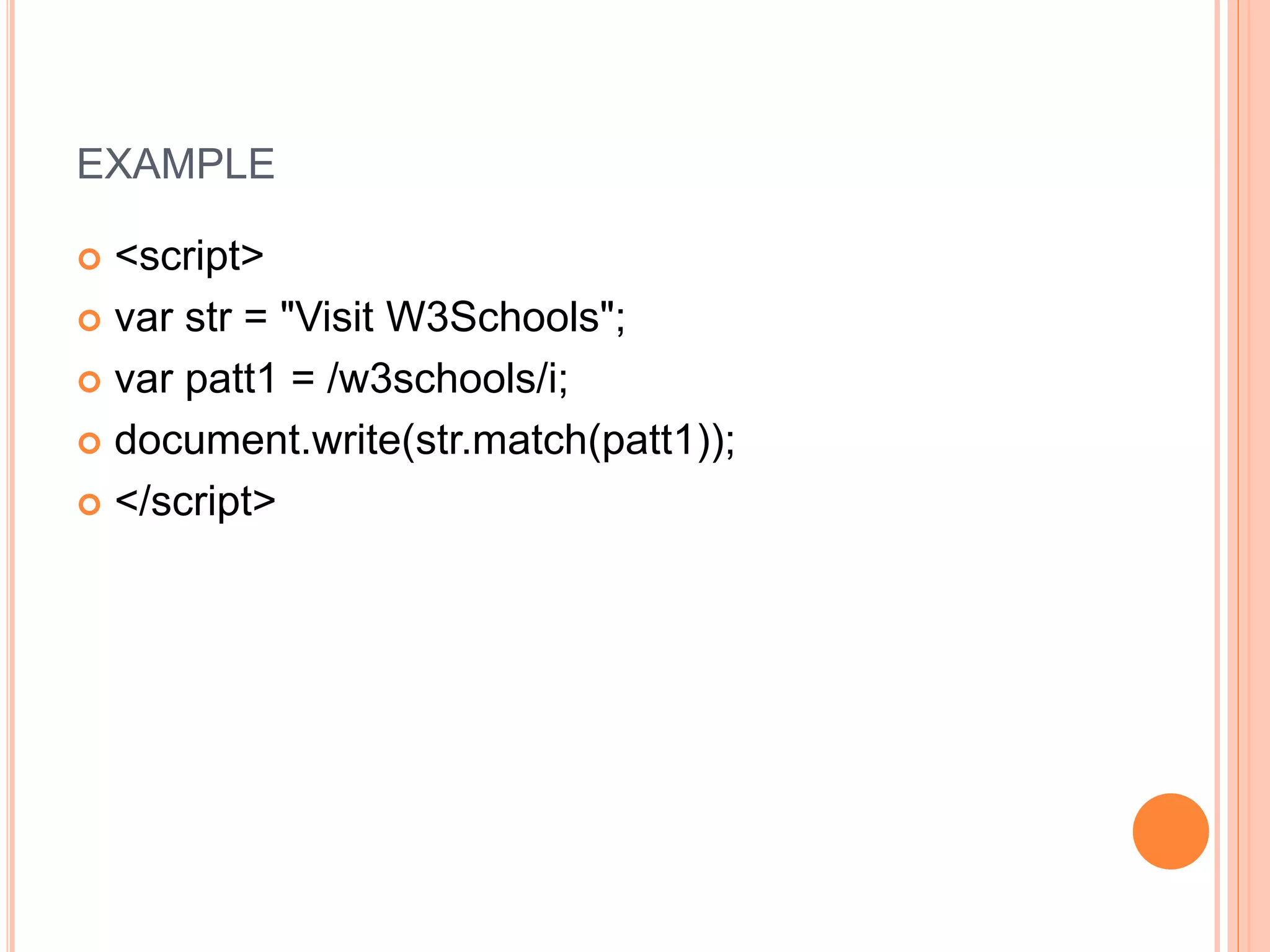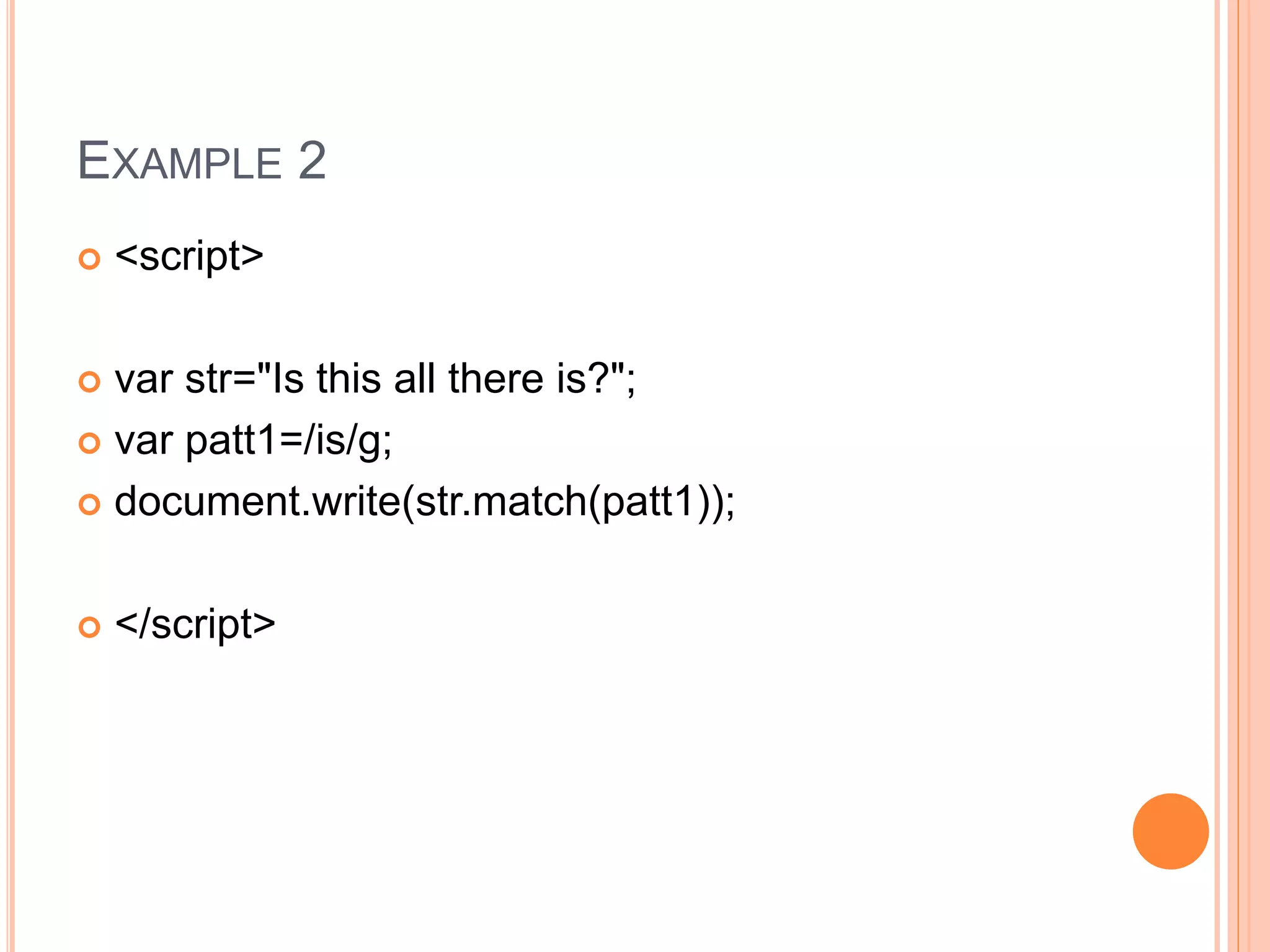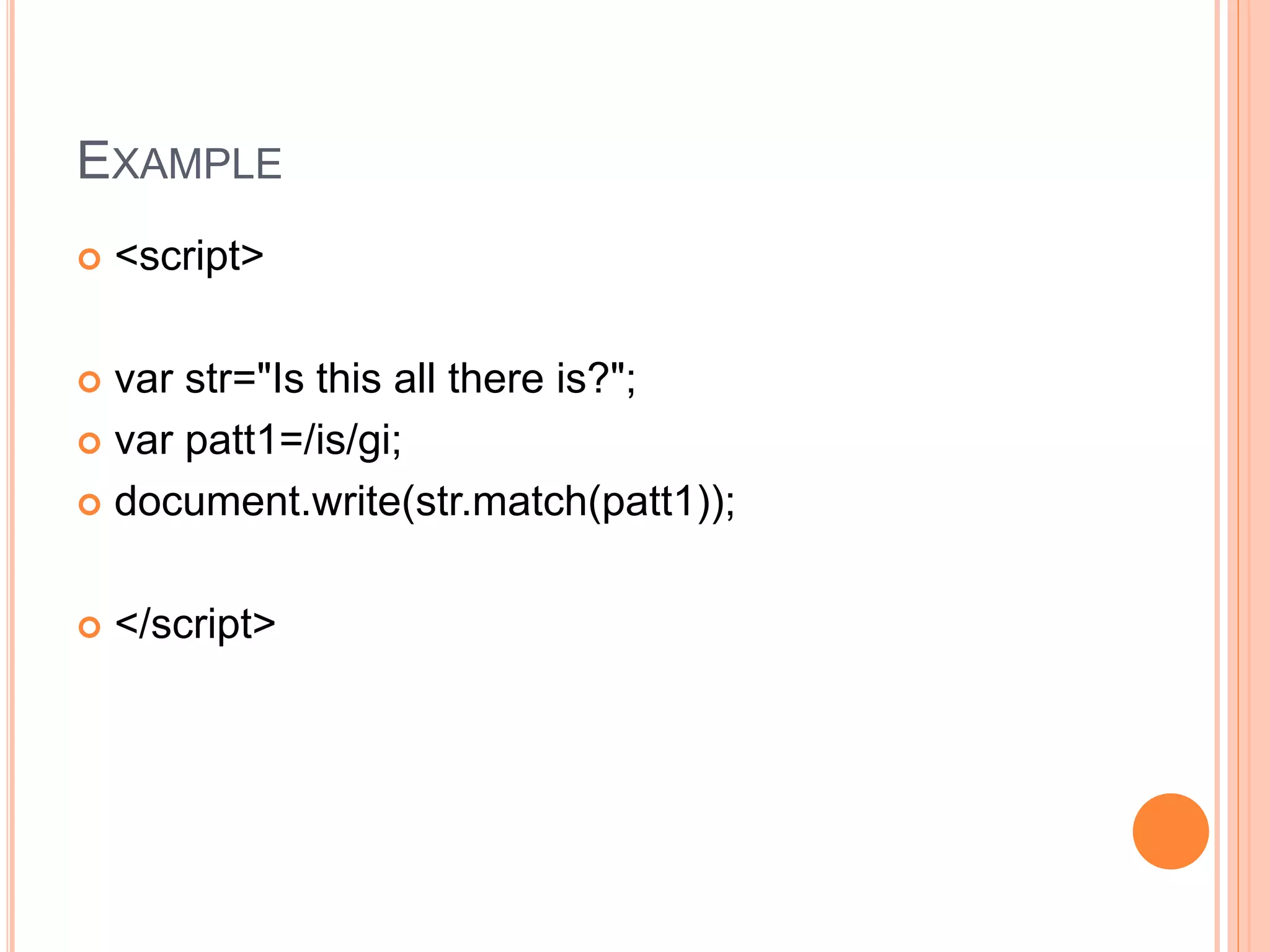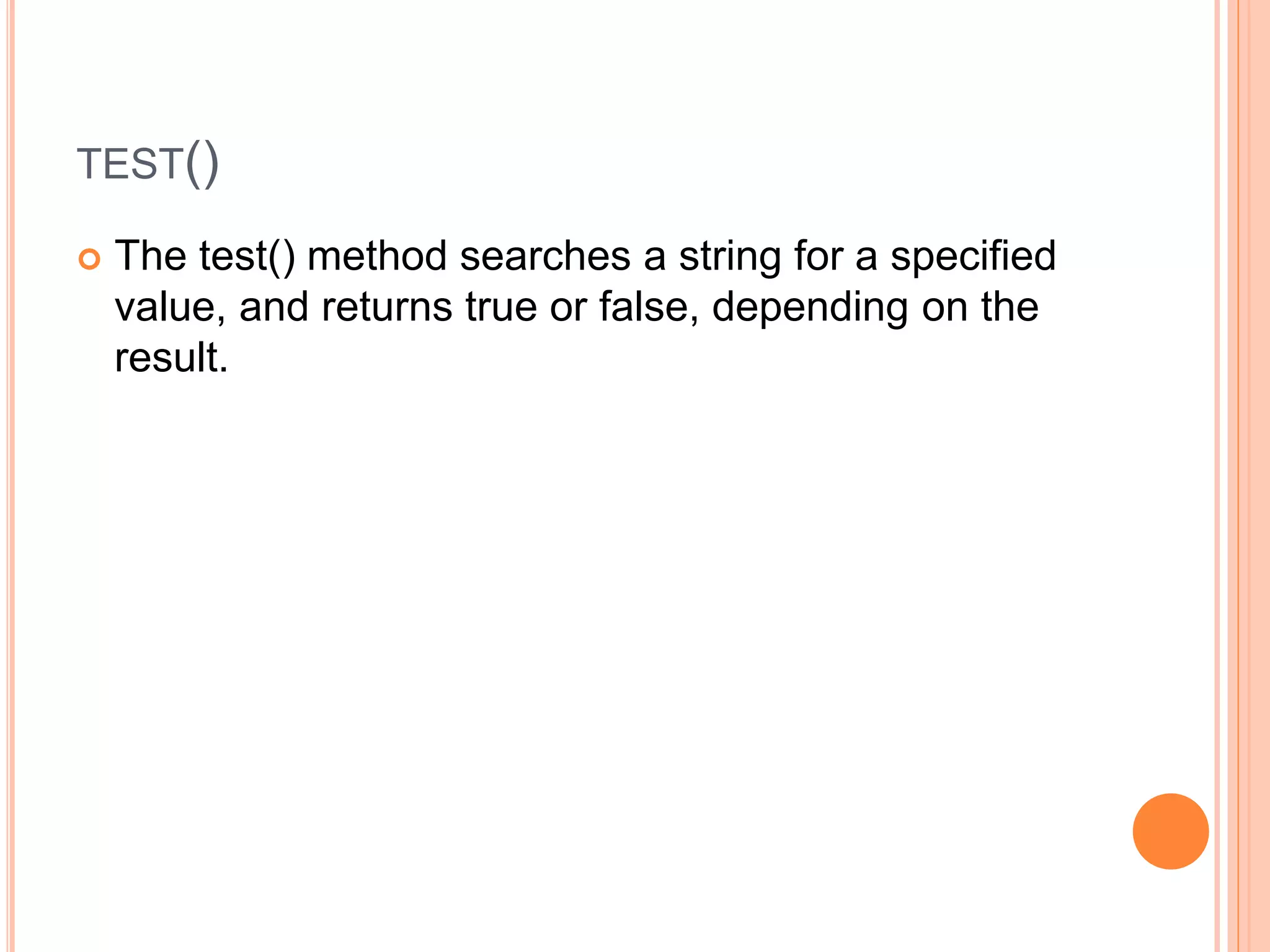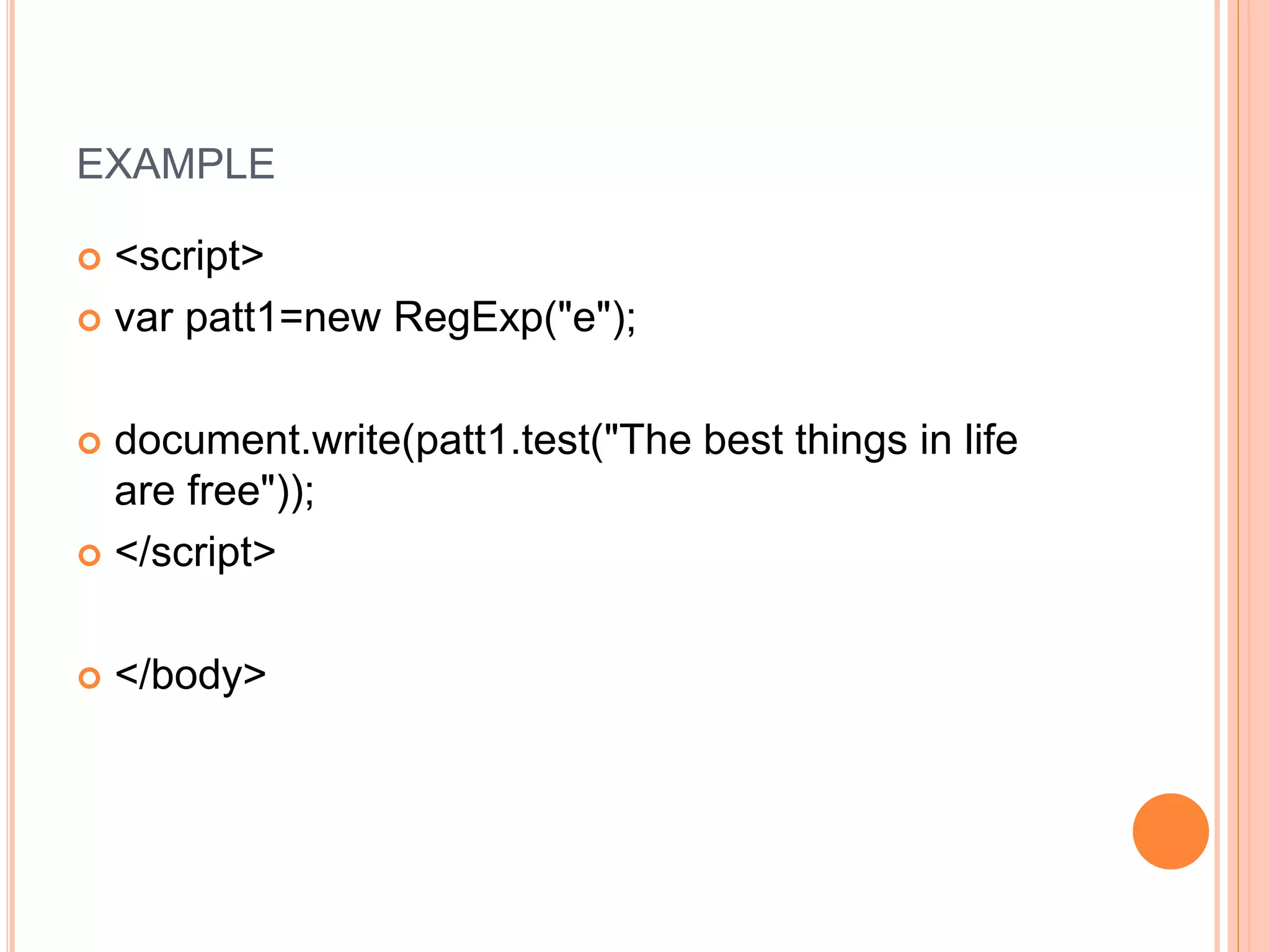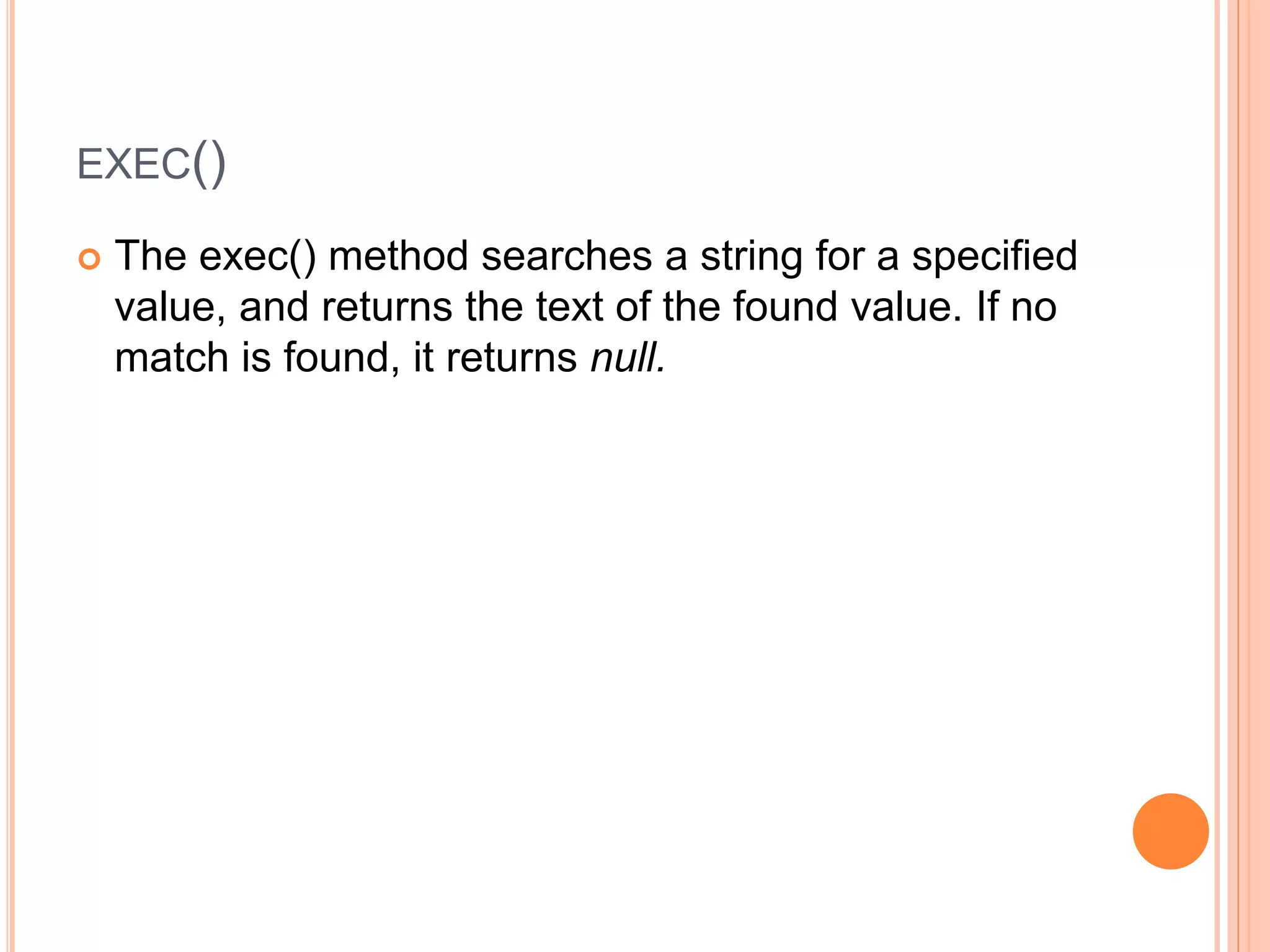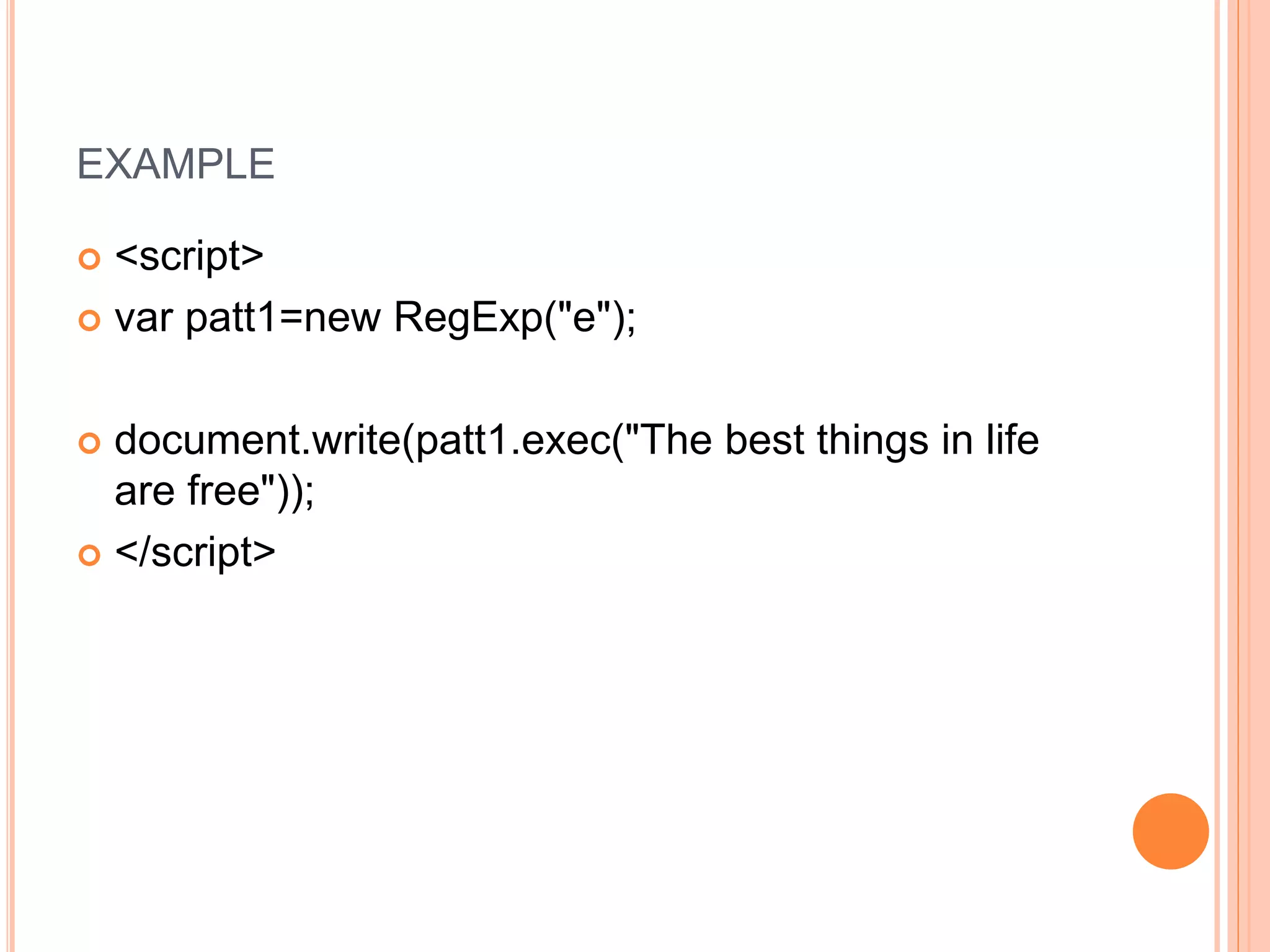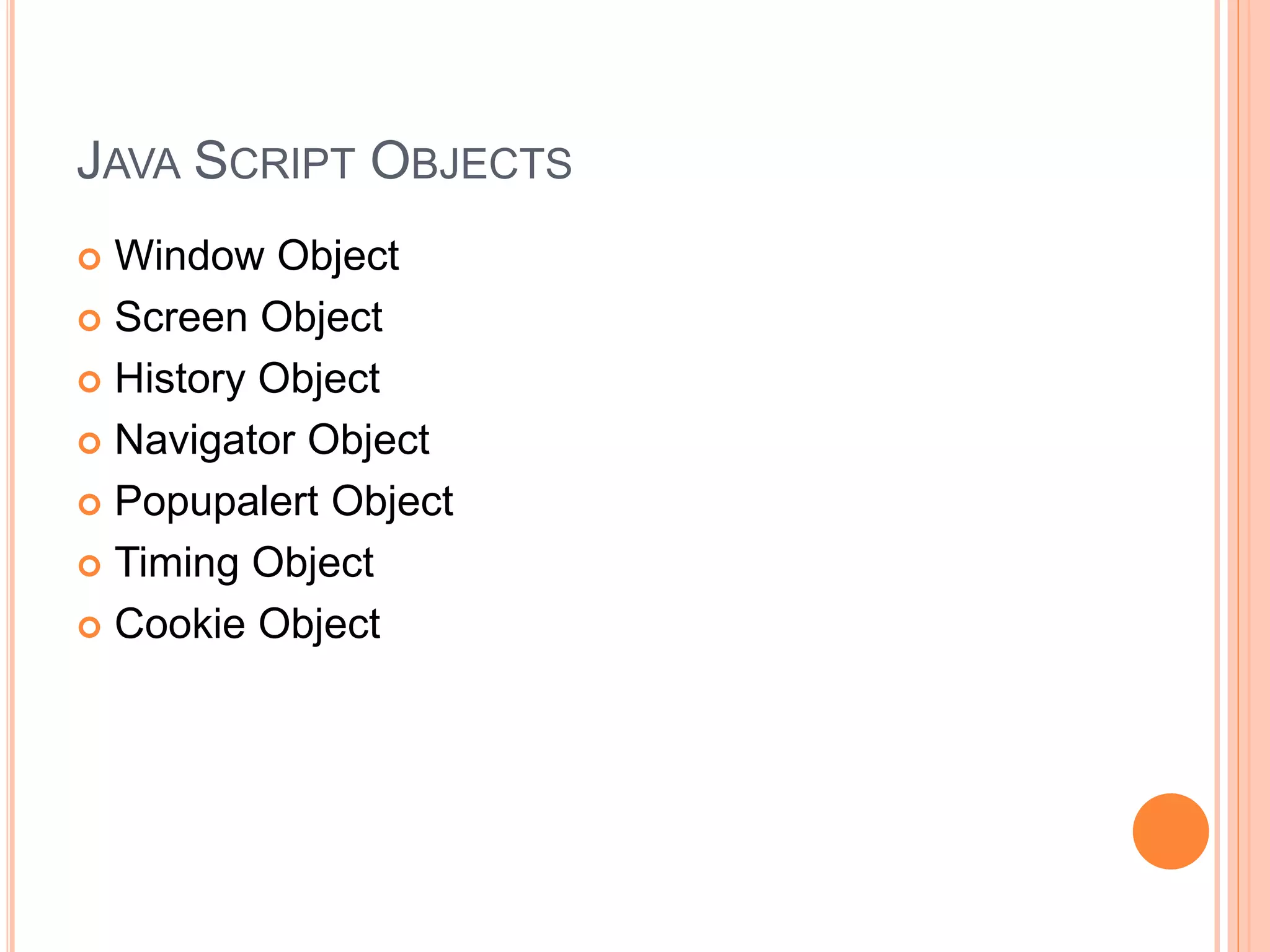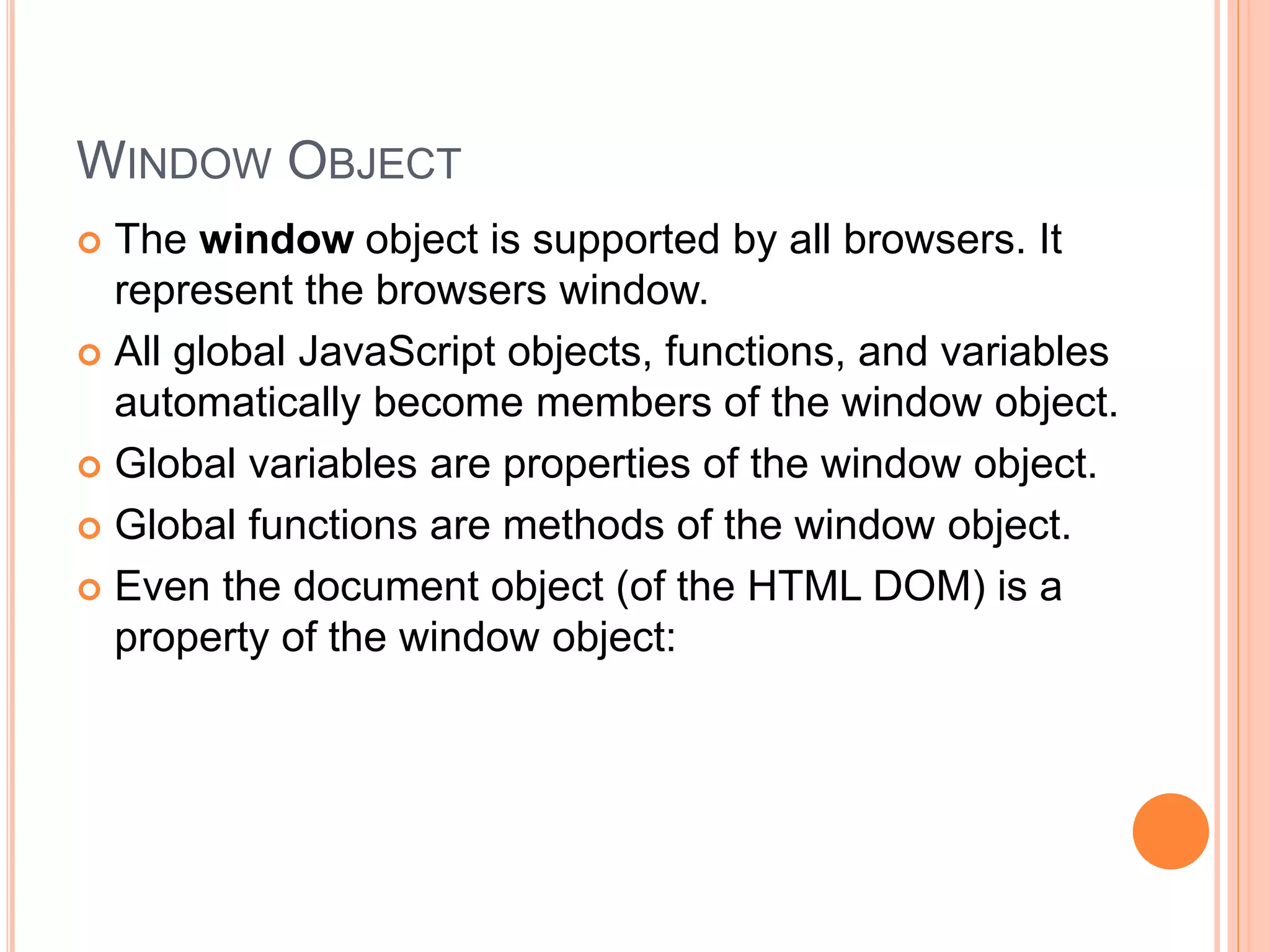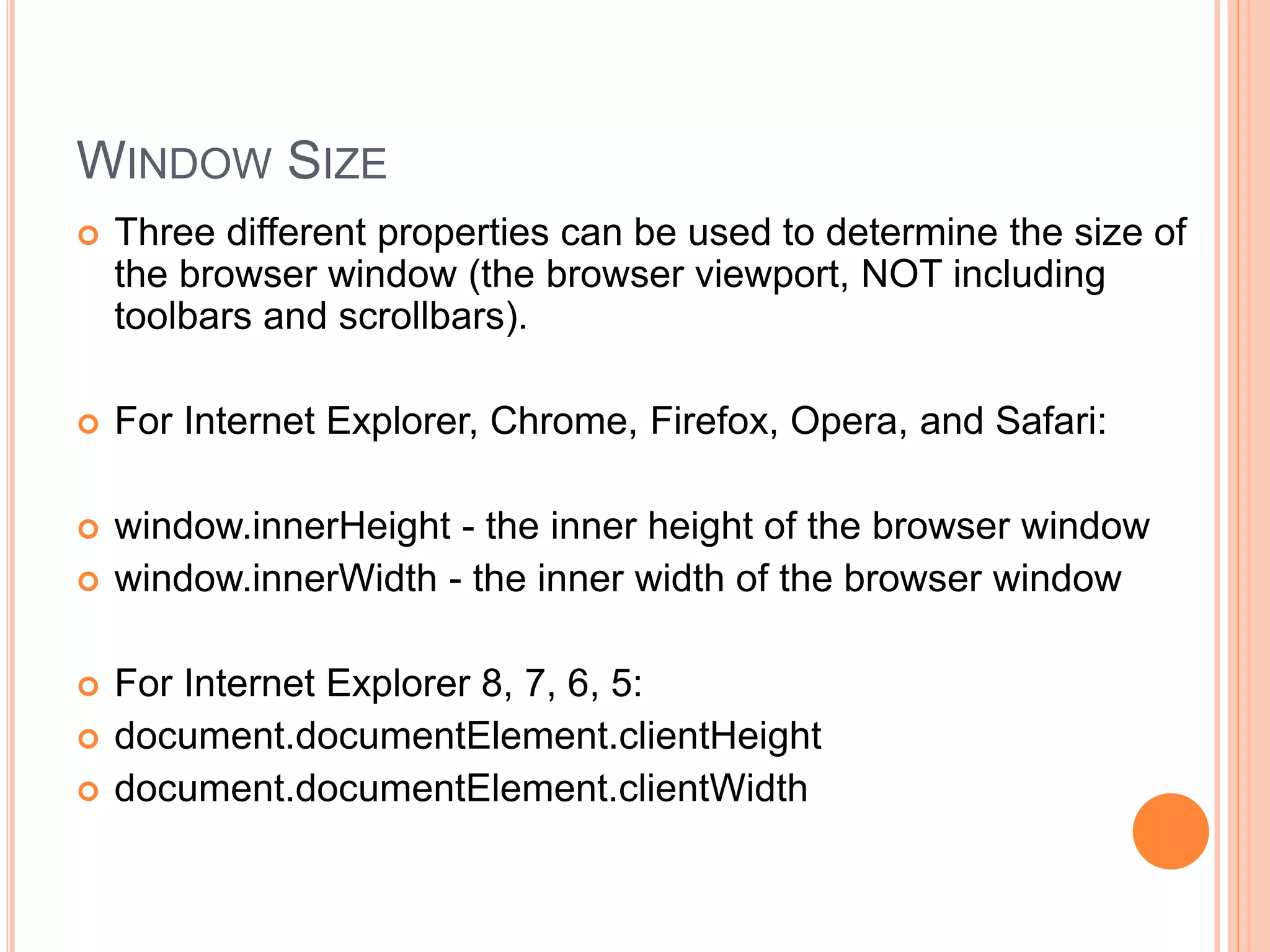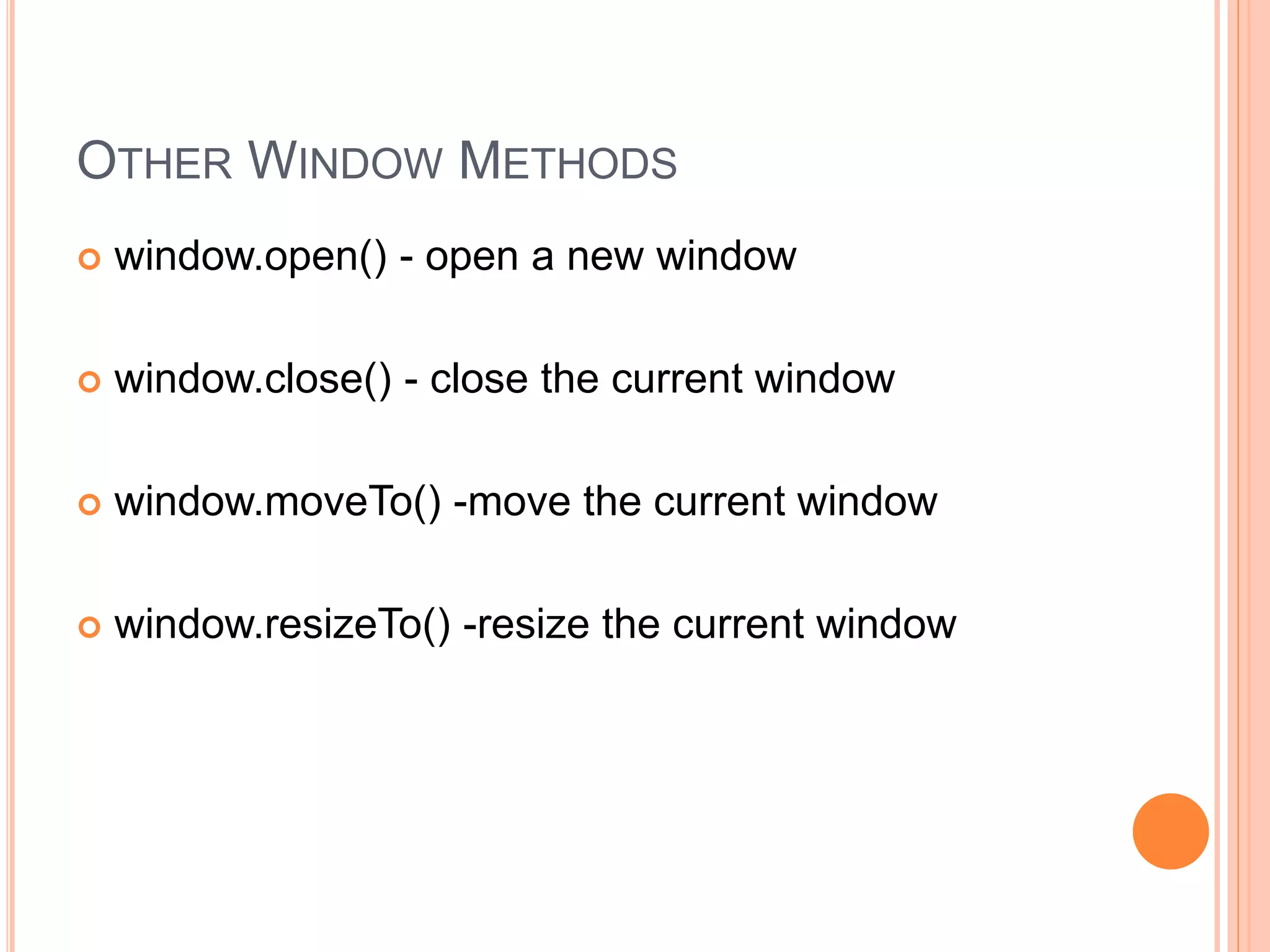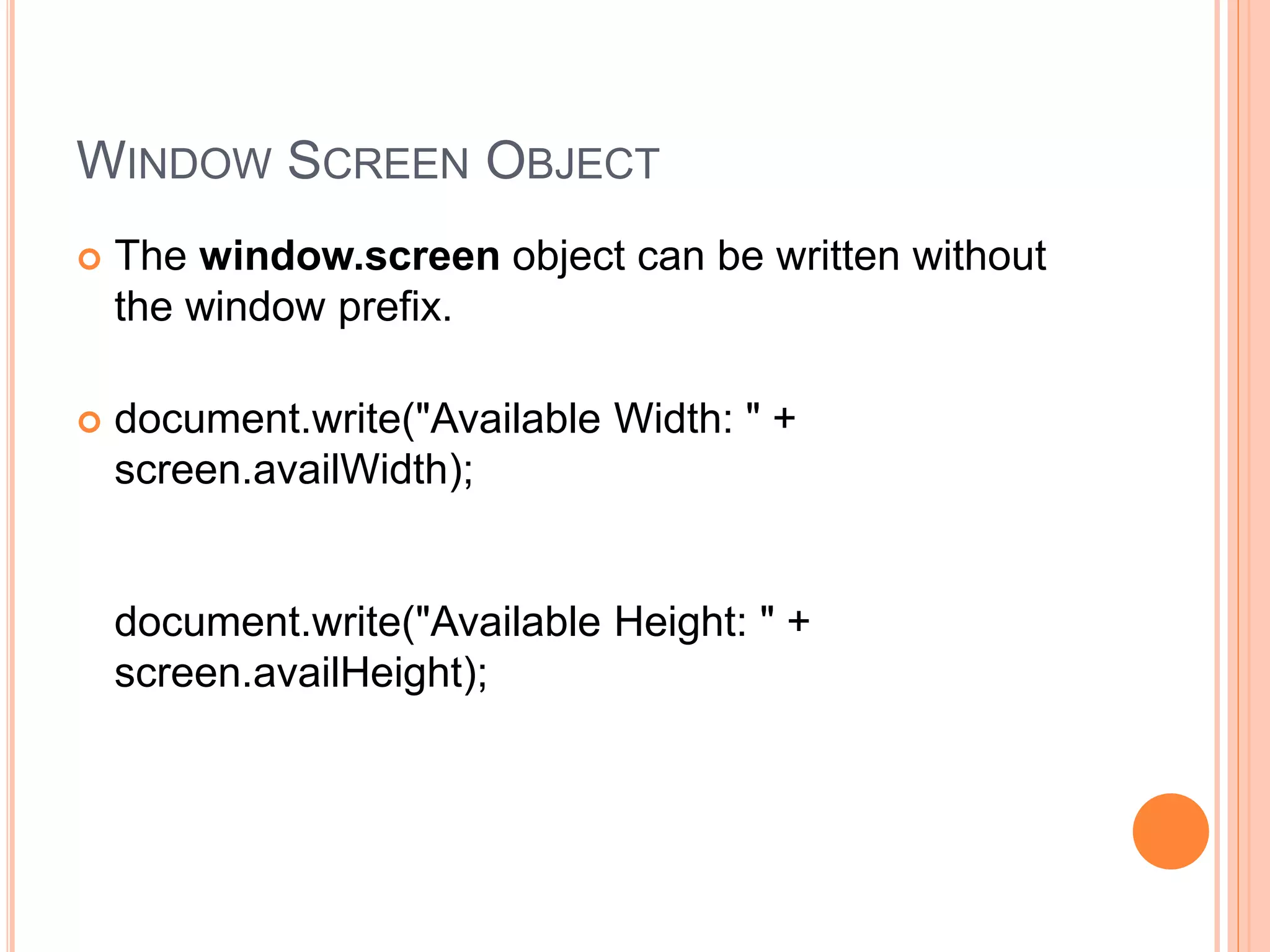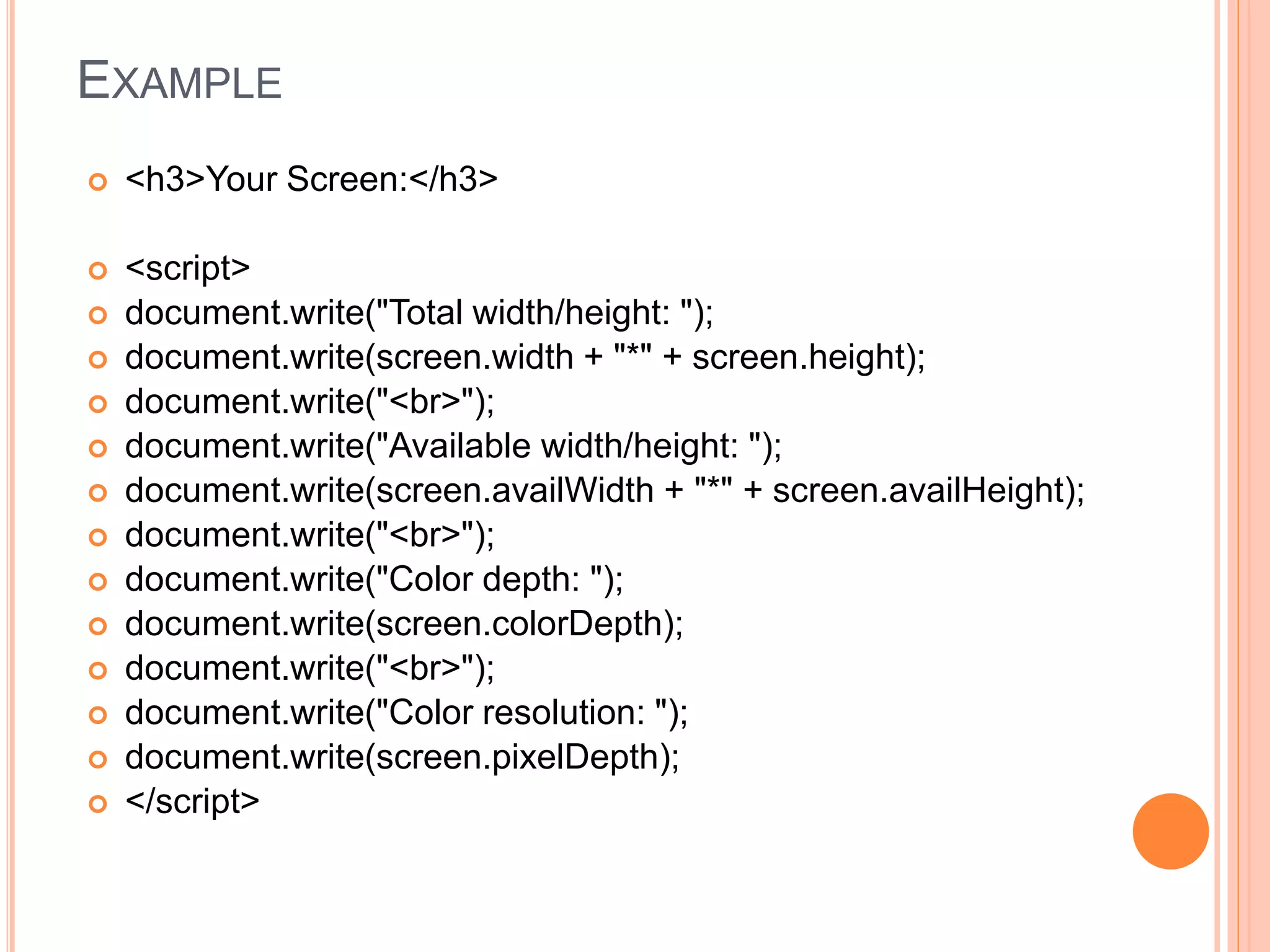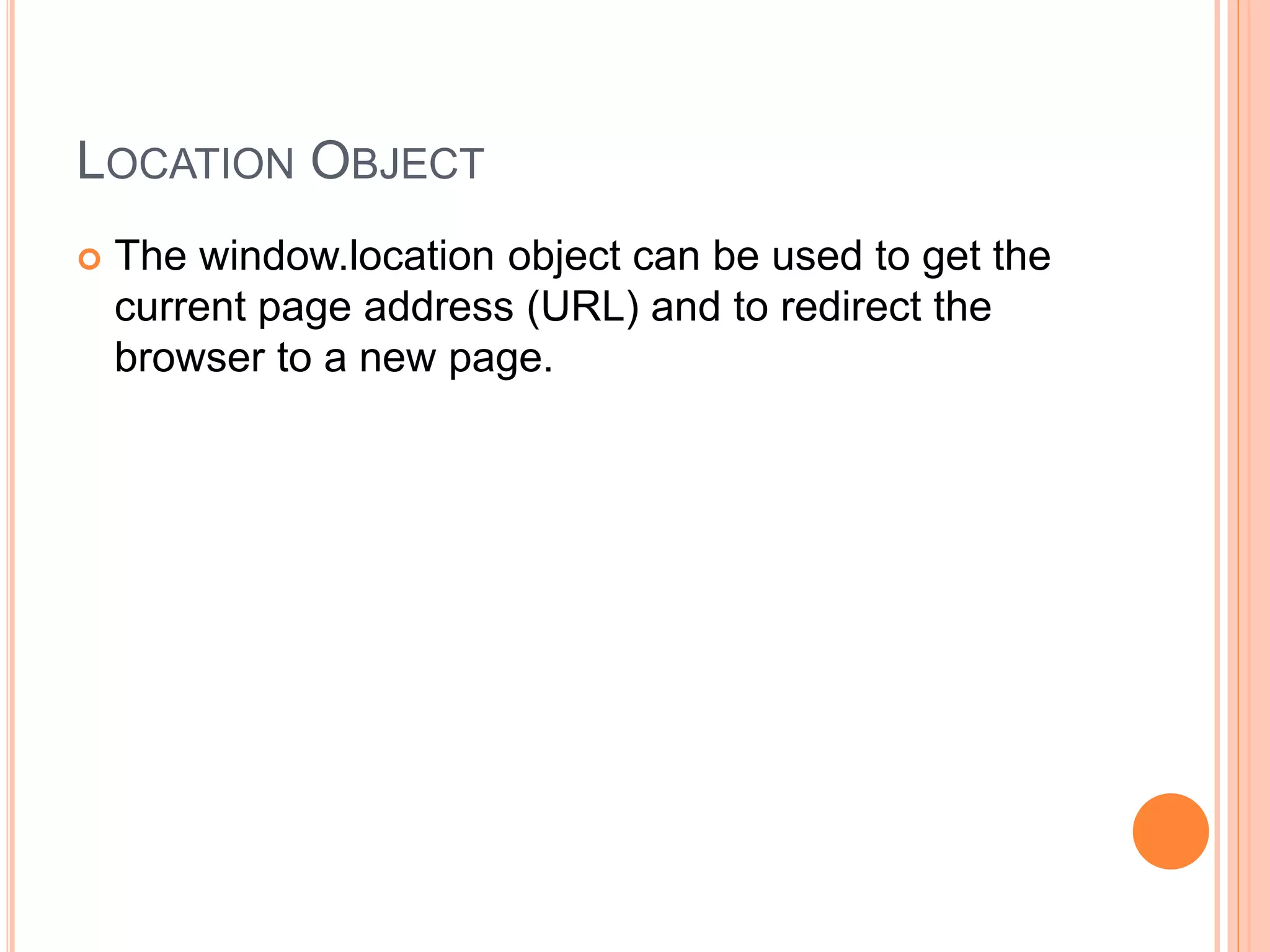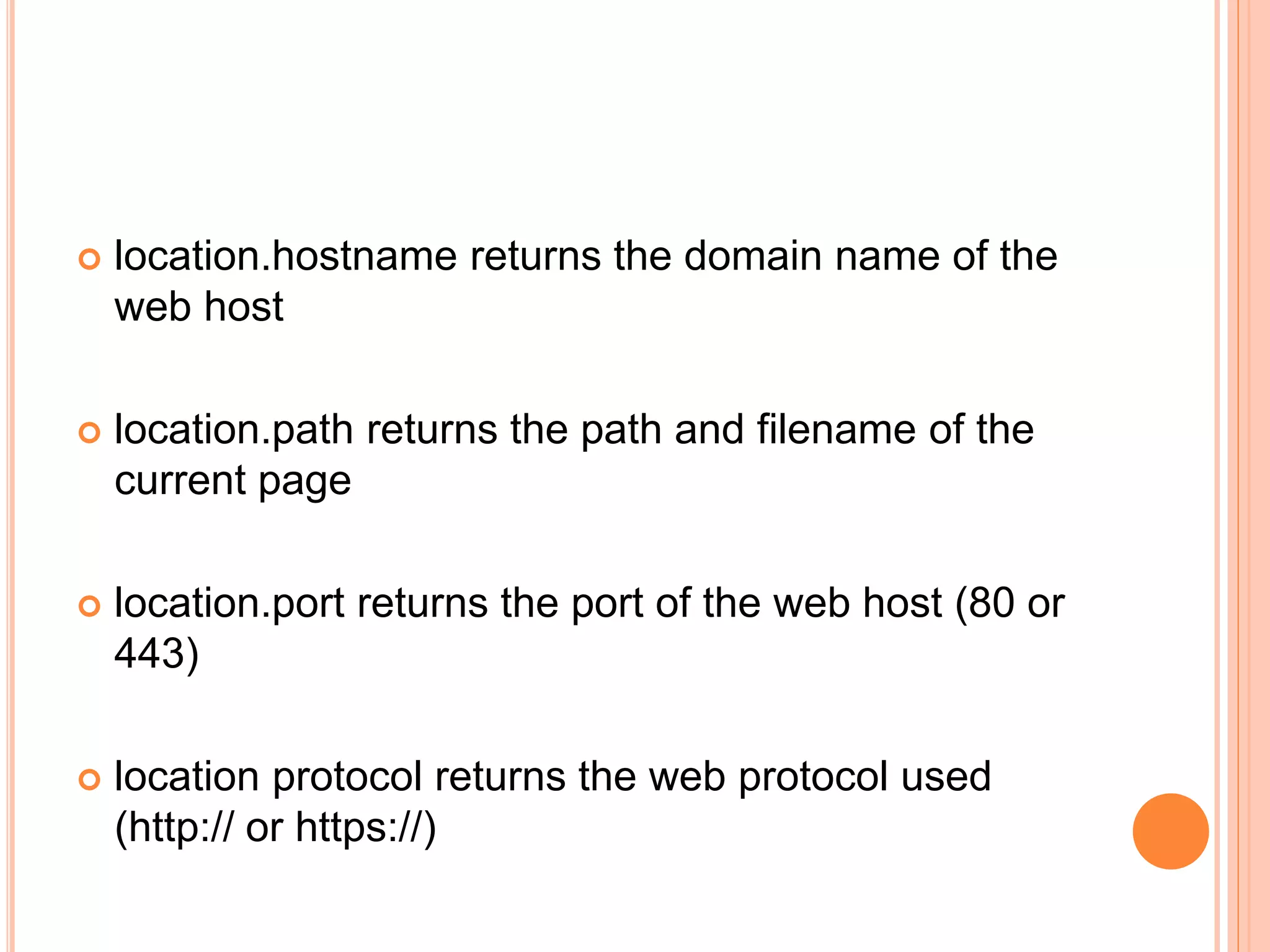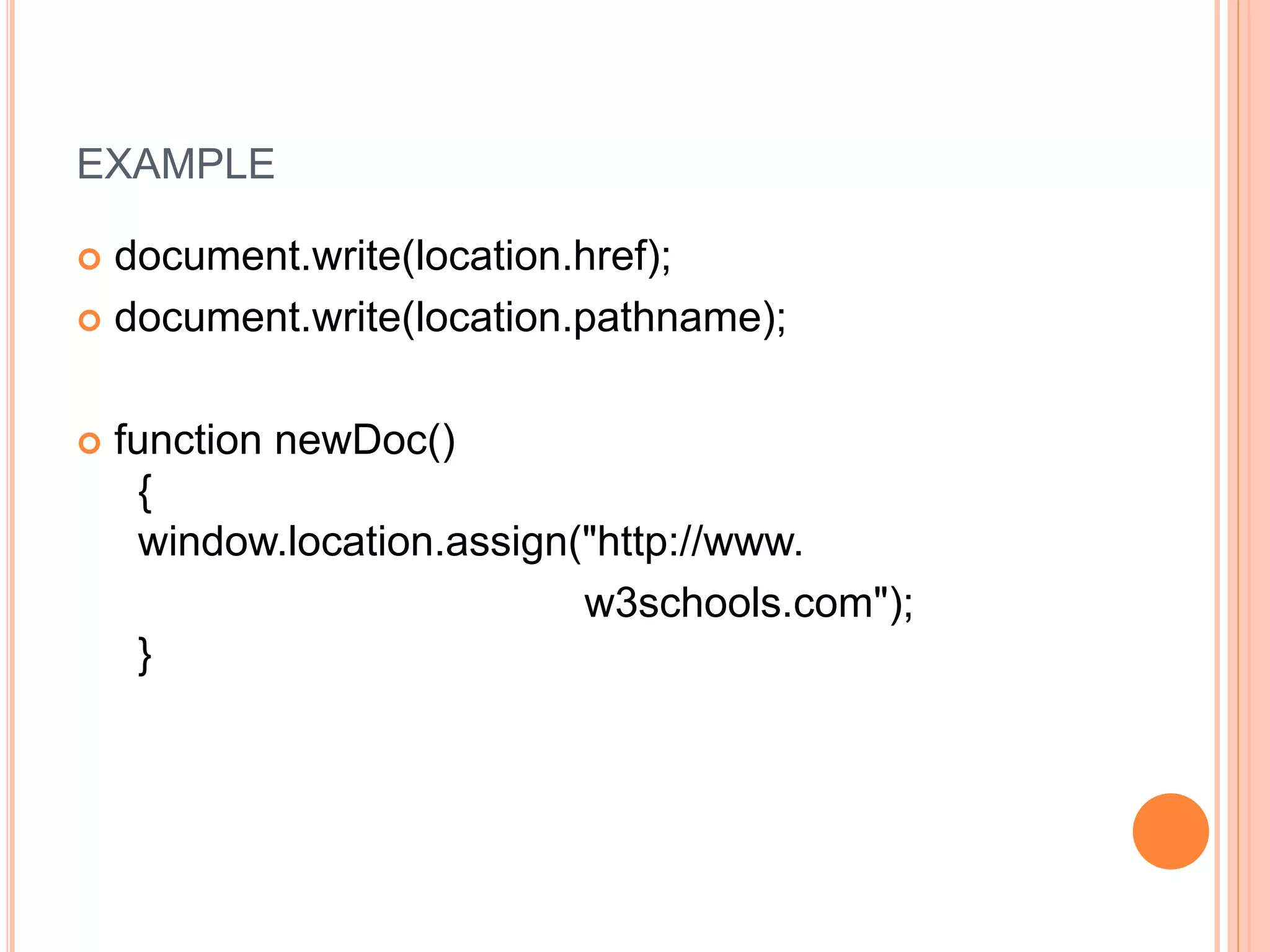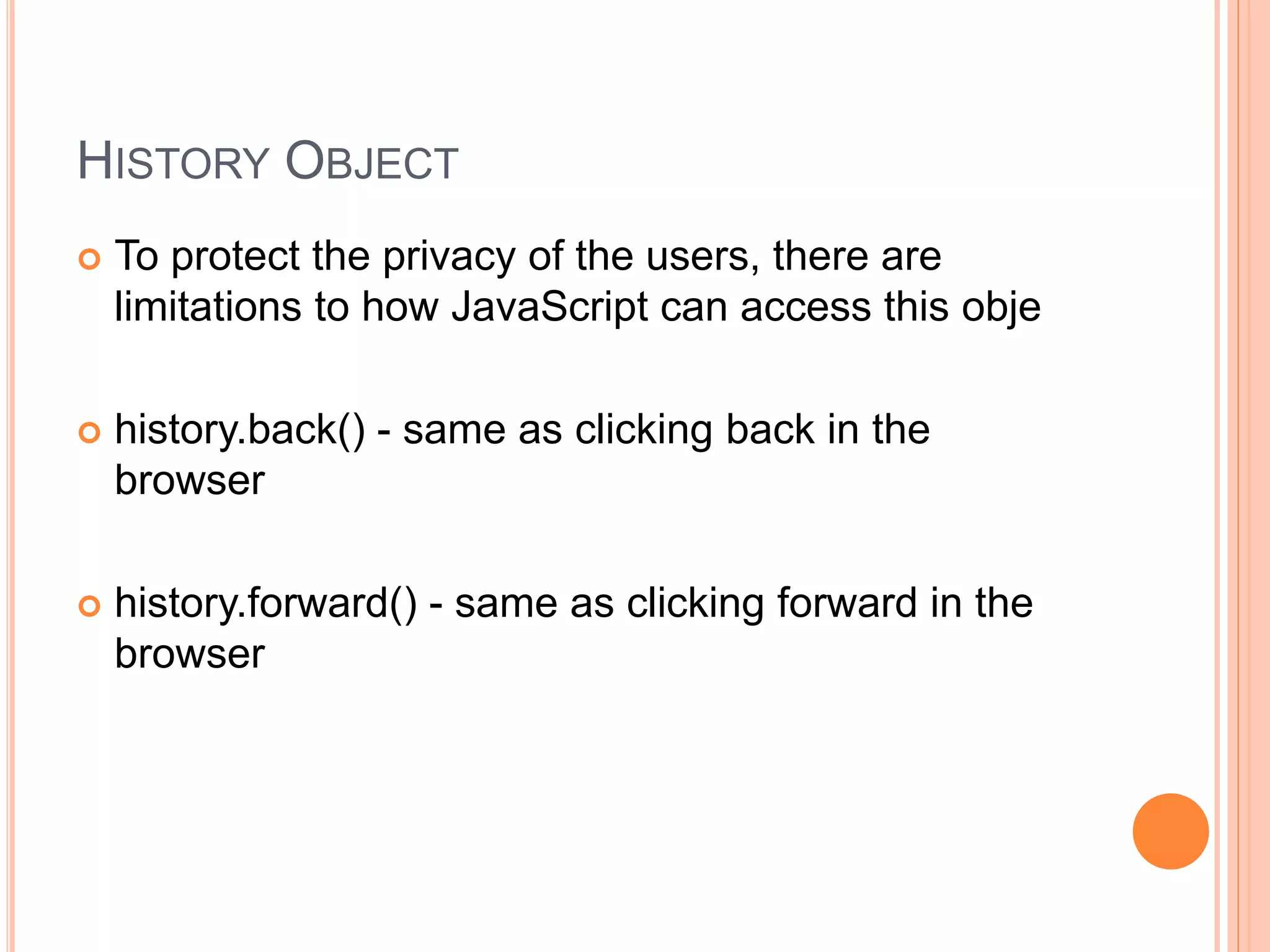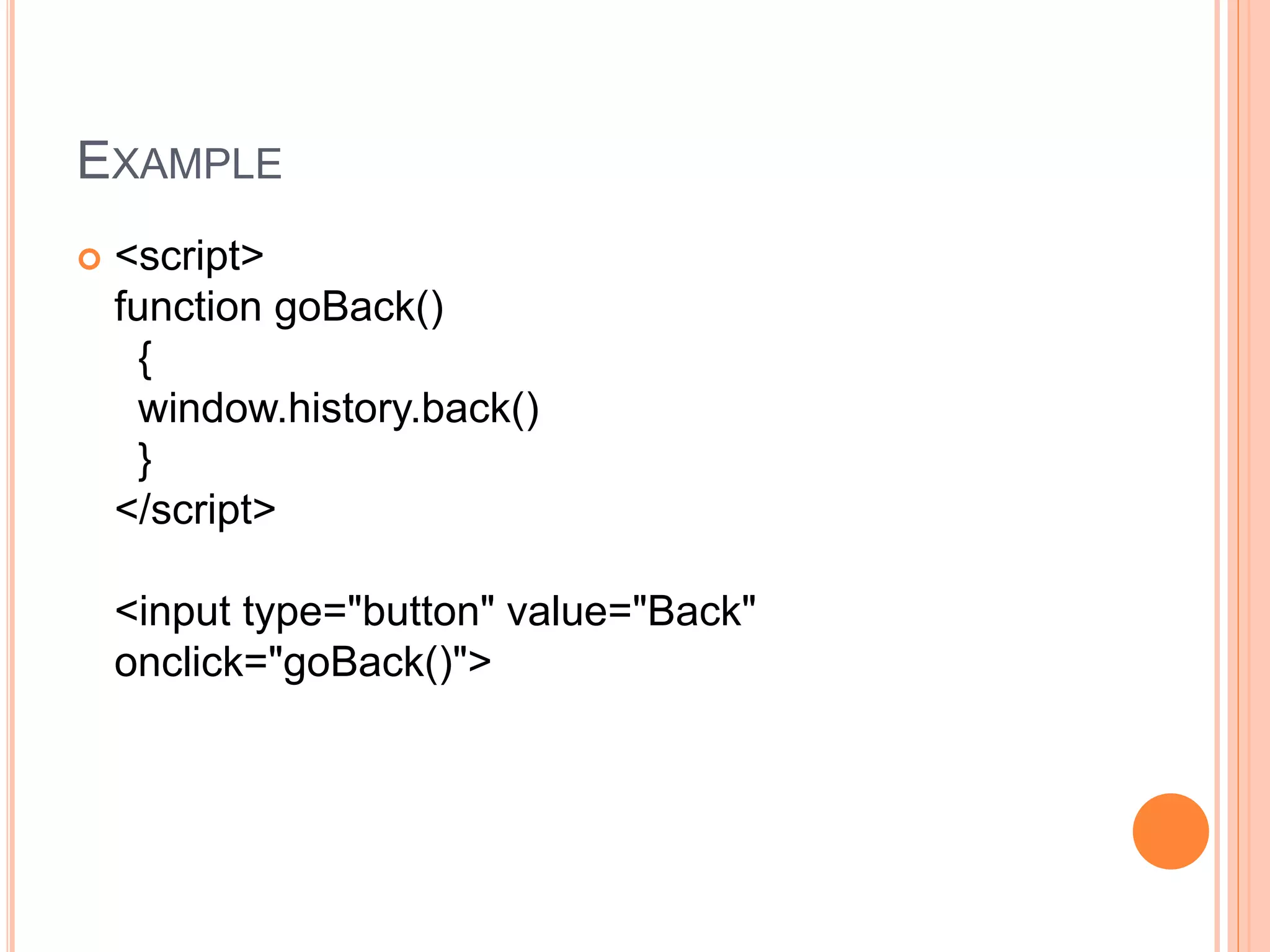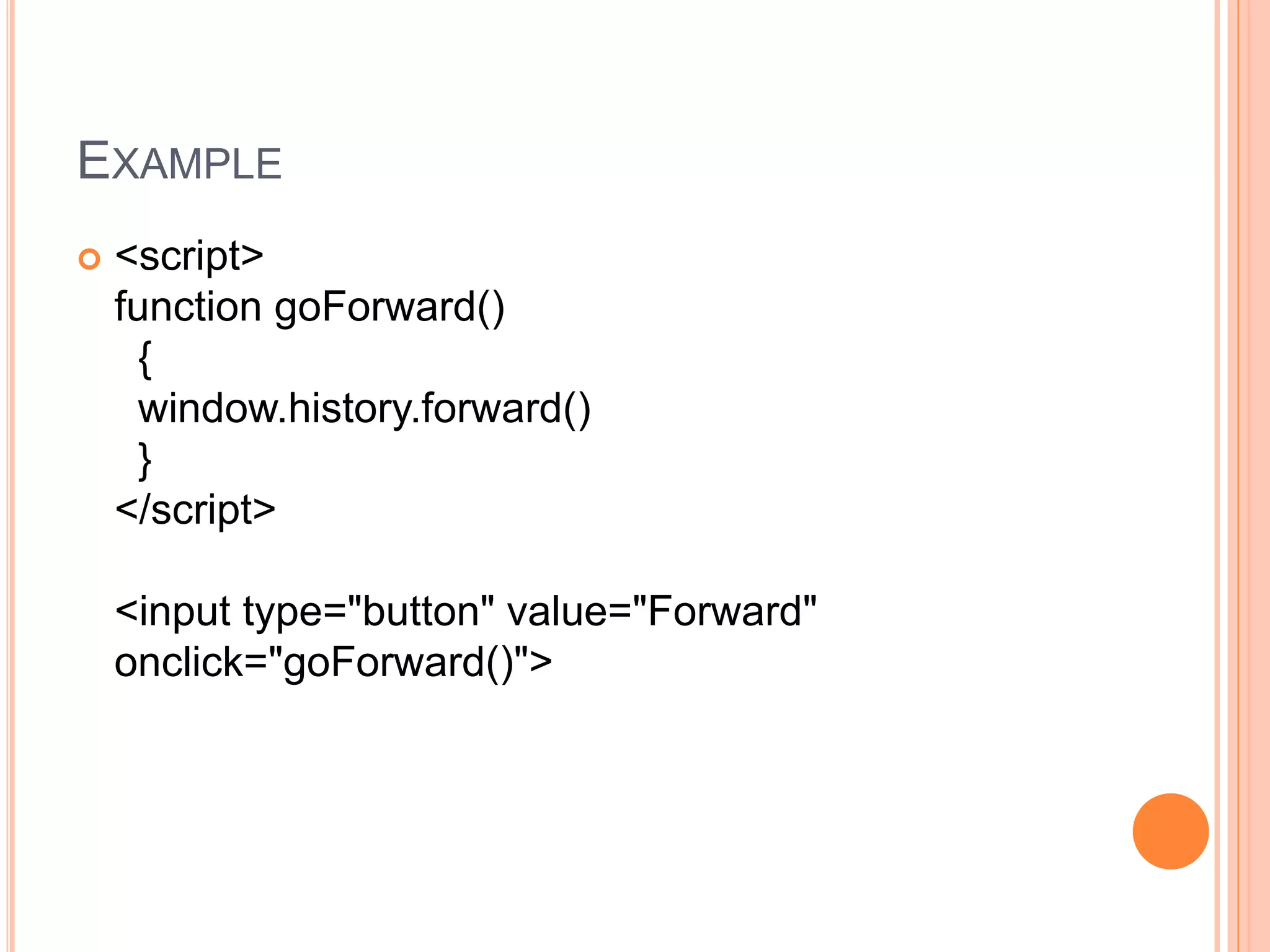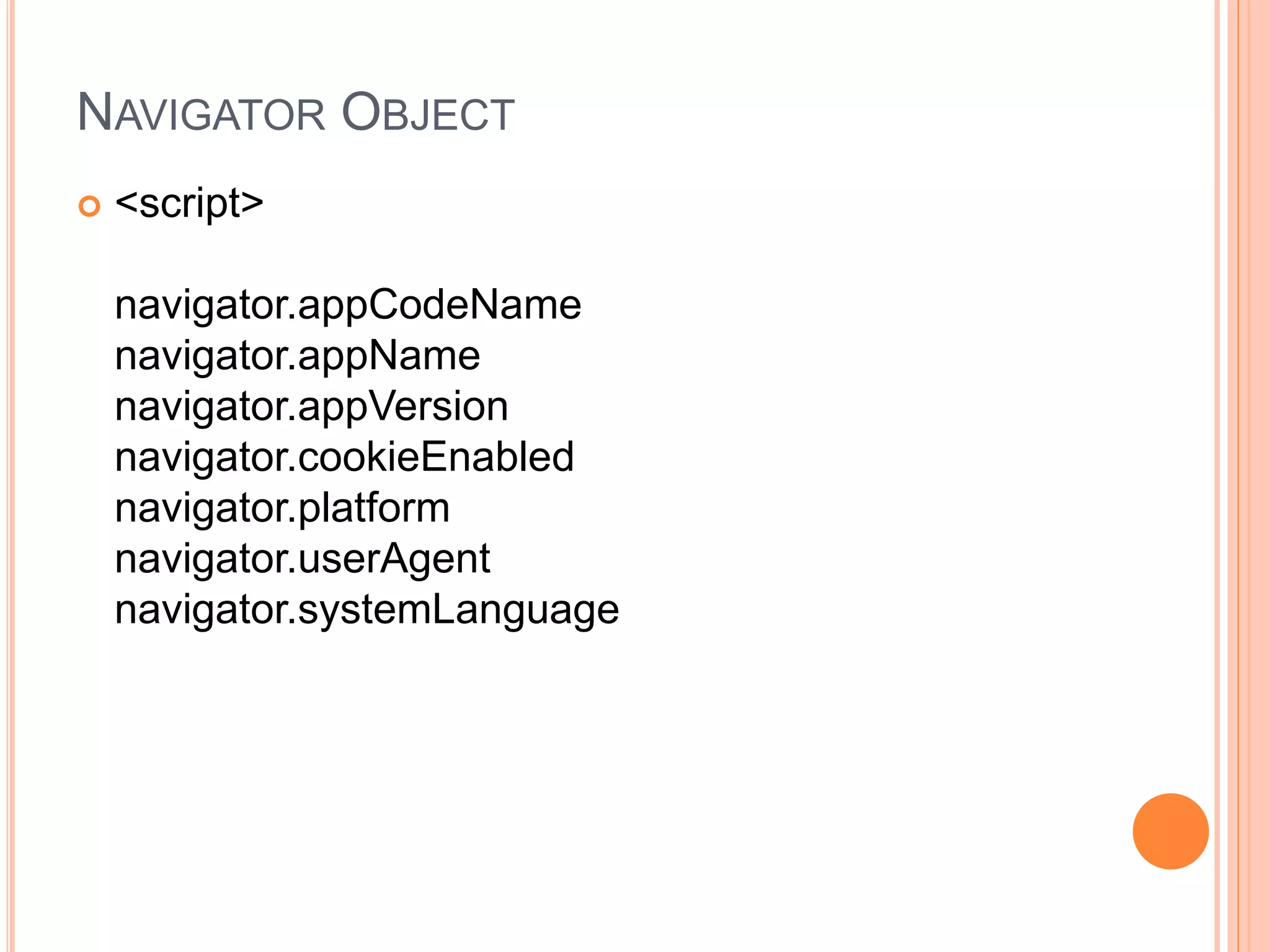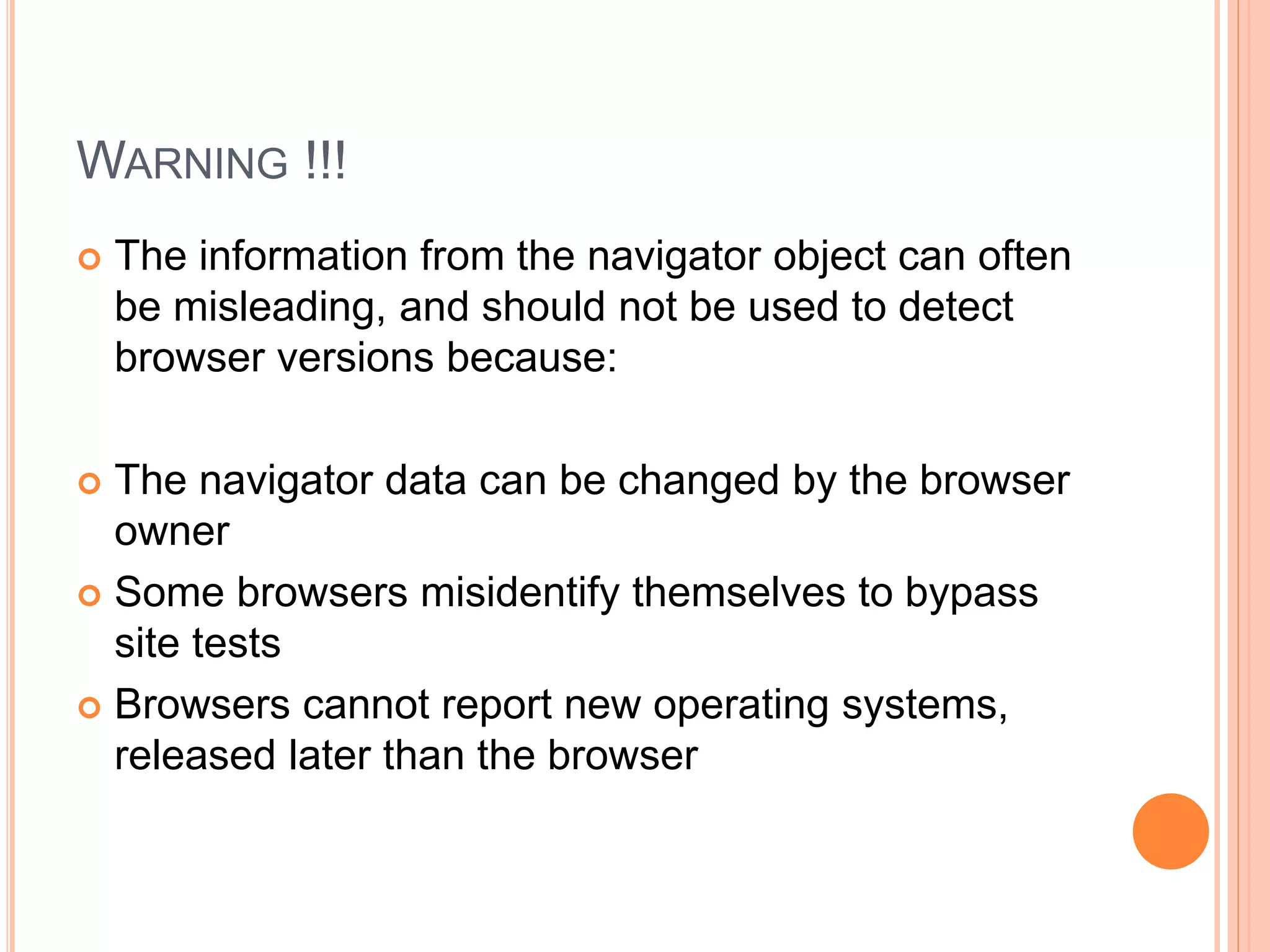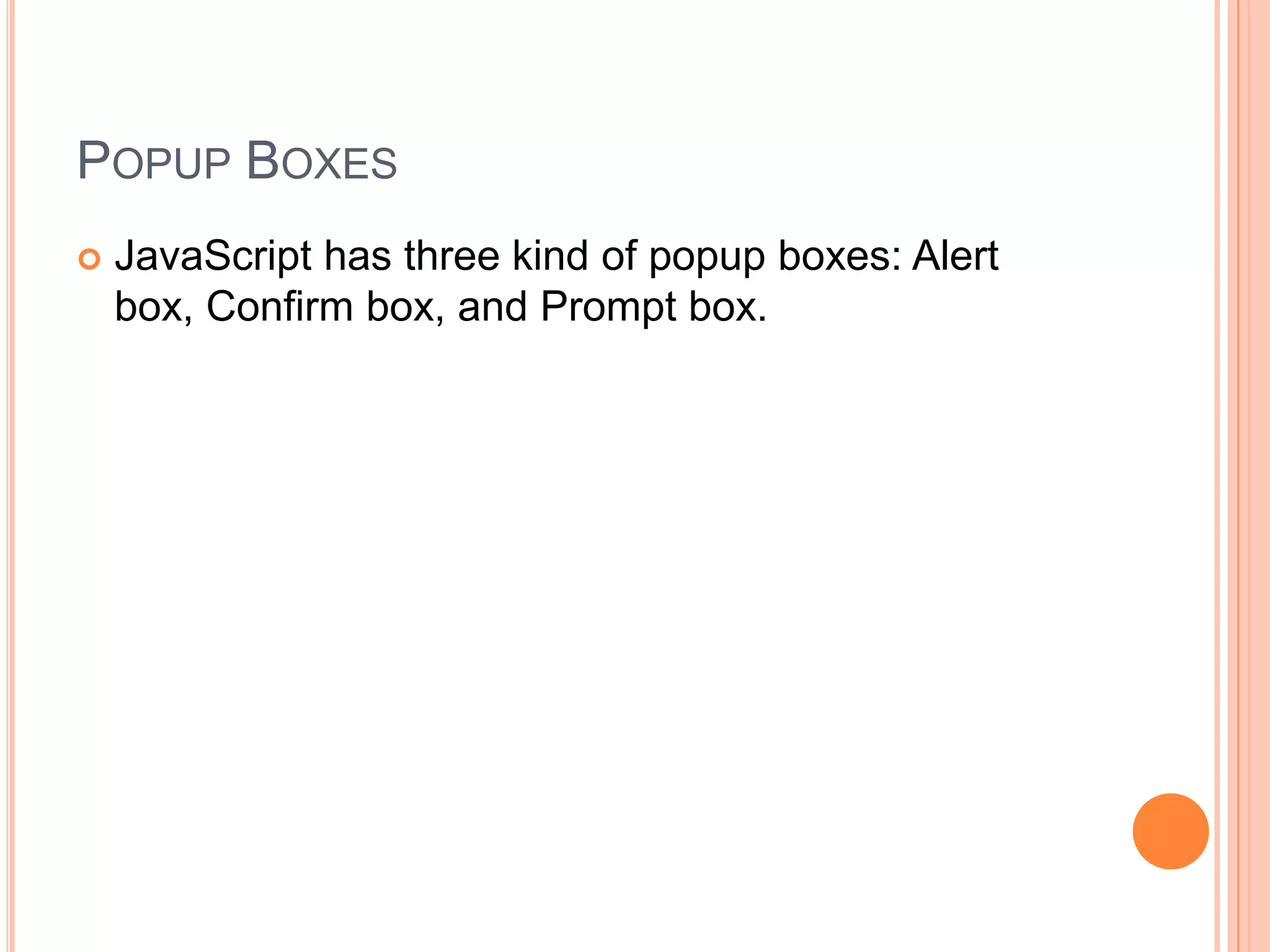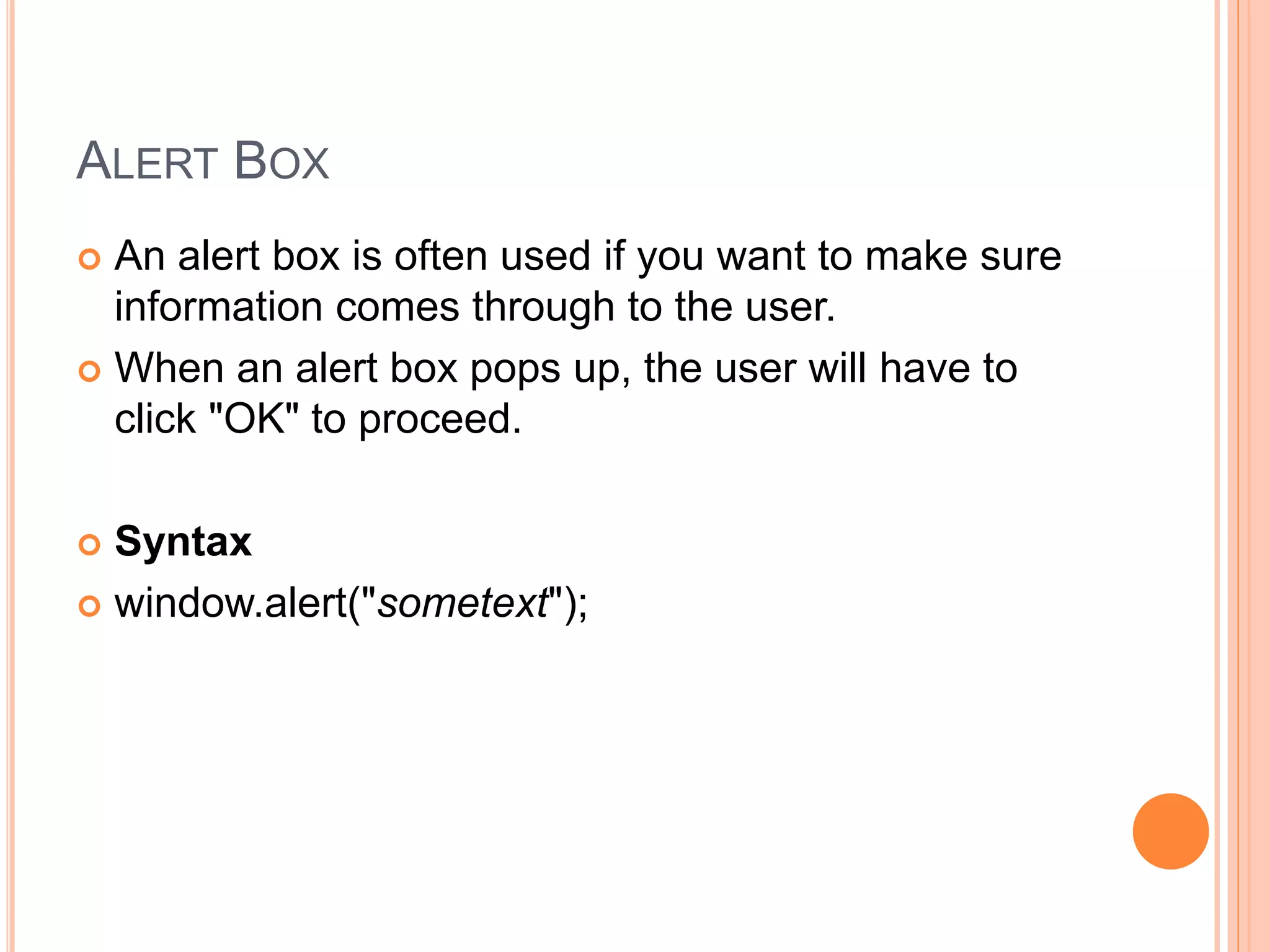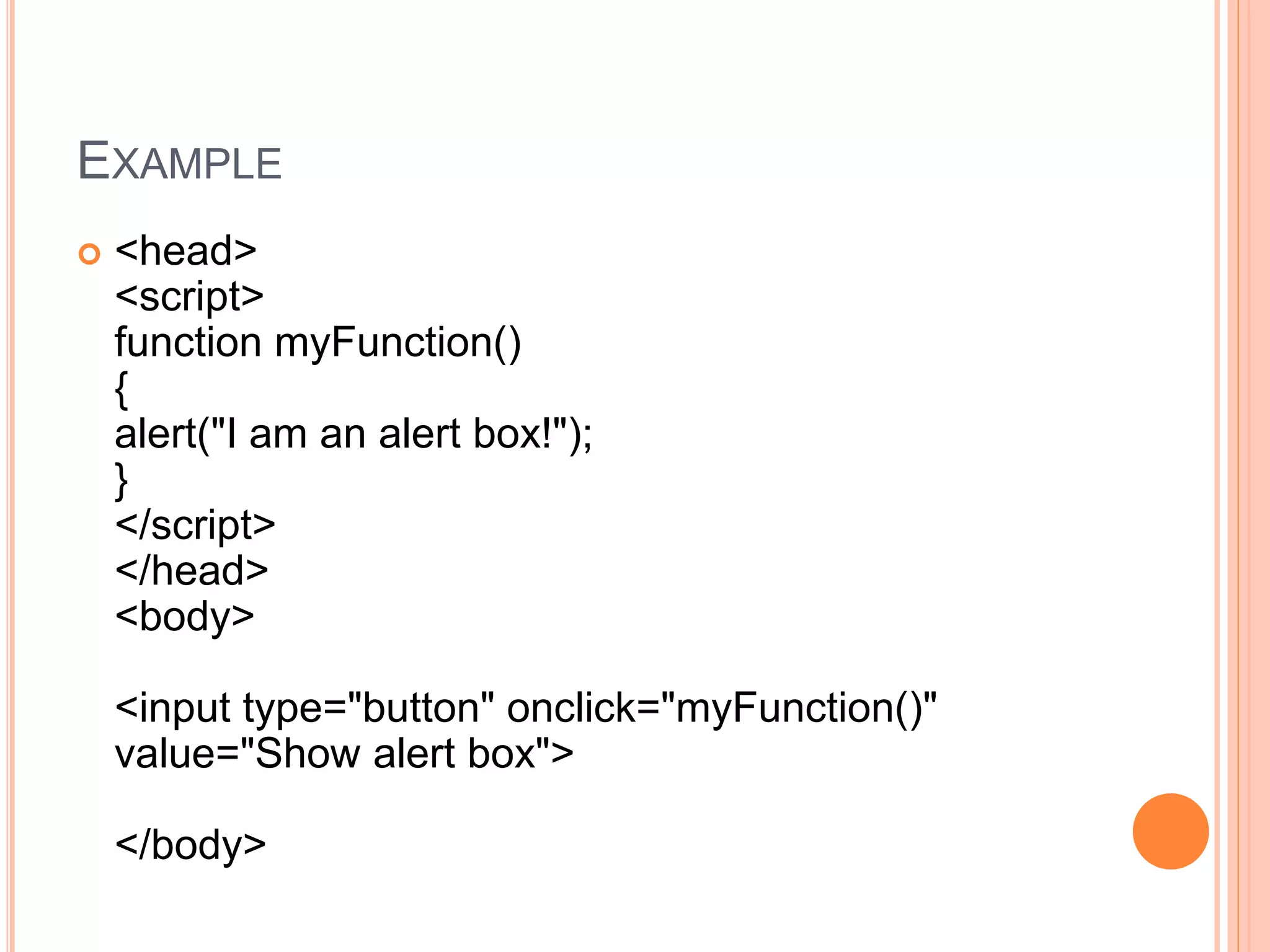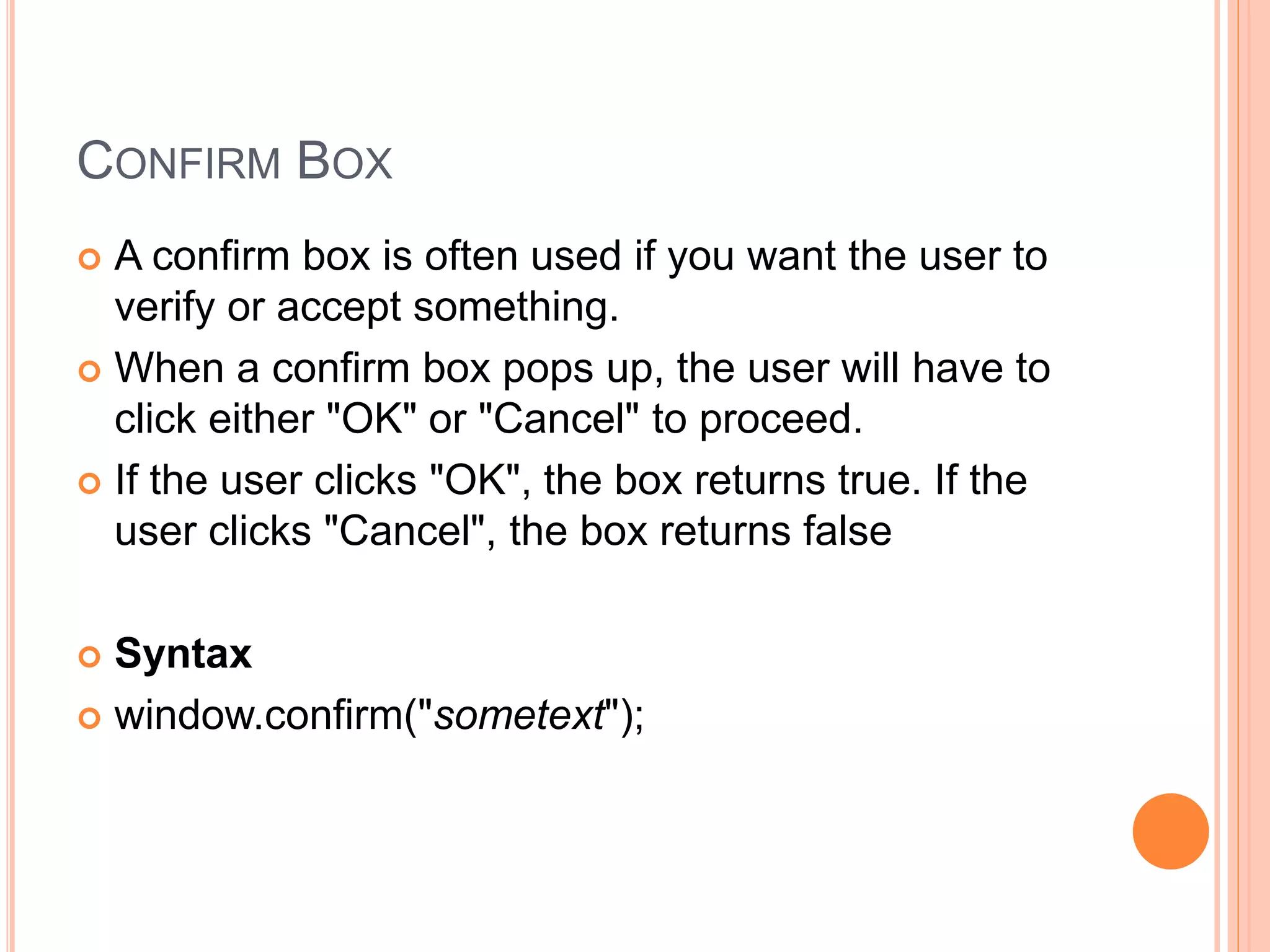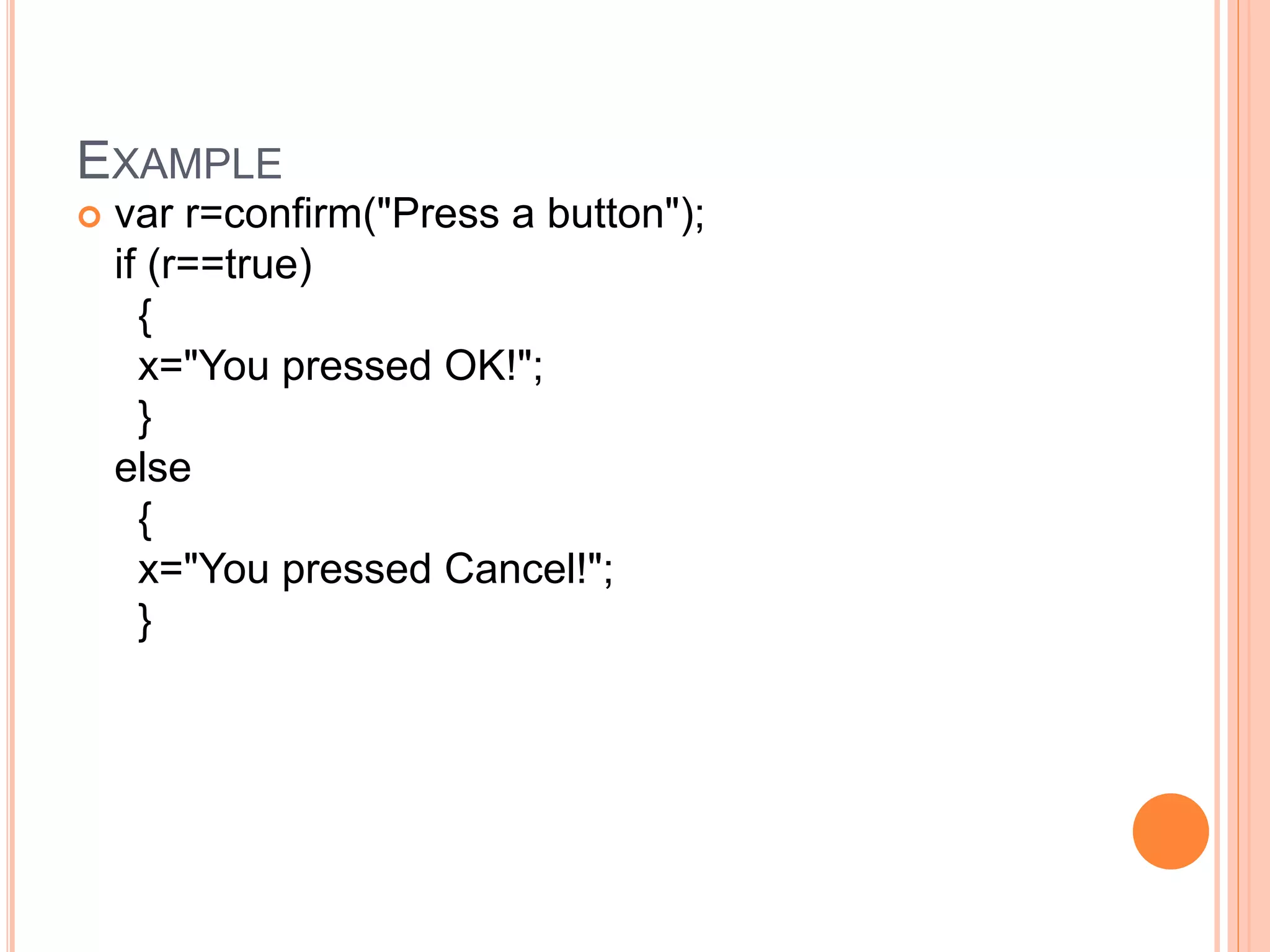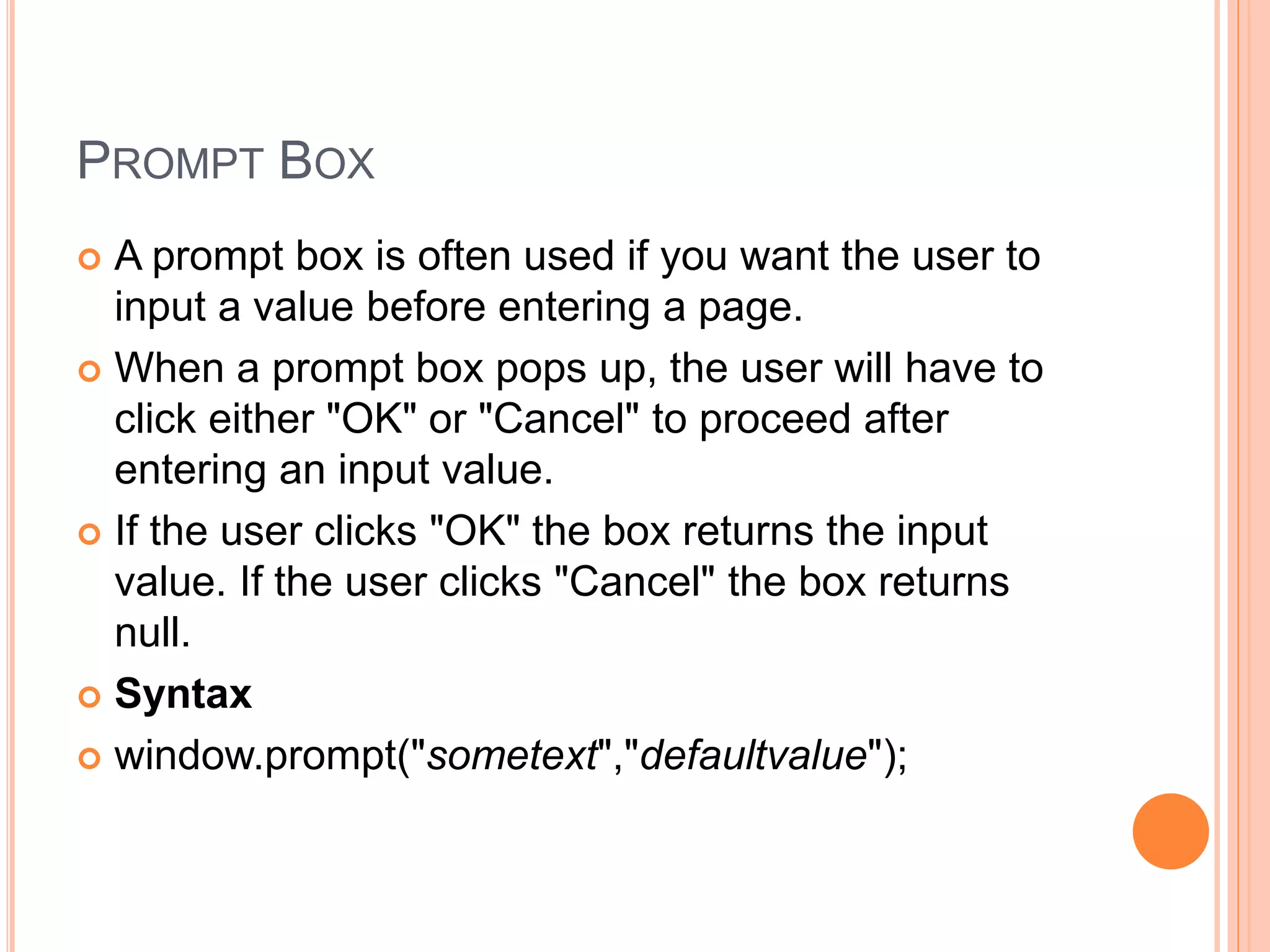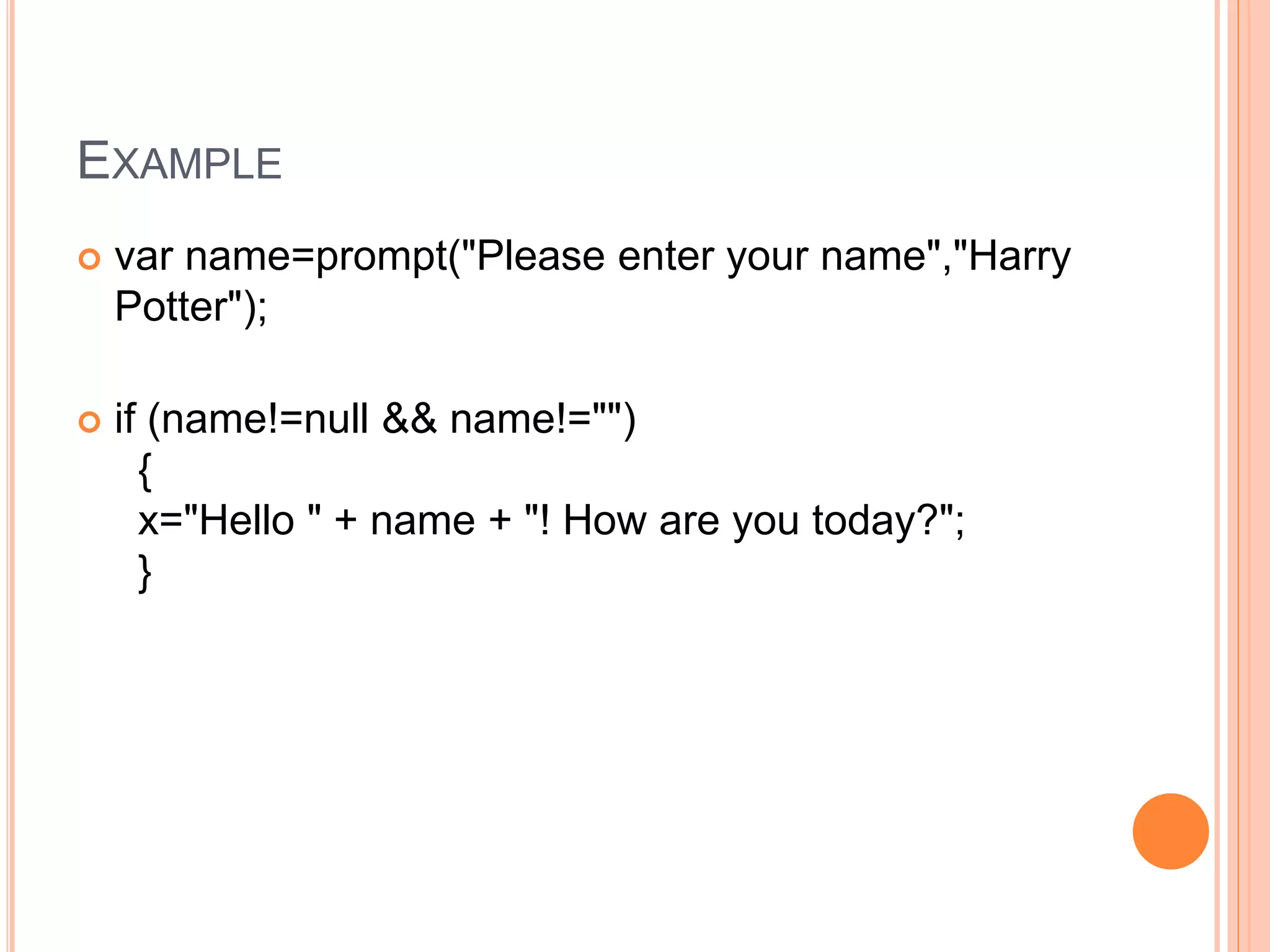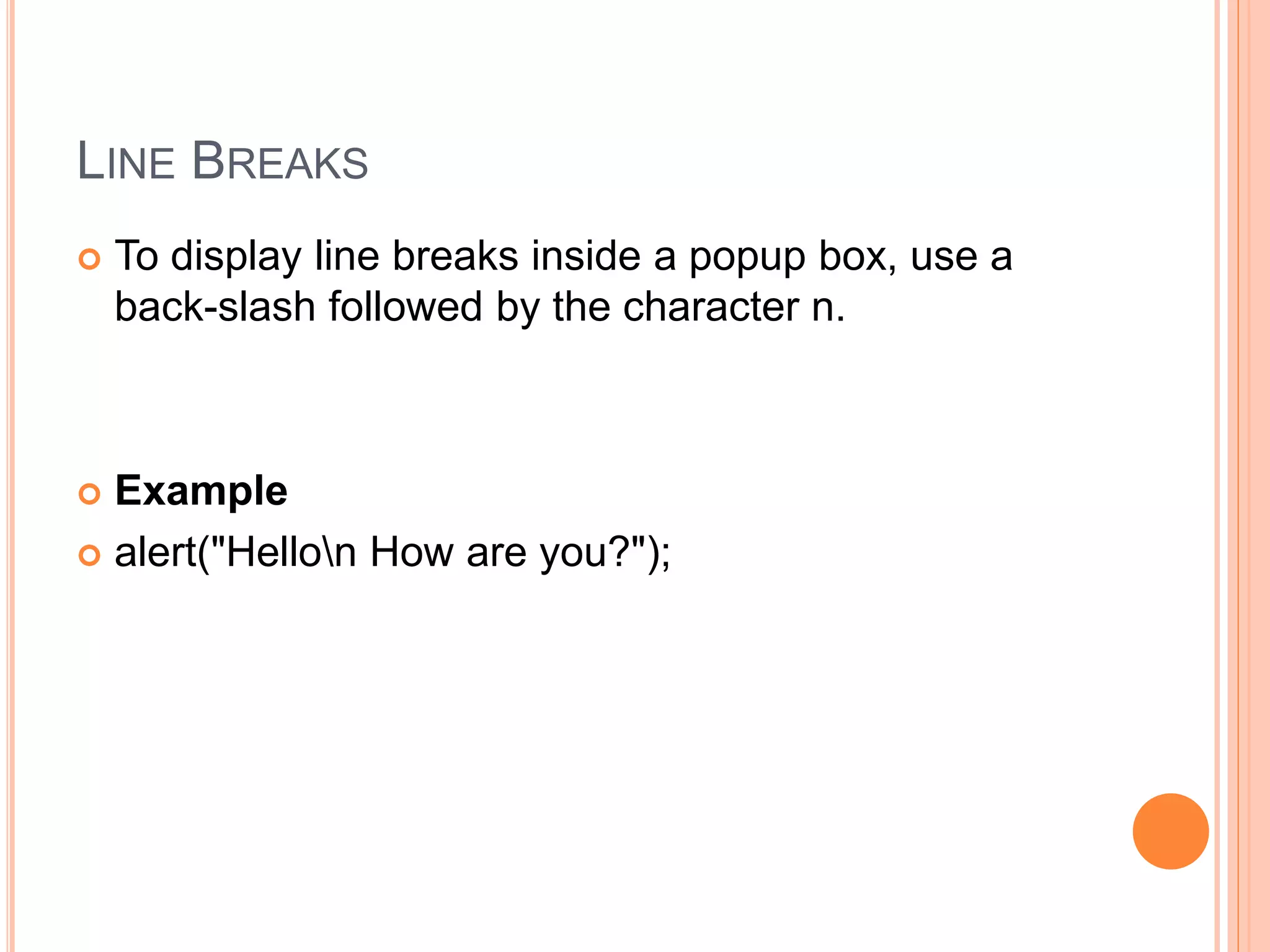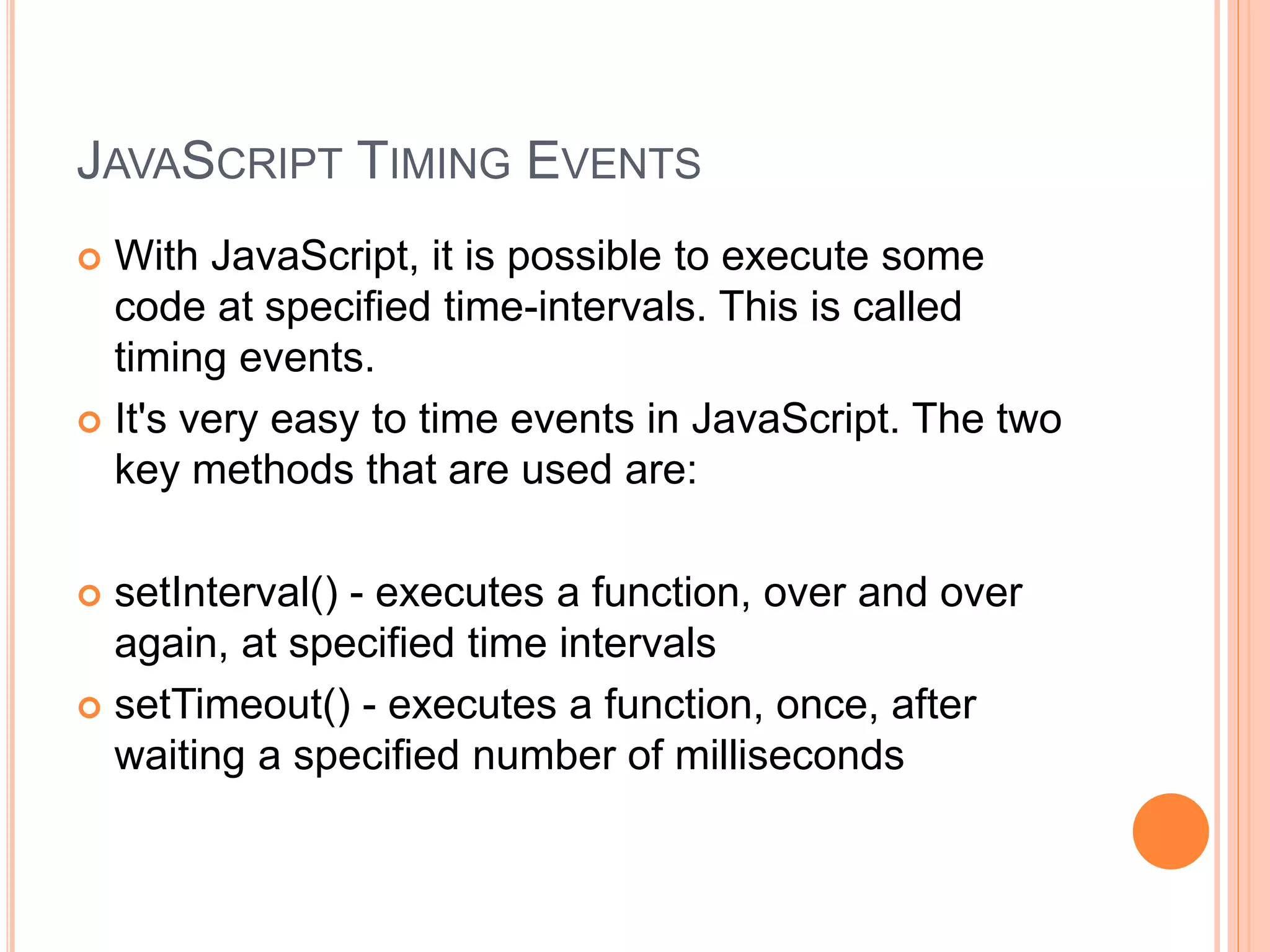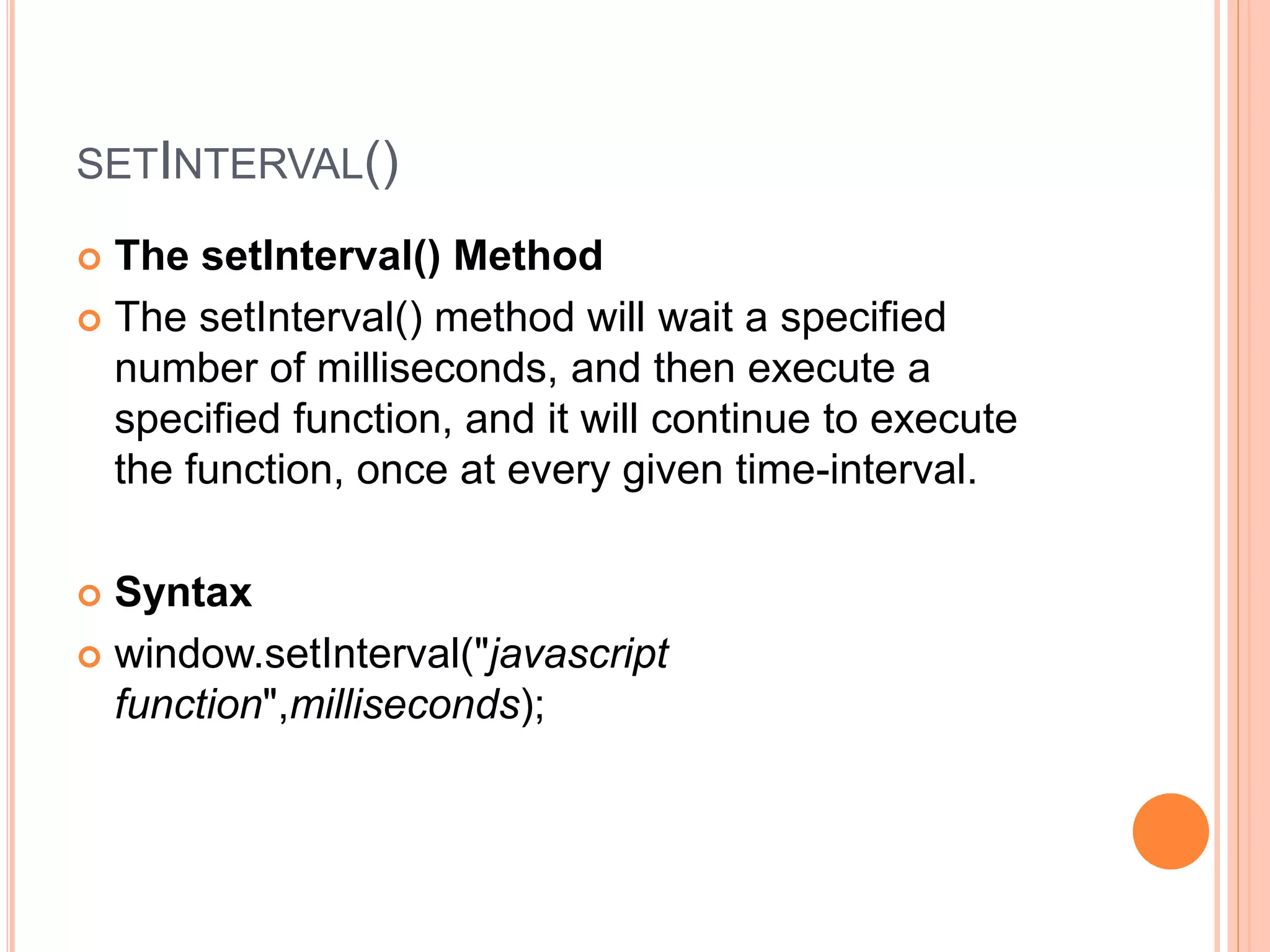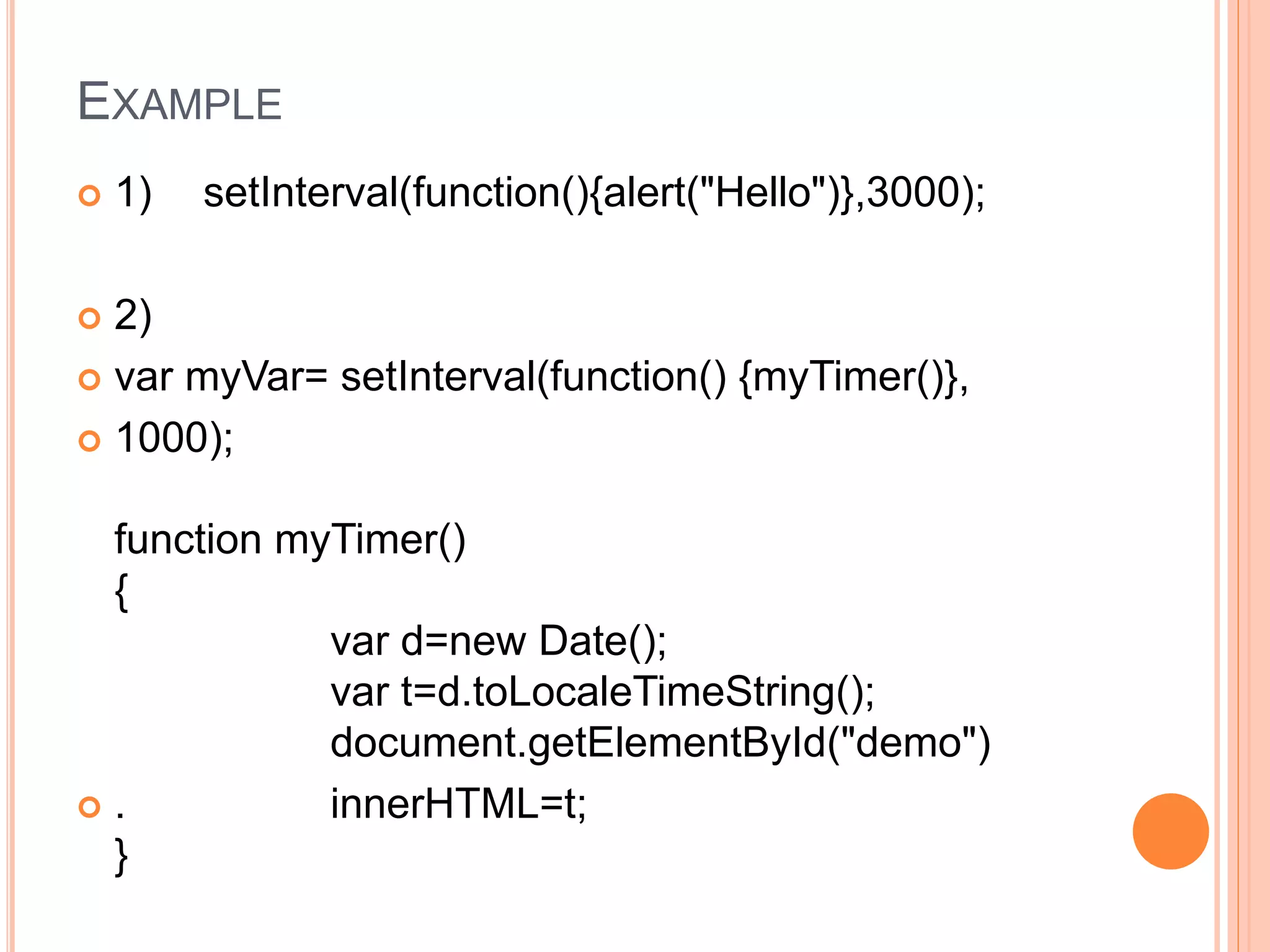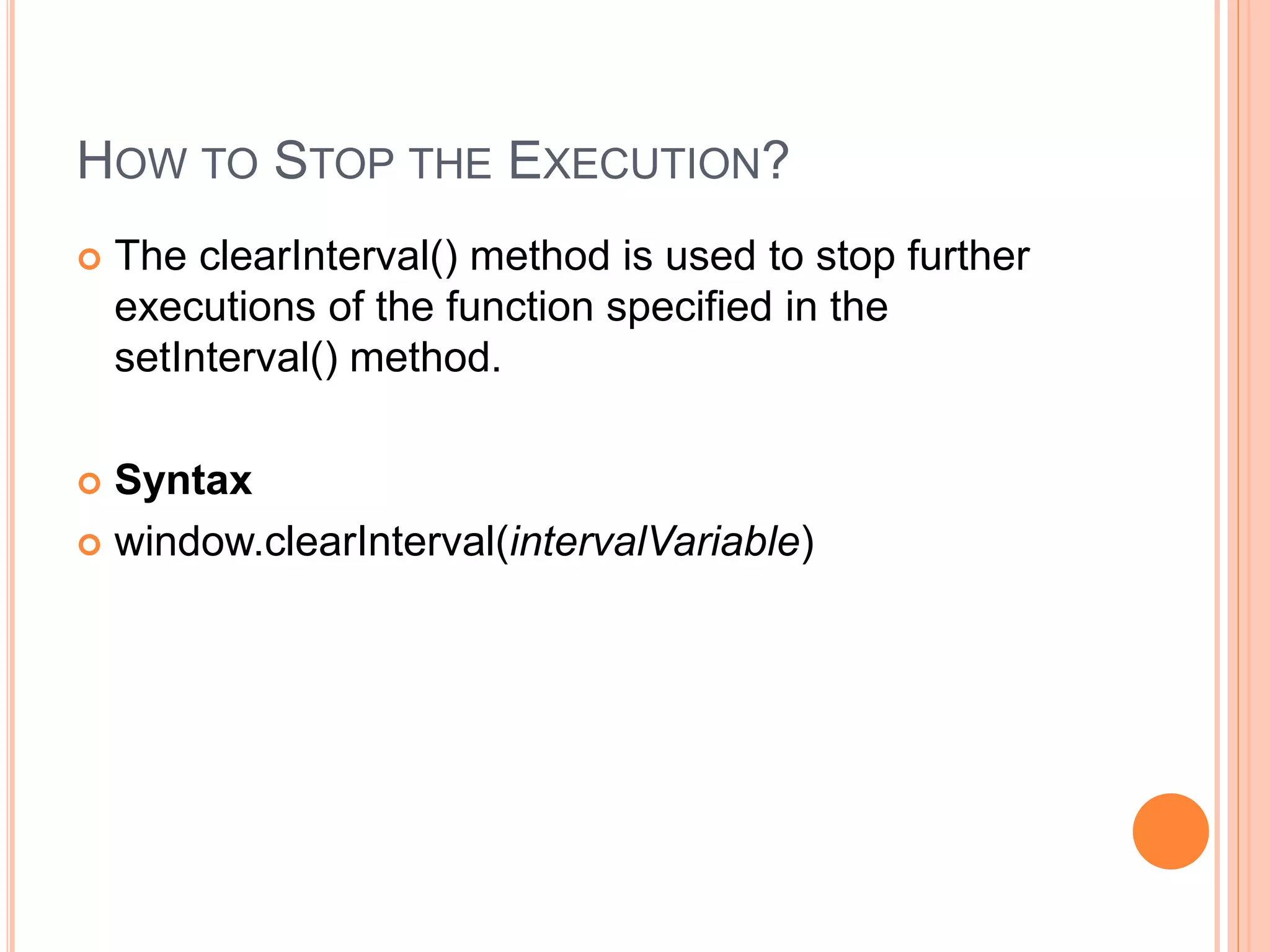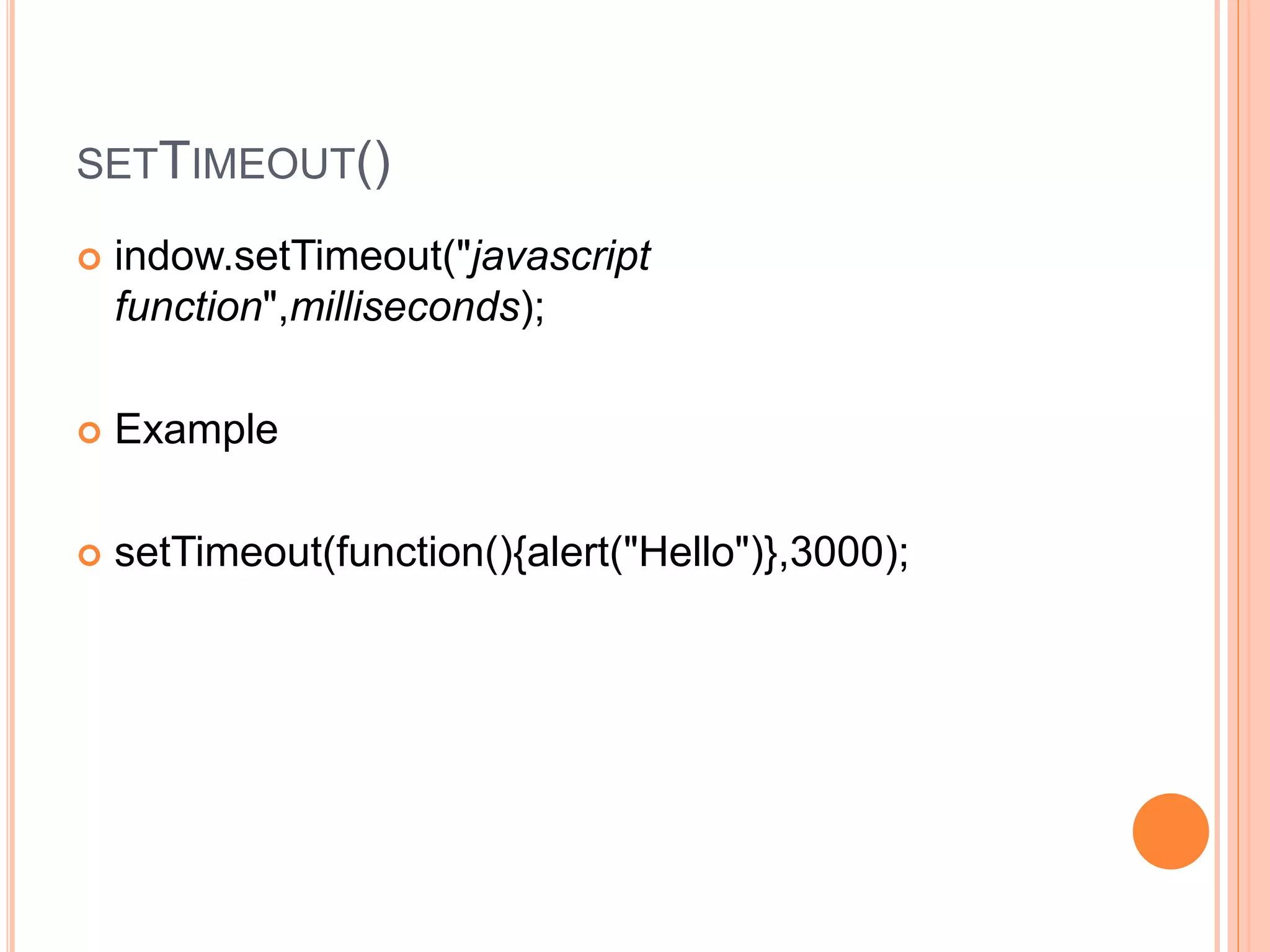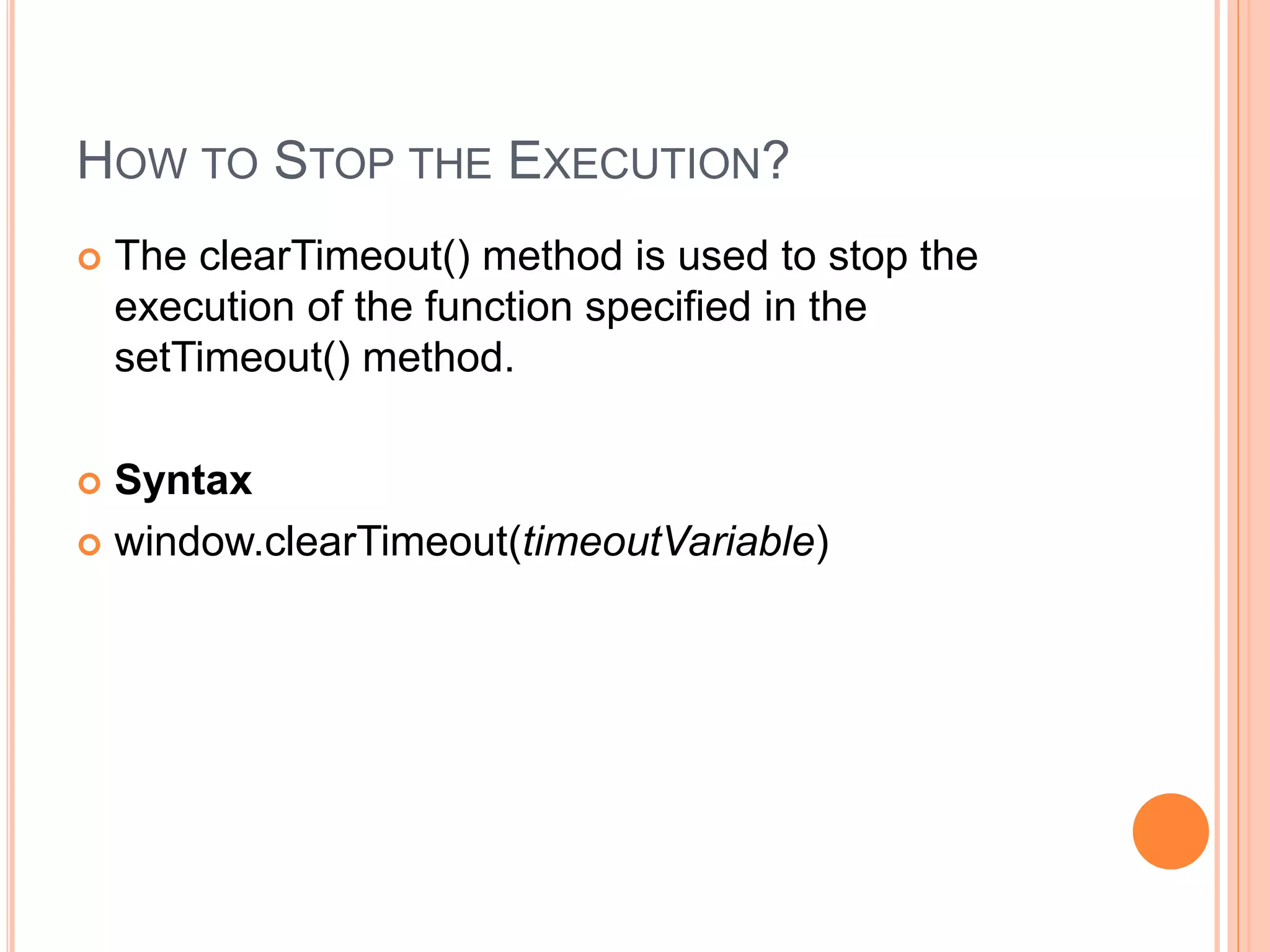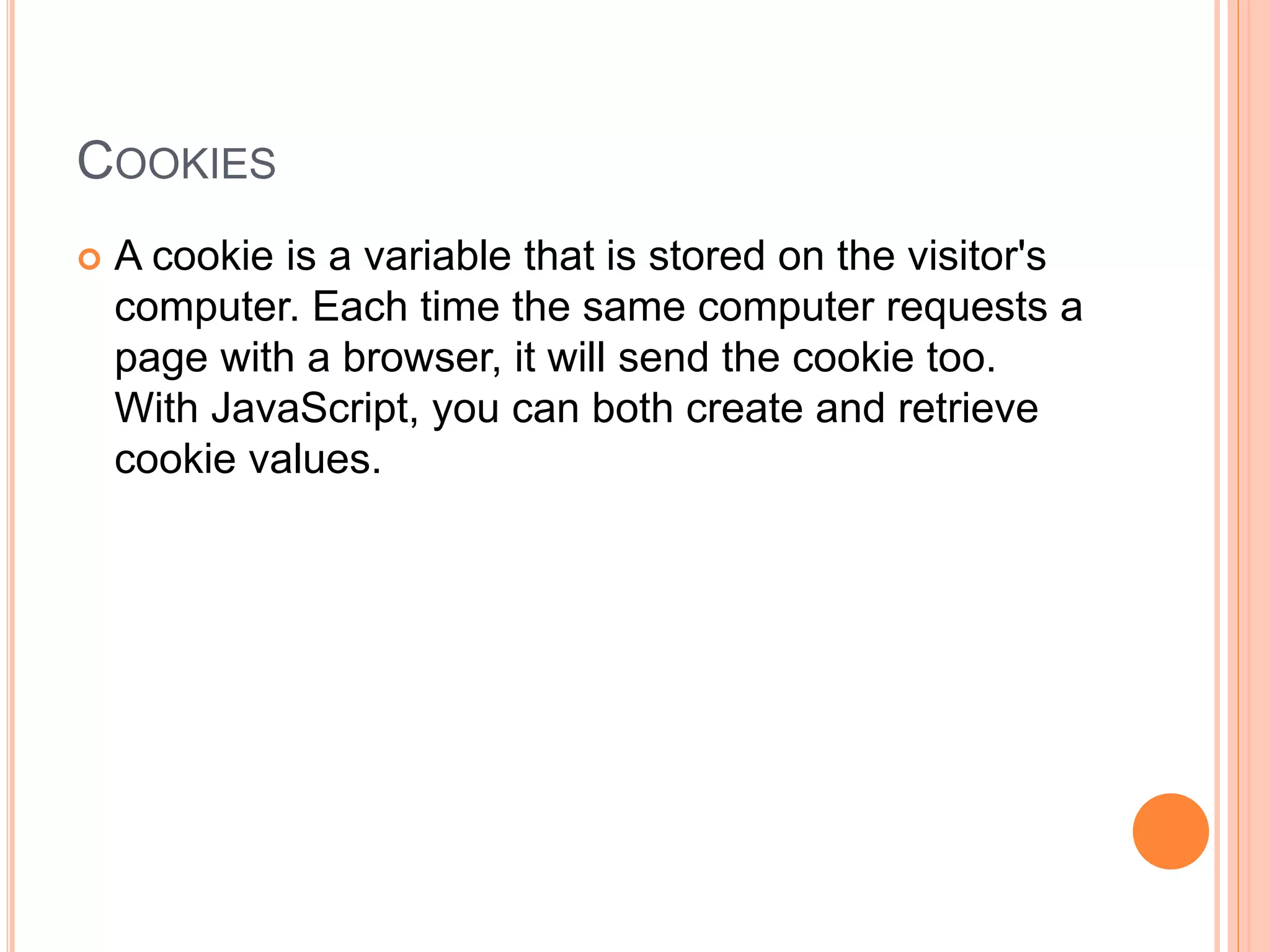JavaScript is a scripting language that can be inserted into HTML pages and used to program the behavior of web pages. It allows web pages to be dynamic and interactive. JavaScript code is placed between <script> and </script> tags and can manipulate HTML elements and write to the document. Variables, functions, conditional statements, and operators allow JavaScript code to run conditionally based on events or user input. JavaScript is case sensitive, uses semicolons, and has both local and global variables. Common data types include numbers, strings, arrays, and objects.
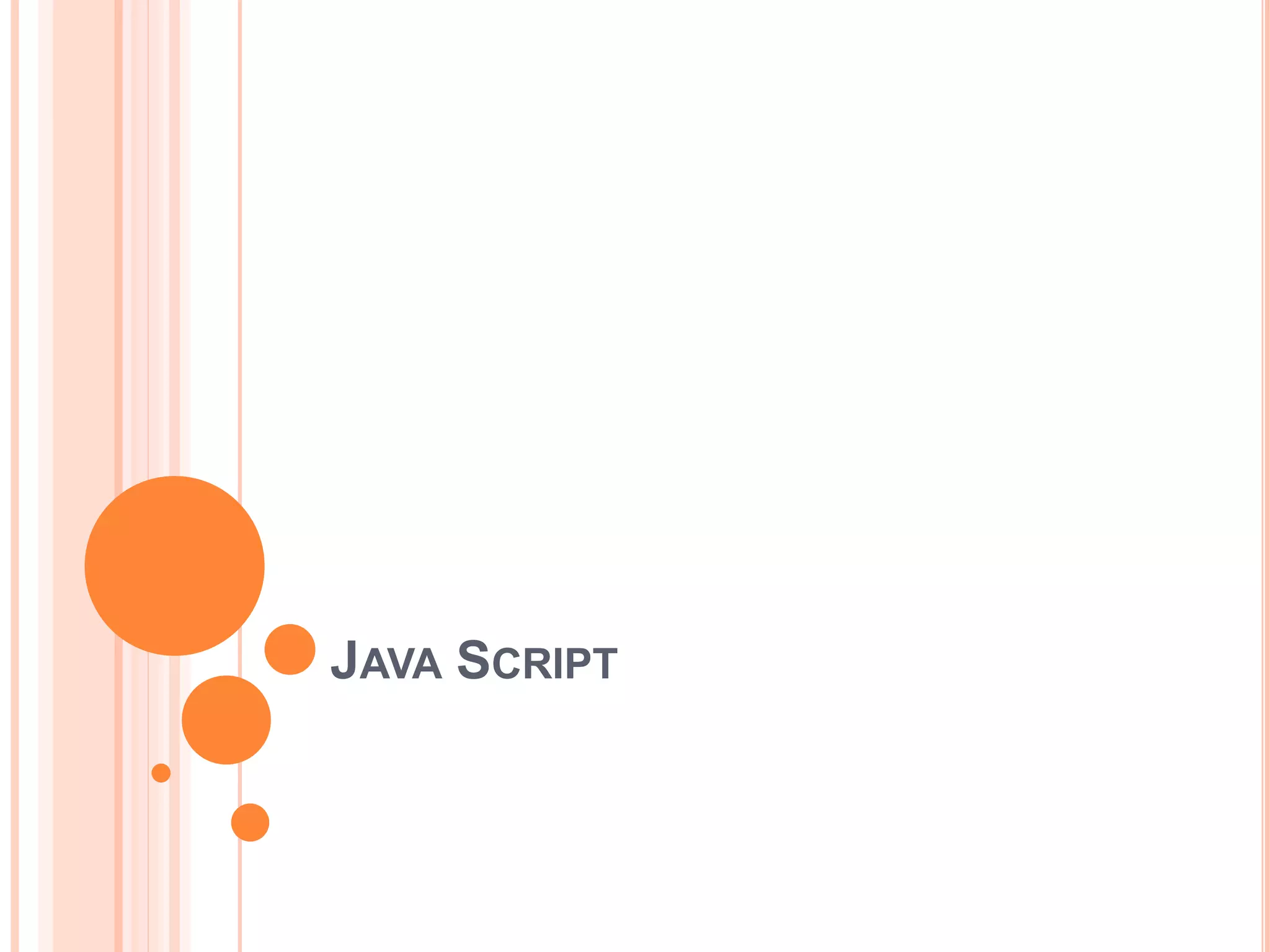
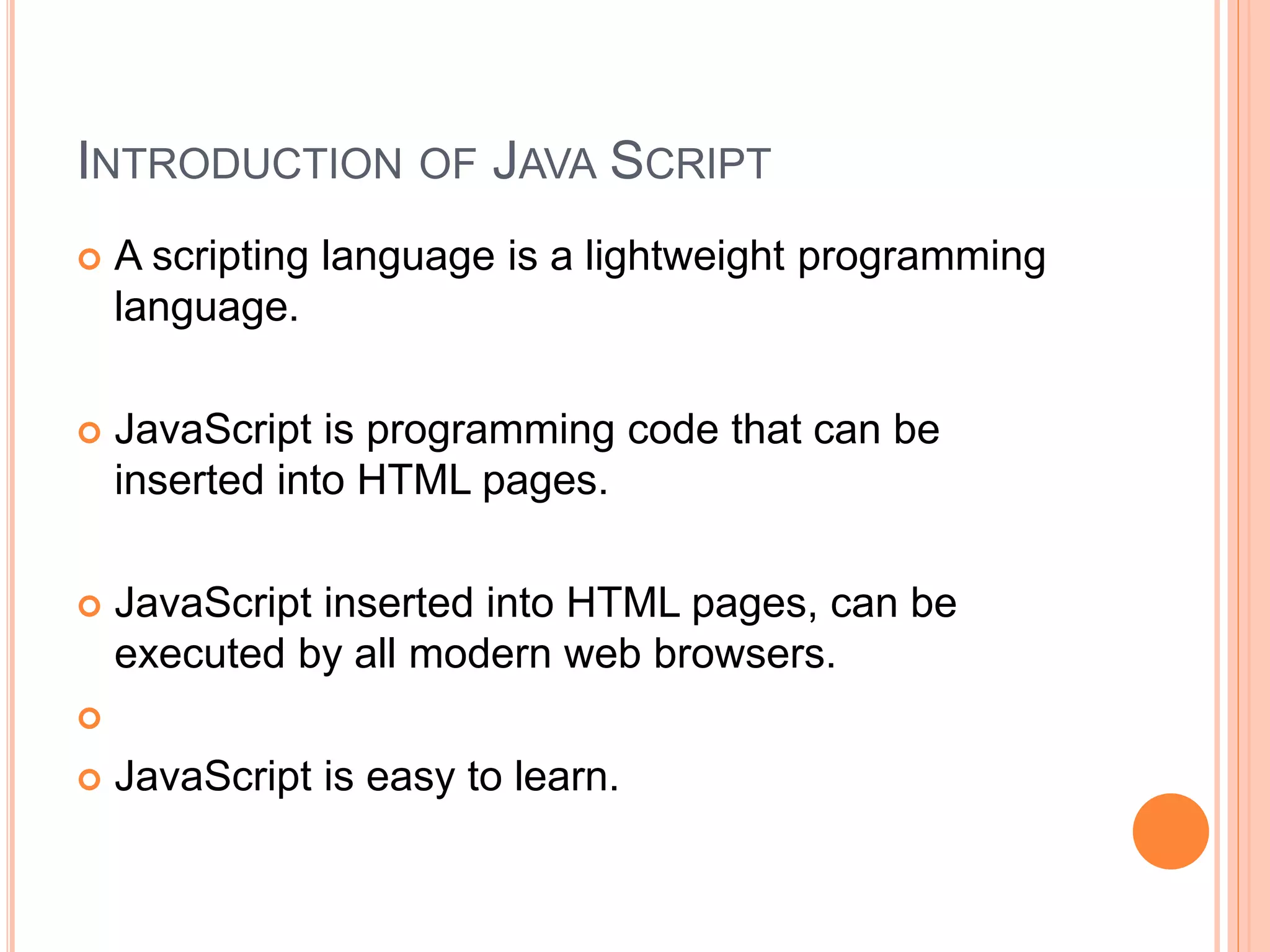
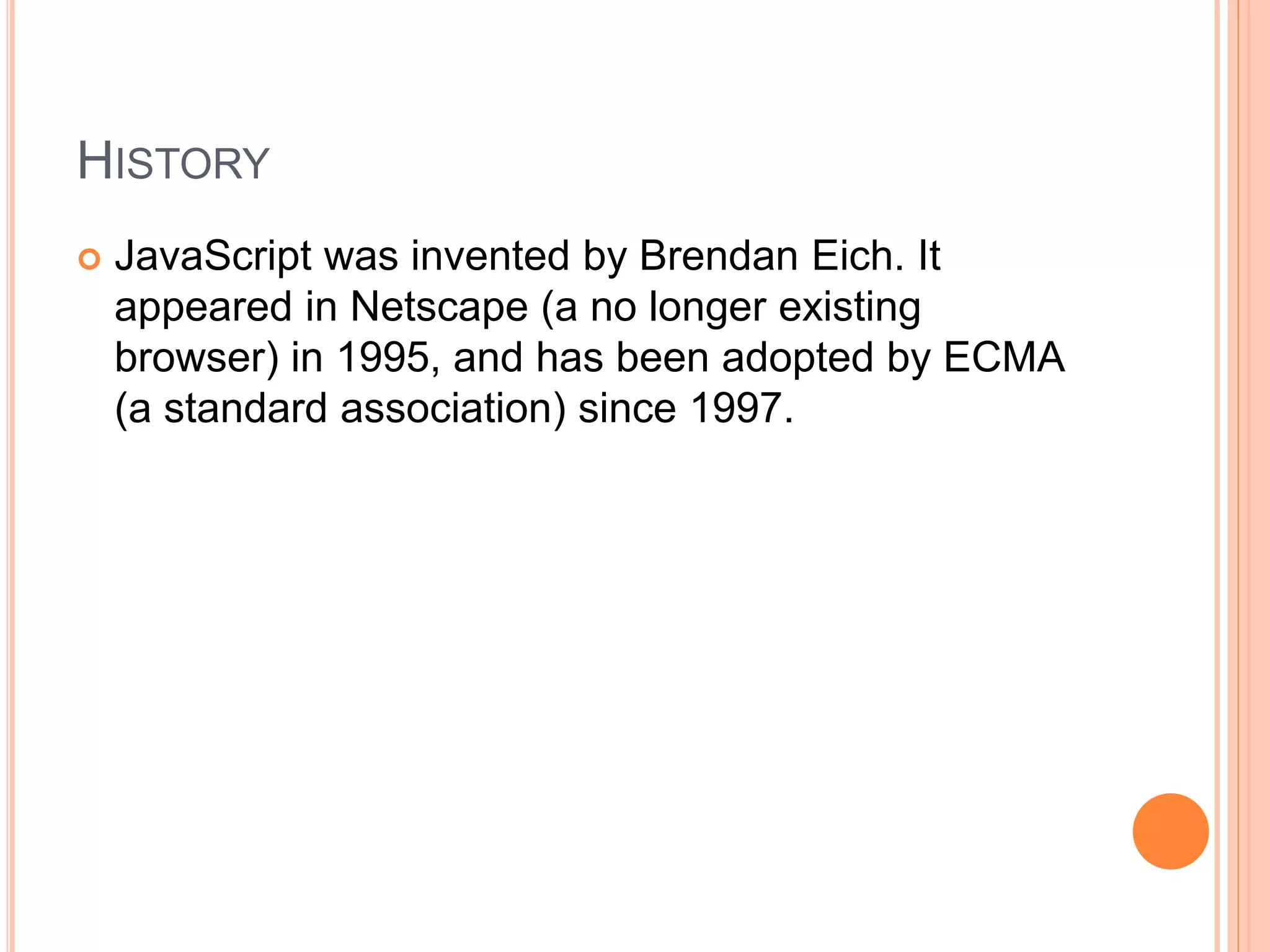
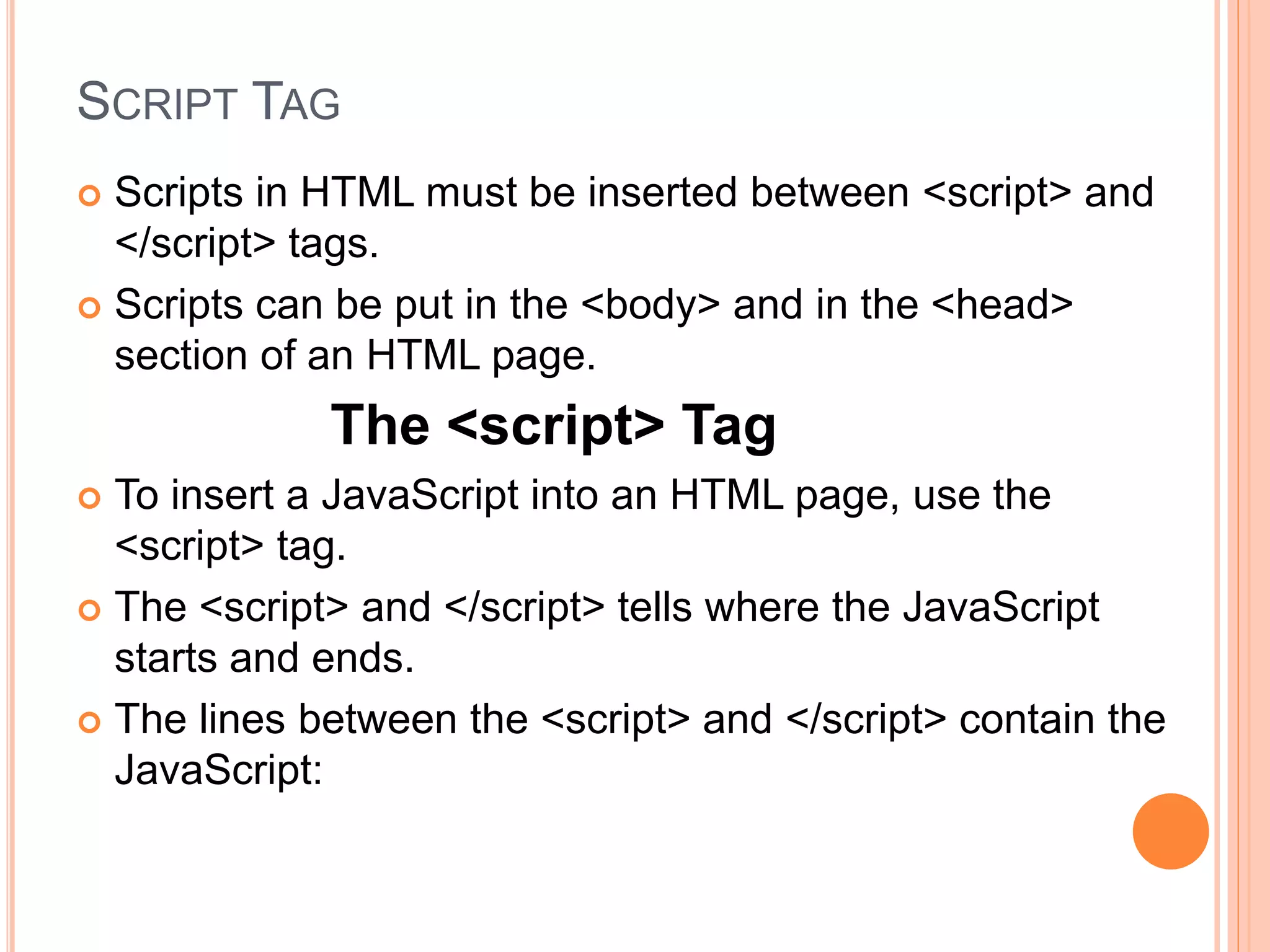
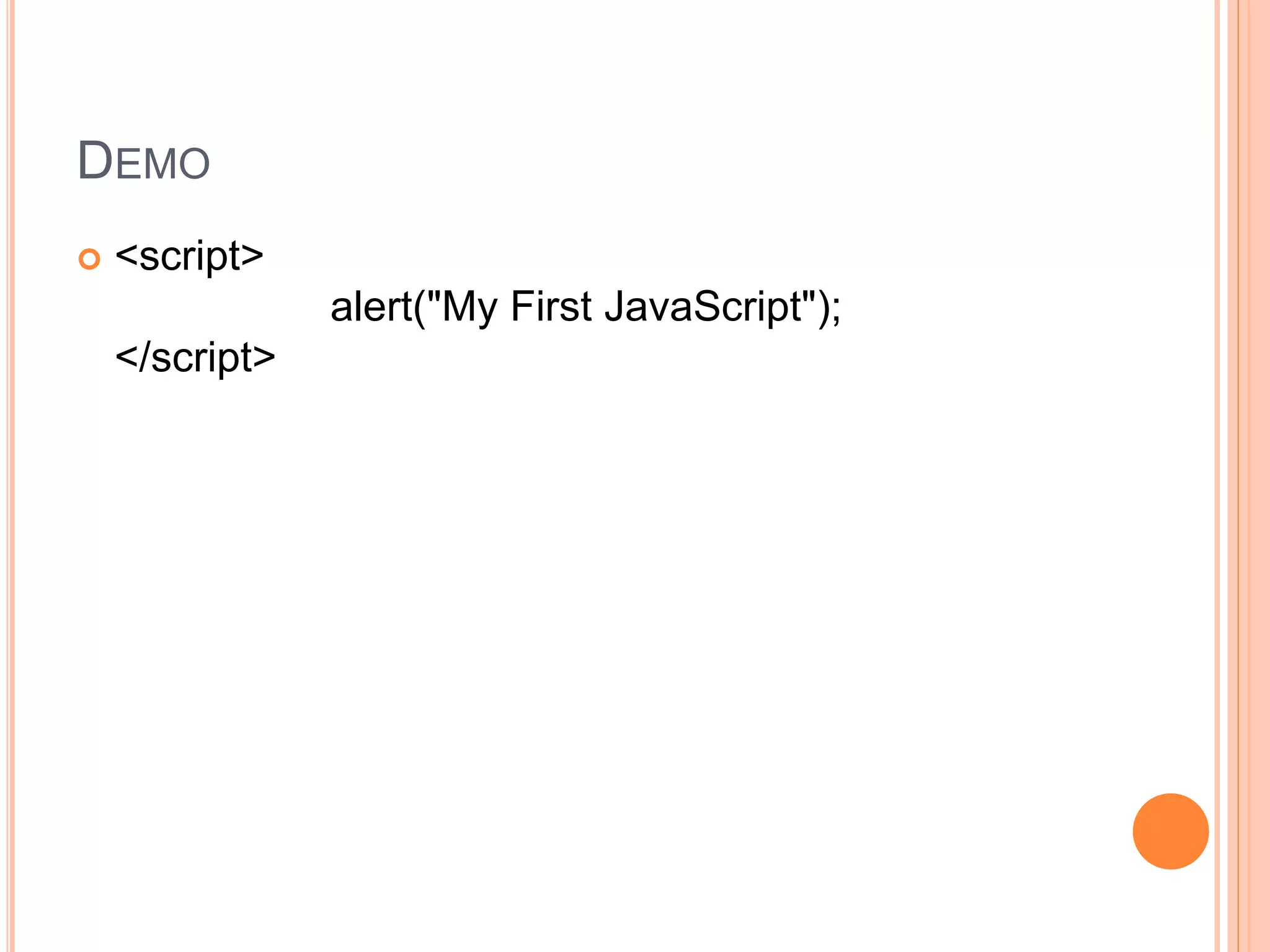
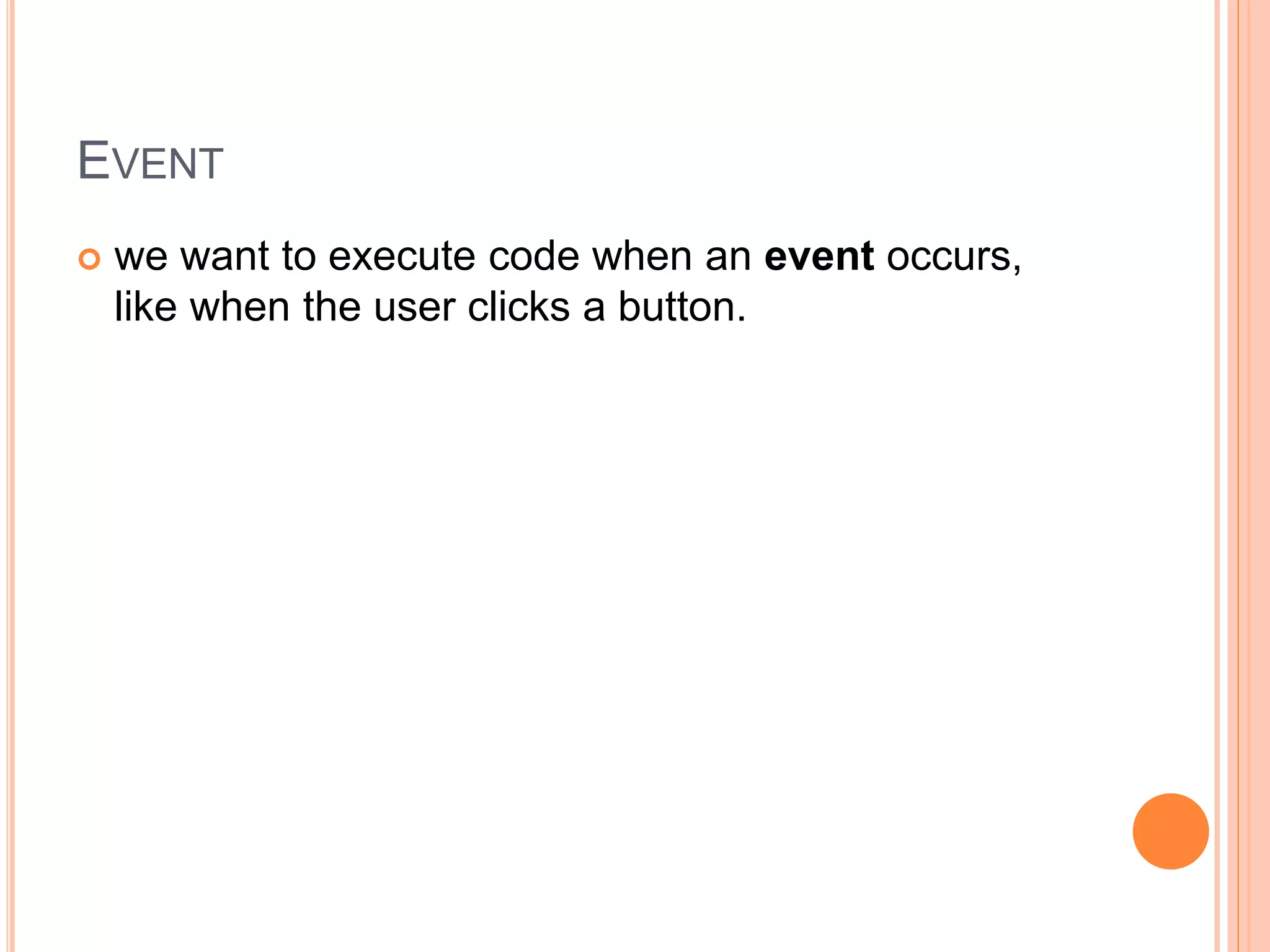
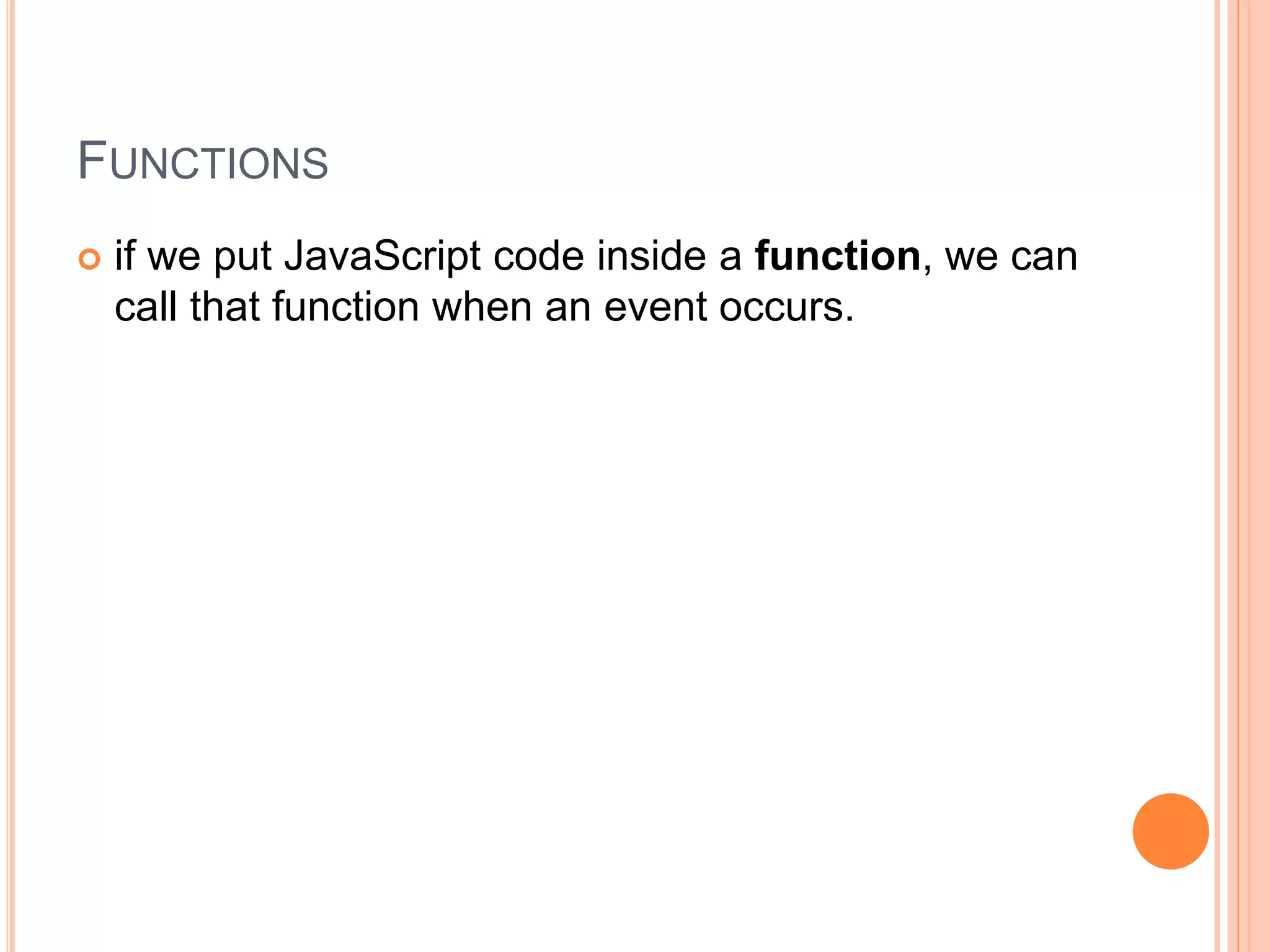
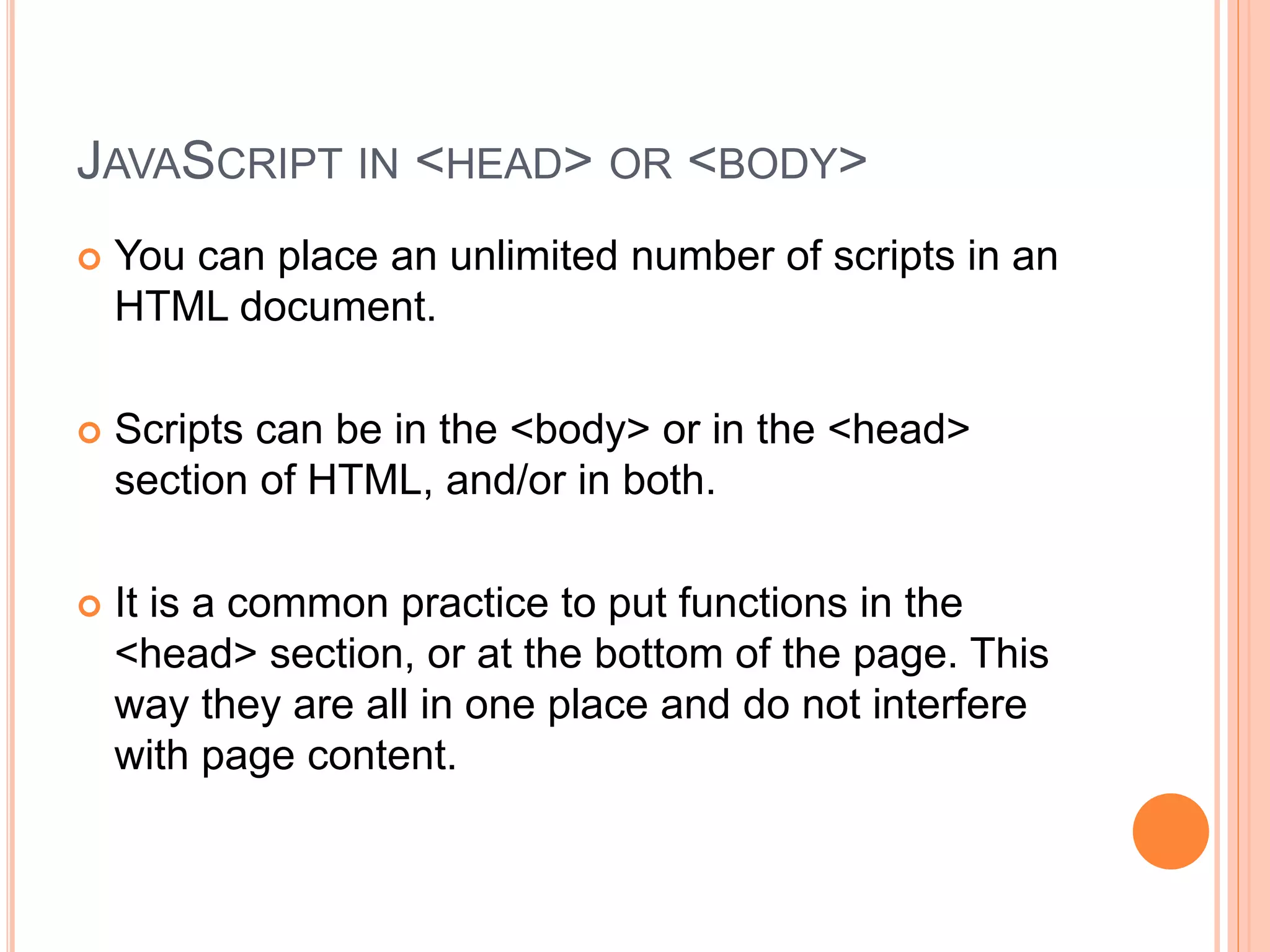
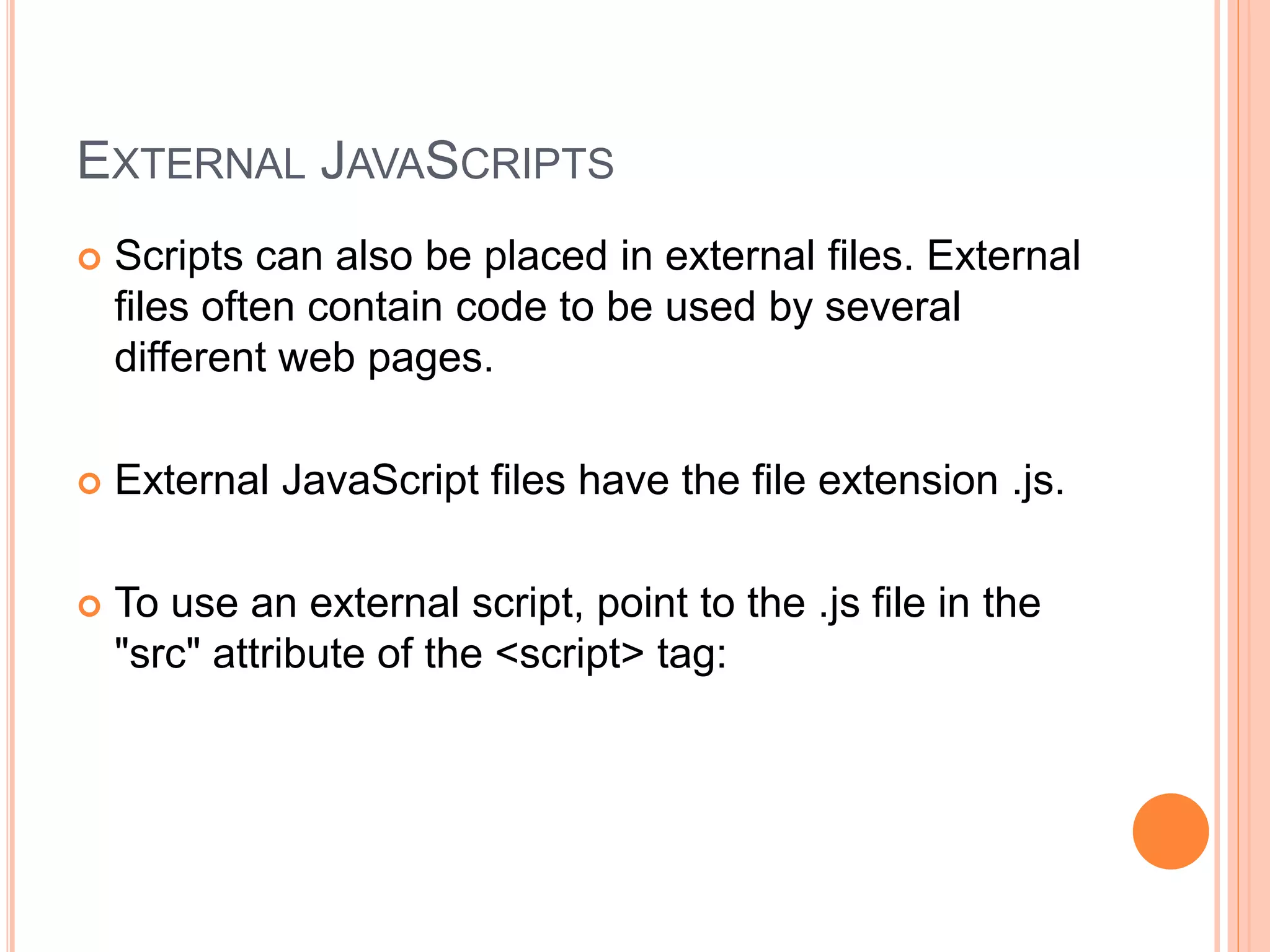
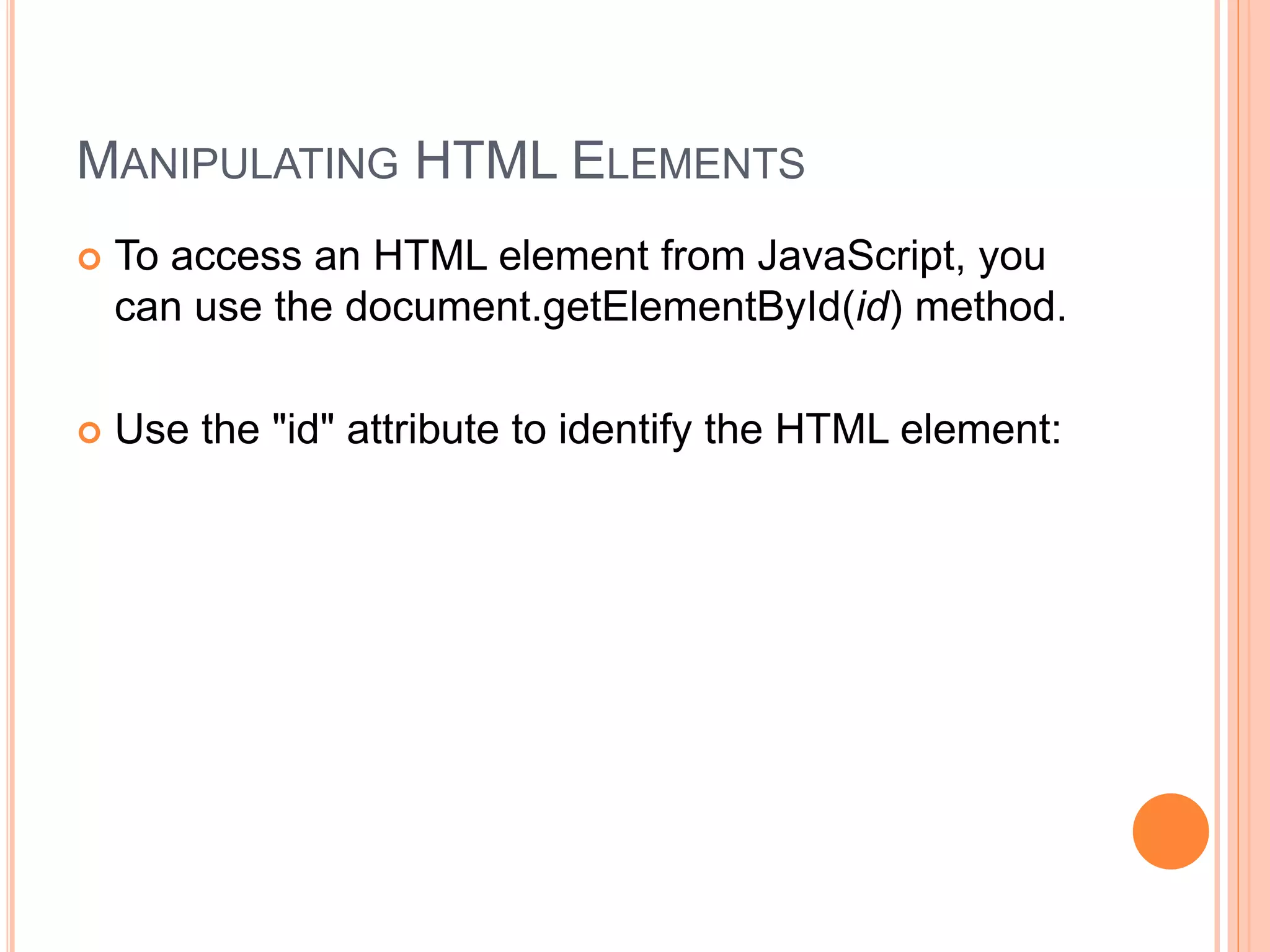
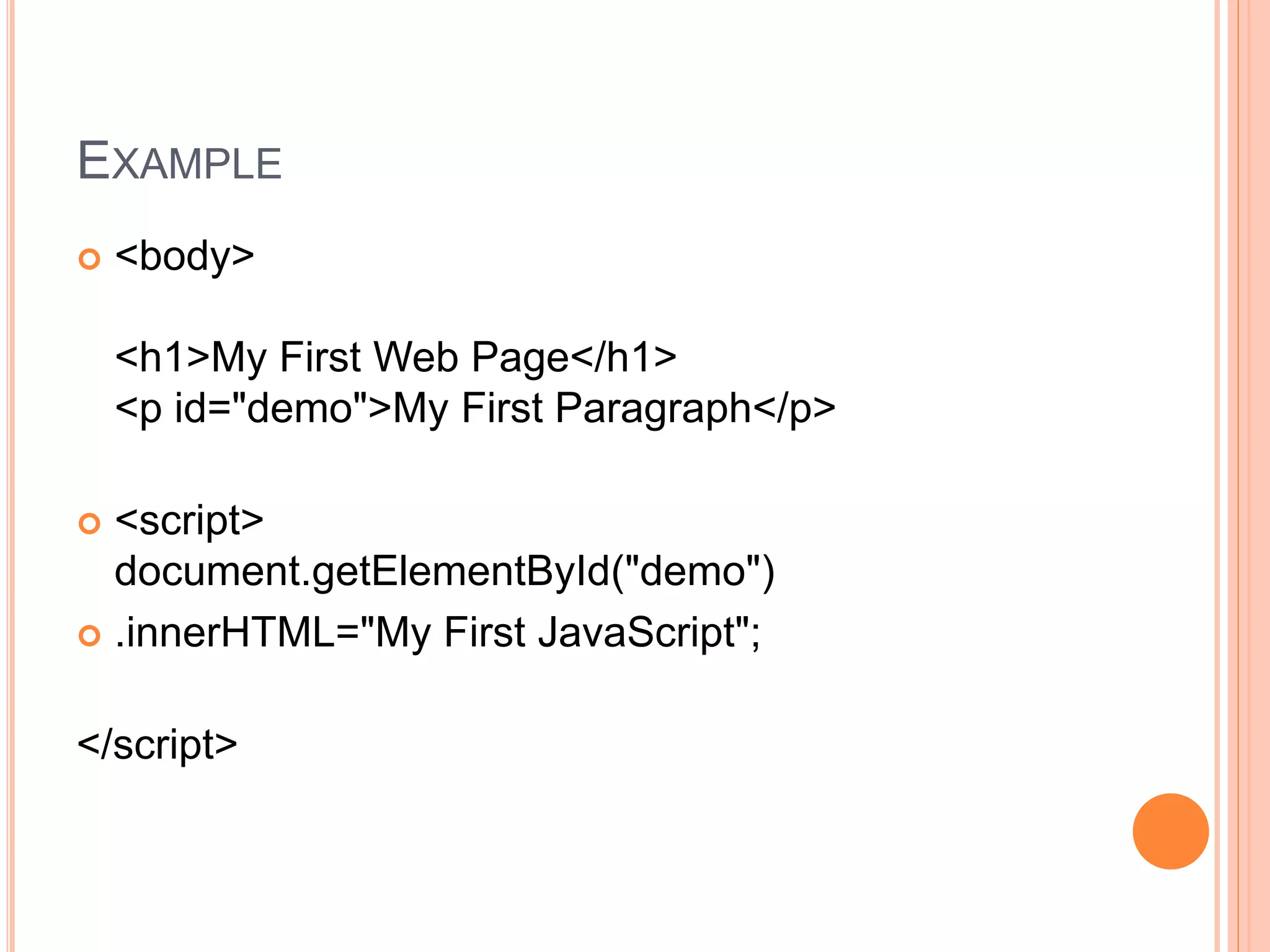
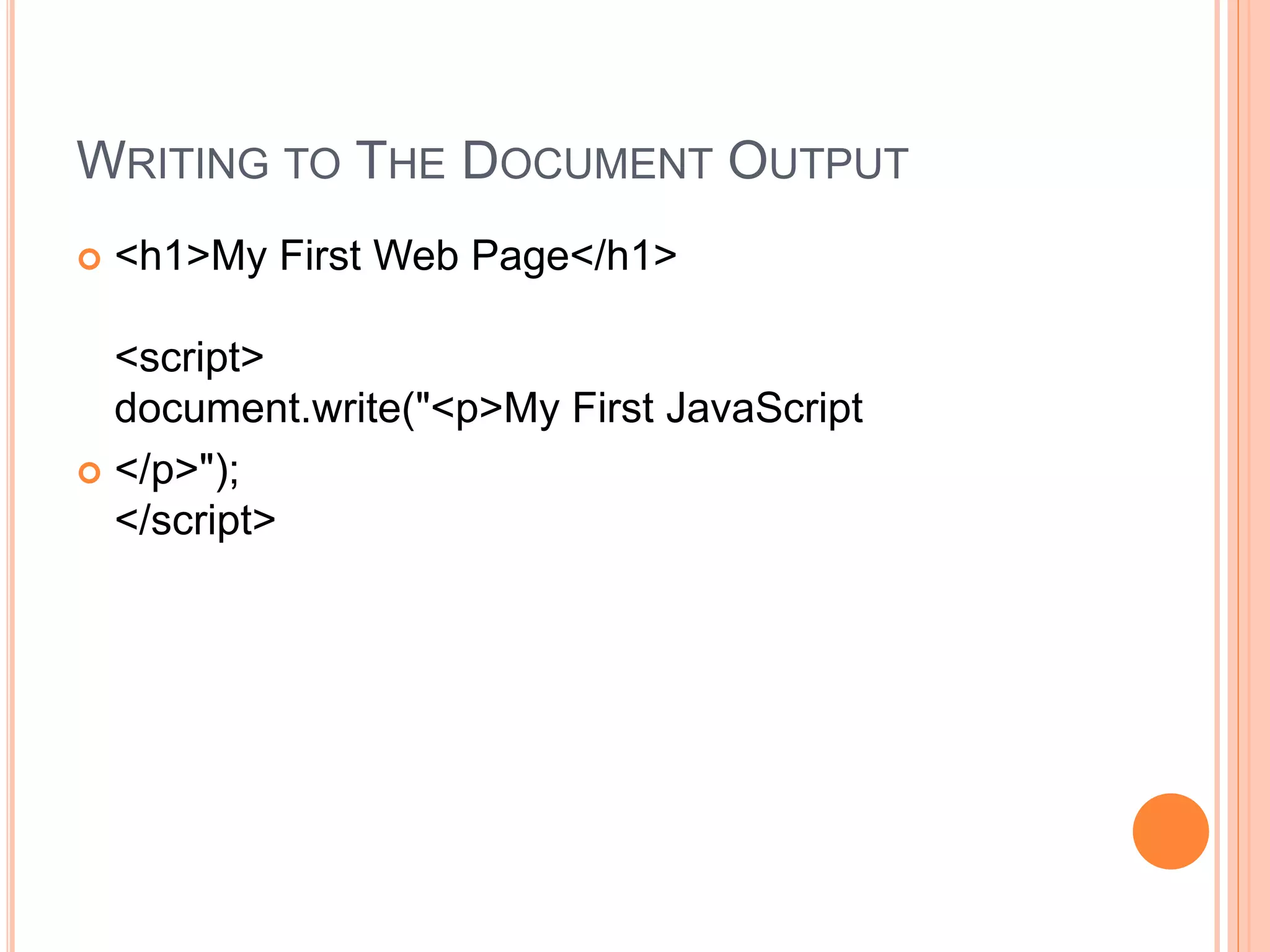
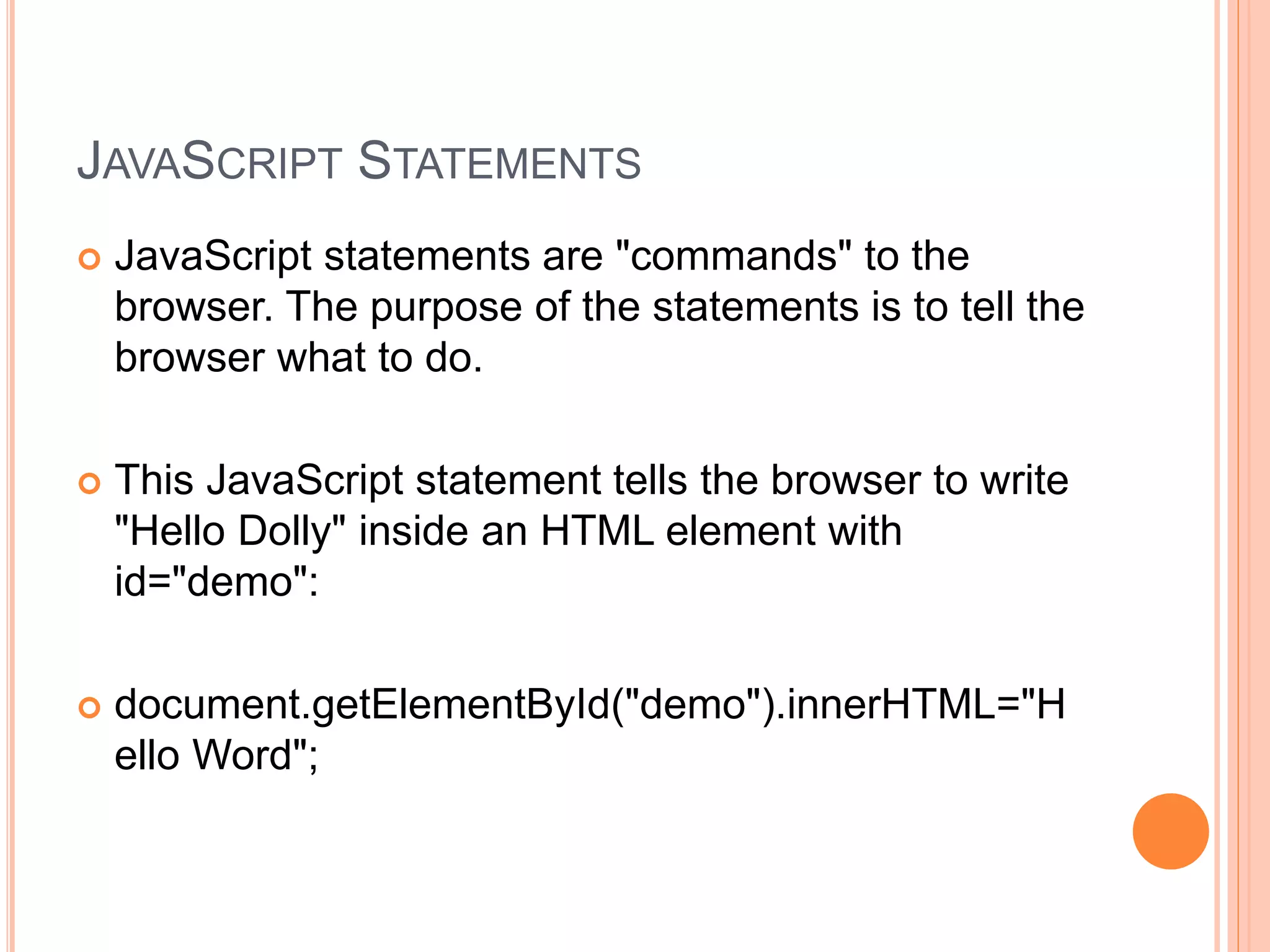
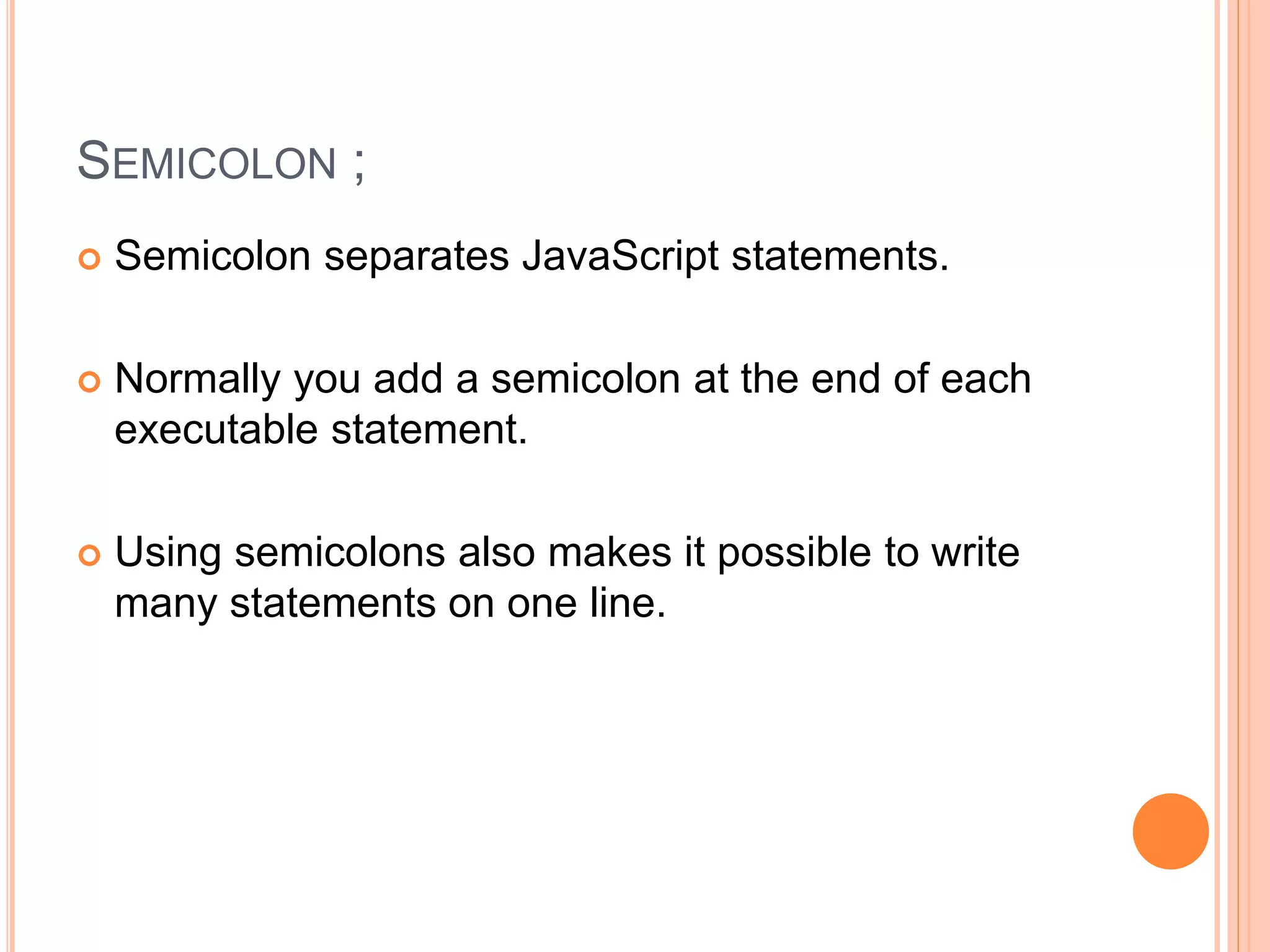
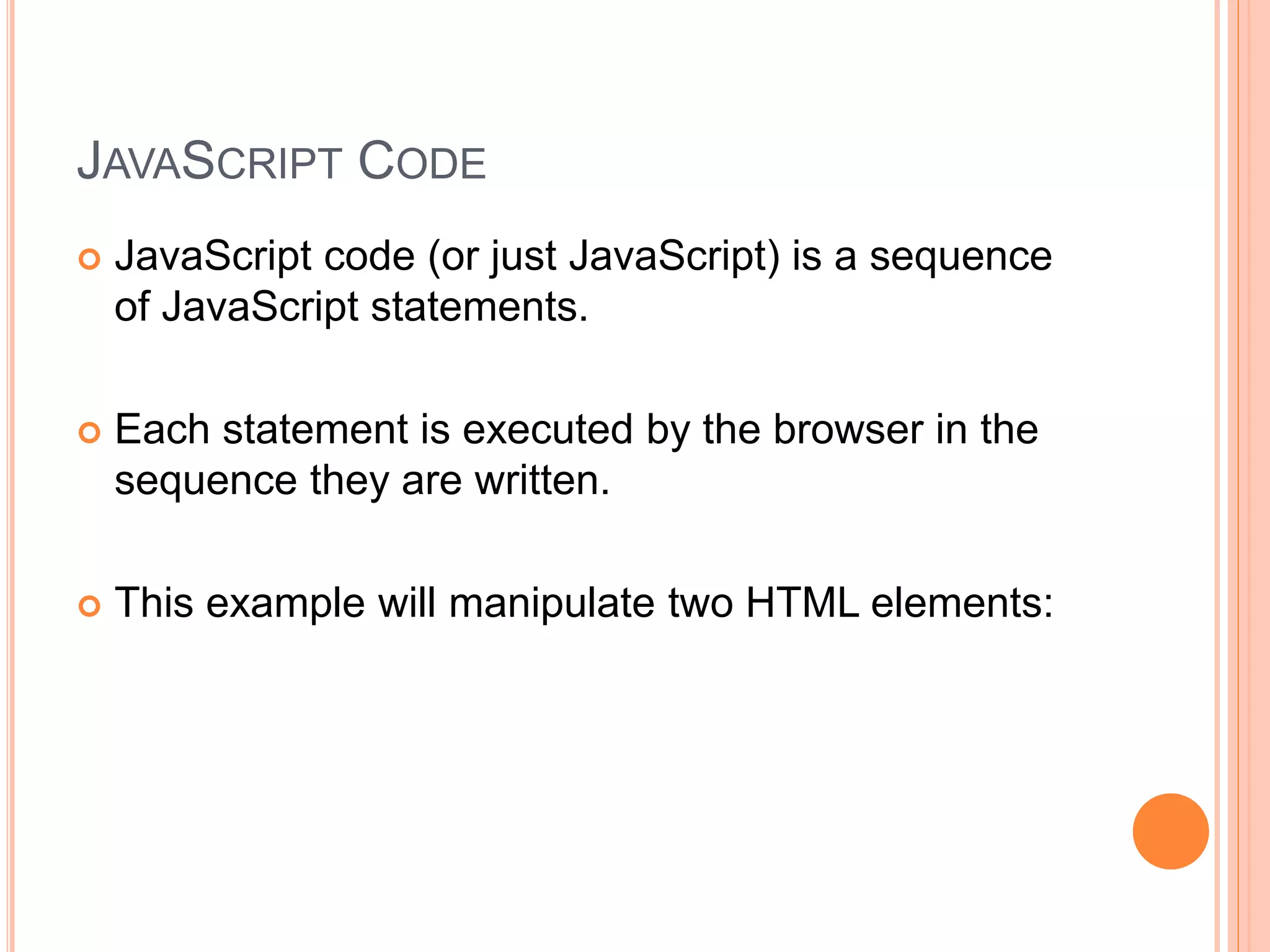

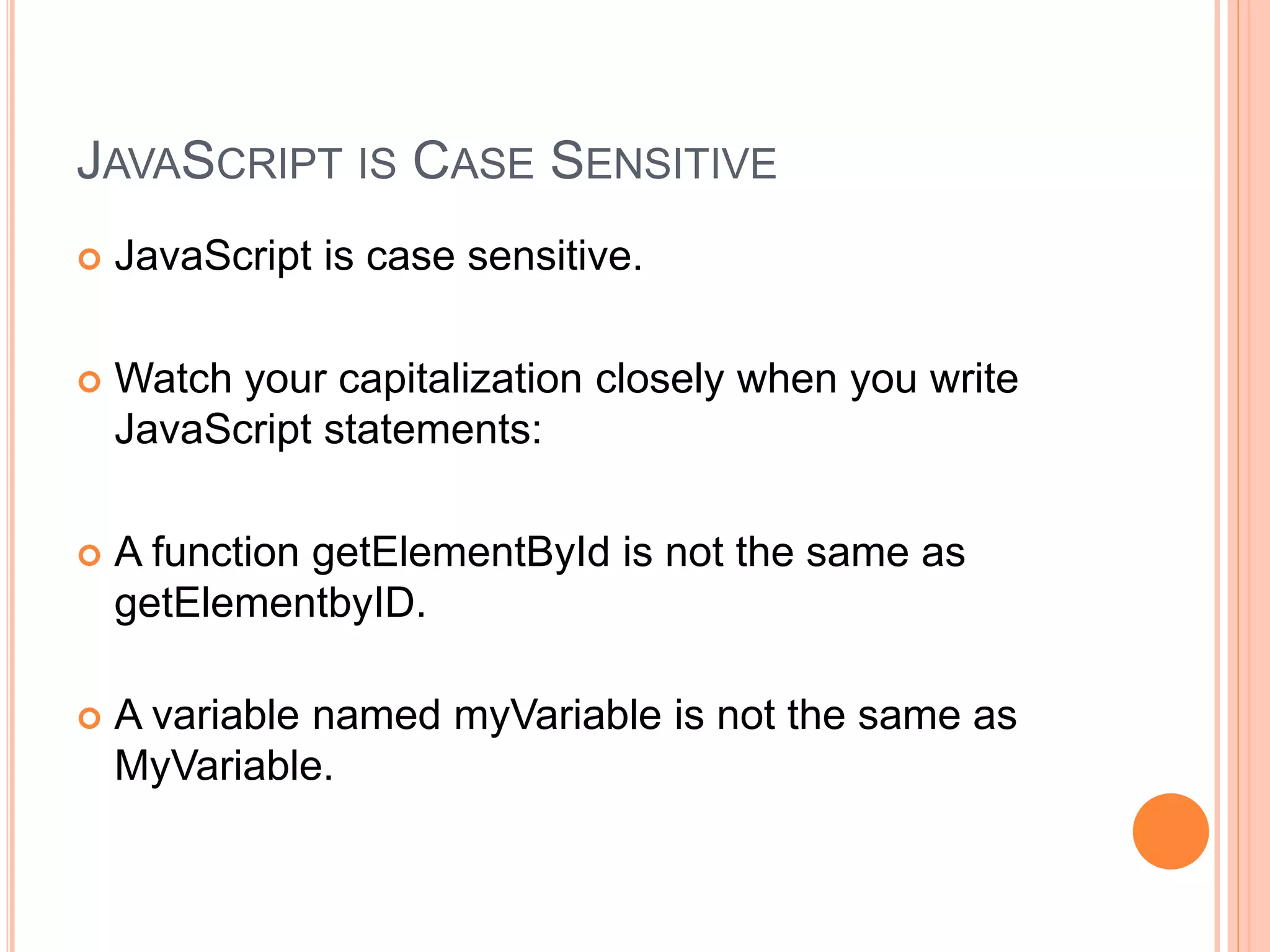
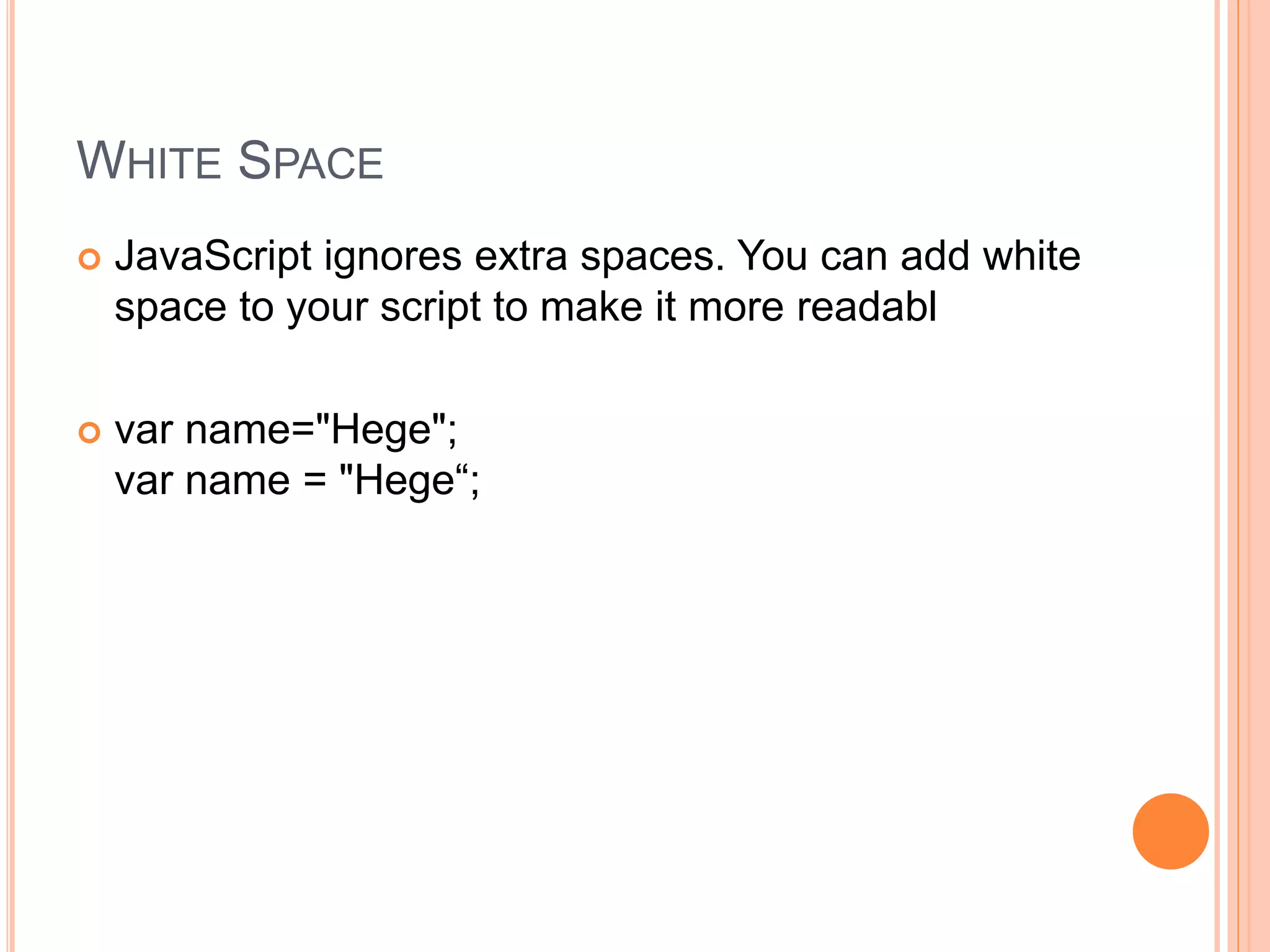
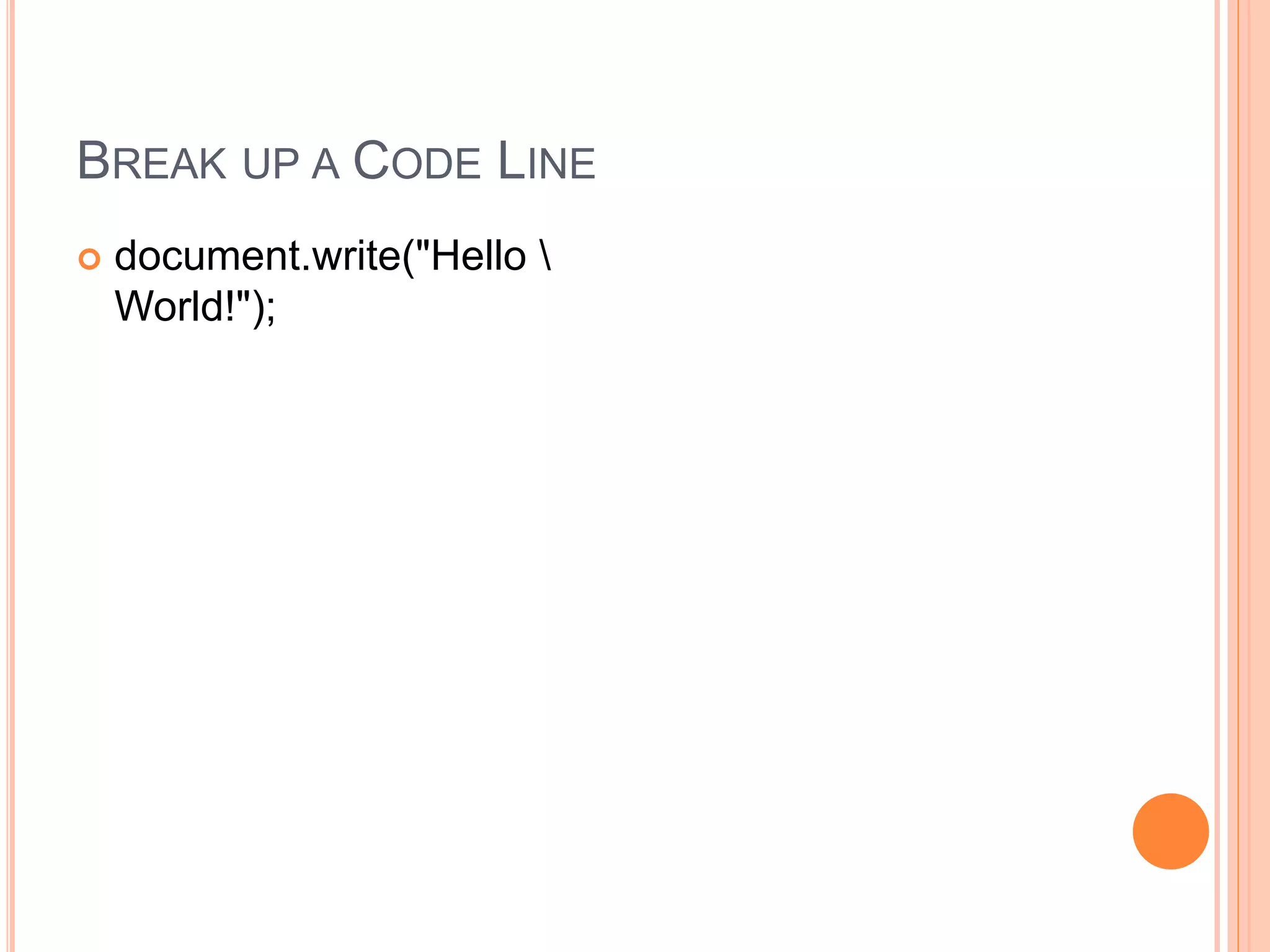
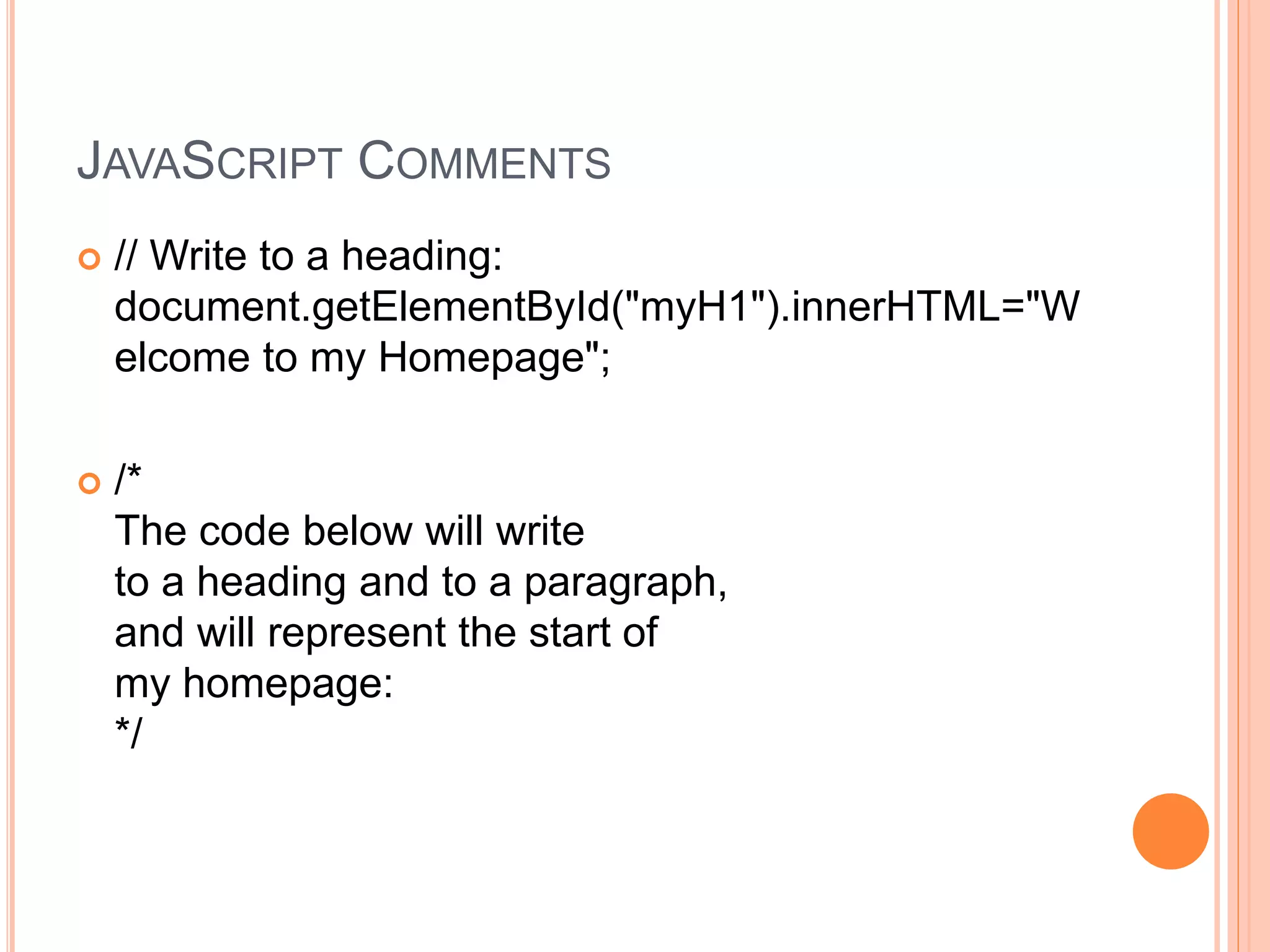
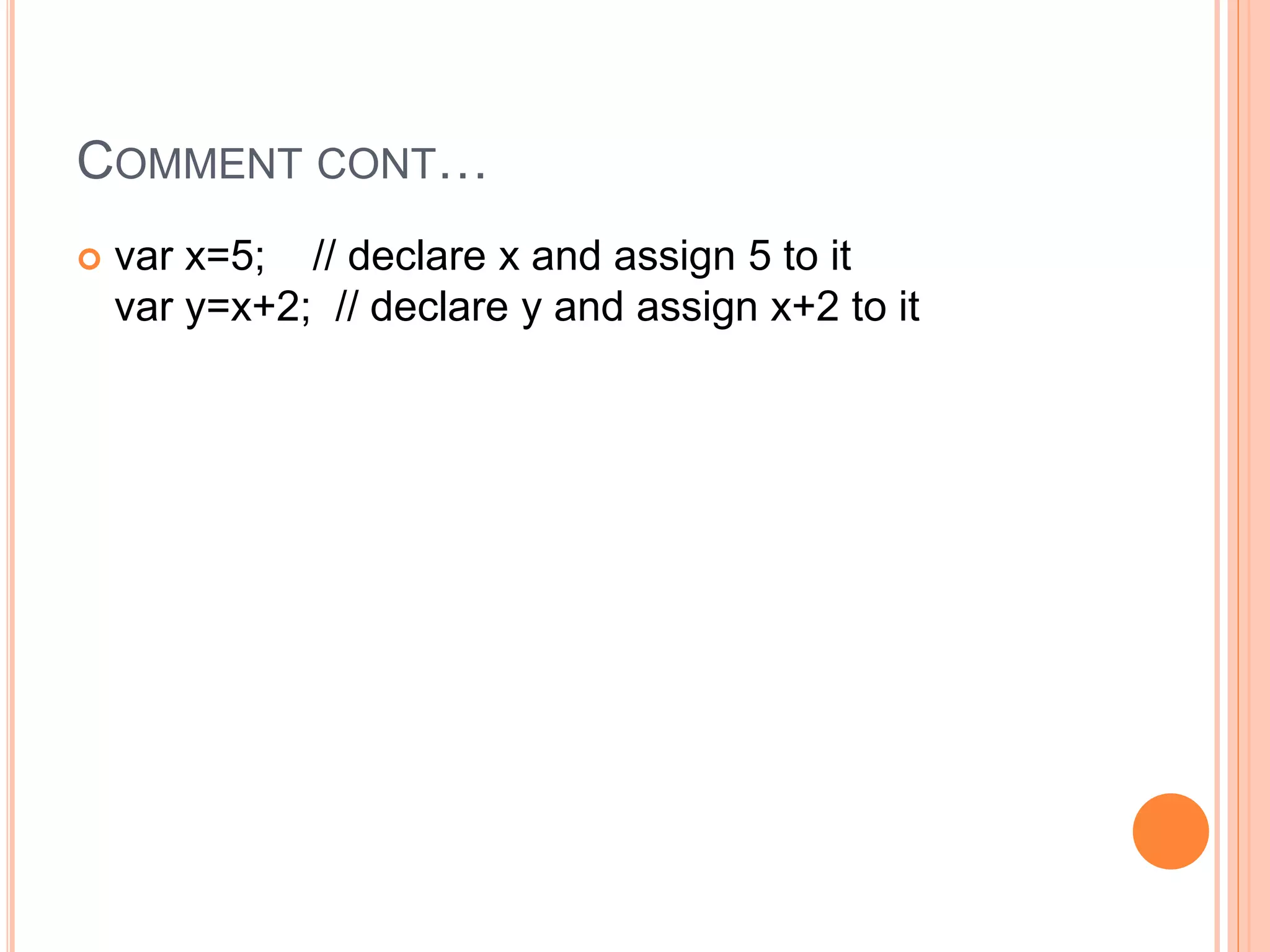
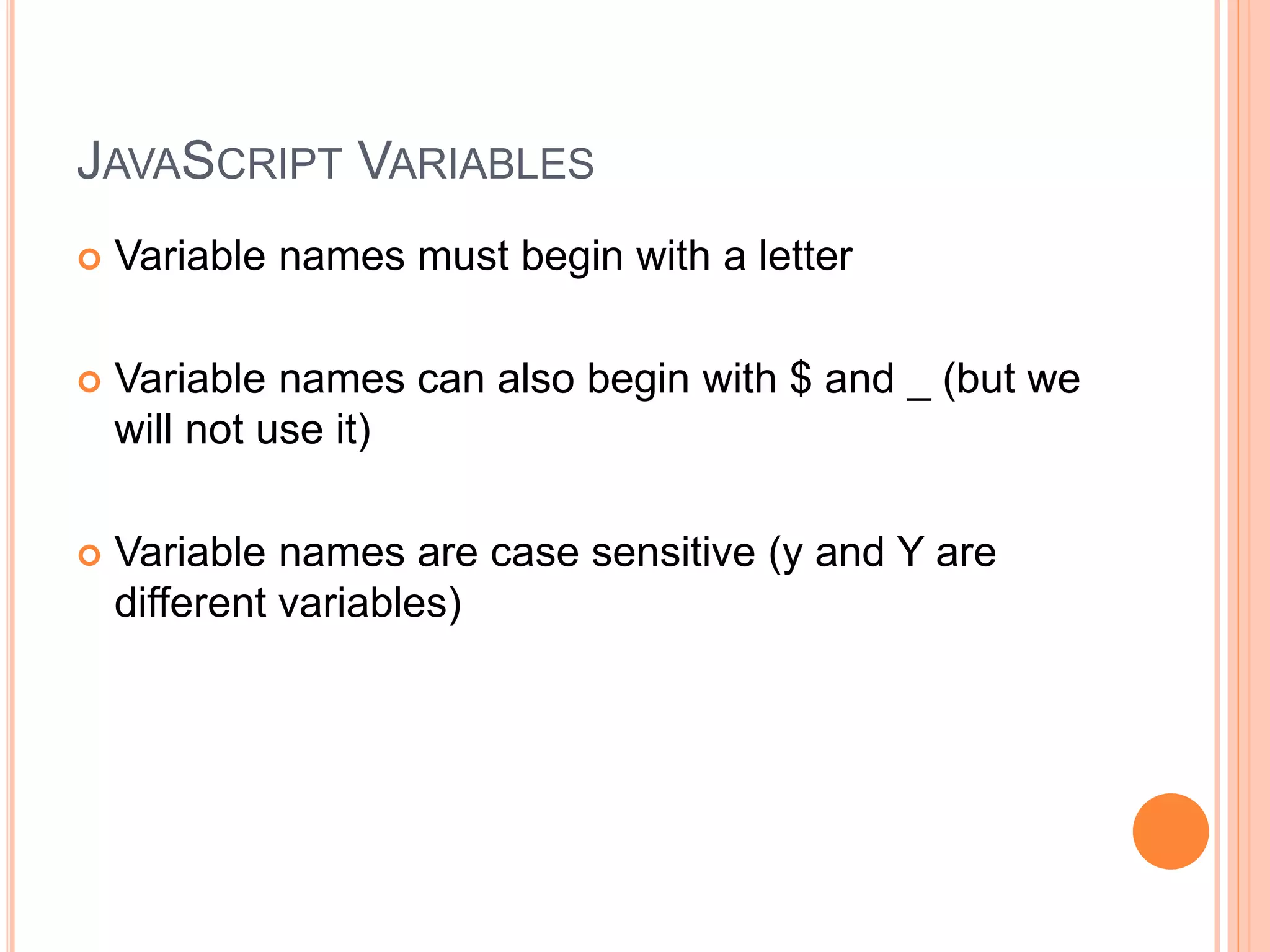
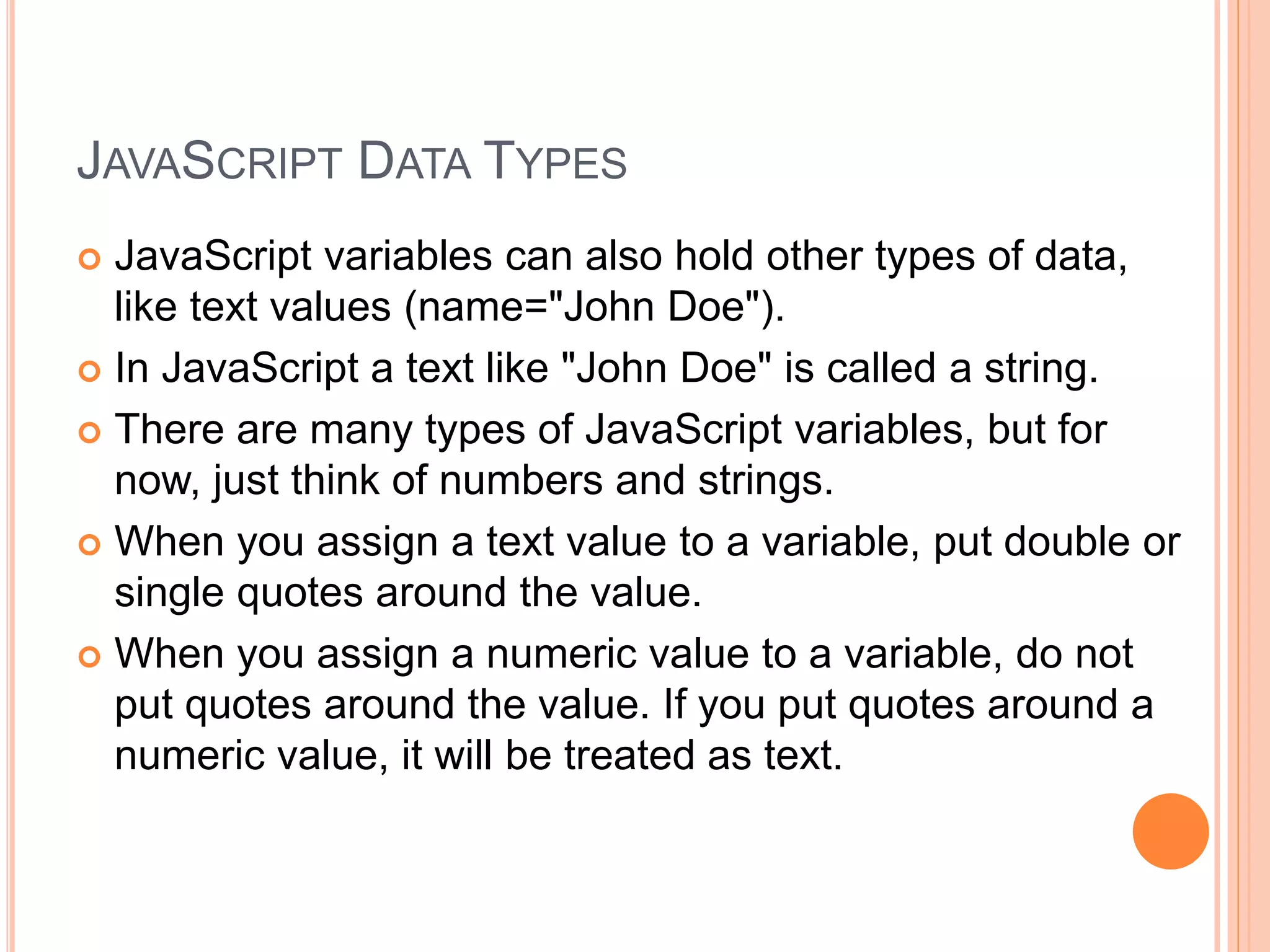
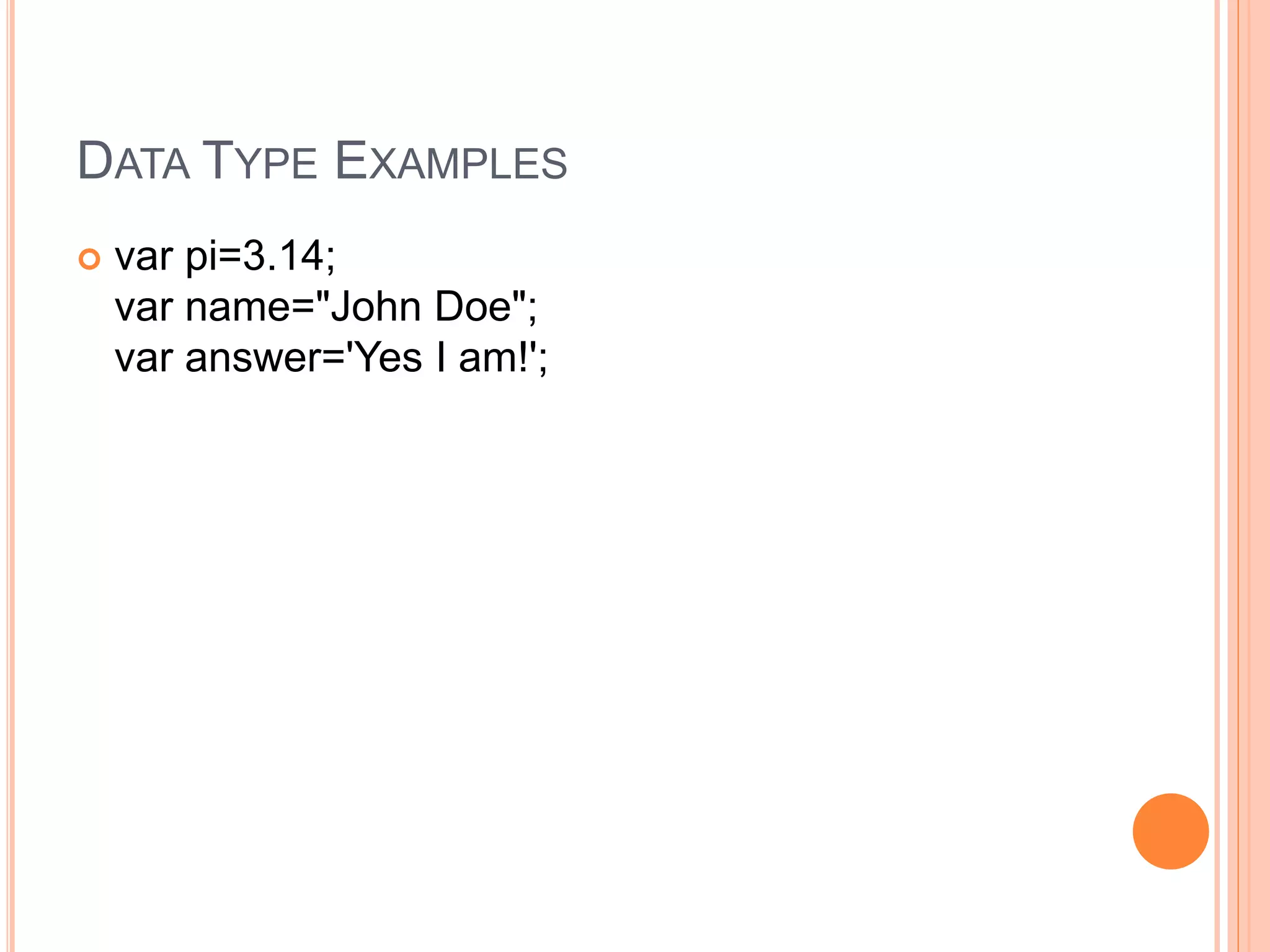
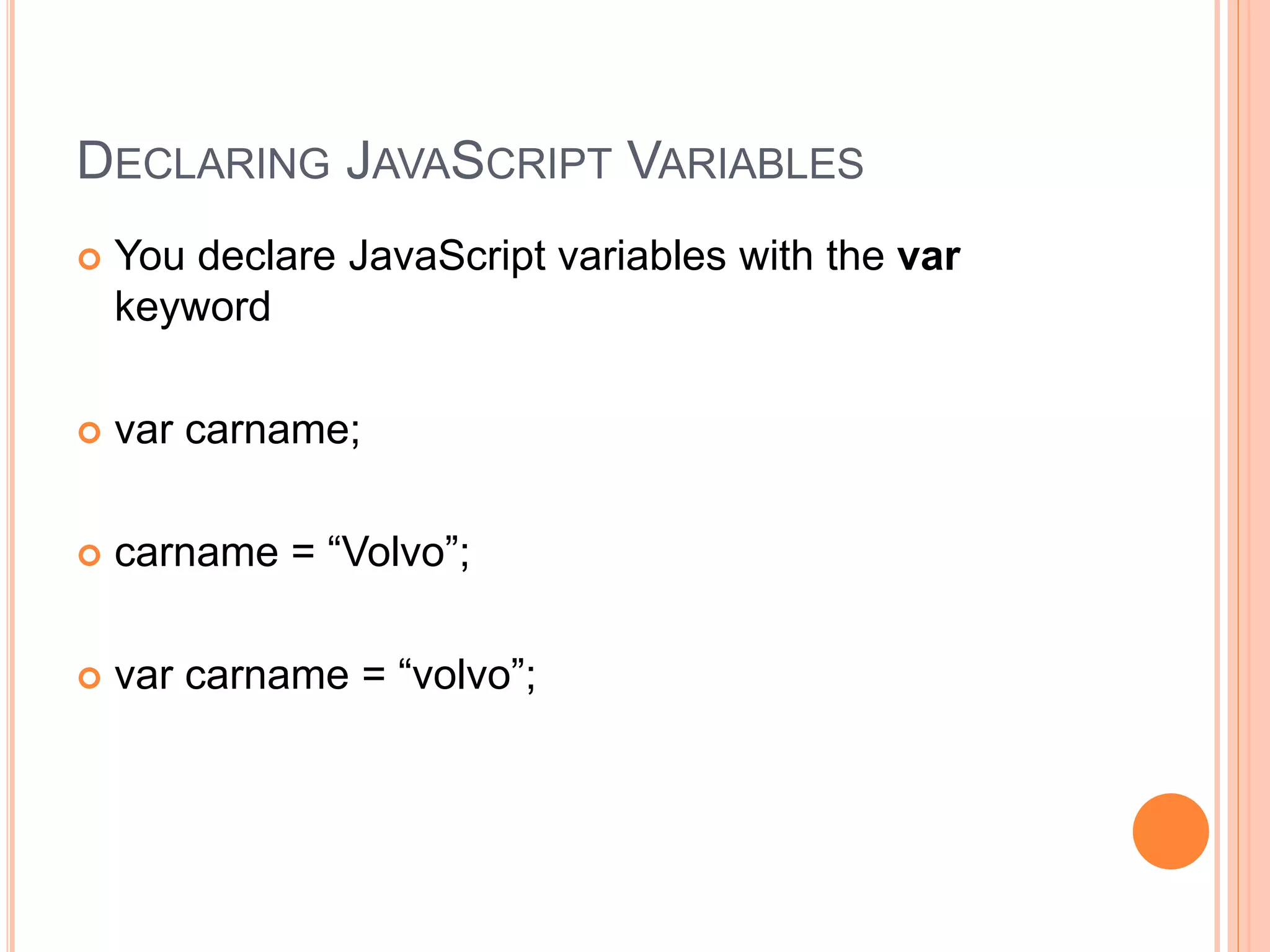
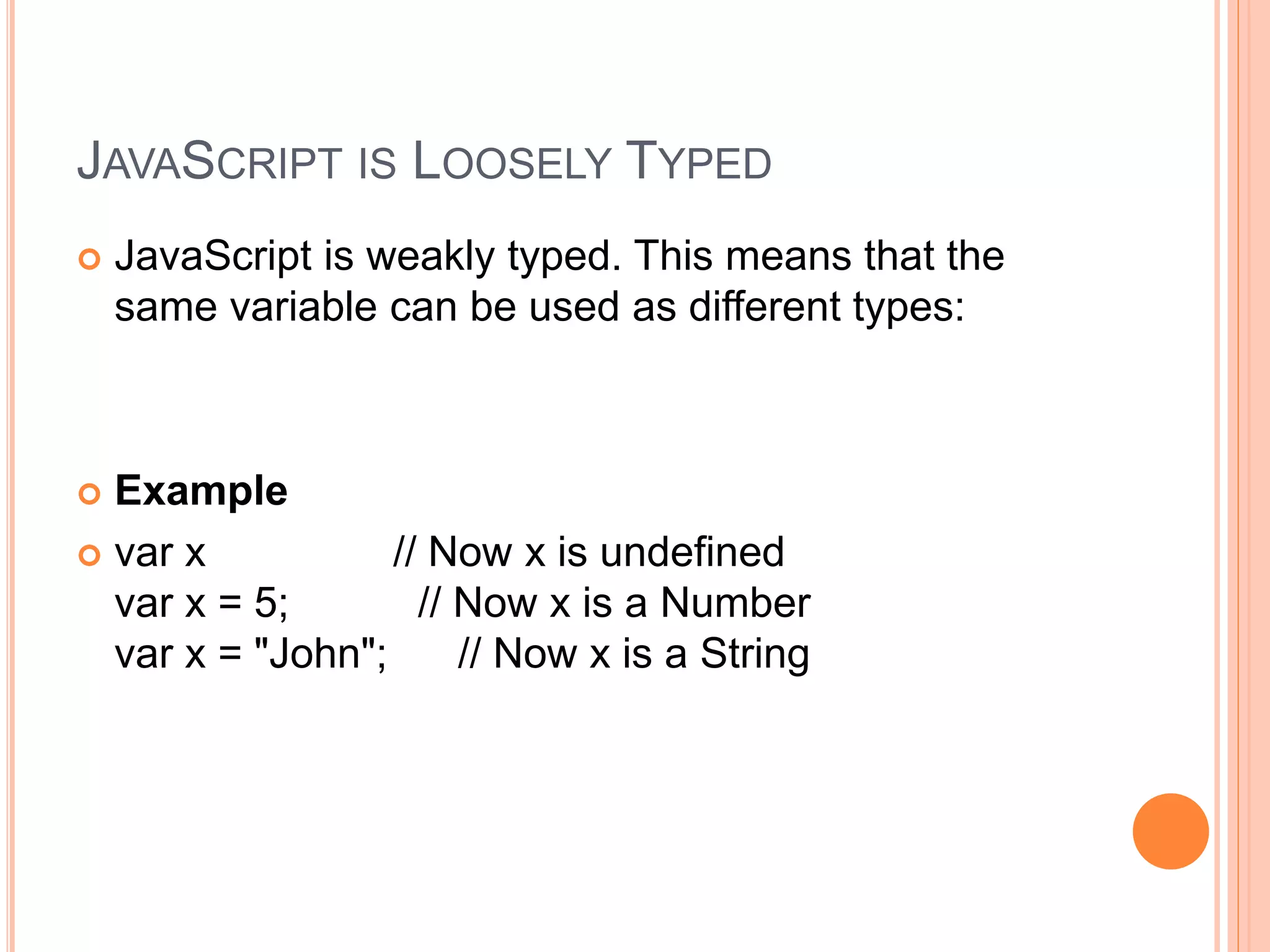
![JAVASCRIPT ARRAYS
var cars=new Array();
cars[0]="Saab";
cars[1]="Volvo";
cars[2]="BMW";](https://image.slidesharecdn.com/javascript-161204063332/75/Java-script-27-2048.jpg)
![JAVASCRIPT OBJECTS
var person={ firstname:"John",
lastname:“Dolly", id:5566 };
You can address the object properties in two ways:
name=person.lastname;
name=person["lastname"];](https://image.slidesharecdn.com/javascript-161204063332/75/Java-script-28-2048.jpg)
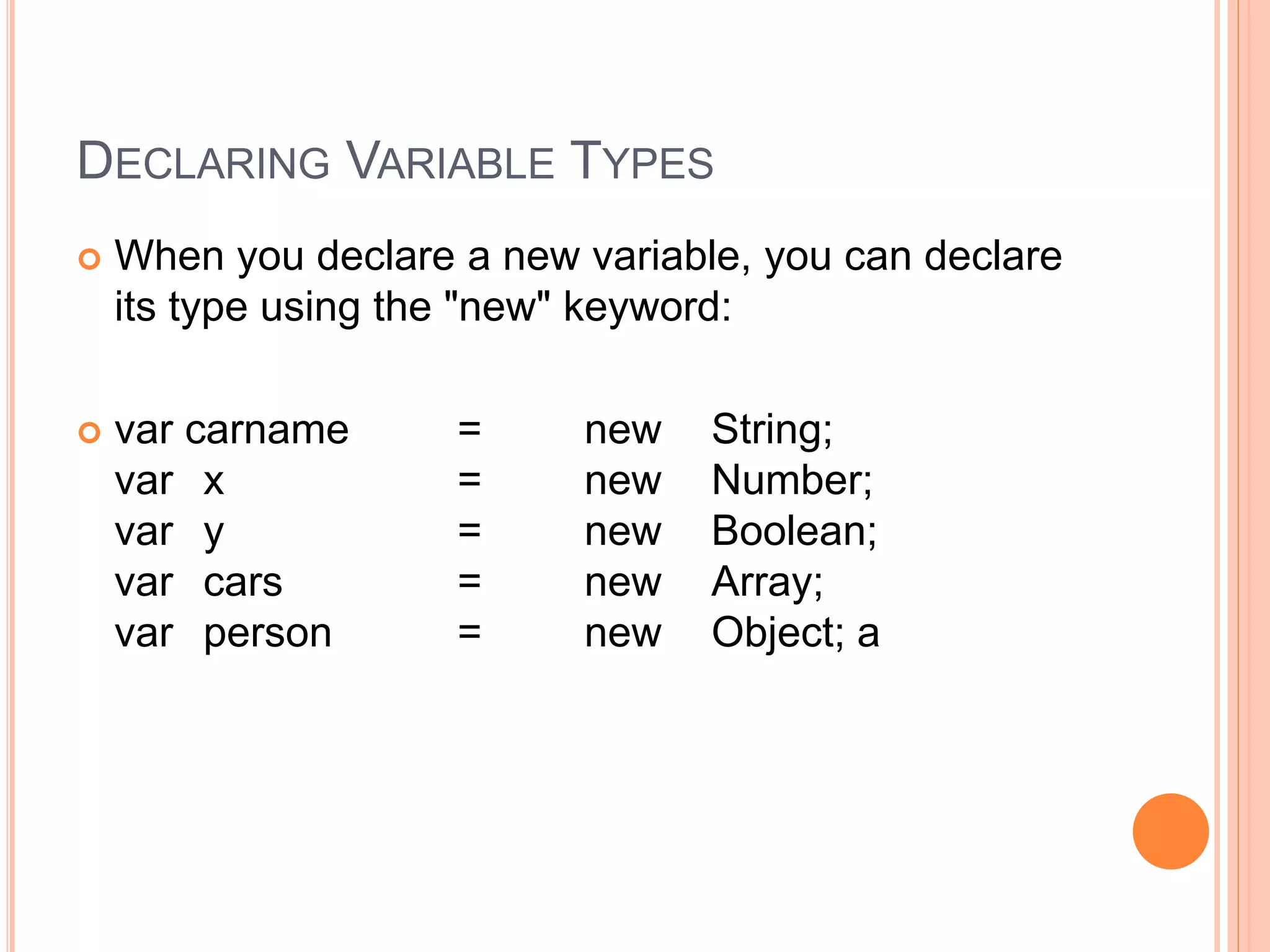
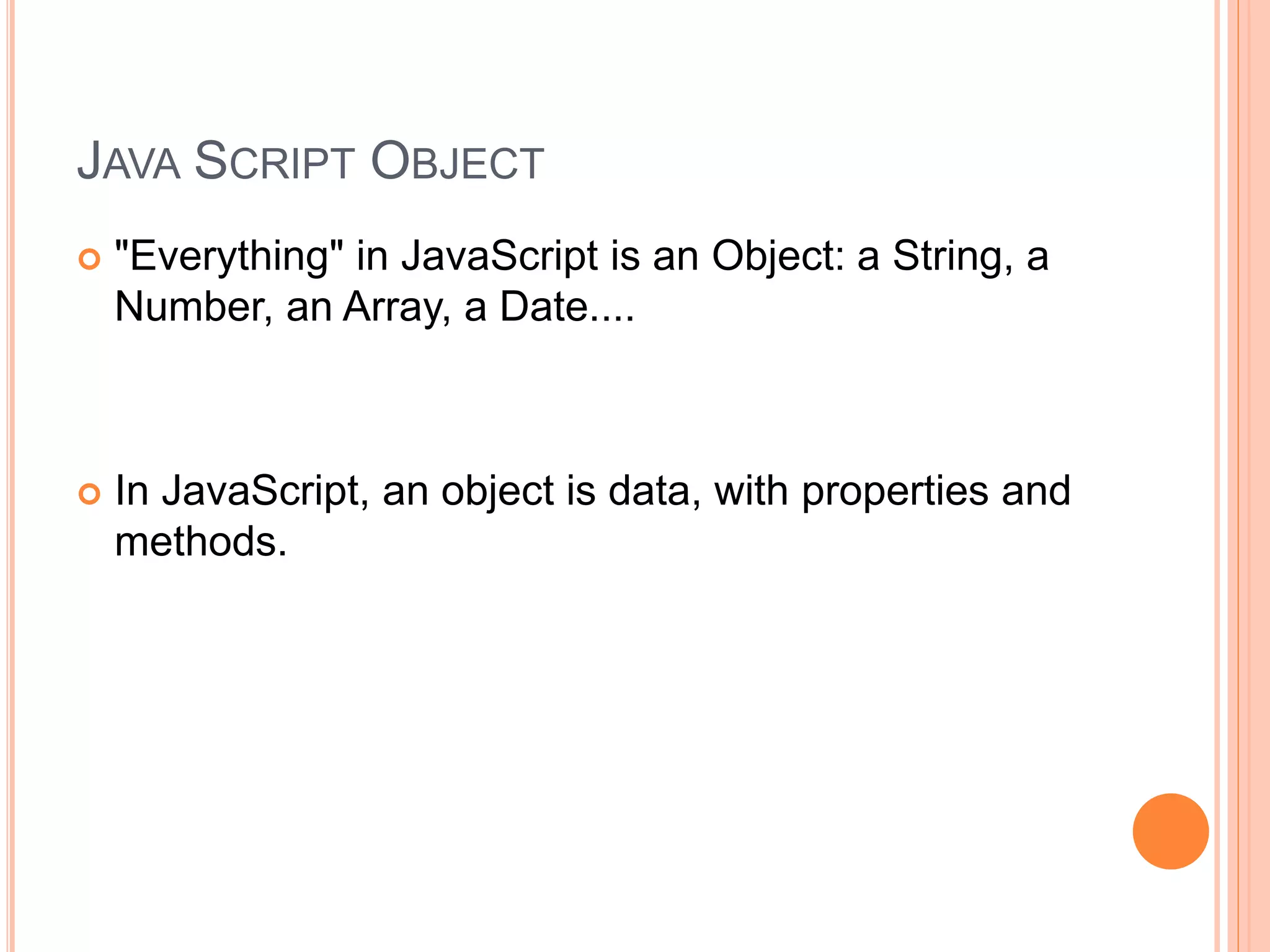
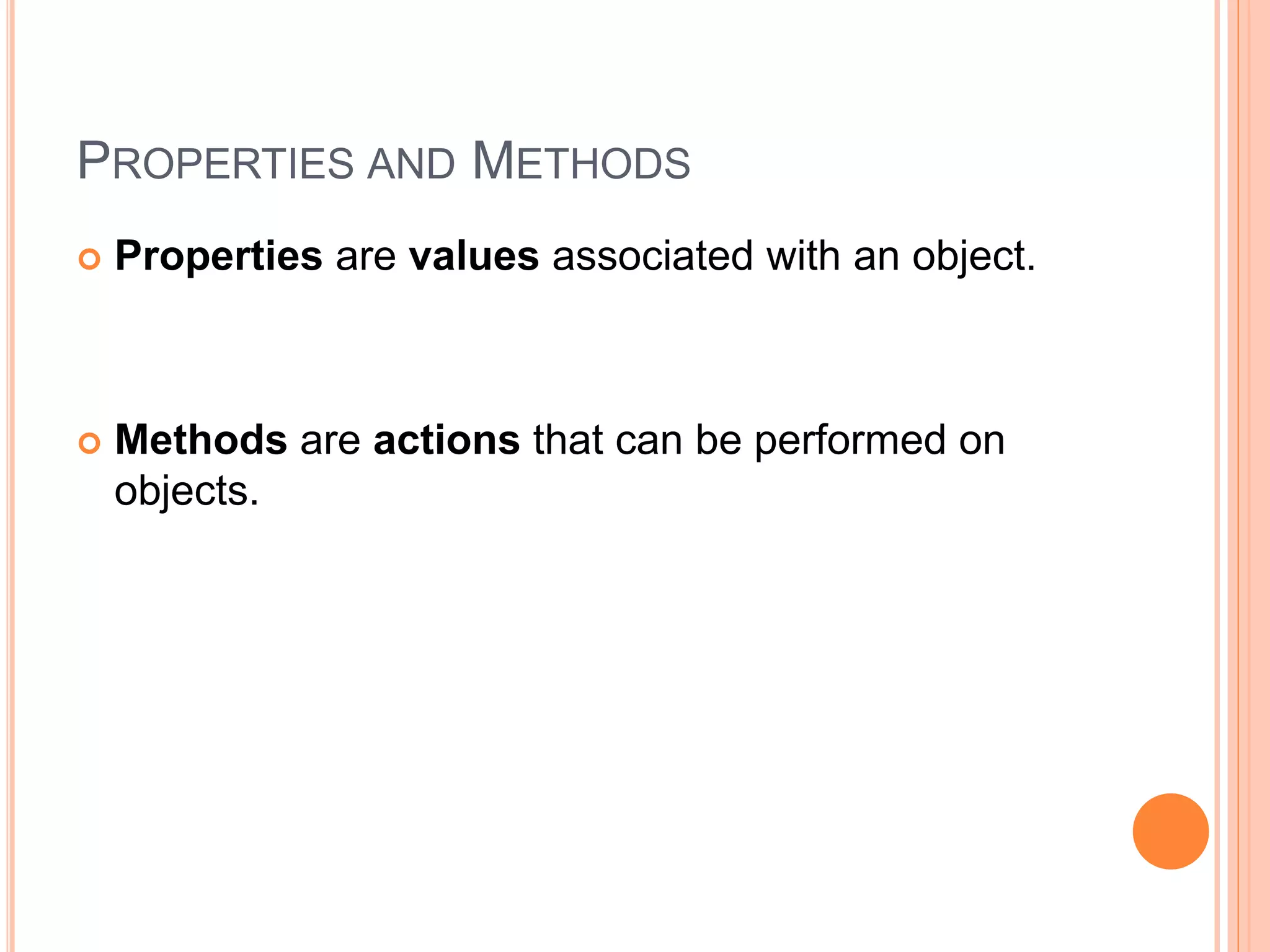
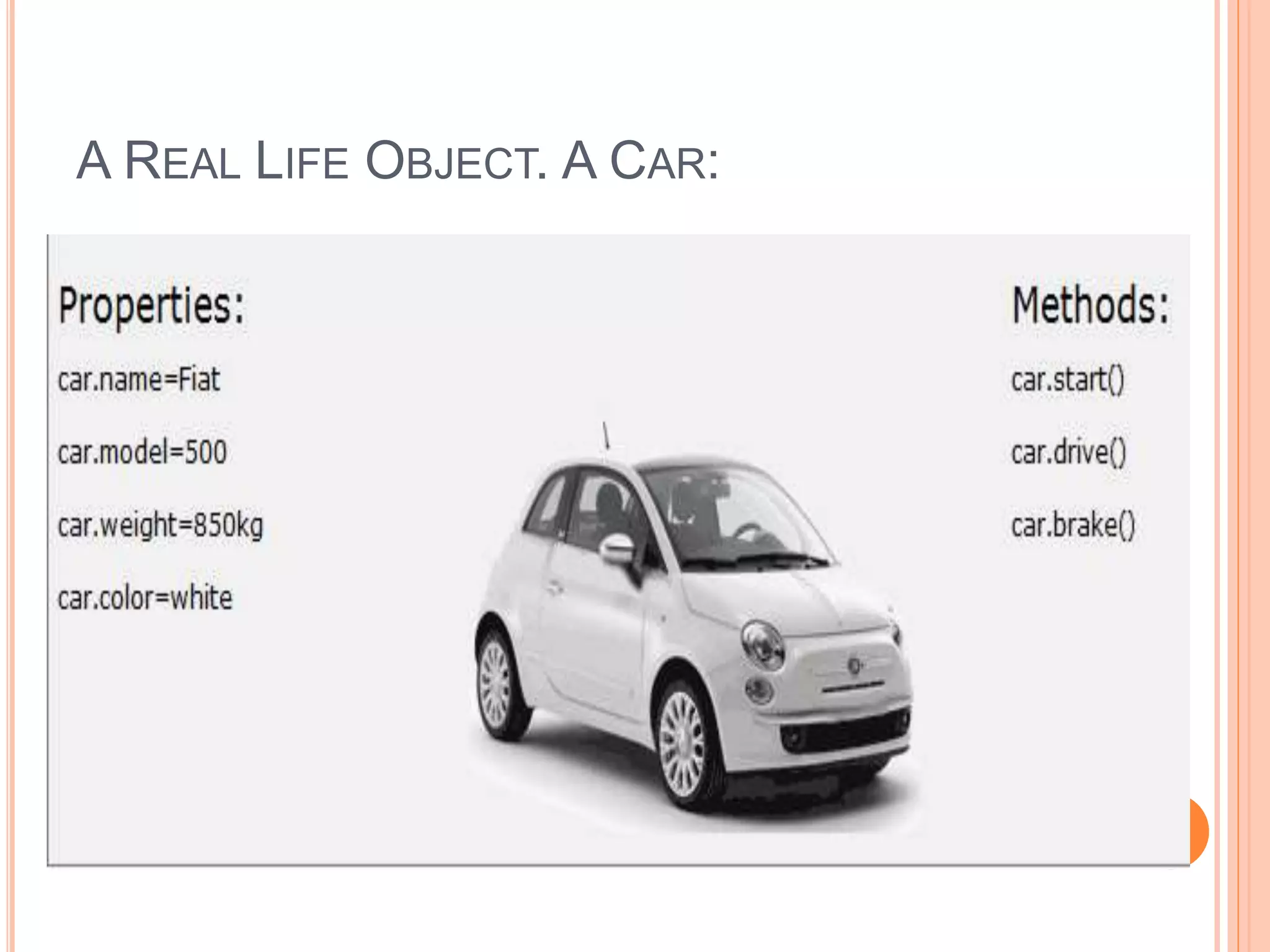
![FUNCTION IN JAVA SCRIPT
General Syntax
function function_name([list of parameters])
{
some code to be executed
}](https://image.slidesharecdn.com/javascript-161204063332/75/Java-script-33-2048.jpg)
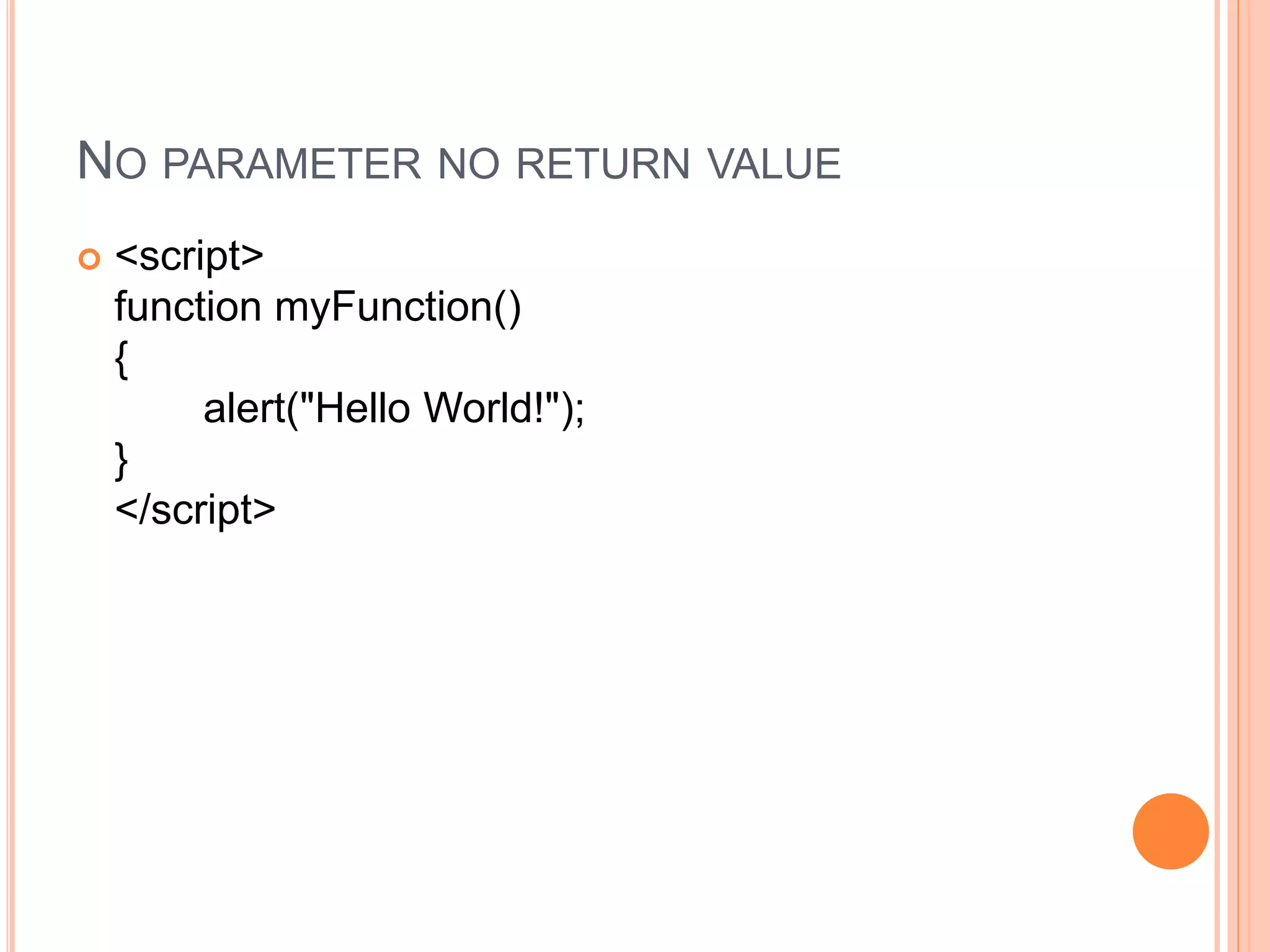
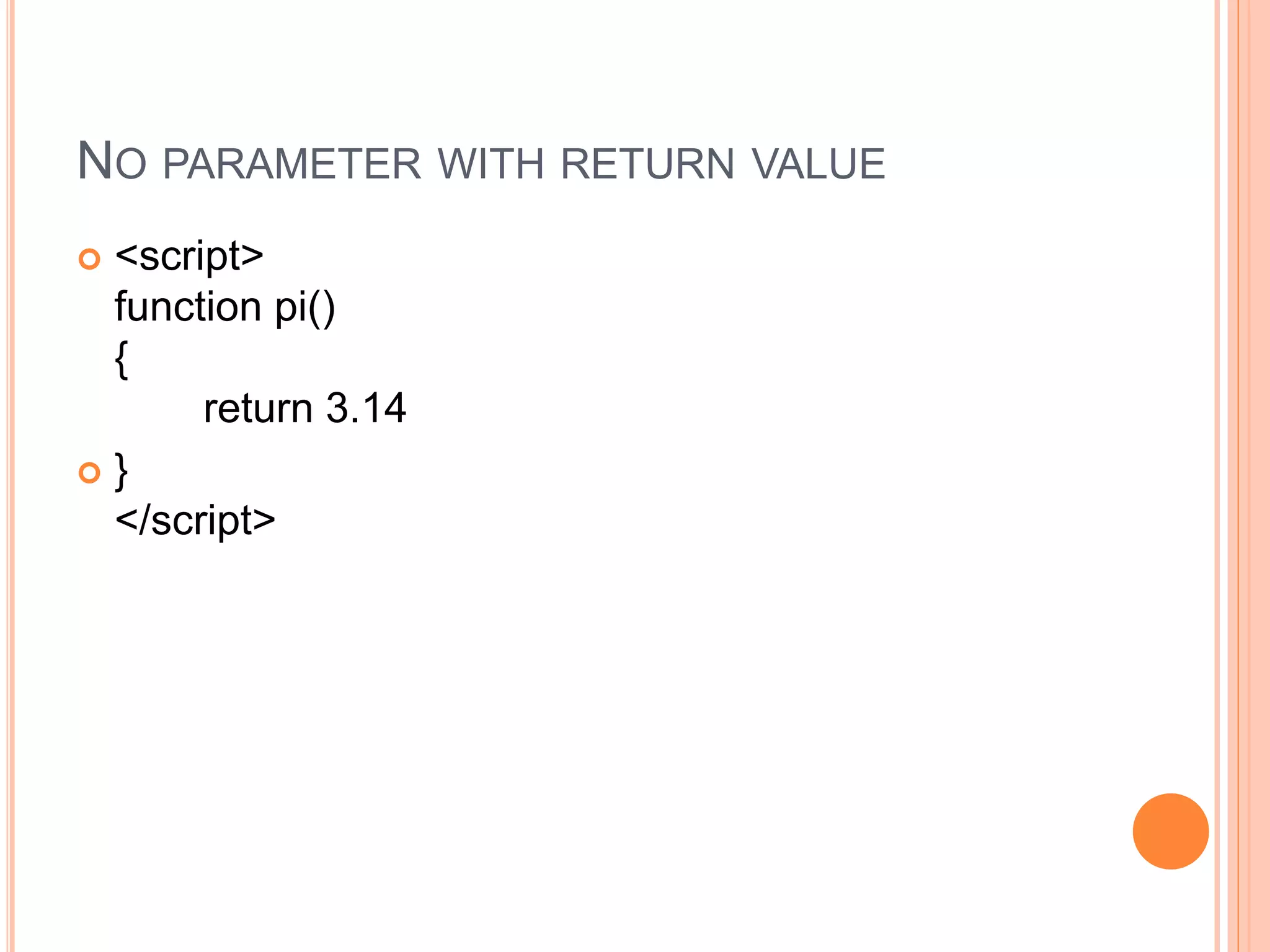
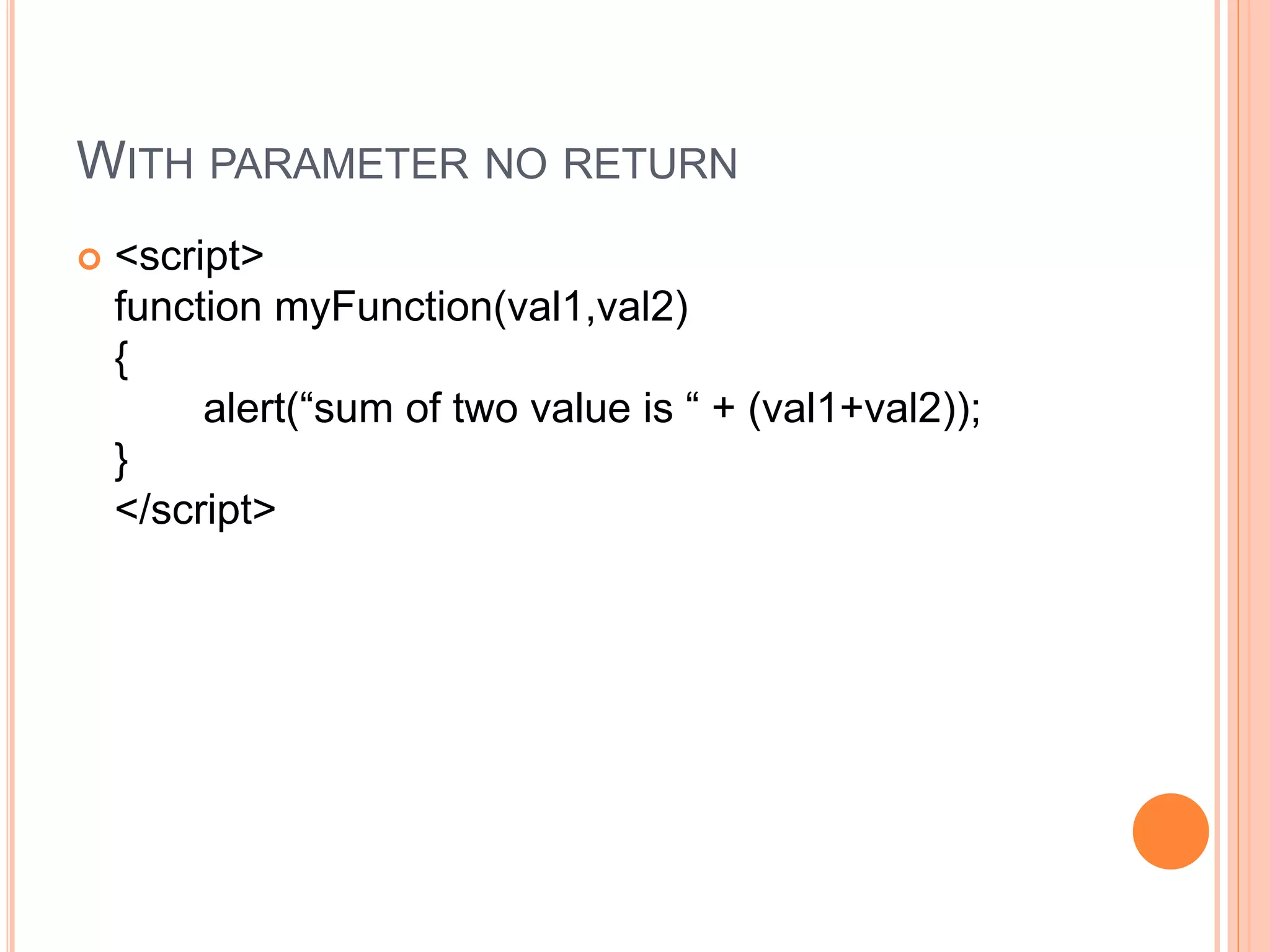
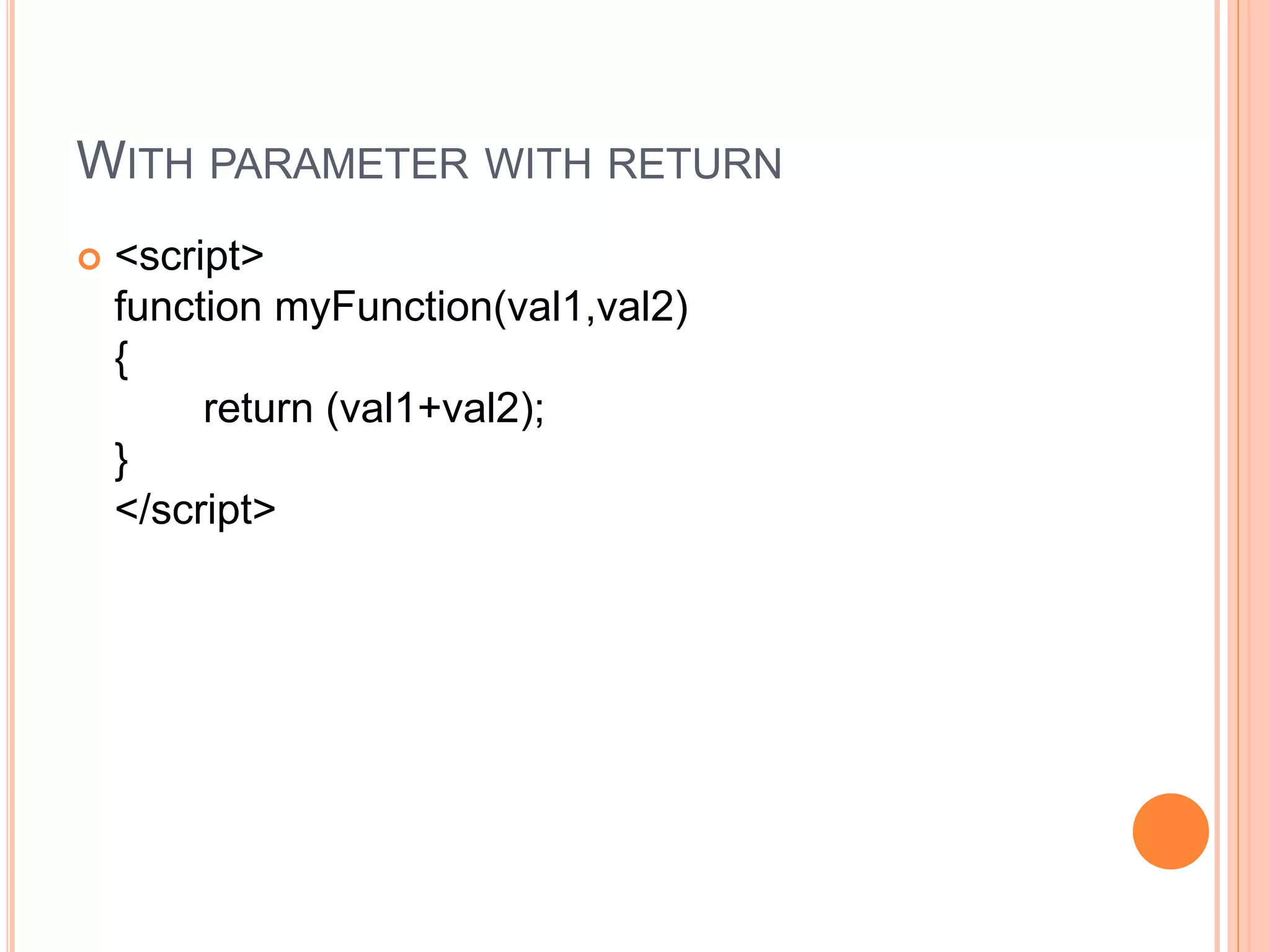
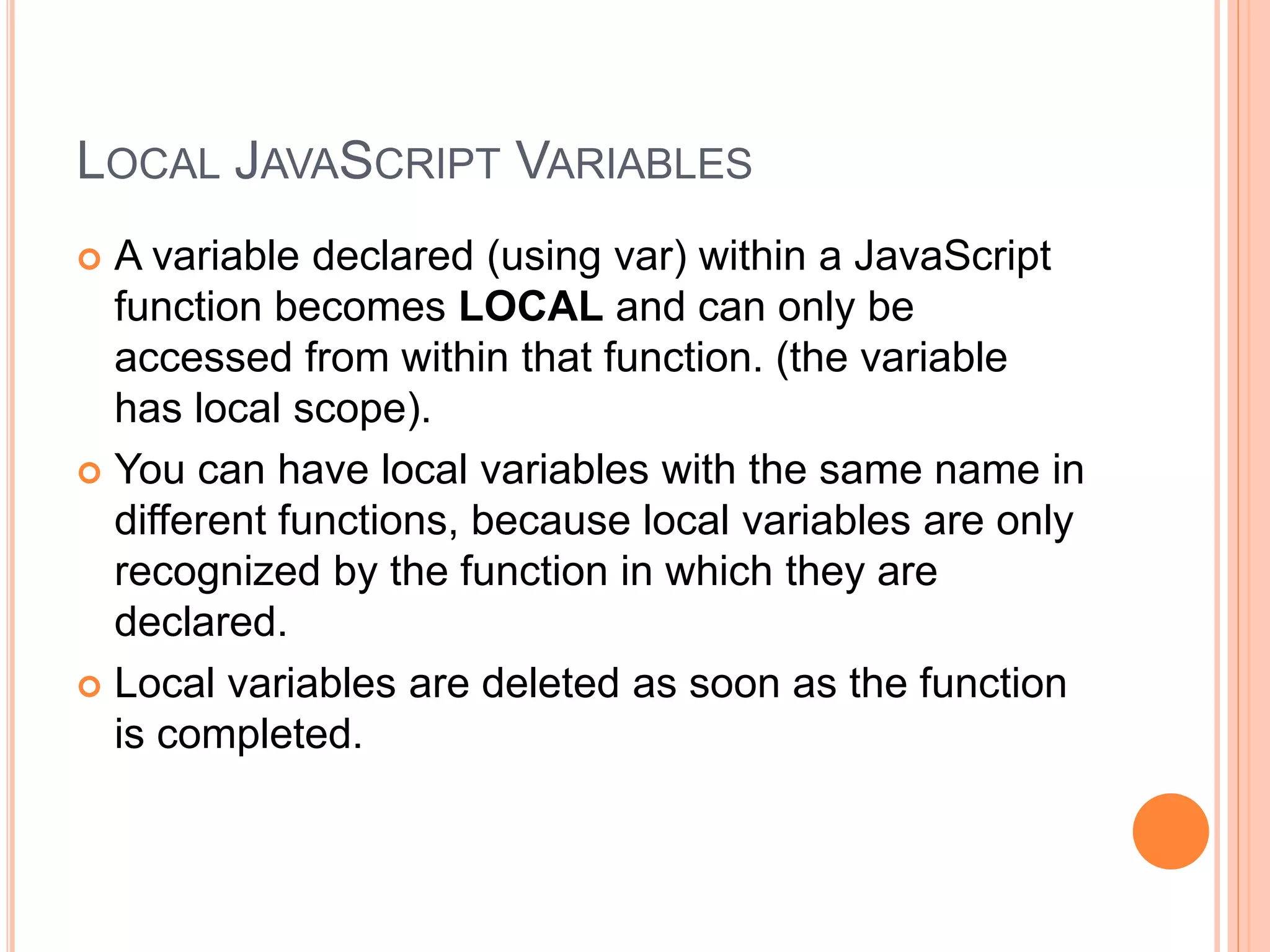
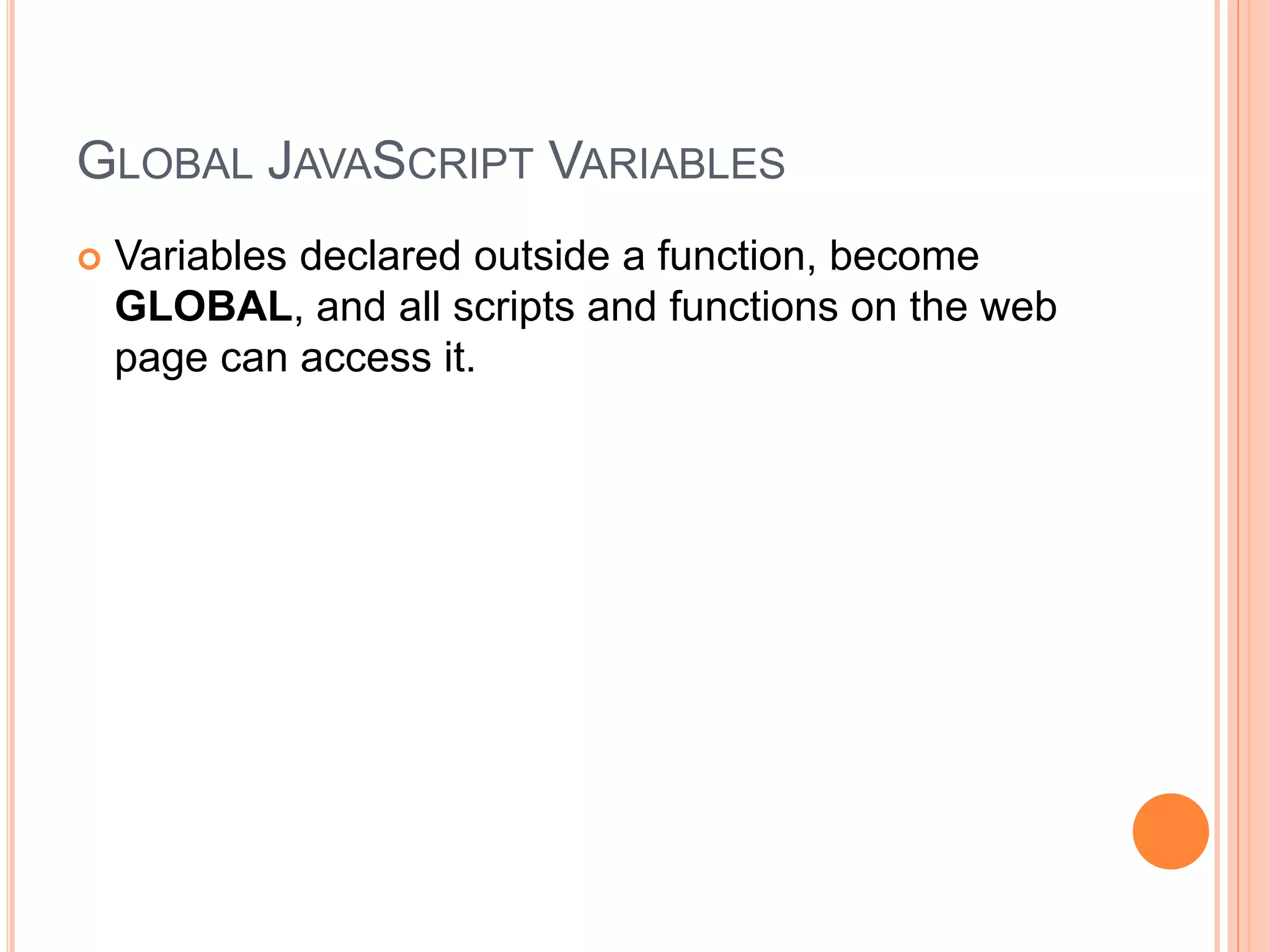
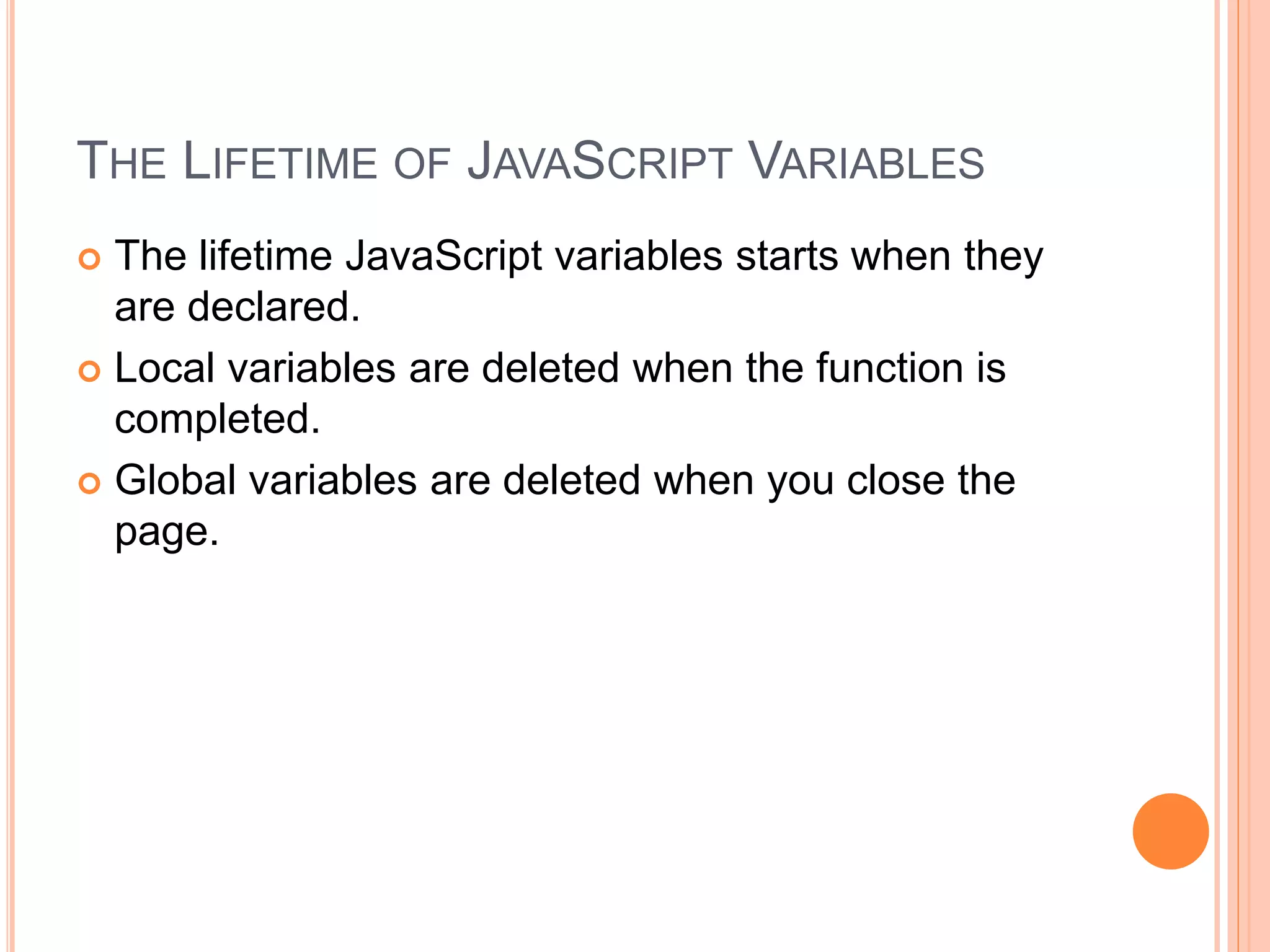
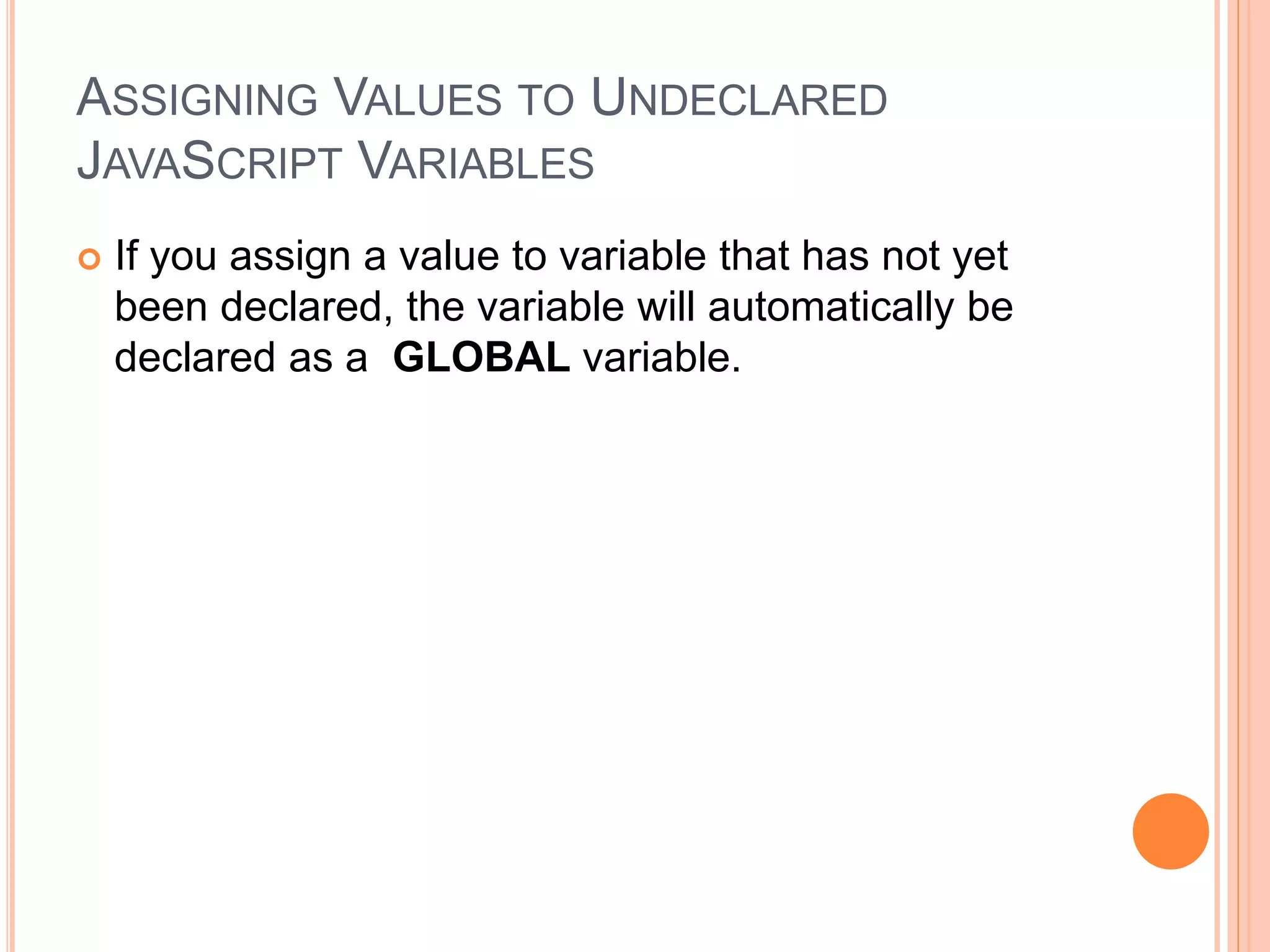

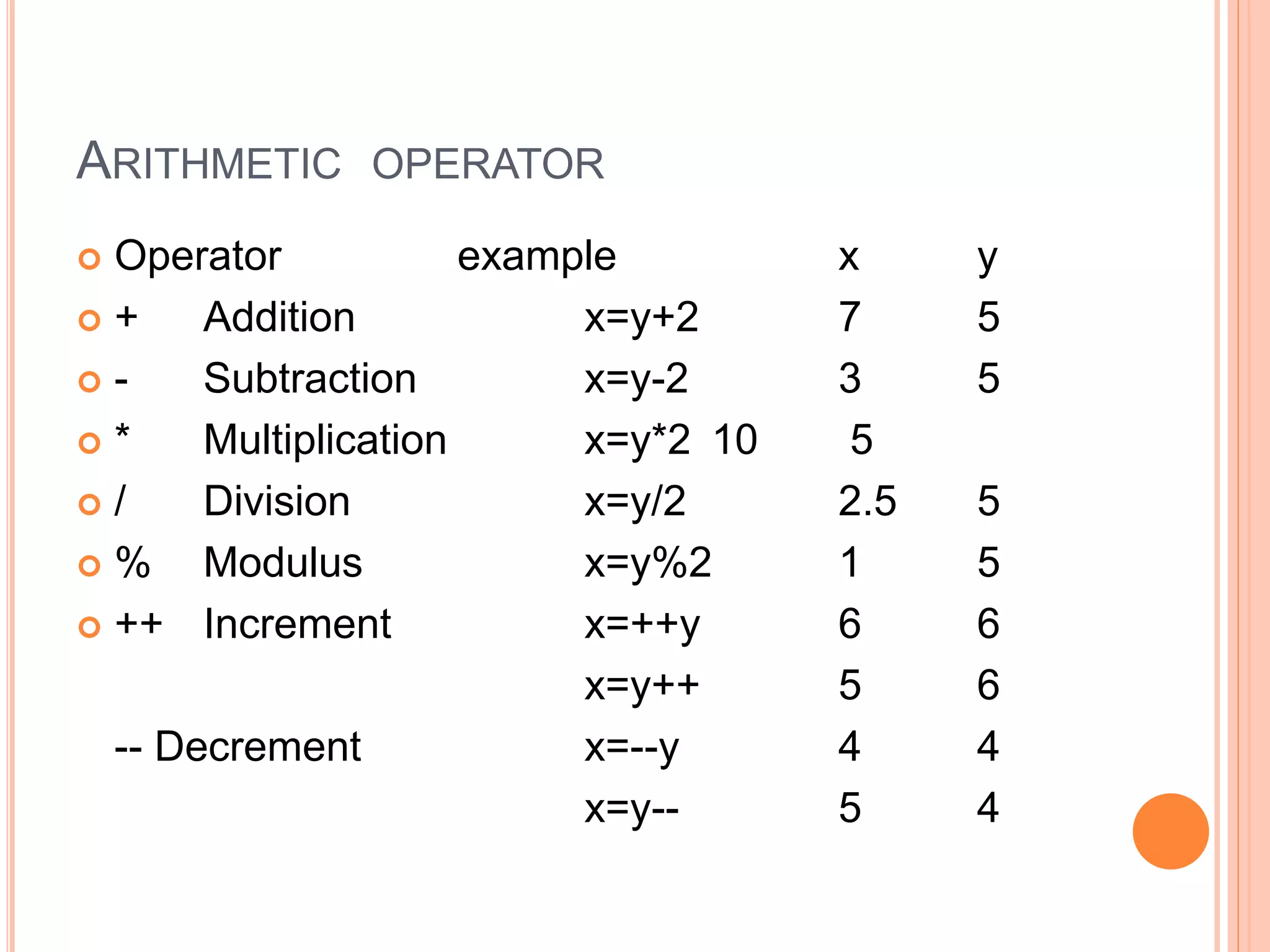
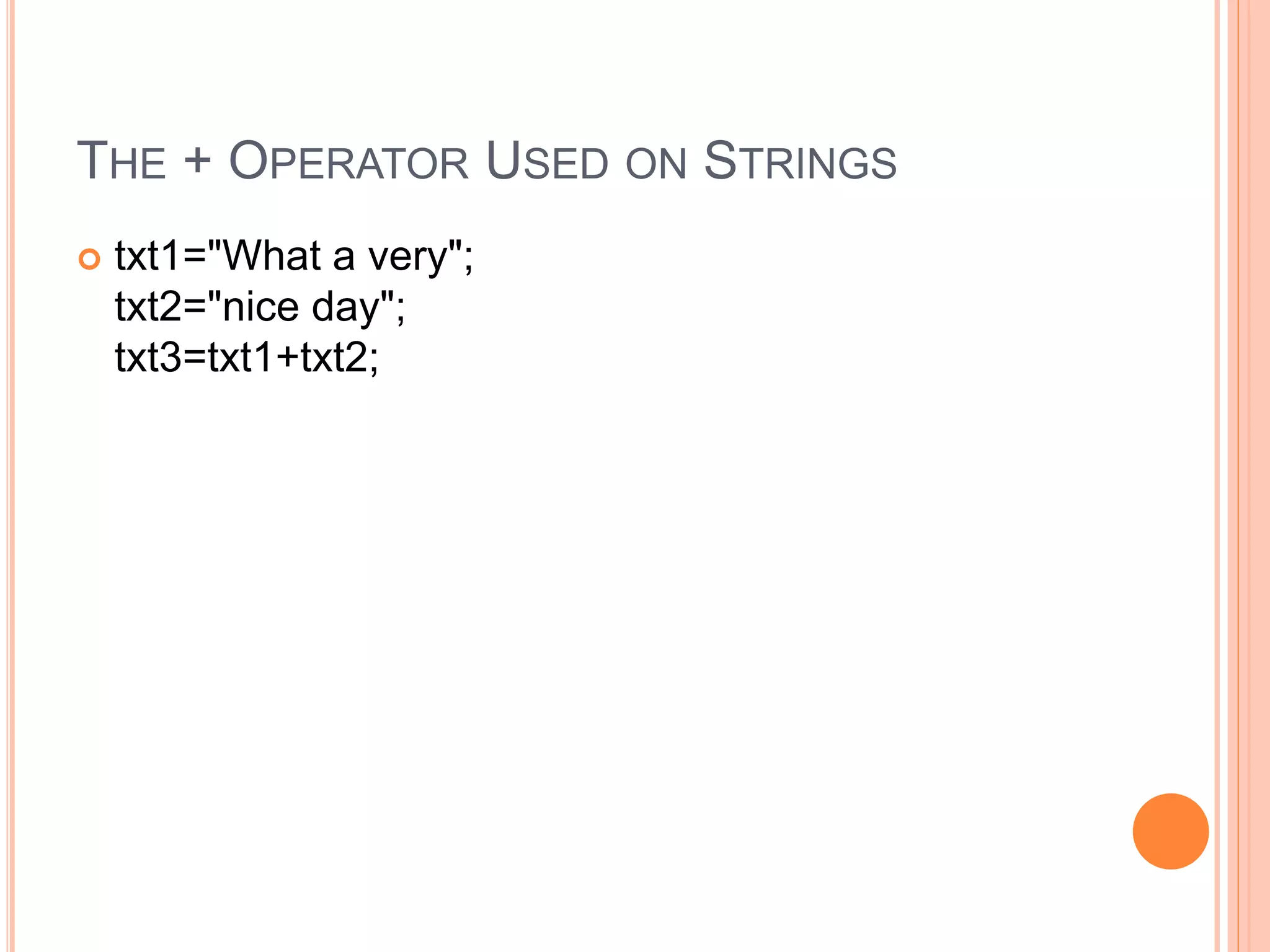
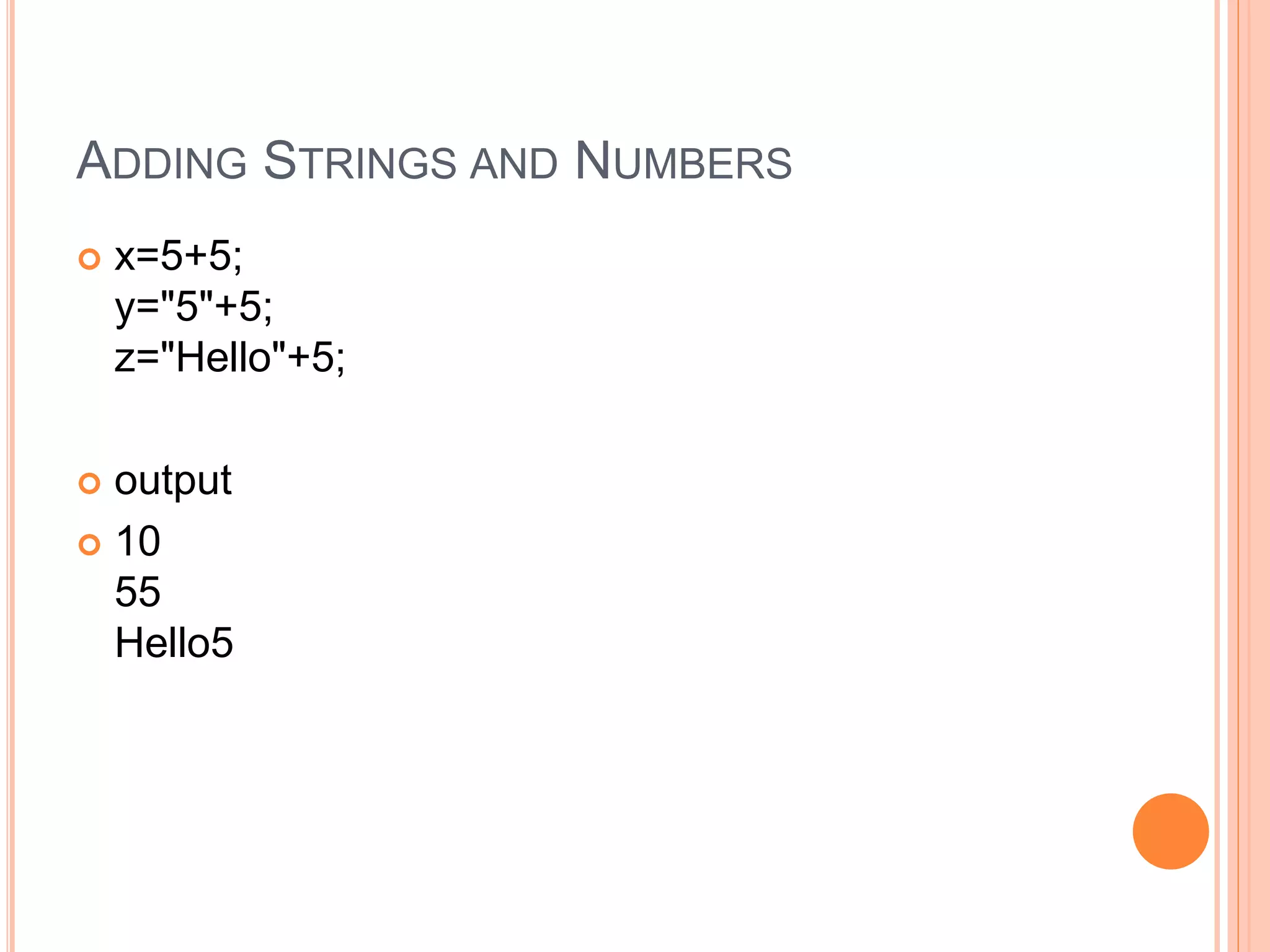
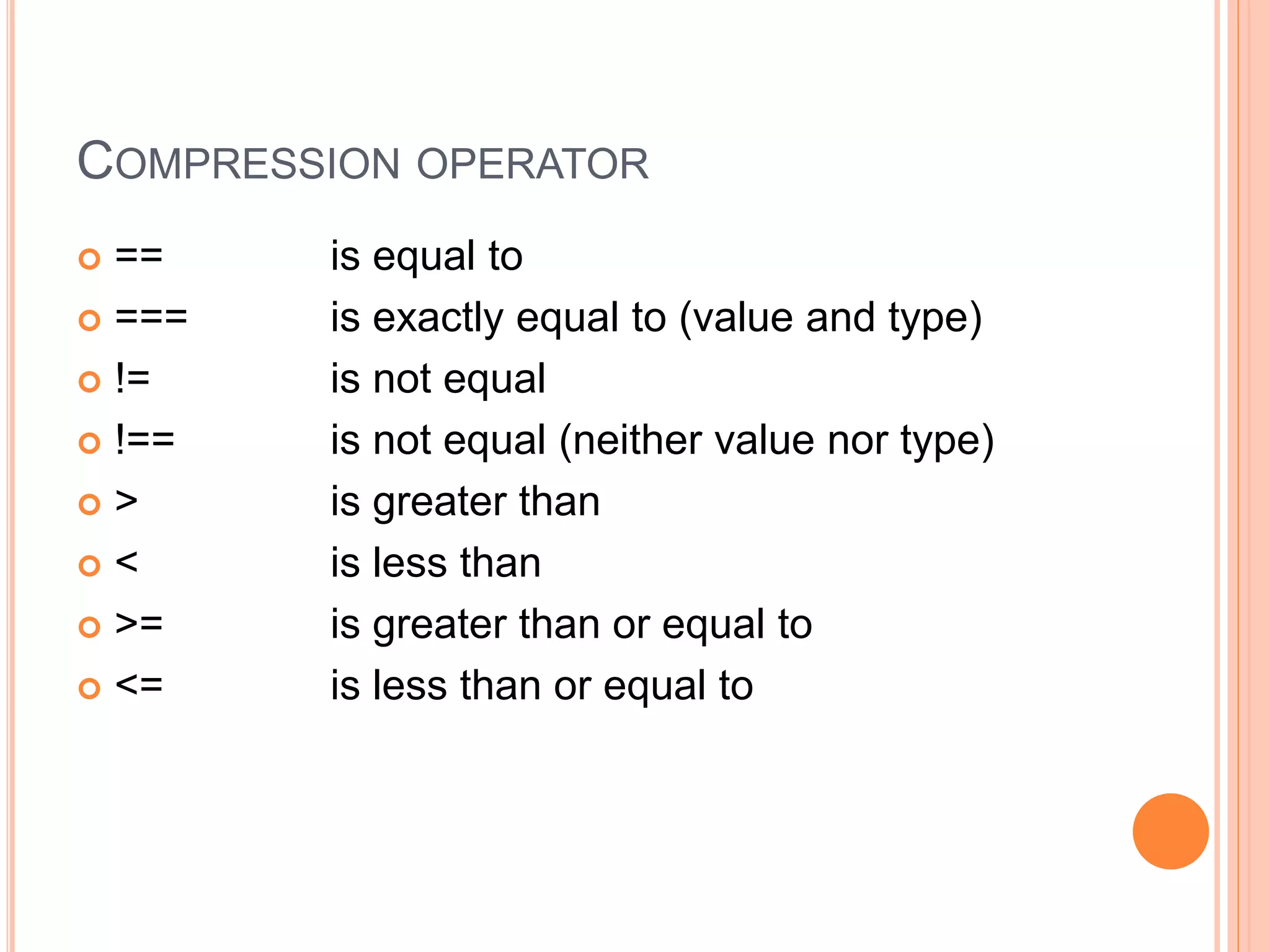
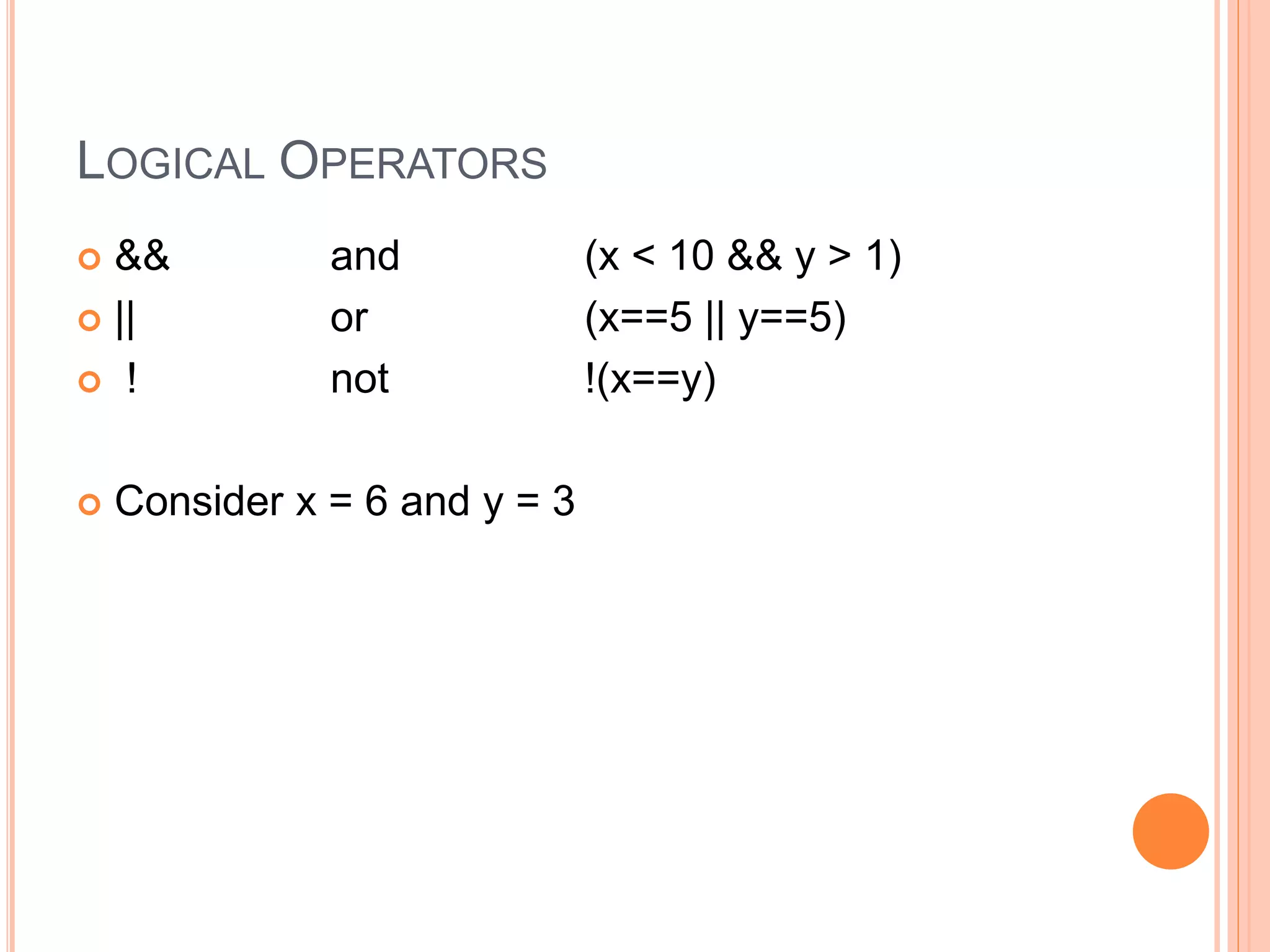
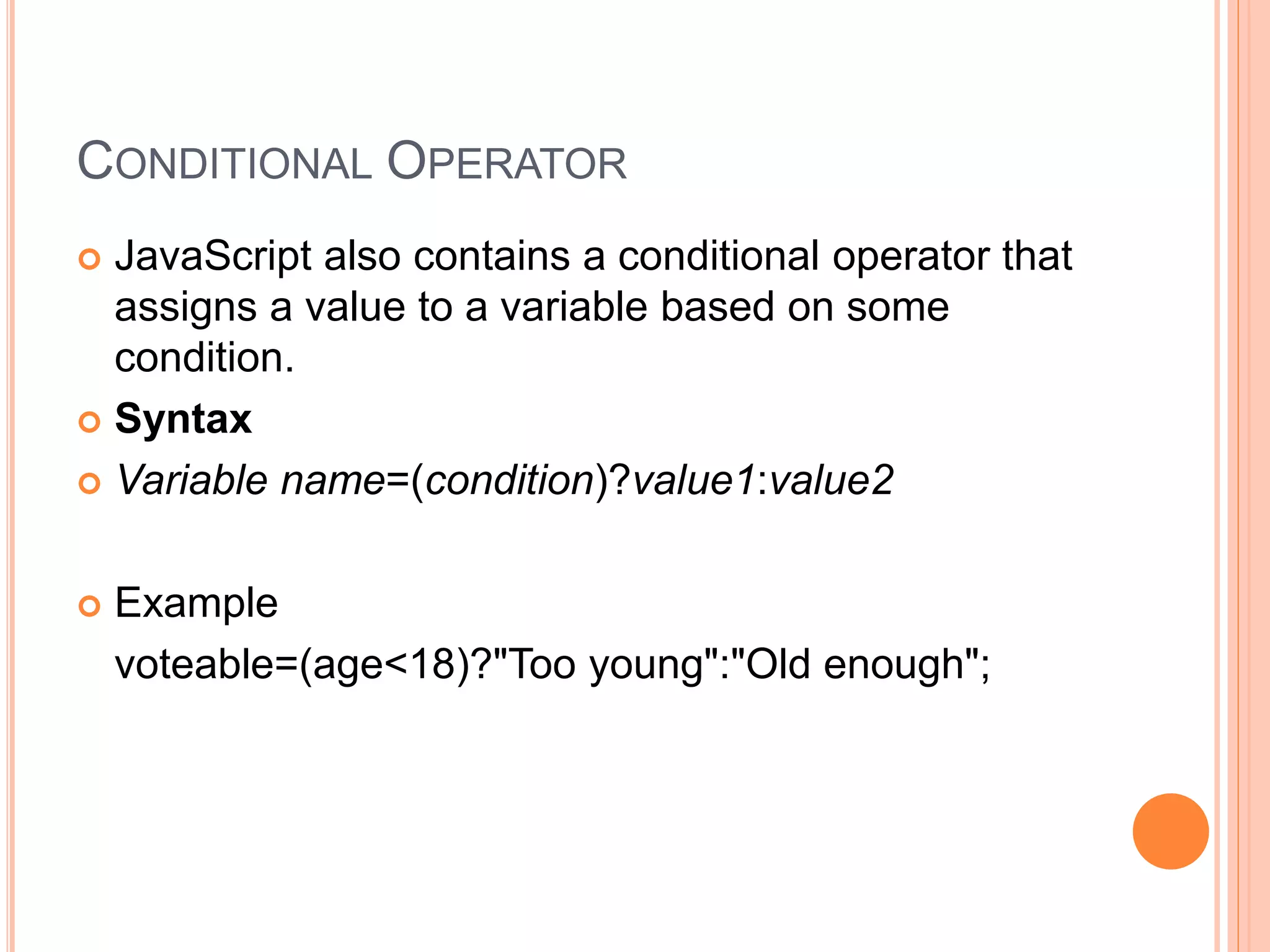
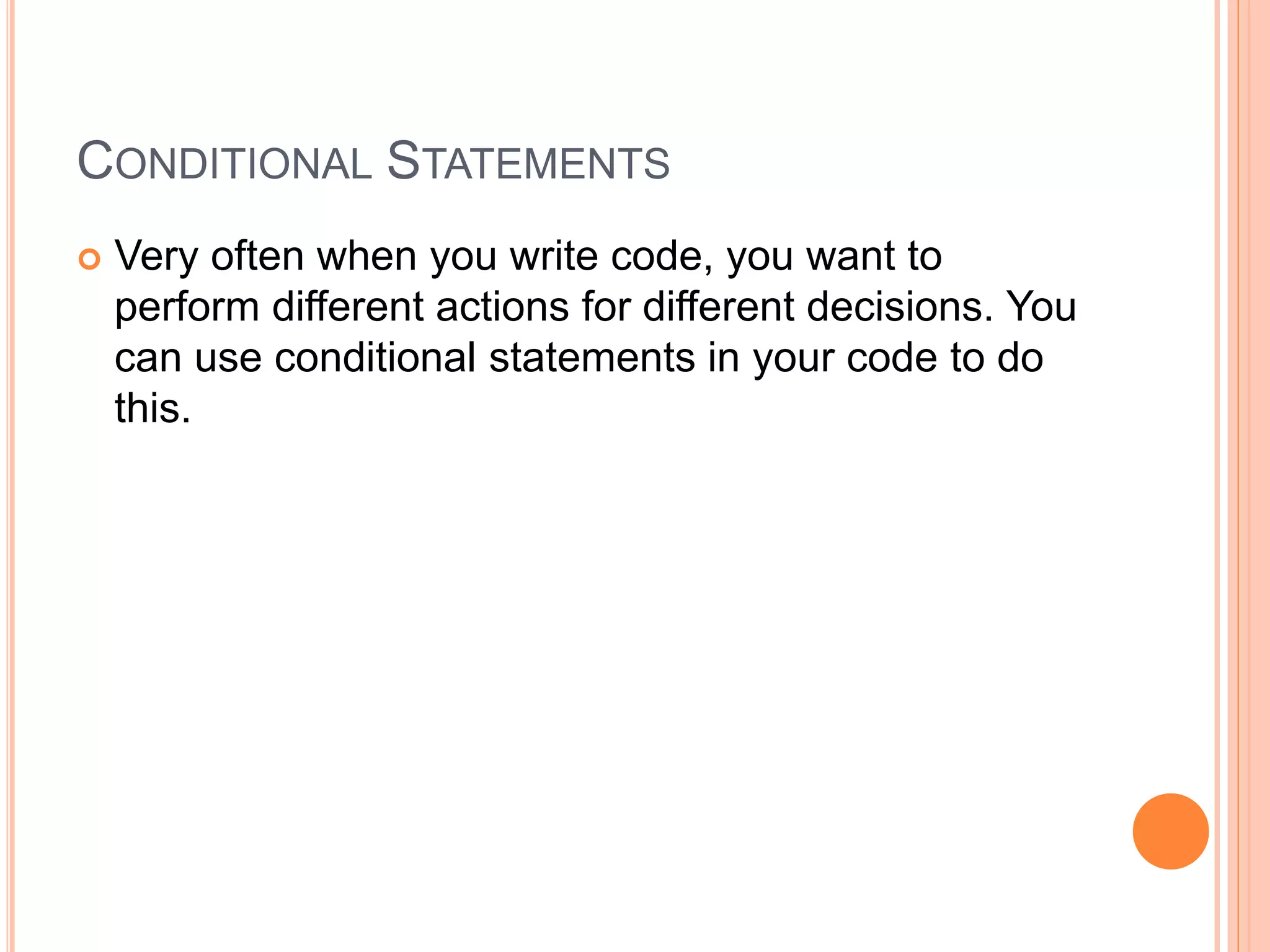
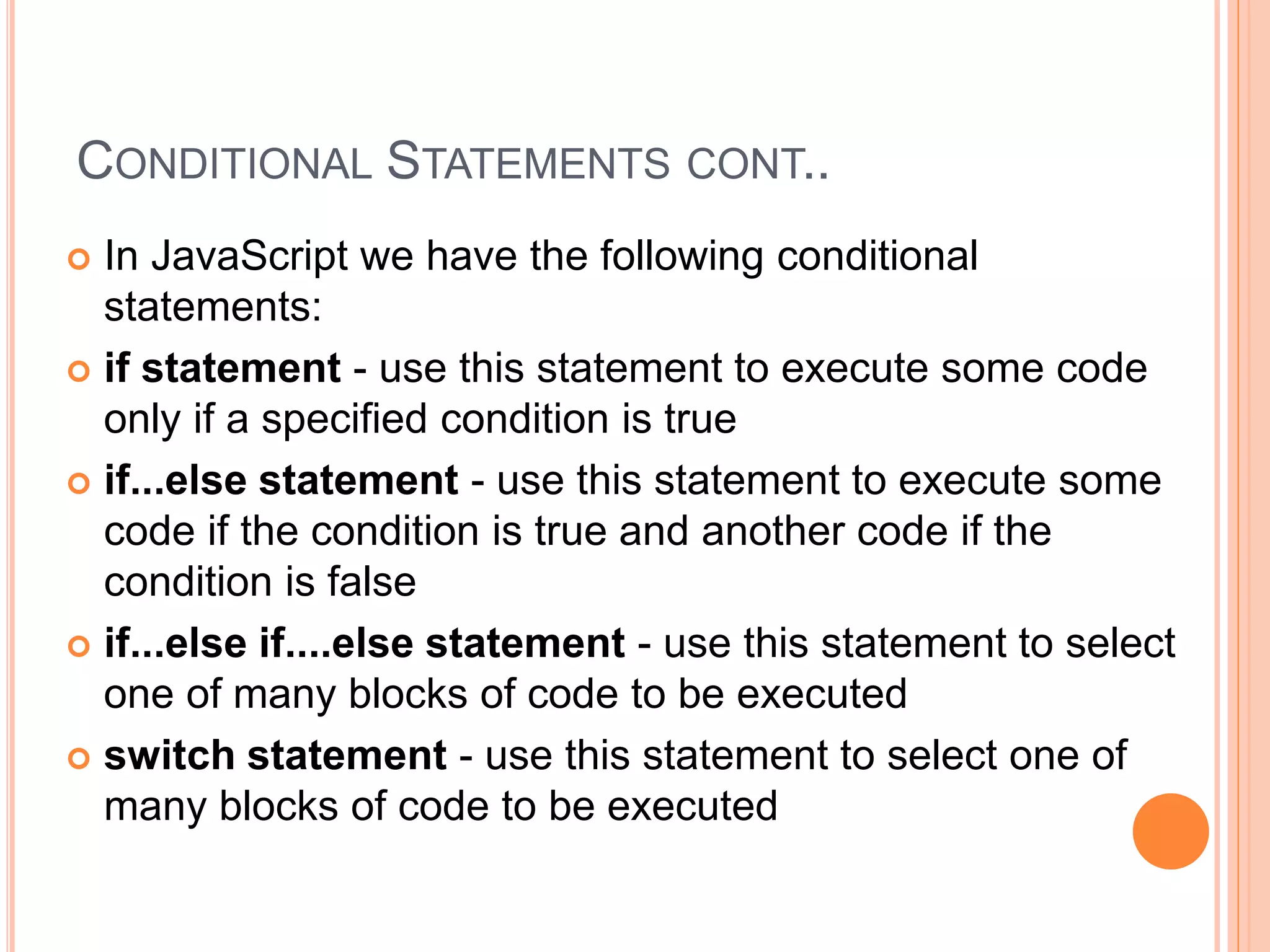
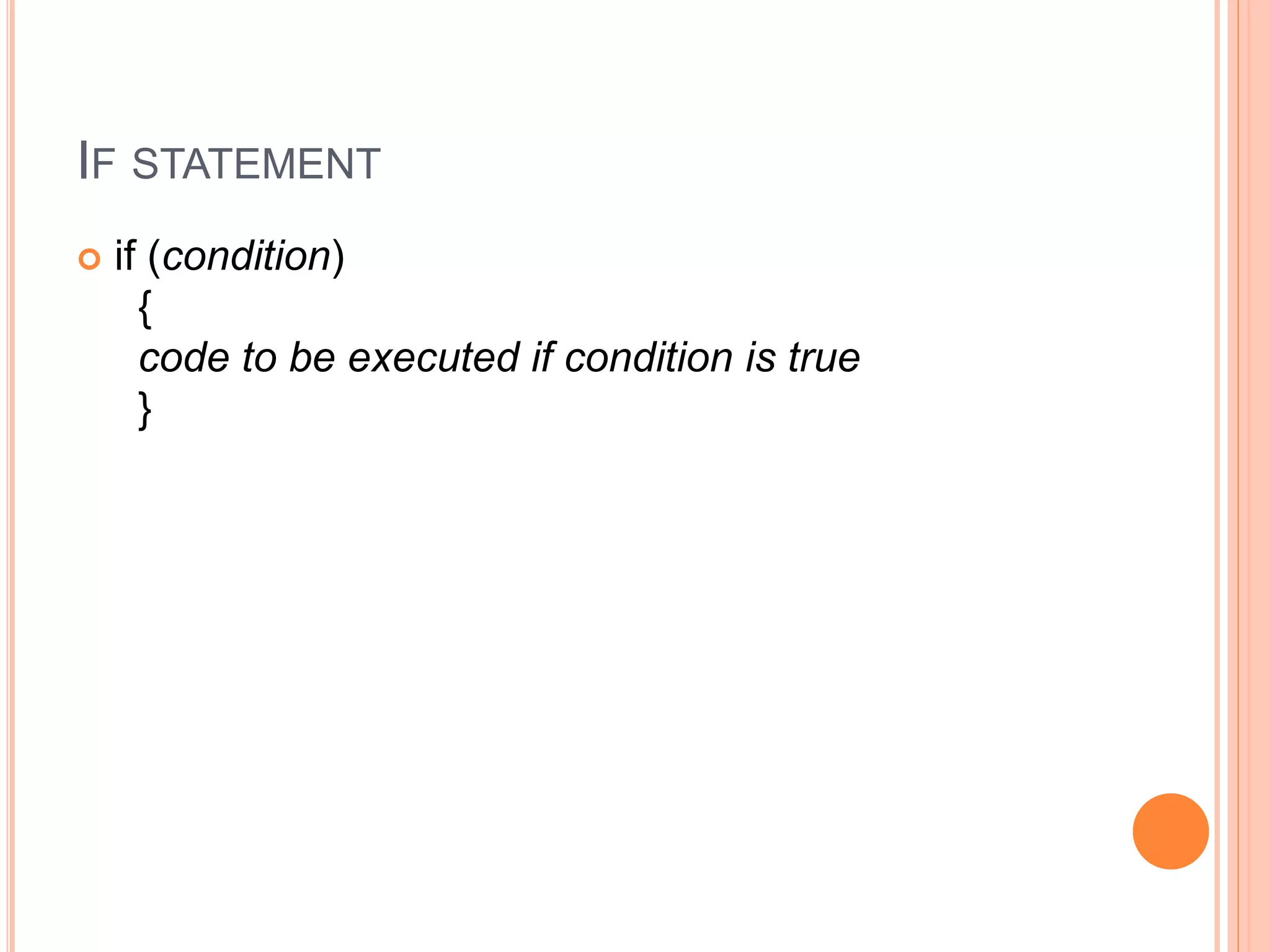
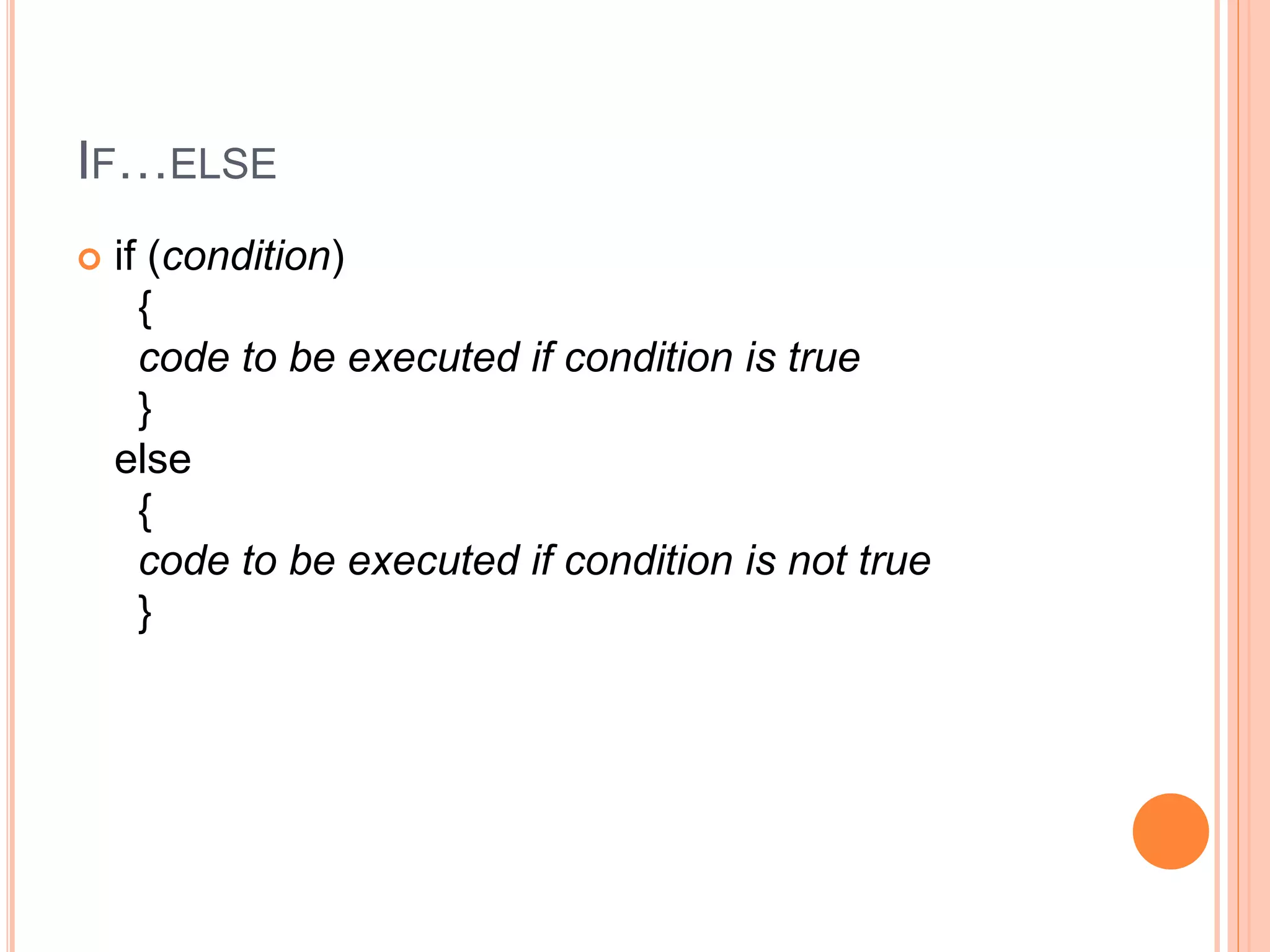
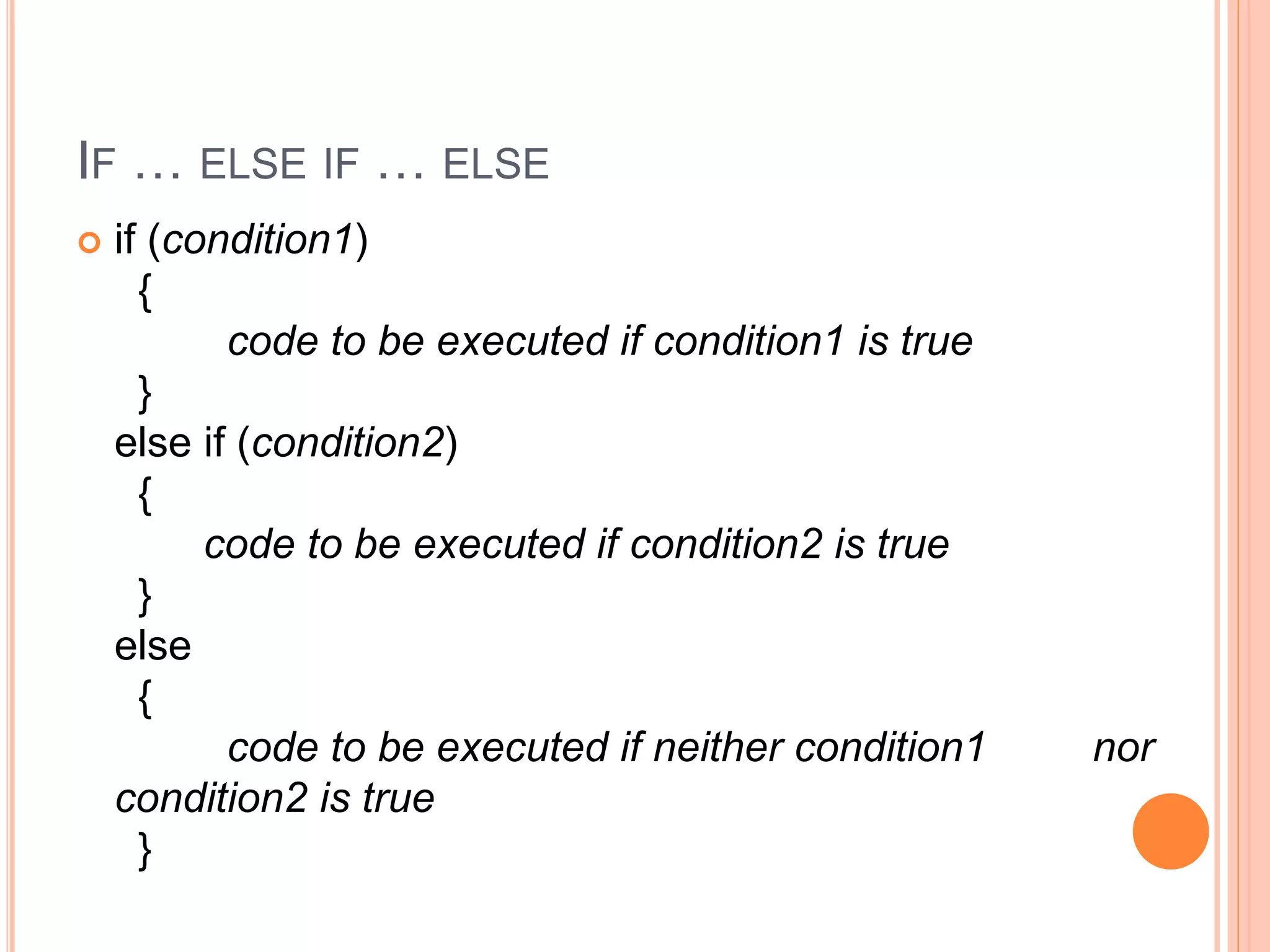
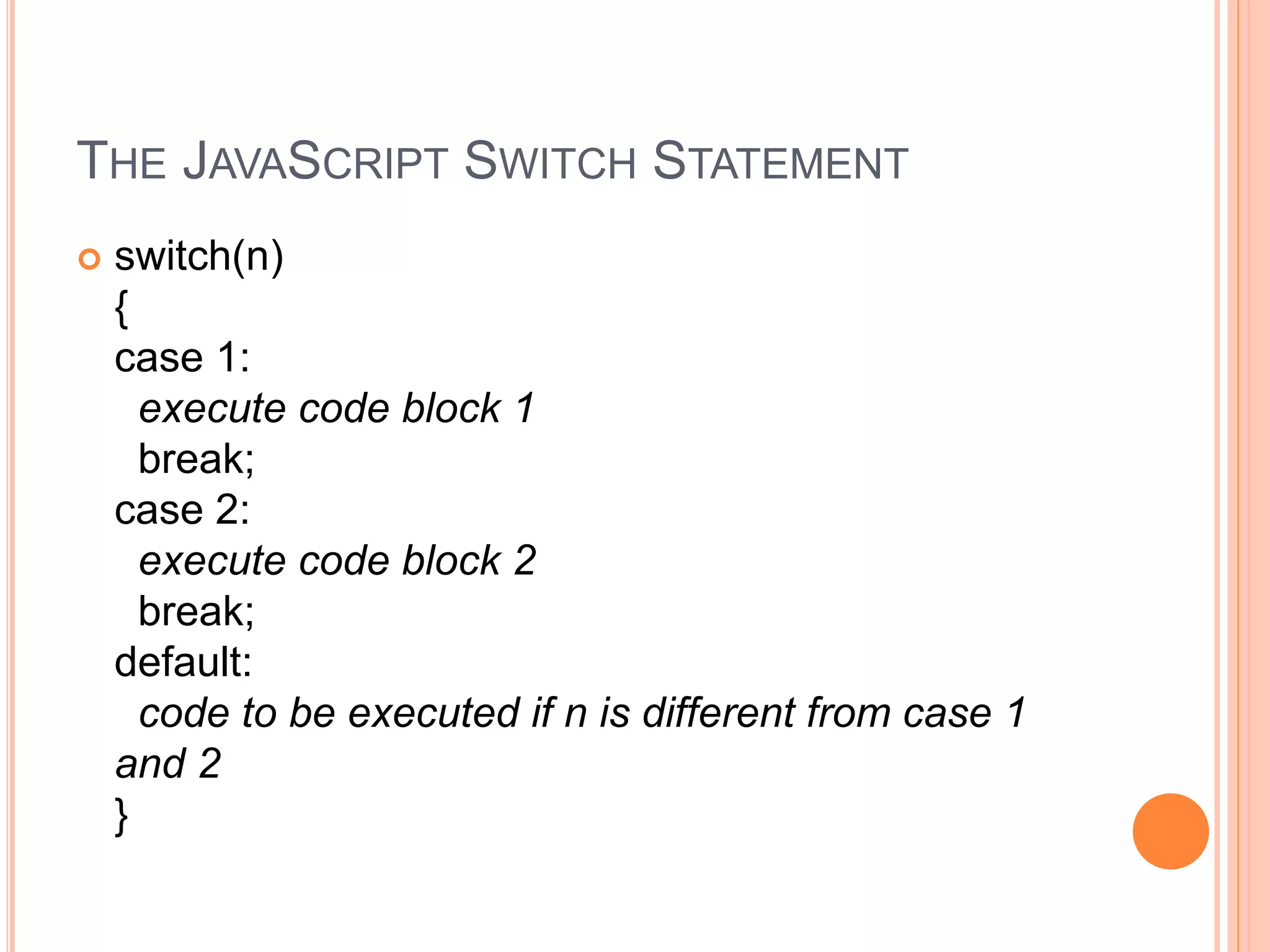
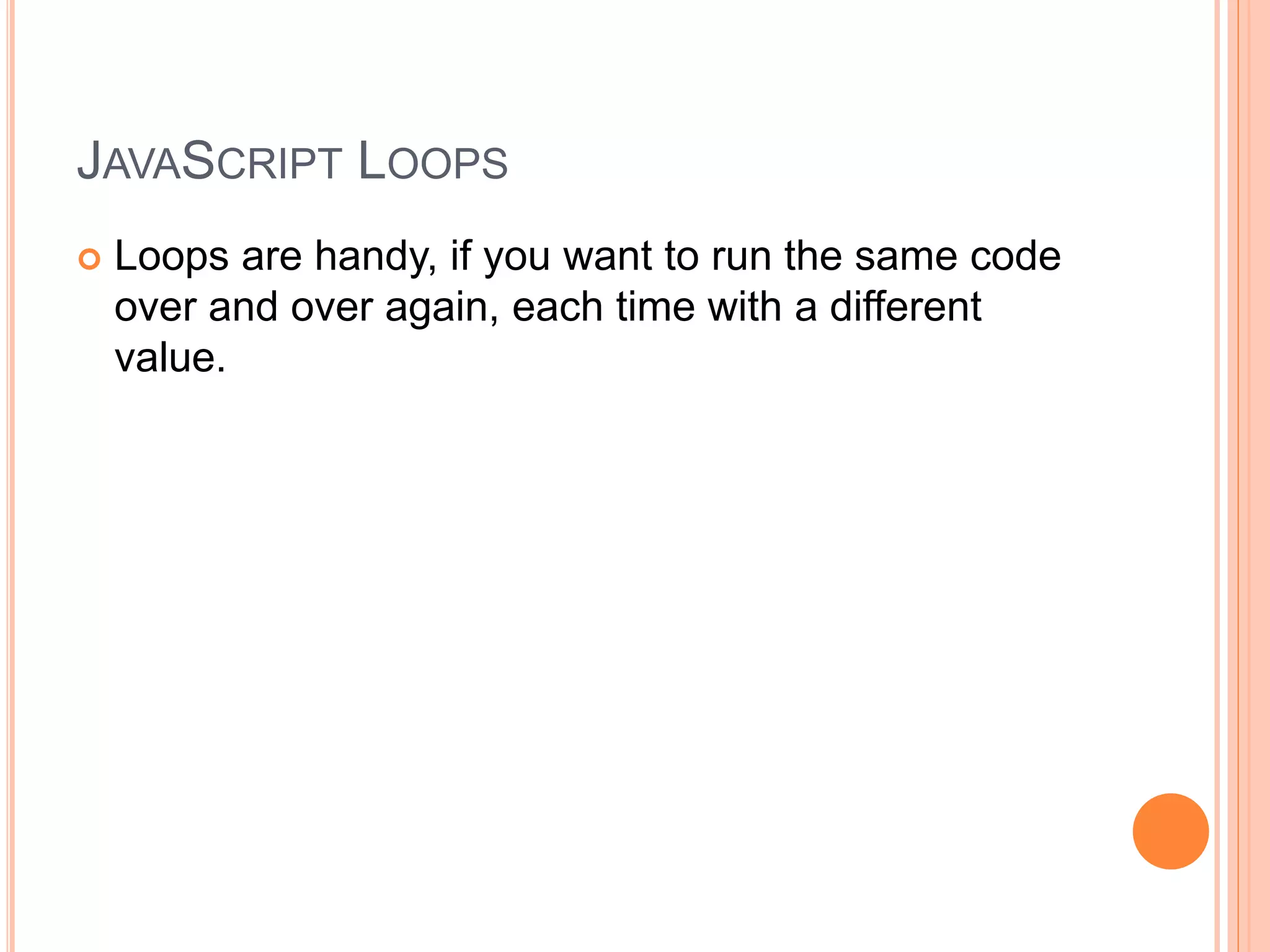
![PROBLEM
document.write(cars[0] + "<br>");
document.write(cars[1] + "<br>");
document.write(cars[2] + "<br>");
document.write(cars[3] + "<br>");
document.write(cars[4] + "<br>");
document.write(cars[5] + "<br>");
document.write(cars[6] + "<br>");
document.write(cars[7] + "<br>");
document.write(cars[8] + "<br>");
document.write(cars[9] + "<br>");
document.write(cars[10] + "<br>");](https://image.slidesharecdn.com/javascript-161204063332/75/Java-script-56-2048.jpg)
![SOLUTION
for (var i=0;i<=10;i++)
{
document.write(cars[i] + "<br>");
}](https://image.slidesharecdn.com/javascript-161204063332/75/Java-script-57-2048.jpg)
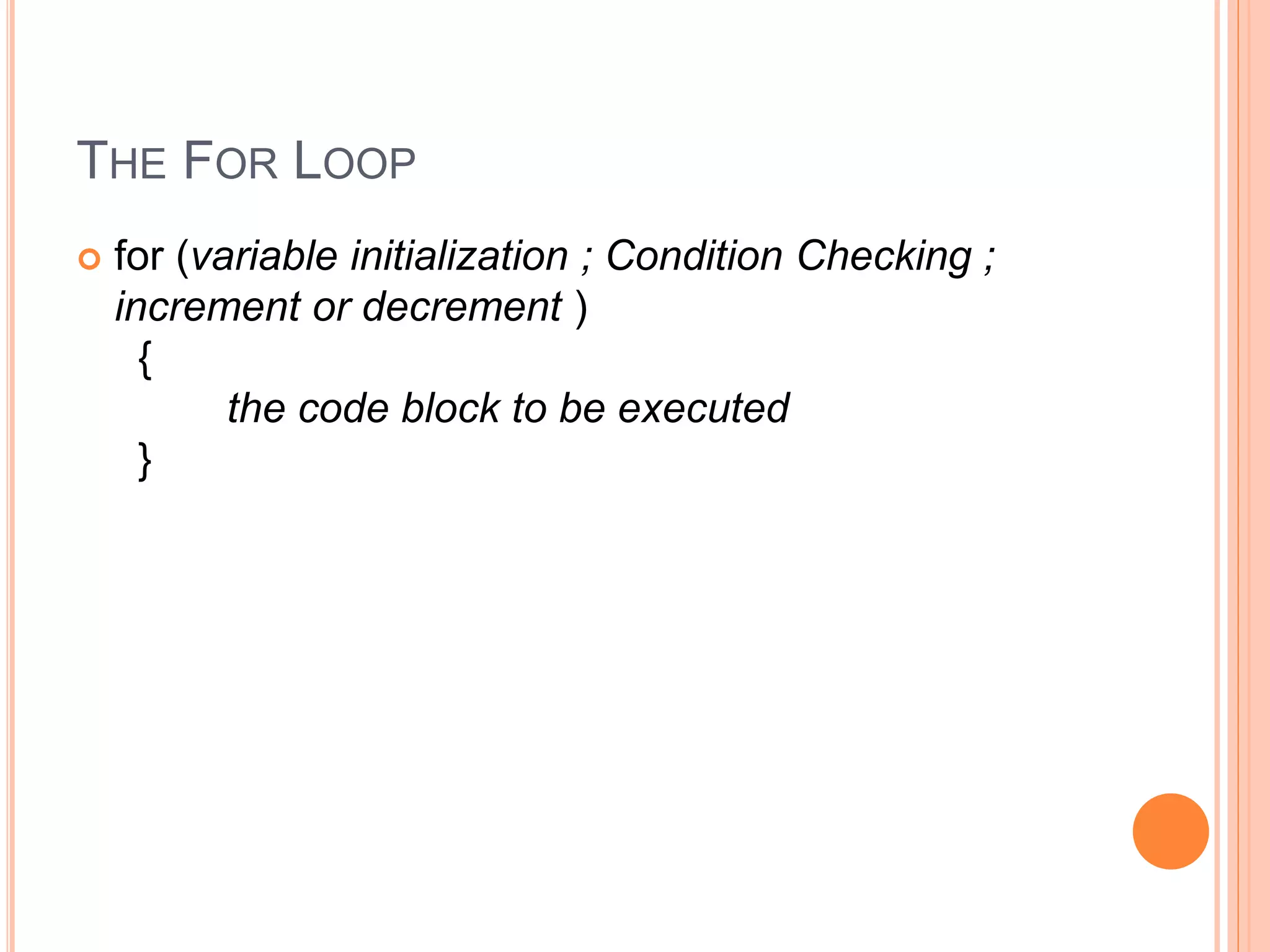
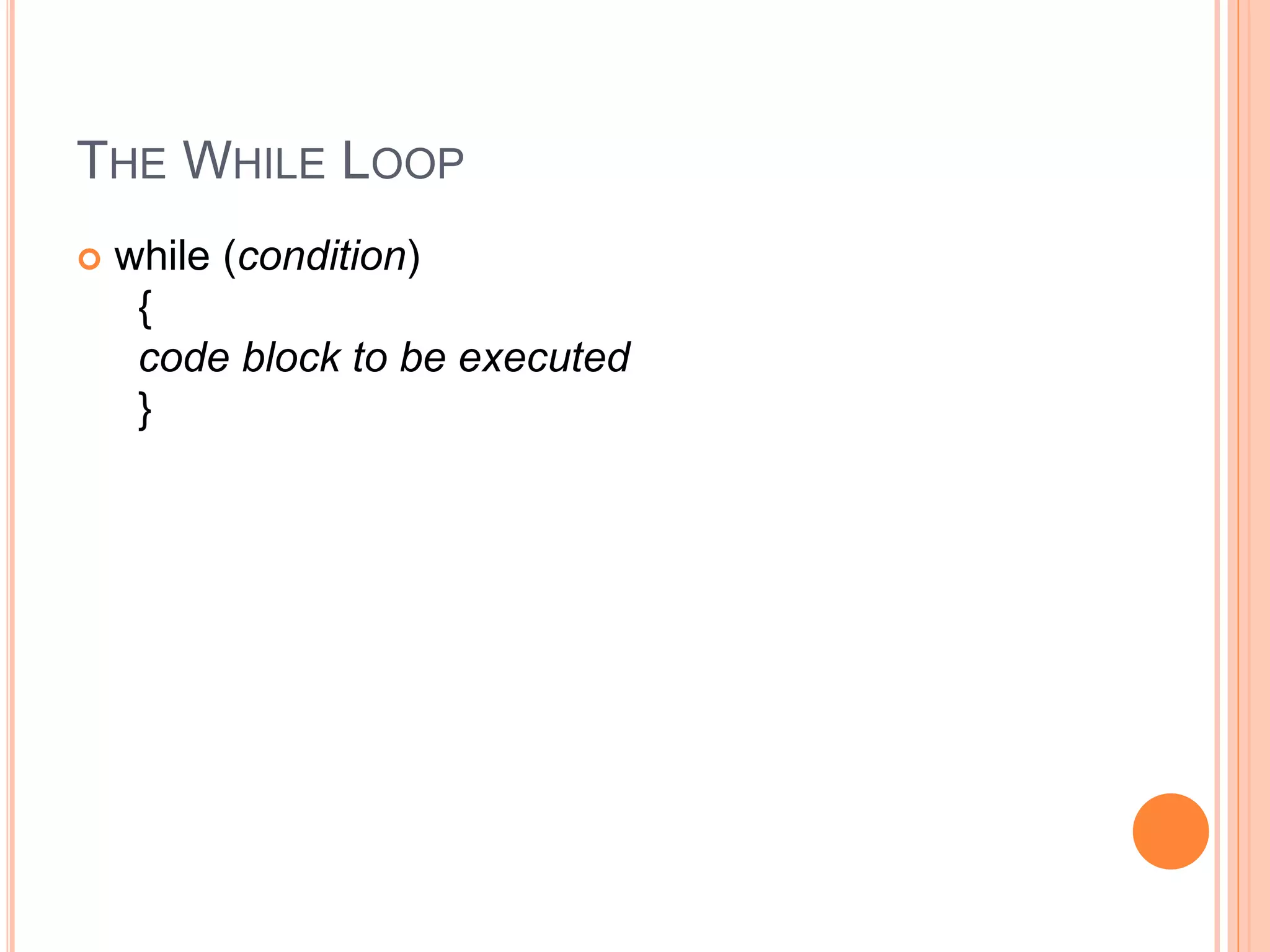

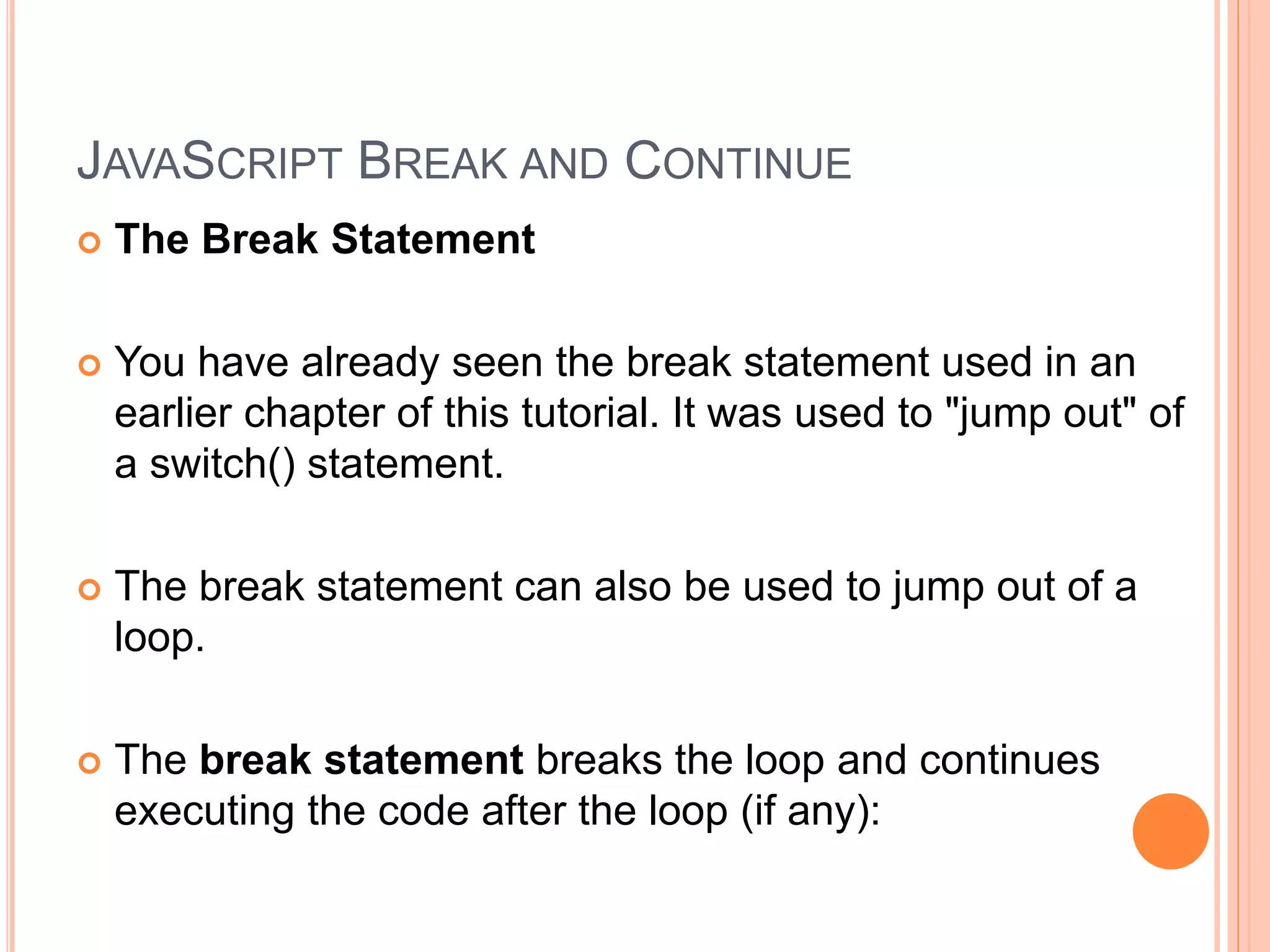
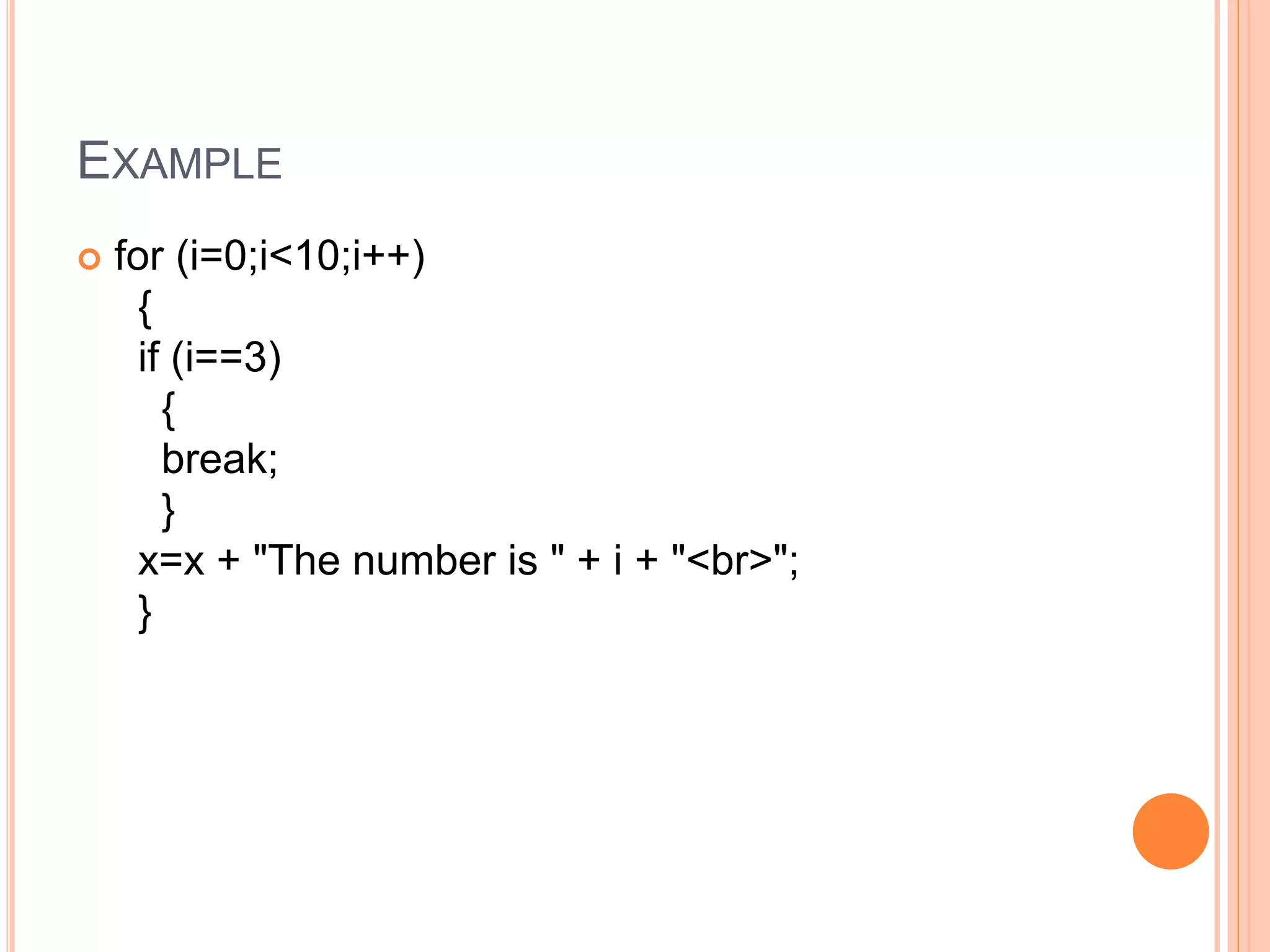
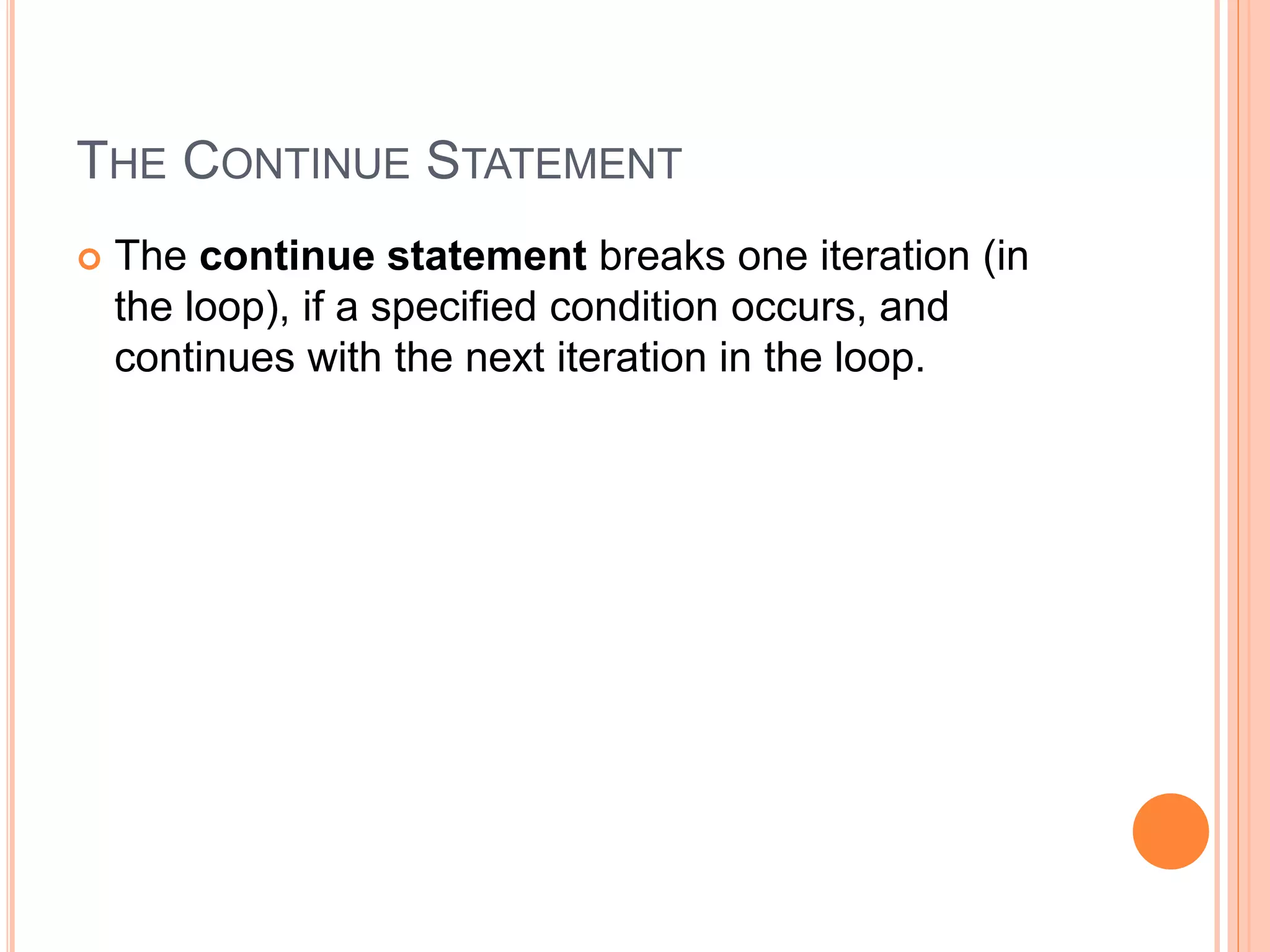
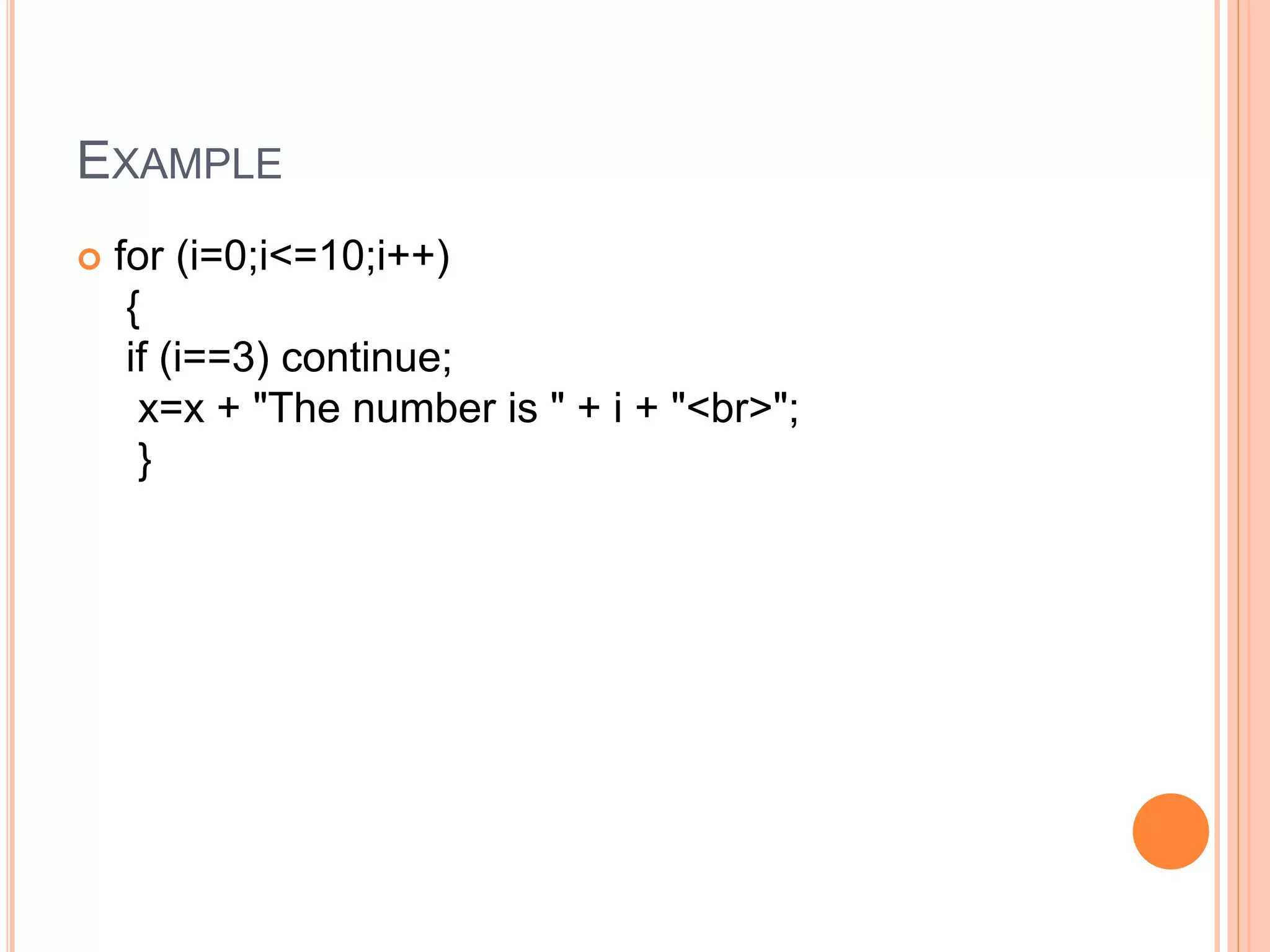
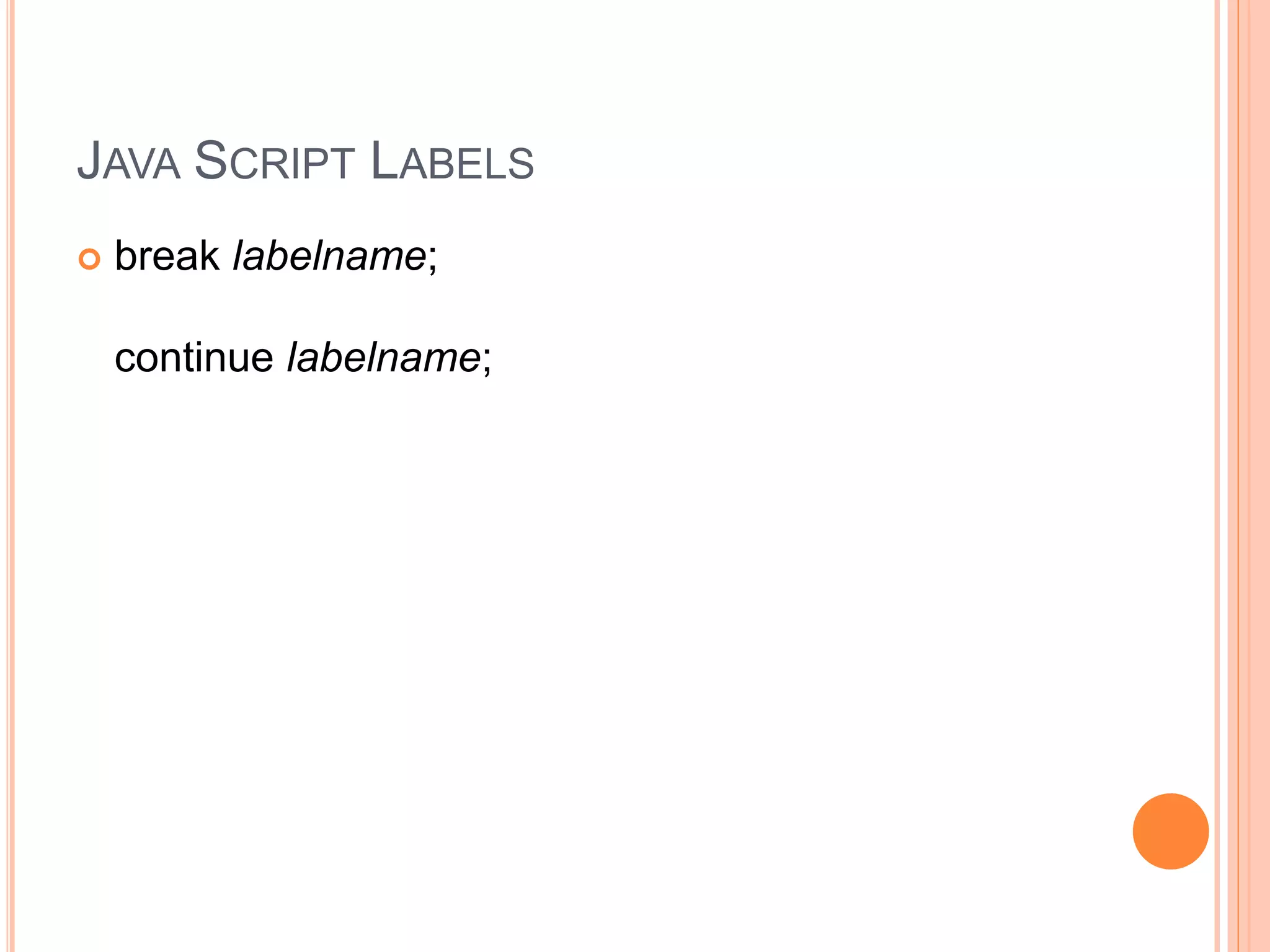
![JAVA SCRIPT LABELS EXAMPLE
cars=["BMW","Volvo","Saab","Ford"];
list:
{
document.write(cars[0] + "<br>");
document.write(cars[1] + "<br>");
document.write(cars[2] + "<br>");
break list;
document.write(cars[3] + "<br>");
document.write(cars[4] + "<br>");
document.write(cars[5] + "<br>");
}](https://image.slidesharecdn.com/javascript-161204063332/75/Java-script-66-2048.jpg)
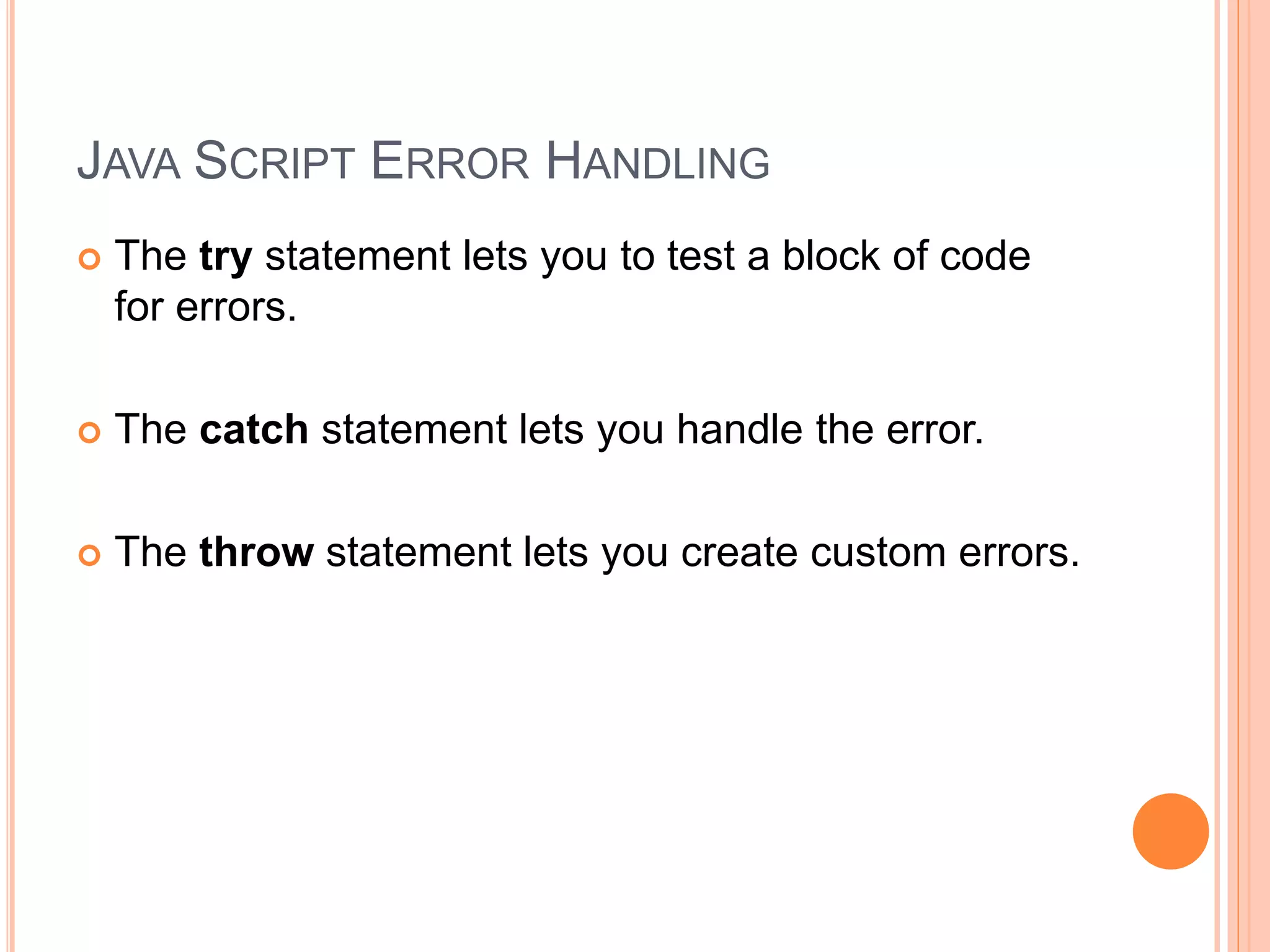
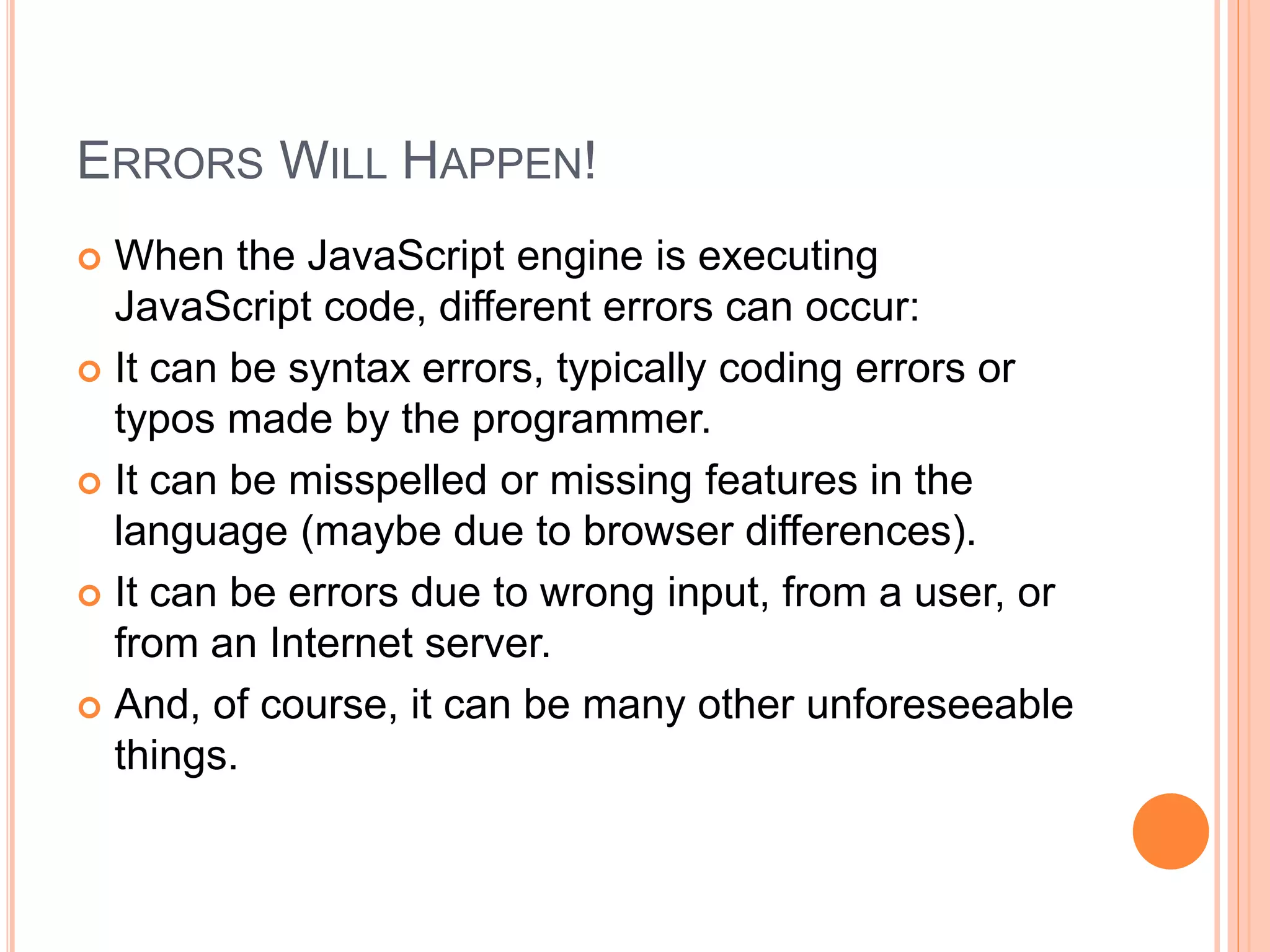
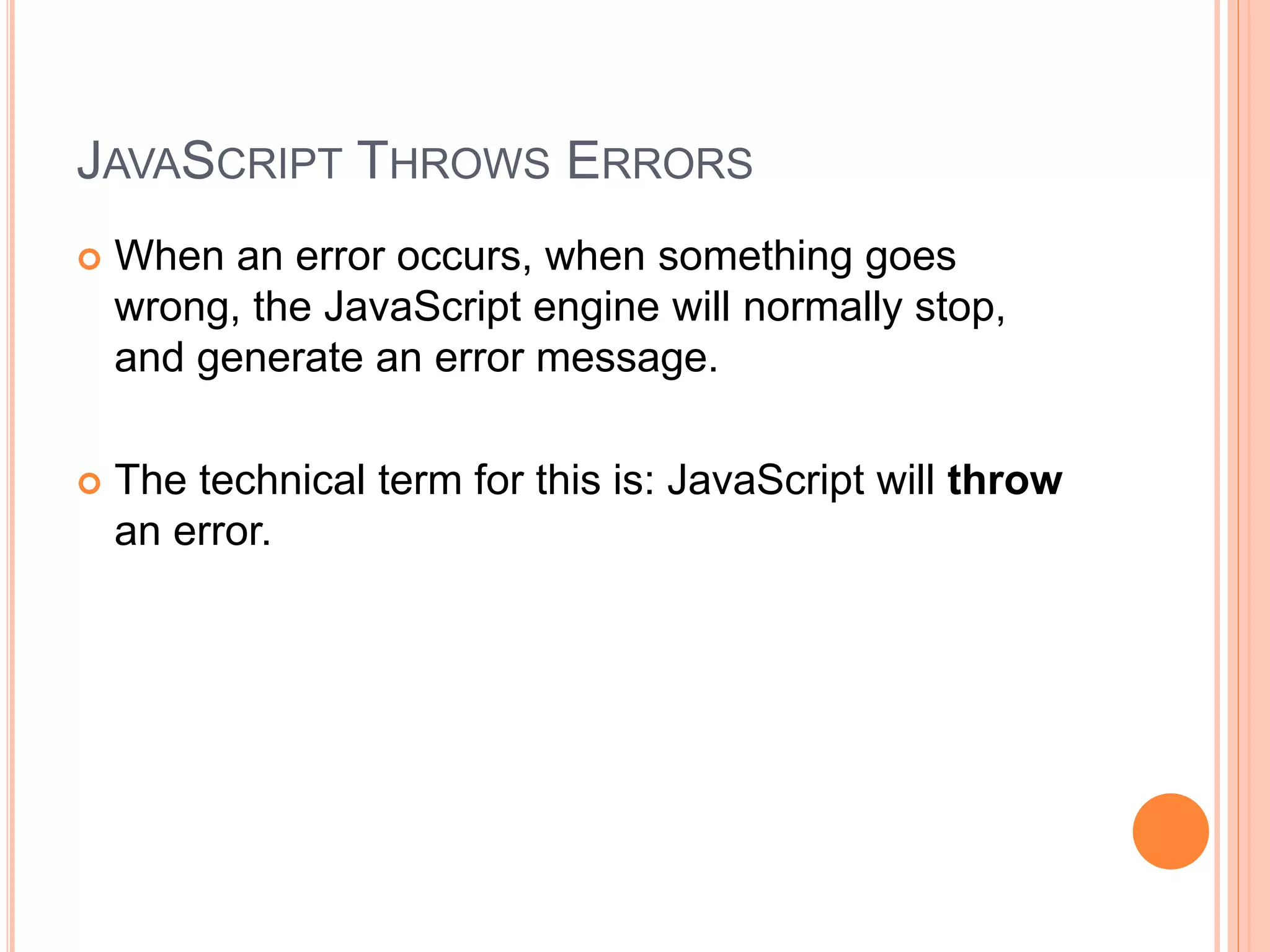
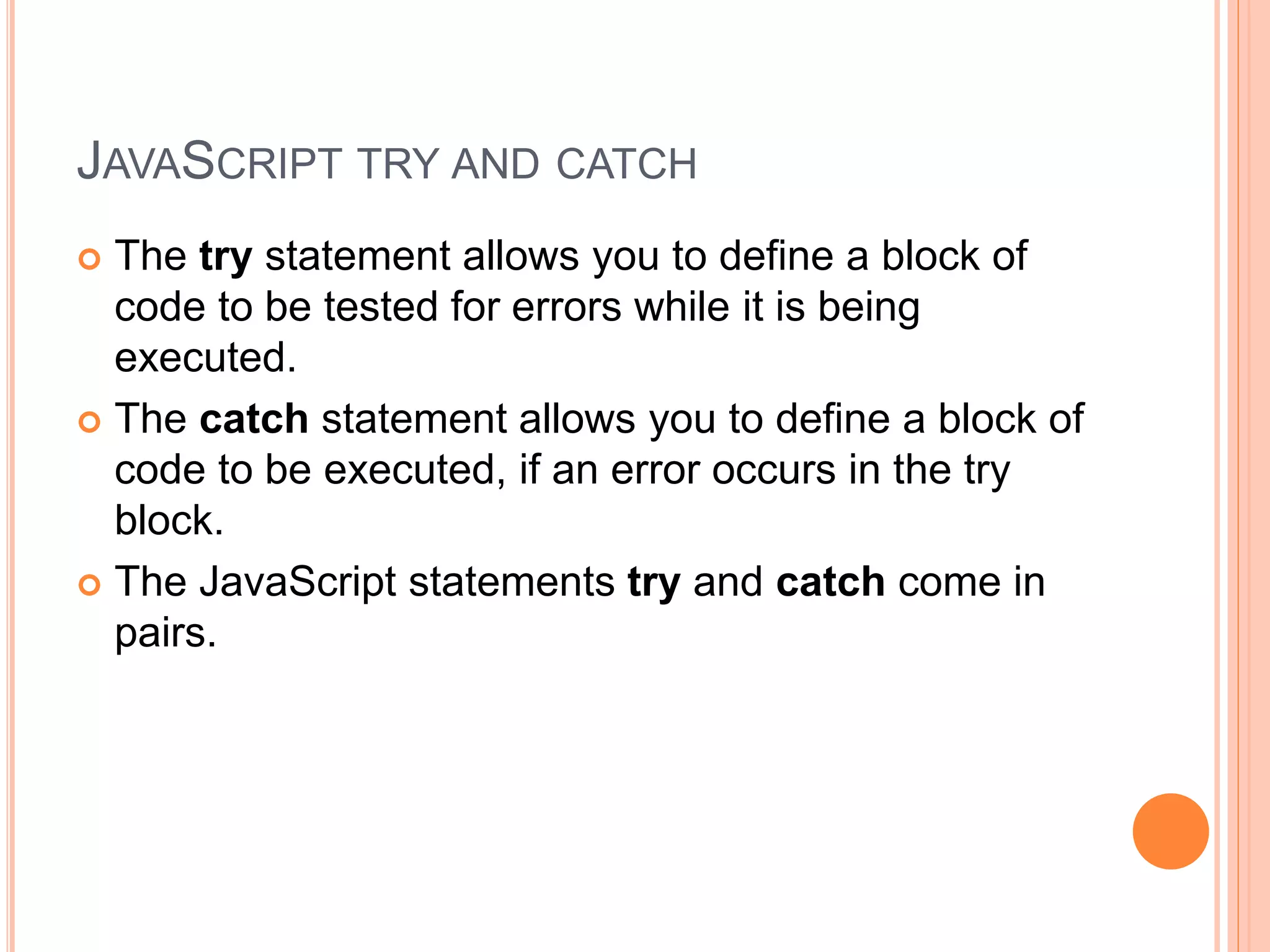
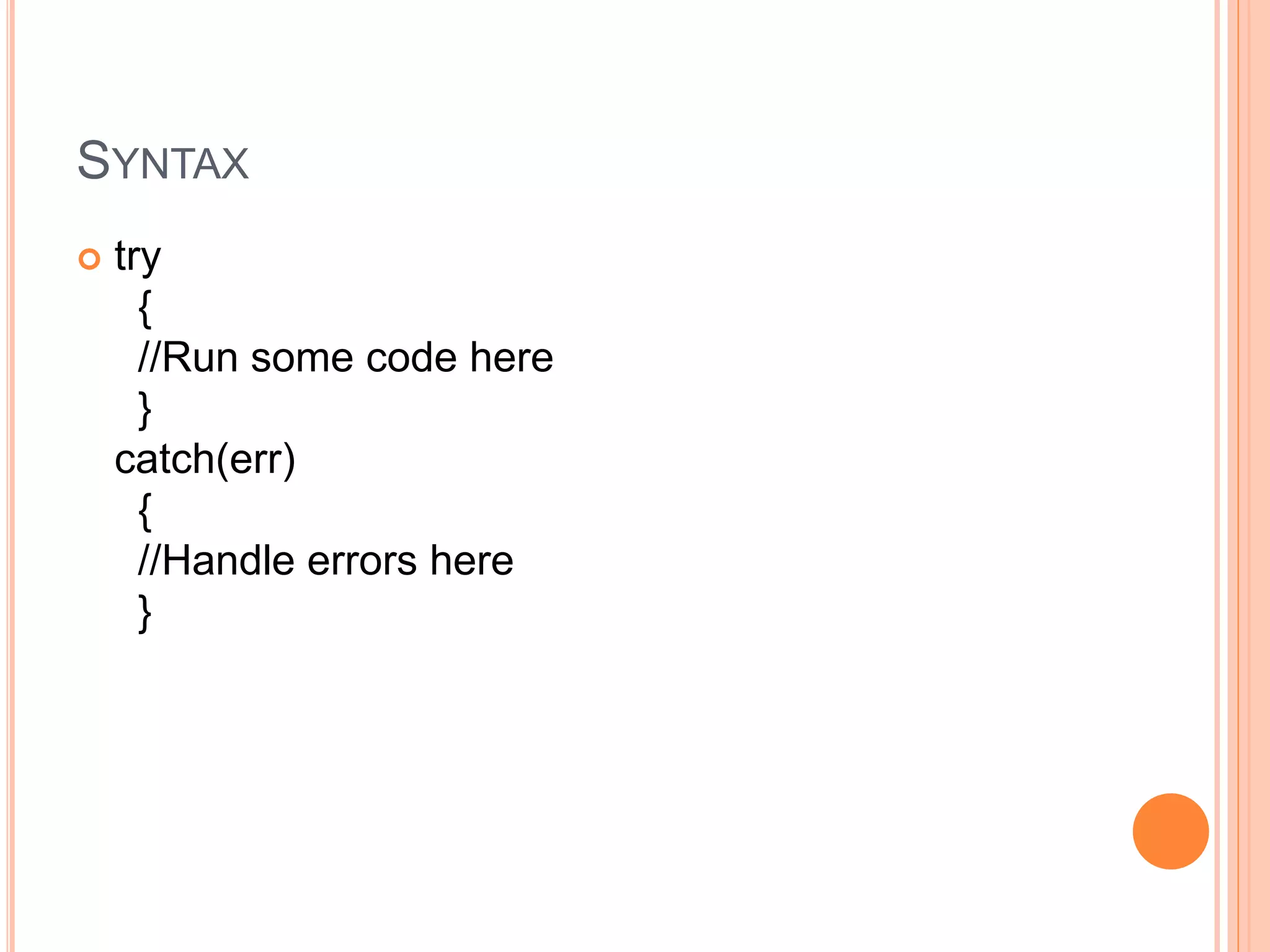
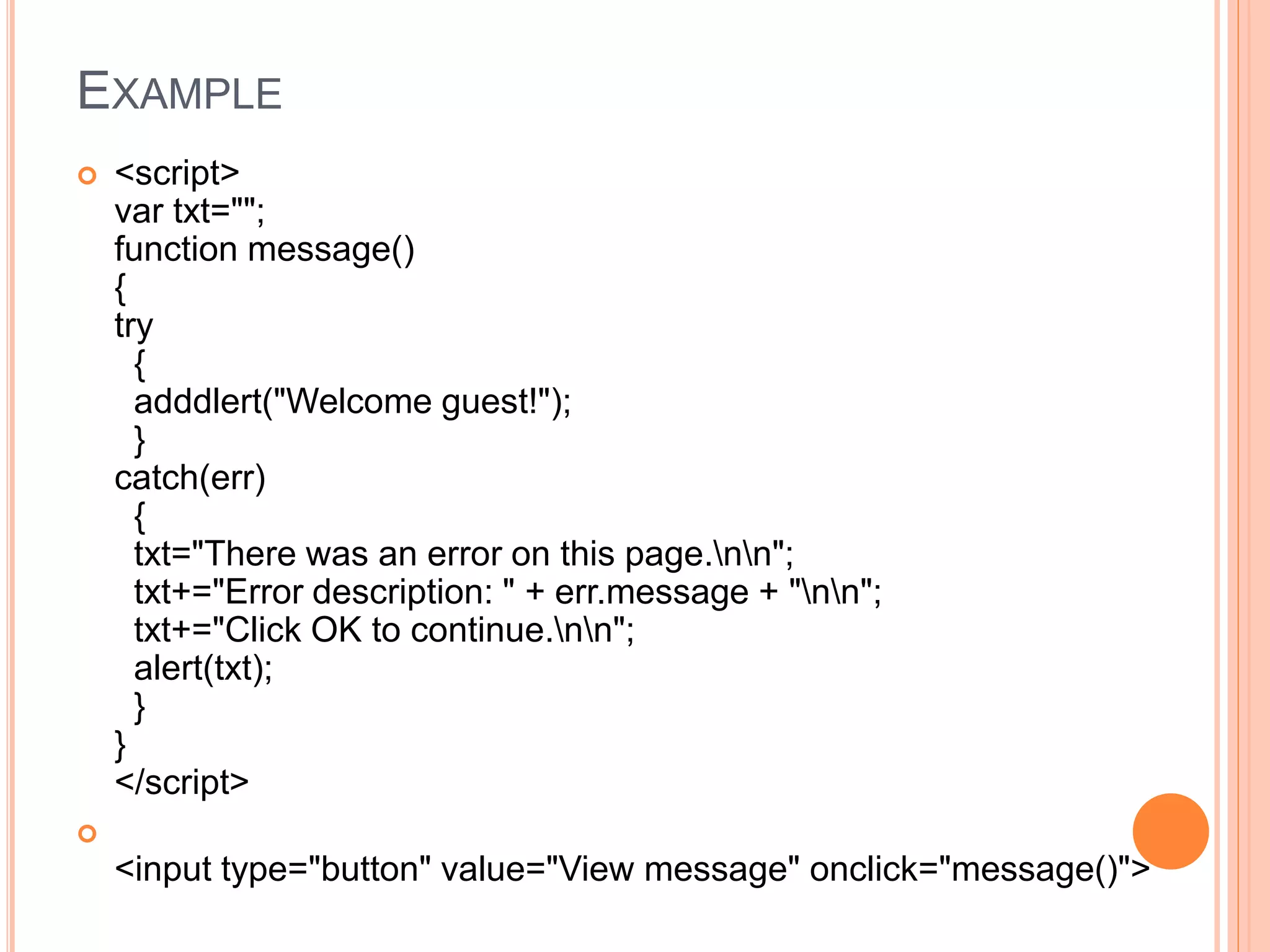
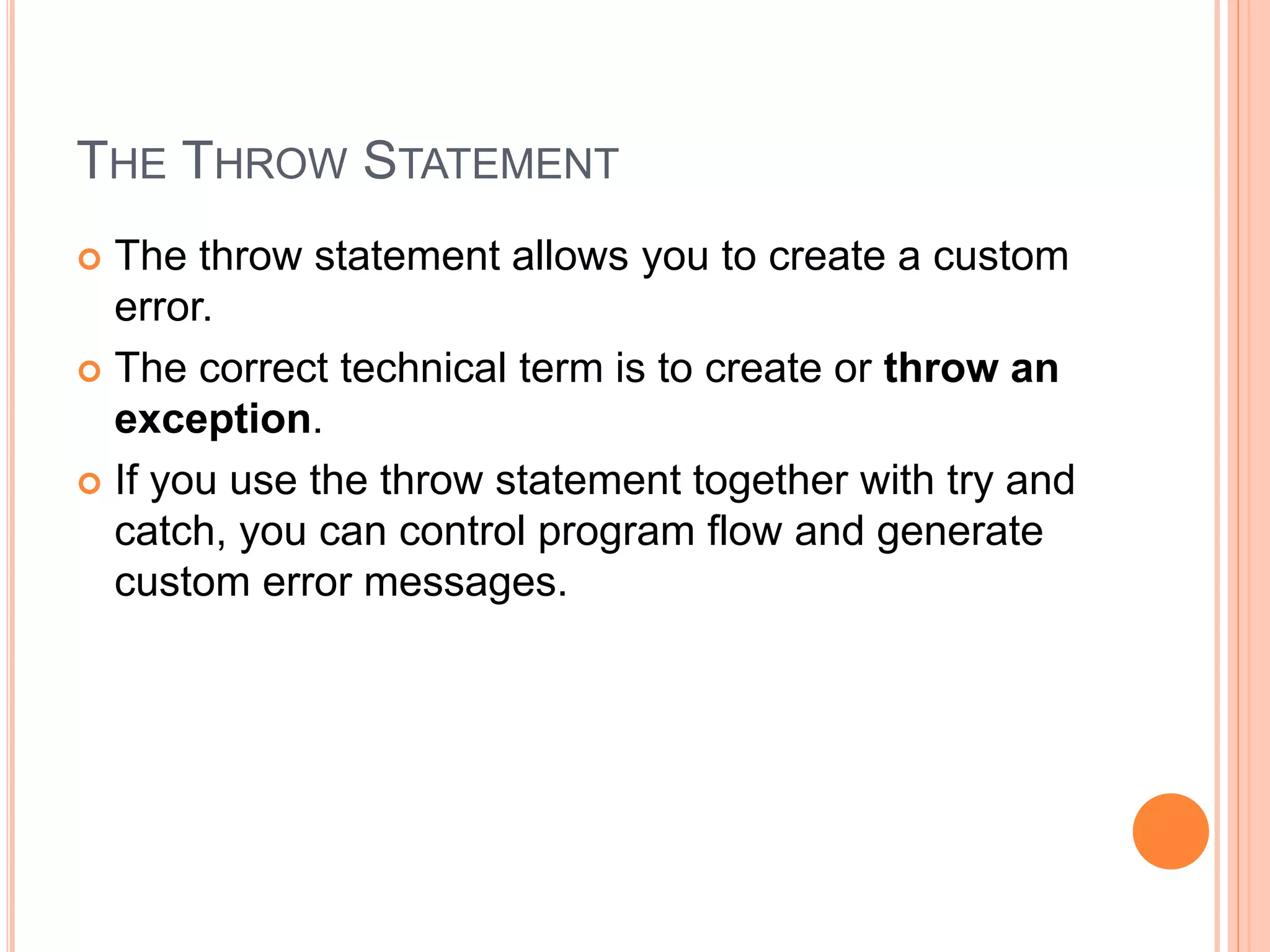
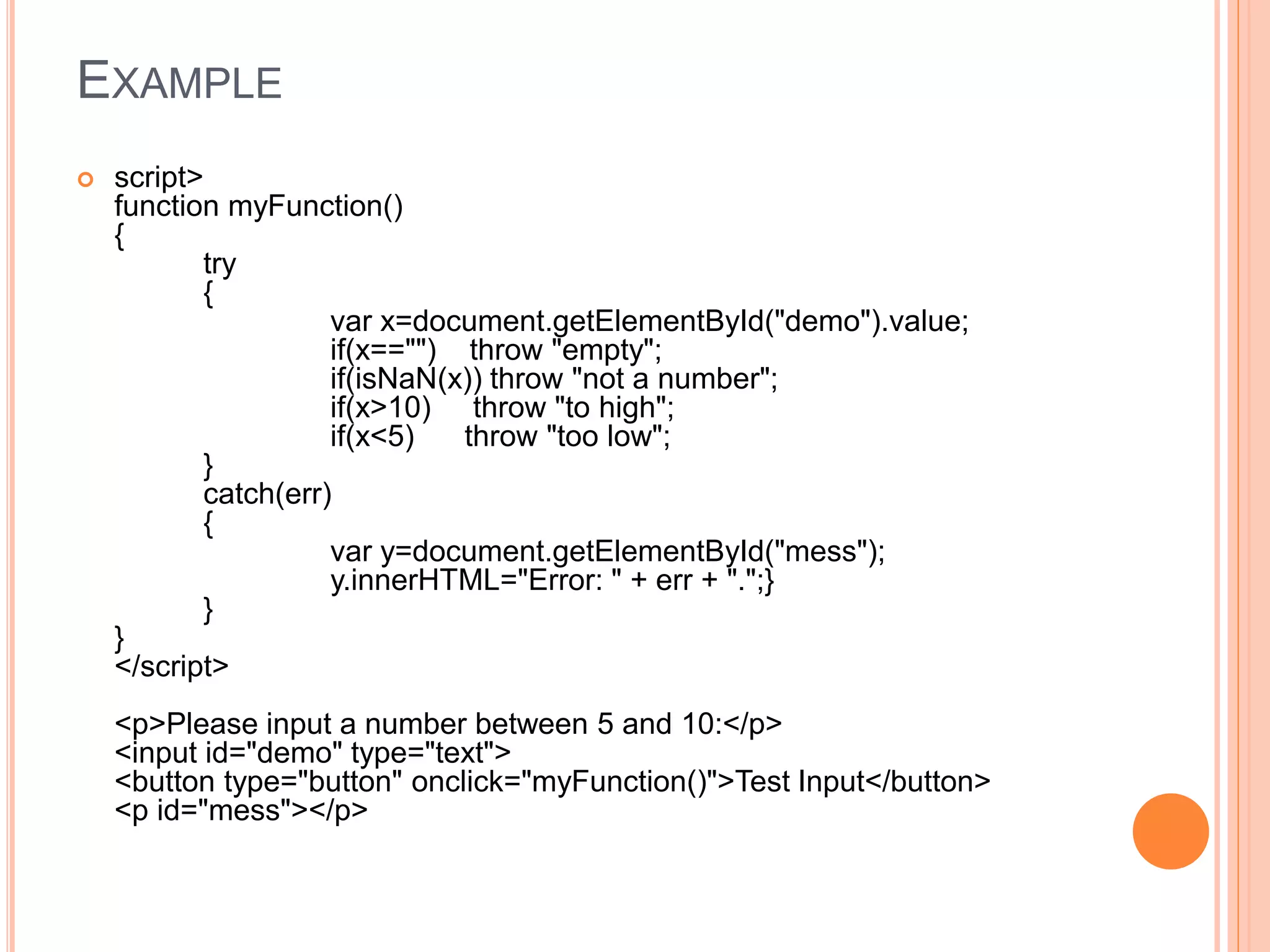

![NULL FIELDS
function validateForm()
{
var x=document.forms["myForm"]["fname"].value;
if (x==null || x=="")
{
alert("First name must be filled out");
return false;
}
}](https://image.slidesharecdn.com/javascript-161204063332/75/Java-script-76-2048.jpg)
![E-MAIL VALIDATION
function validateForm()
{
var x=document.forms["myForm"]["email"].value;
var atpos=x.indexOf("@");
var dotpos=x.lastIndexOf(".");
if (atpos<1 || dotpos<atpos+2 ||
dotpos+2>=x.length)
{
alert("Not a valid e-mail address");
return false;
}
}](https://image.slidesharecdn.com/javascript-161204063332/75/Java-script-77-2048.jpg)
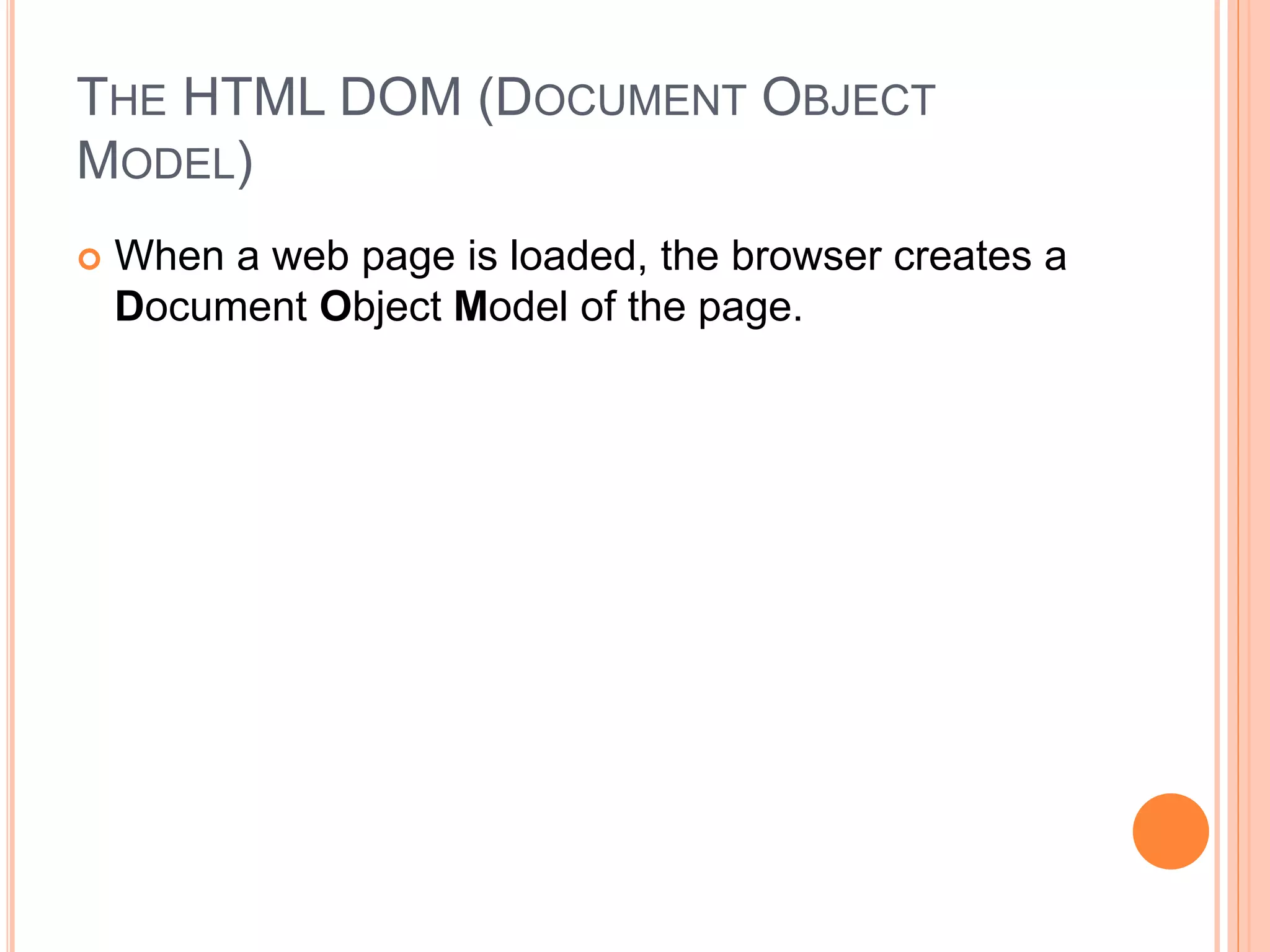
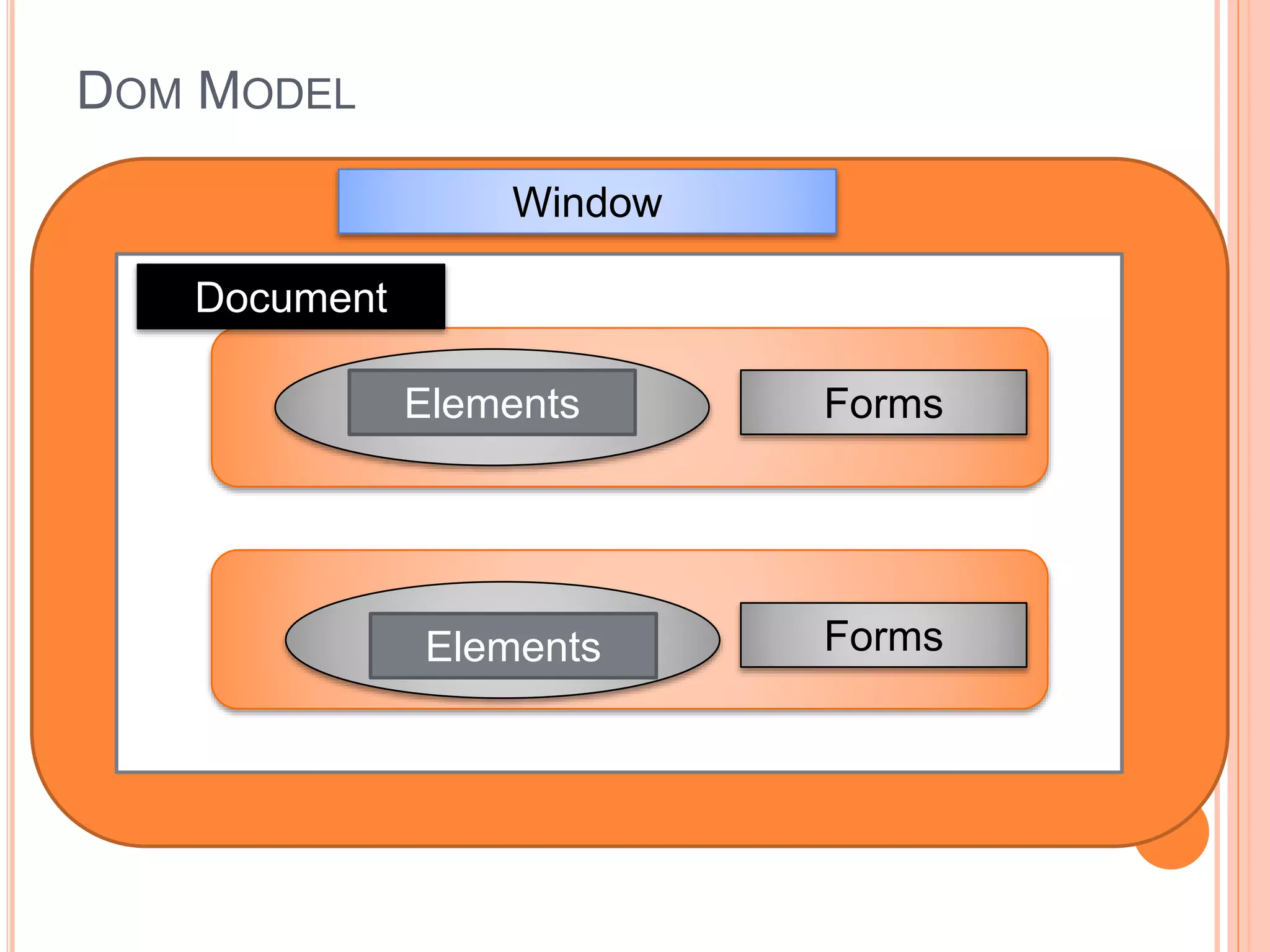
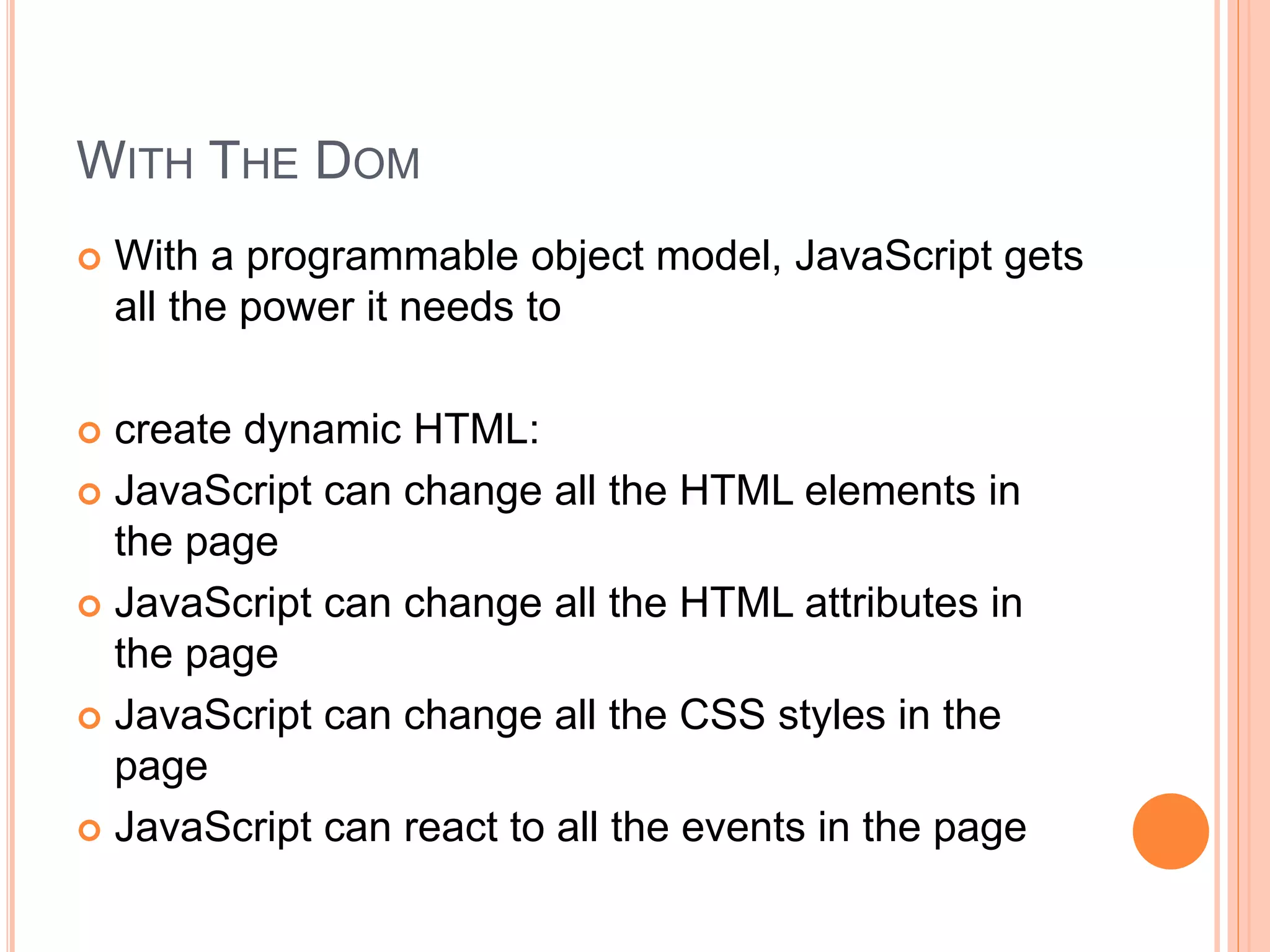

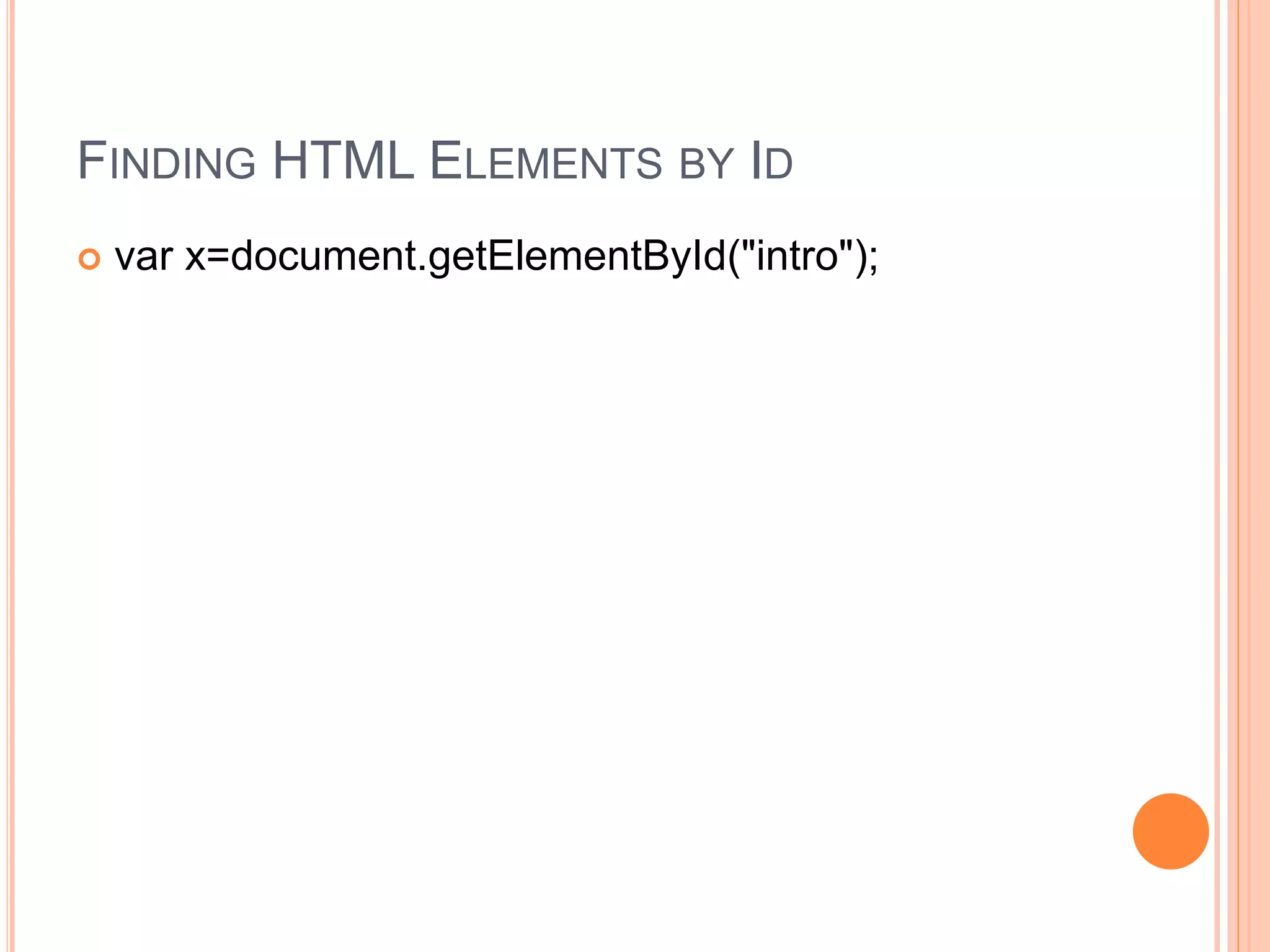
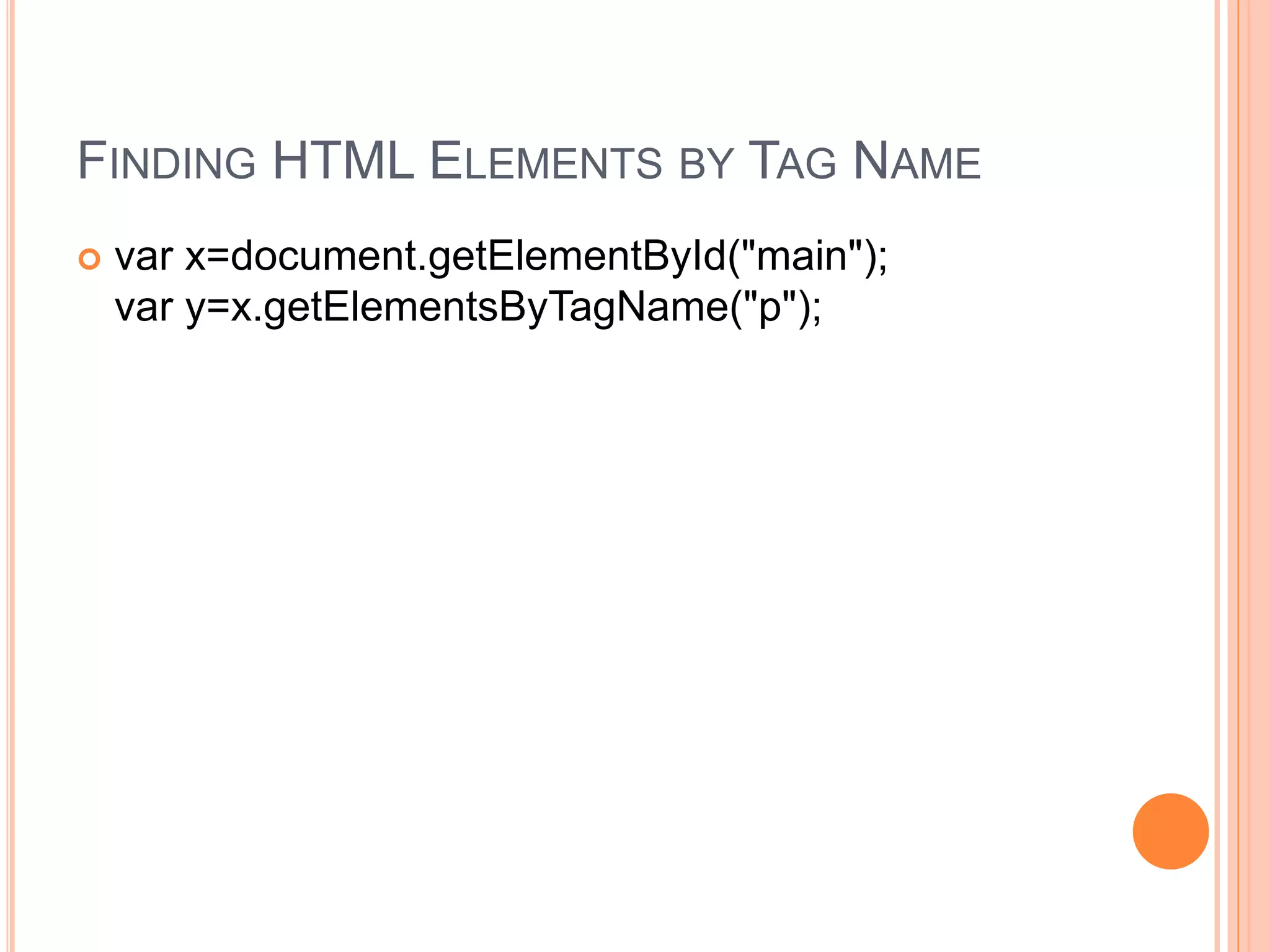
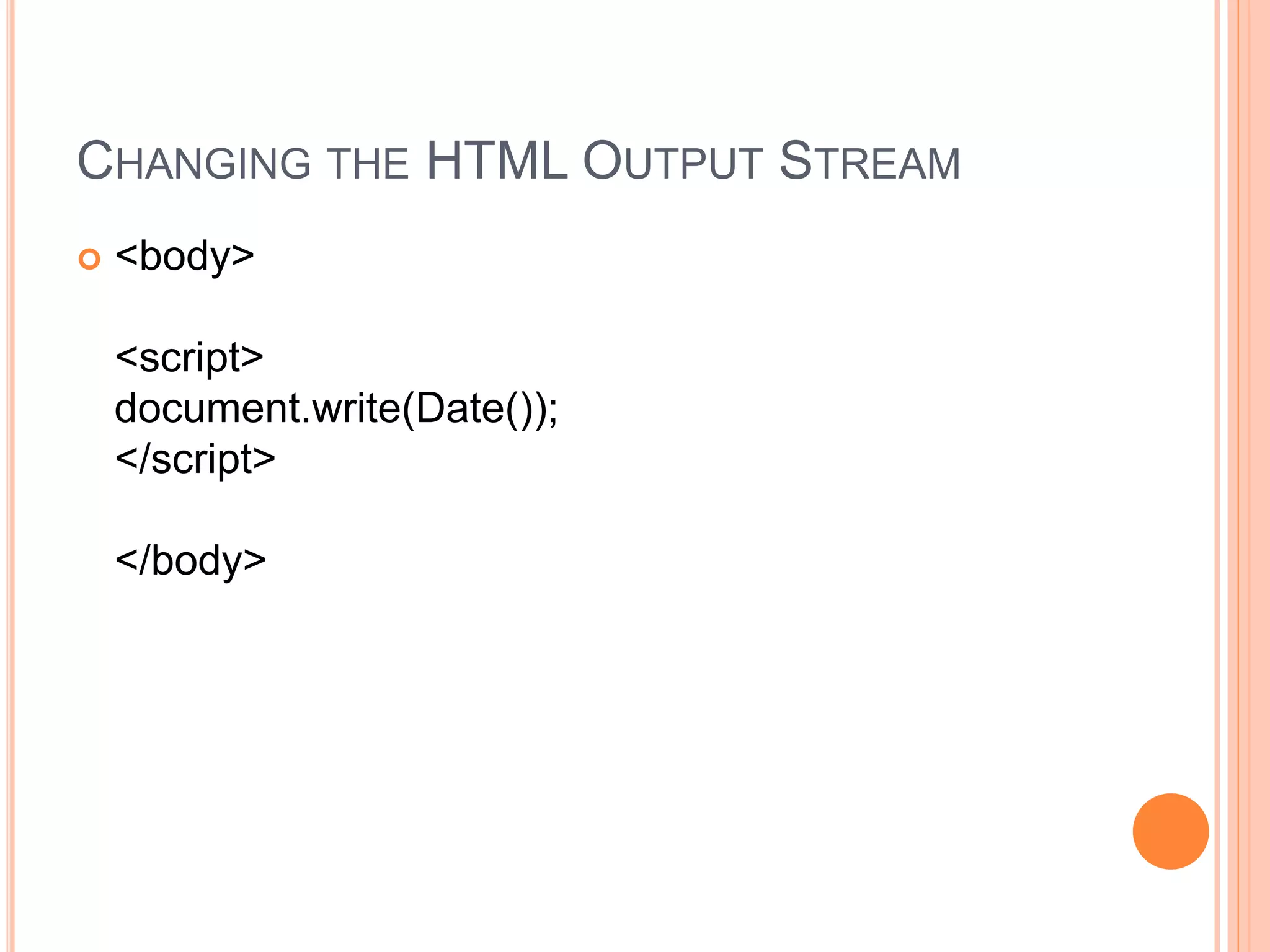
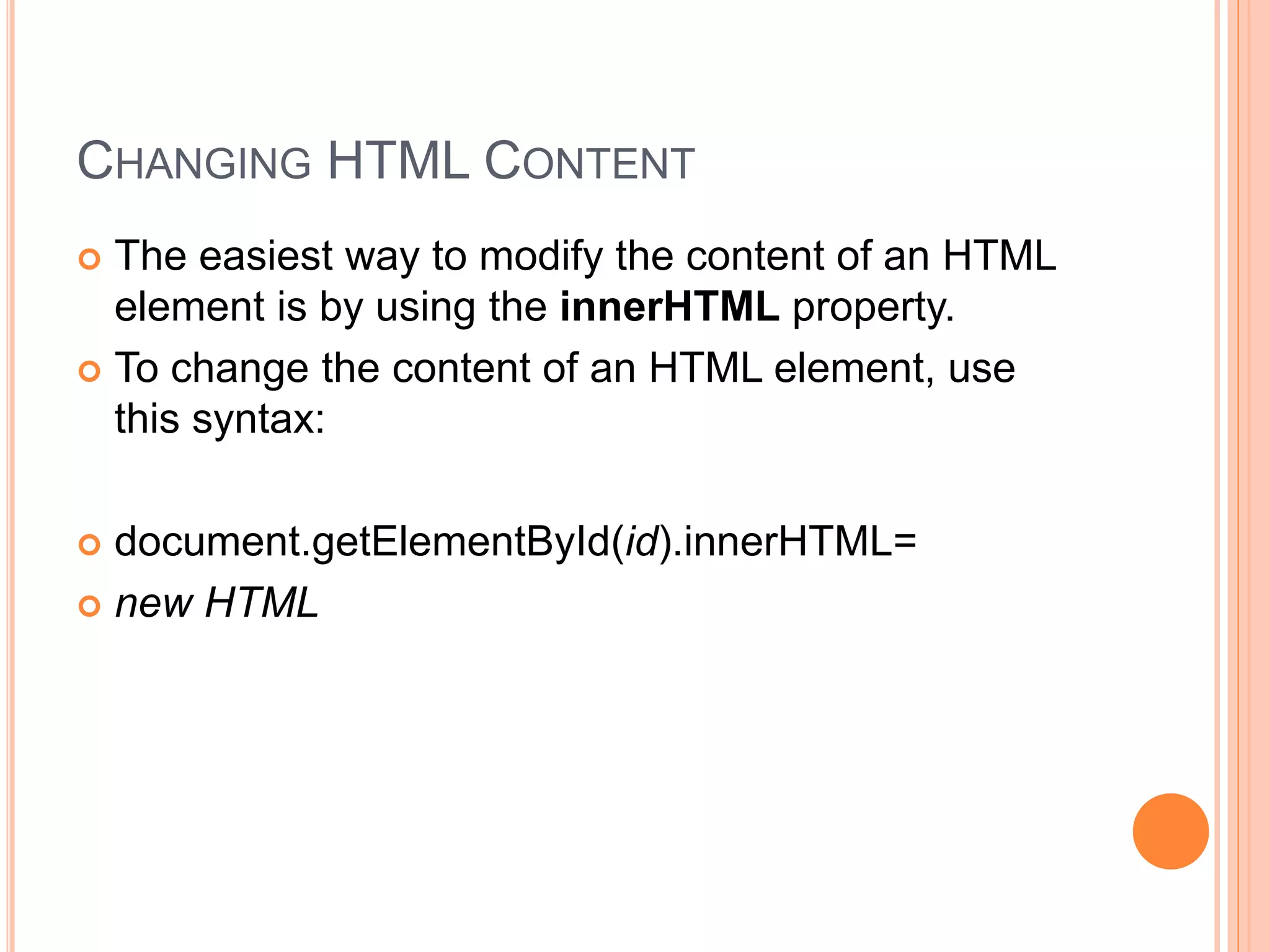
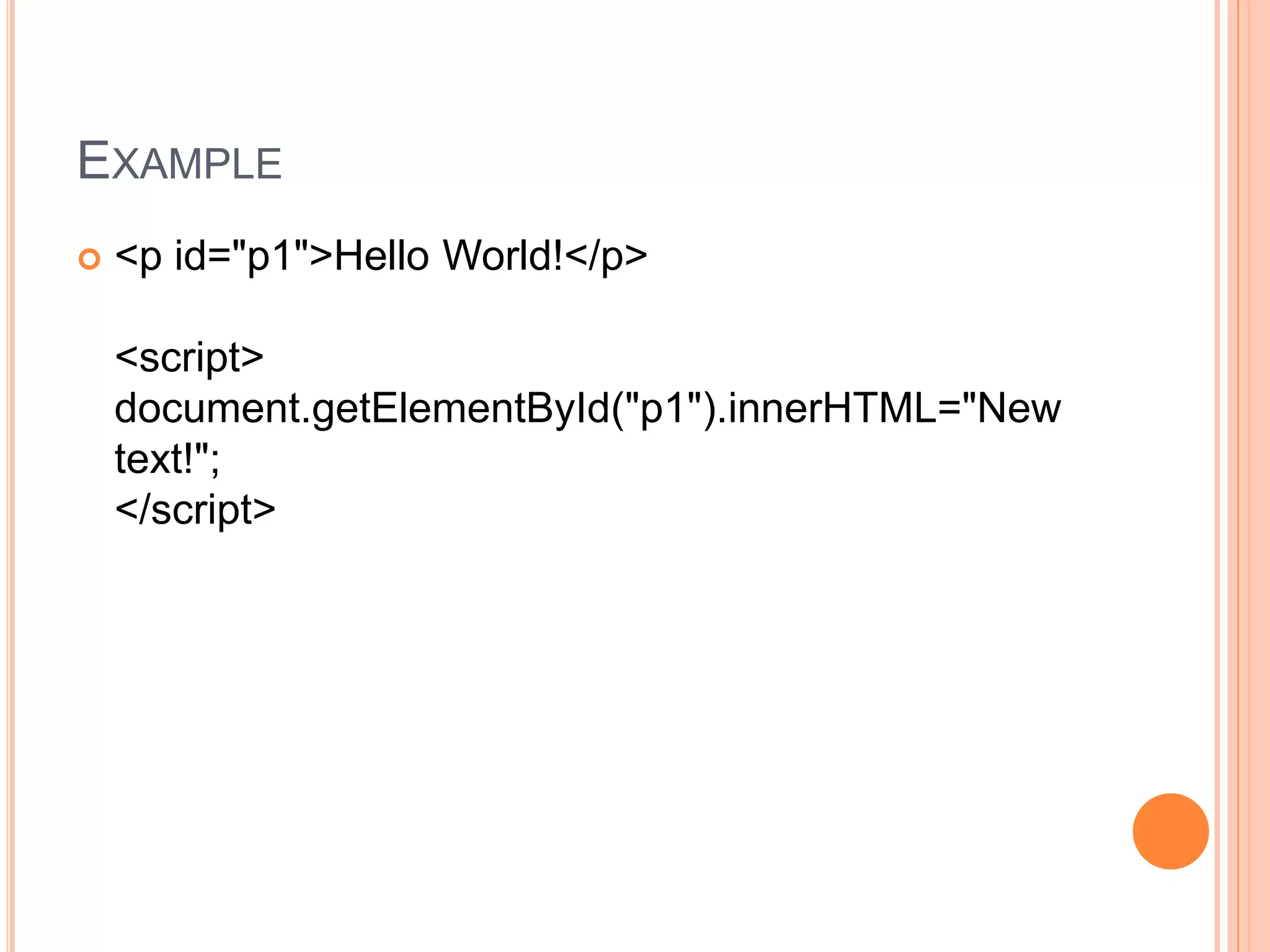
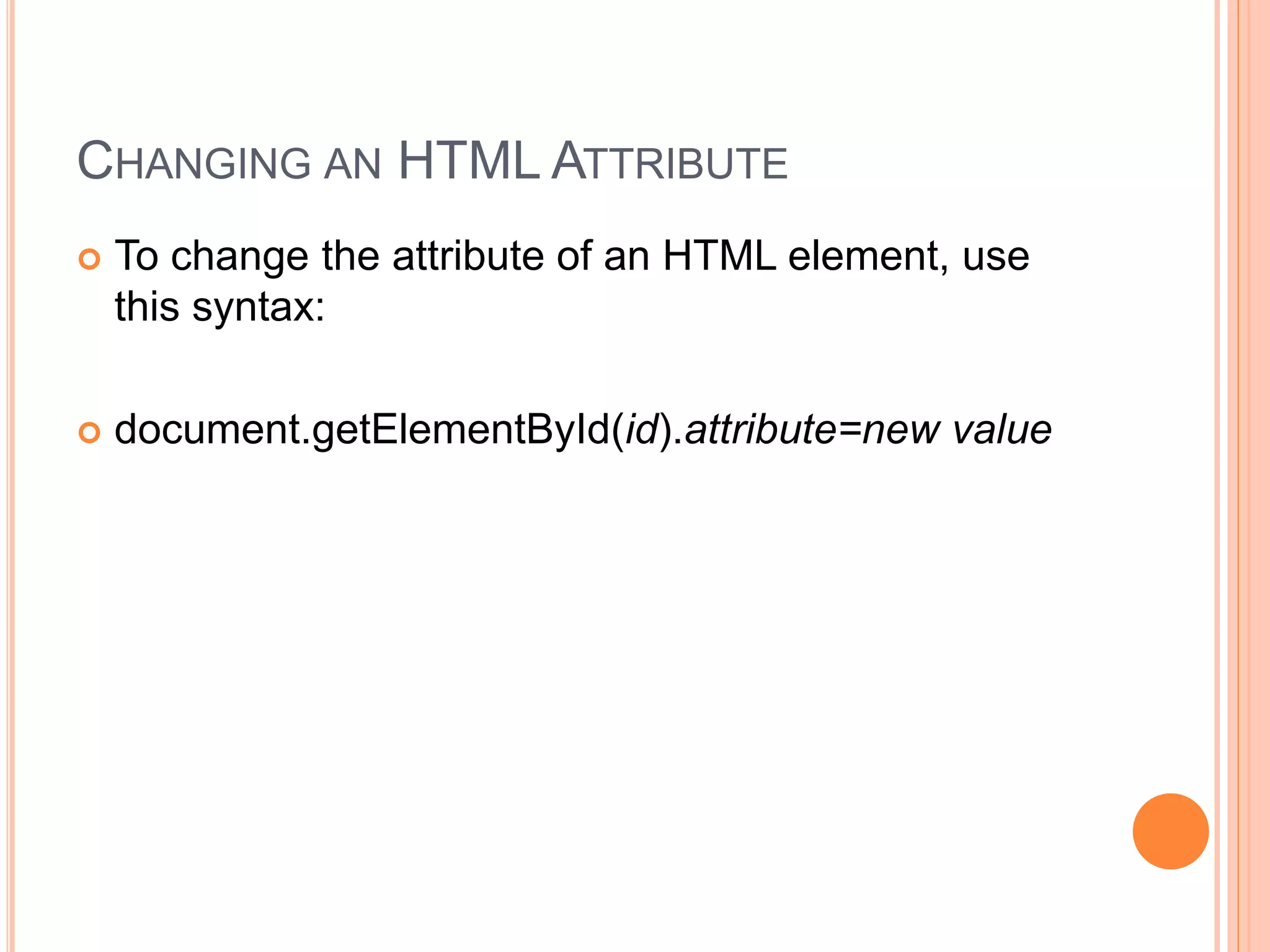
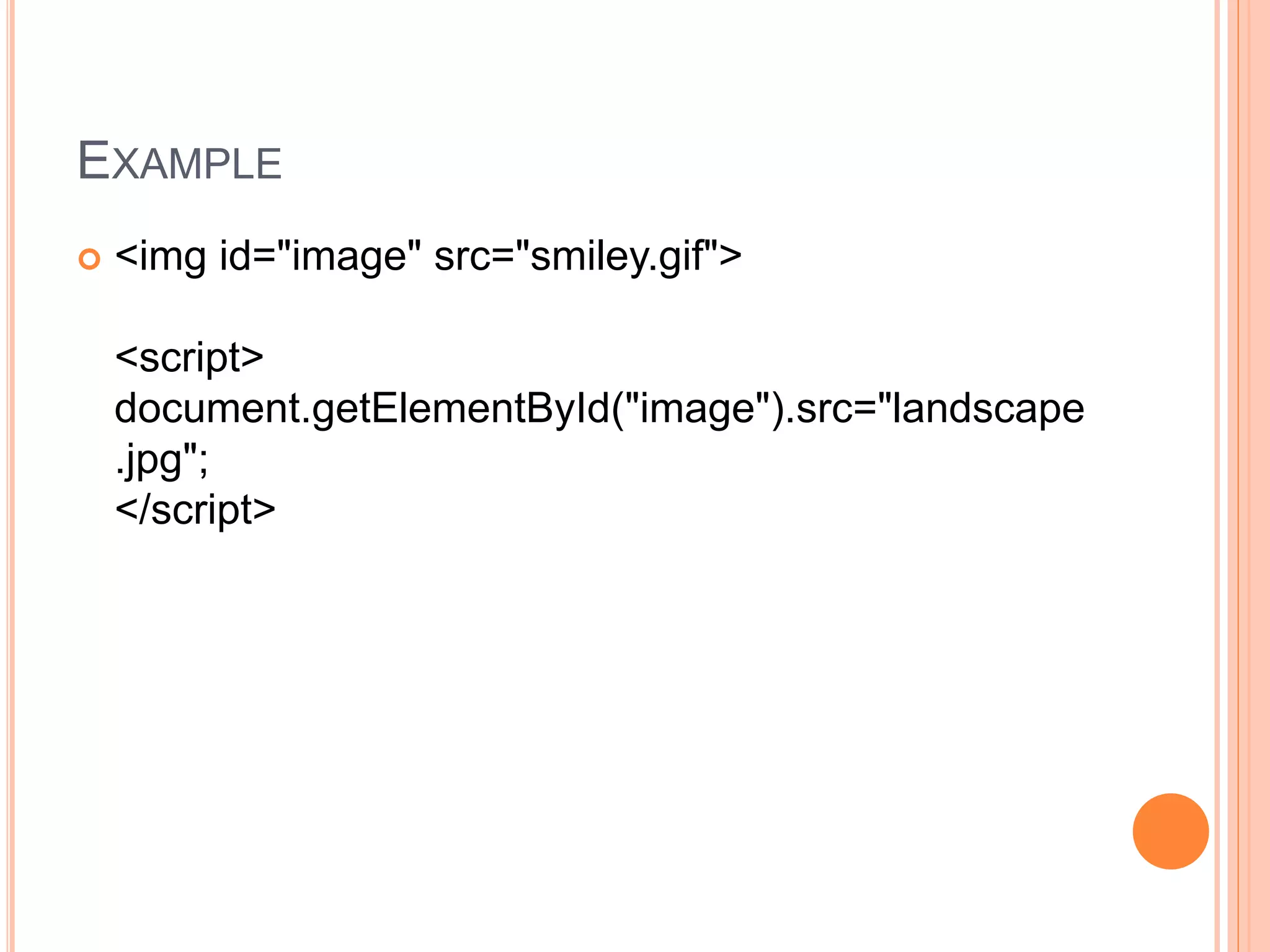
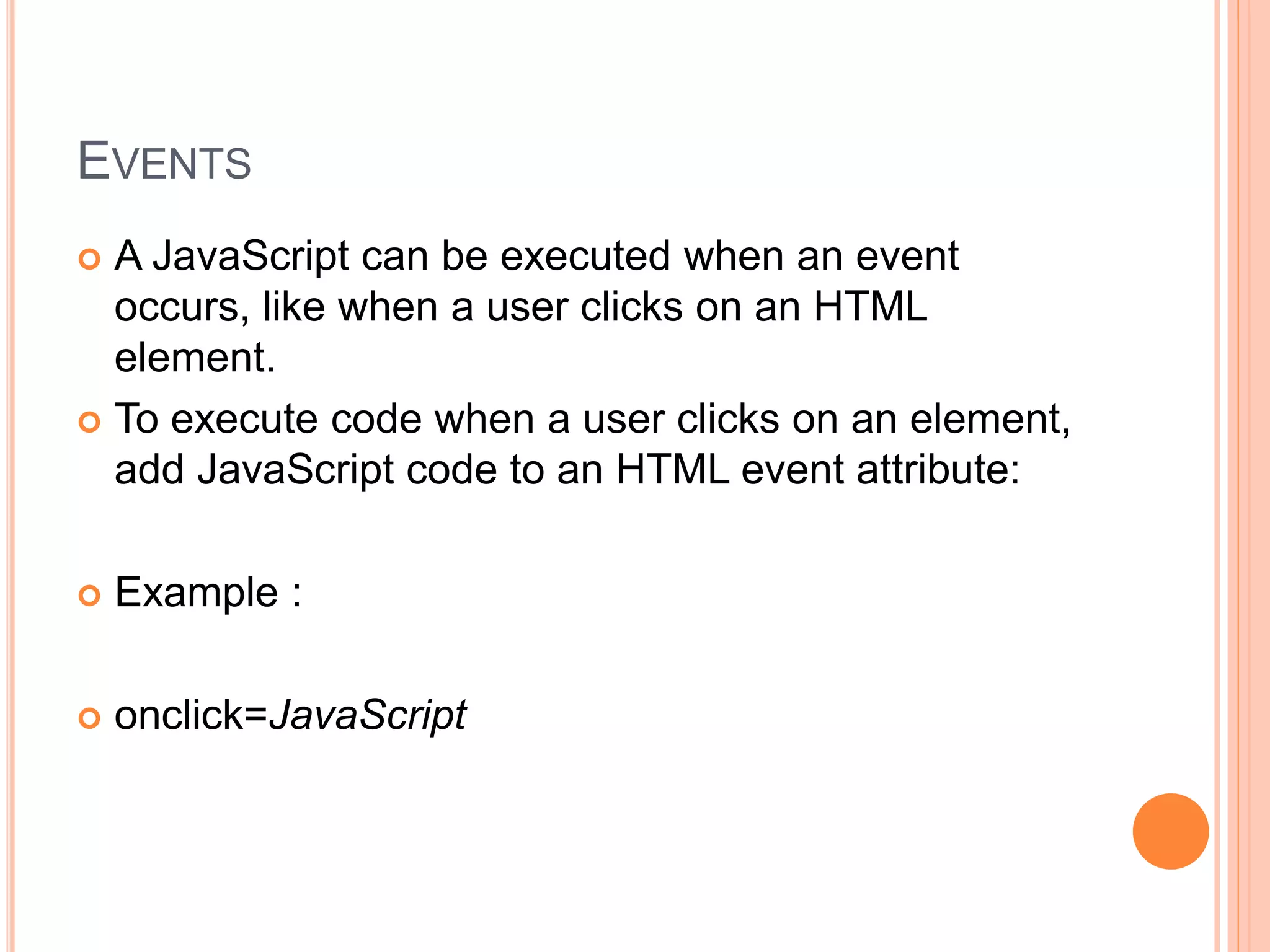
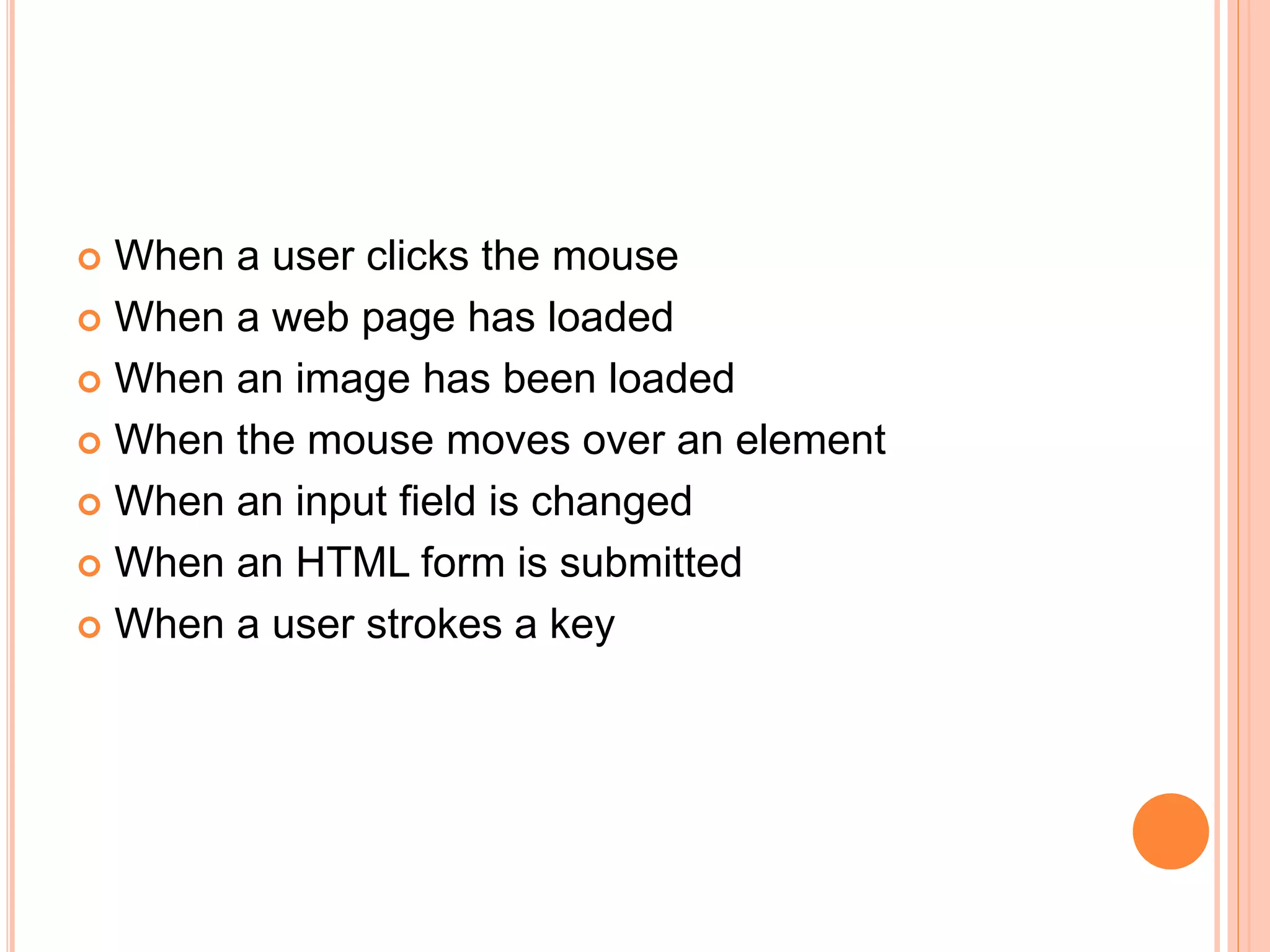
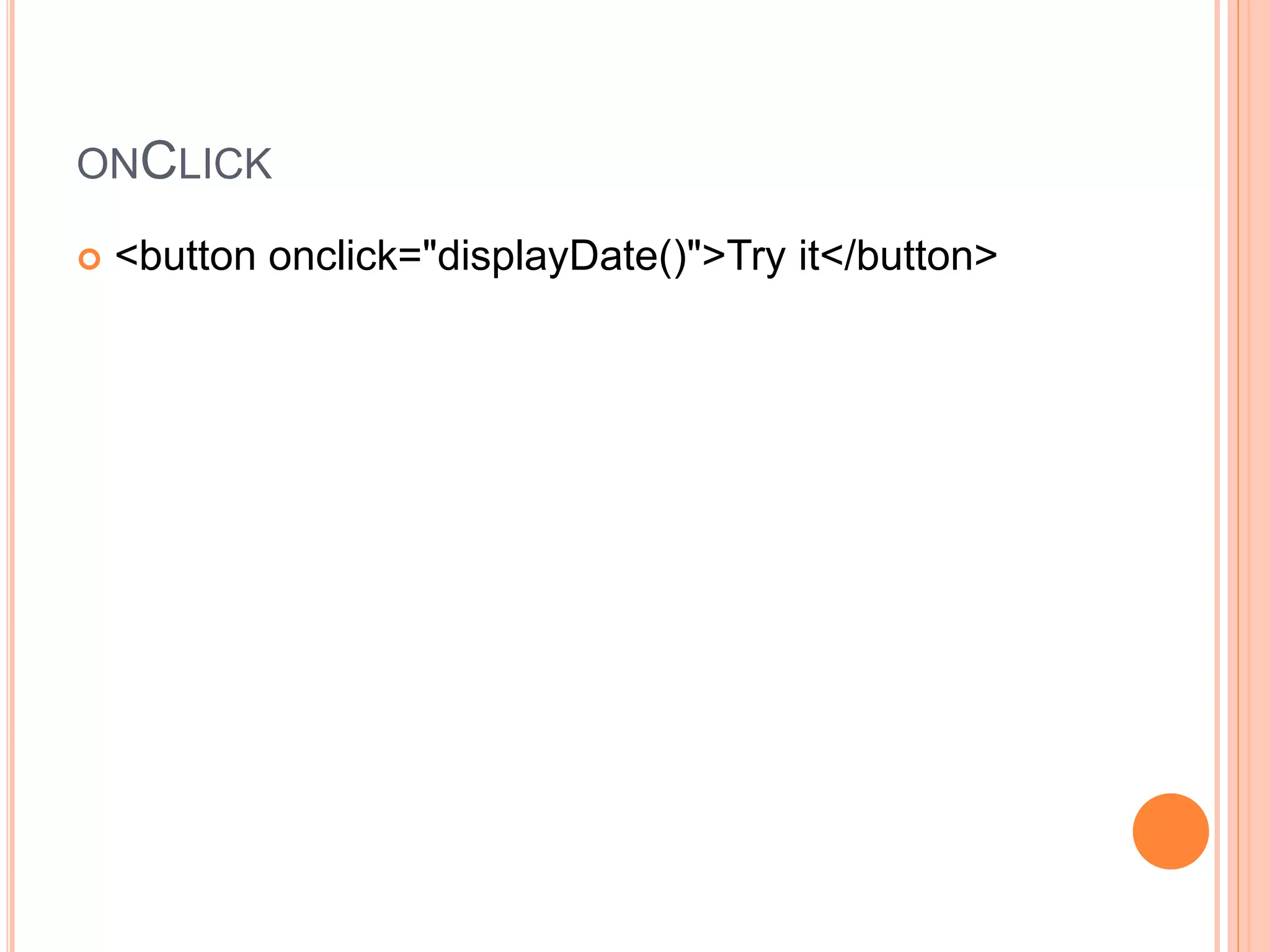
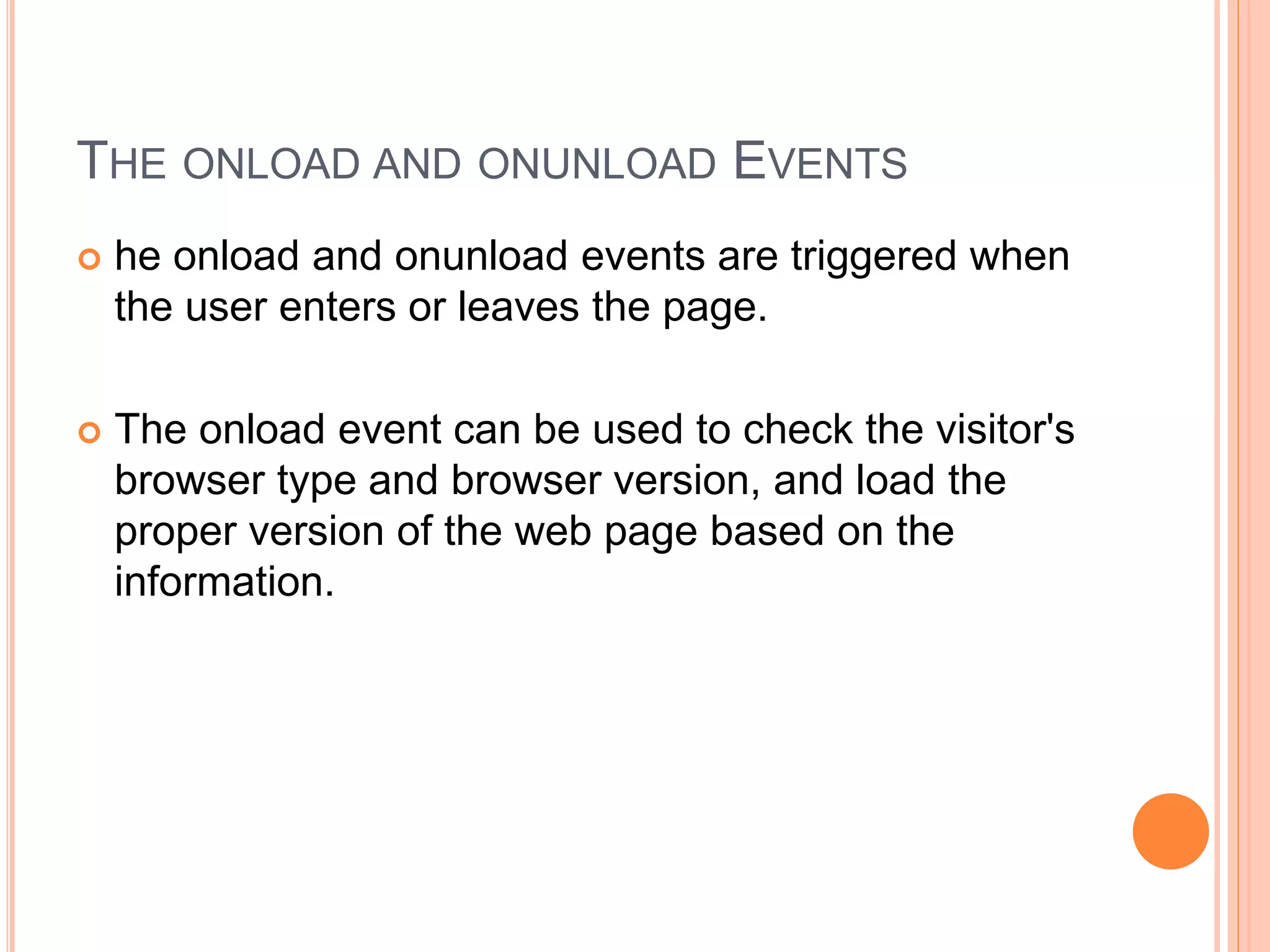
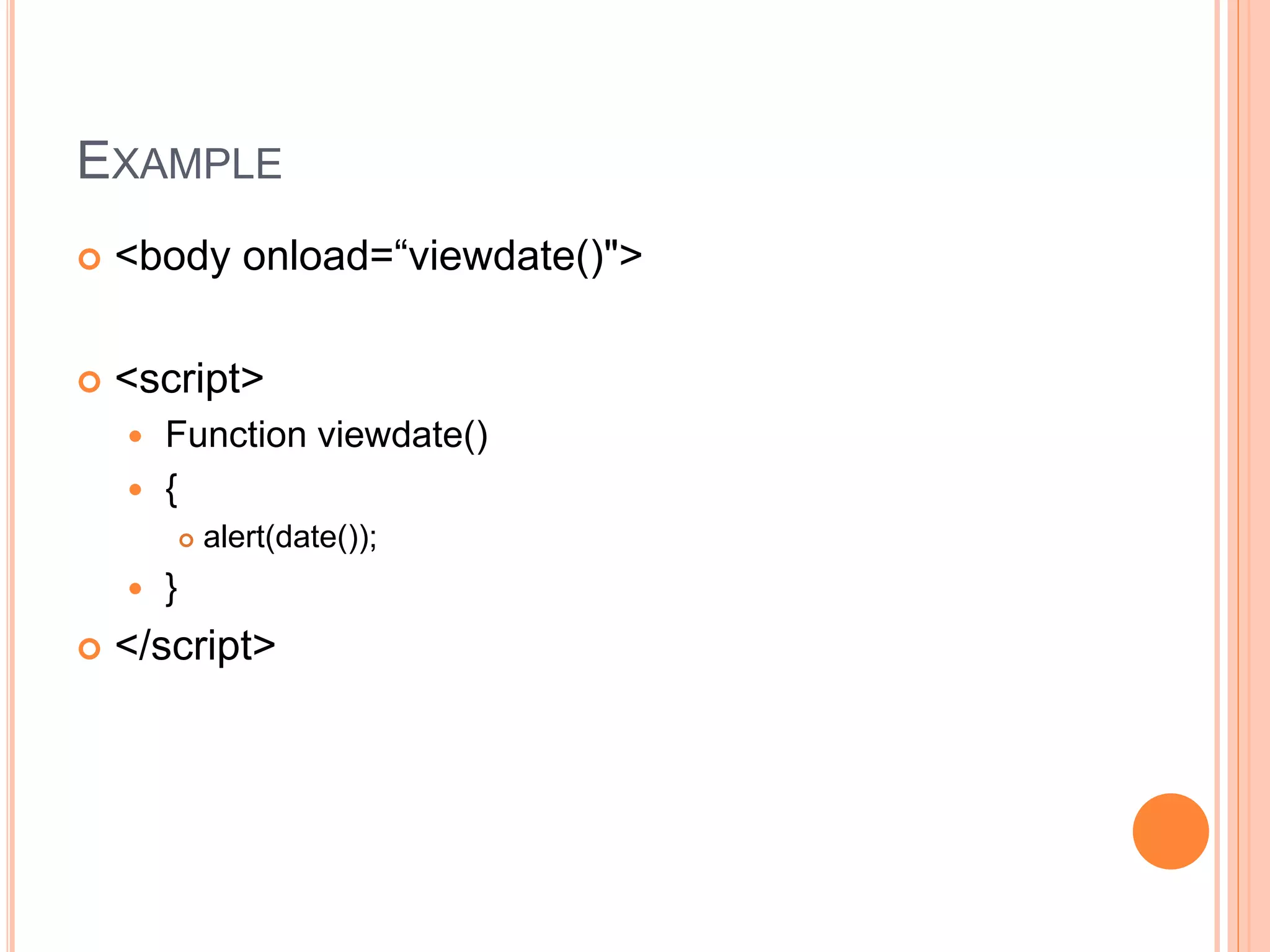
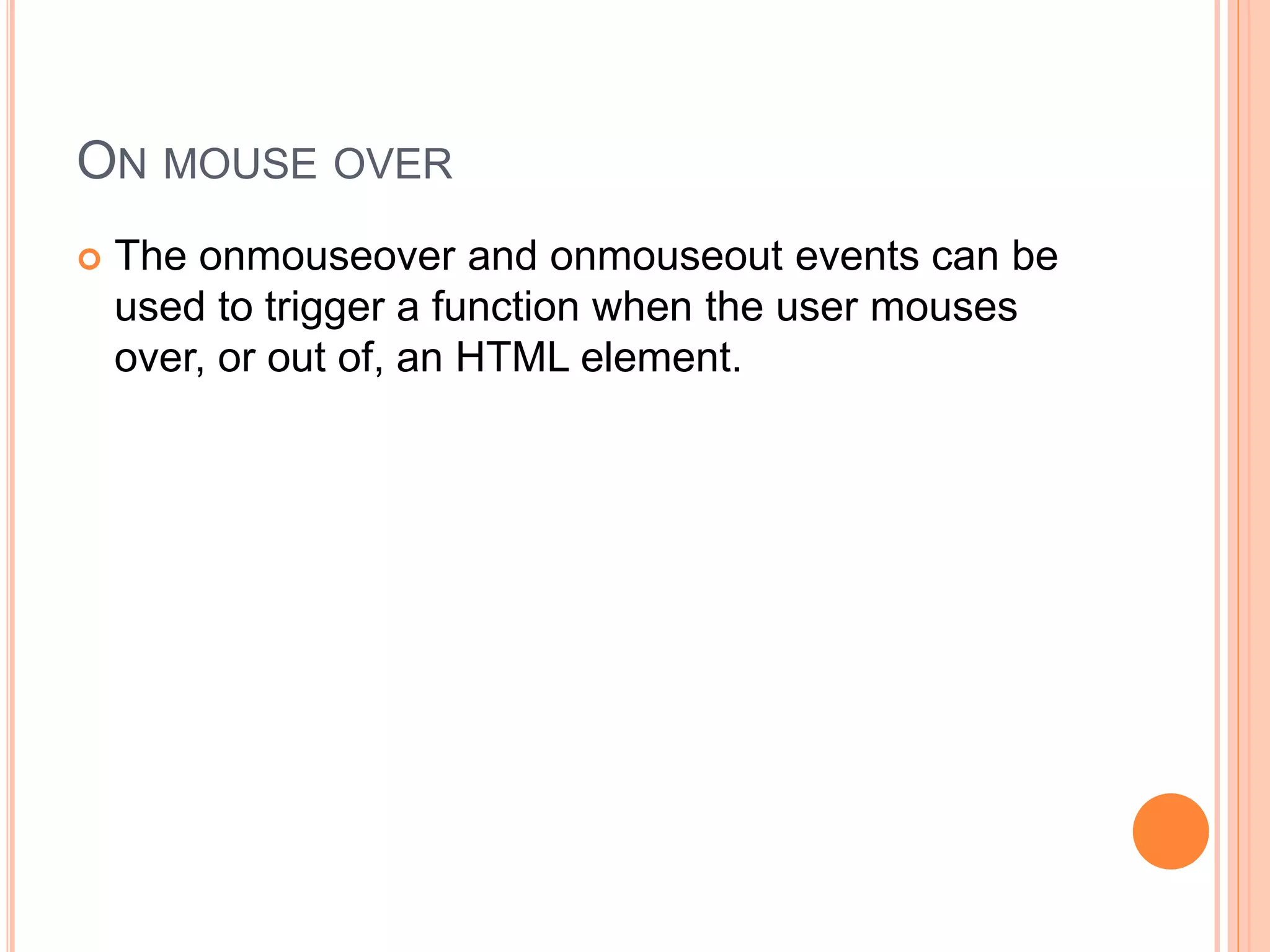
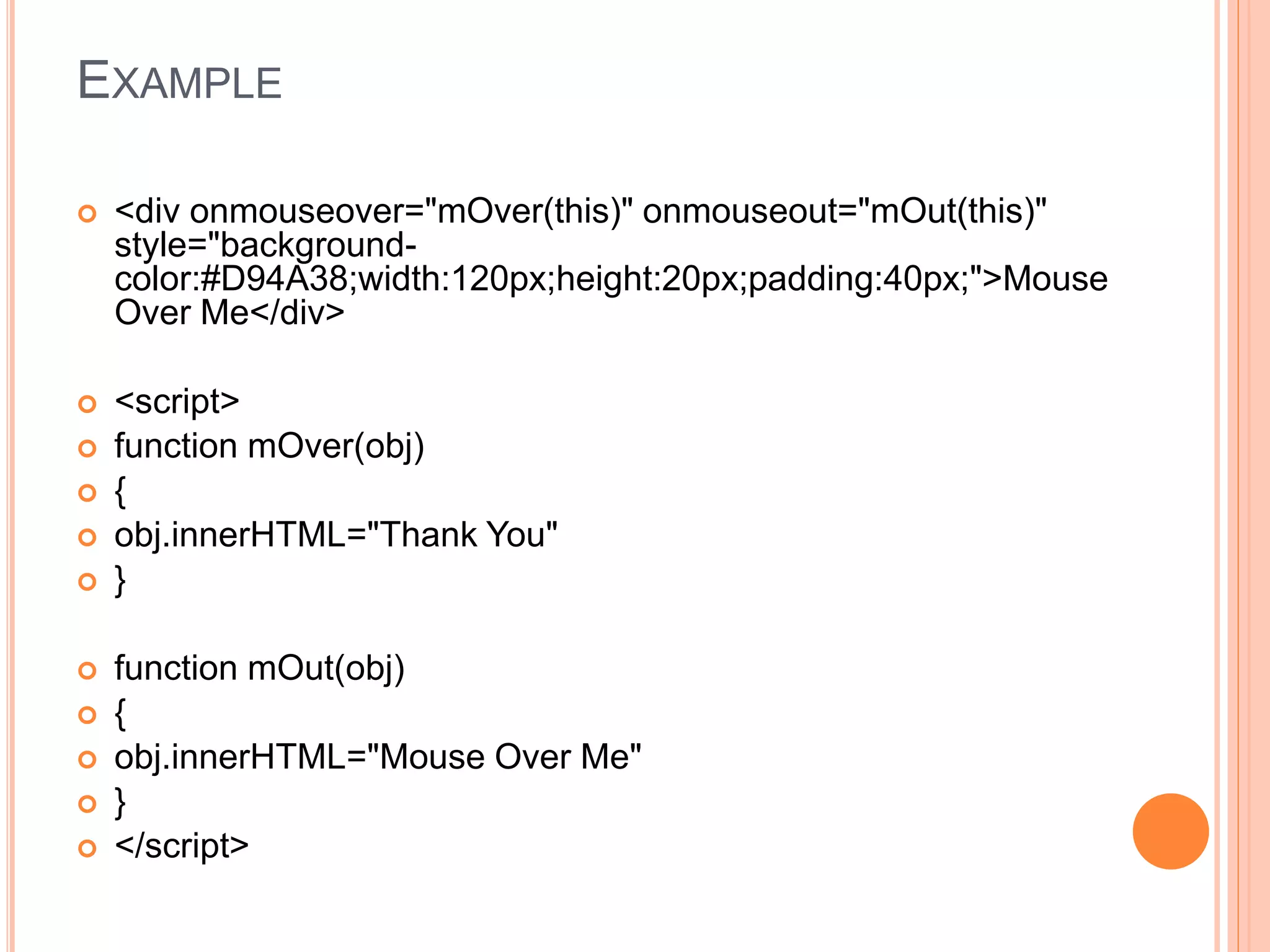
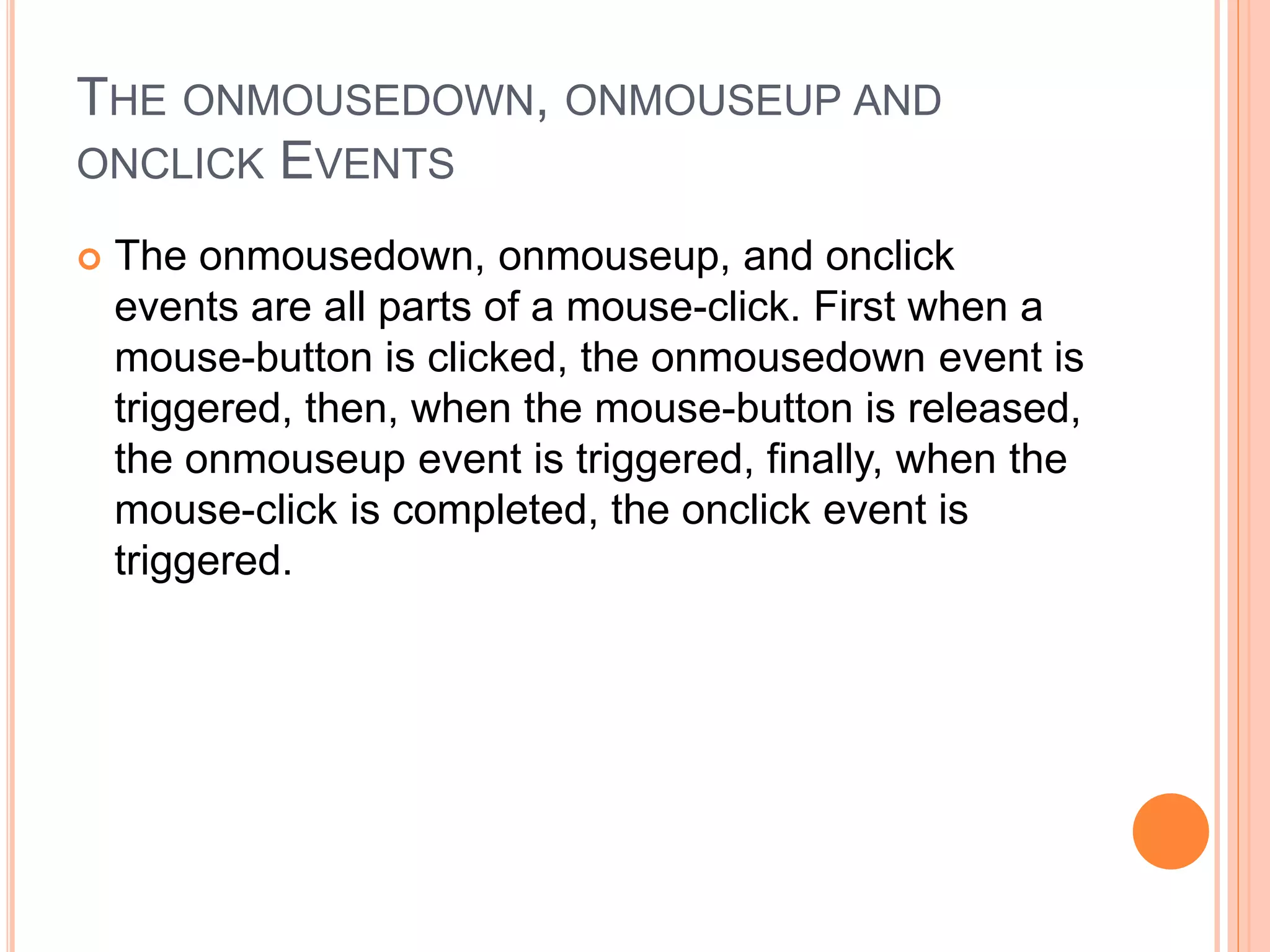
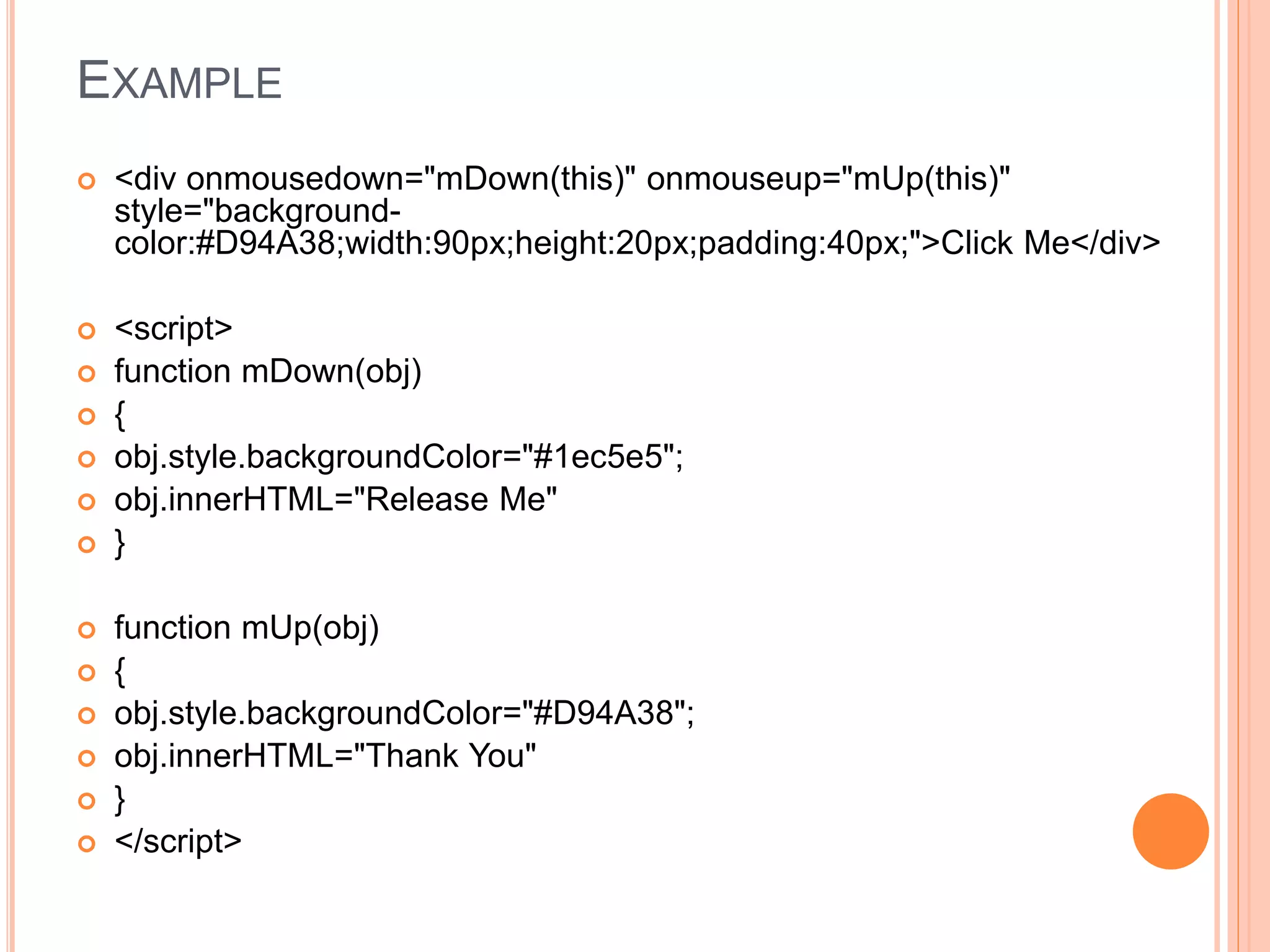
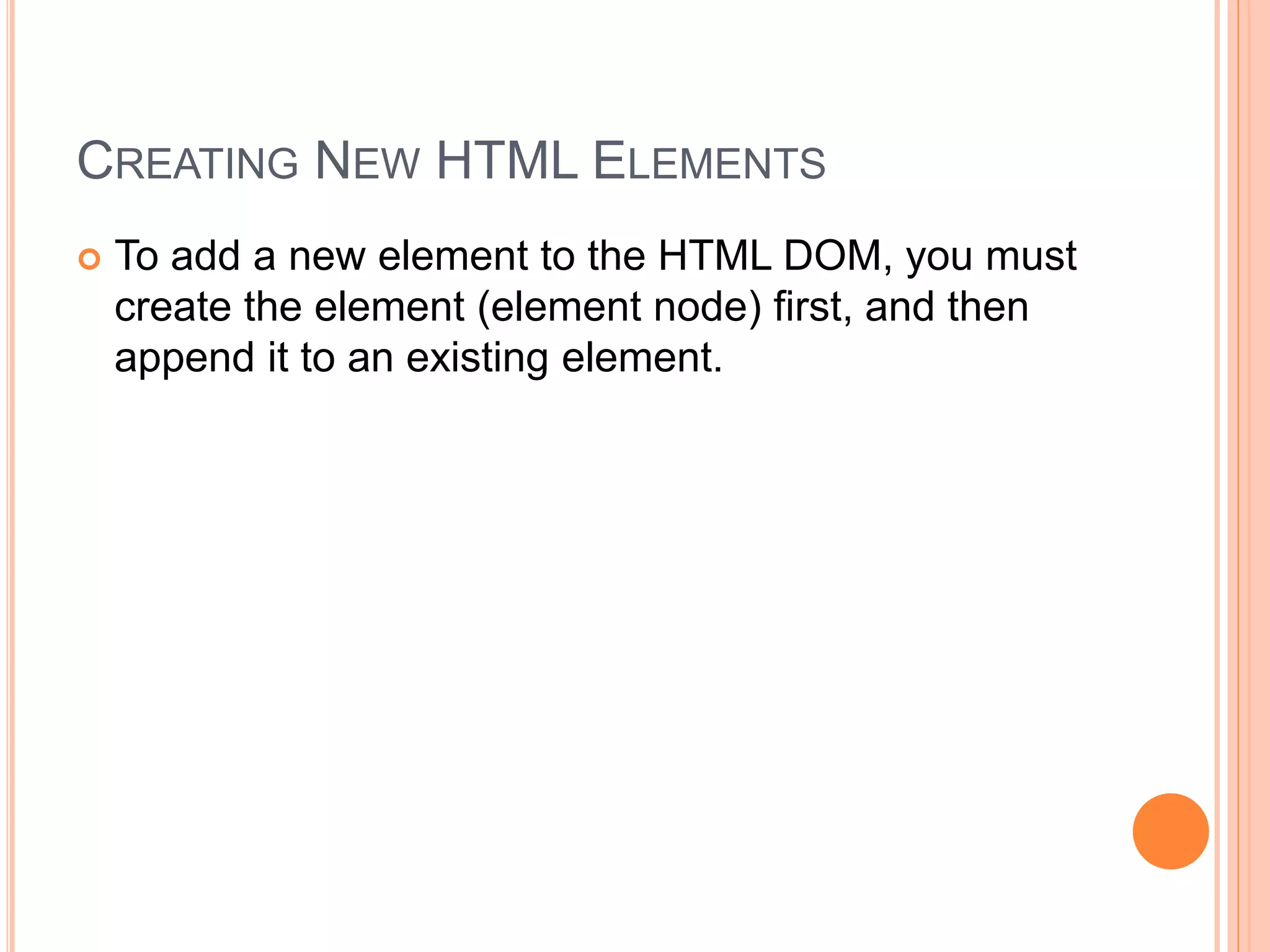
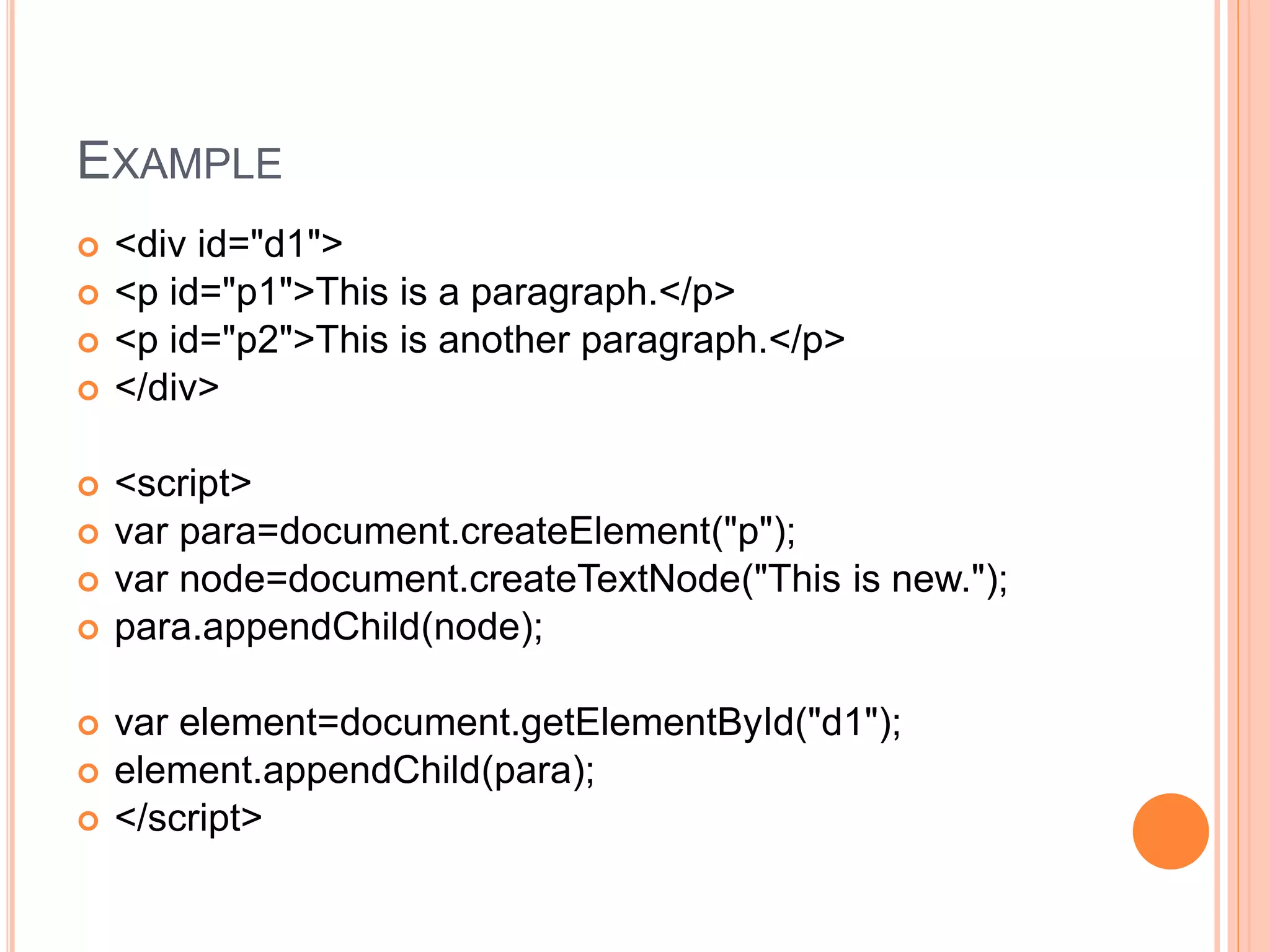
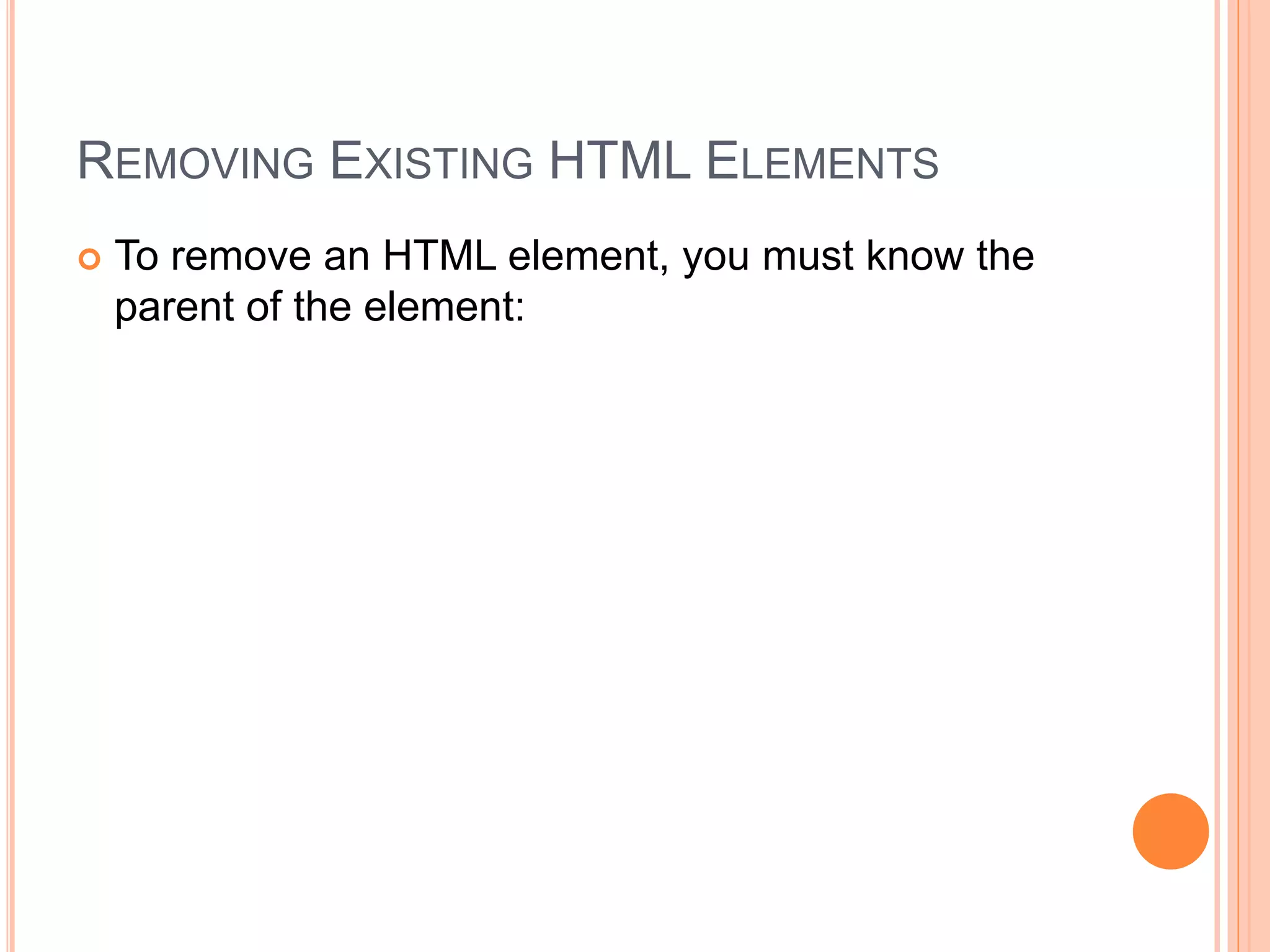
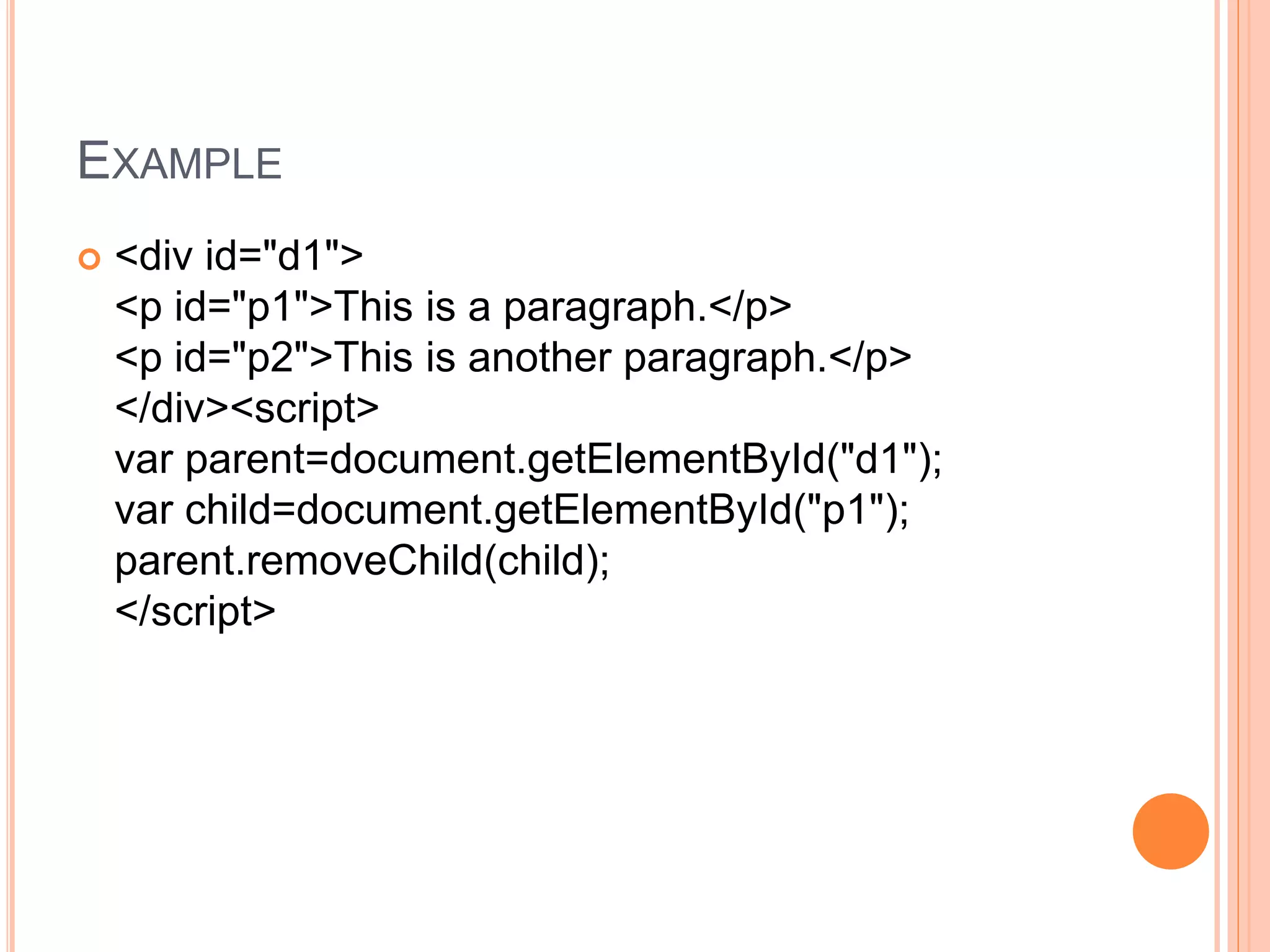
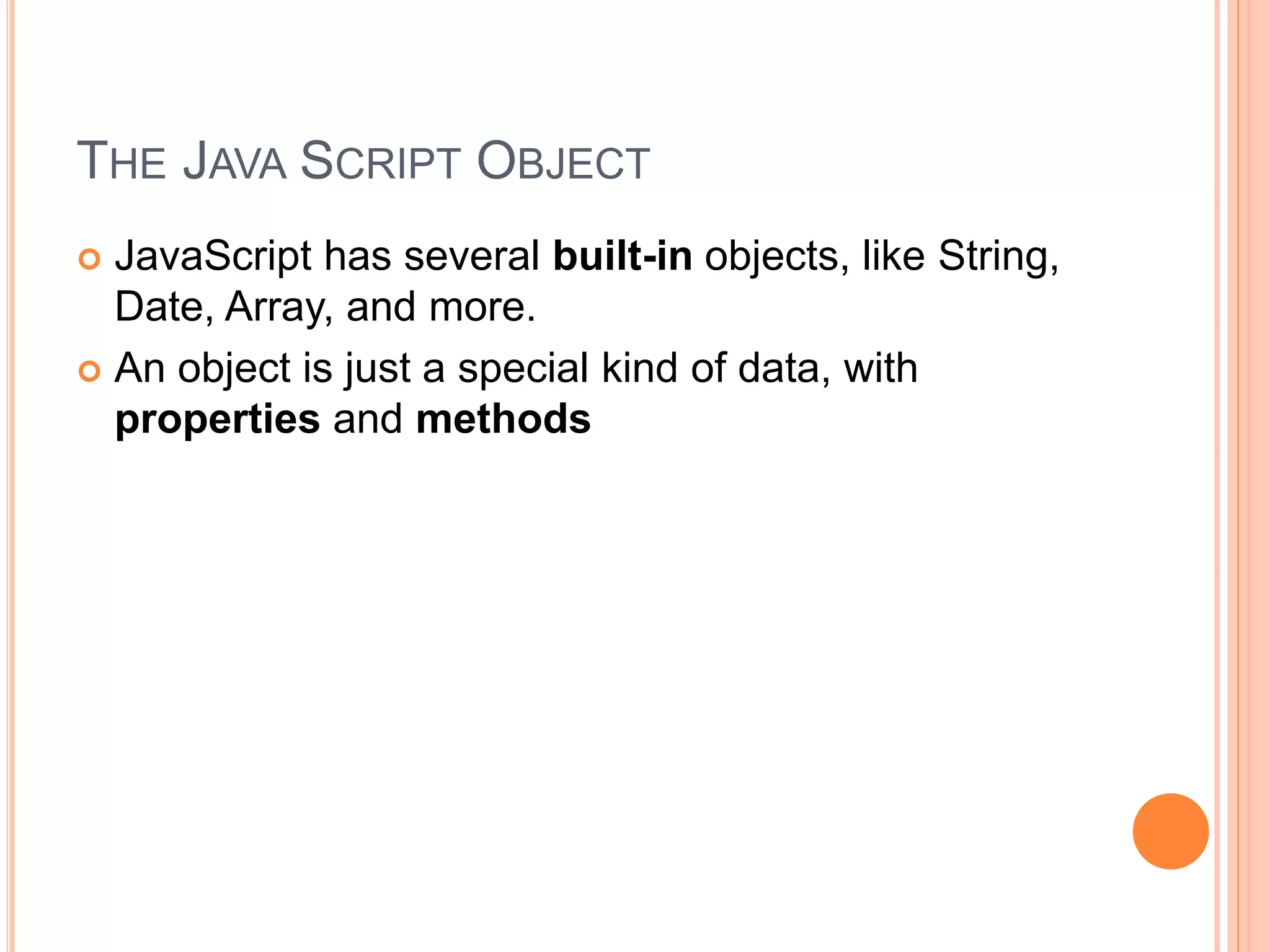
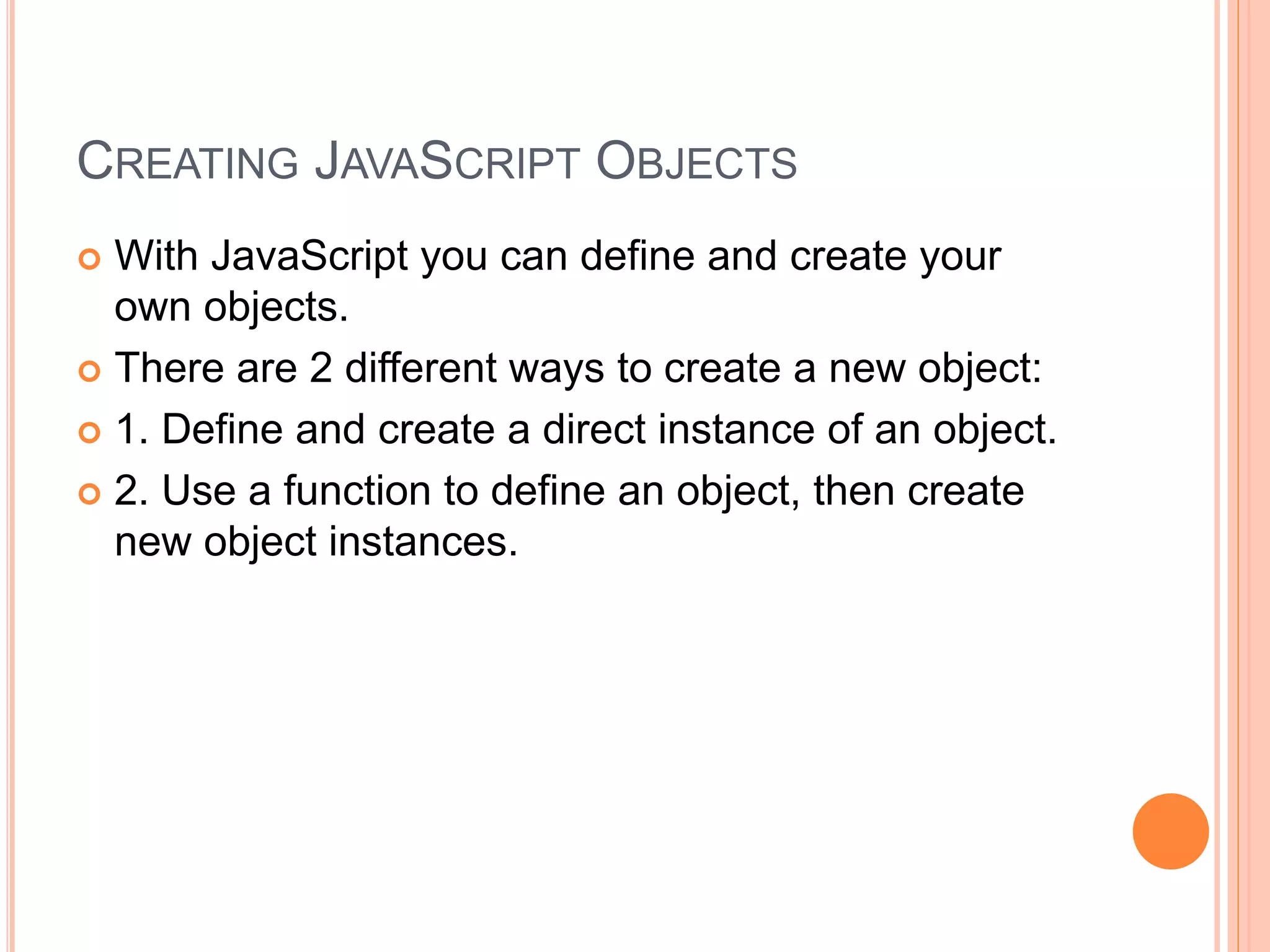
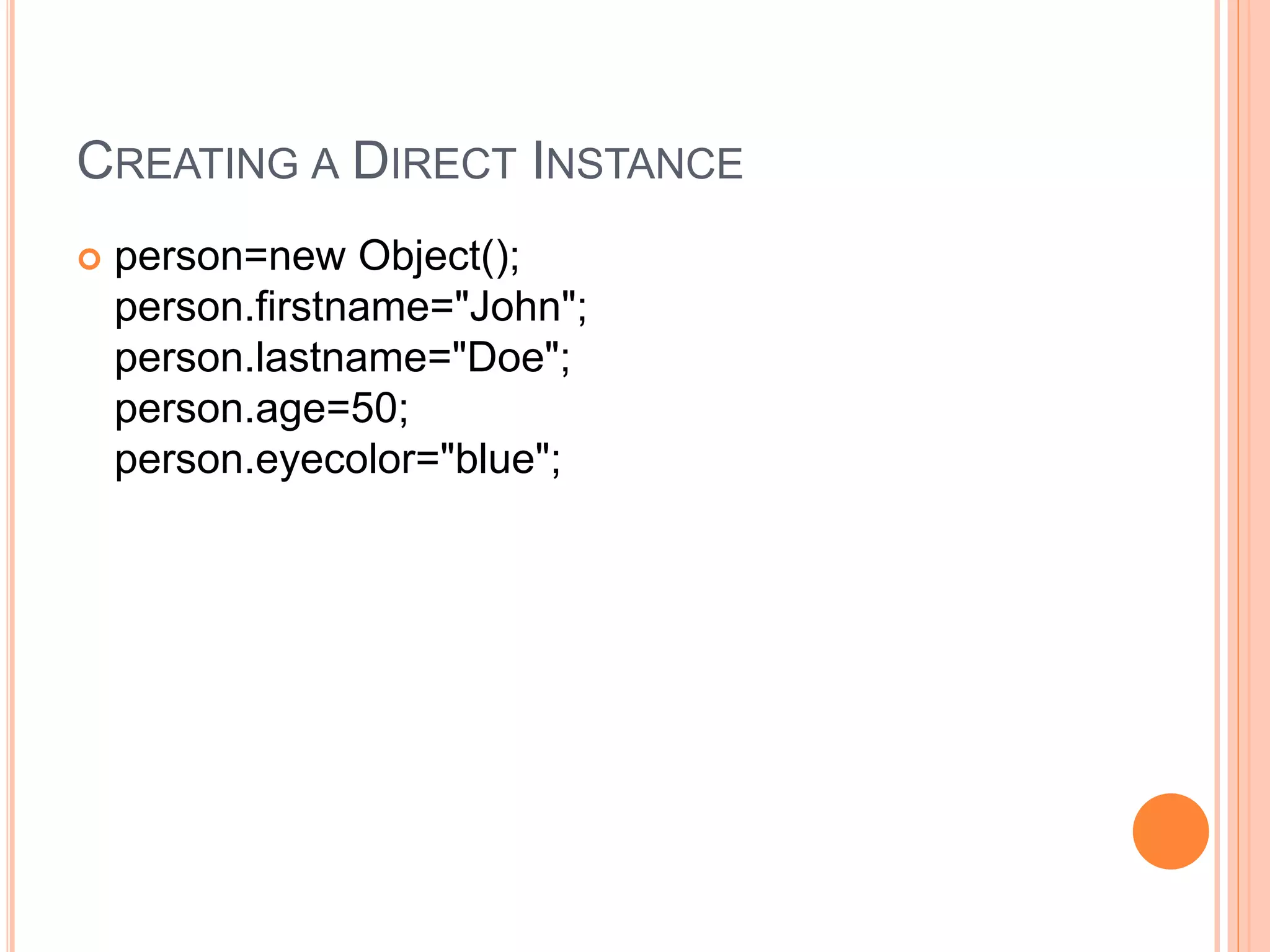
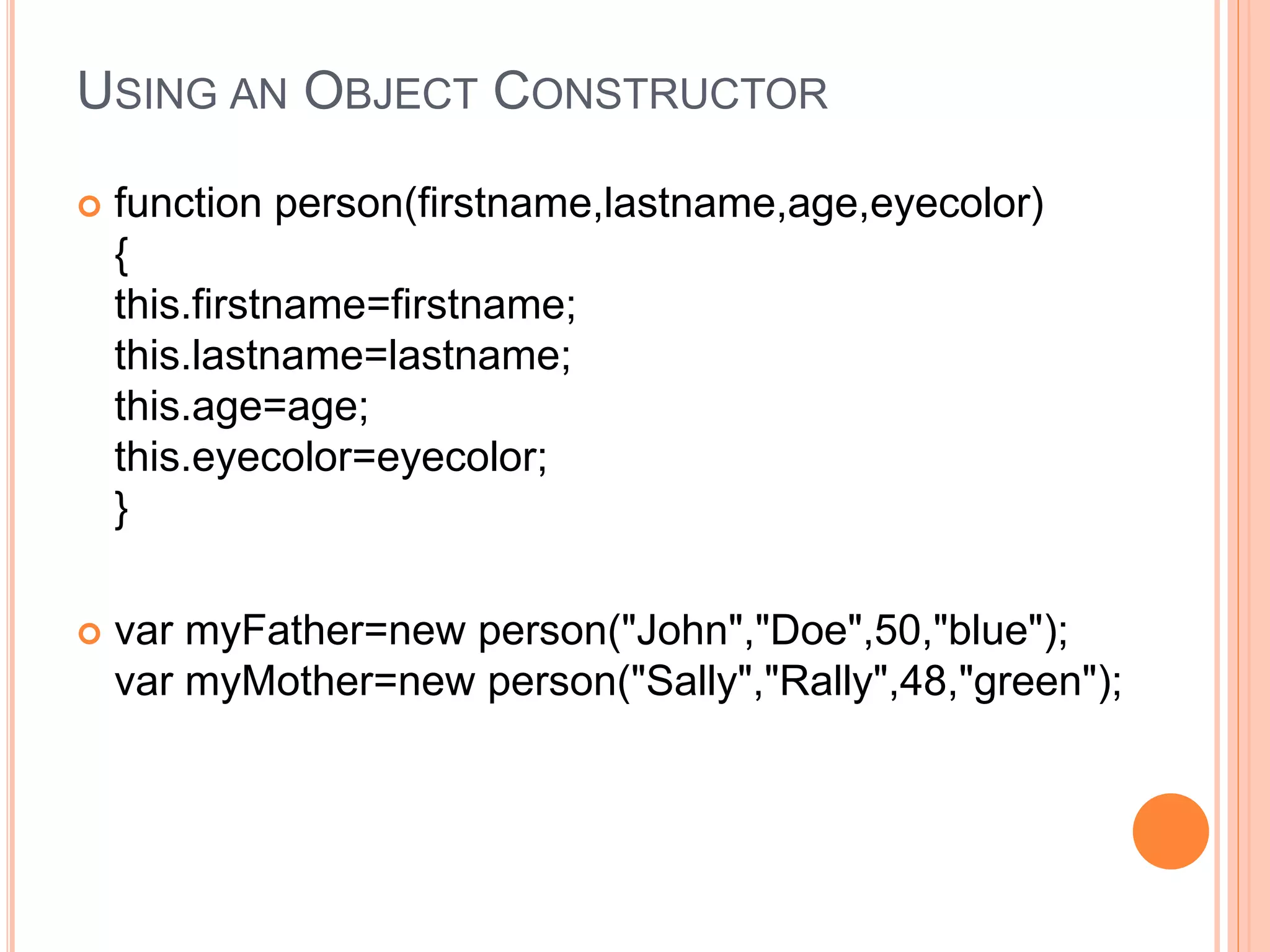
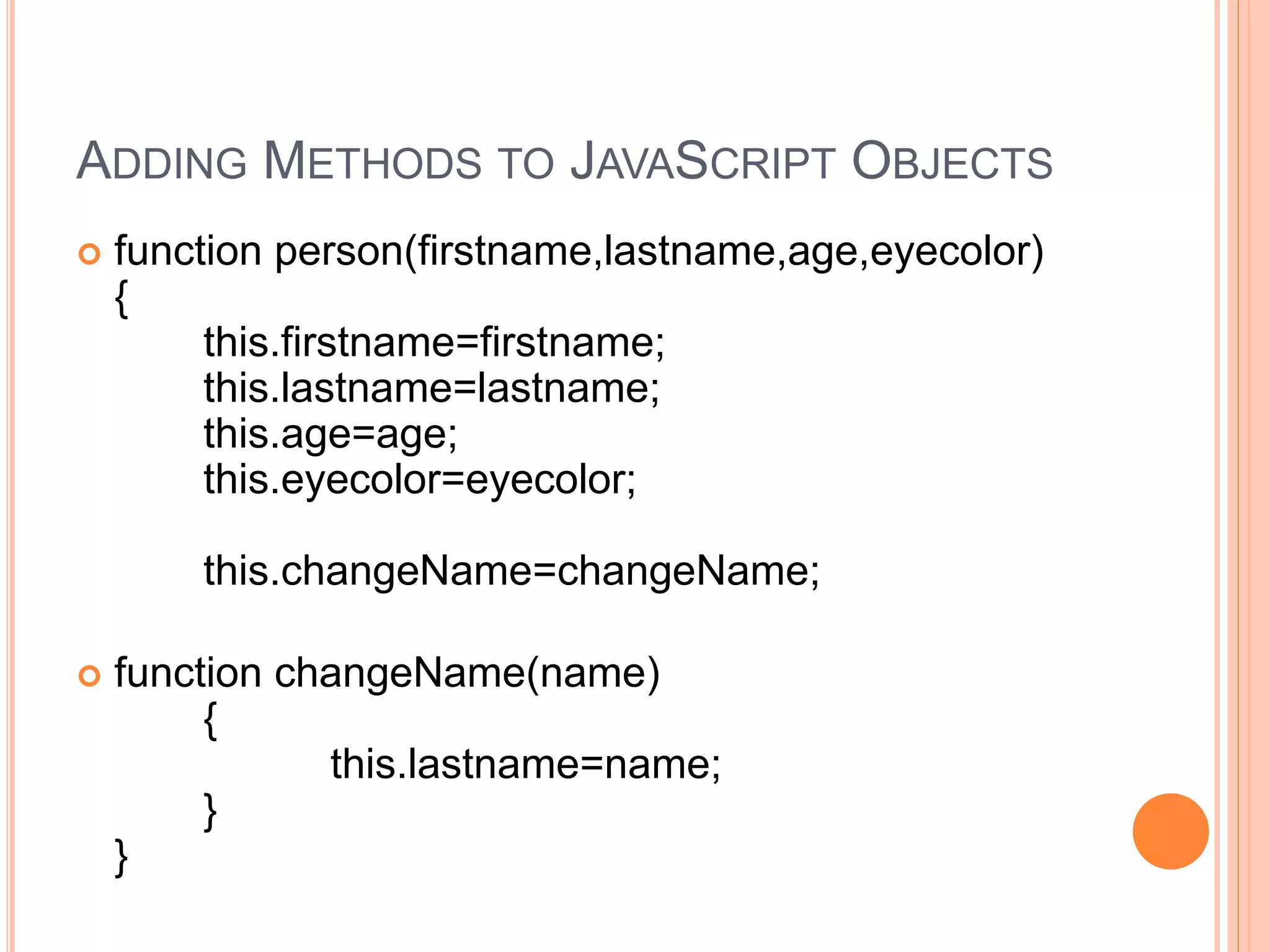
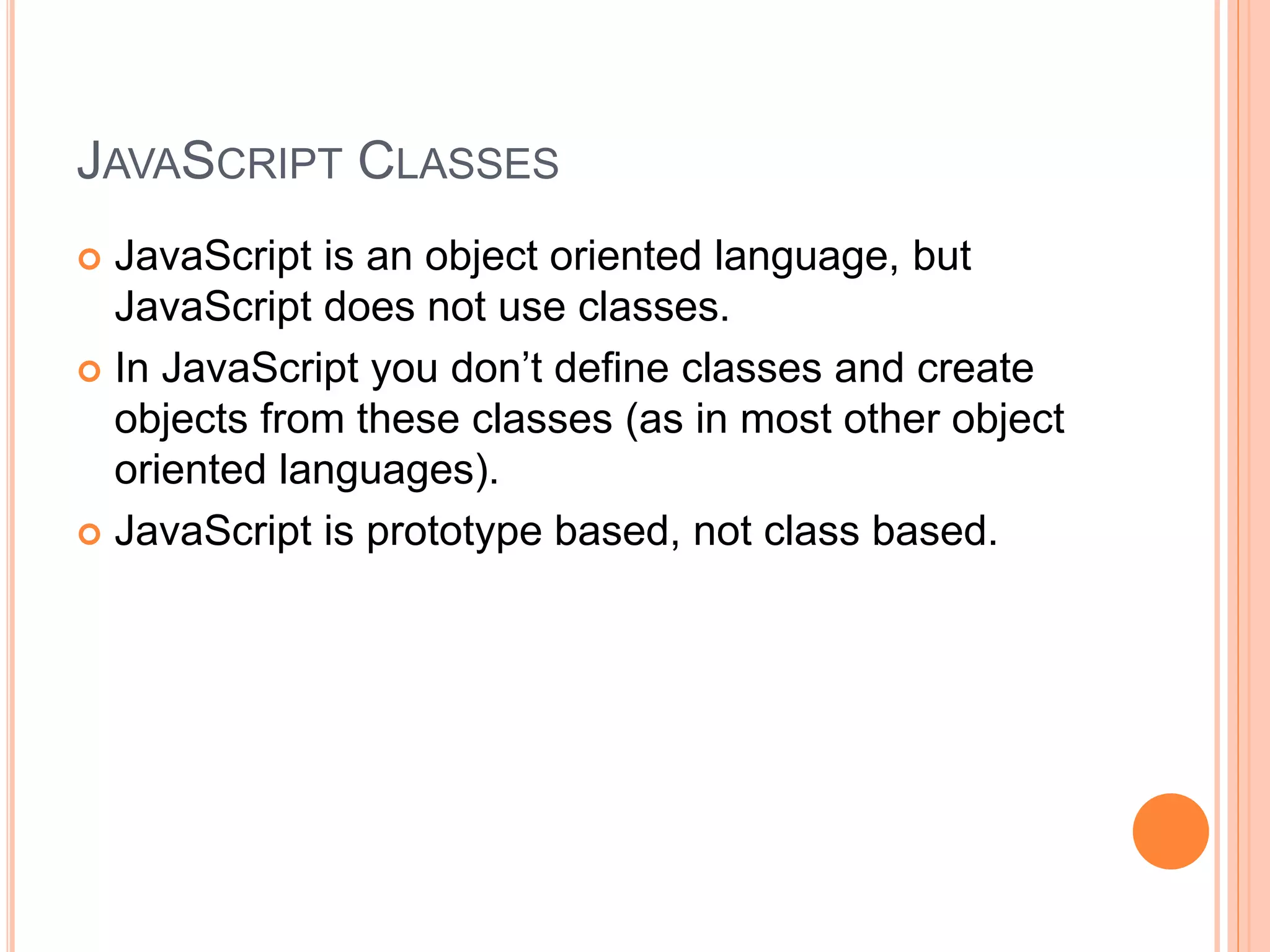
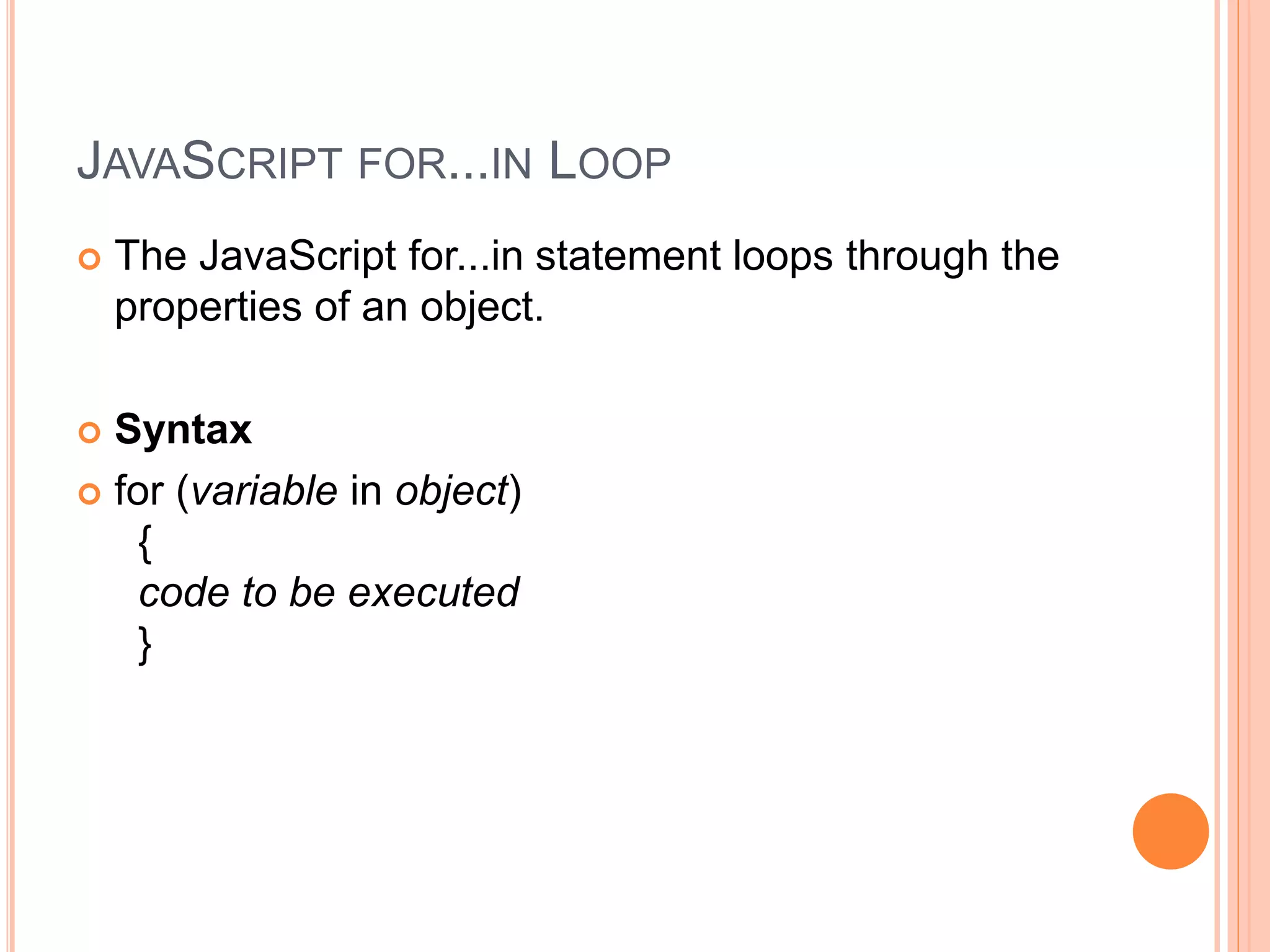
![EXAMPLE
var person={fname:"John",lname:"Doe",age:25};
for (x in person)
{
txt=txt + person[x];
}](https://image.slidesharecdn.com/javascript-161204063332/75/Java-script-109-2048.jpg)
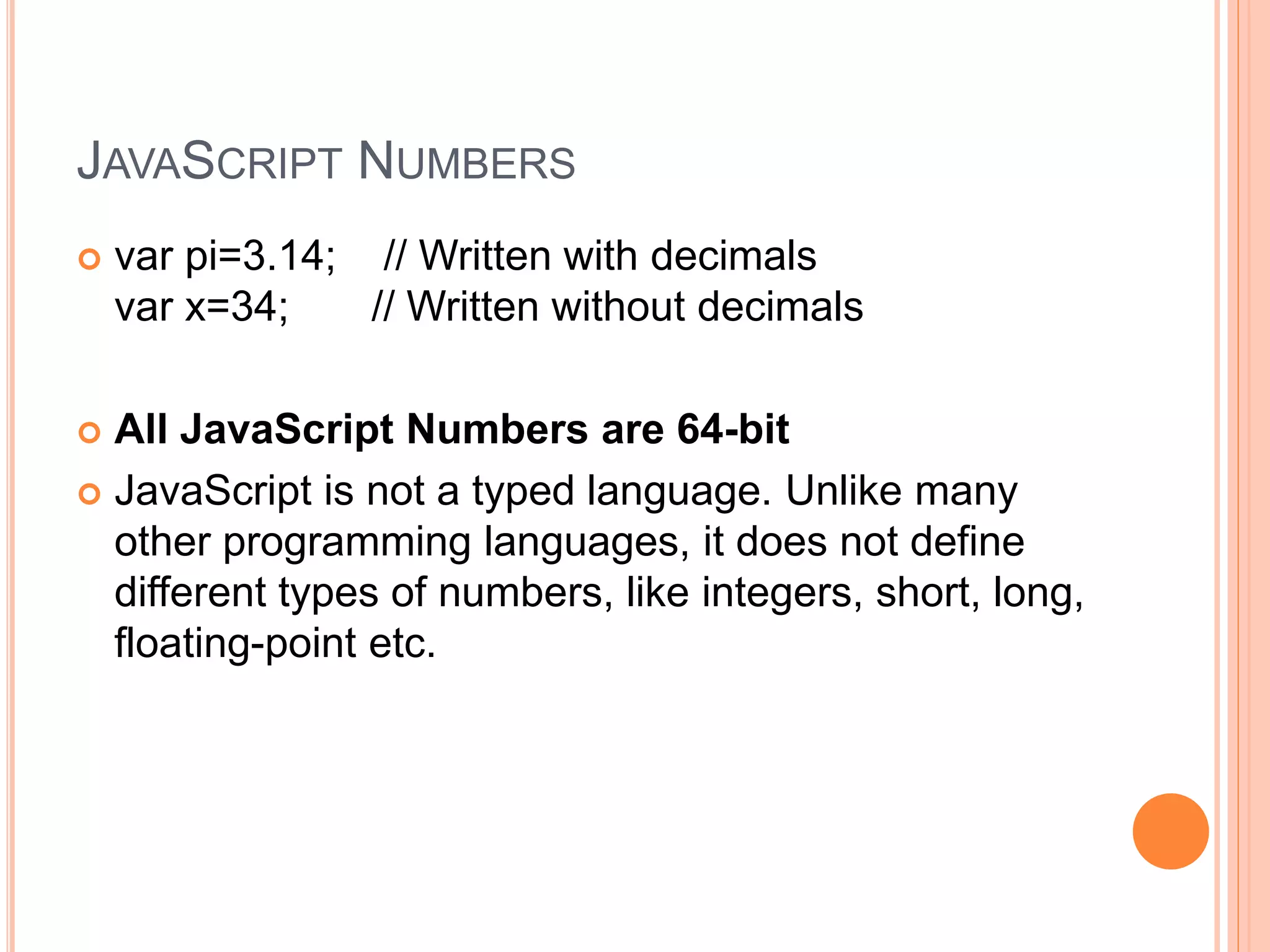
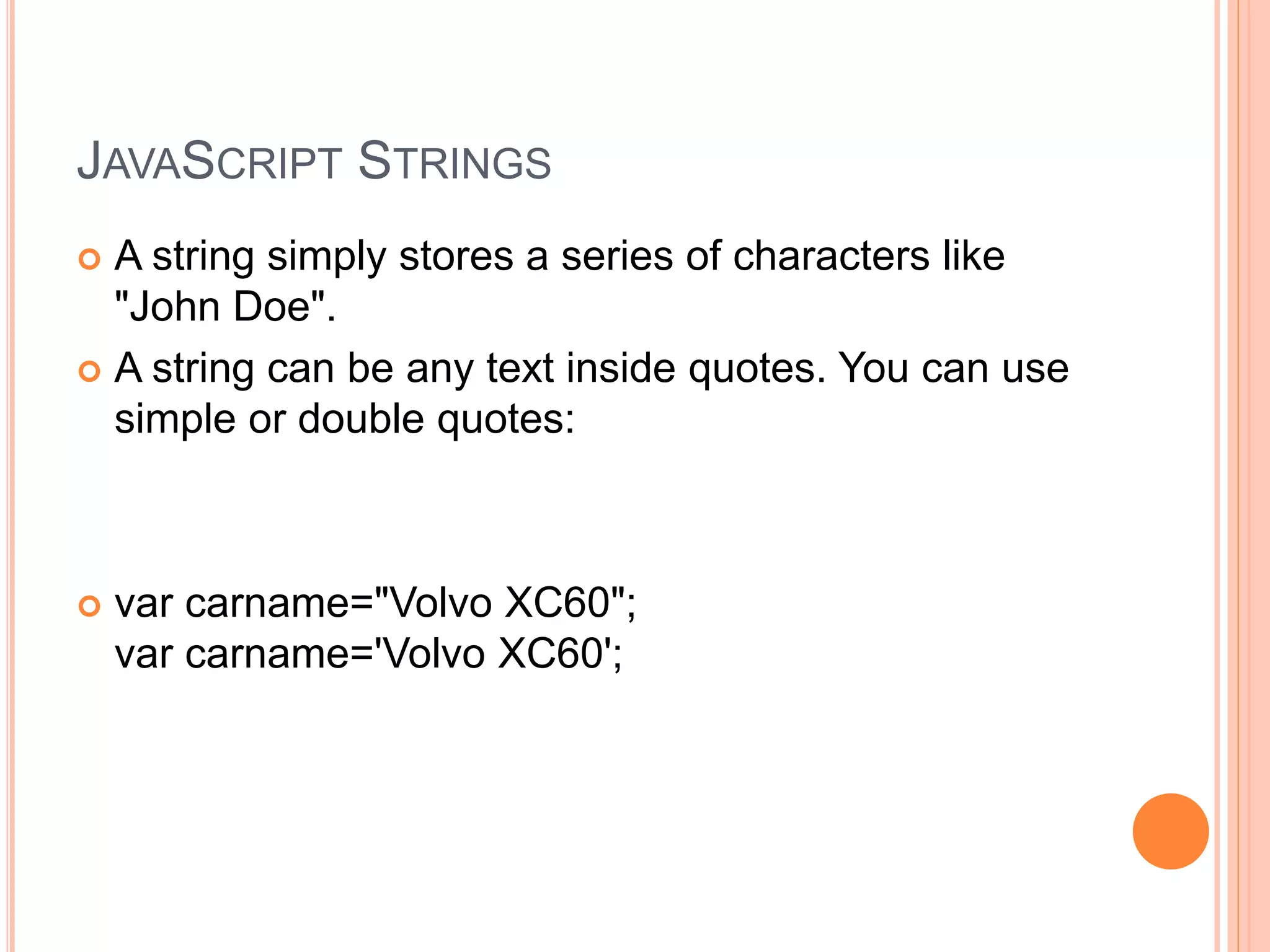
![ You can access each character in a string with its
position (index):
Example
var character=carname[7];](https://image.slidesharecdn.com/javascript-161204063332/75/Java-script-112-2048.jpg)
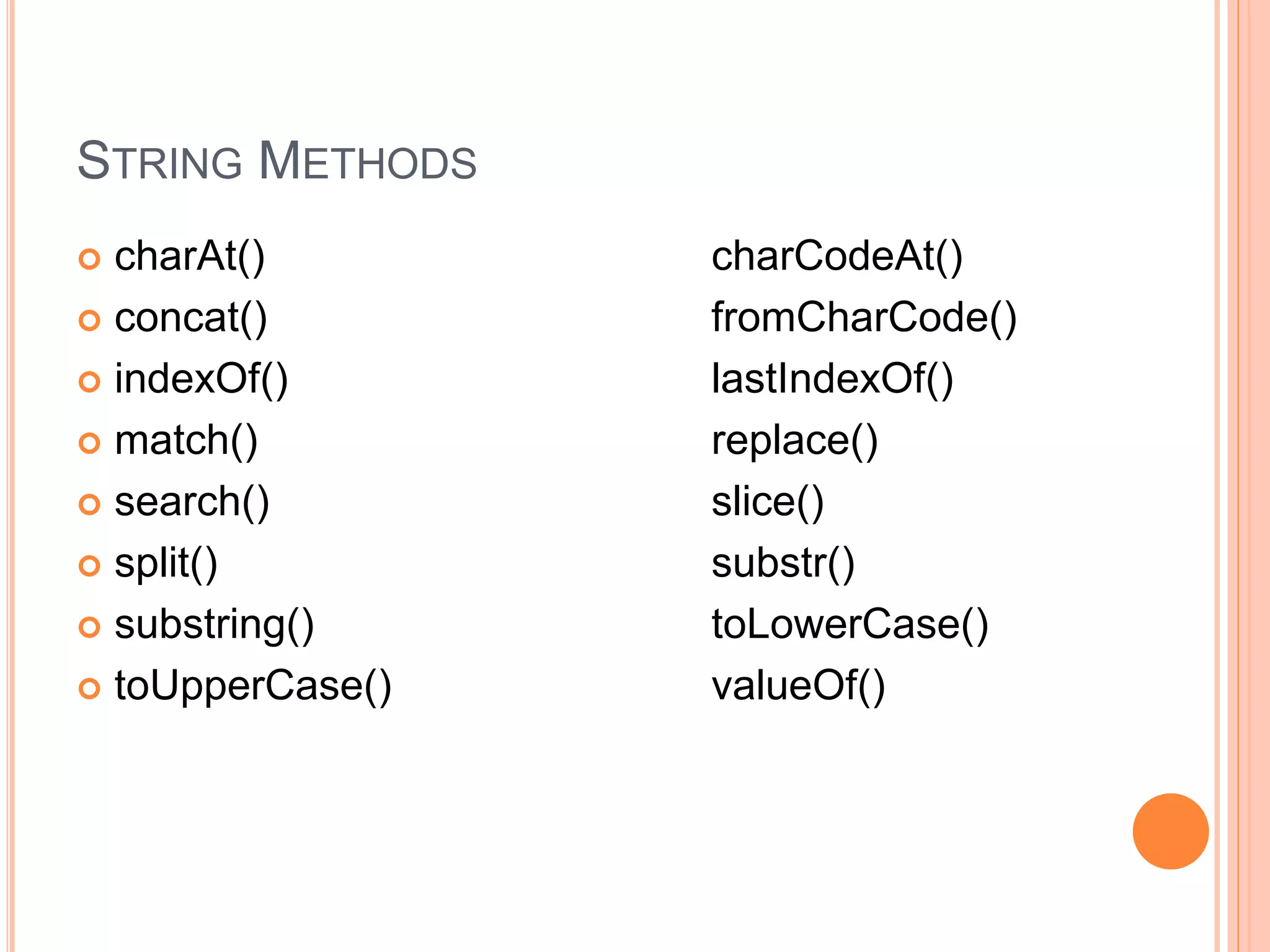
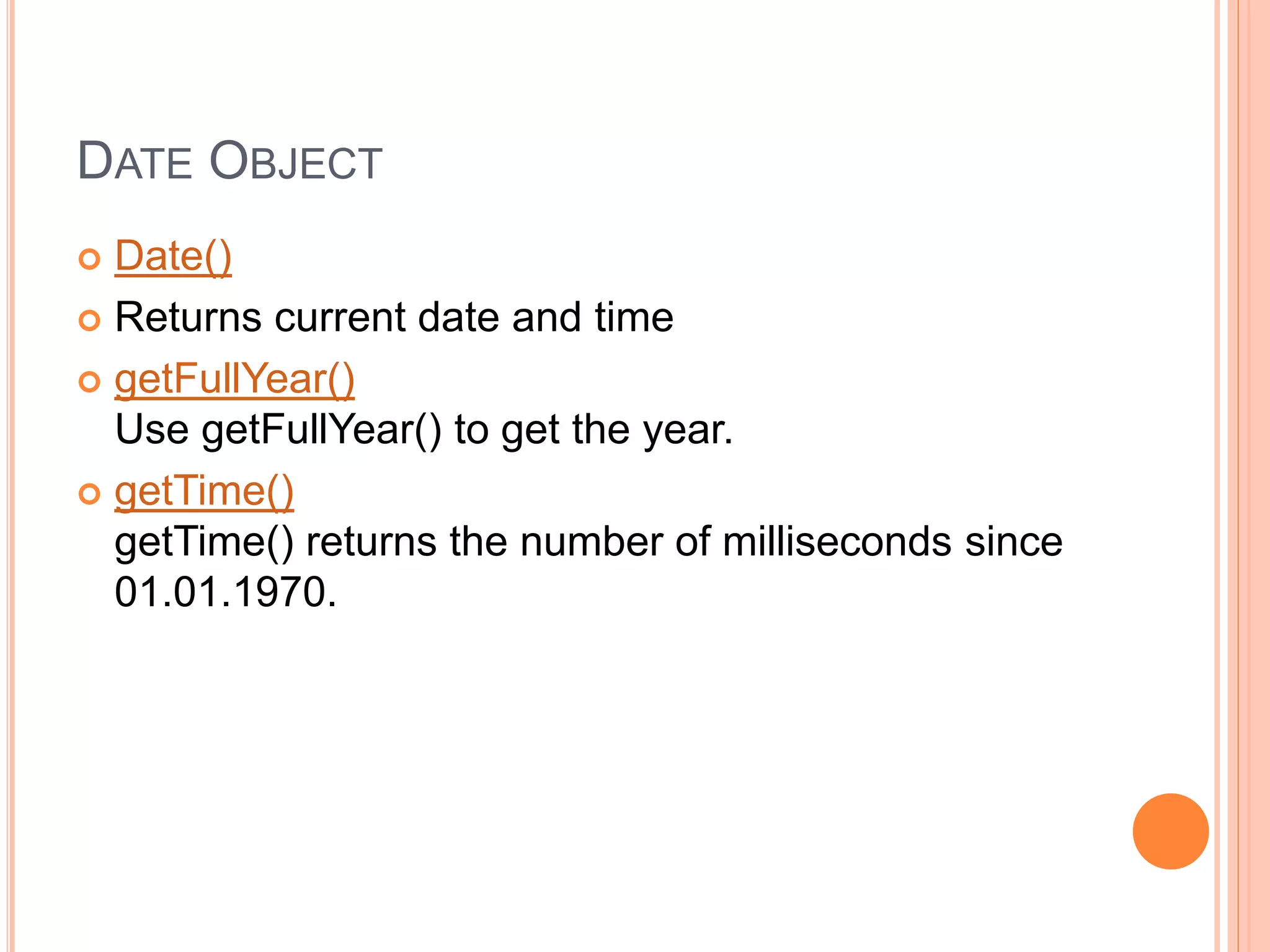
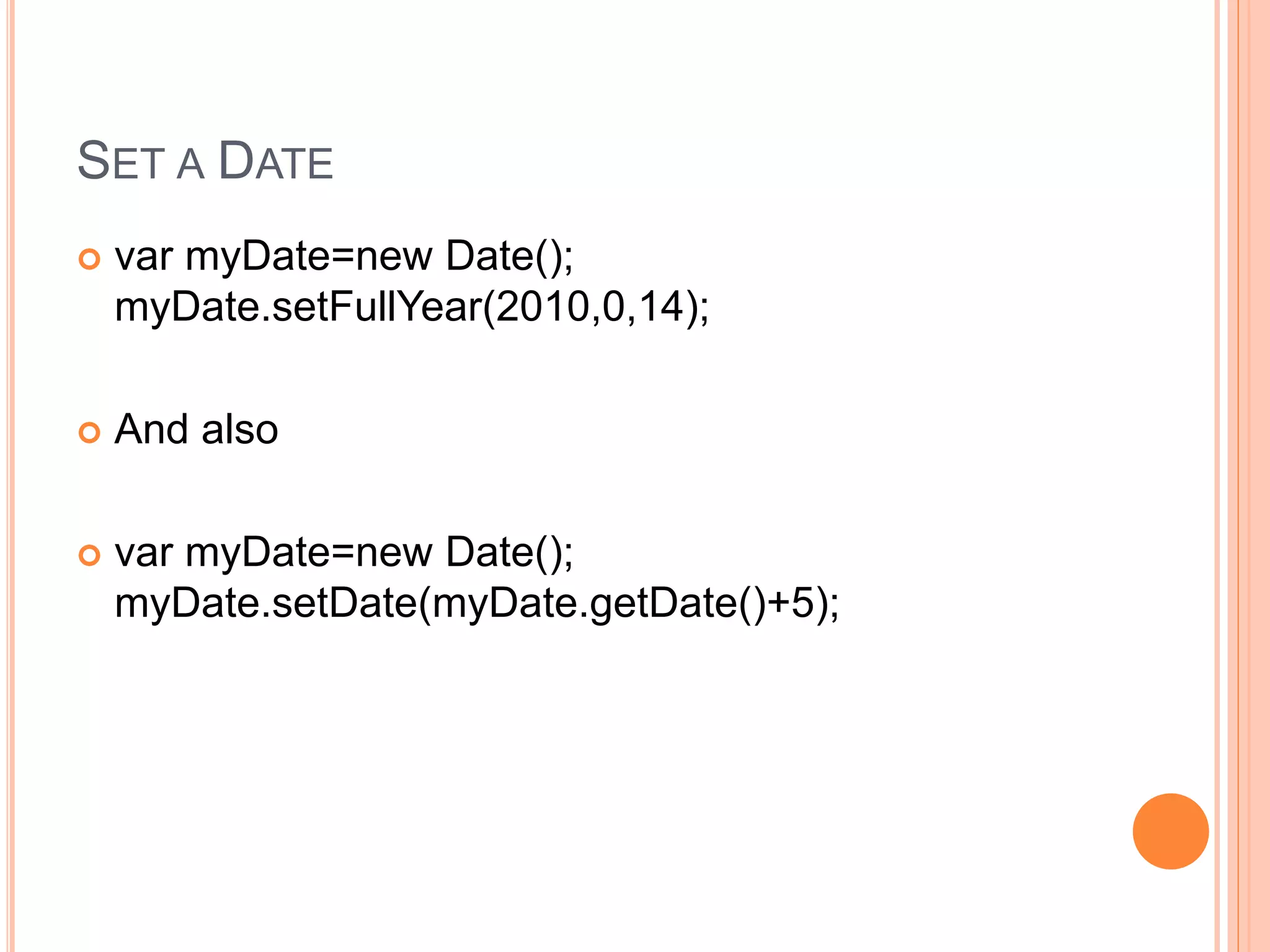
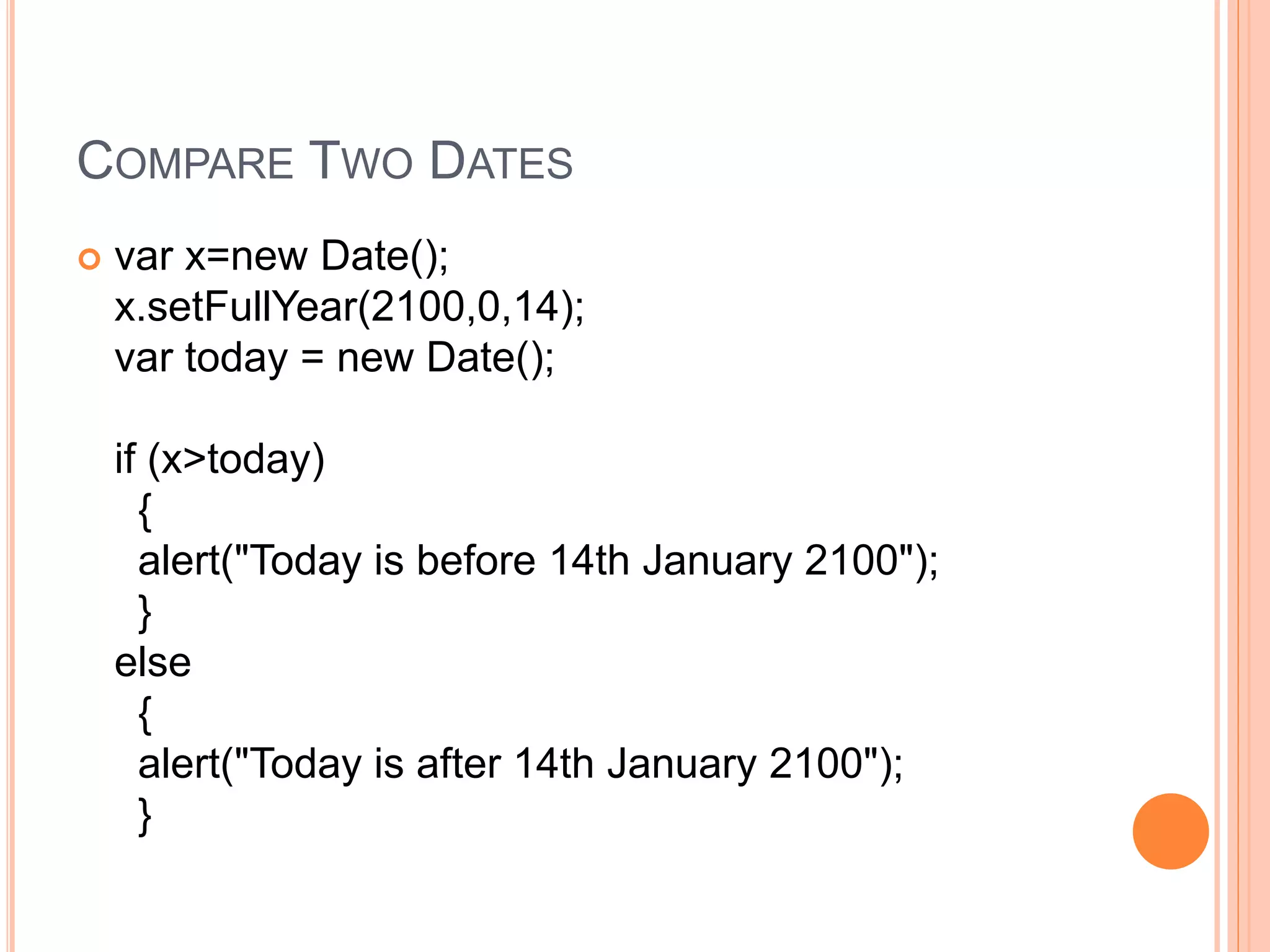
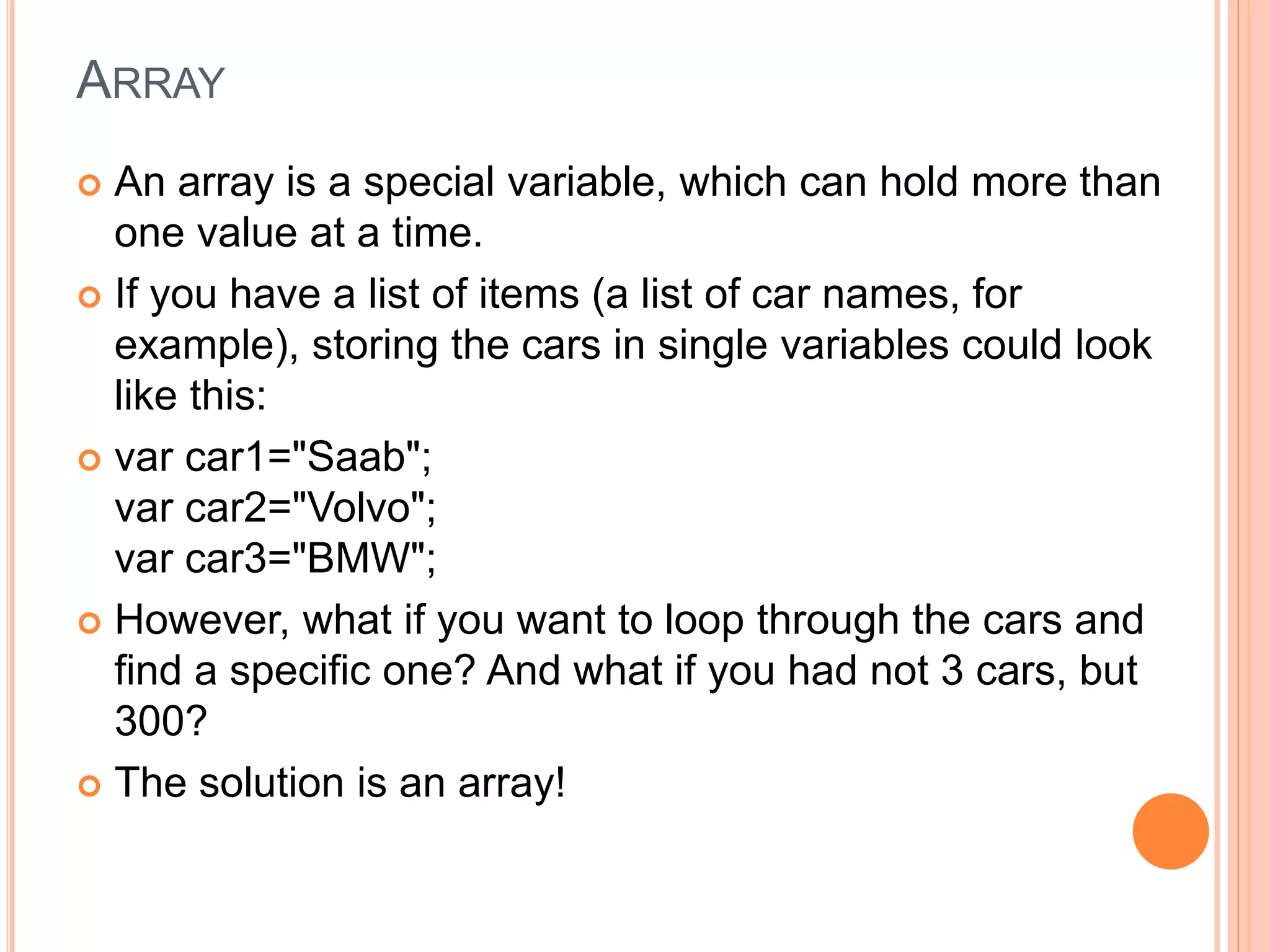
![YOU CAN HAVE DIFFERENT OBJECTS IN ONE
ARRAY
myArray[0]=Date.now;
myArray[1]=myFunction;
myArray[2]=myCars;](https://image.slidesharecdn.com/javascript-161204063332/75/Java-script-118-2048.jpg)
![CREATING ARRAY
1: Regular:
var myCars=new Array();
myCars[0]="Saab";
myCars[1]="Volvo";
myCars[2]="BMW";
2: Condensed:
var myCars=new Array("Saab","Volvo","BMW");
3: Literal:
var myCars=["Saab","Volvo","BMW"];](https://image.slidesharecdn.com/javascript-161204063332/75/Java-script-119-2048.jpg)