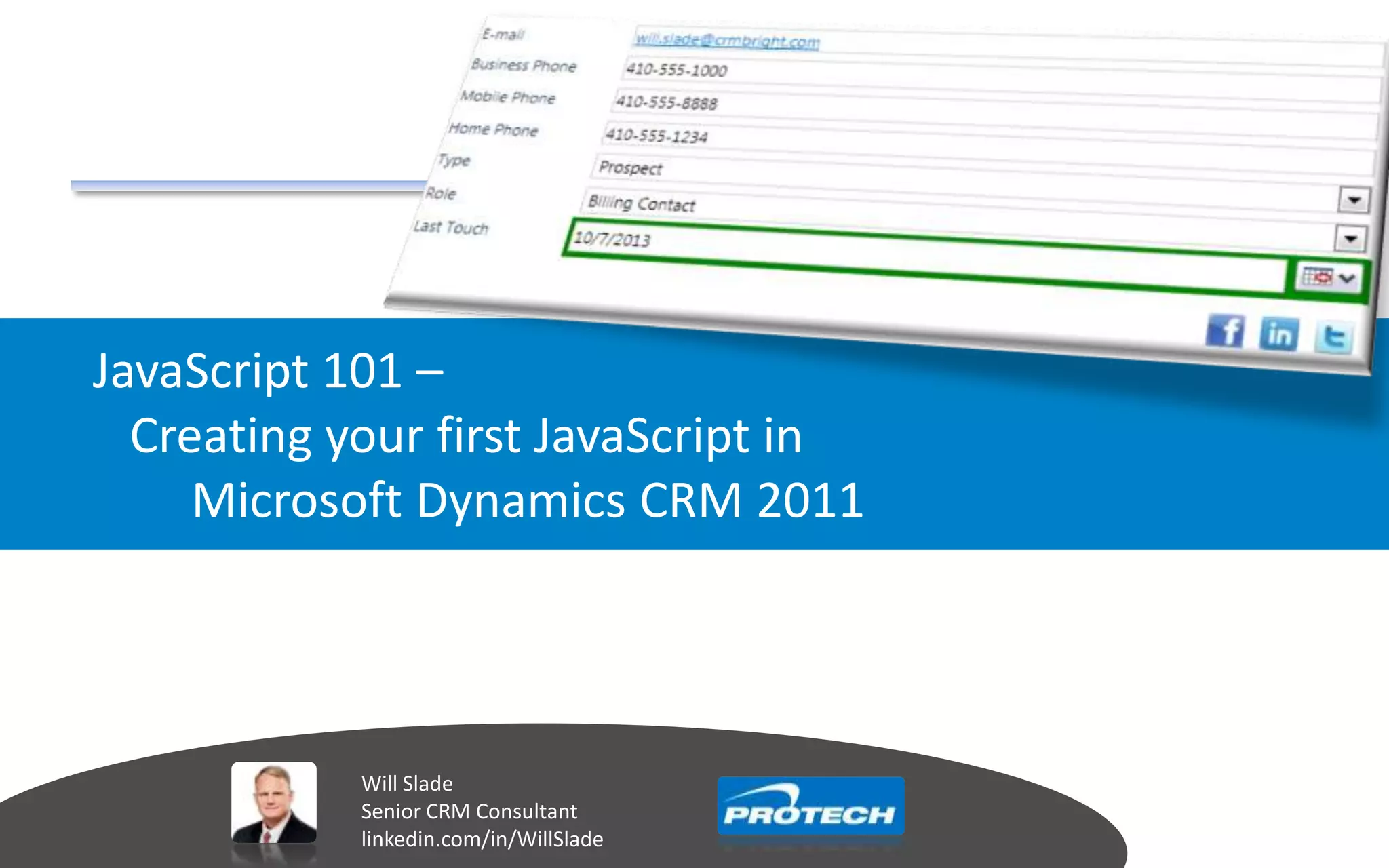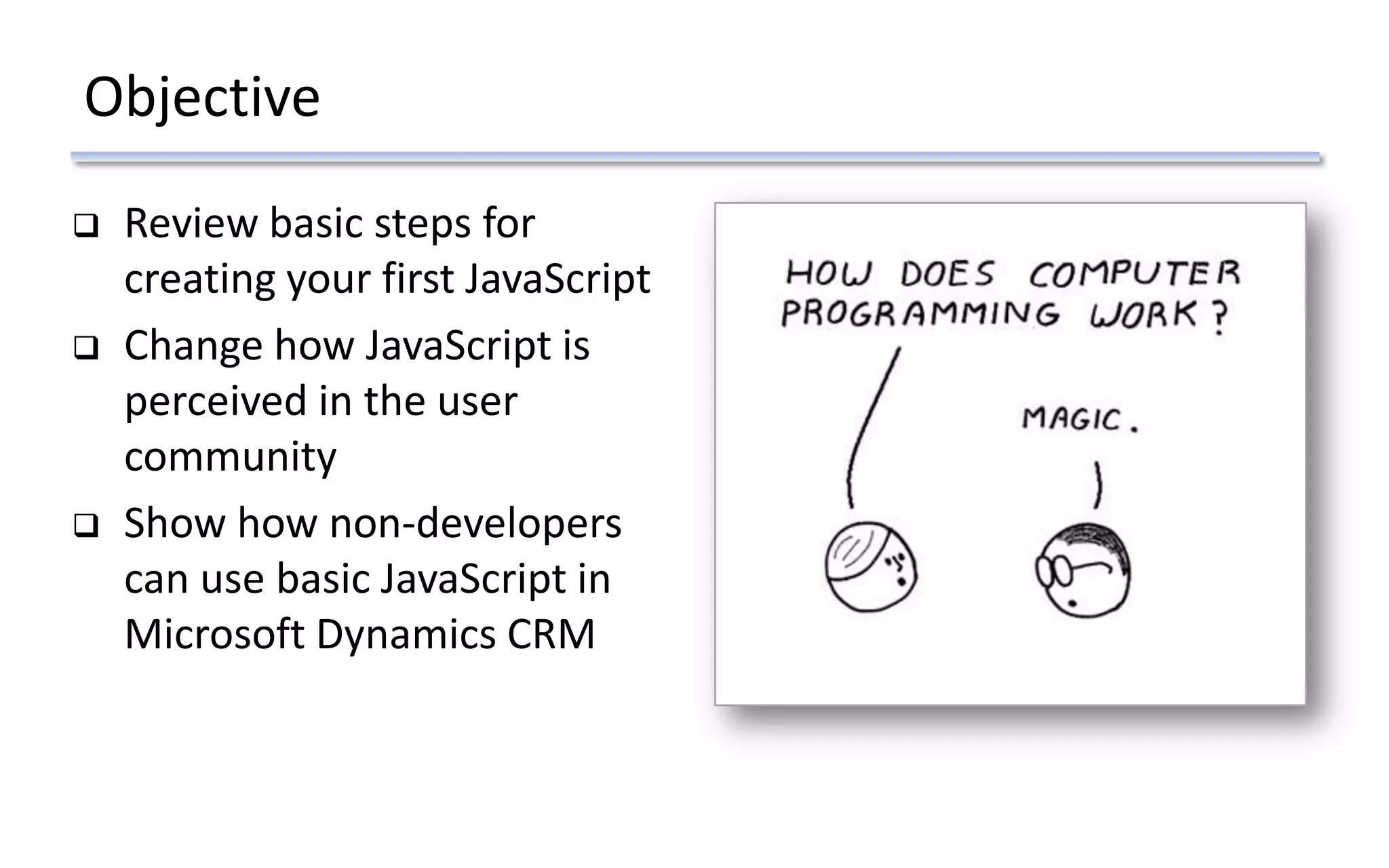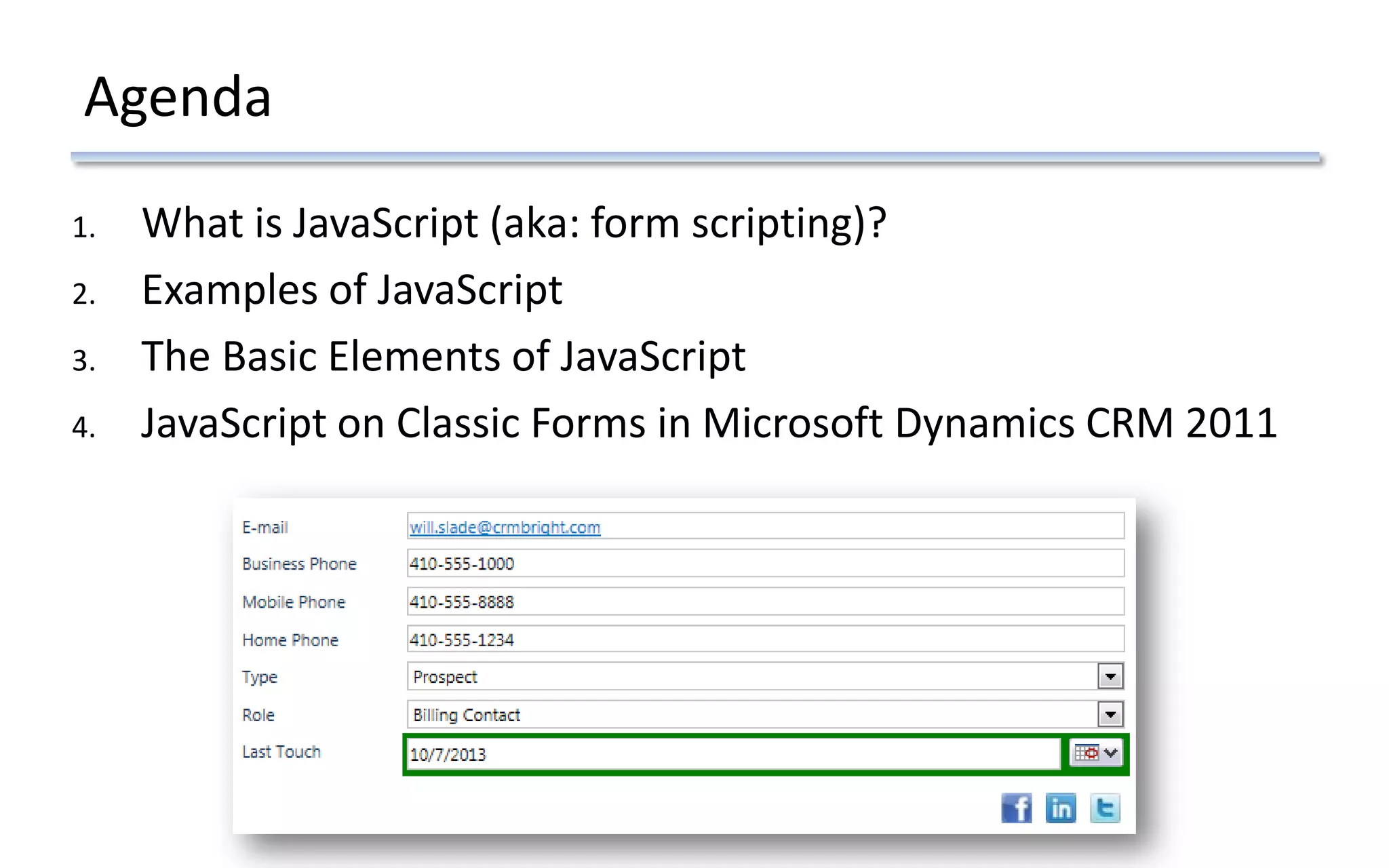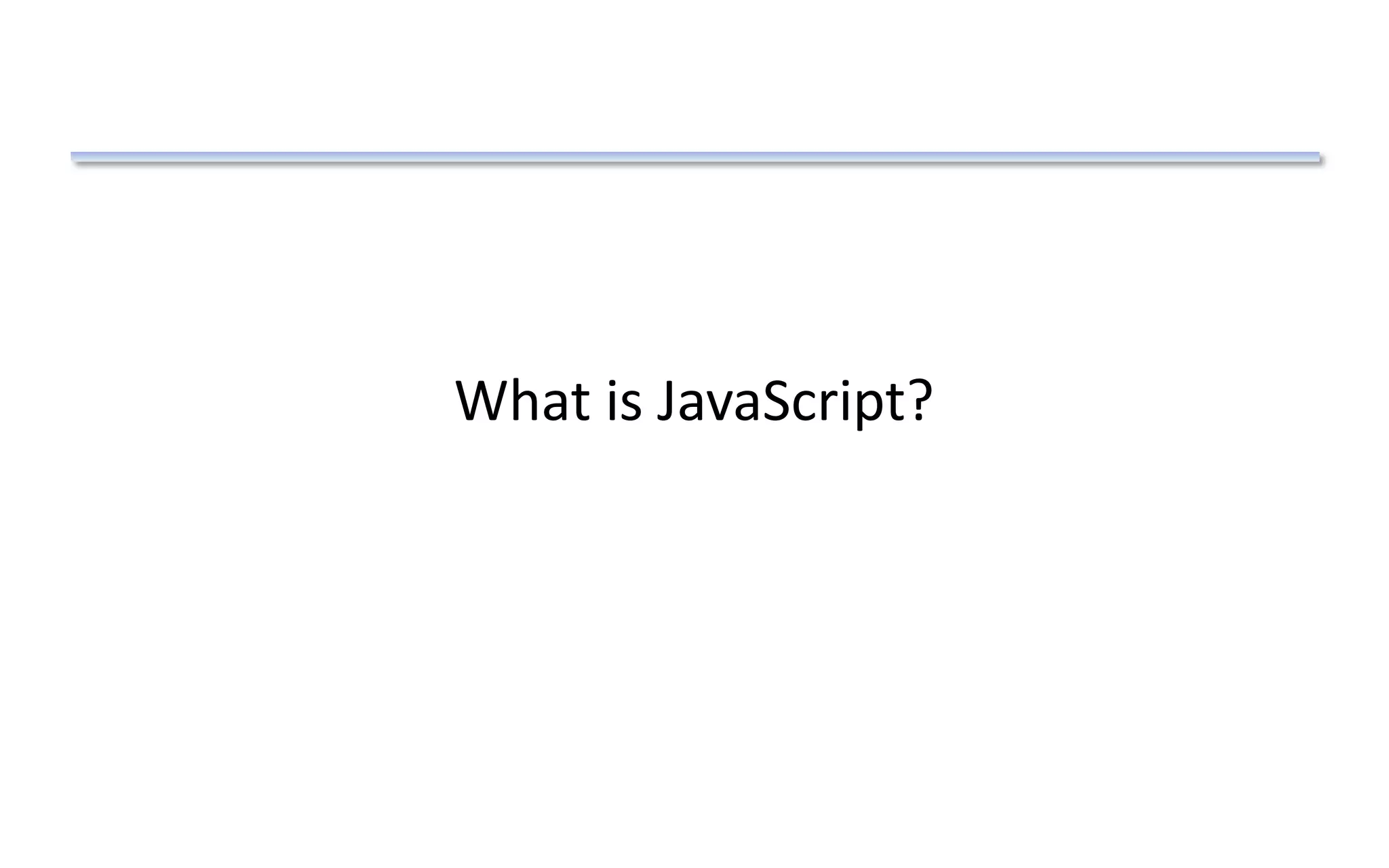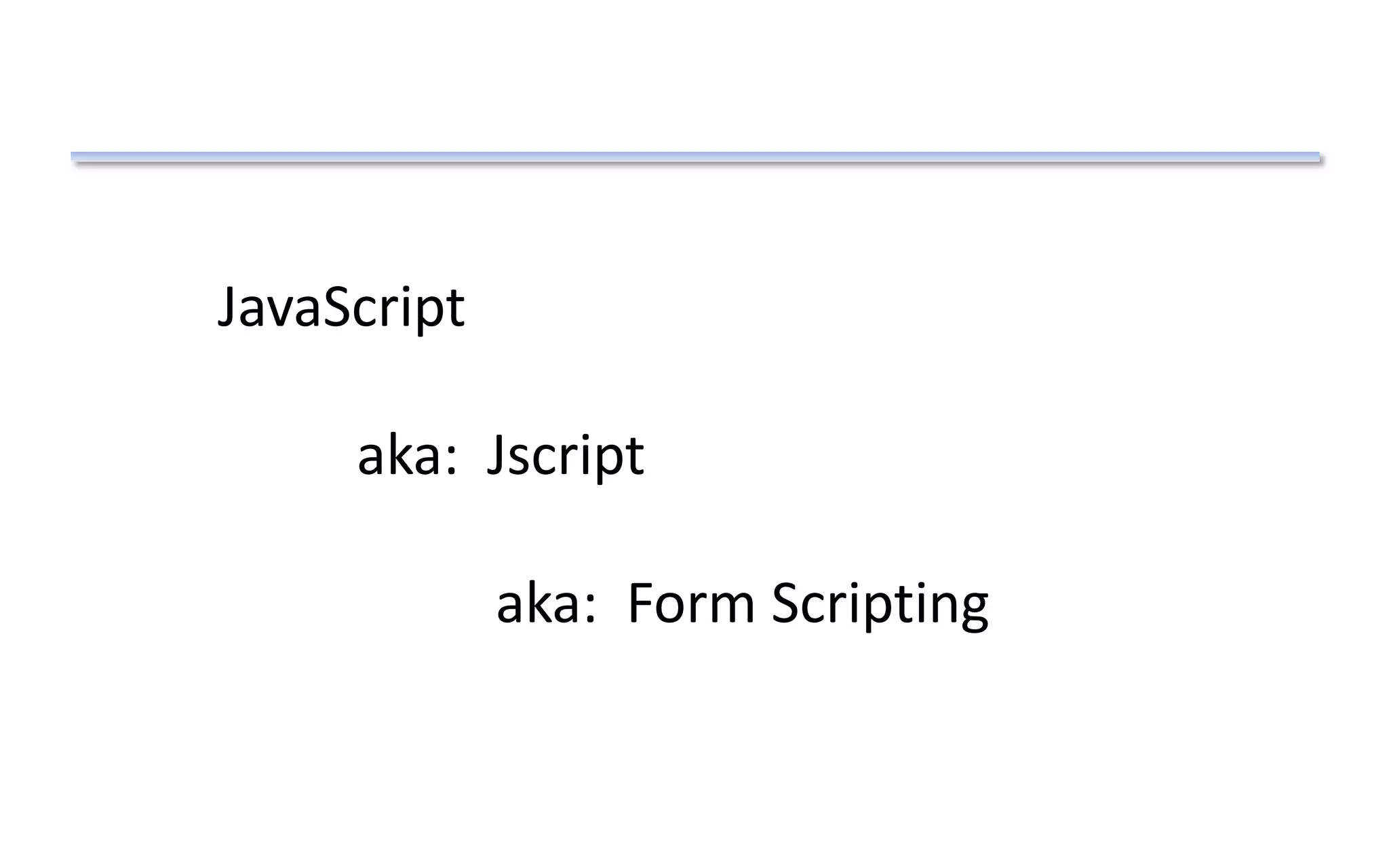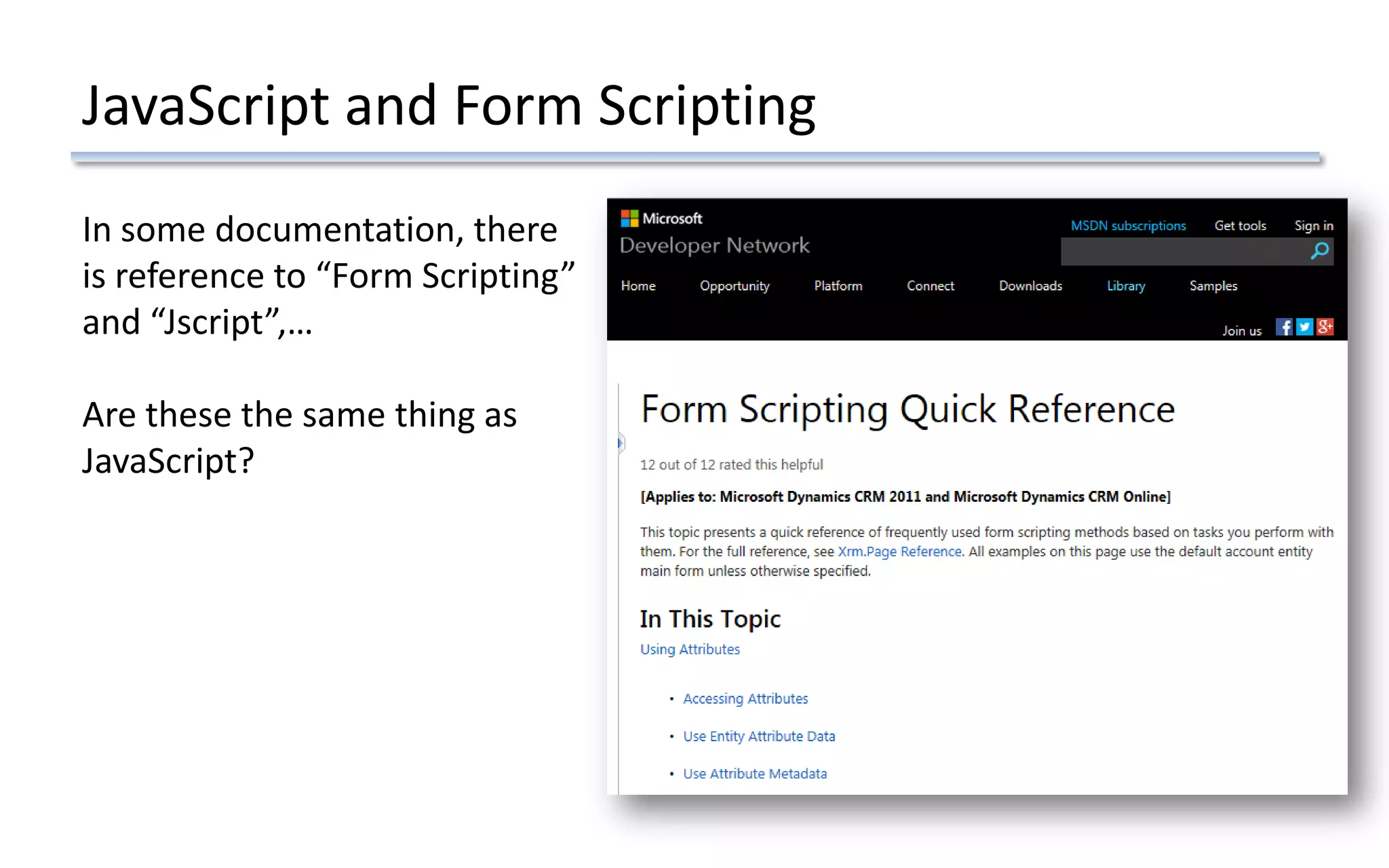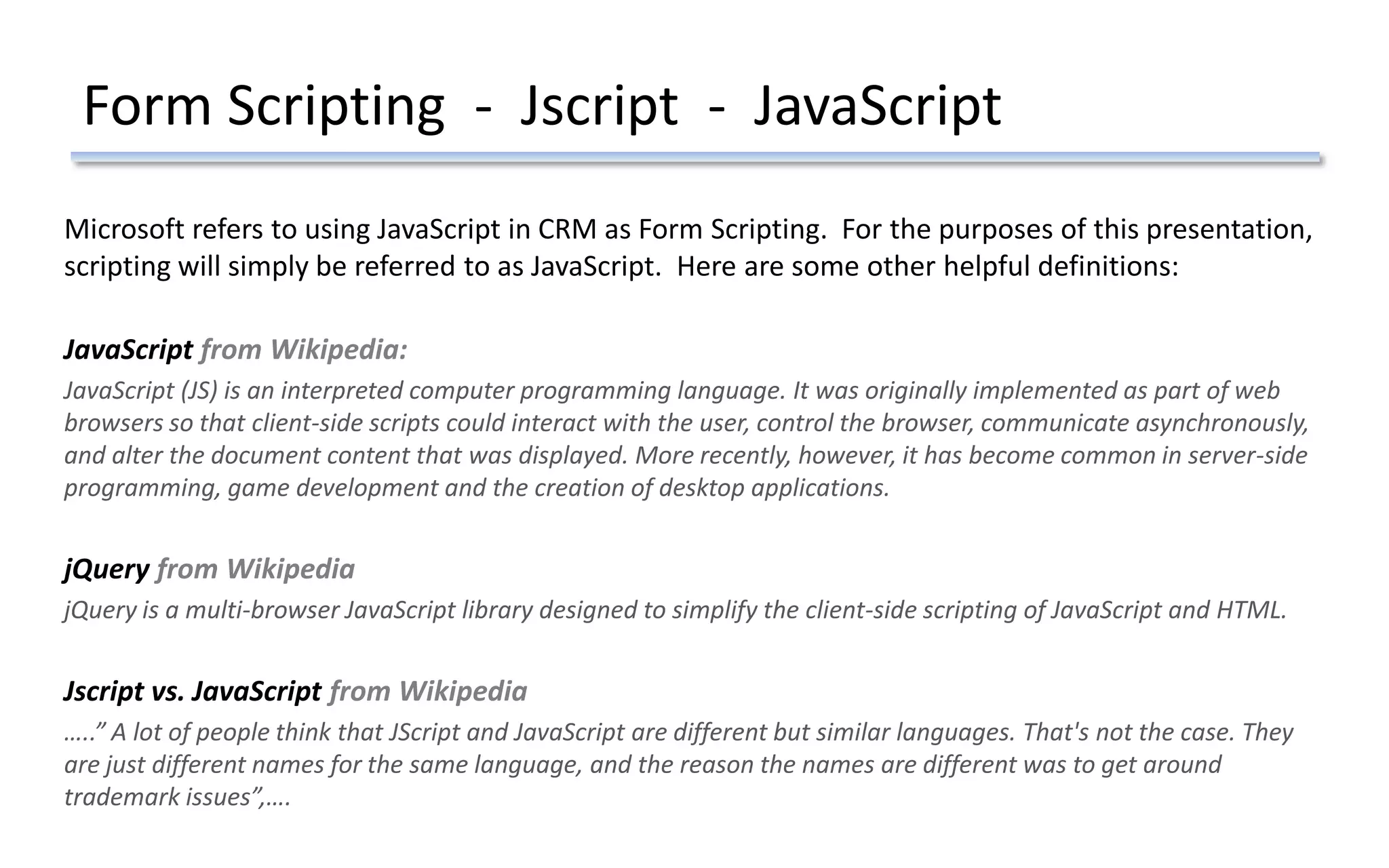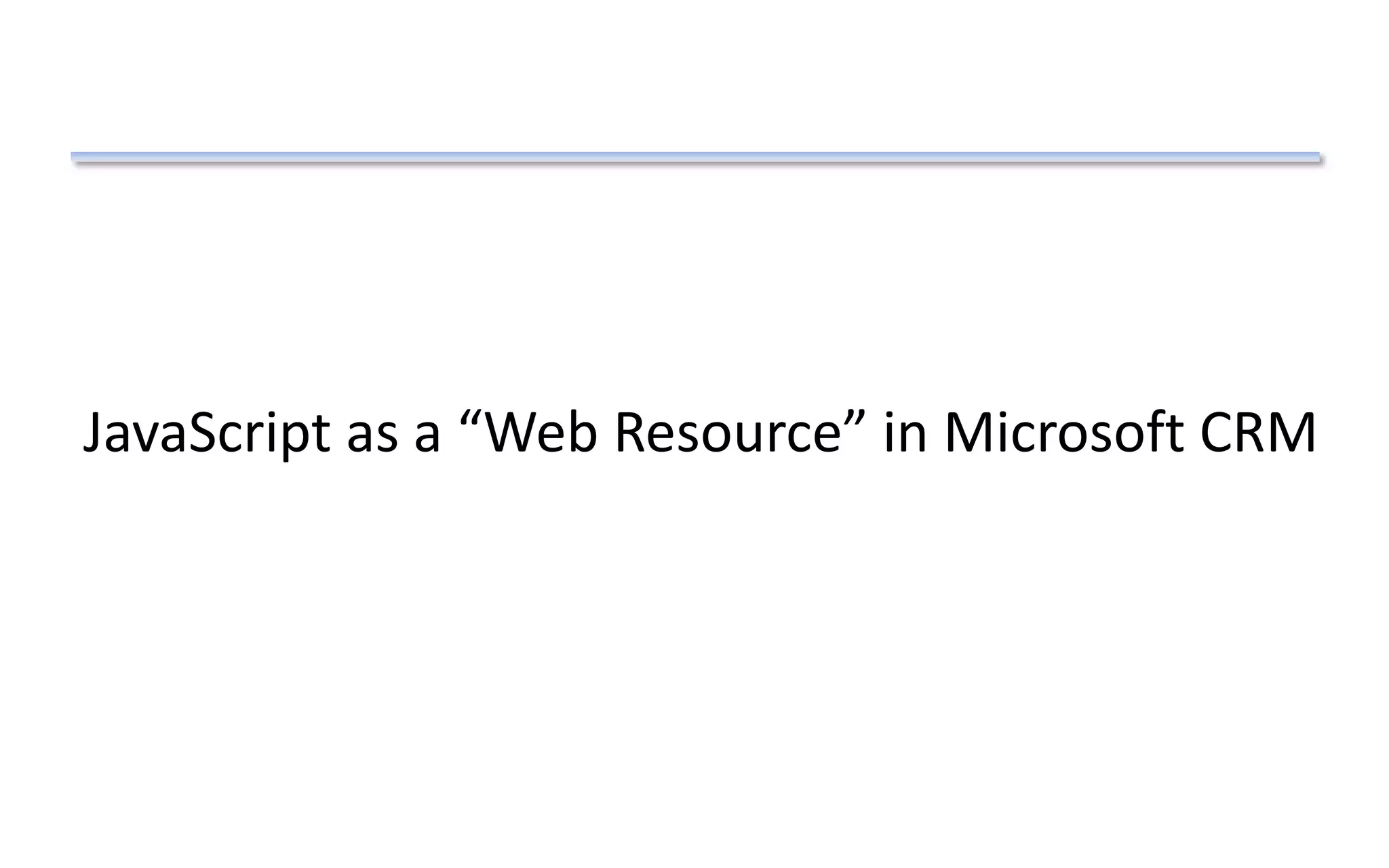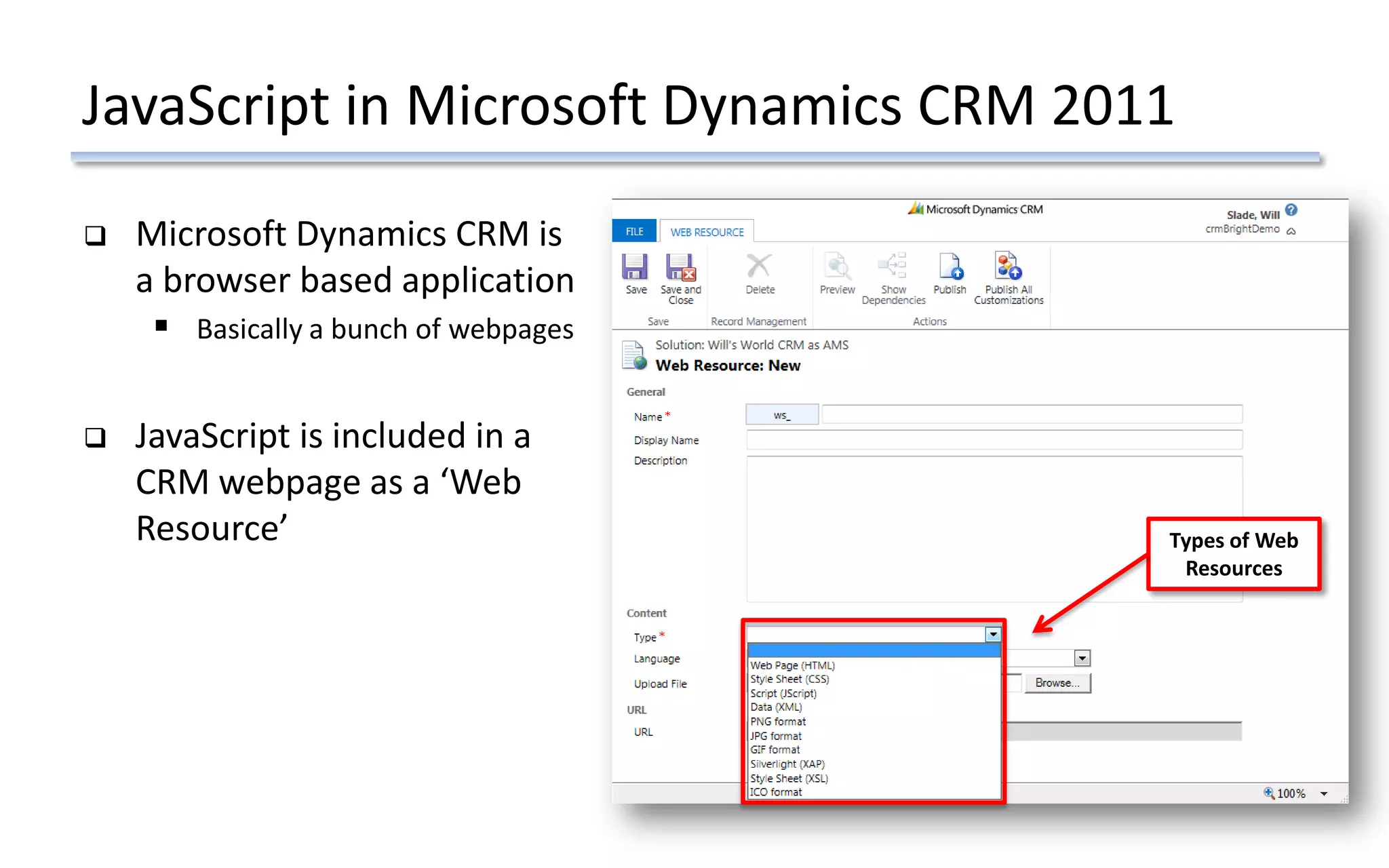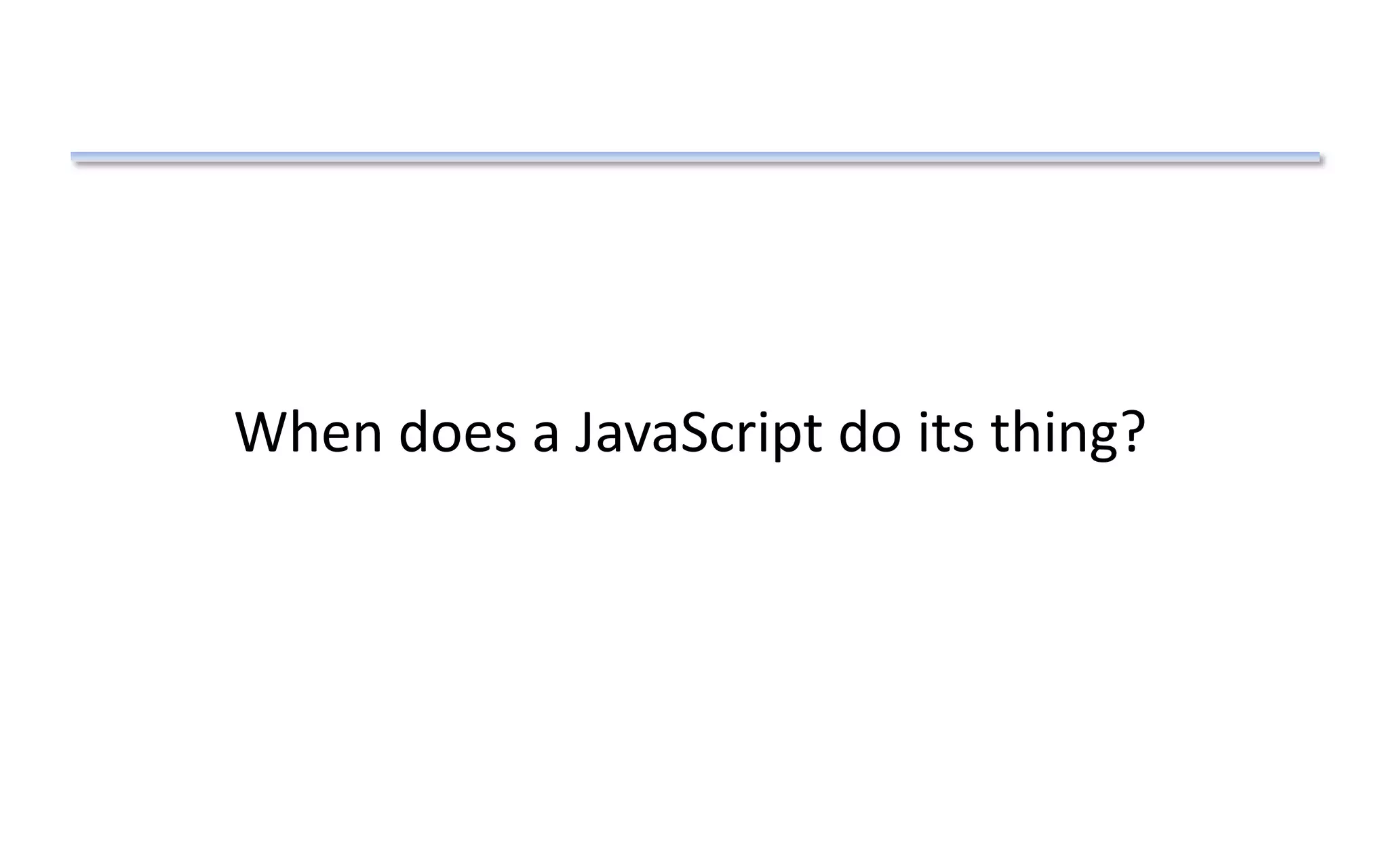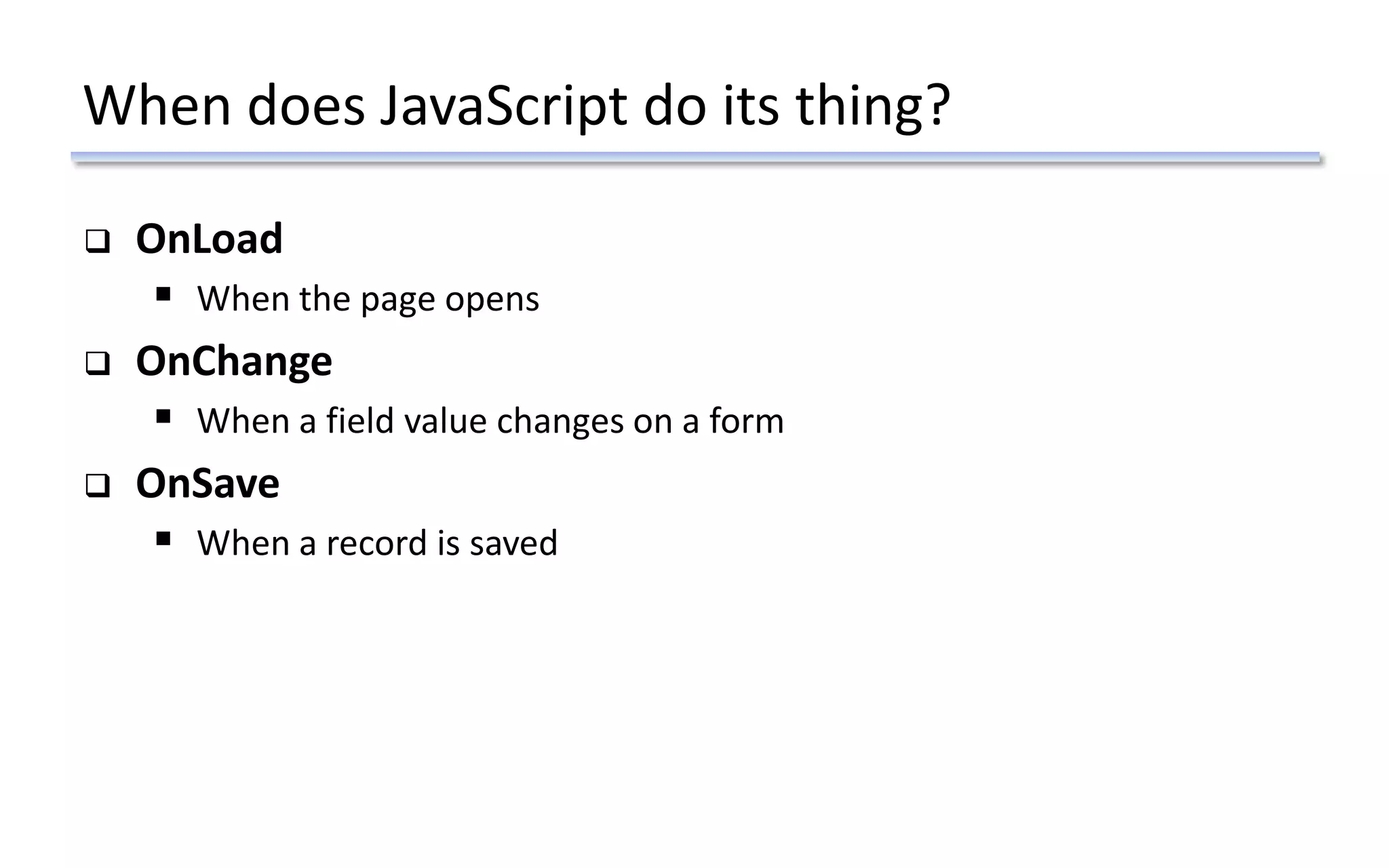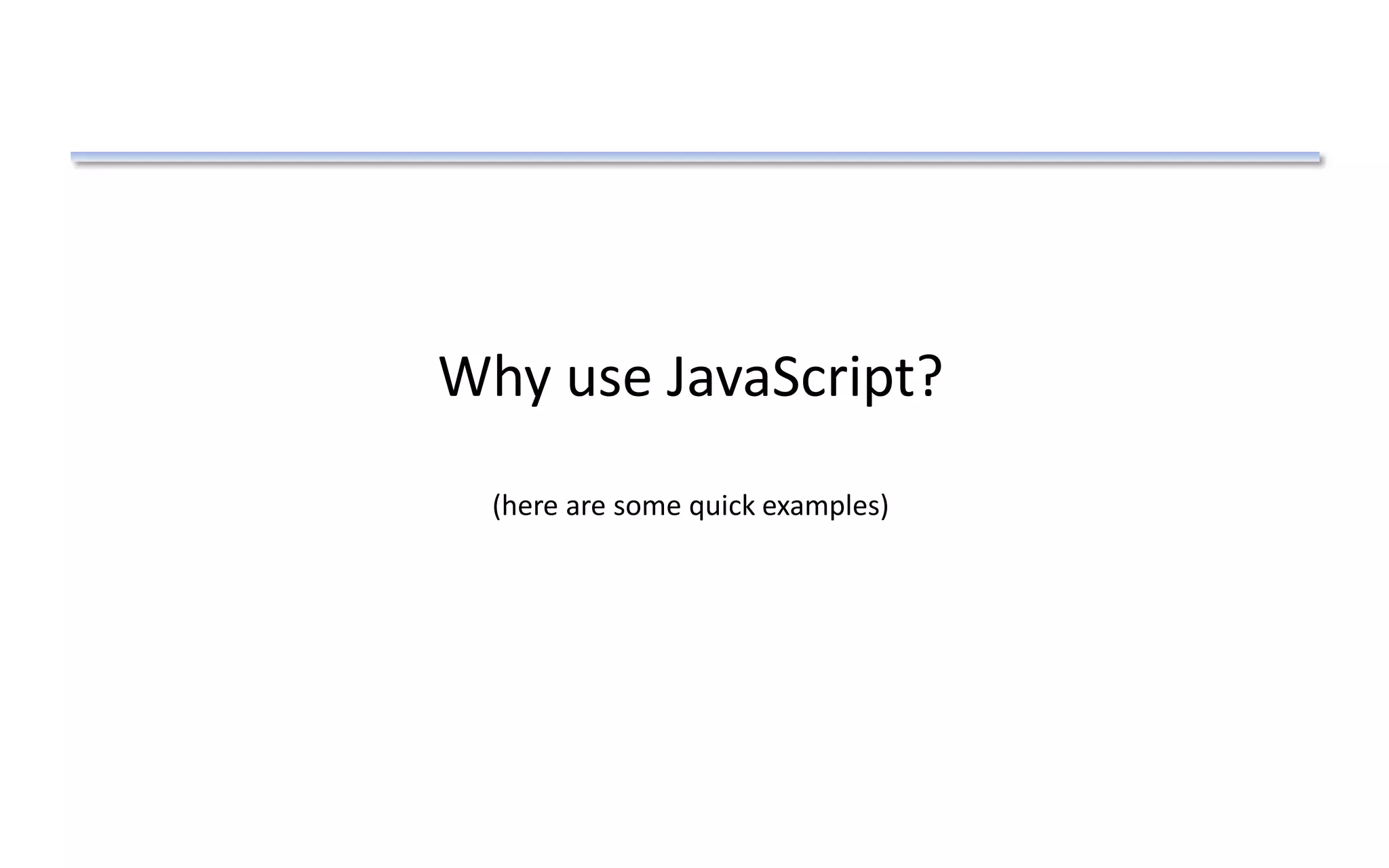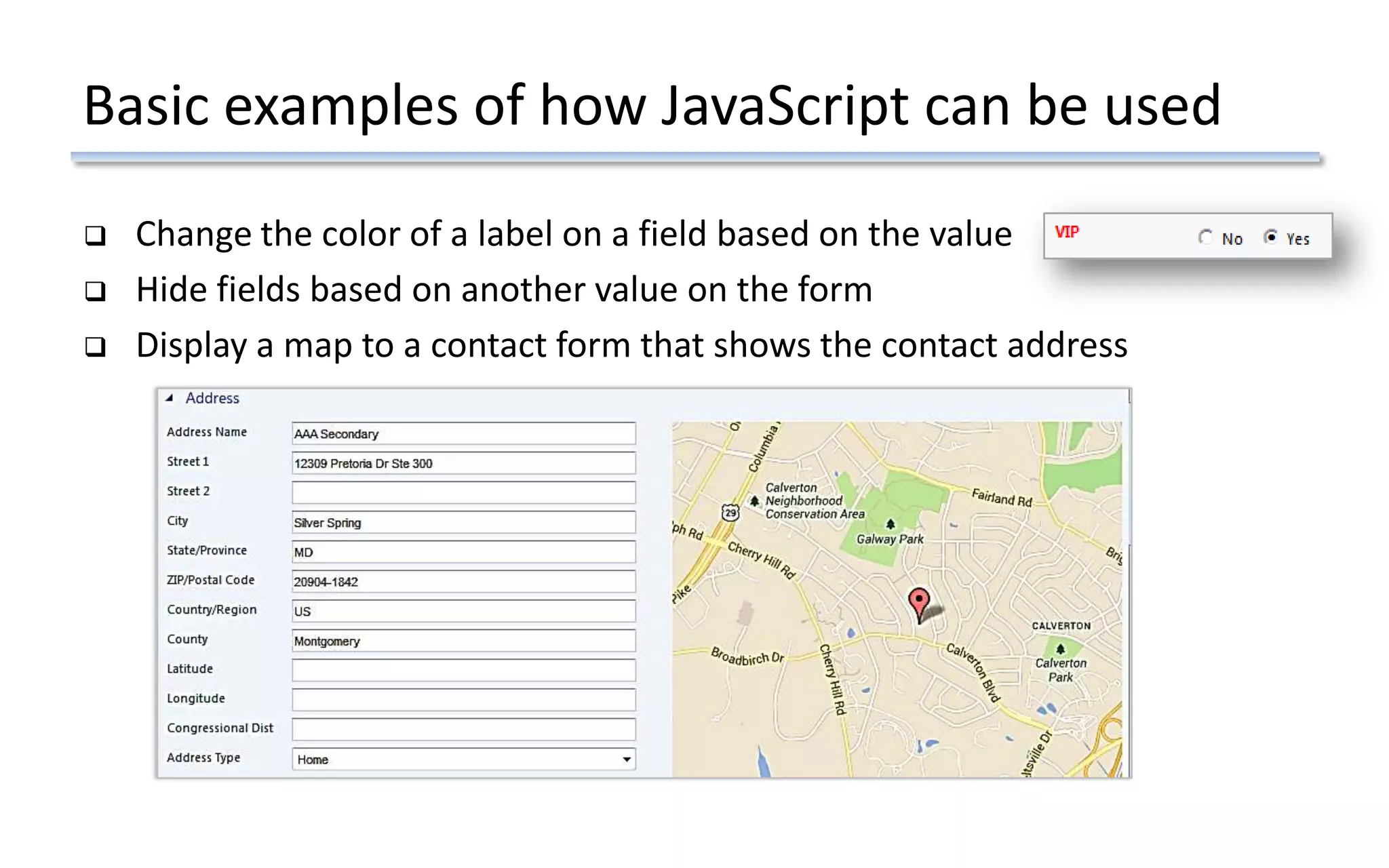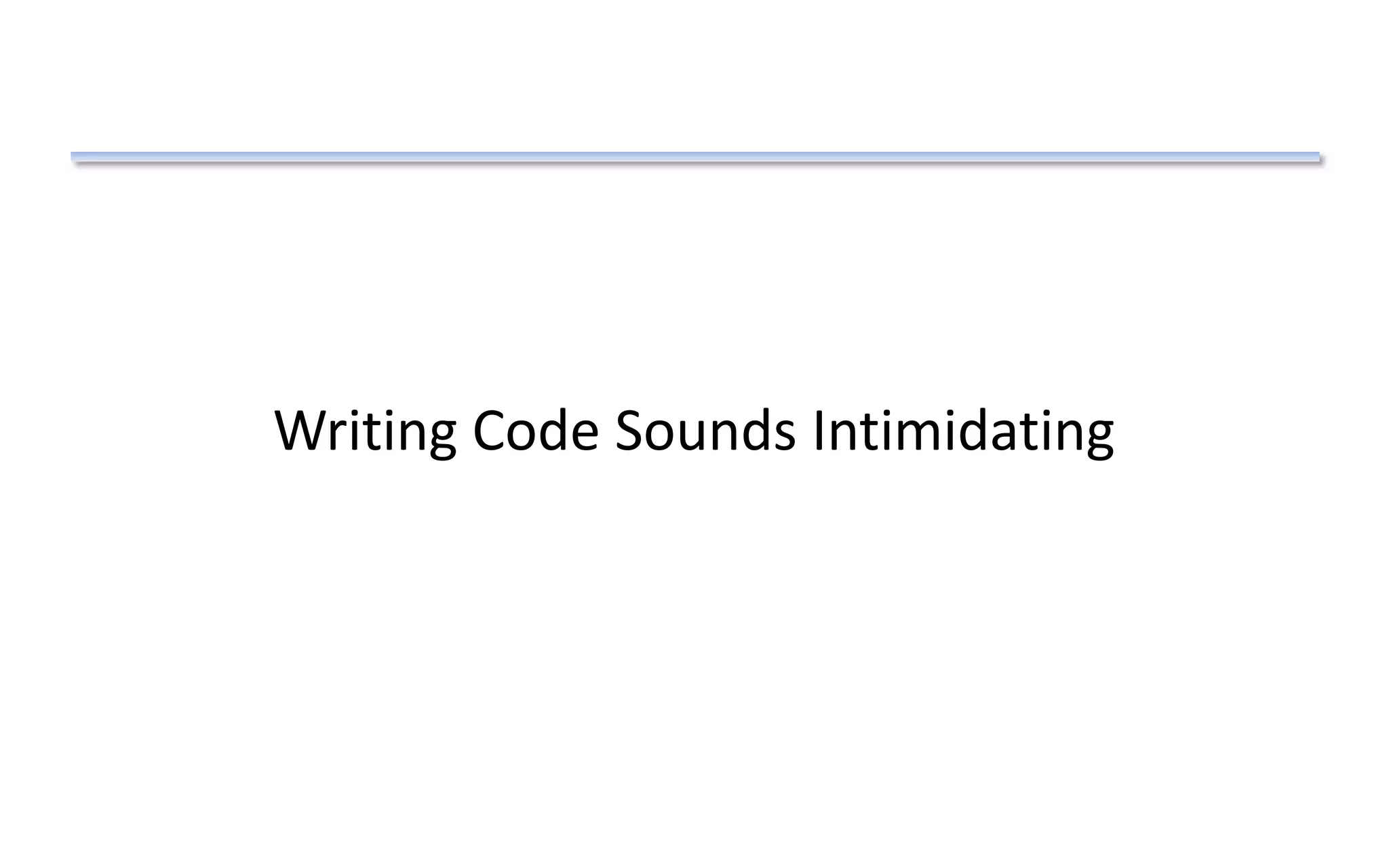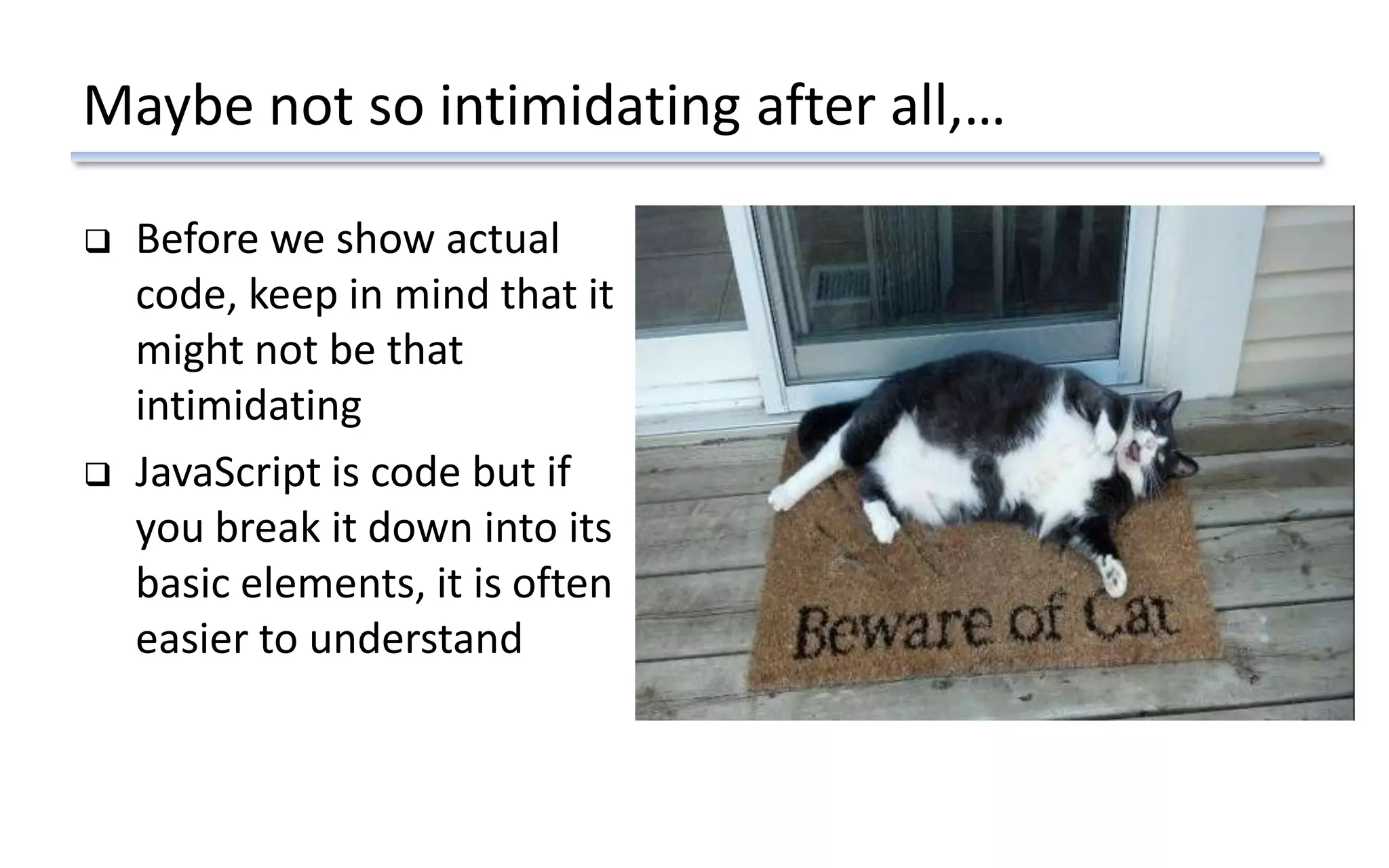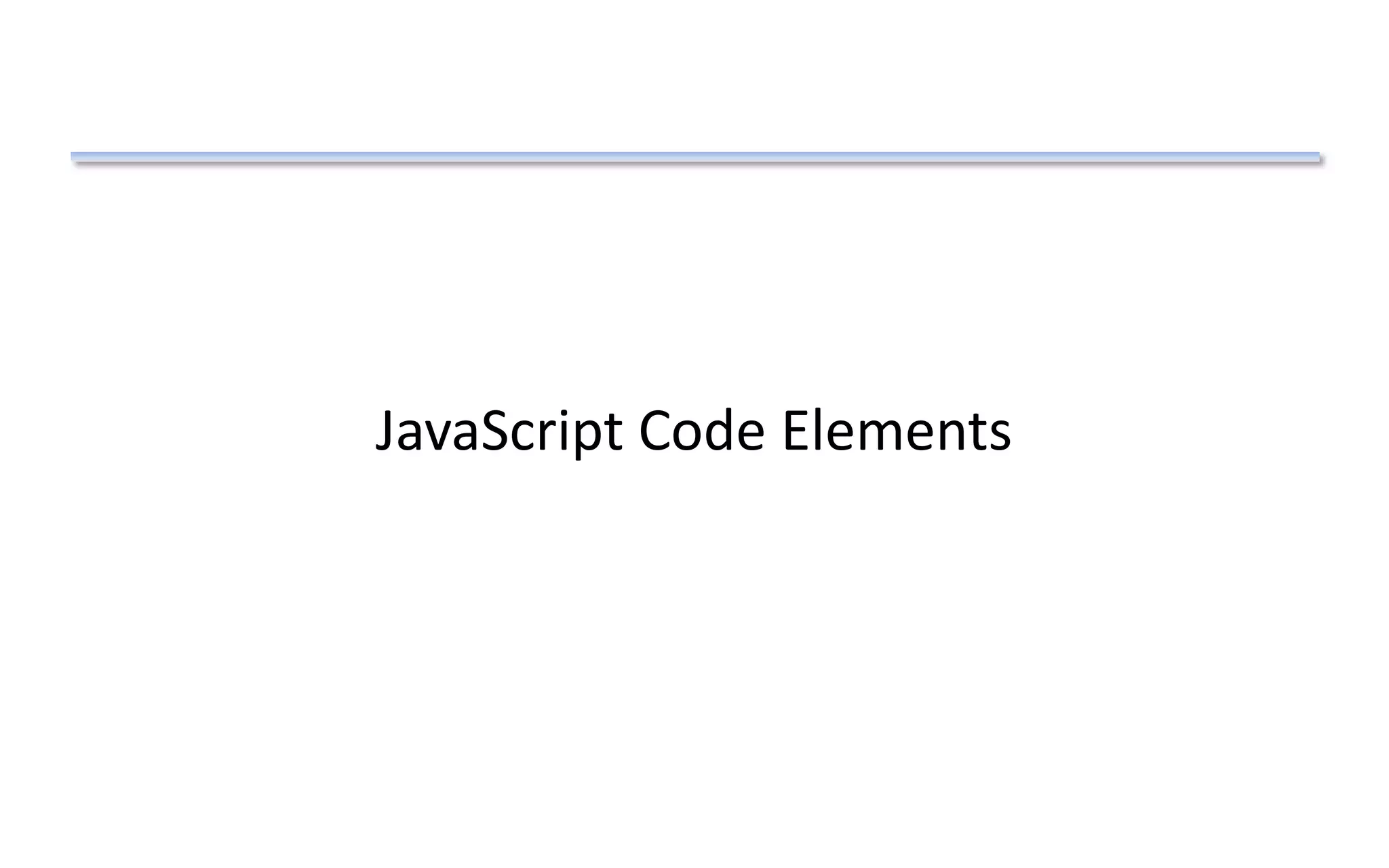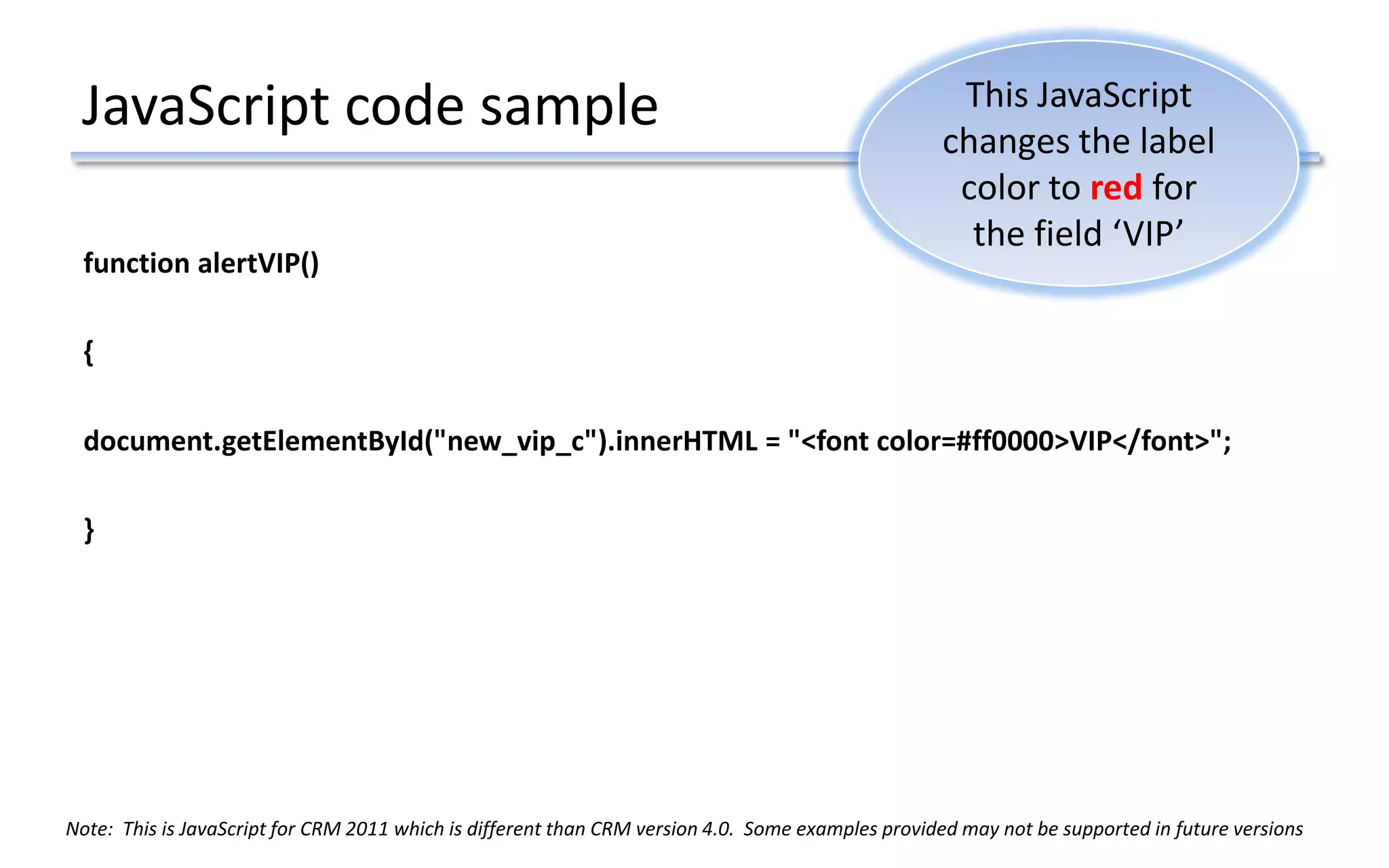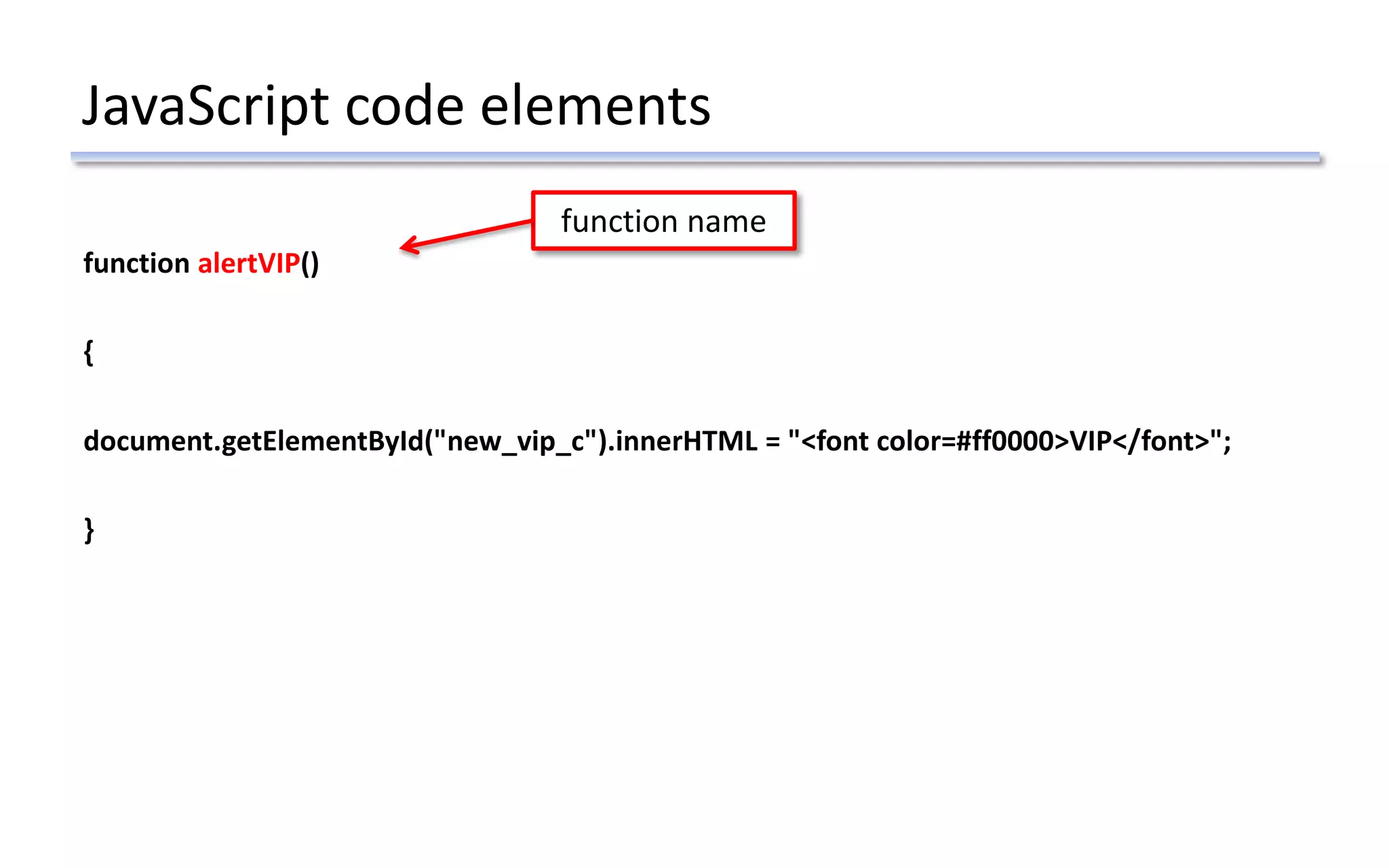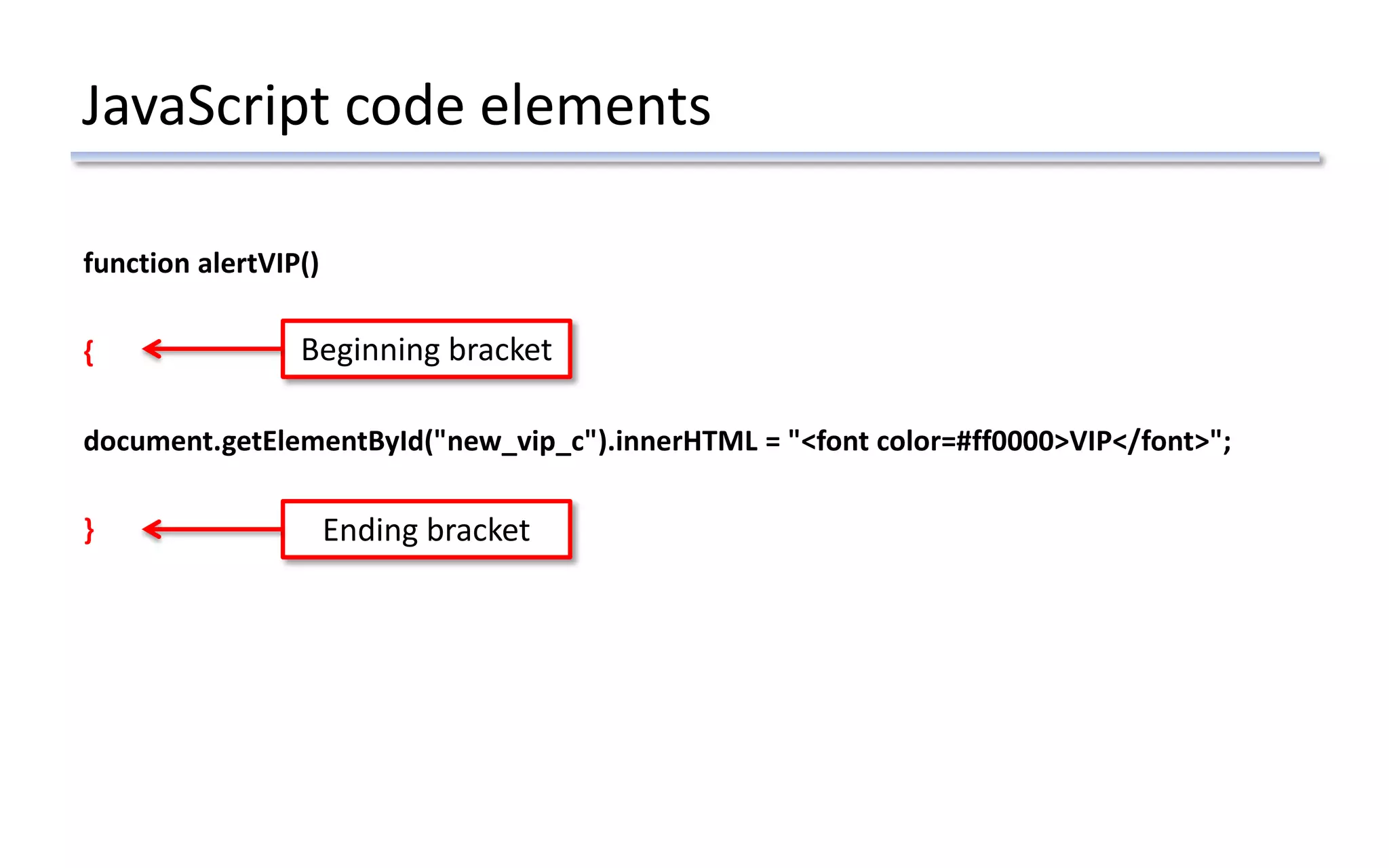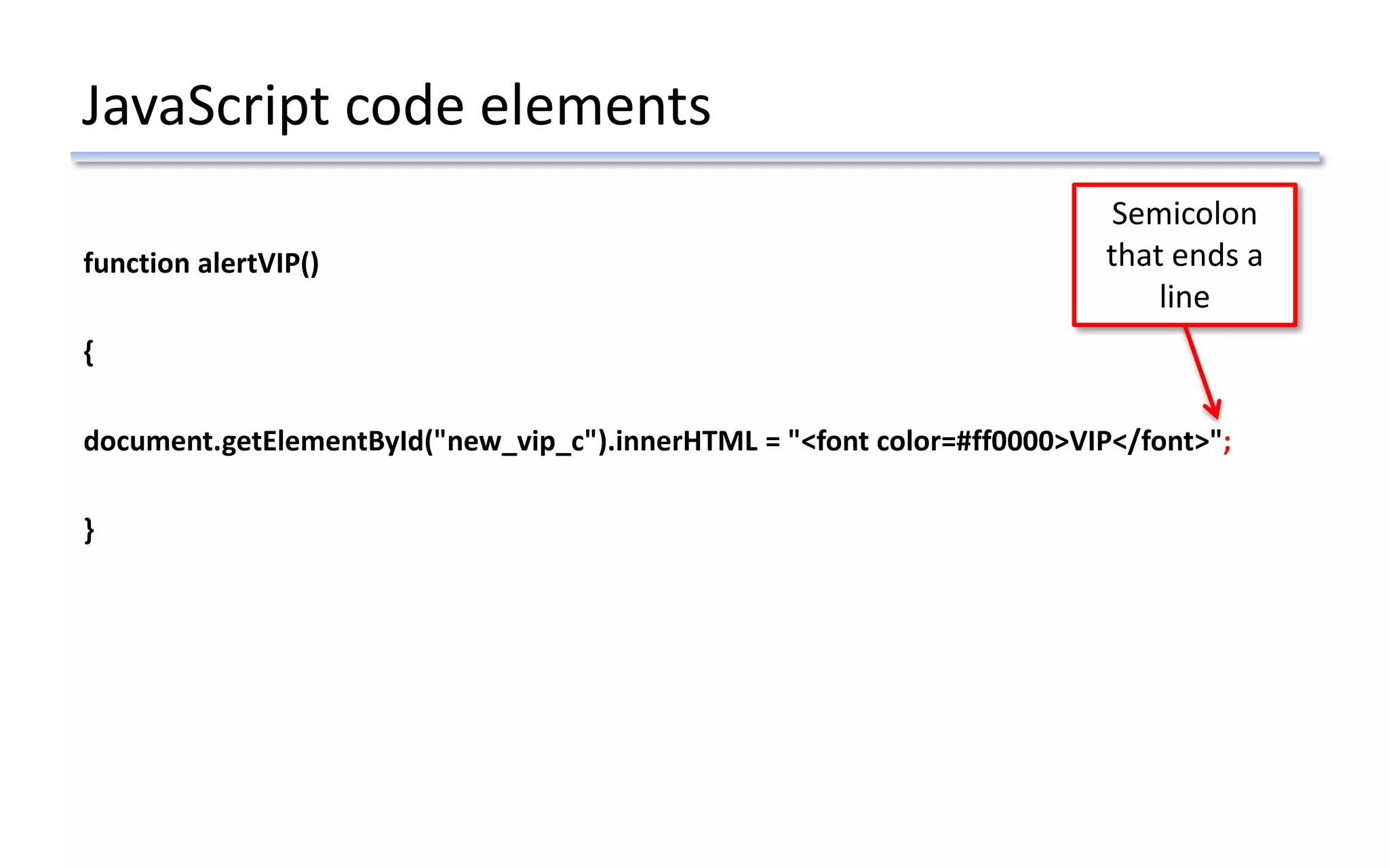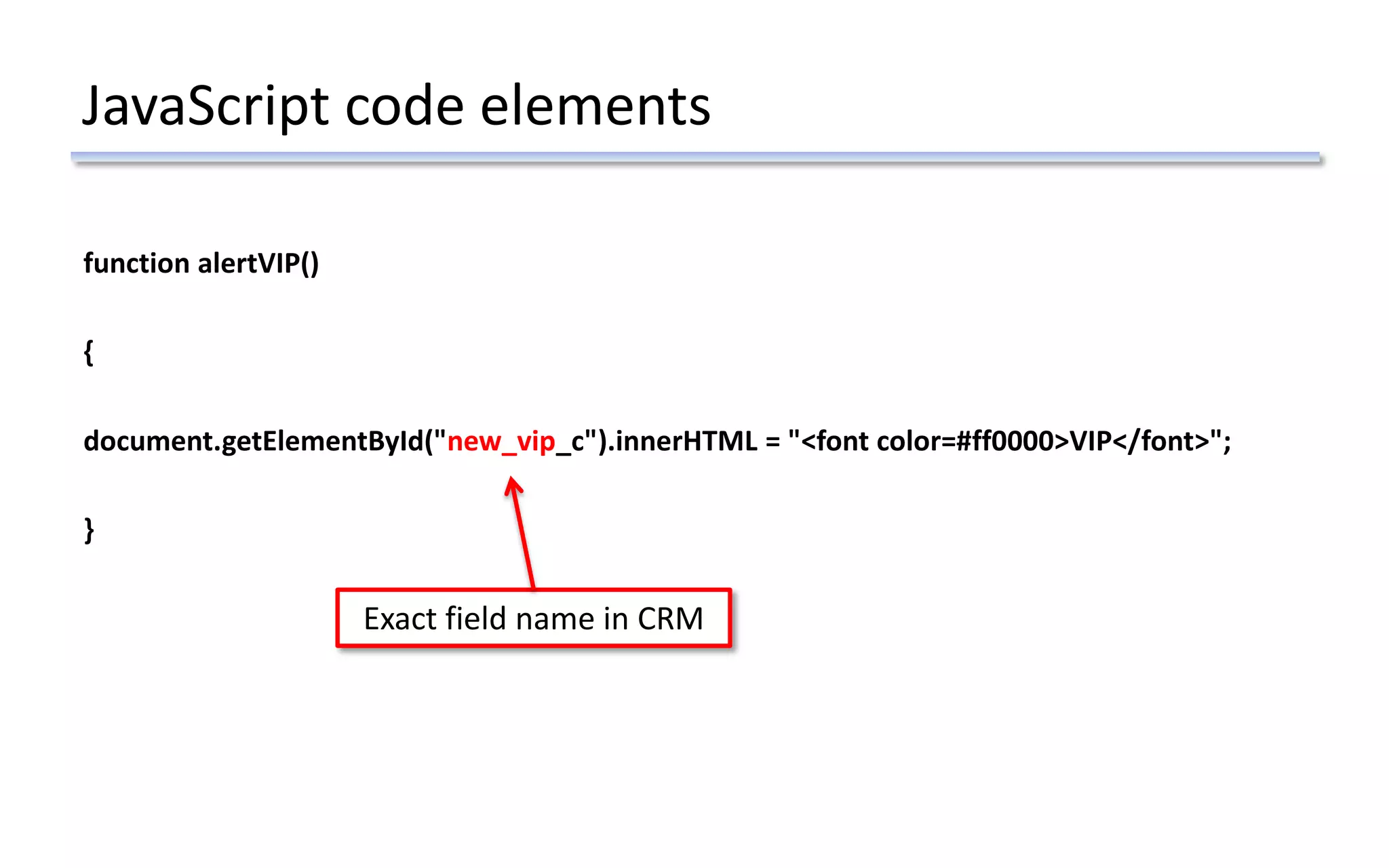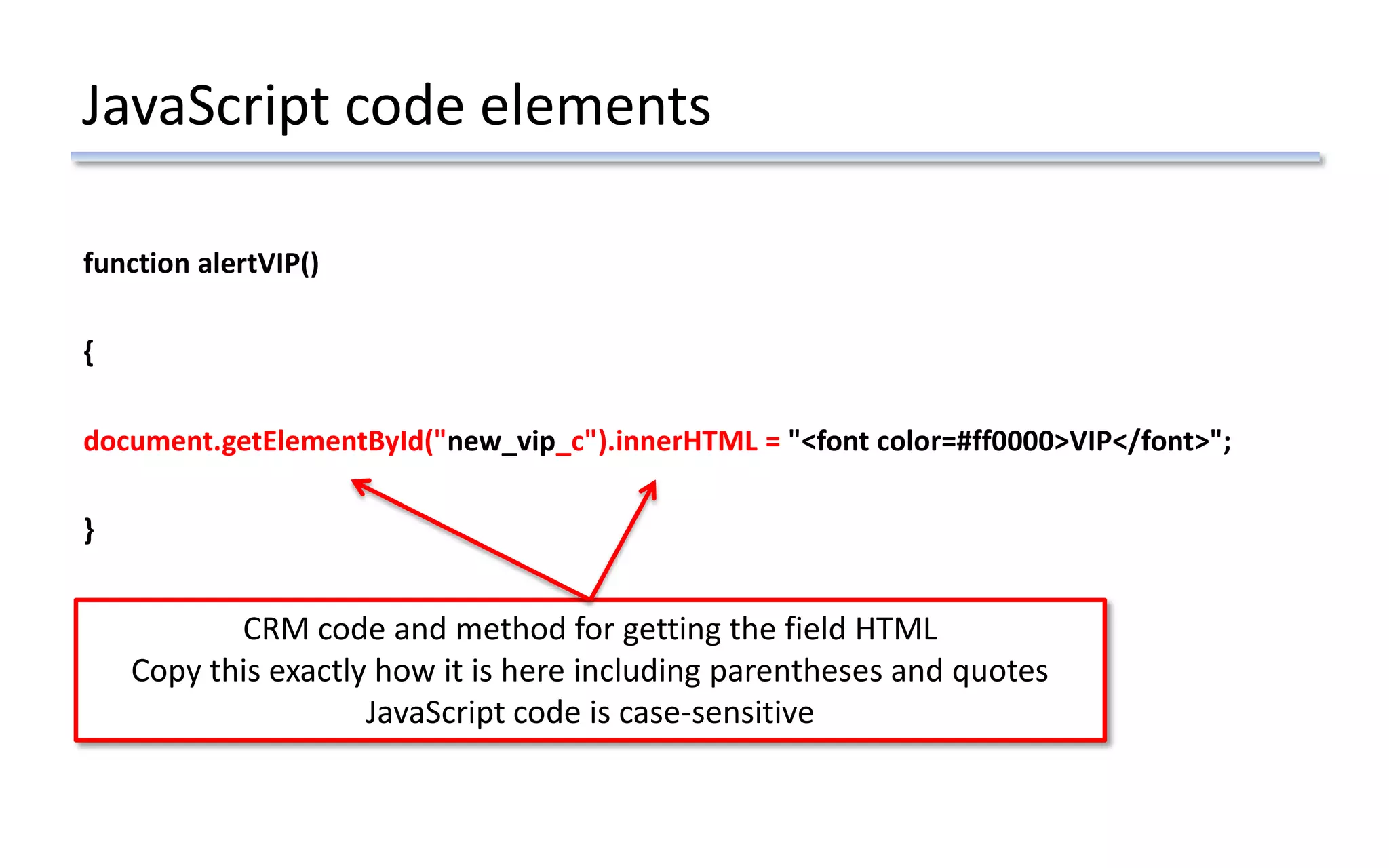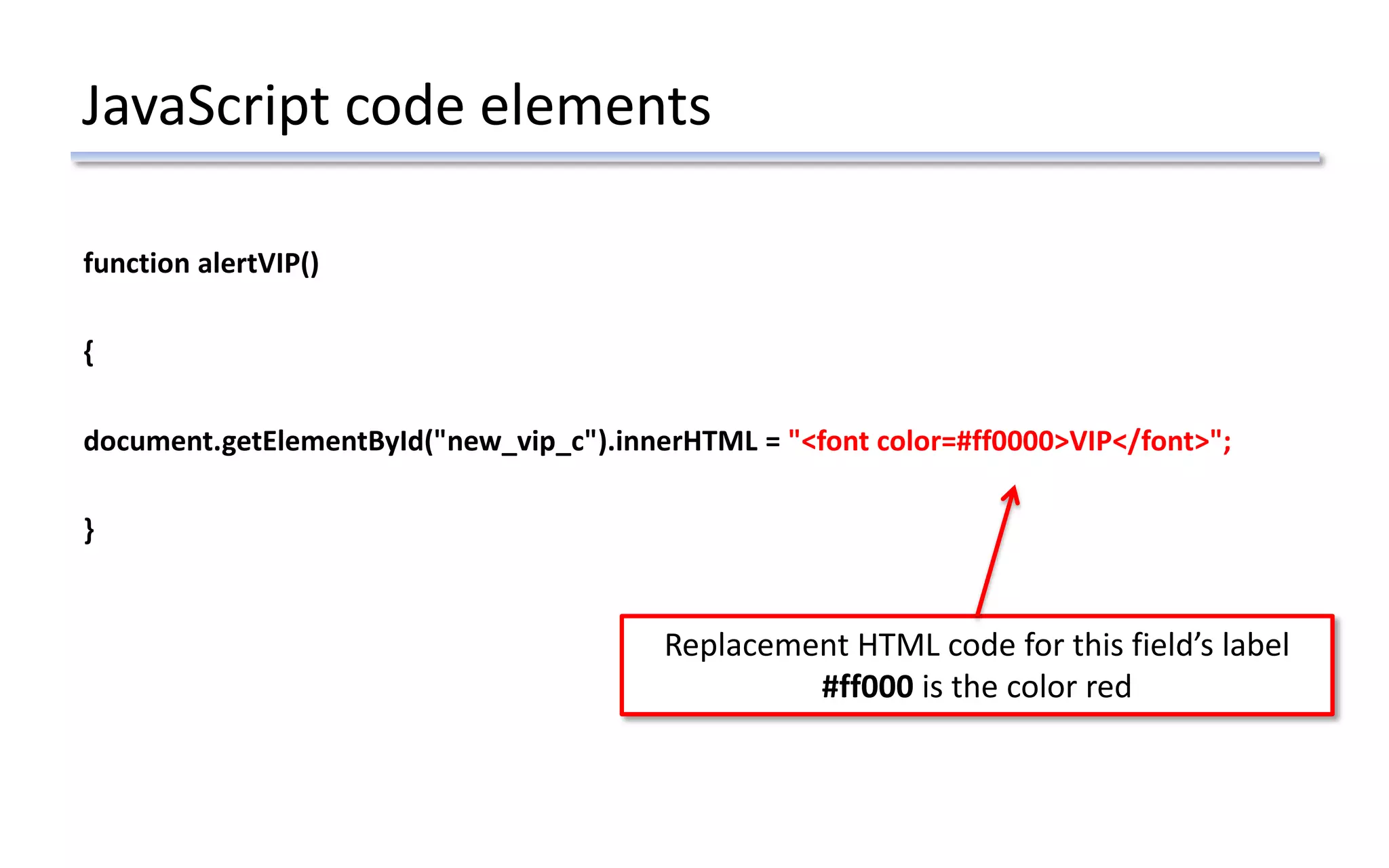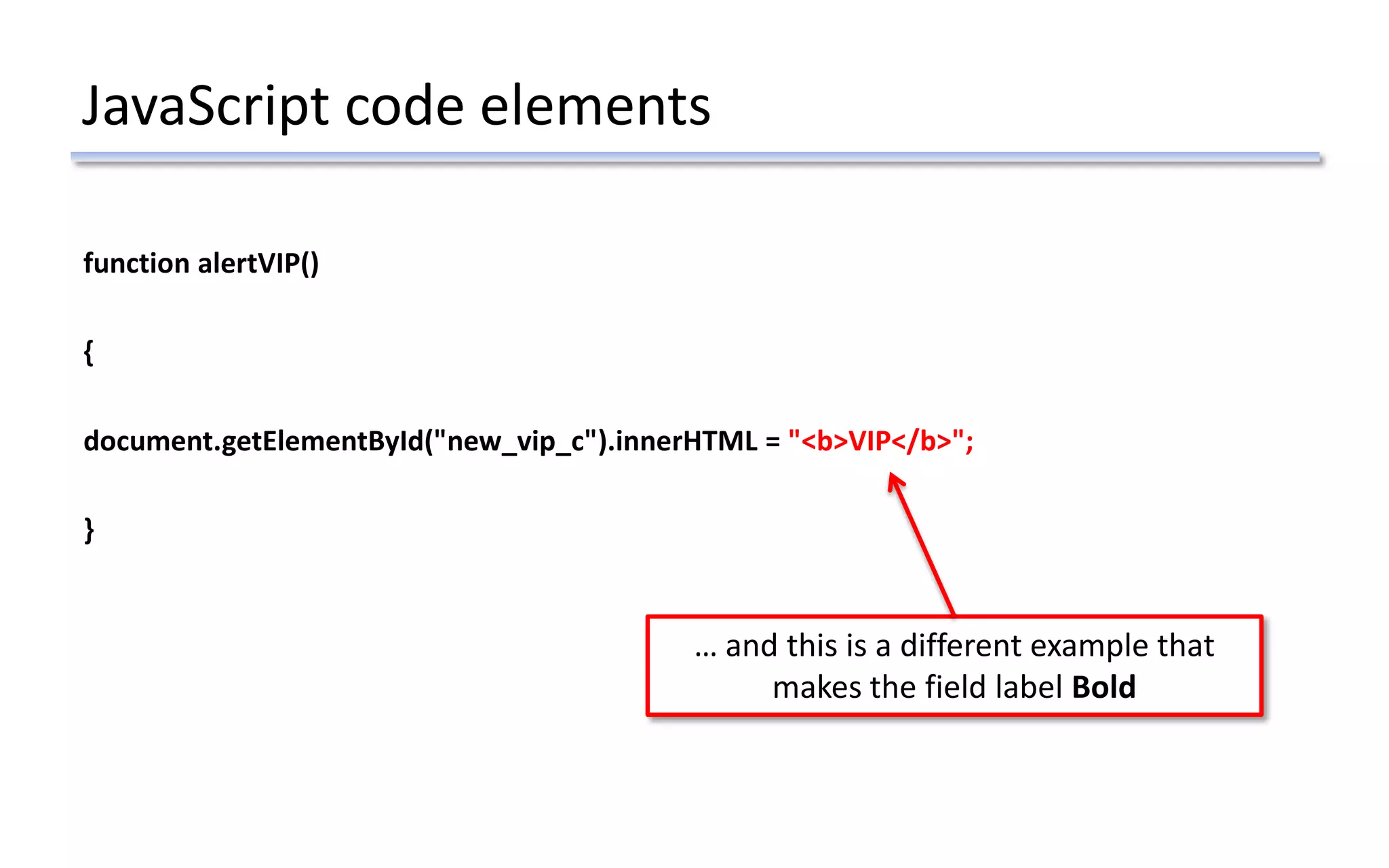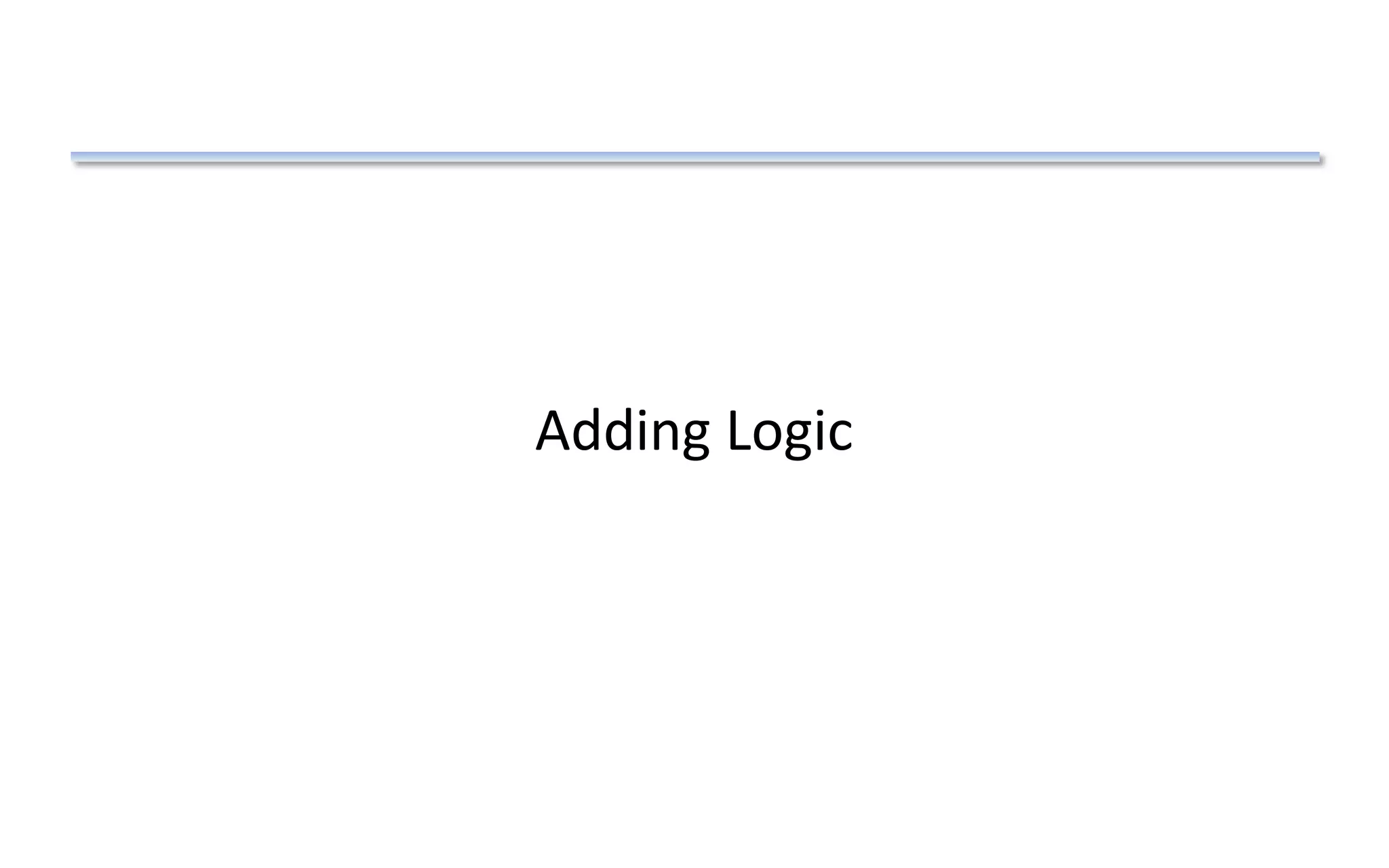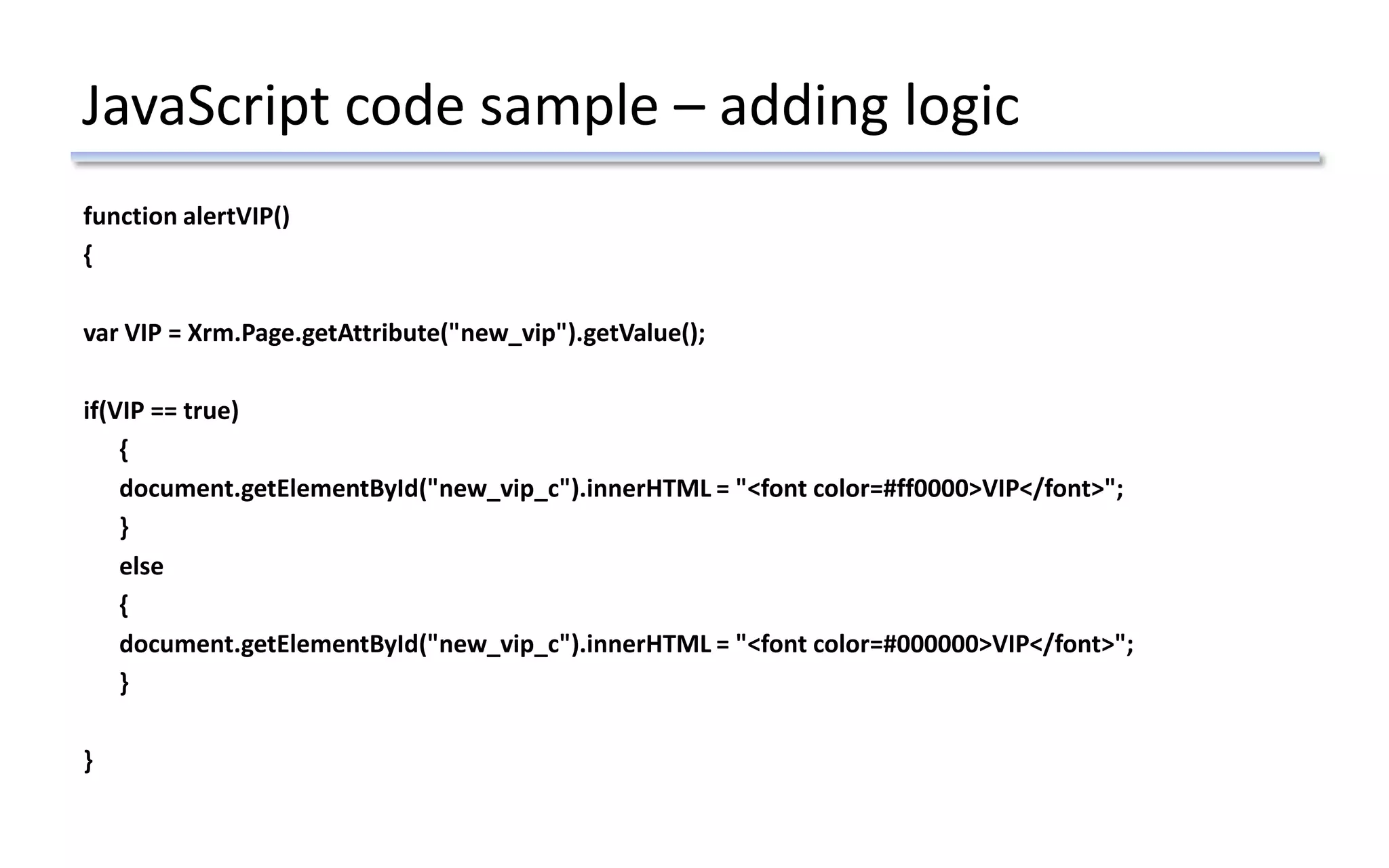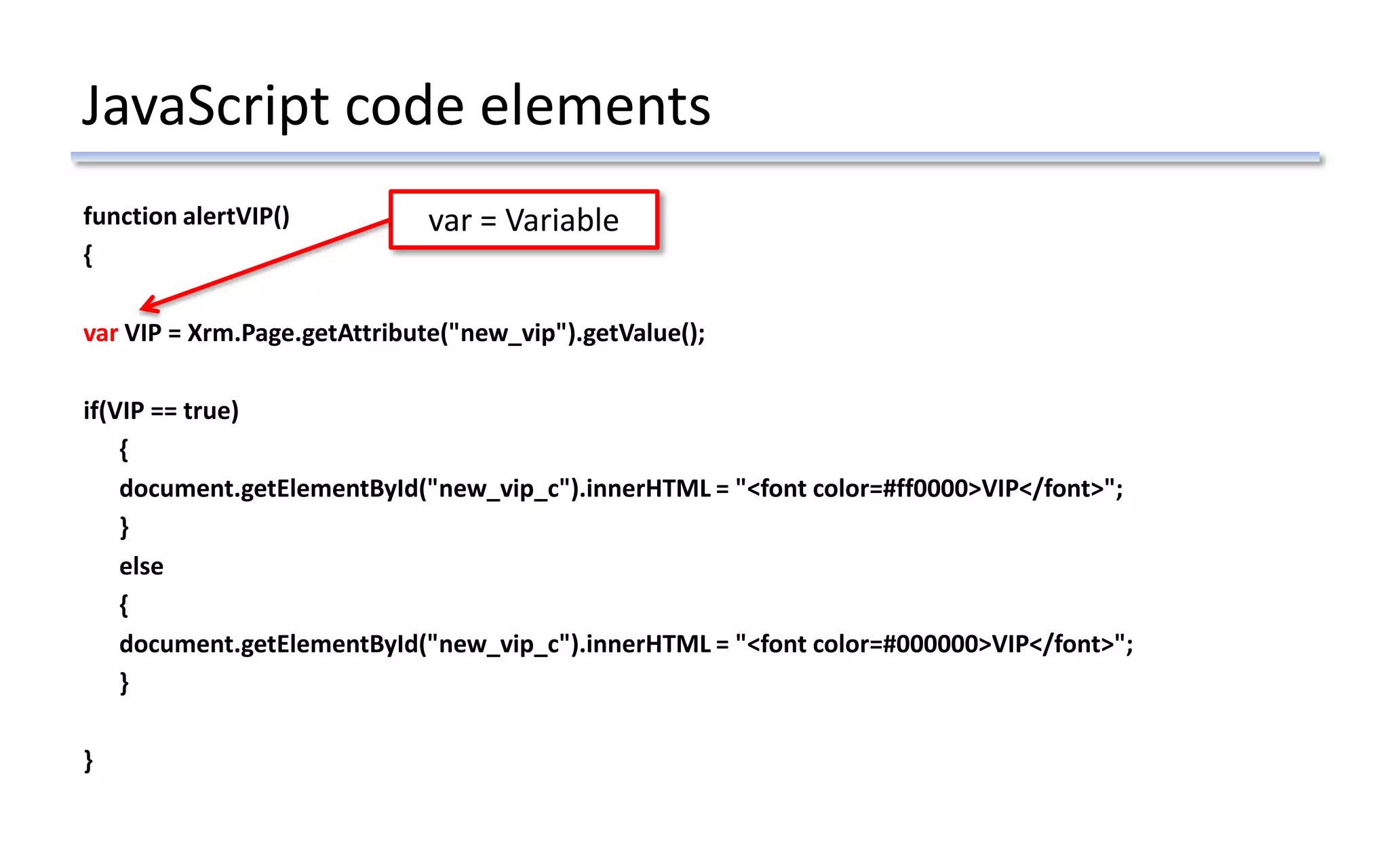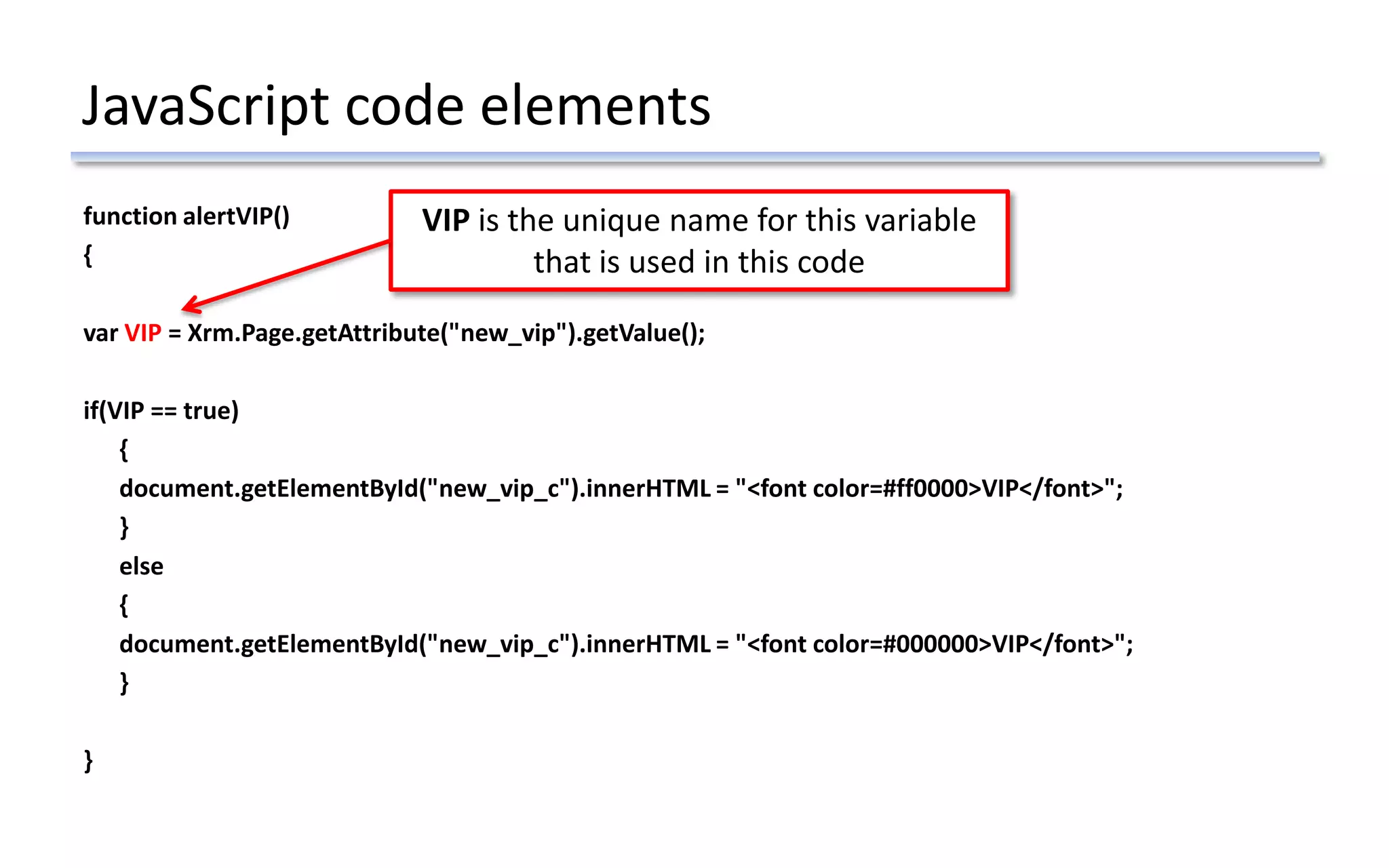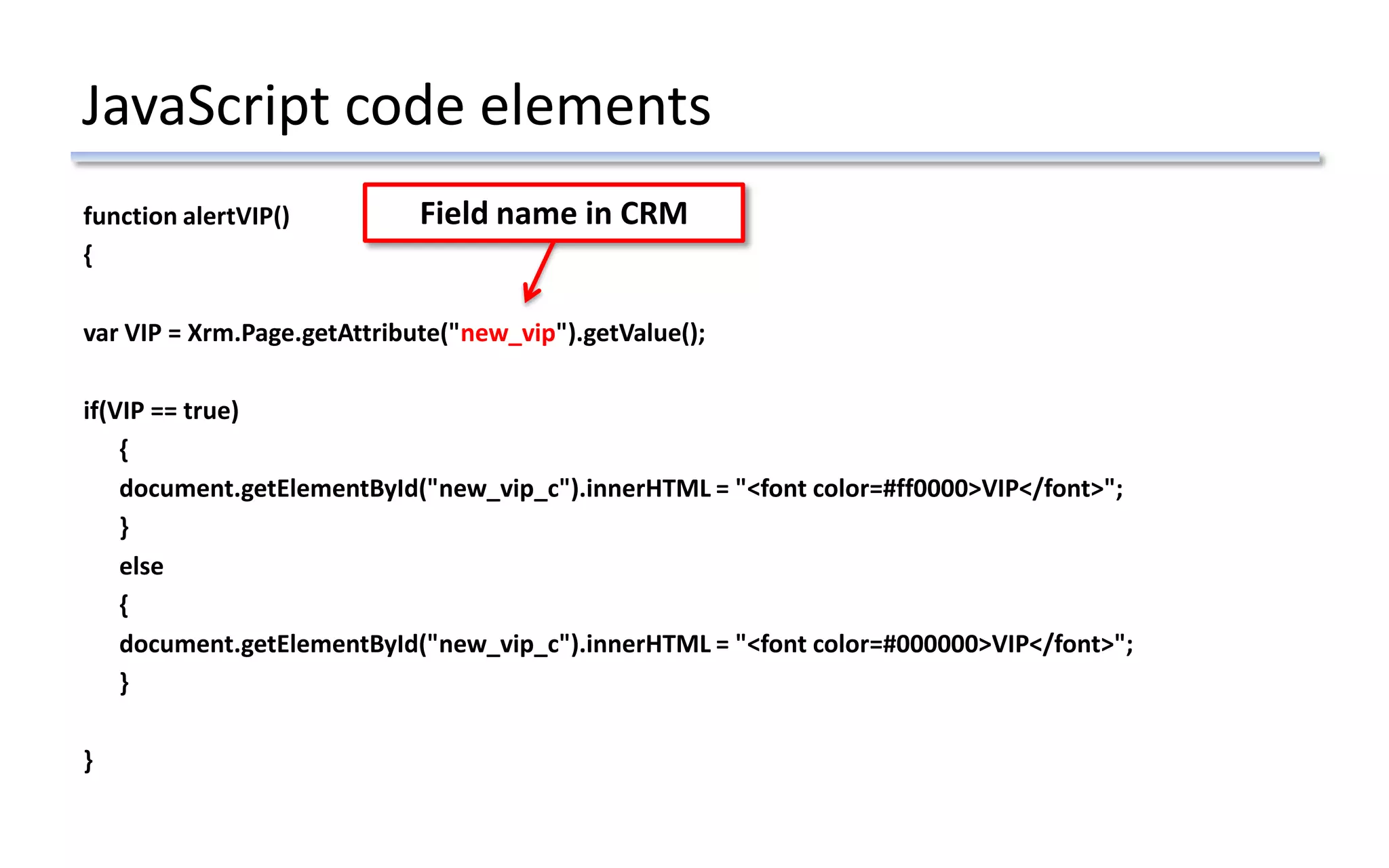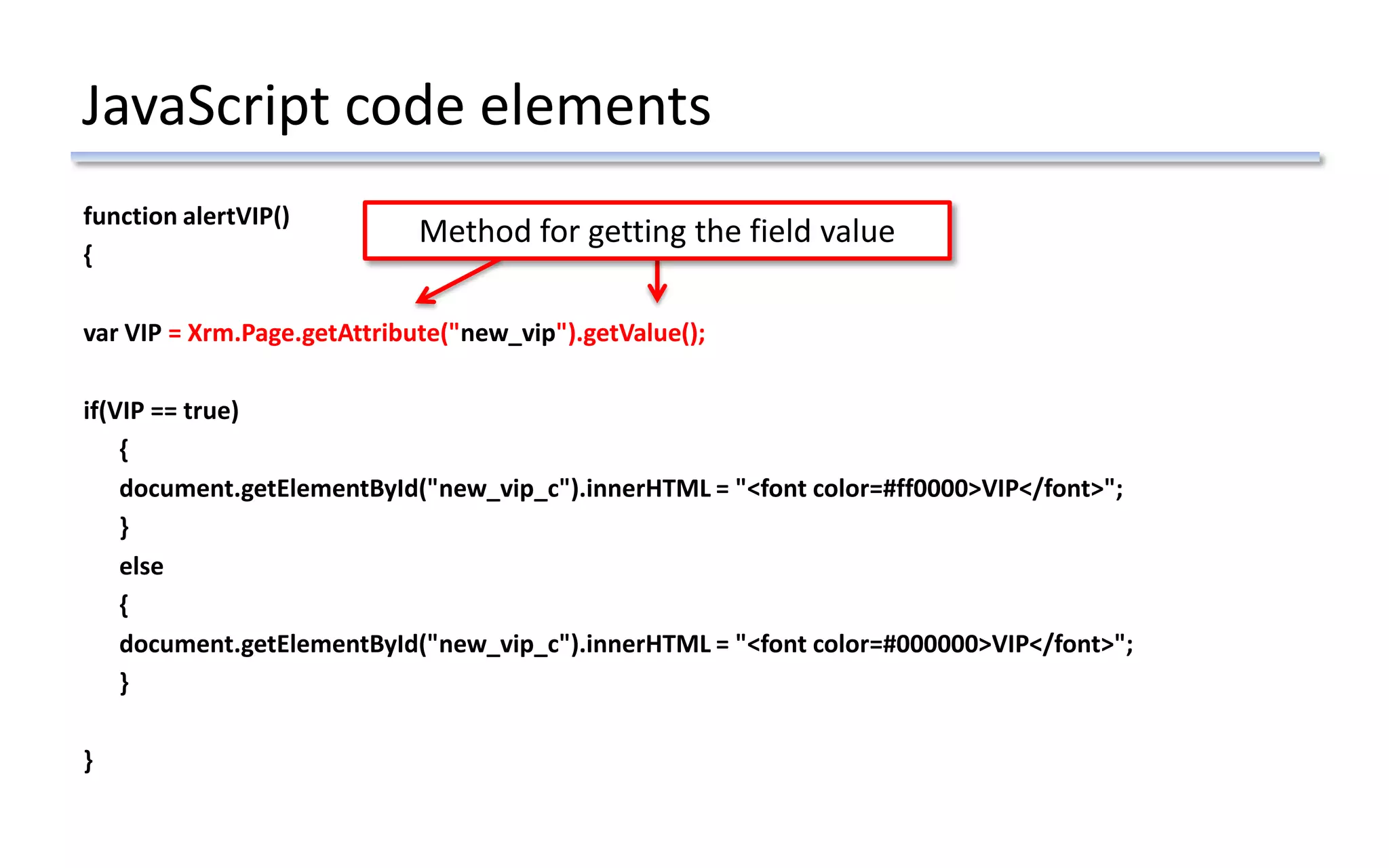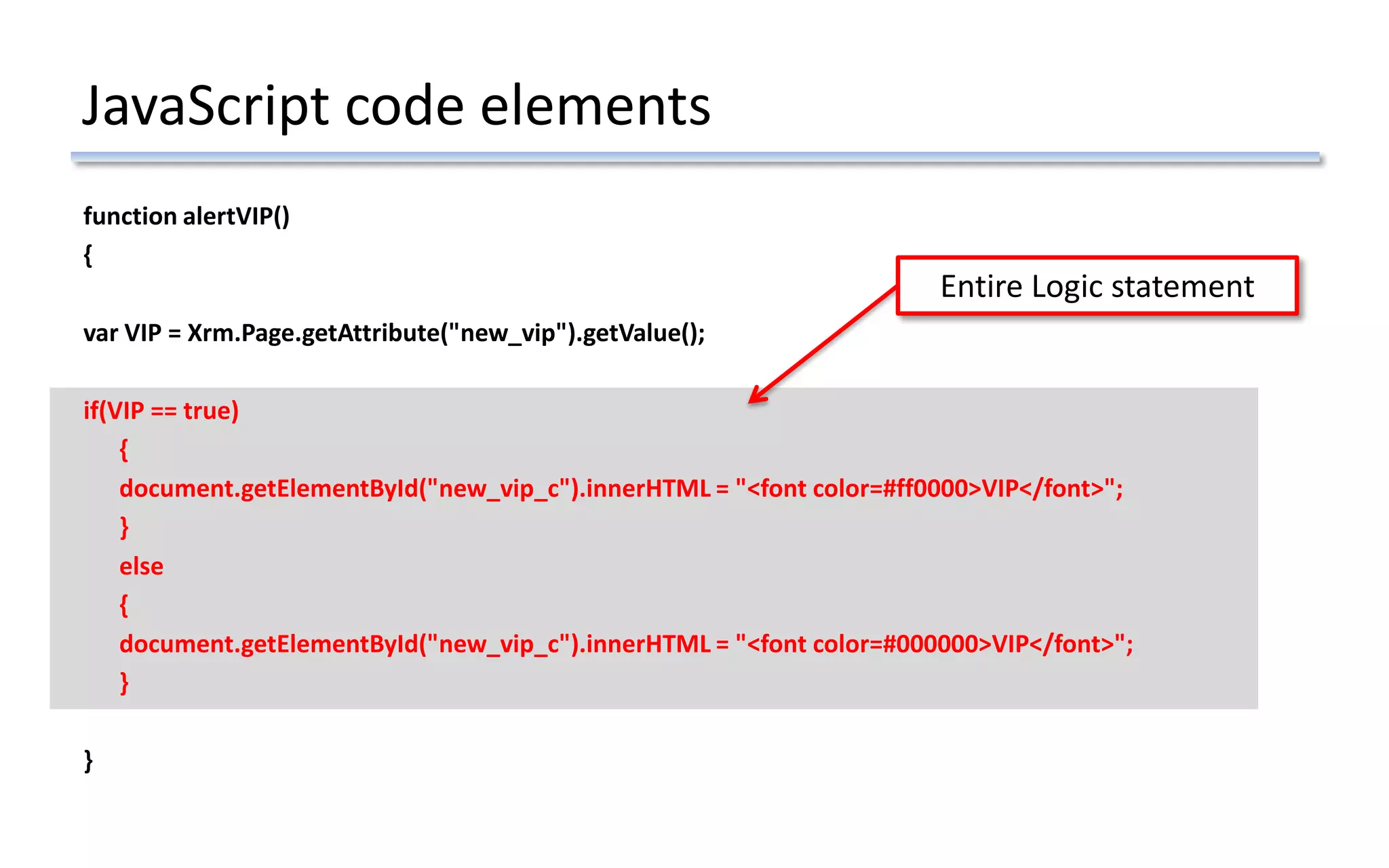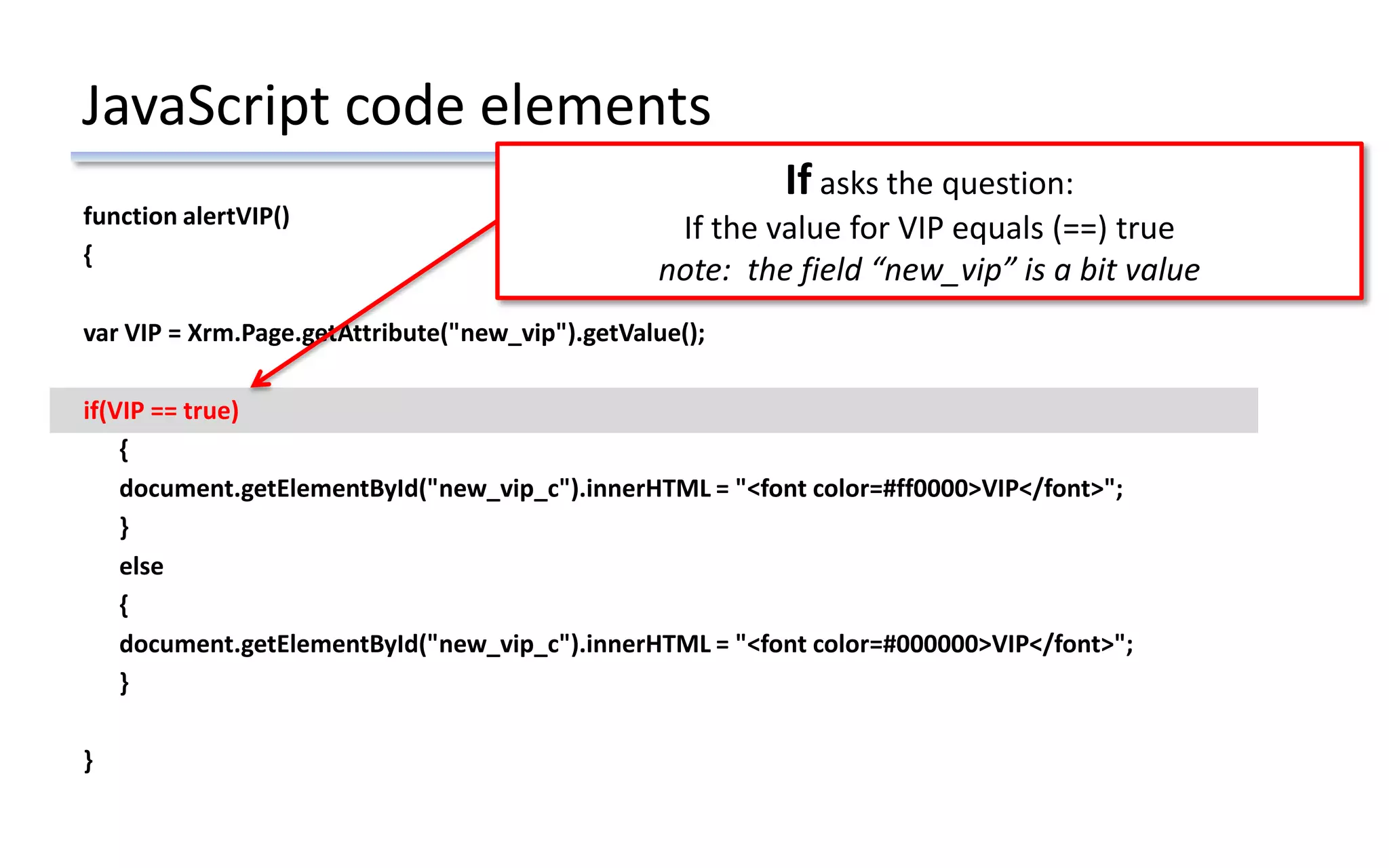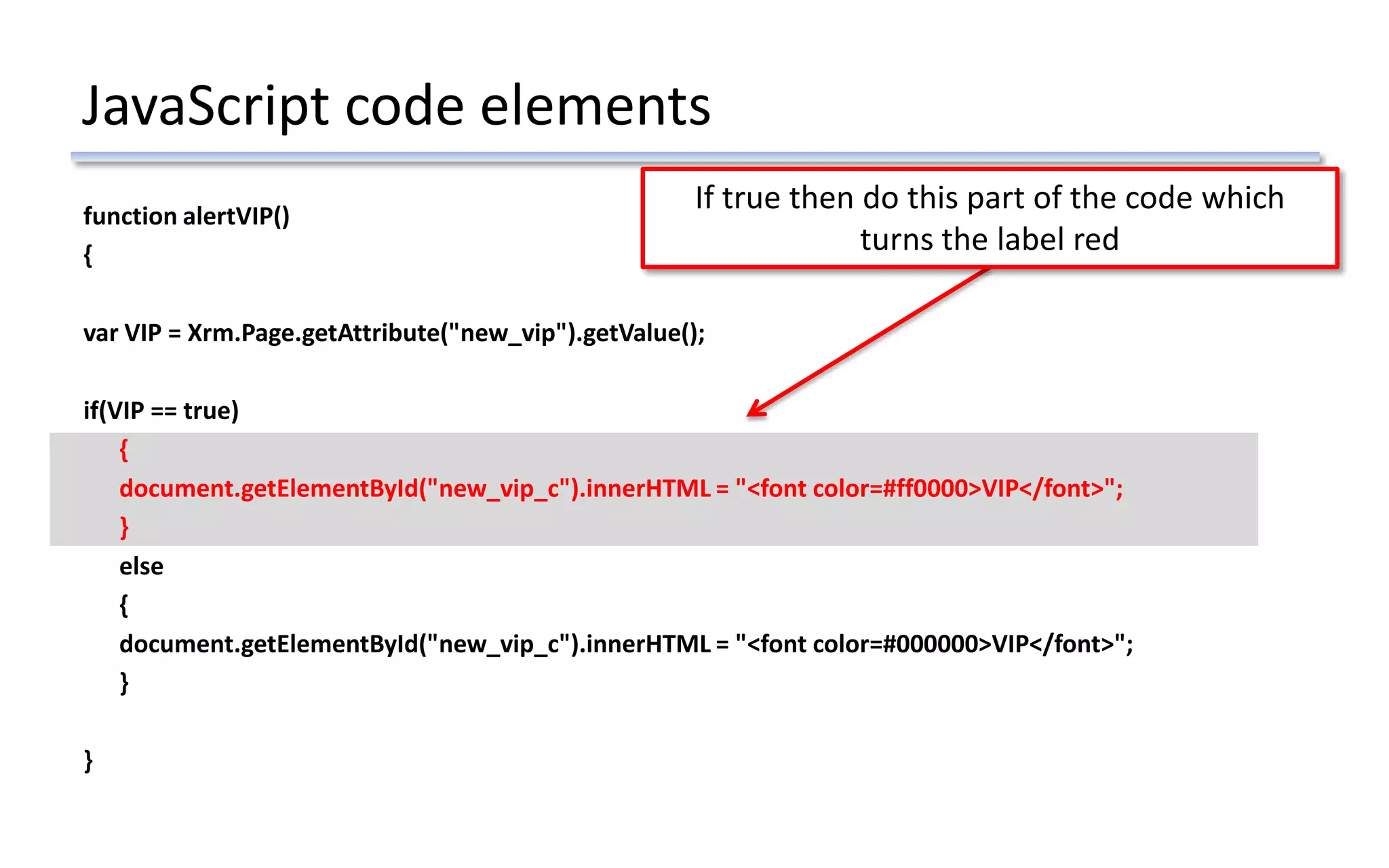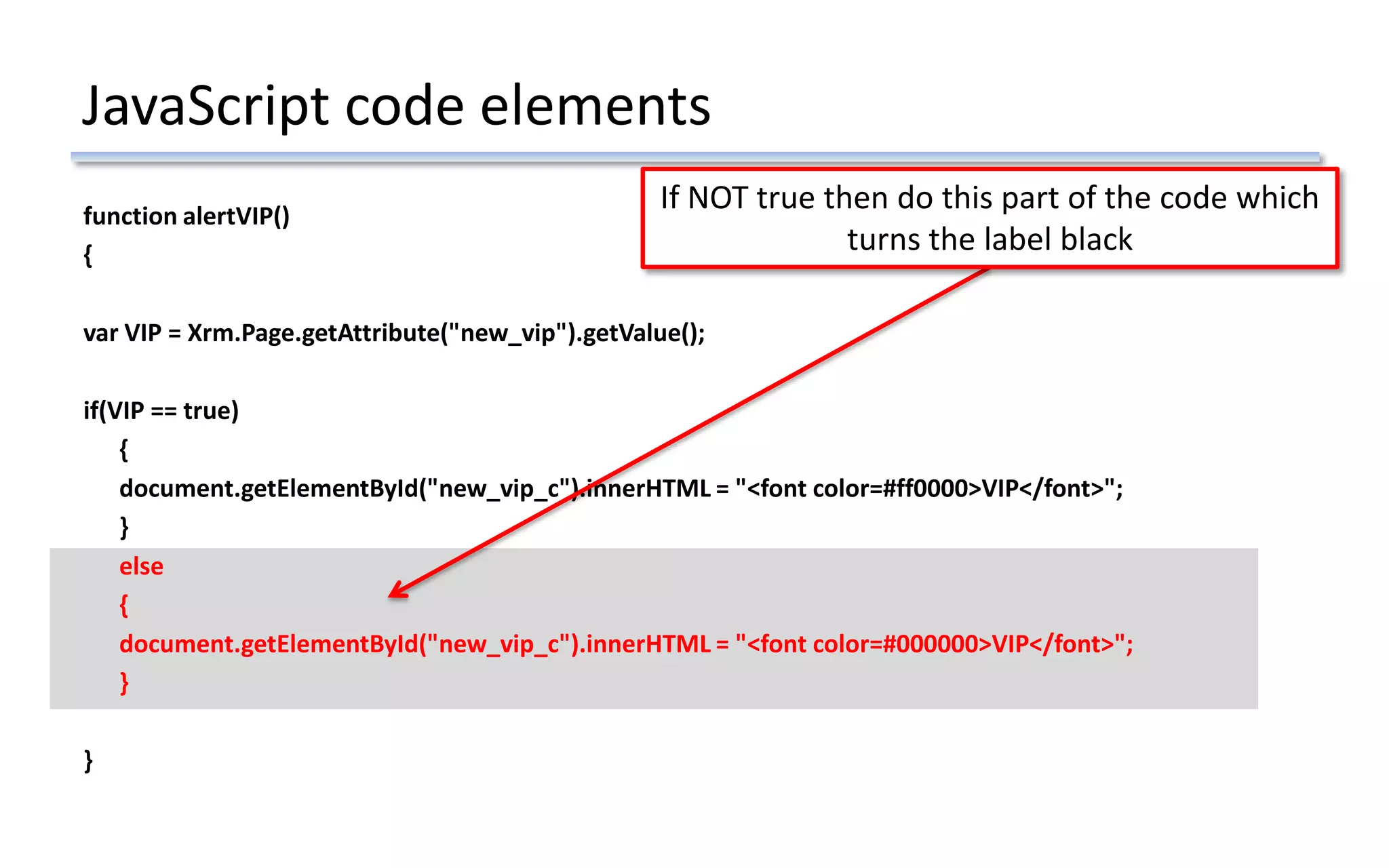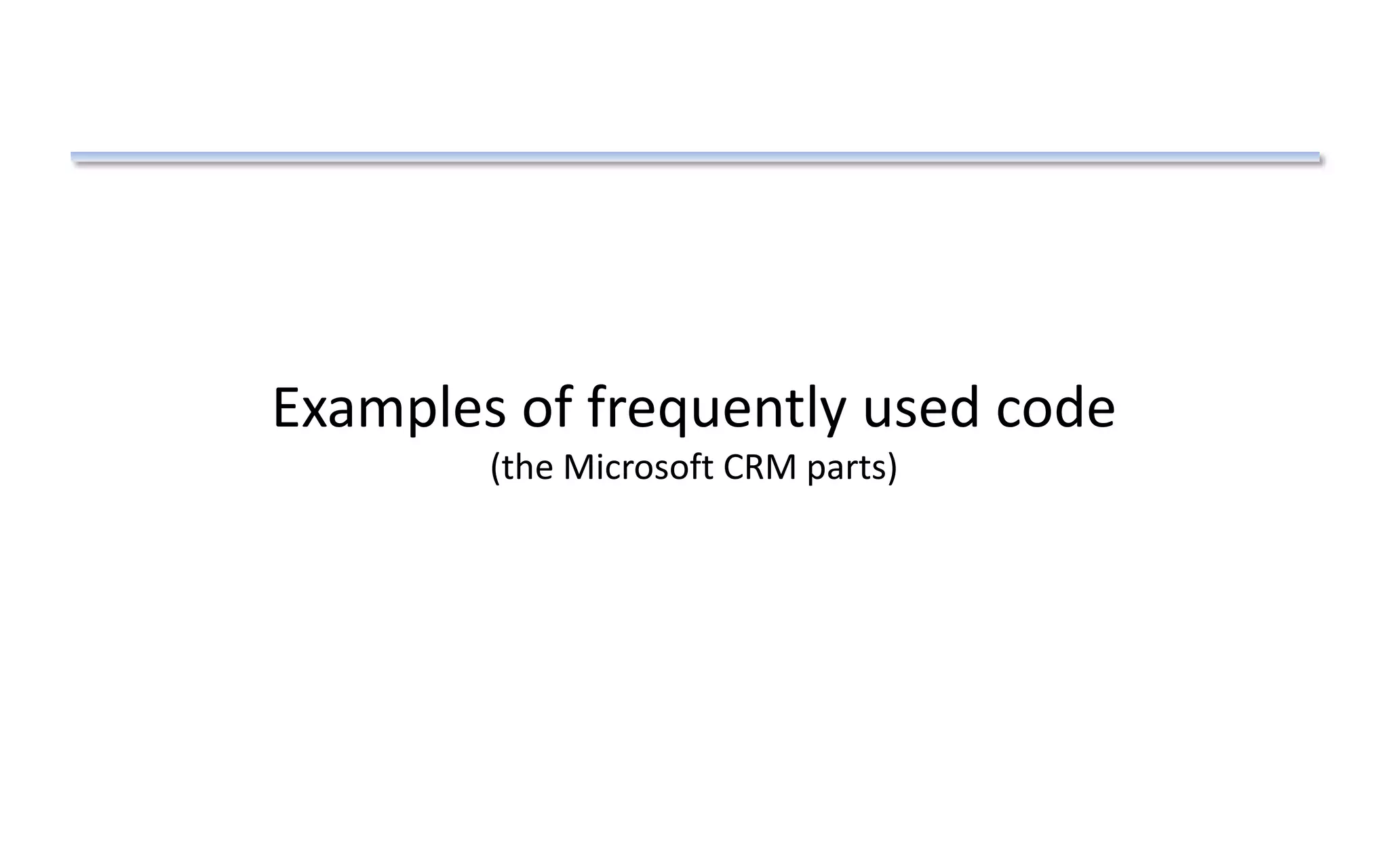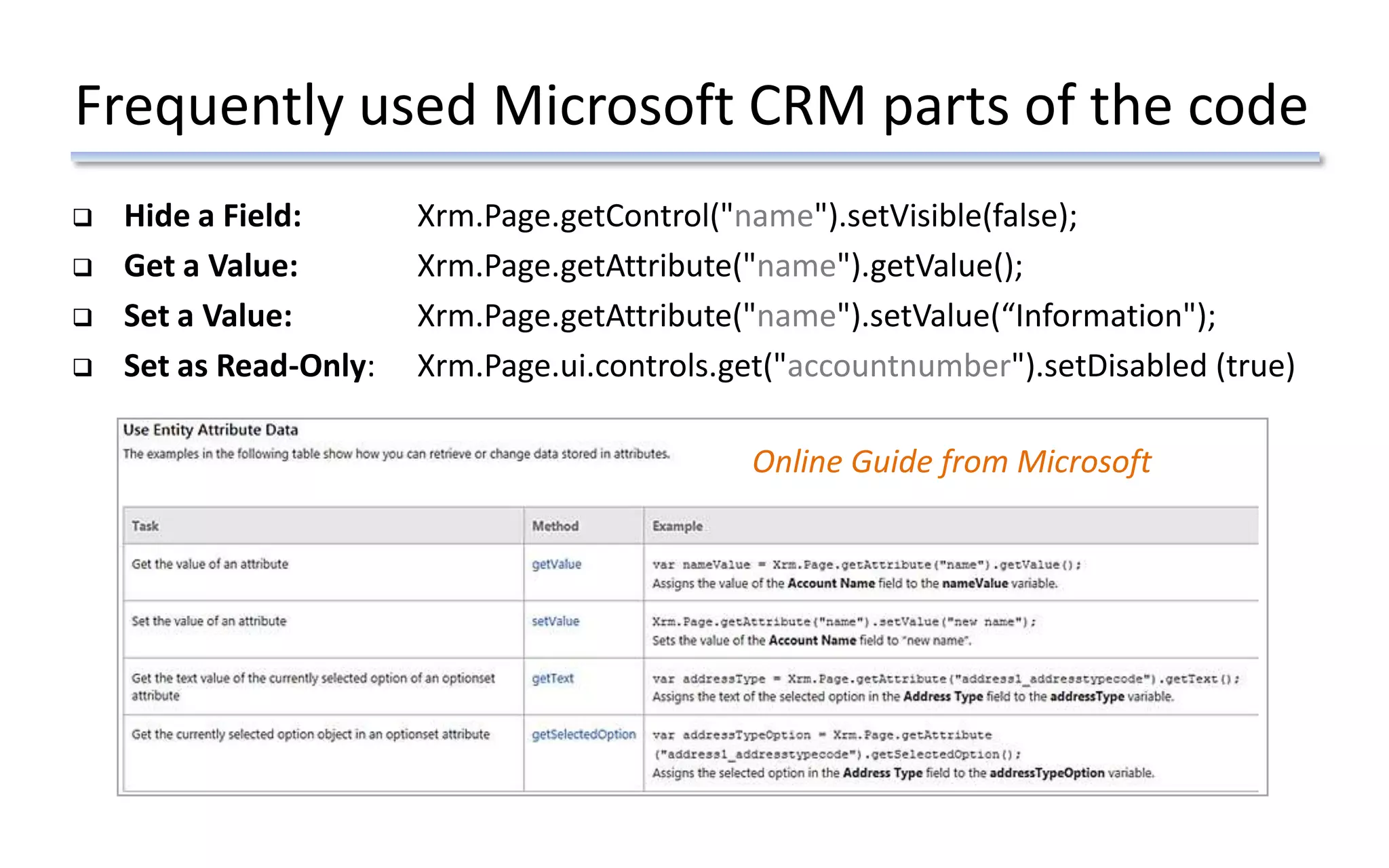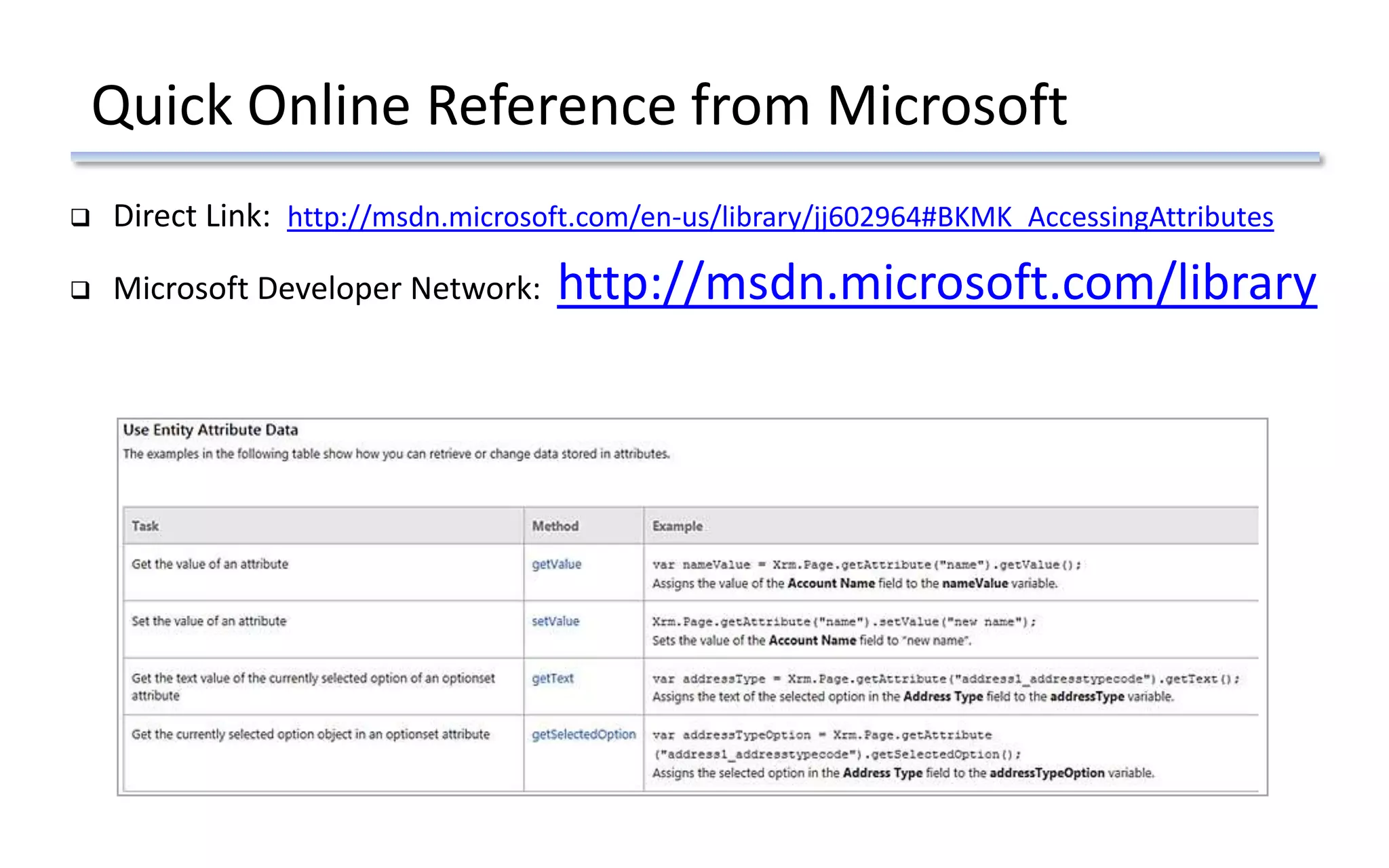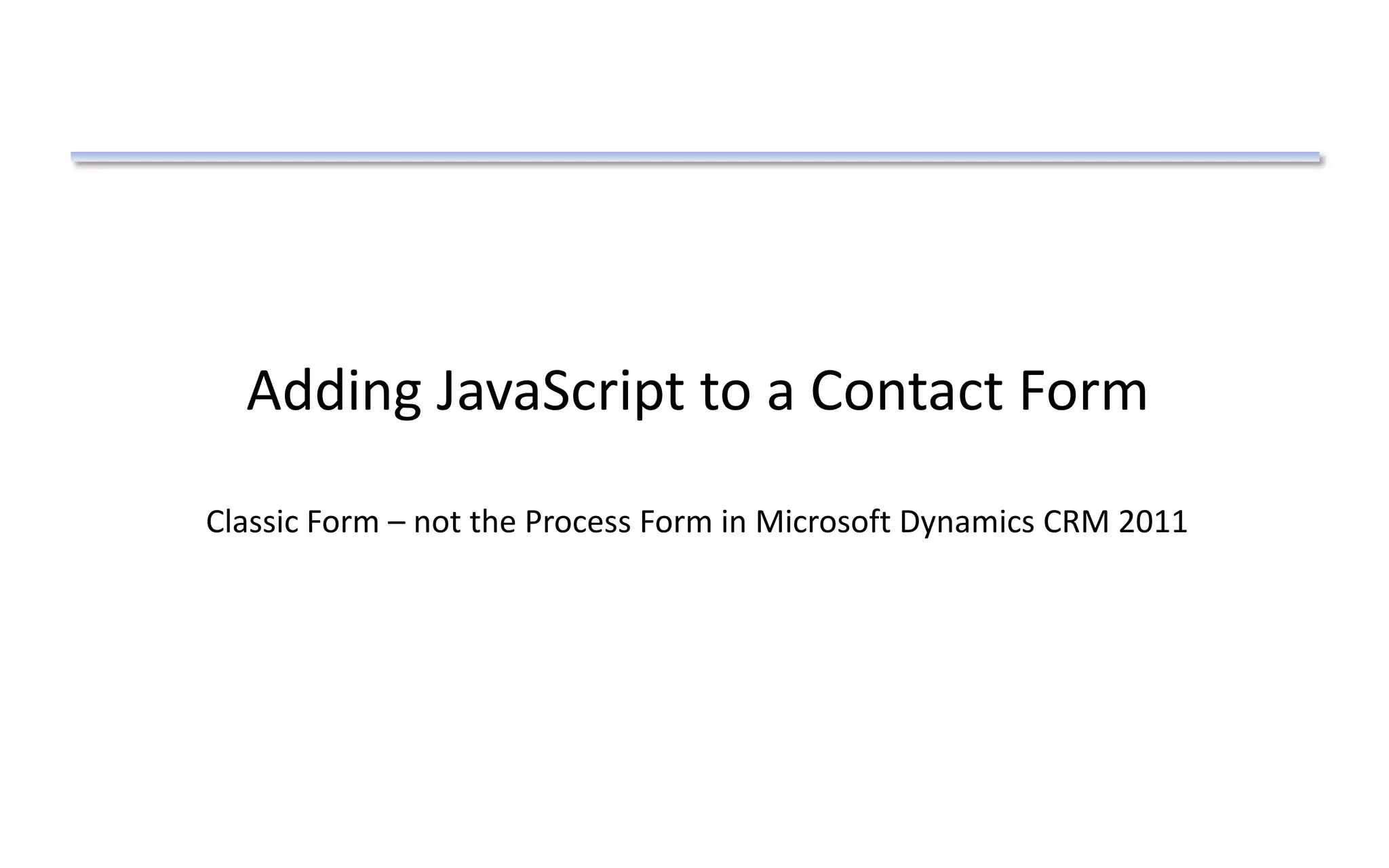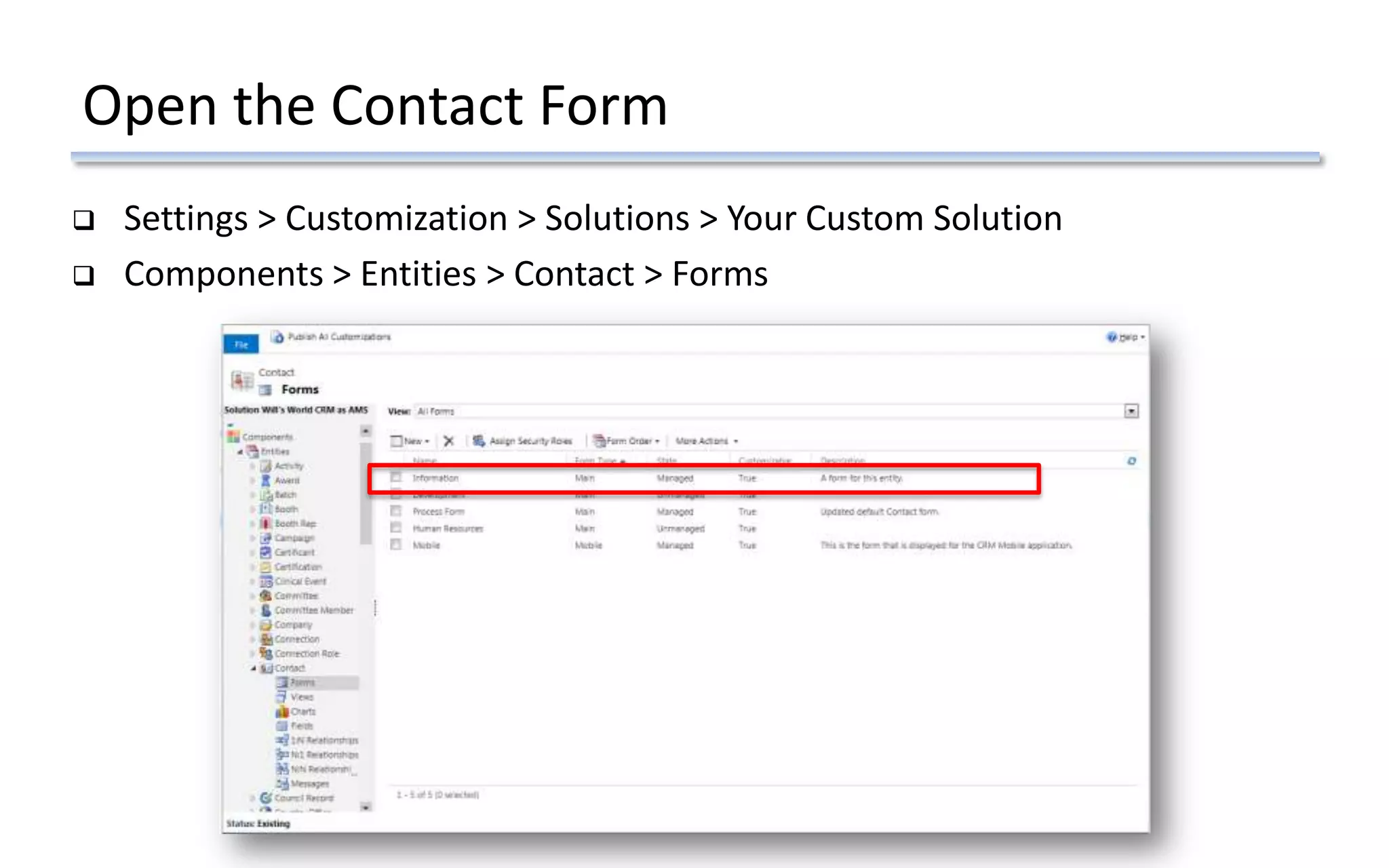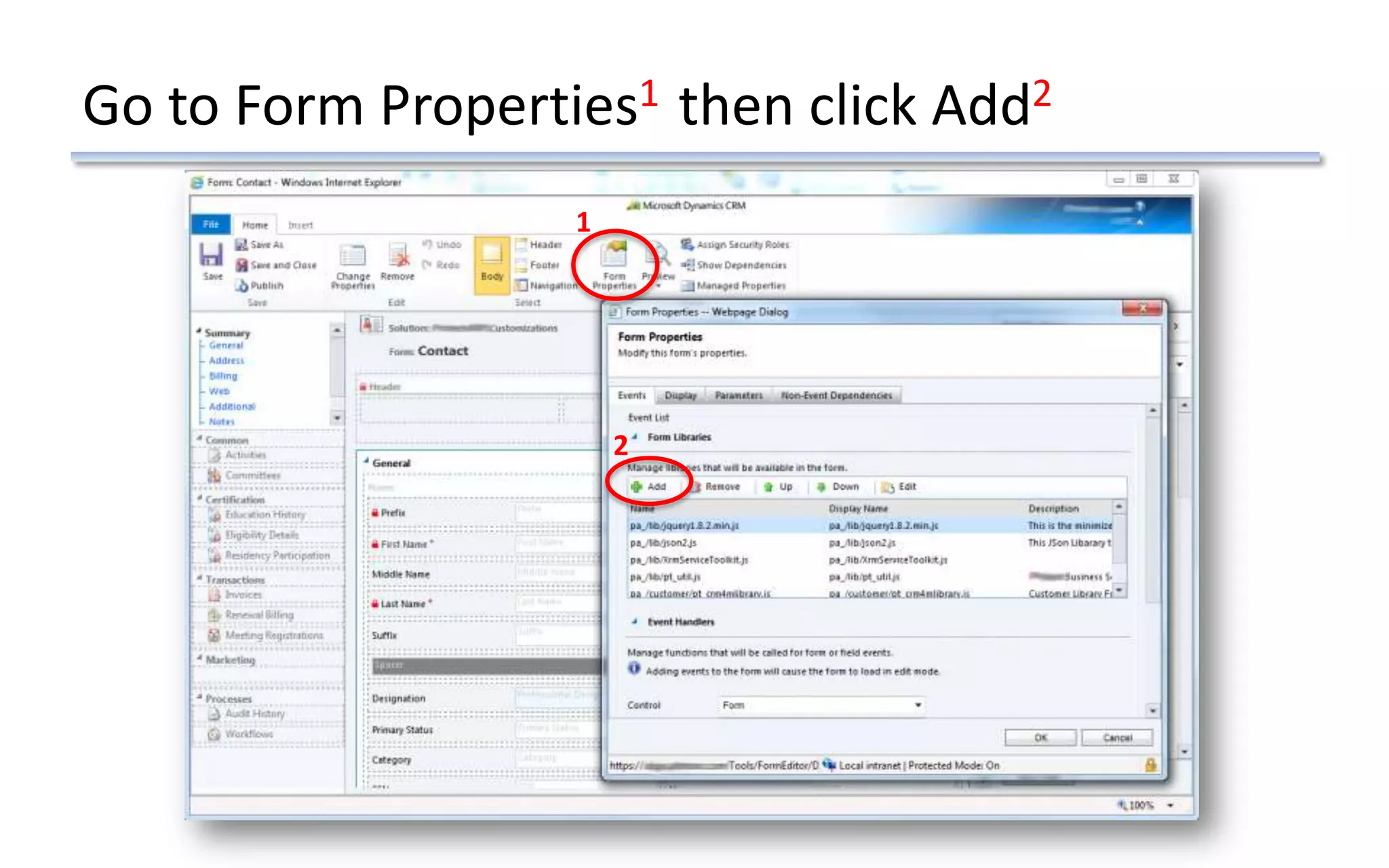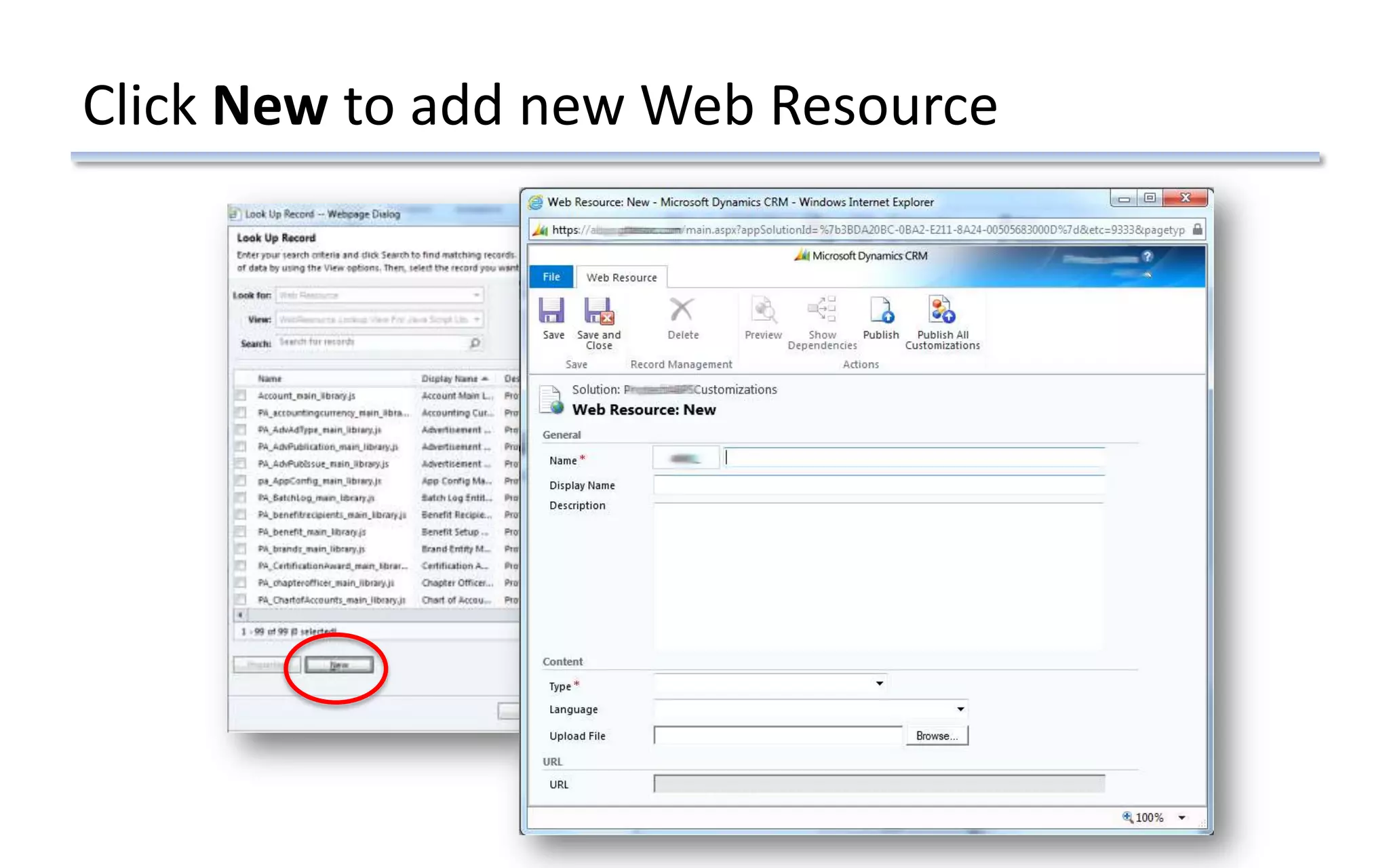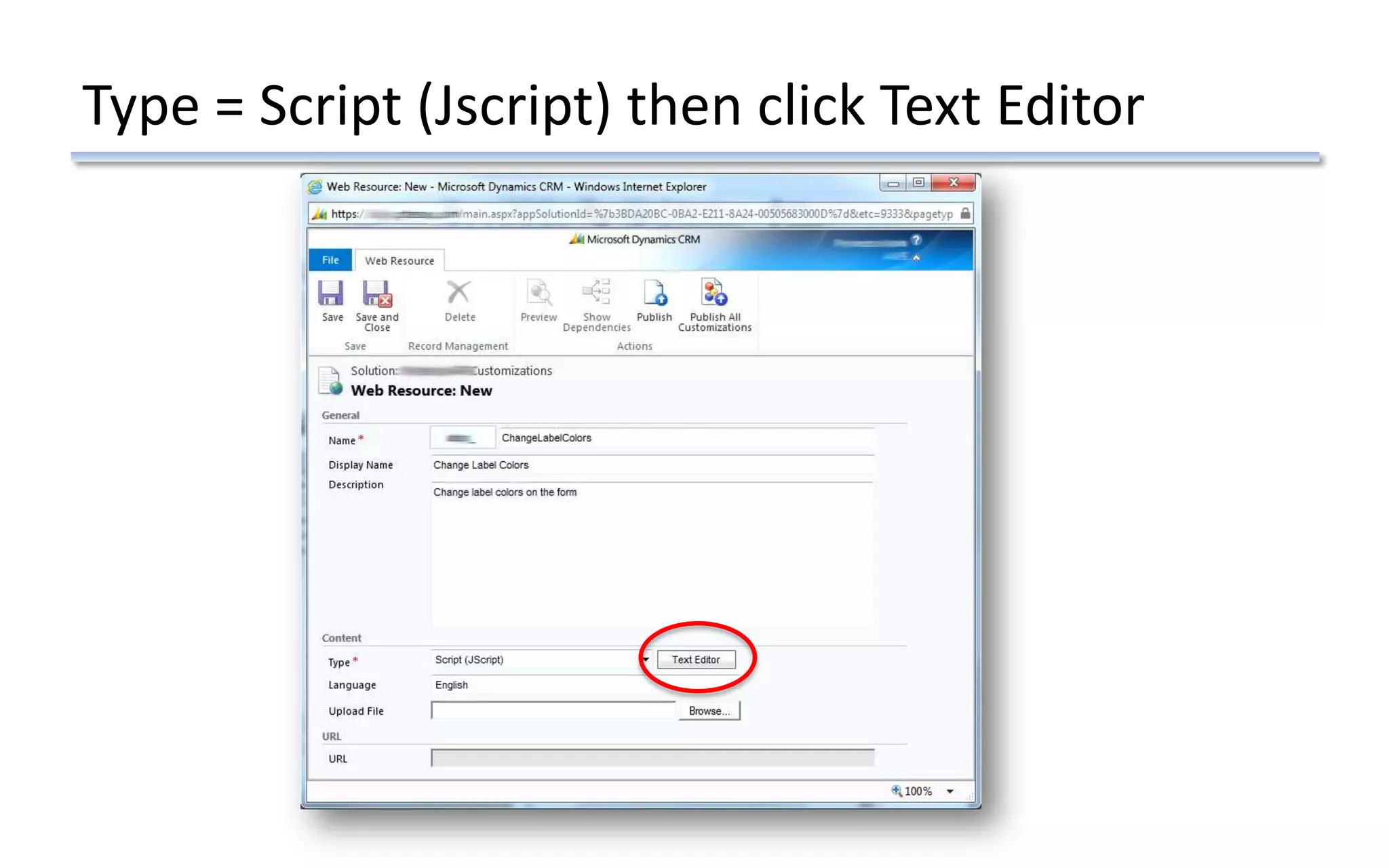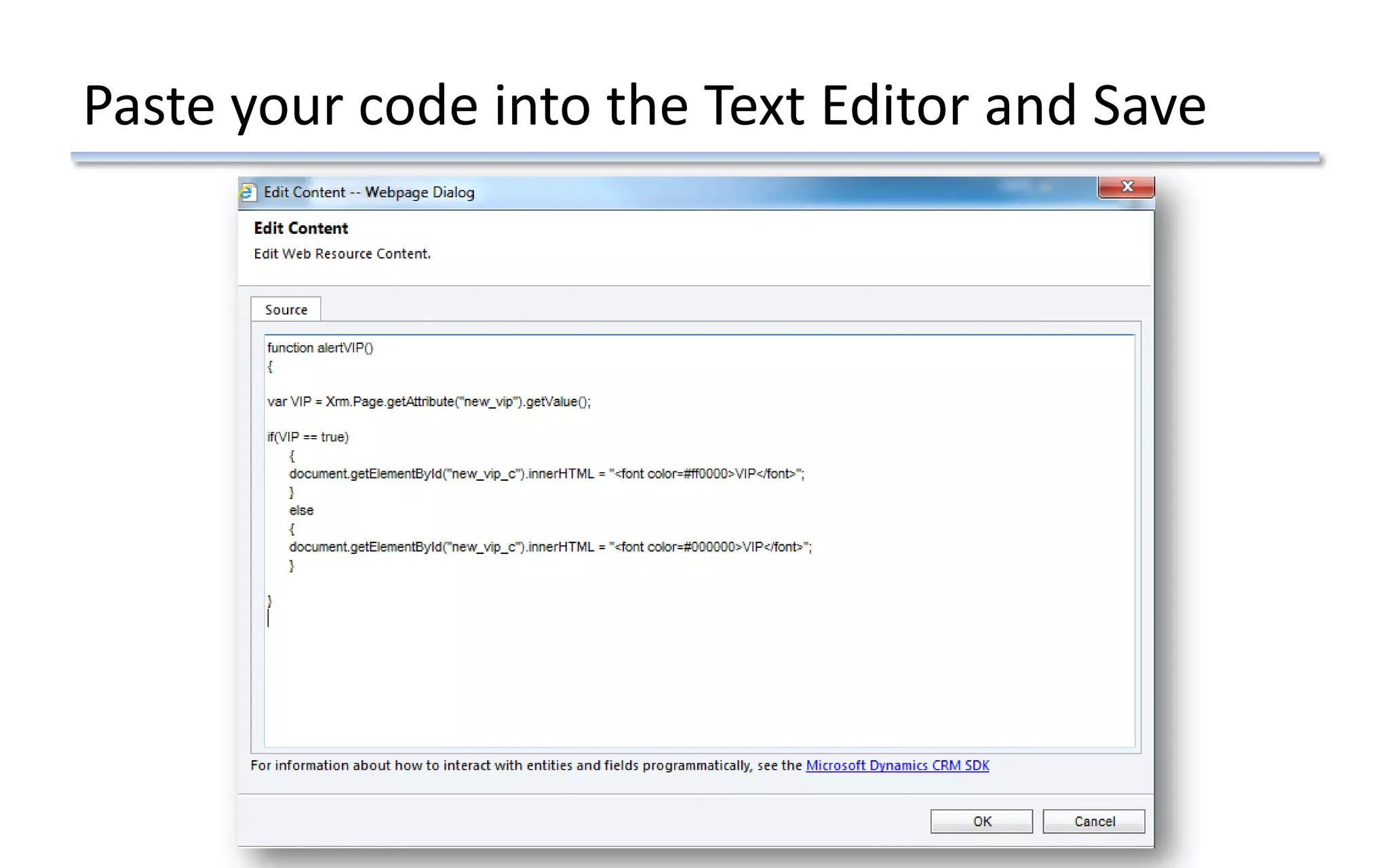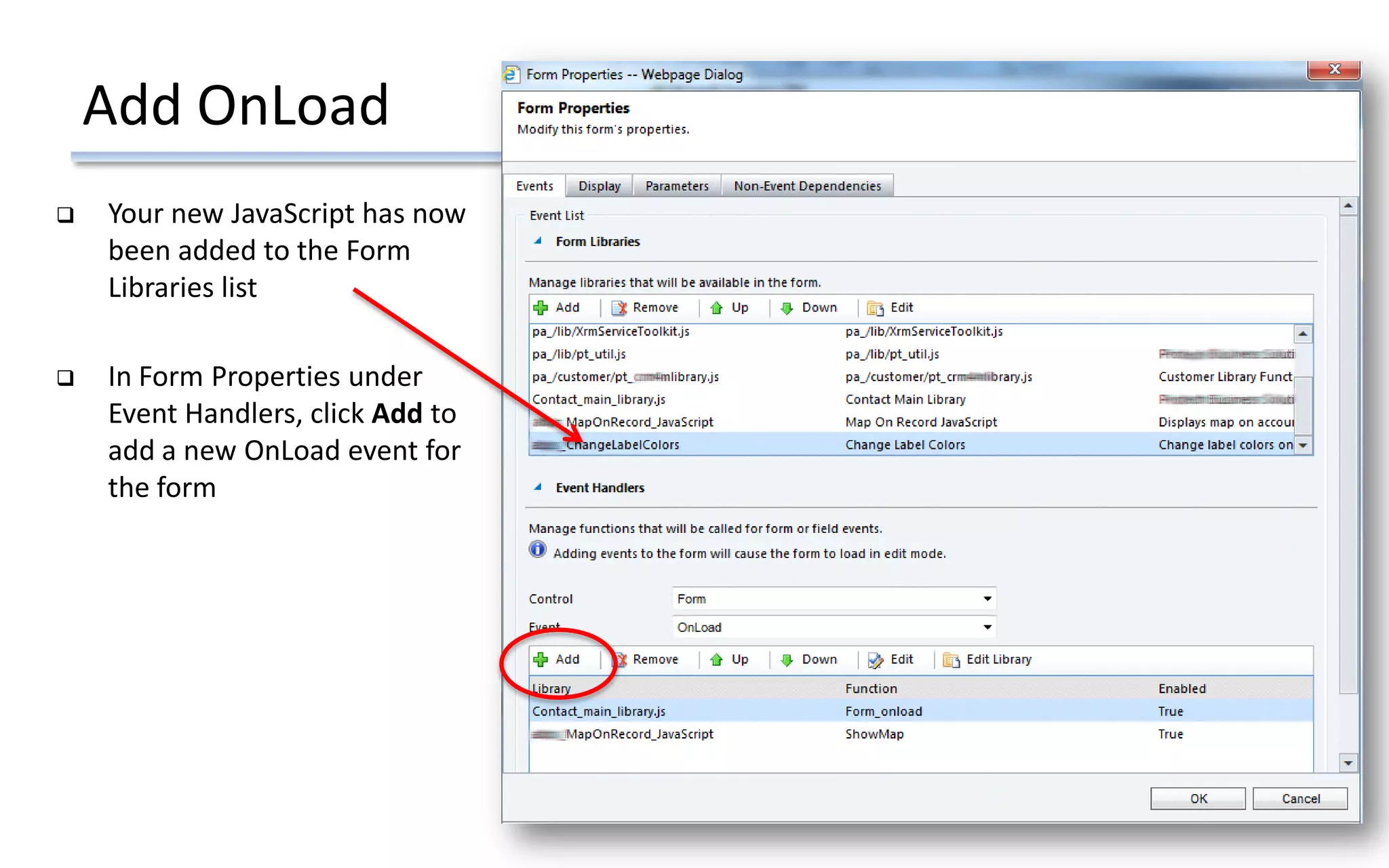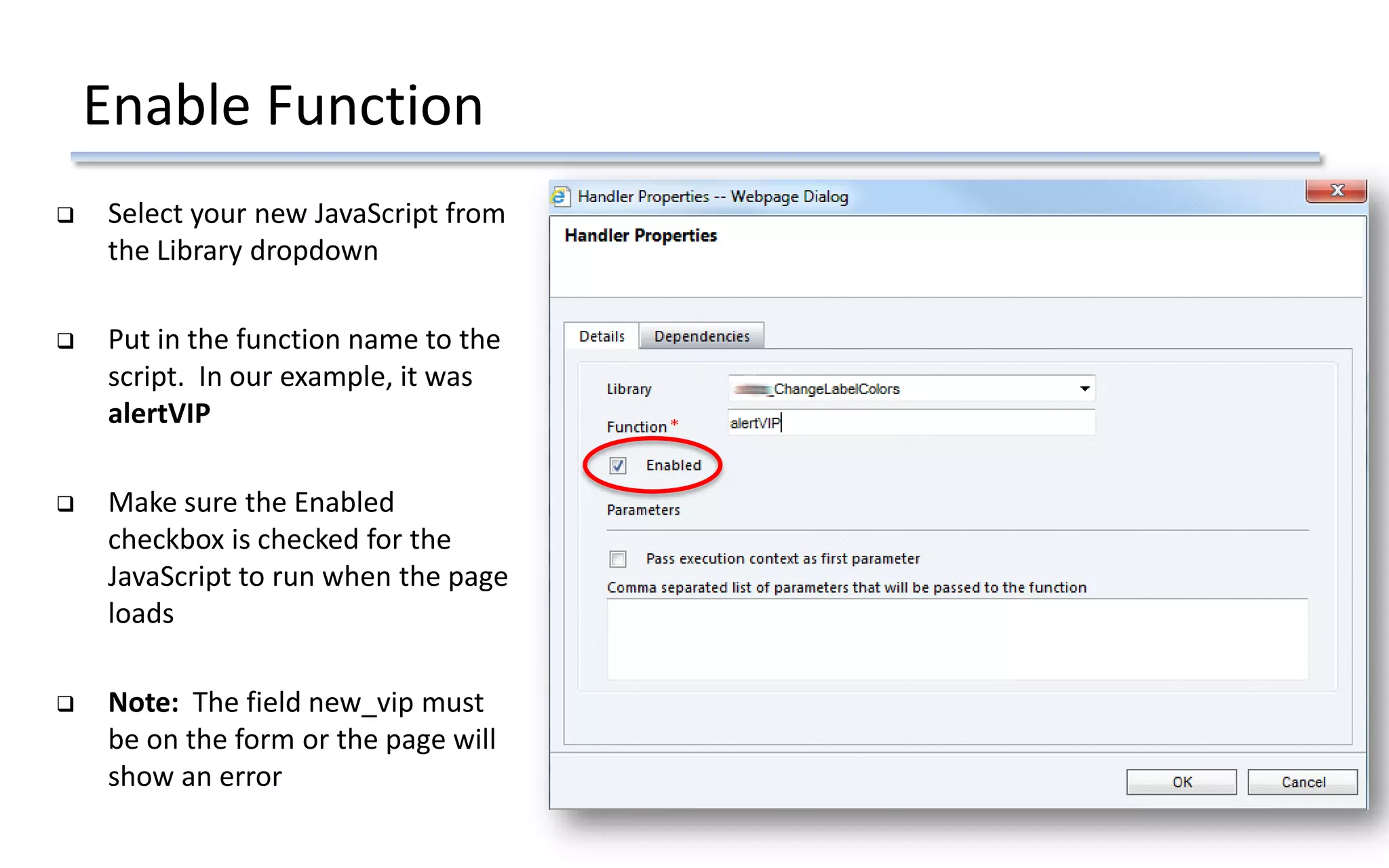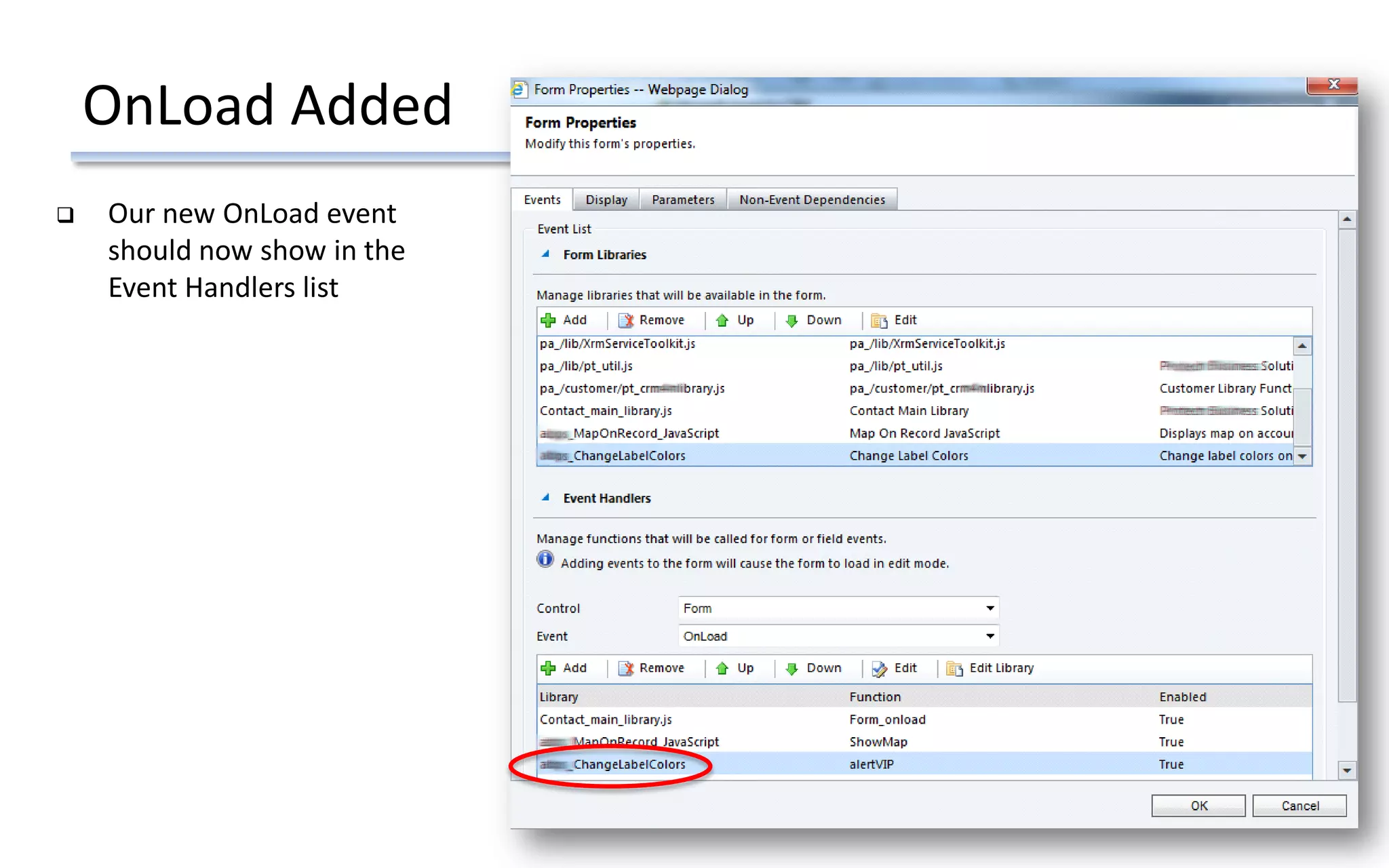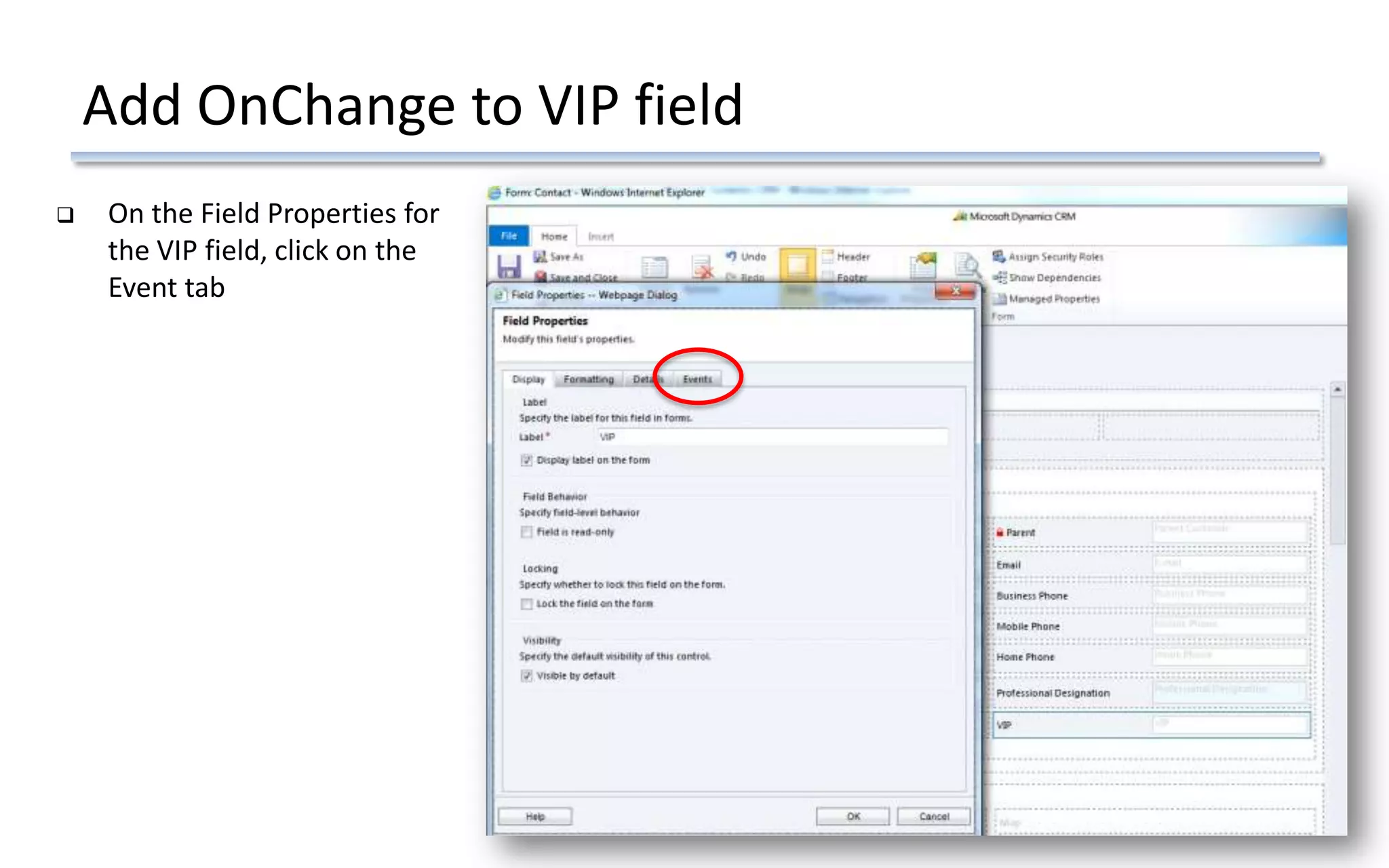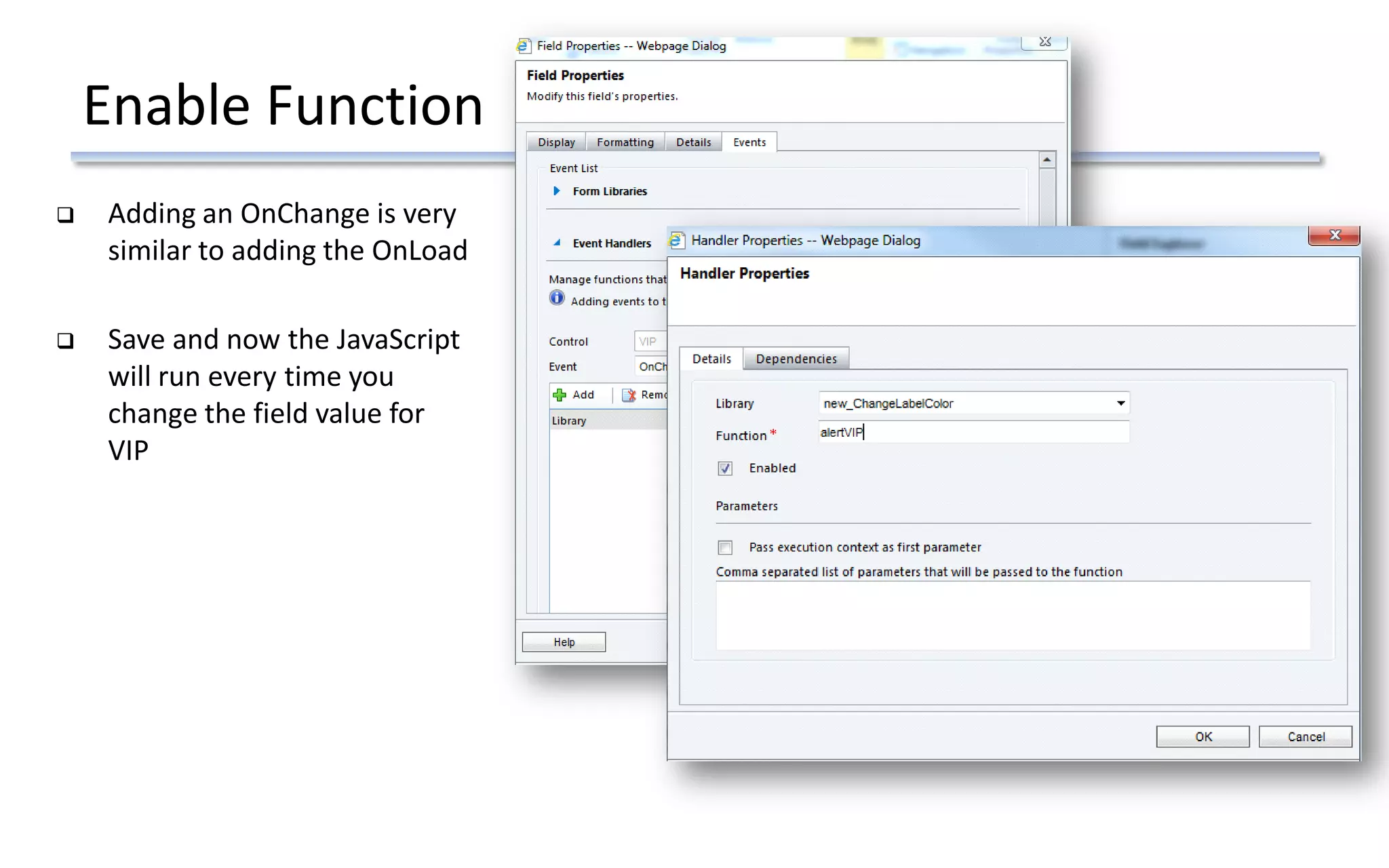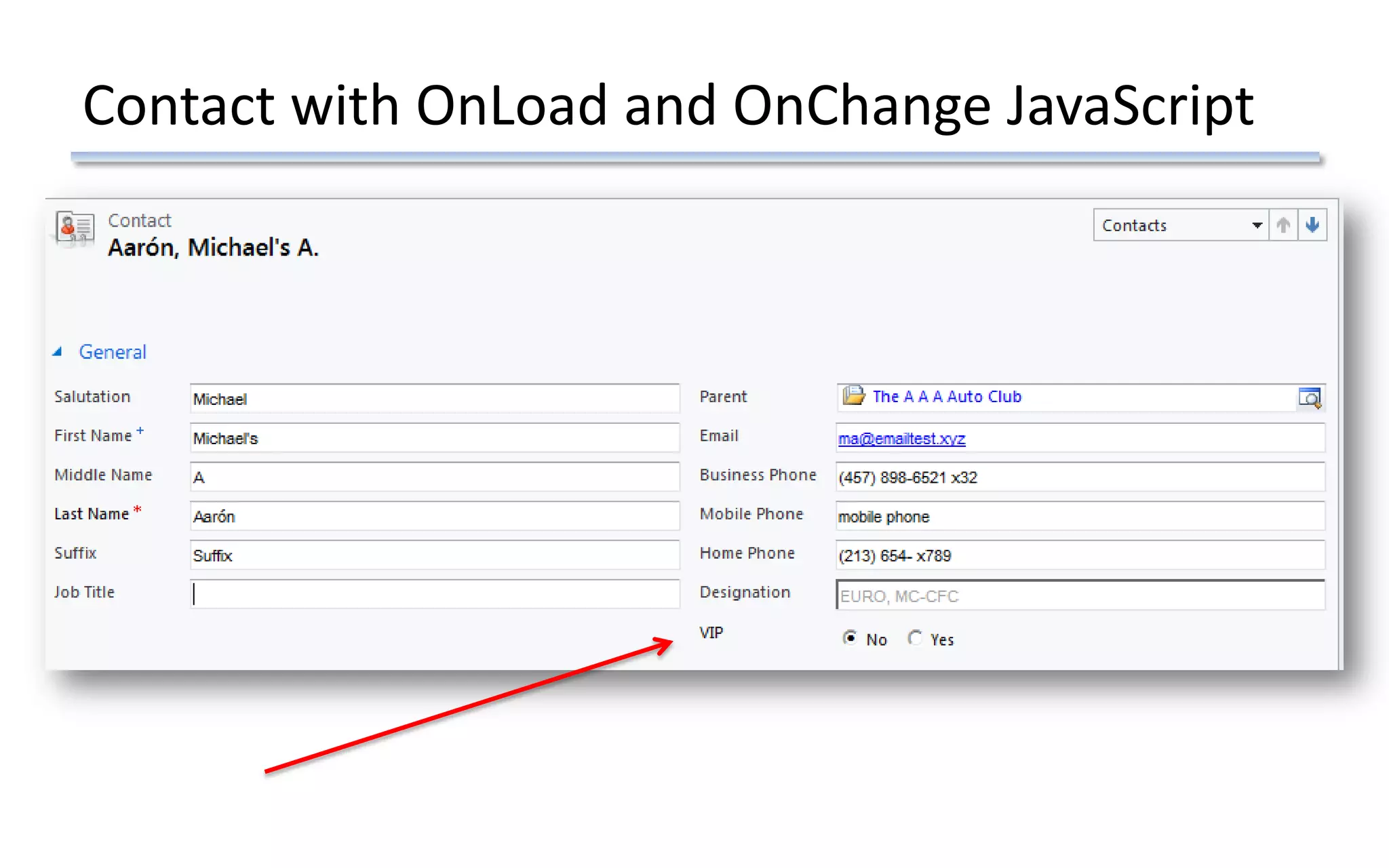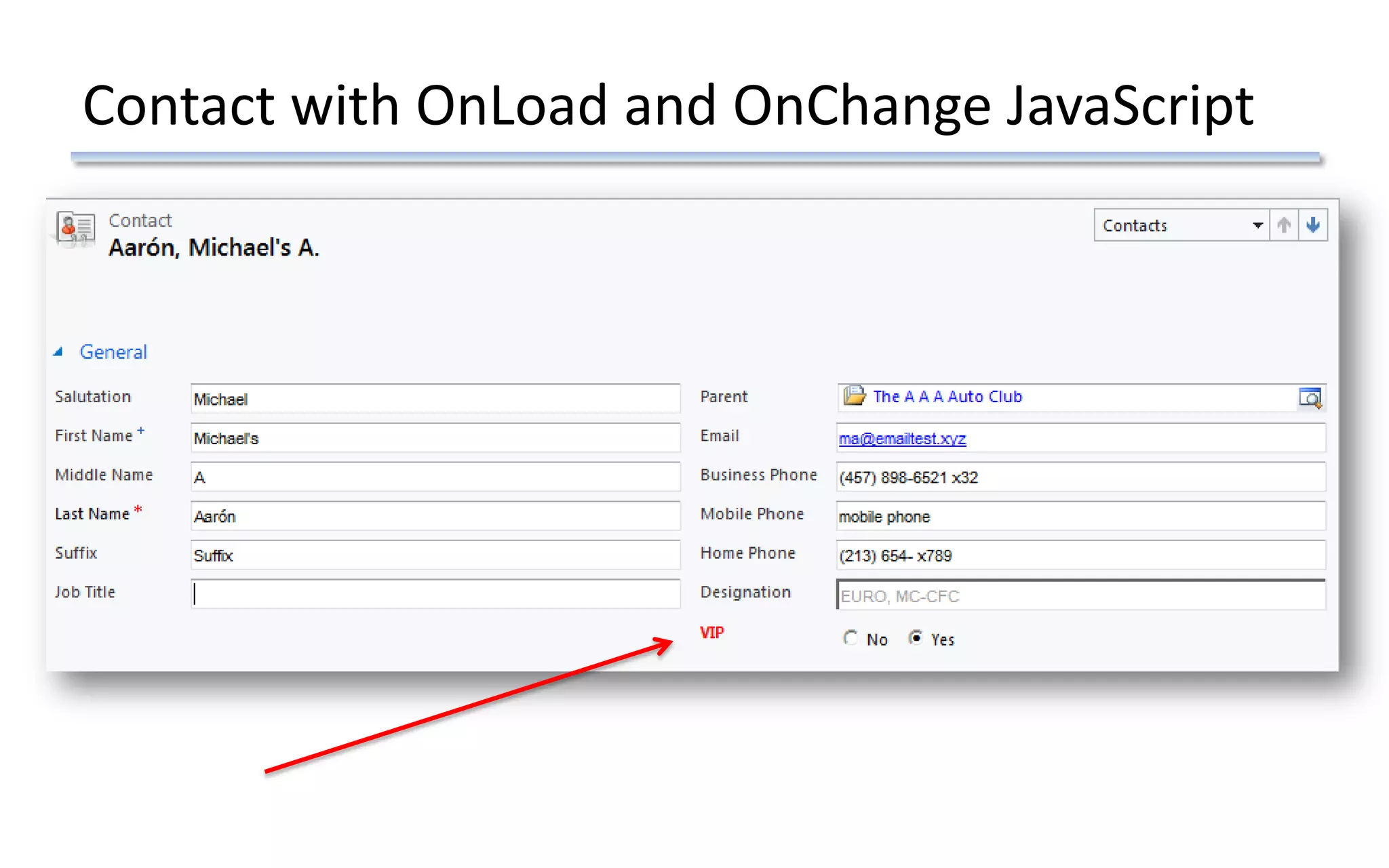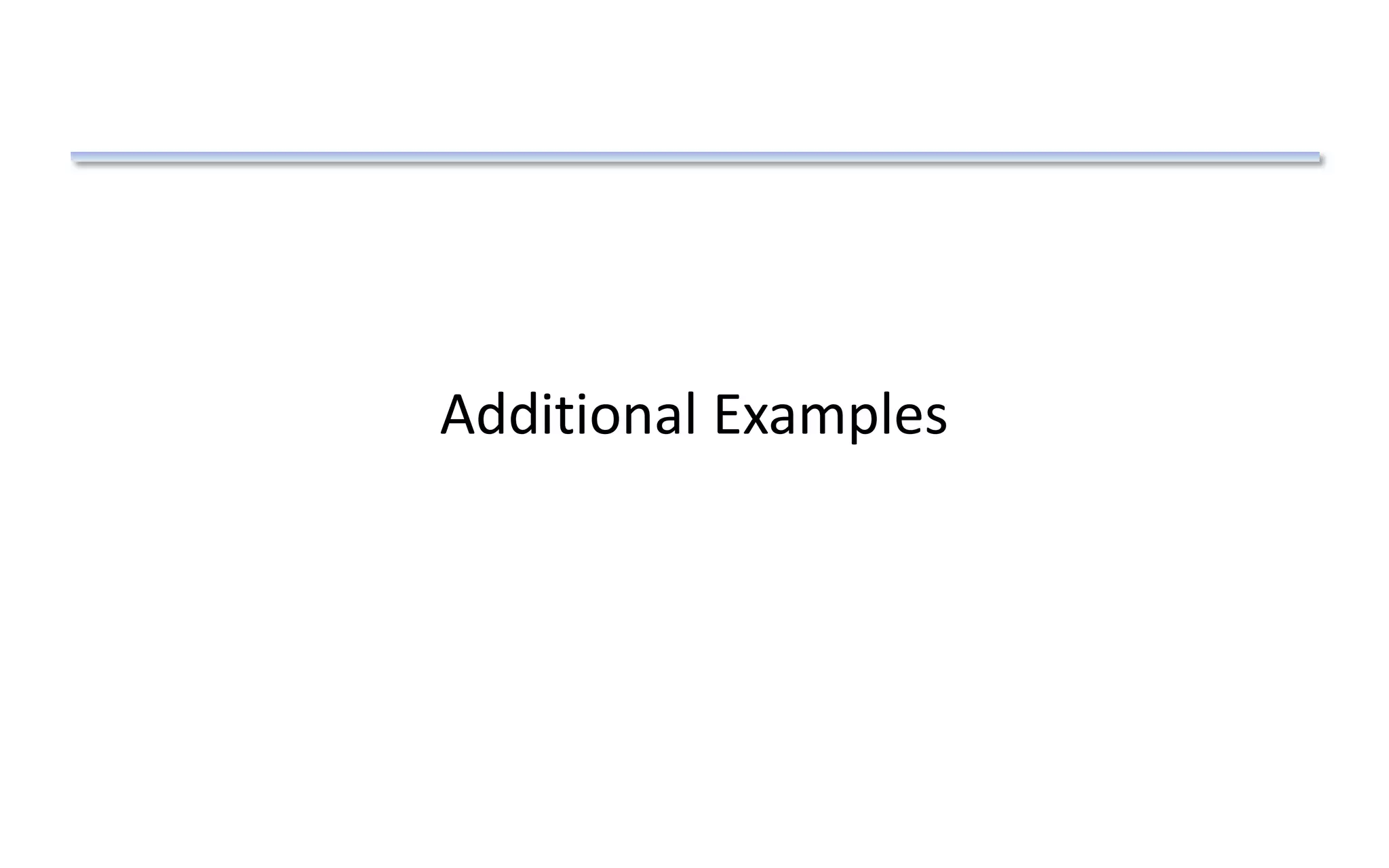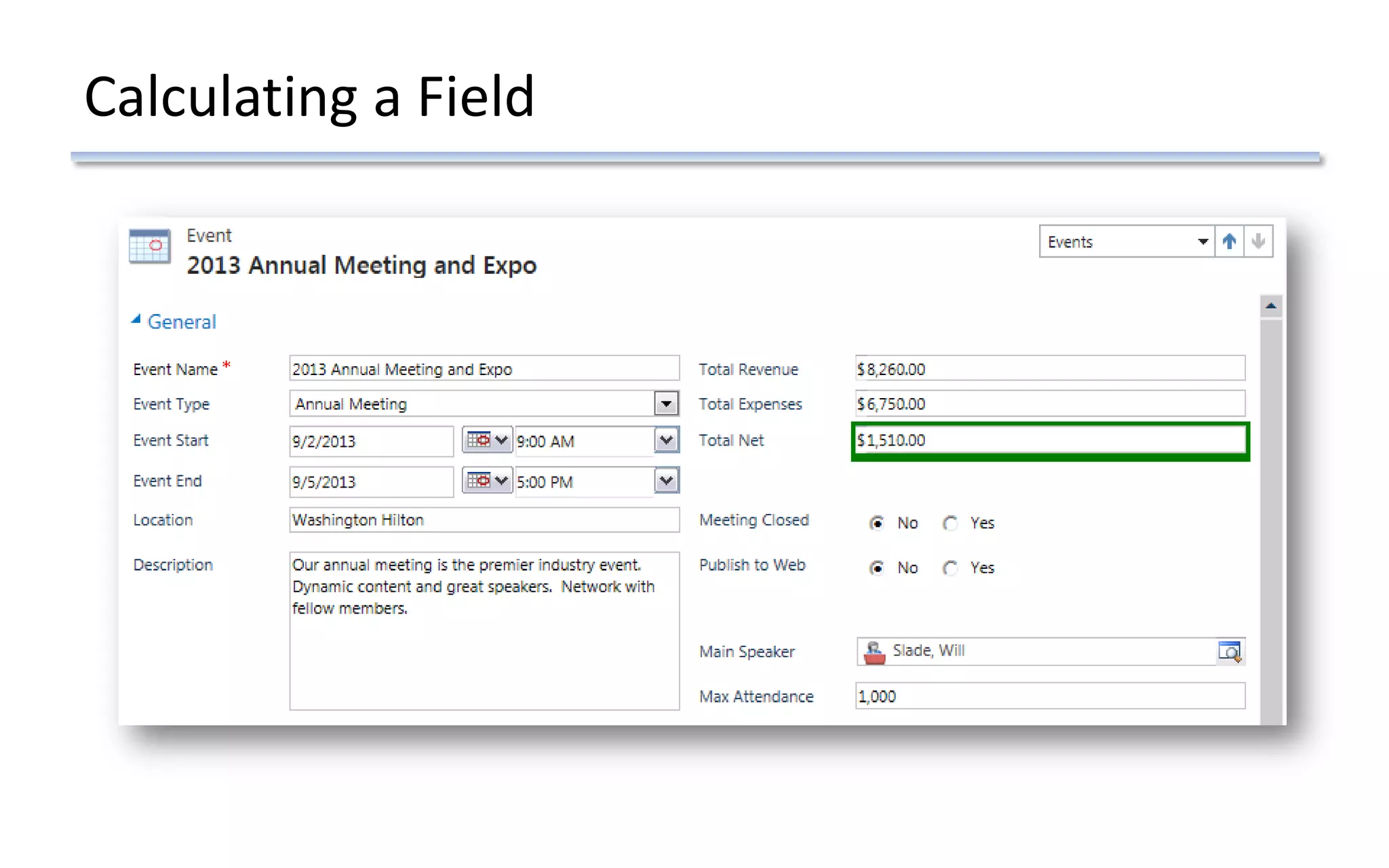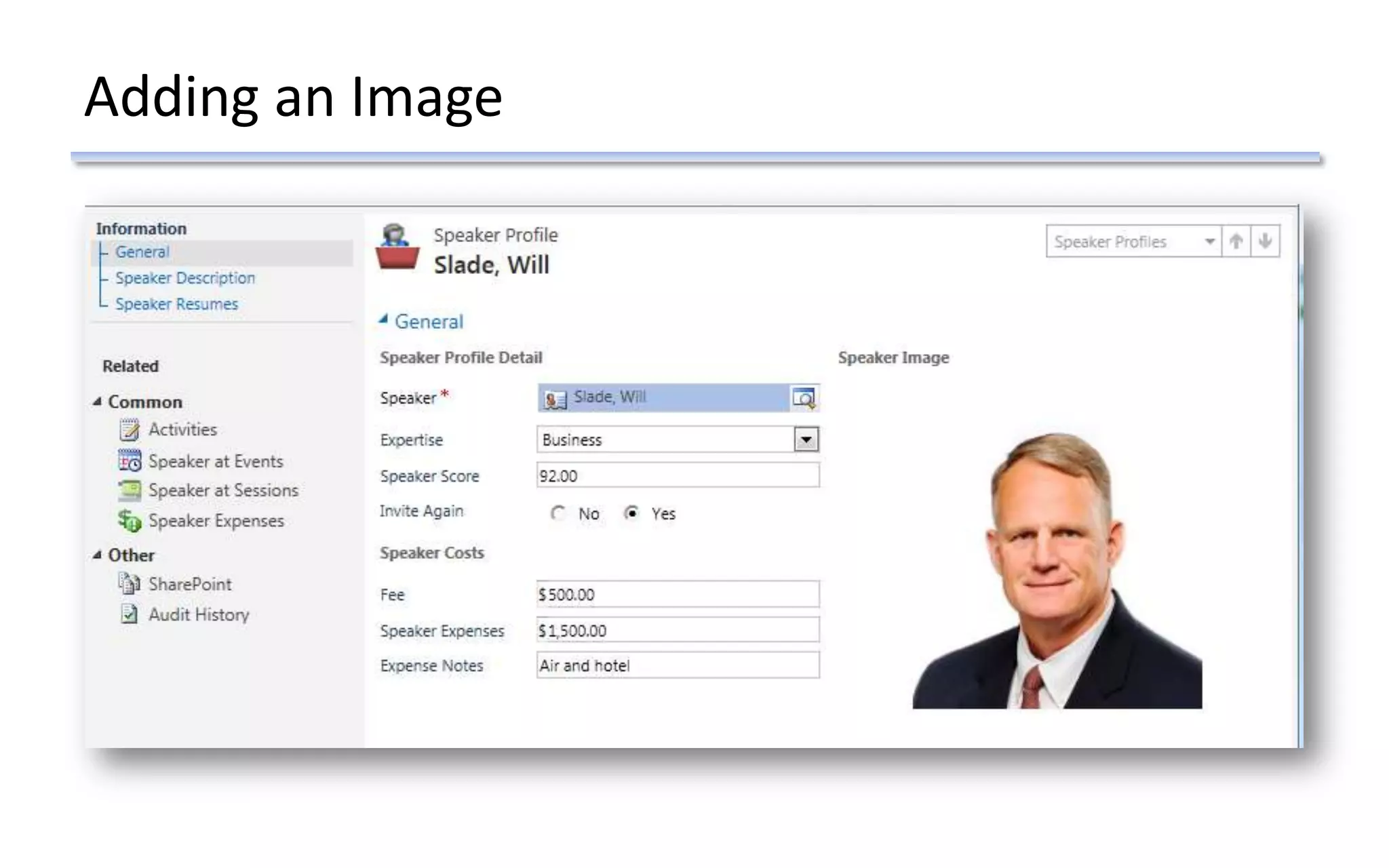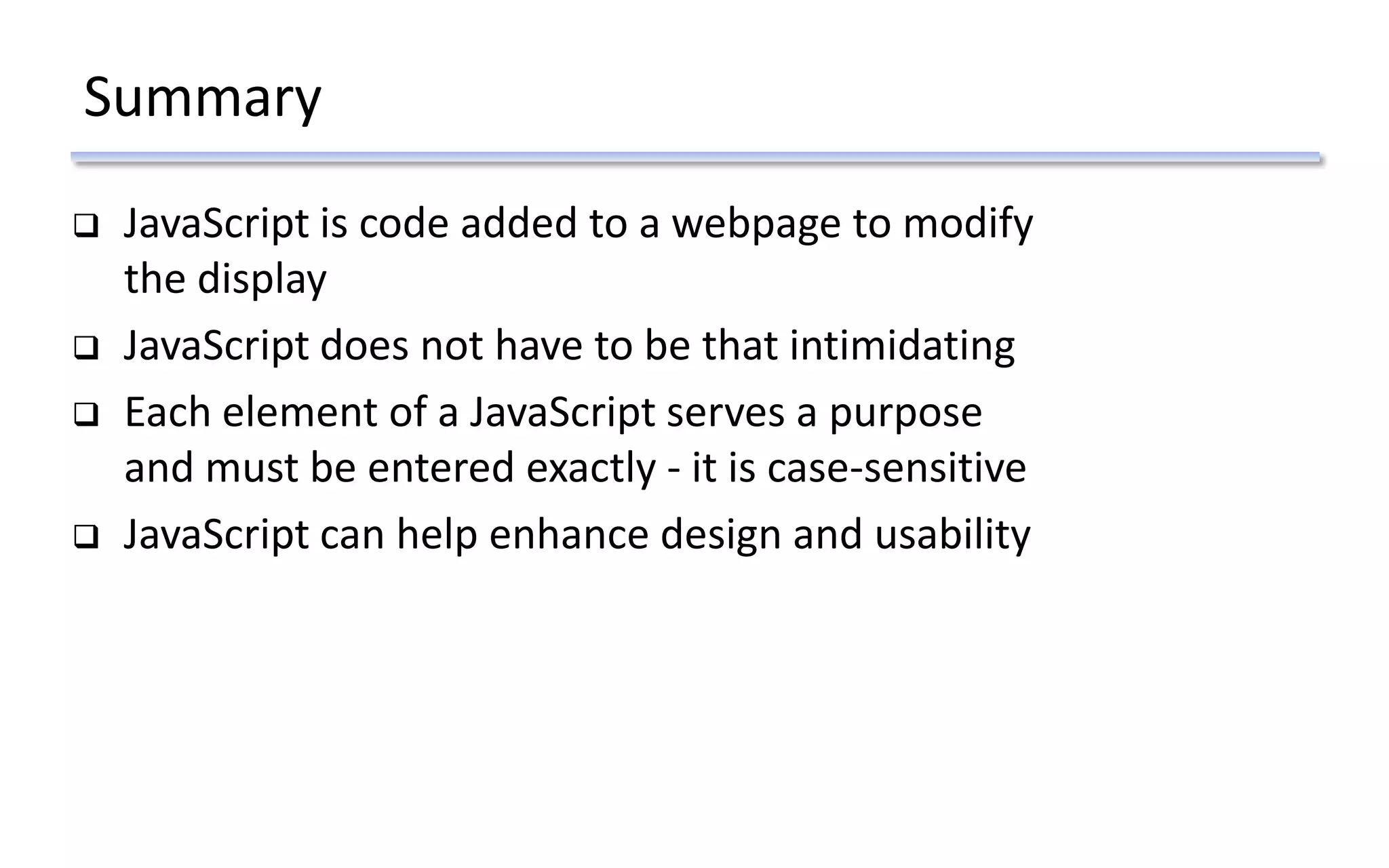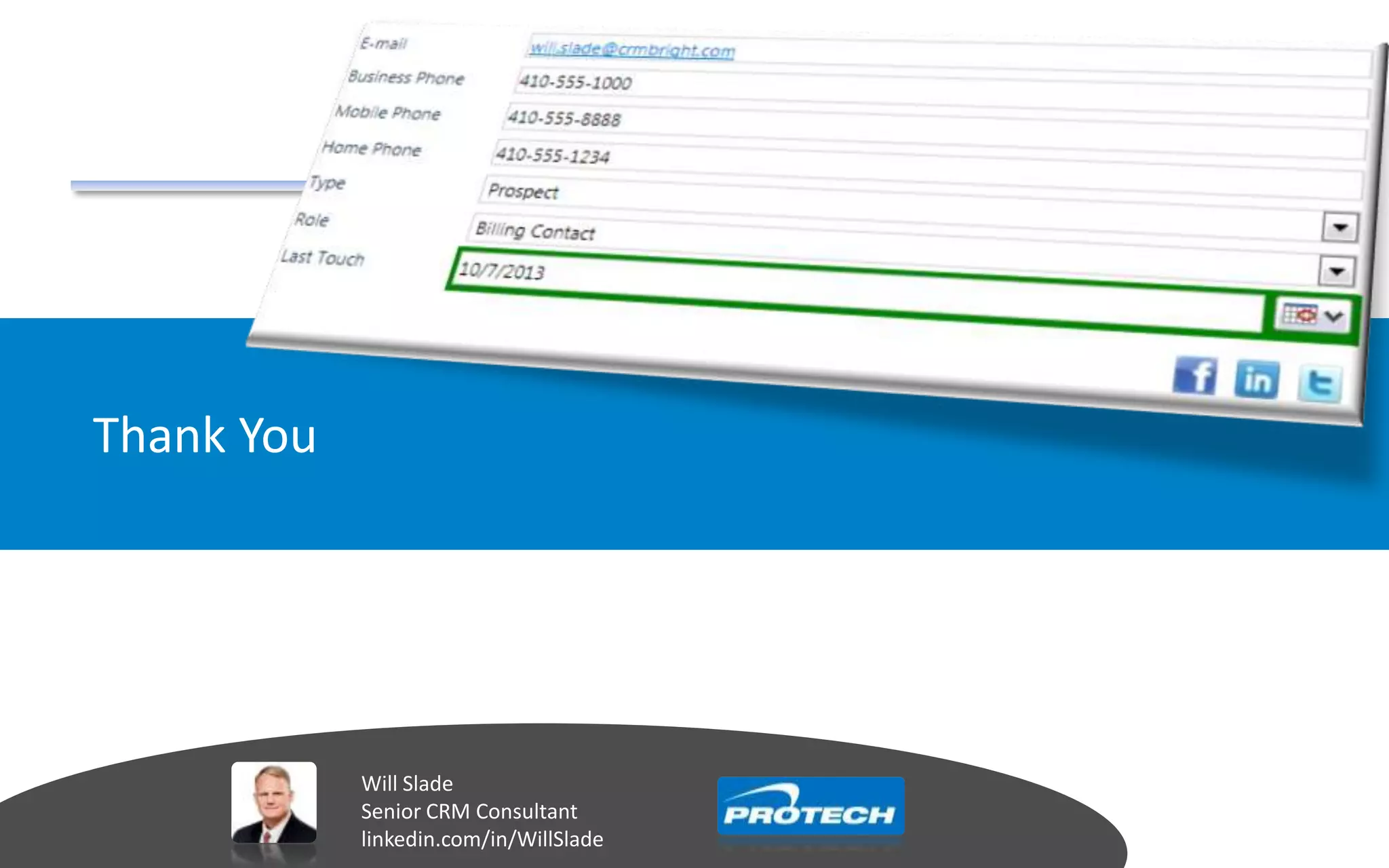This document provides an introduction to using JavaScript in Microsoft Dynamics CRM forms. It begins with an overview of JavaScript and its uses. The document then covers the basic elements of JavaScript code, such as functions, variables, and logic statements. It provides examples of JavaScript code for common tasks like changing field colors and hiding fields. It also demonstrates how to add JavaScript to a contact form in CRM, including using onload and onchange events. The goal is to demonstrate how JavaScript can be added to CRM forms without requiring advanced coding skills.