The document explains JavaScript control statements, including conditional statements (if, if-else, and else if) and iterative statements (for, while, do-while). It also covers jump statements (break and continue), modular programming using imports and exports, recursion versus iteration, and global functions available in JavaScript. Understanding these concepts is crucial for creating dynamic and efficient JavaScript programs.
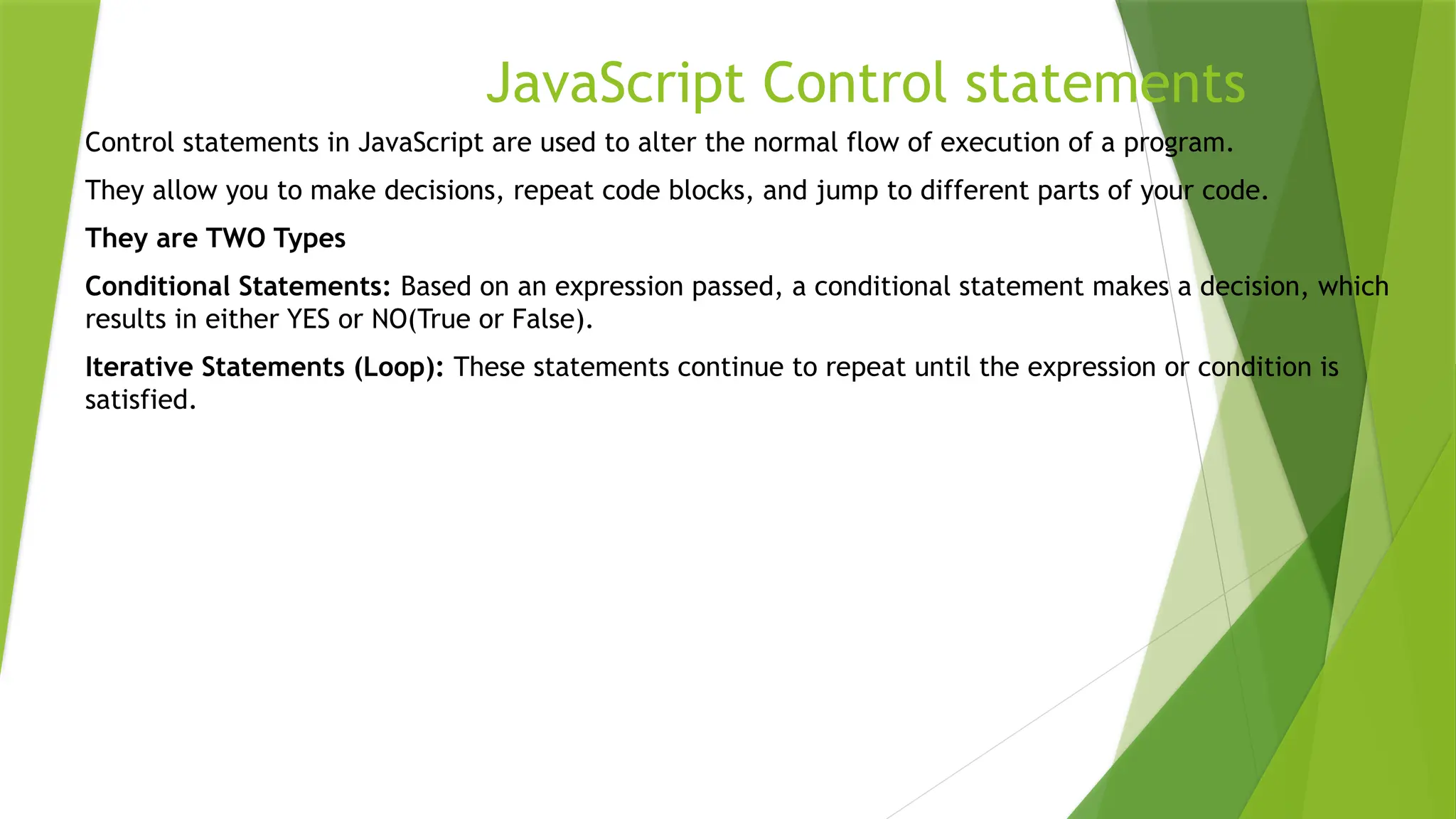
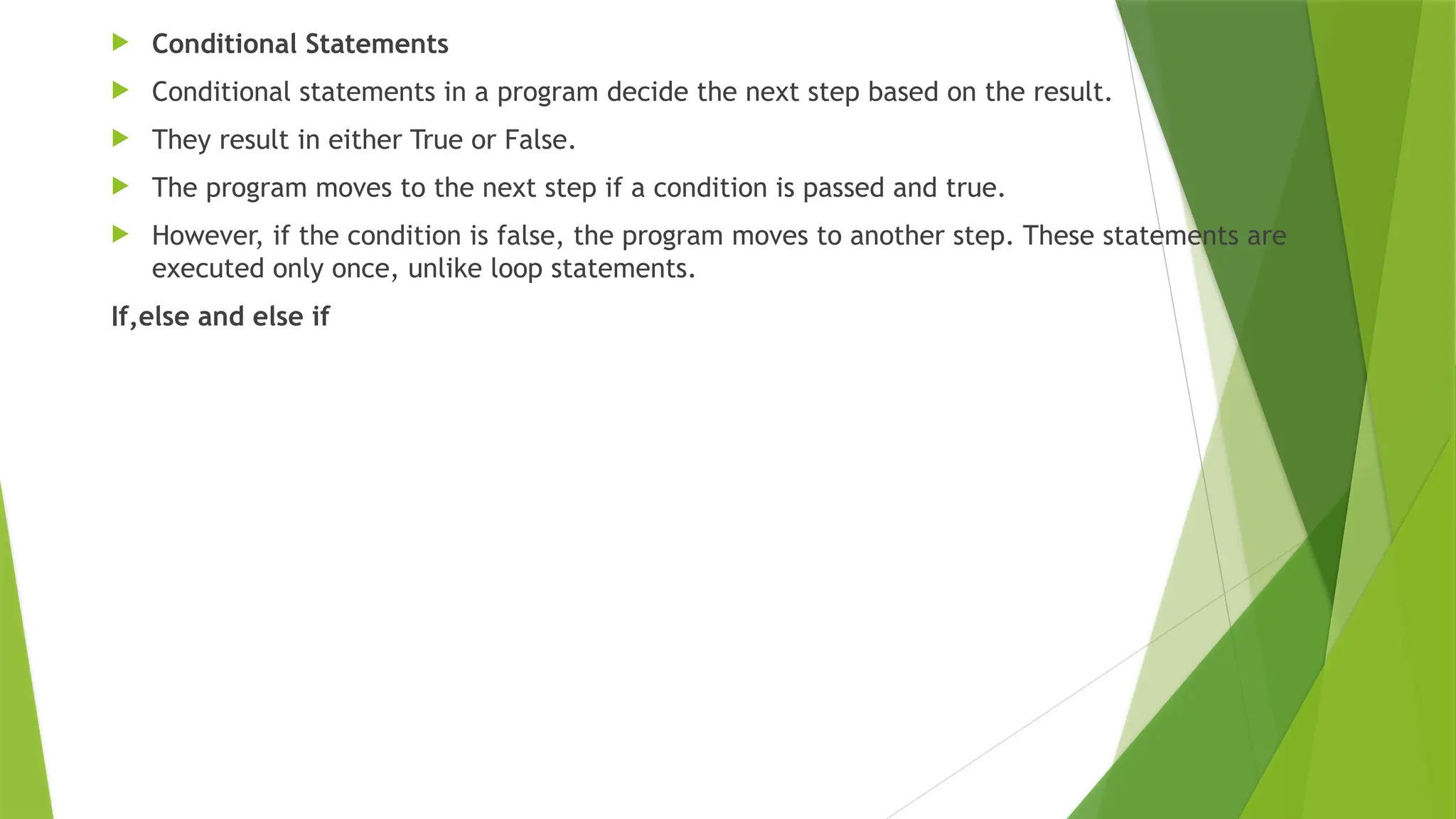
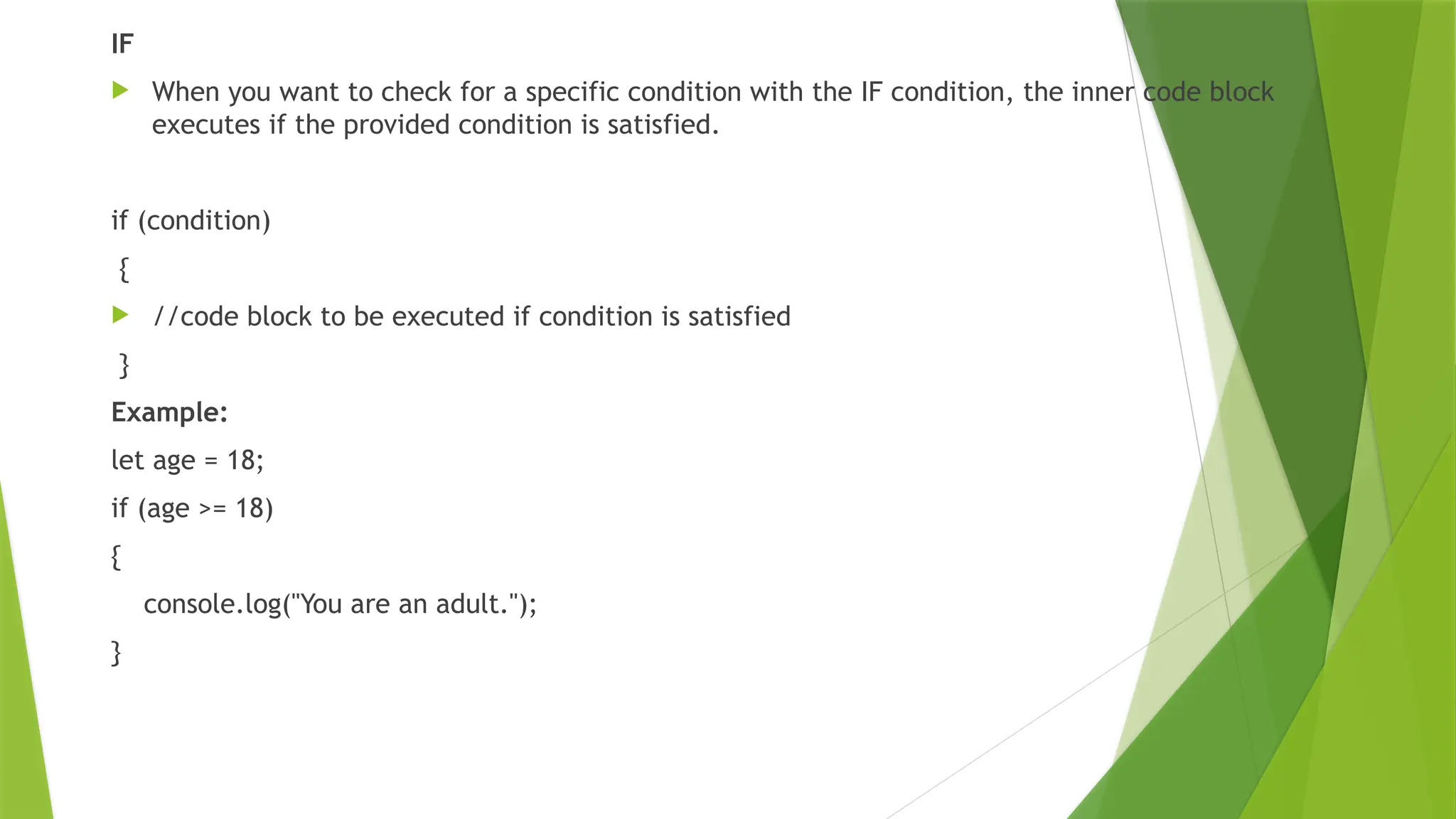
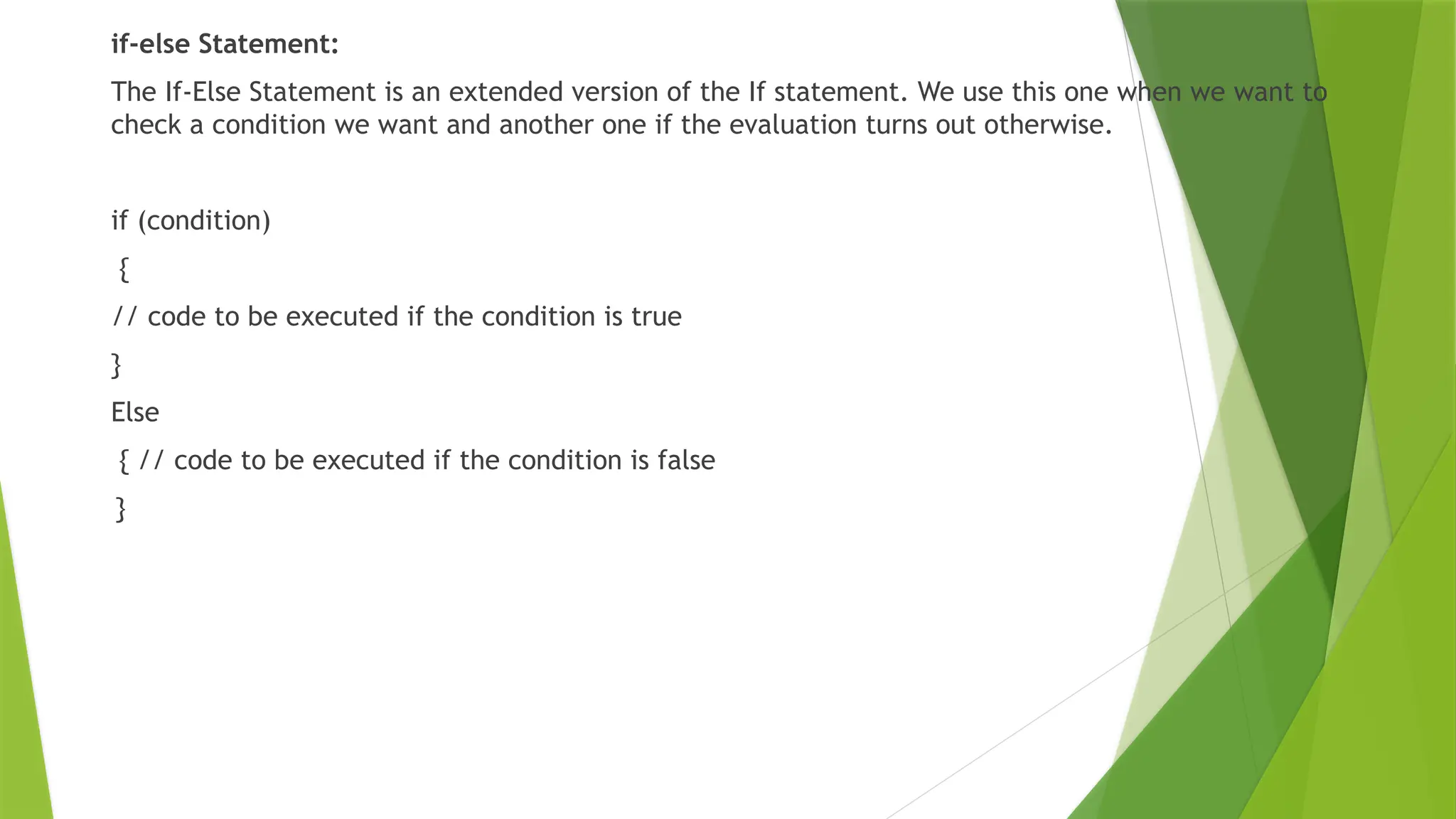
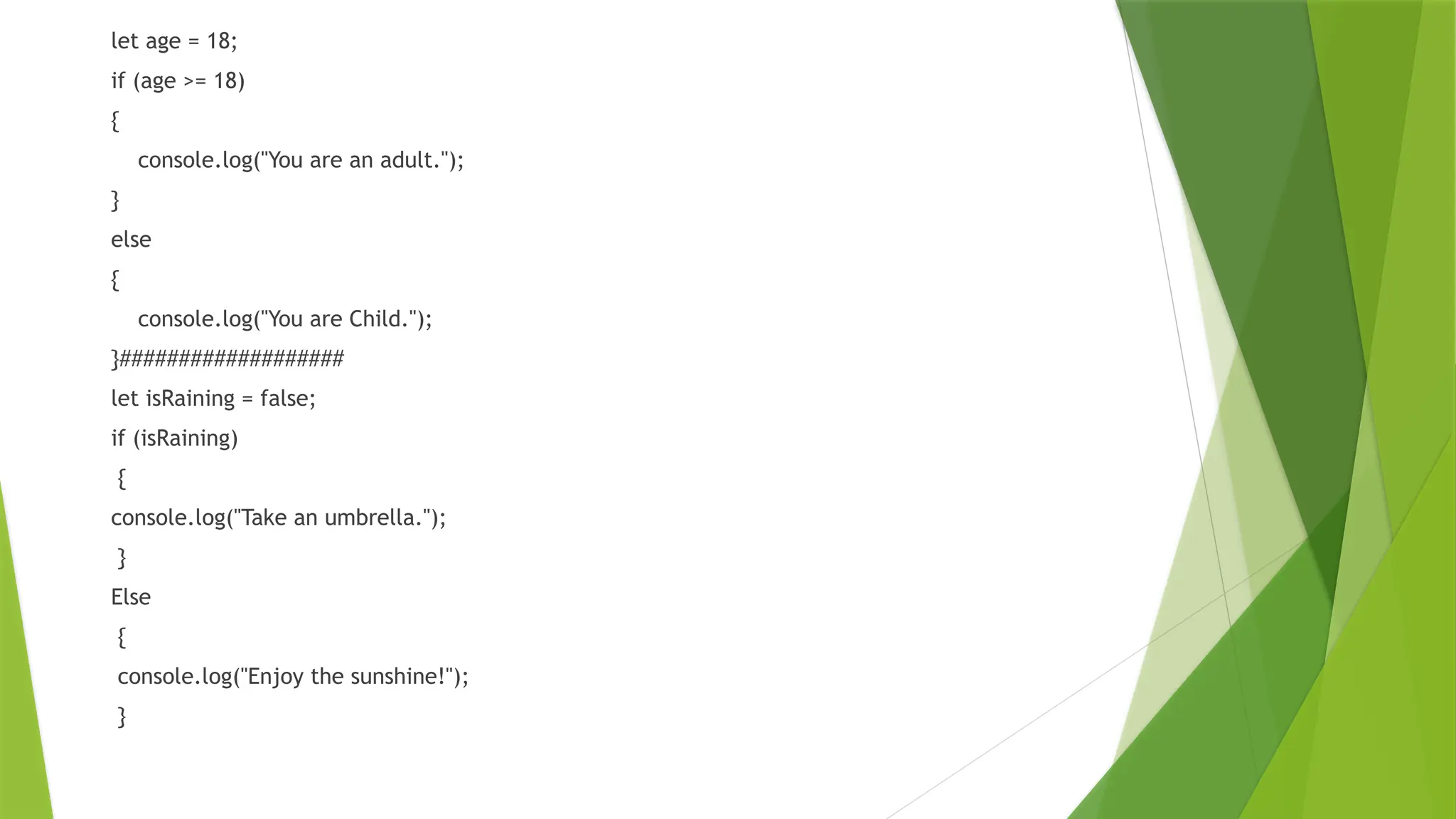
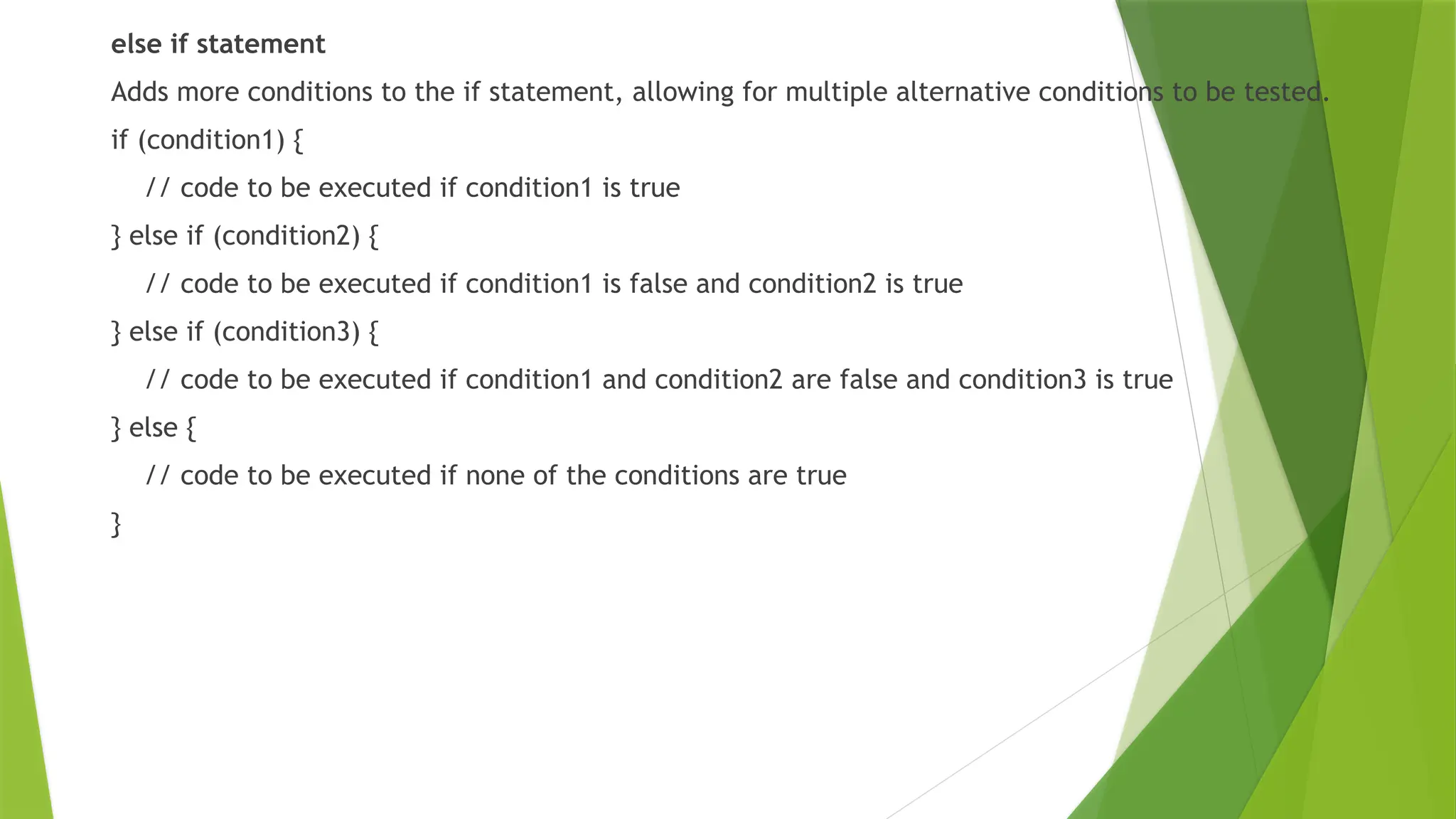
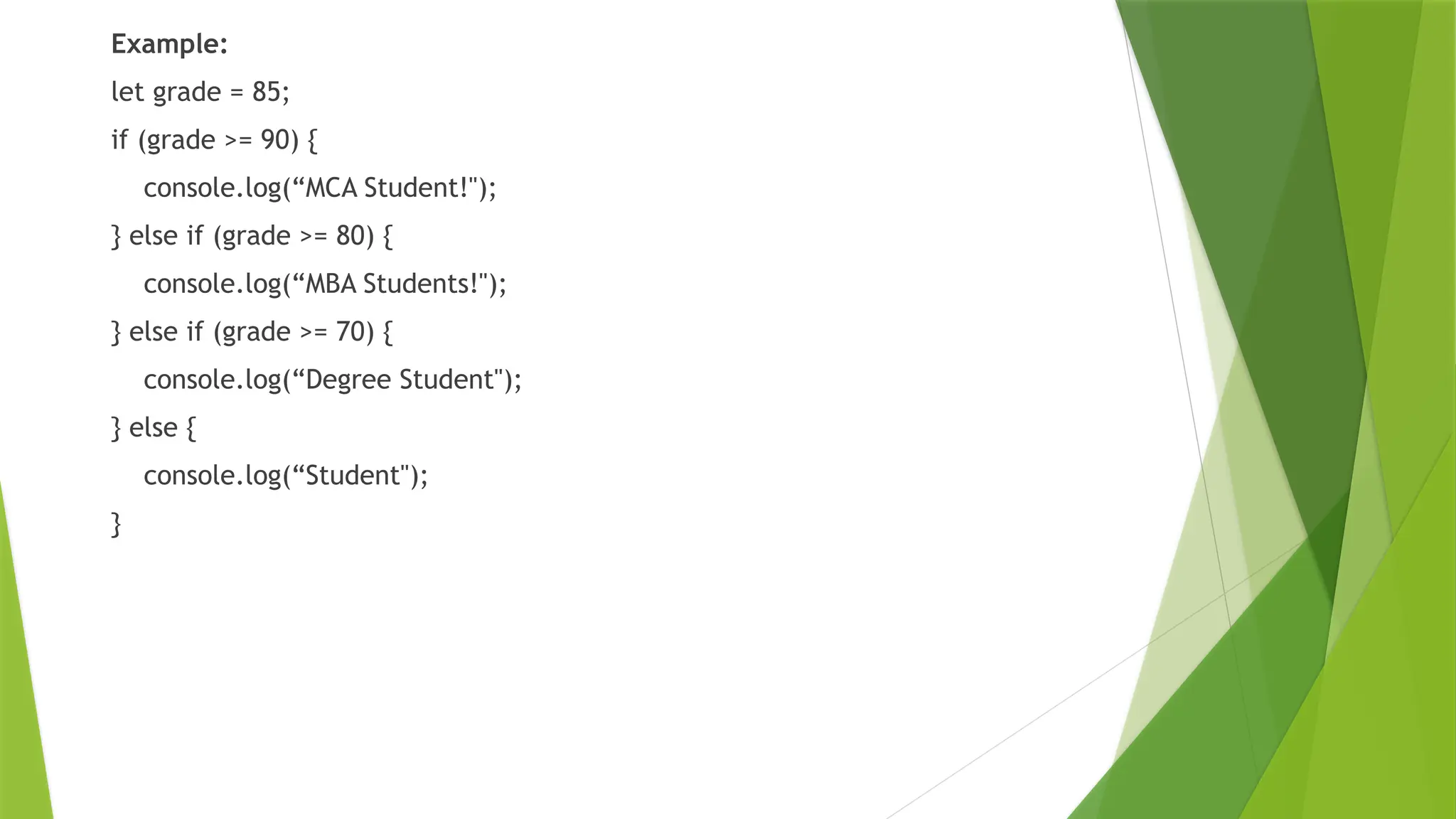
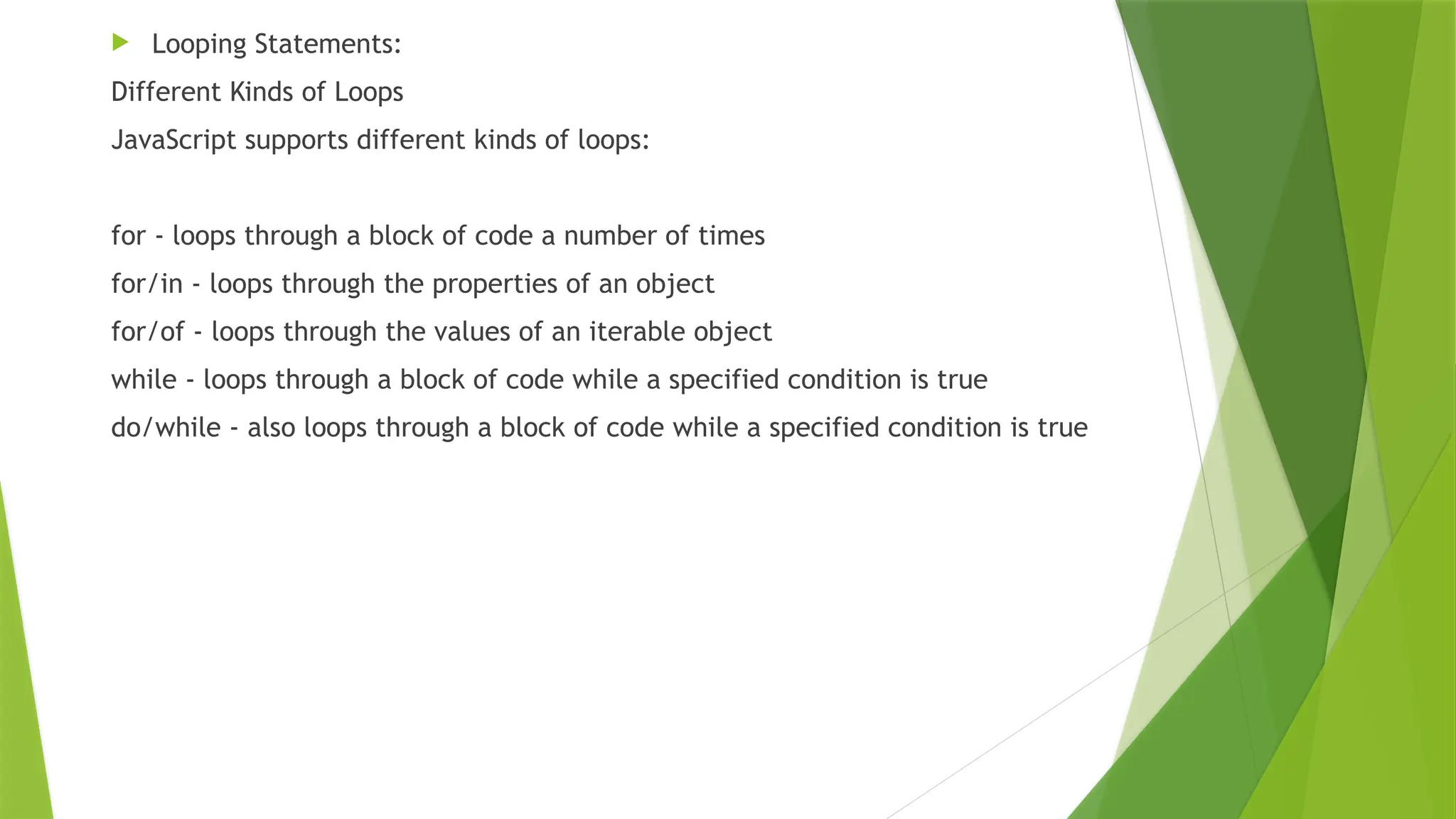
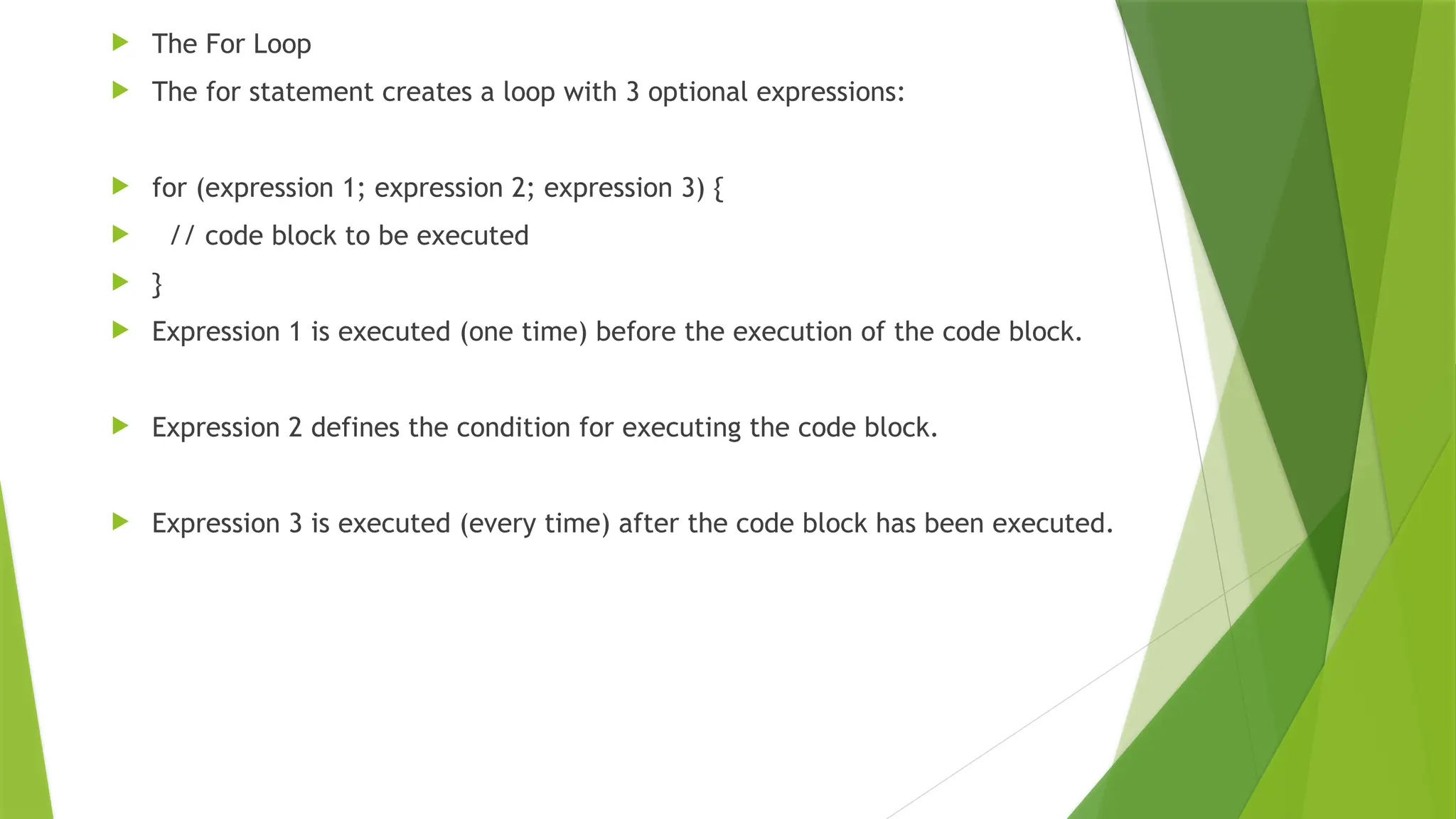
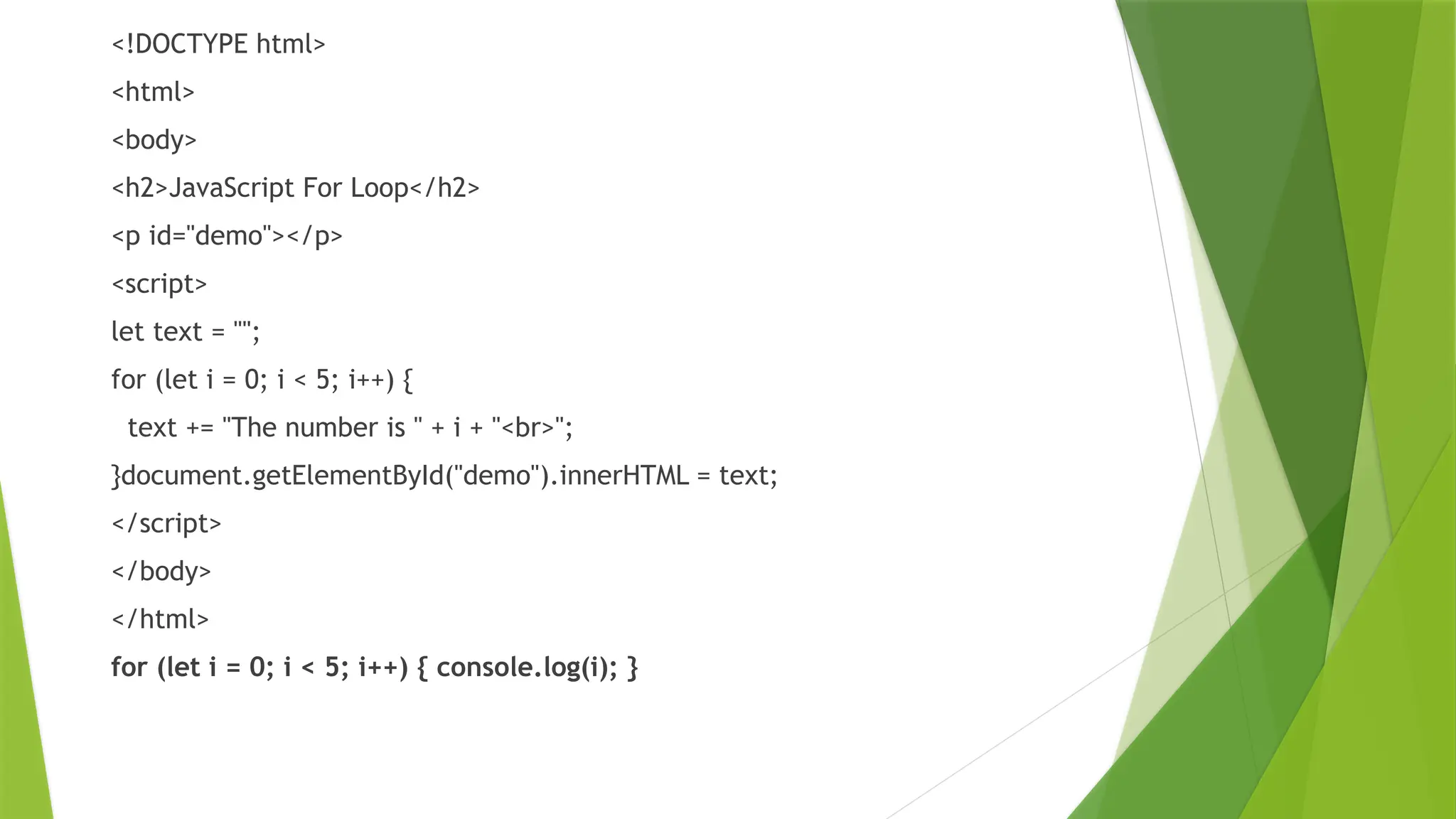
![FOR IN
<!DOCTYPE html>
<html>
<body>
<h2>JavaScript For In Loop</h2>
<p>The for in statement loops through the properties of an object:</p>
<p id="demo"></p>
<script>
const person = {fname:“RK", lname:“Reddy", age:31};
let txt = "";
for (let x in person) {
txt += person[x] + " ";
}
document.getElementById("demo").innerHTML = txt;
</script>
</body>
</html>](https://image.slidesharecdn.com/jscontrolstatementsandfunctions-241217131135-59cdf913/75/JS-Control-Statements-and-Functions-pptx-11-2048.jpg)
![The for in loop iterates over a person object
Each iteration returns a key (x)
The key is used to access the value of the key
The value of the key is person[x]
The For Of Loop
The JavaScript for of statement loops through the values of an iterable object.
It lets you loop over iterable data structures such as Arrays, Strings, Maps, NodeLists, and more:
for (variable of iterable) {
// code block to be executed
}](https://image.slidesharecdn.com/jscontrolstatementsandfunctions-241217131135-59cdf913/75/JS-Control-Statements-and-Functions-pptx-12-2048.jpg)
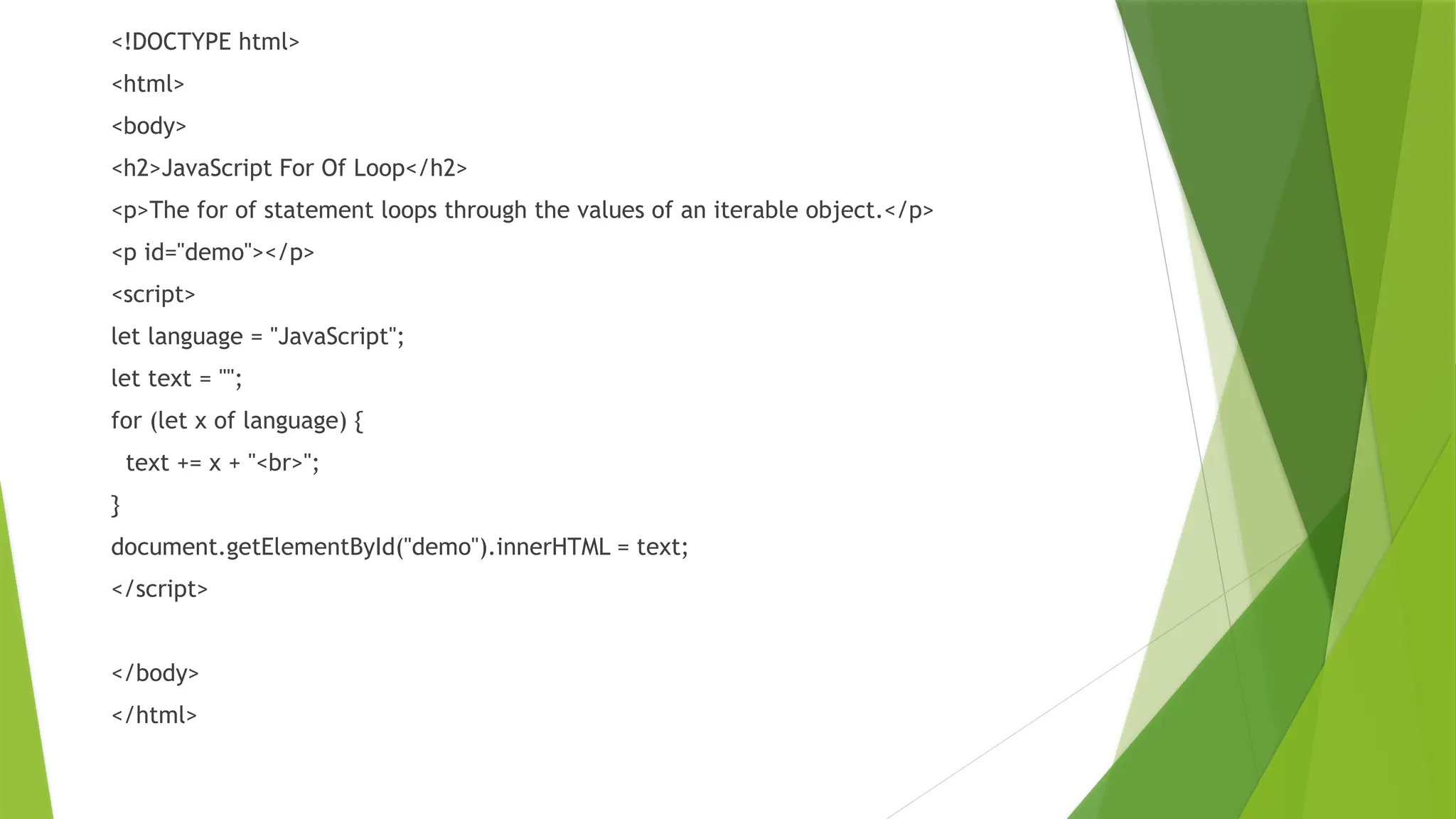
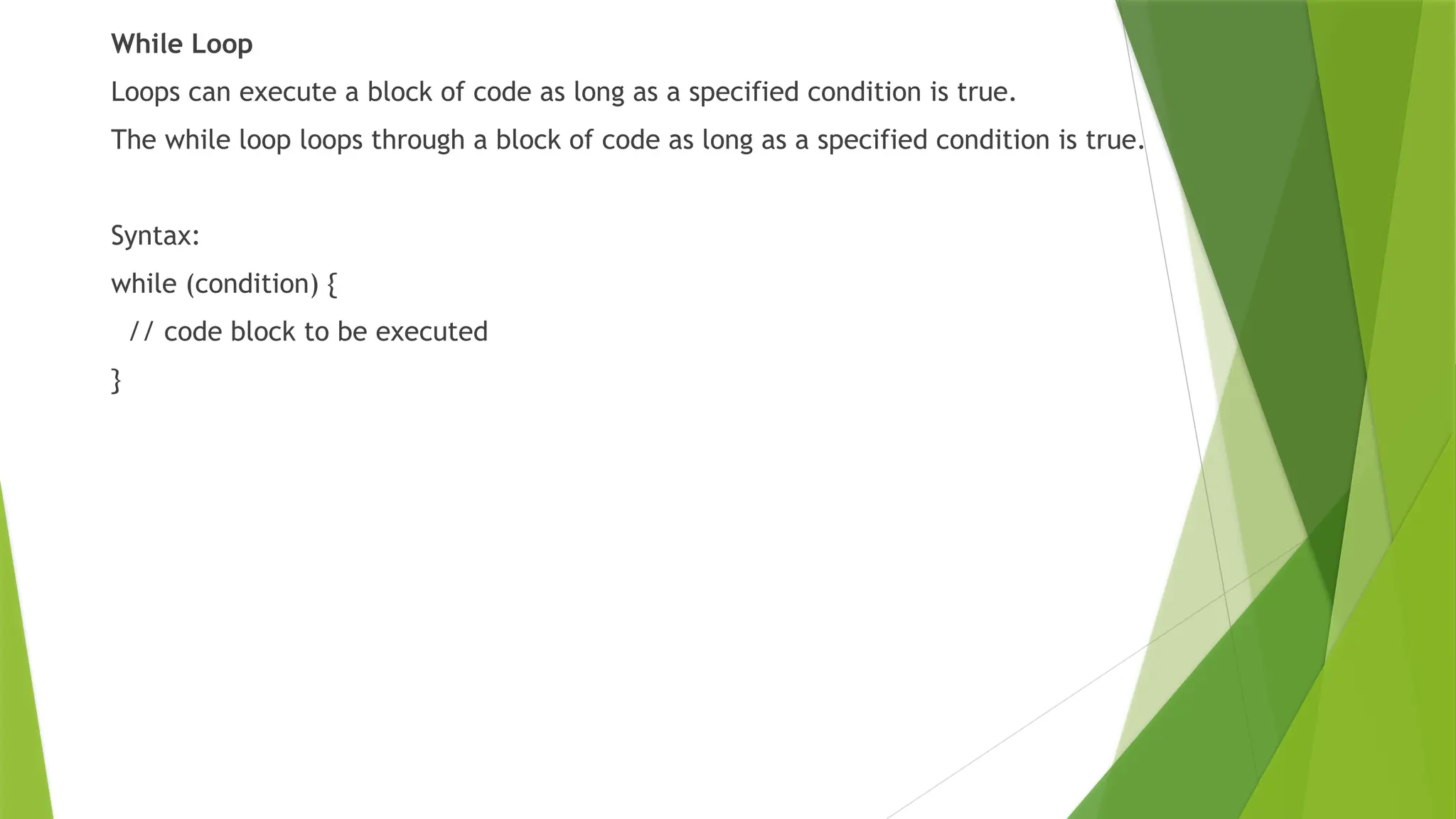
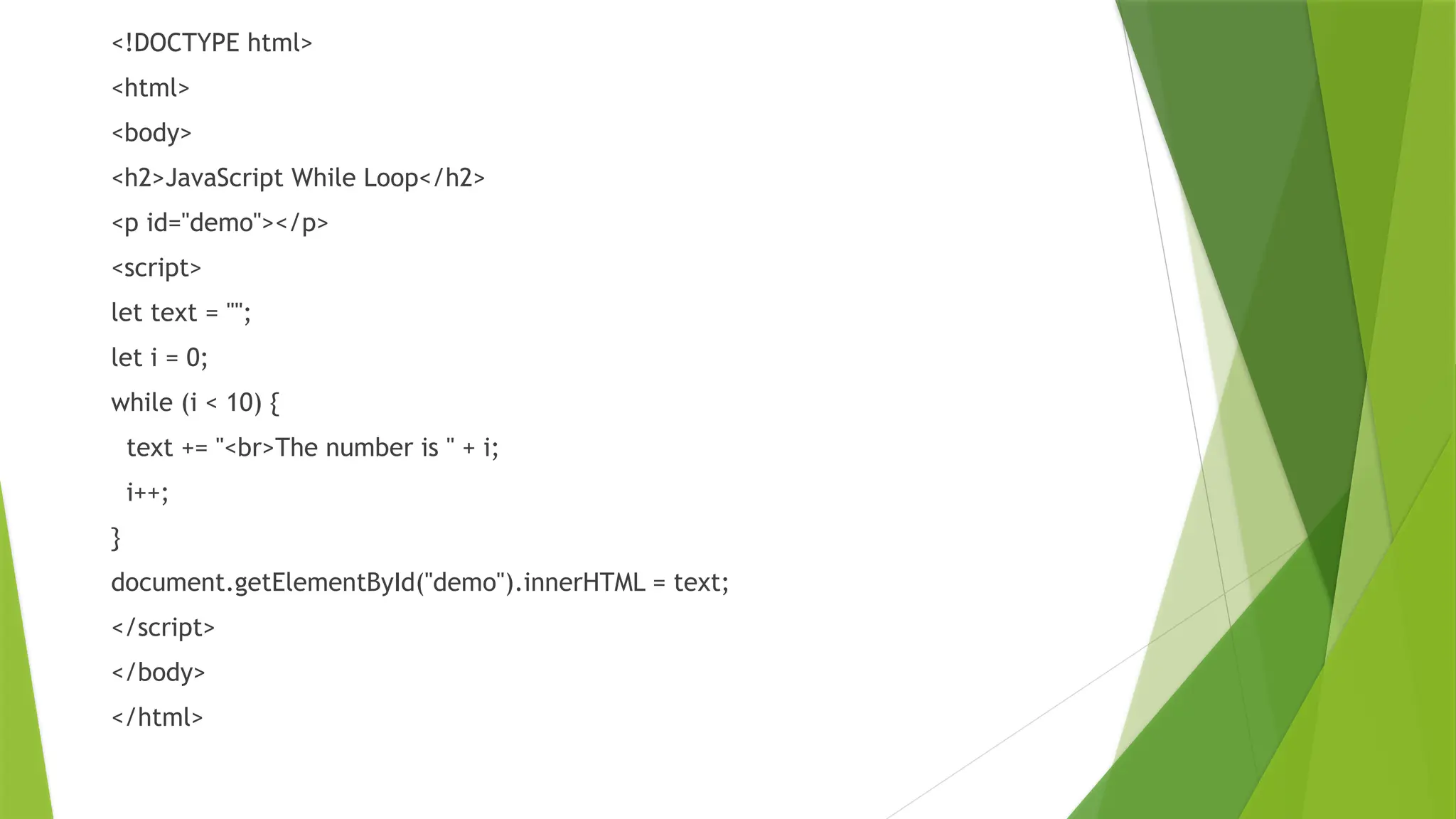
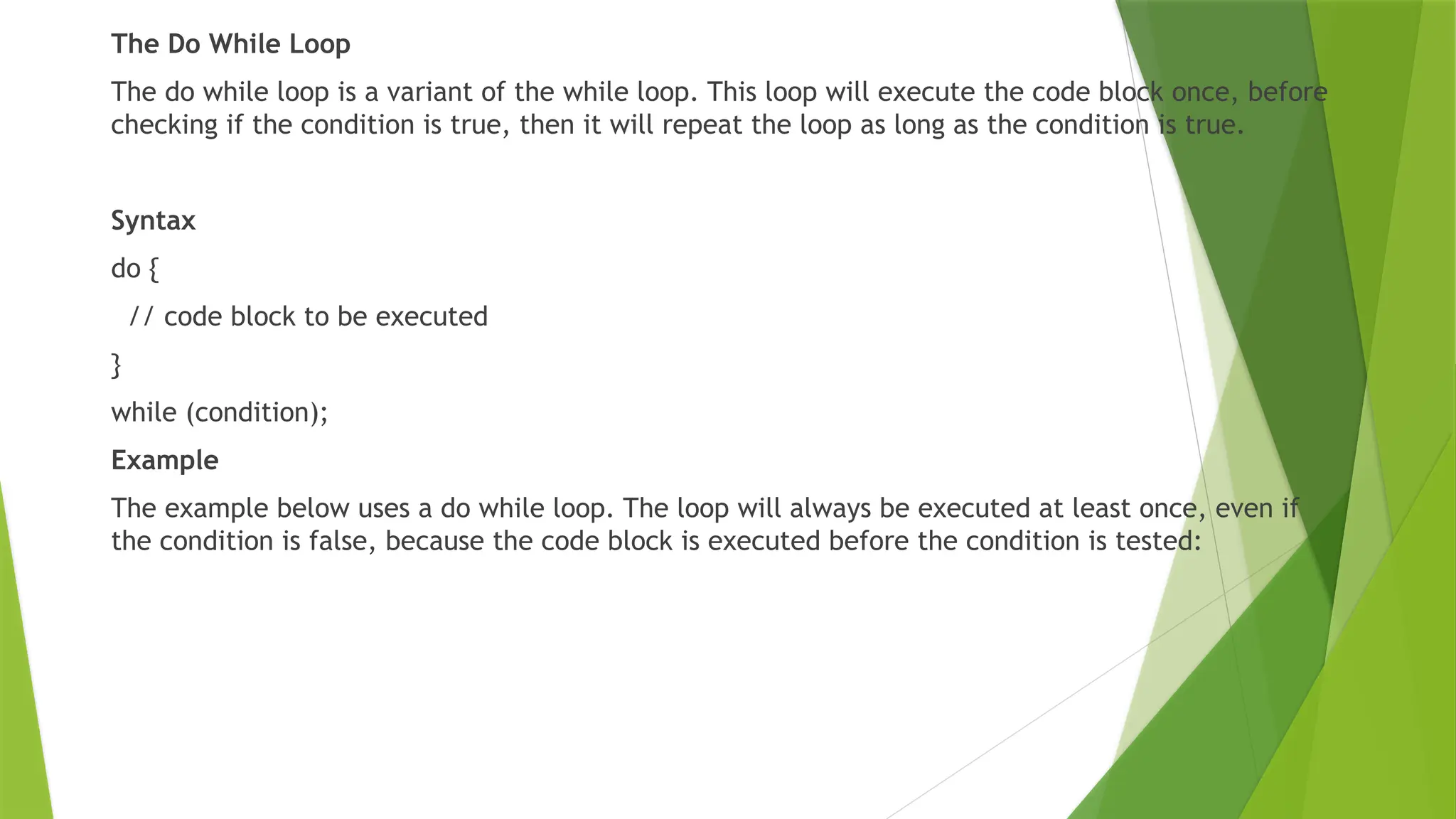
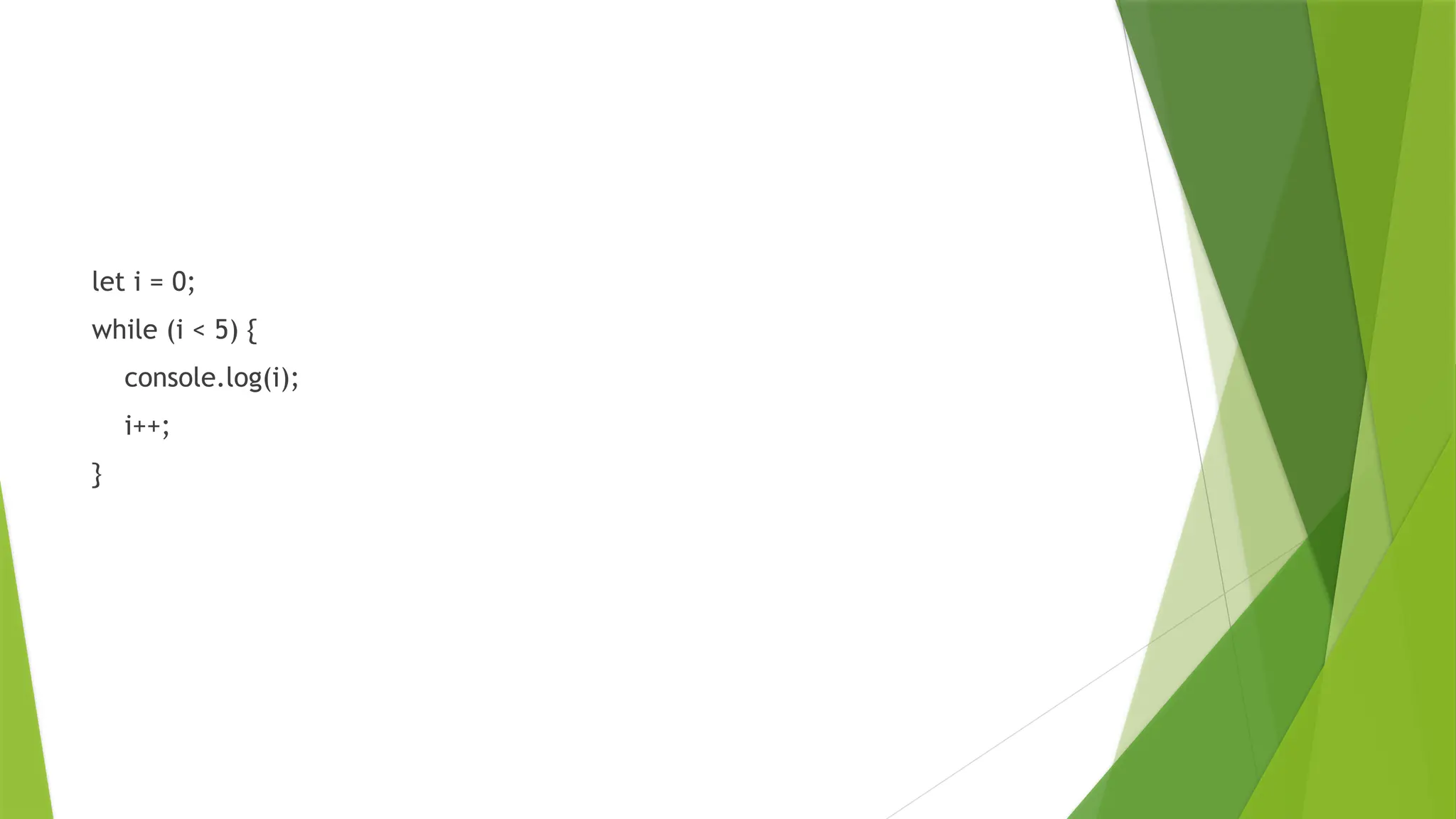
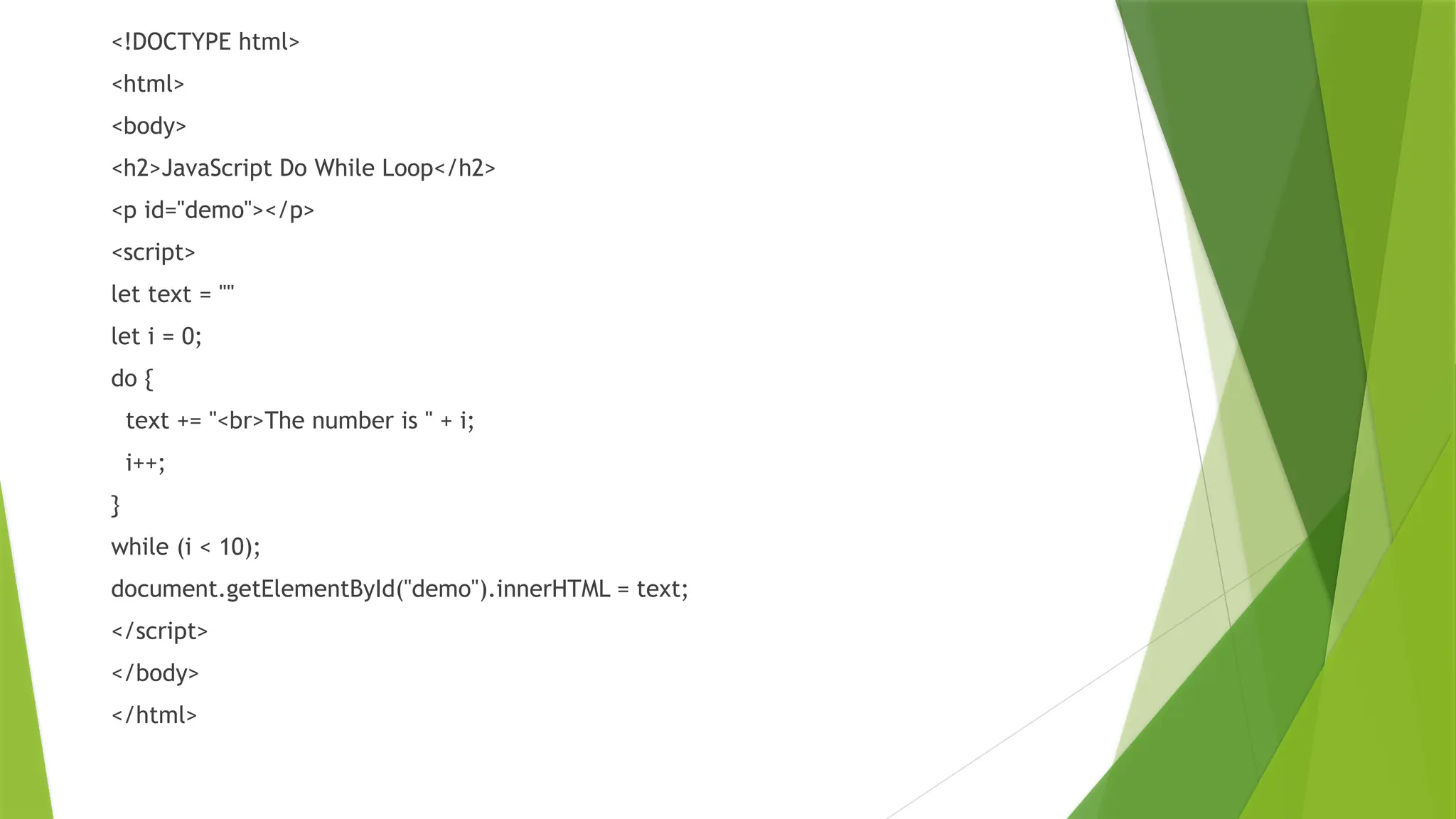
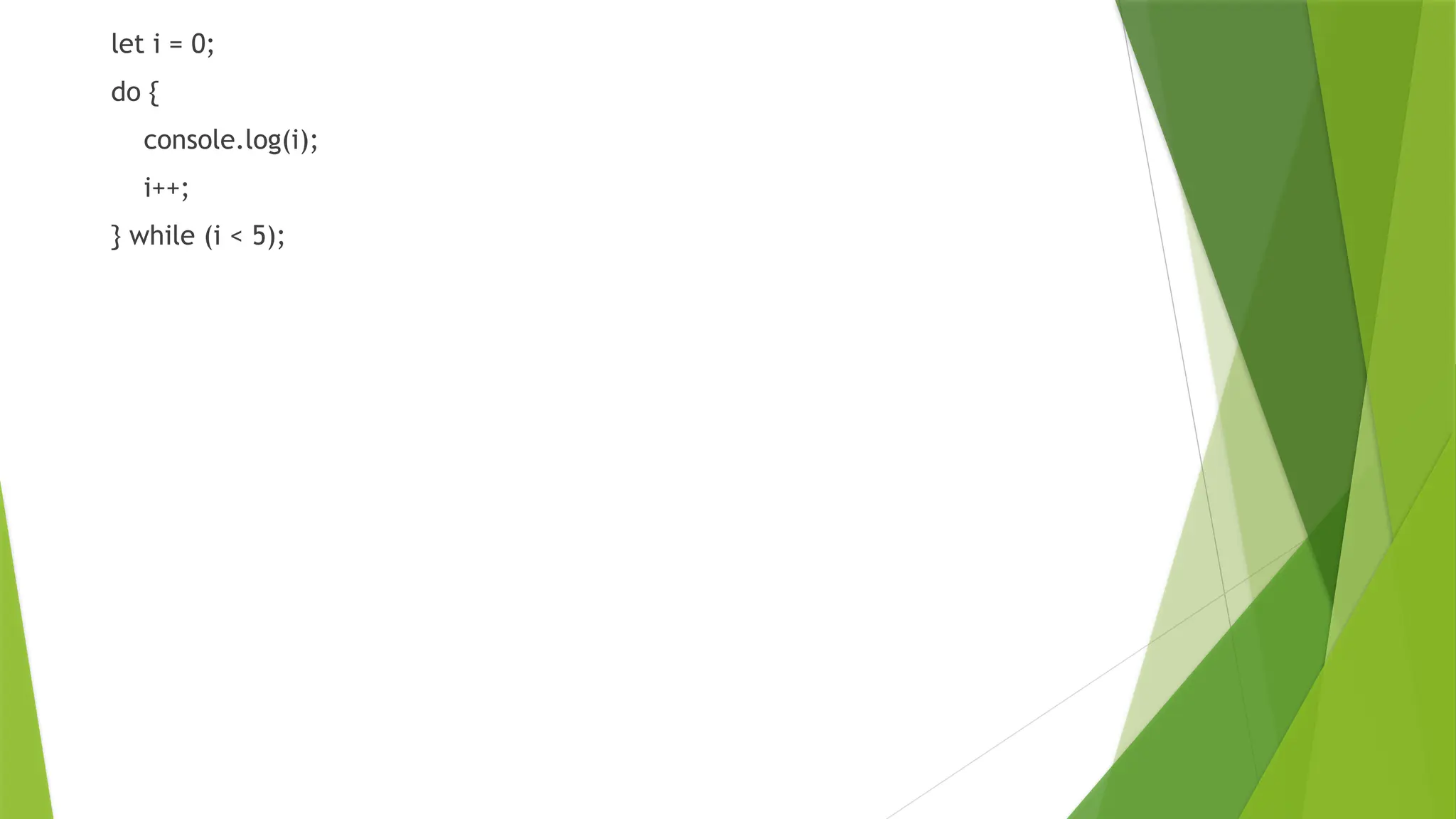
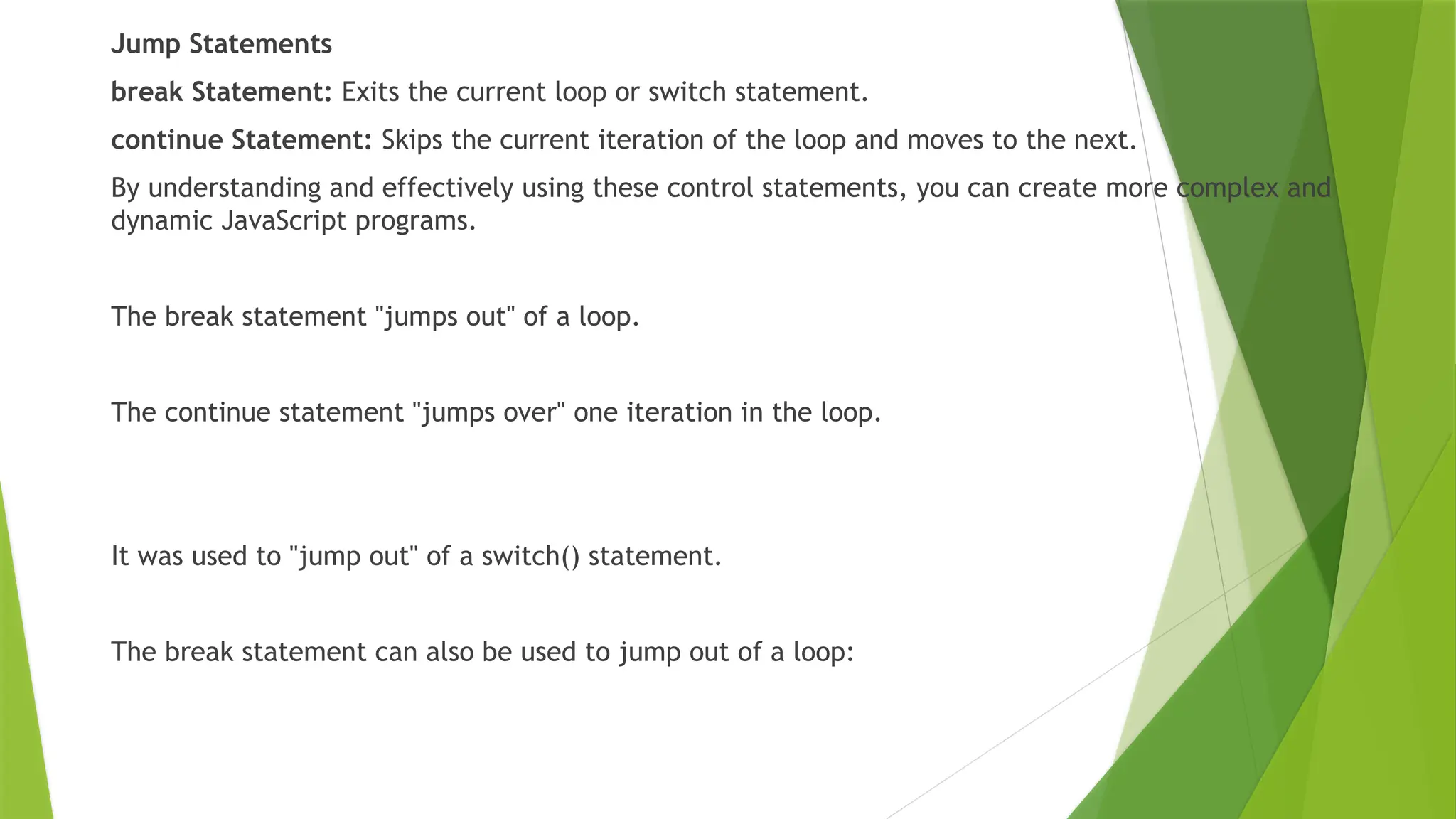
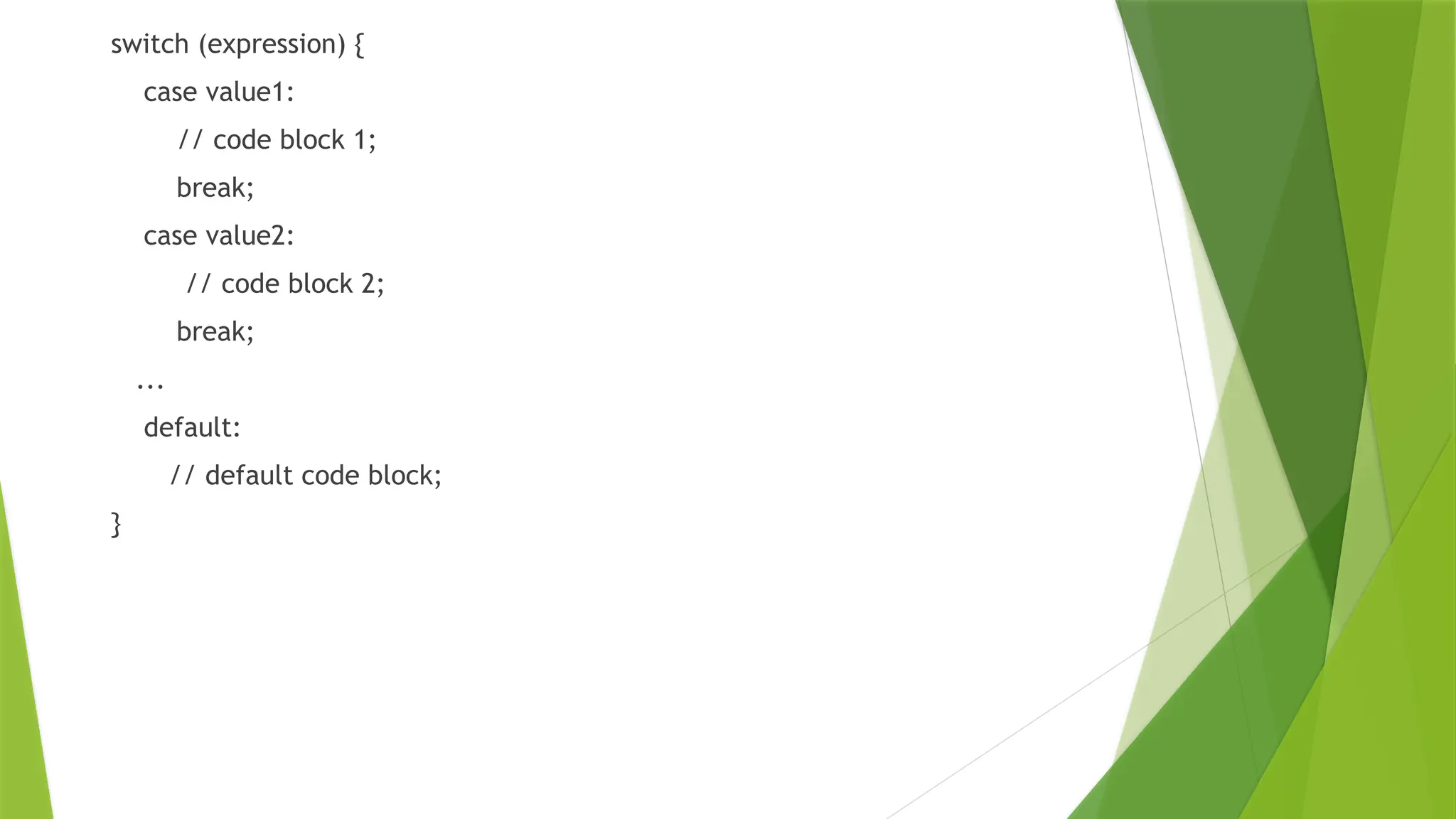
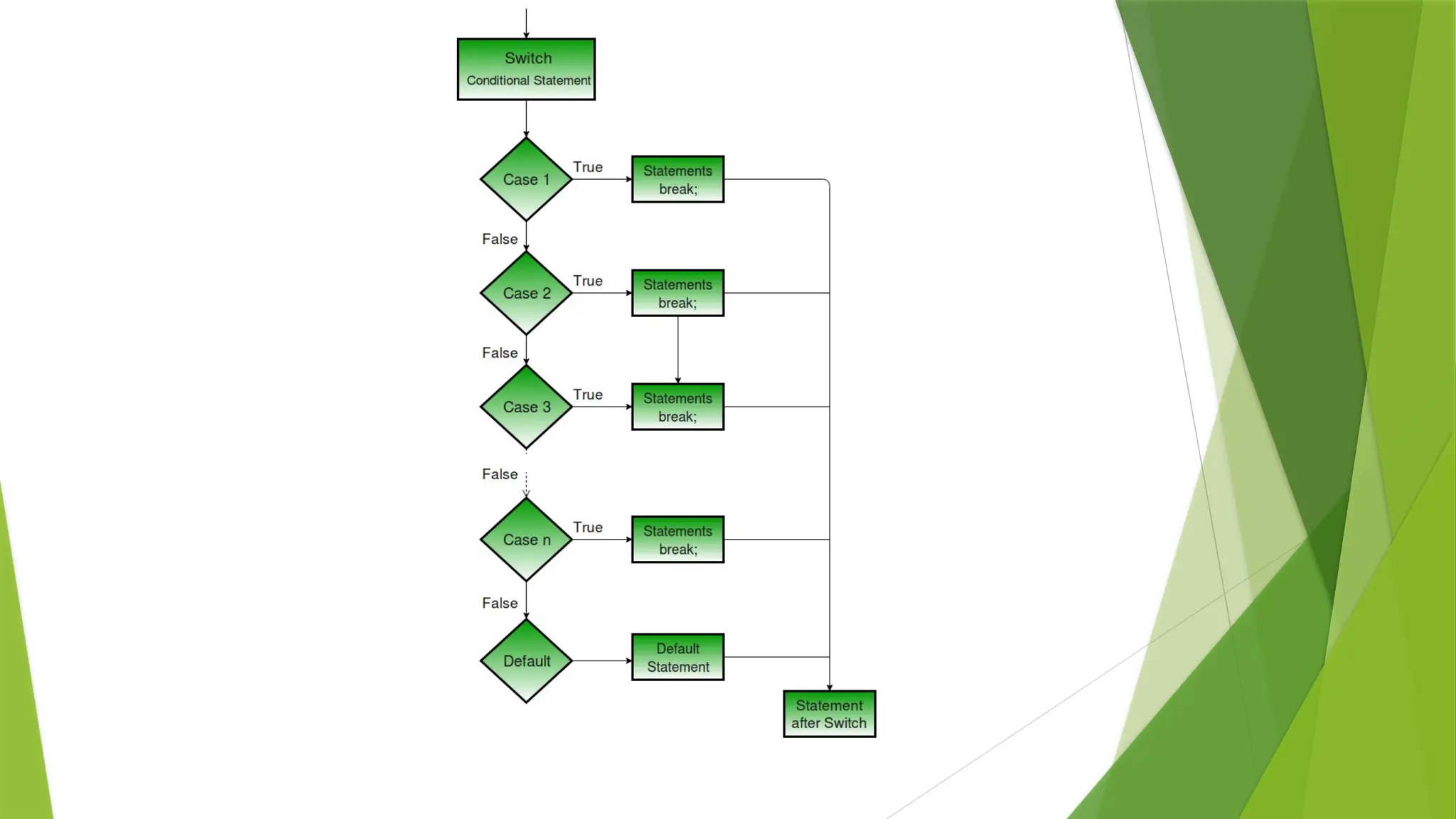
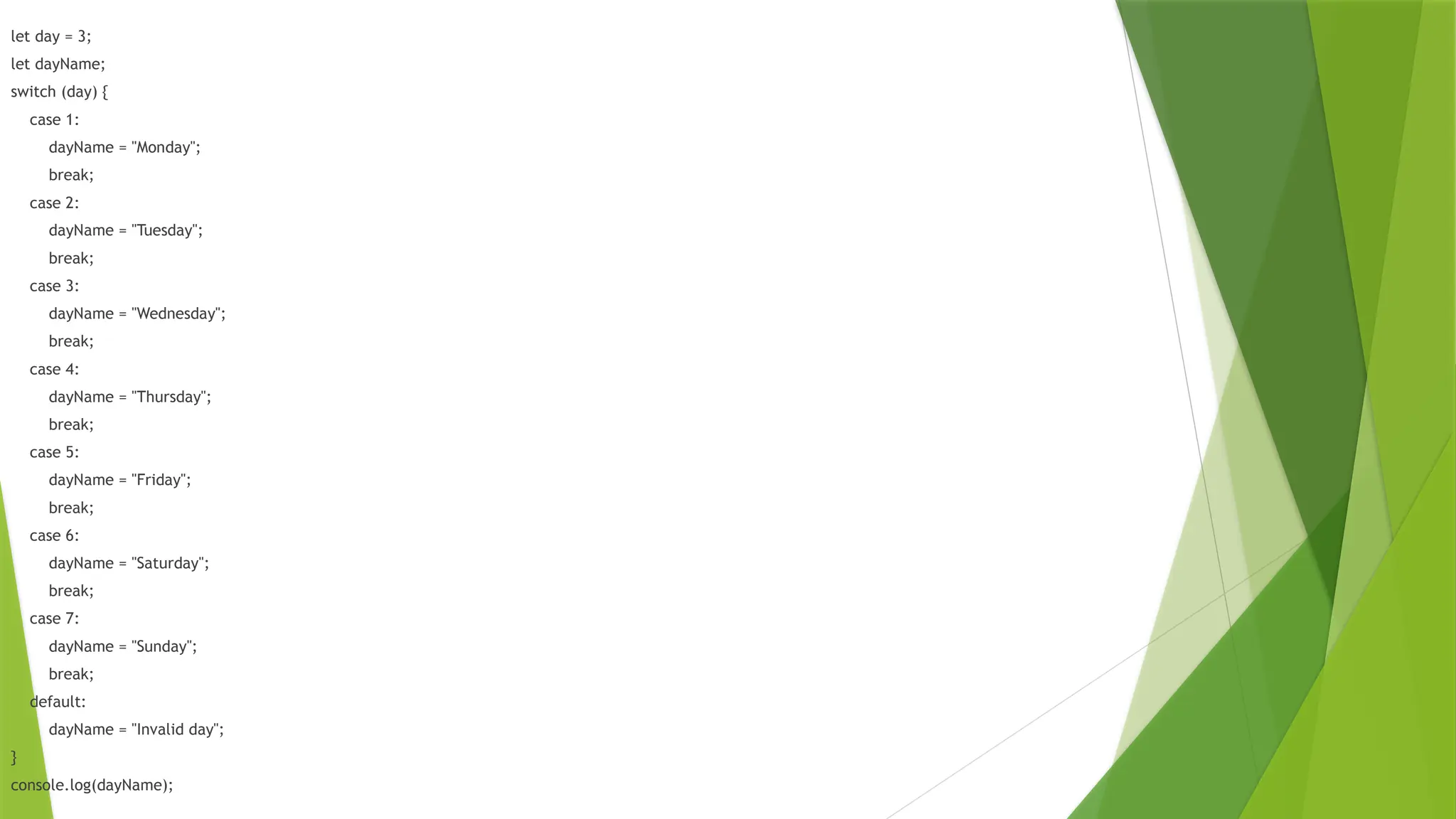

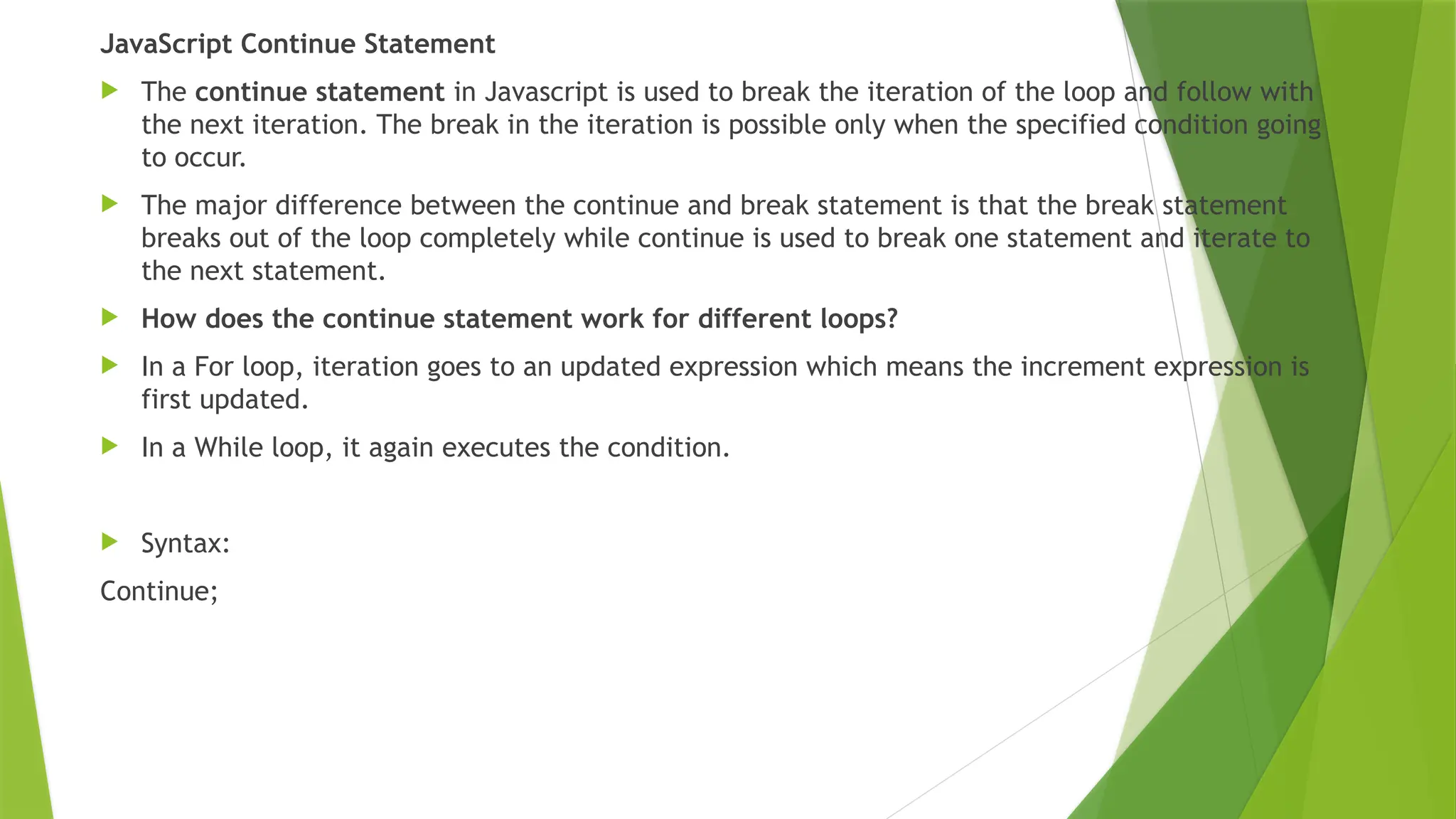
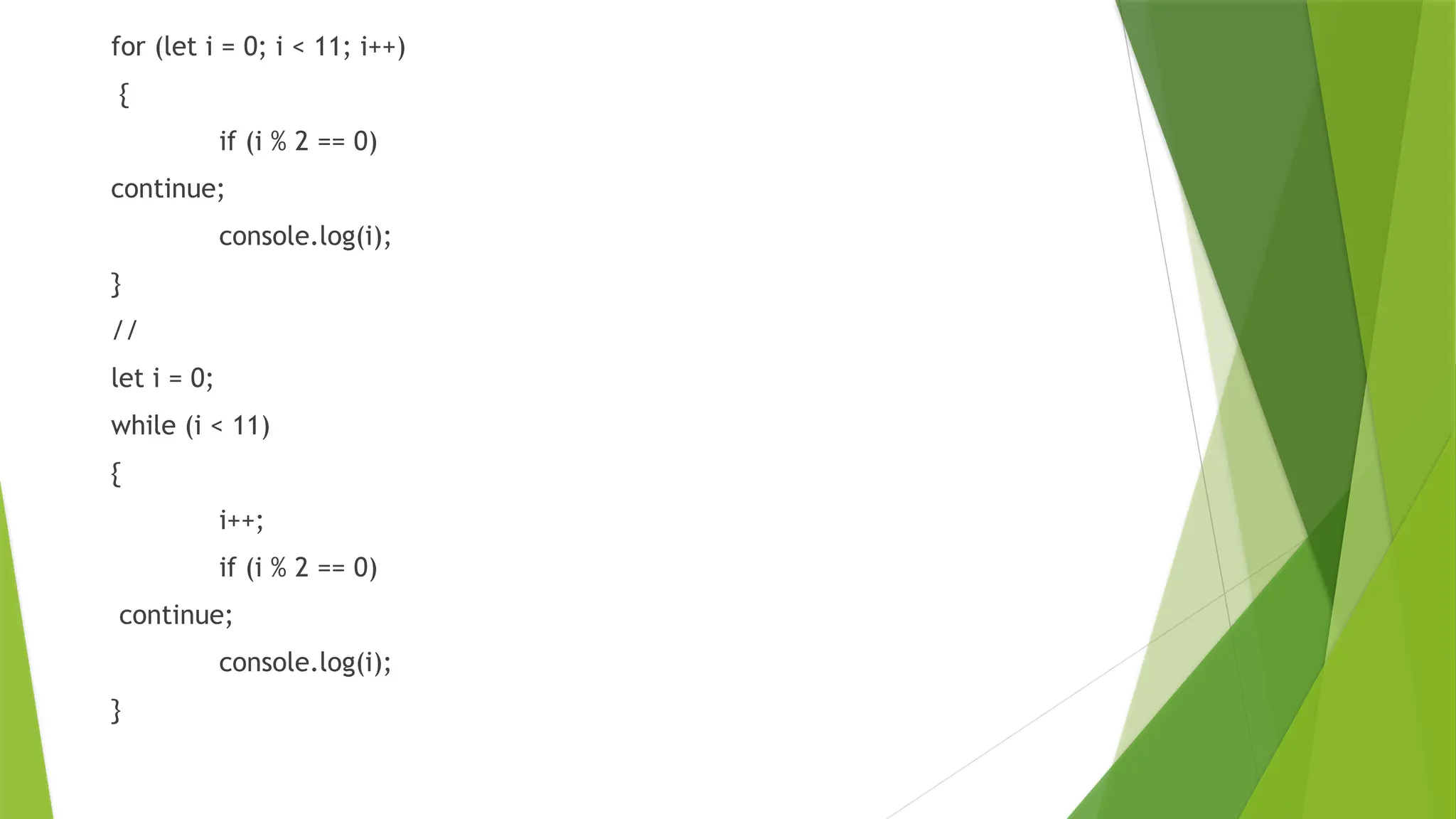
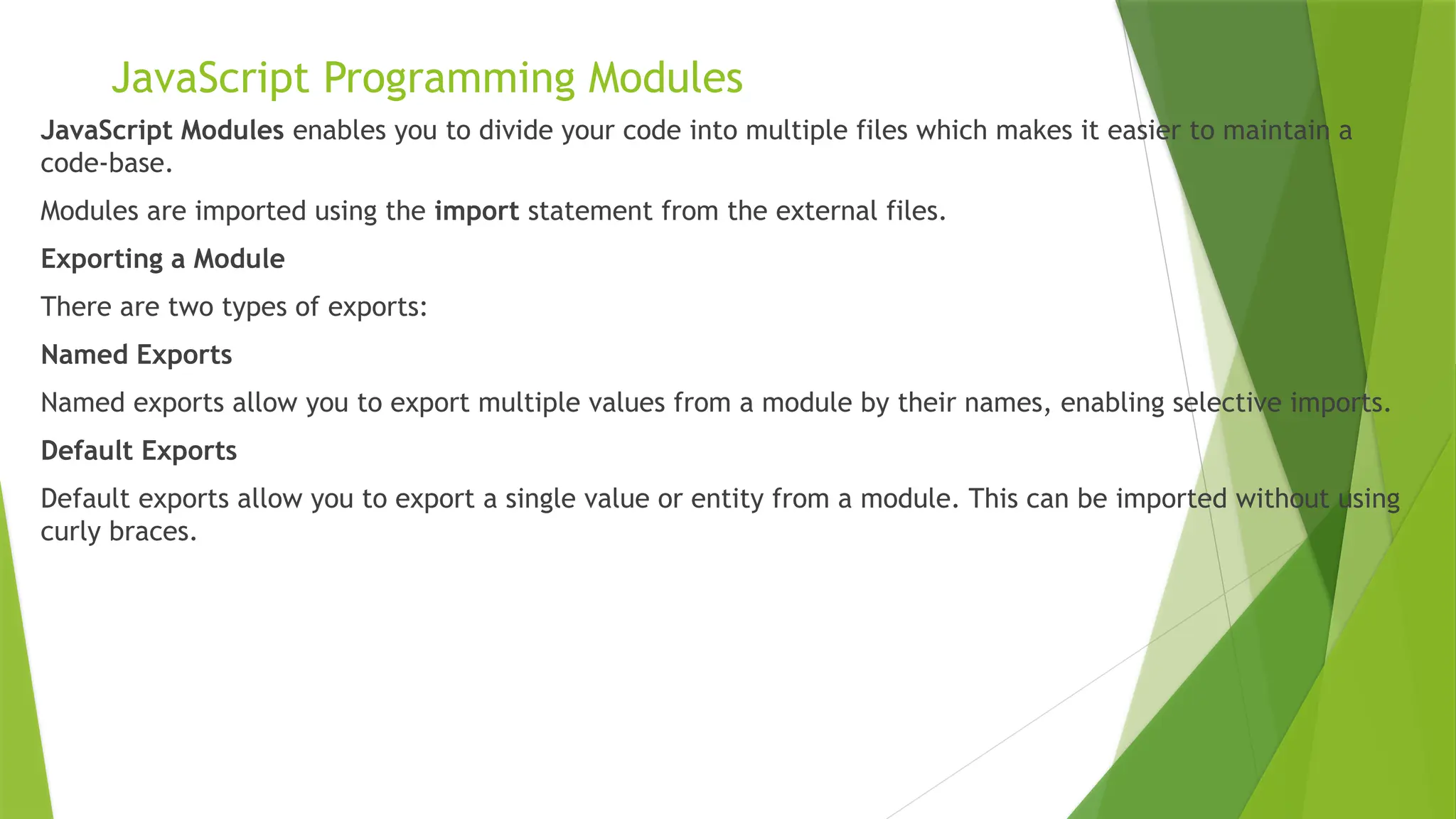
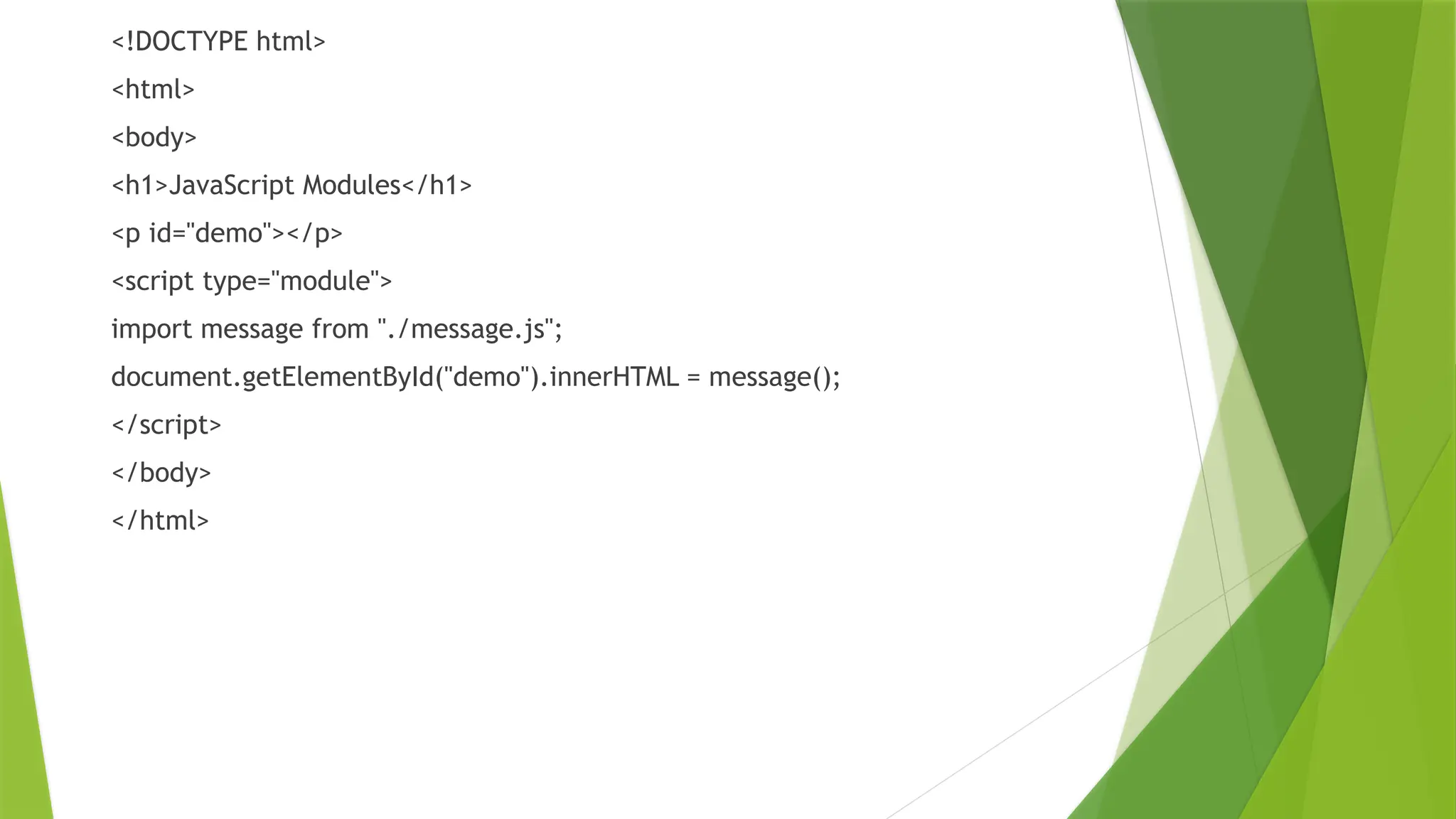
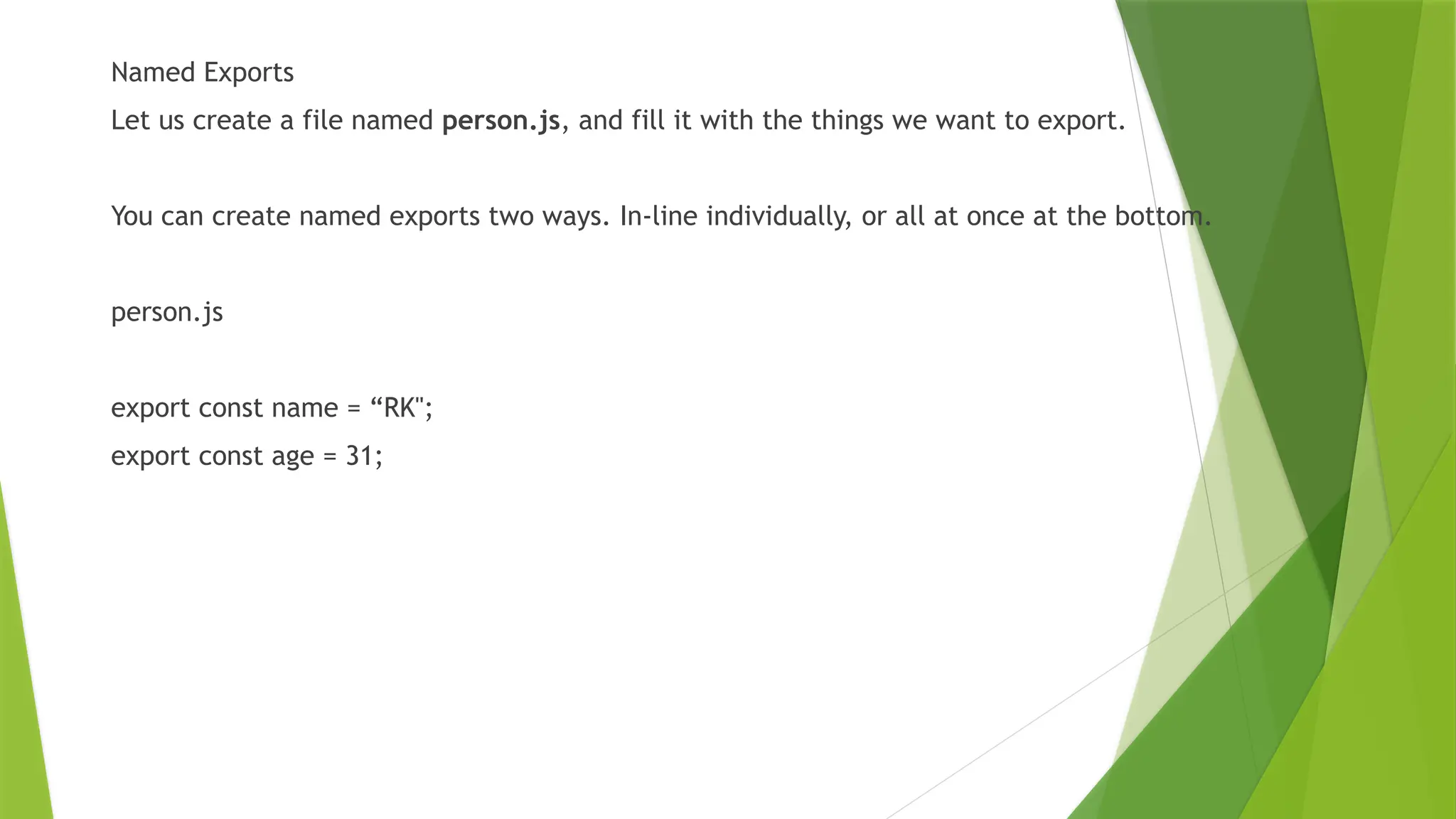
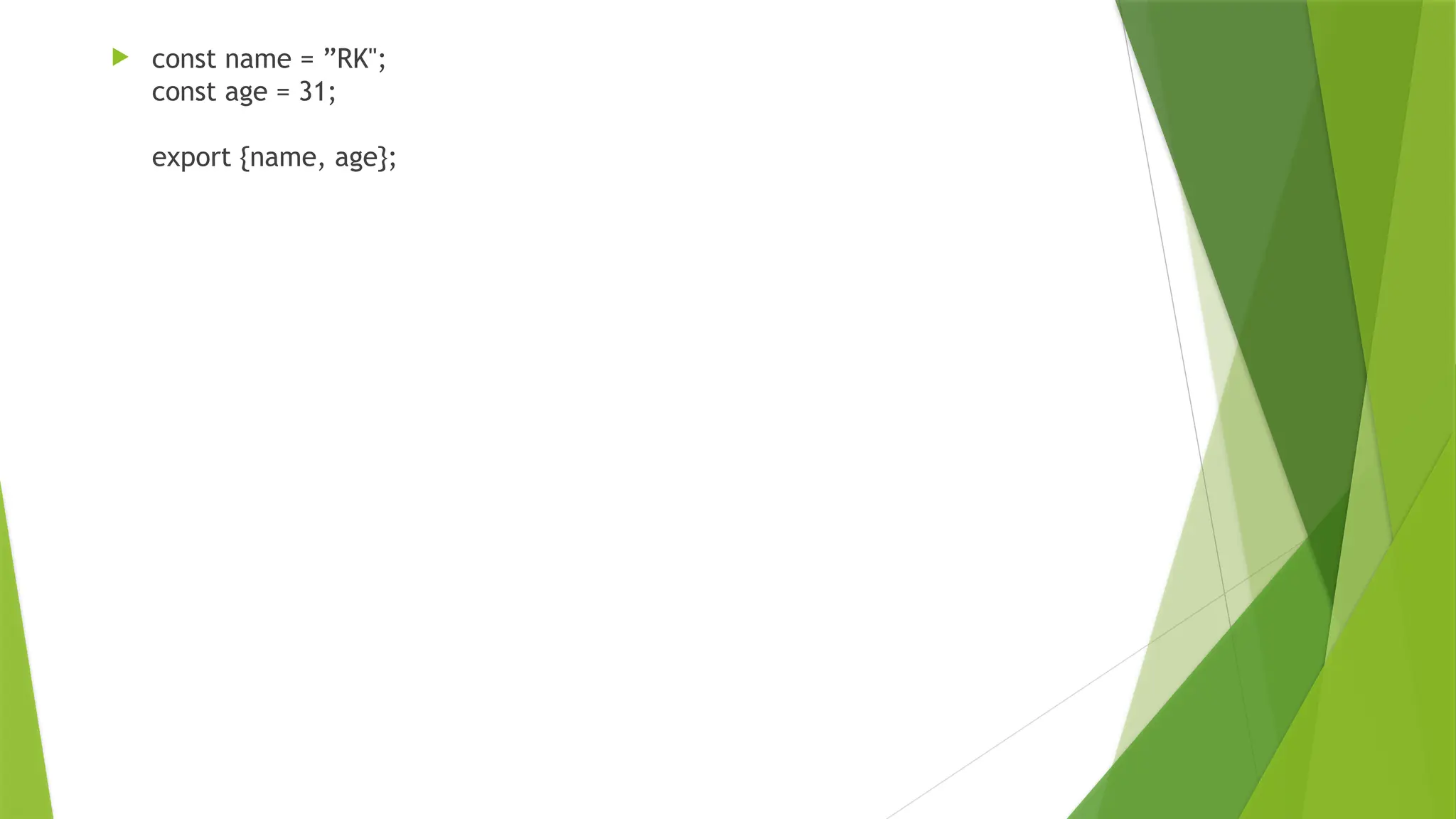
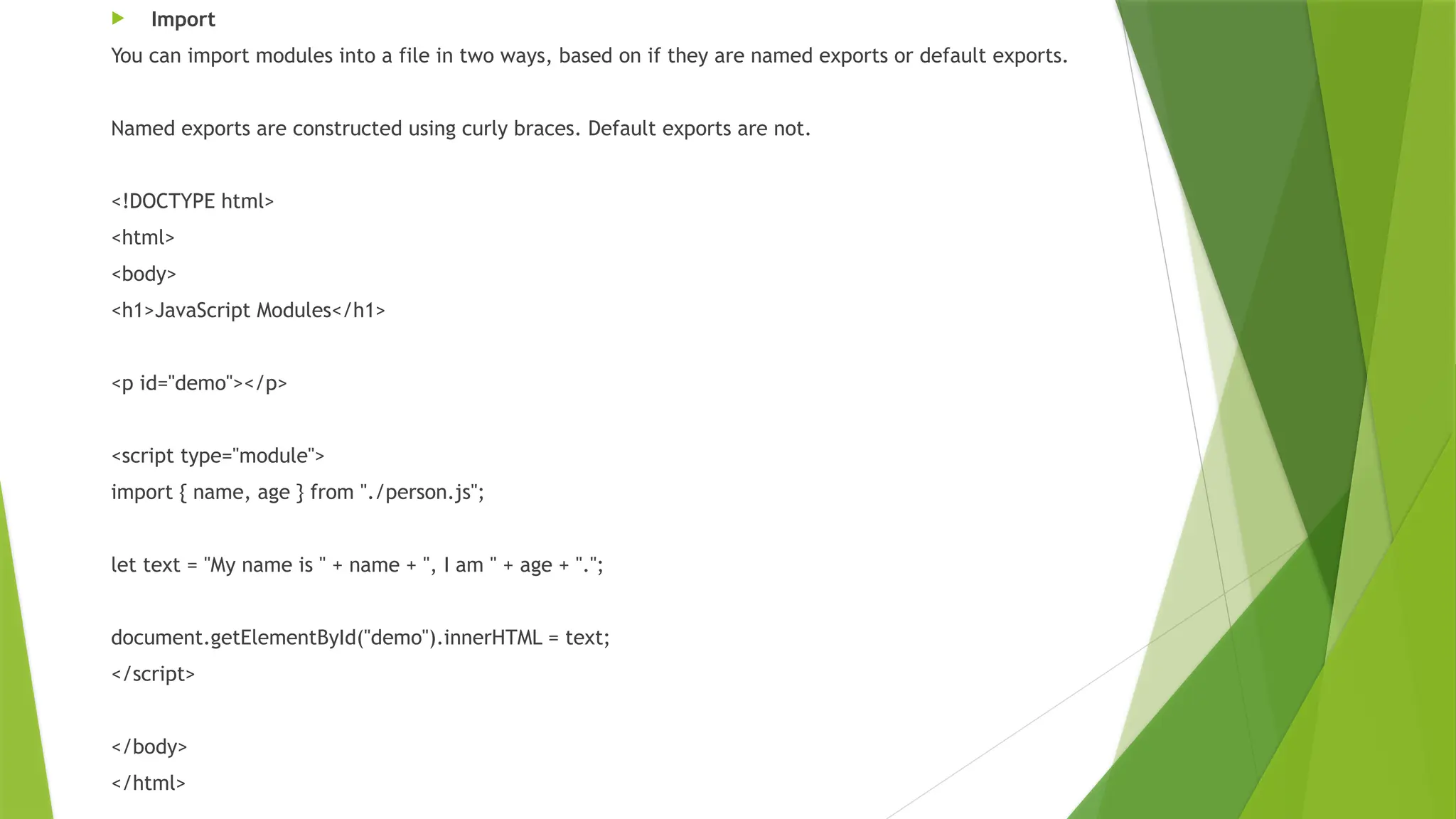
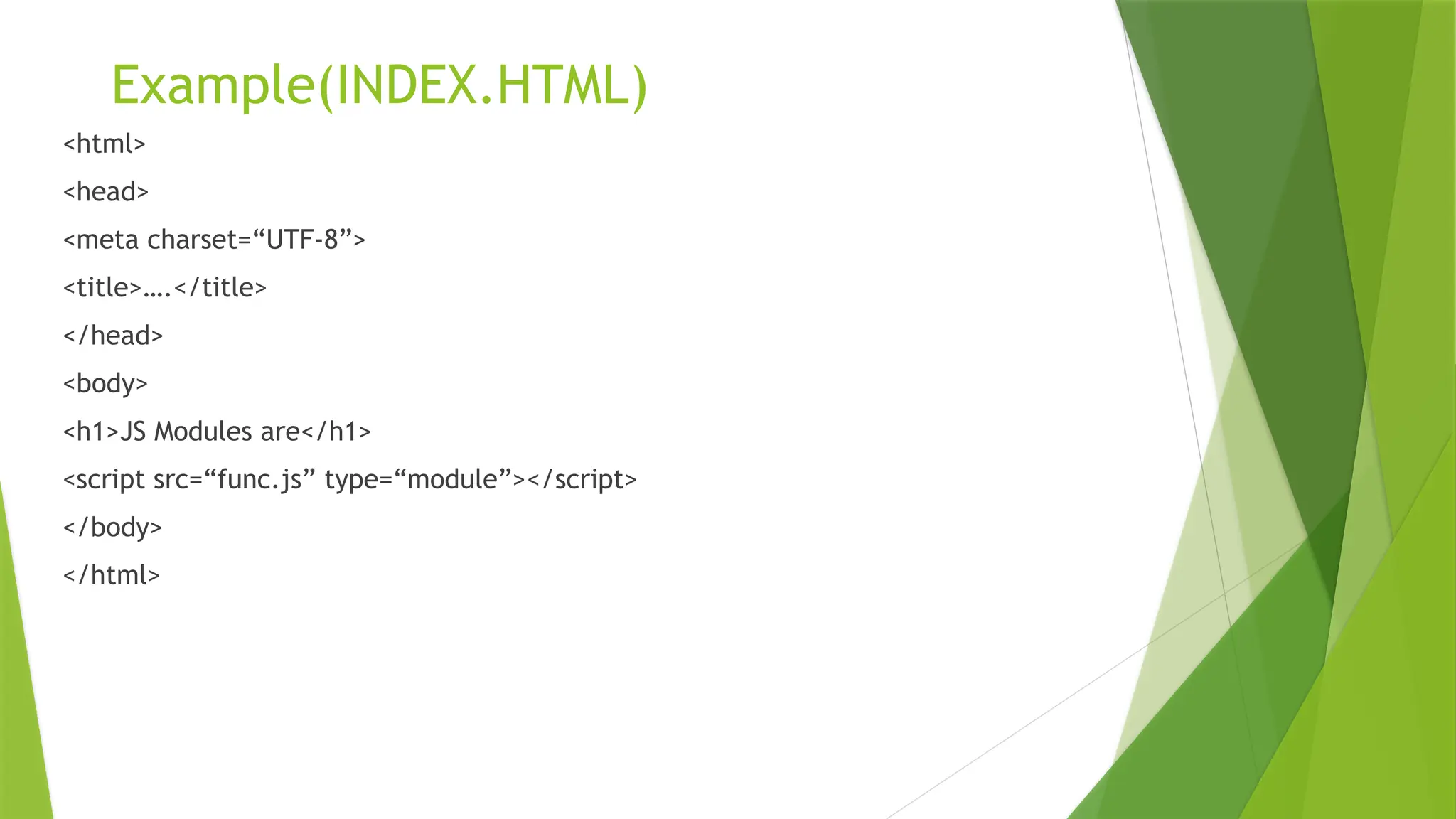
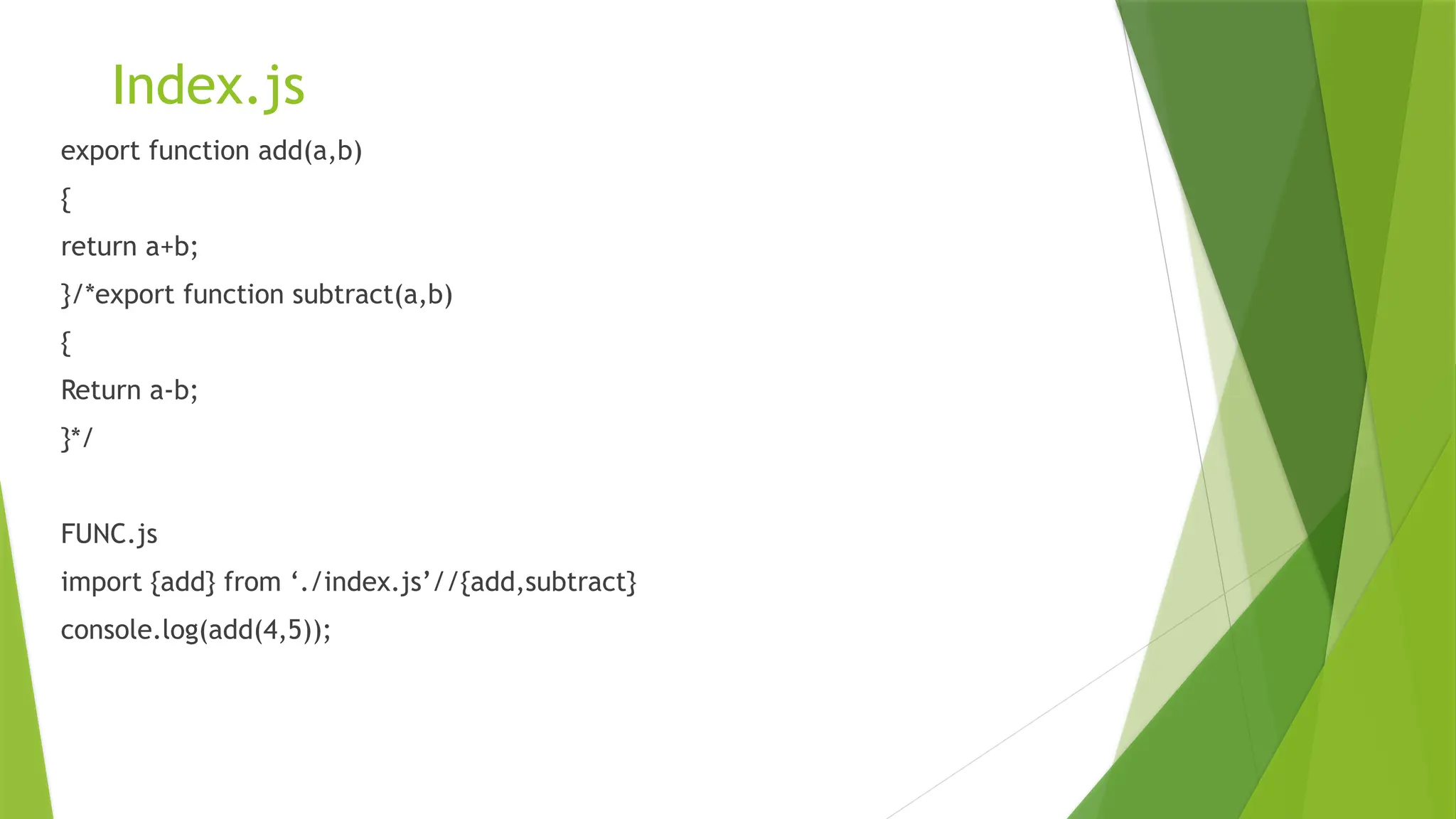
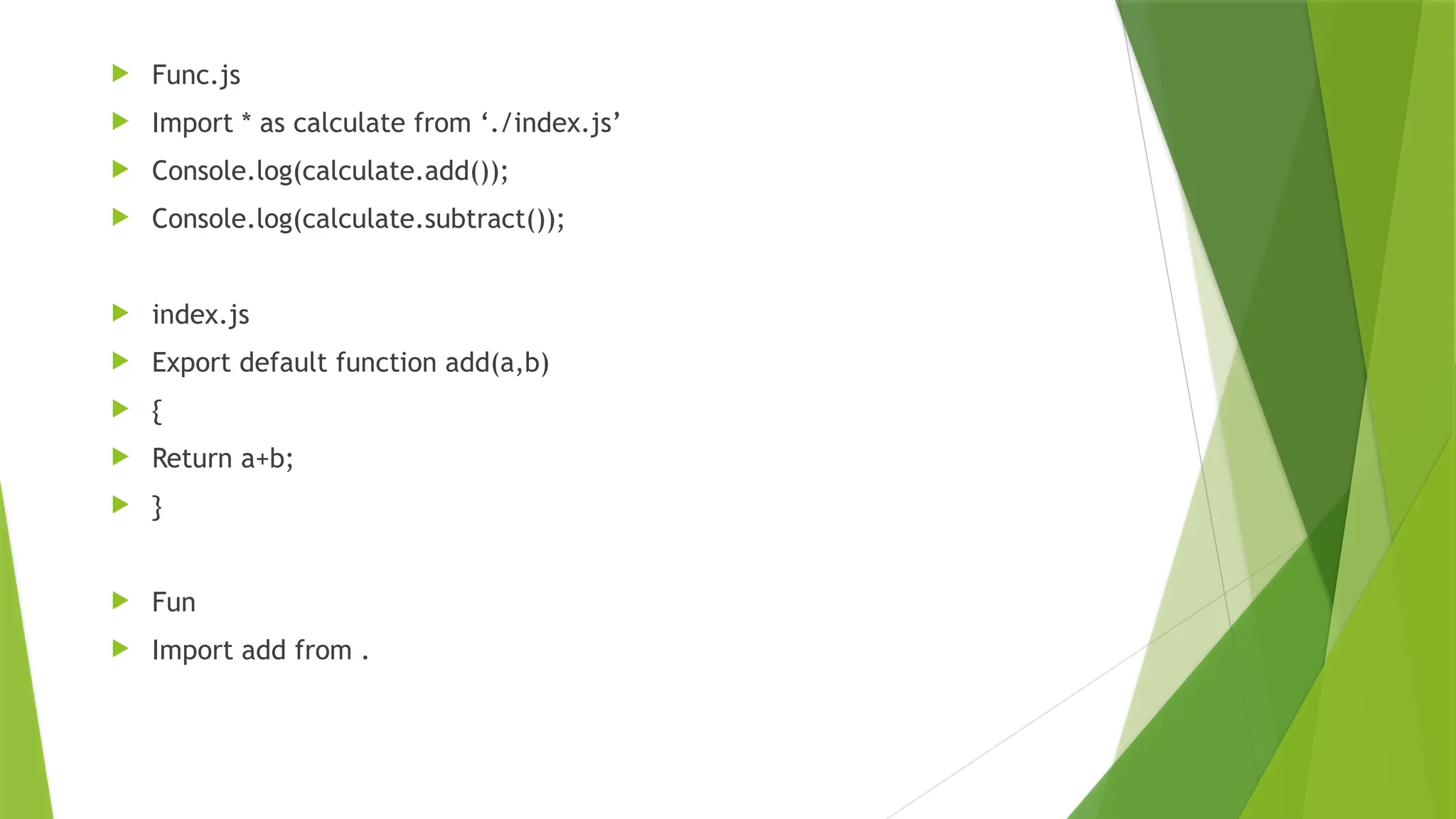
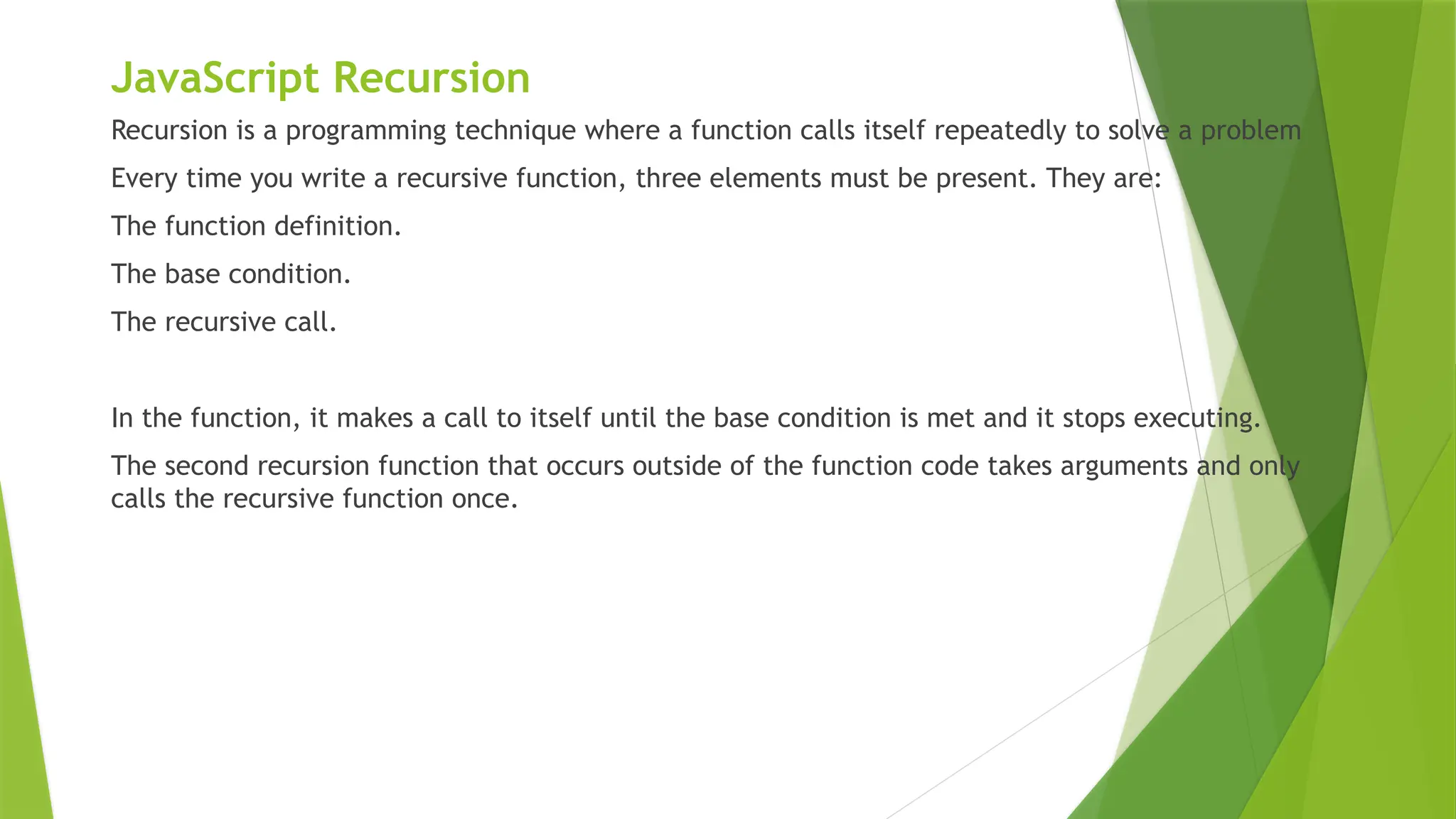
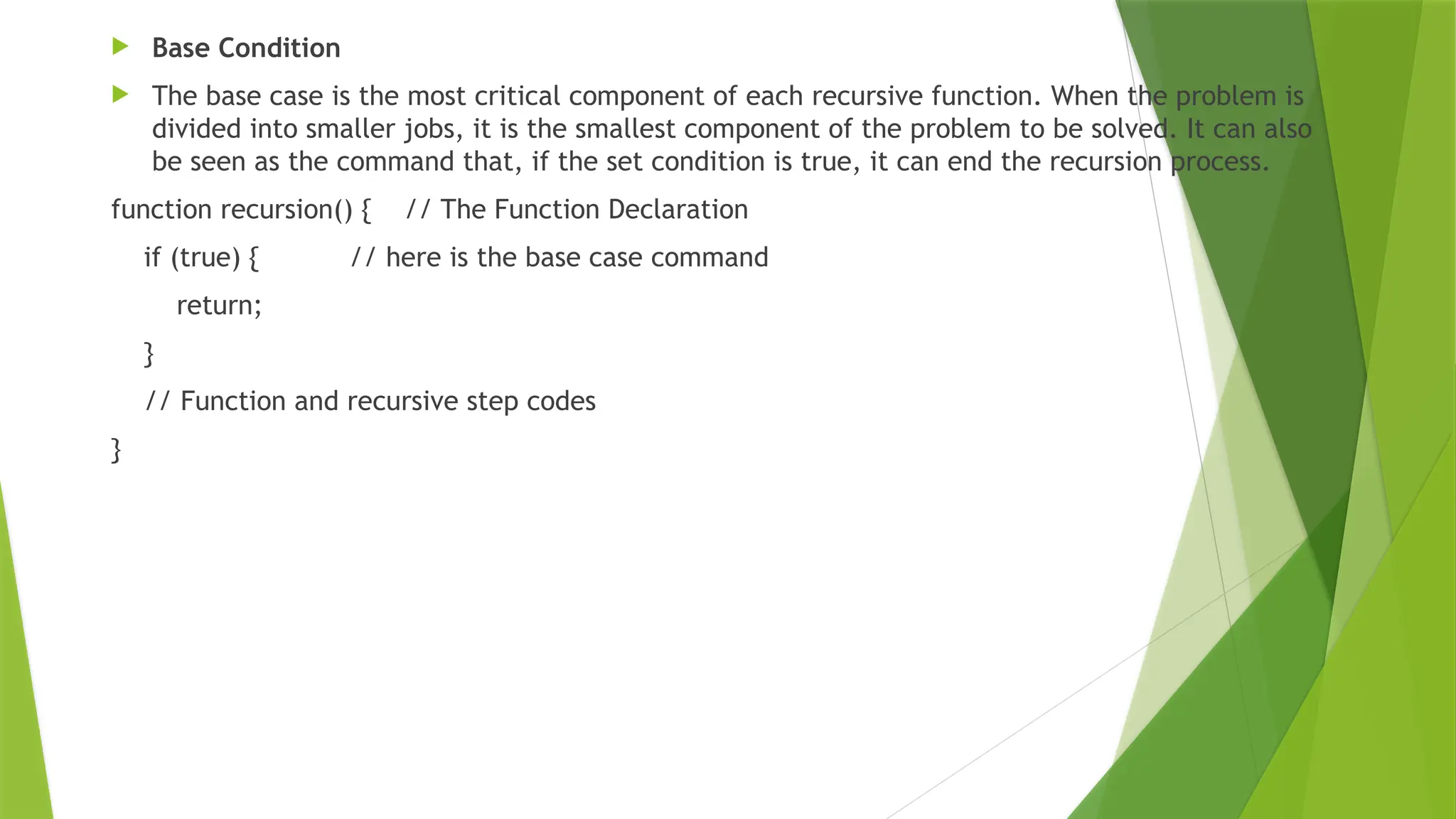
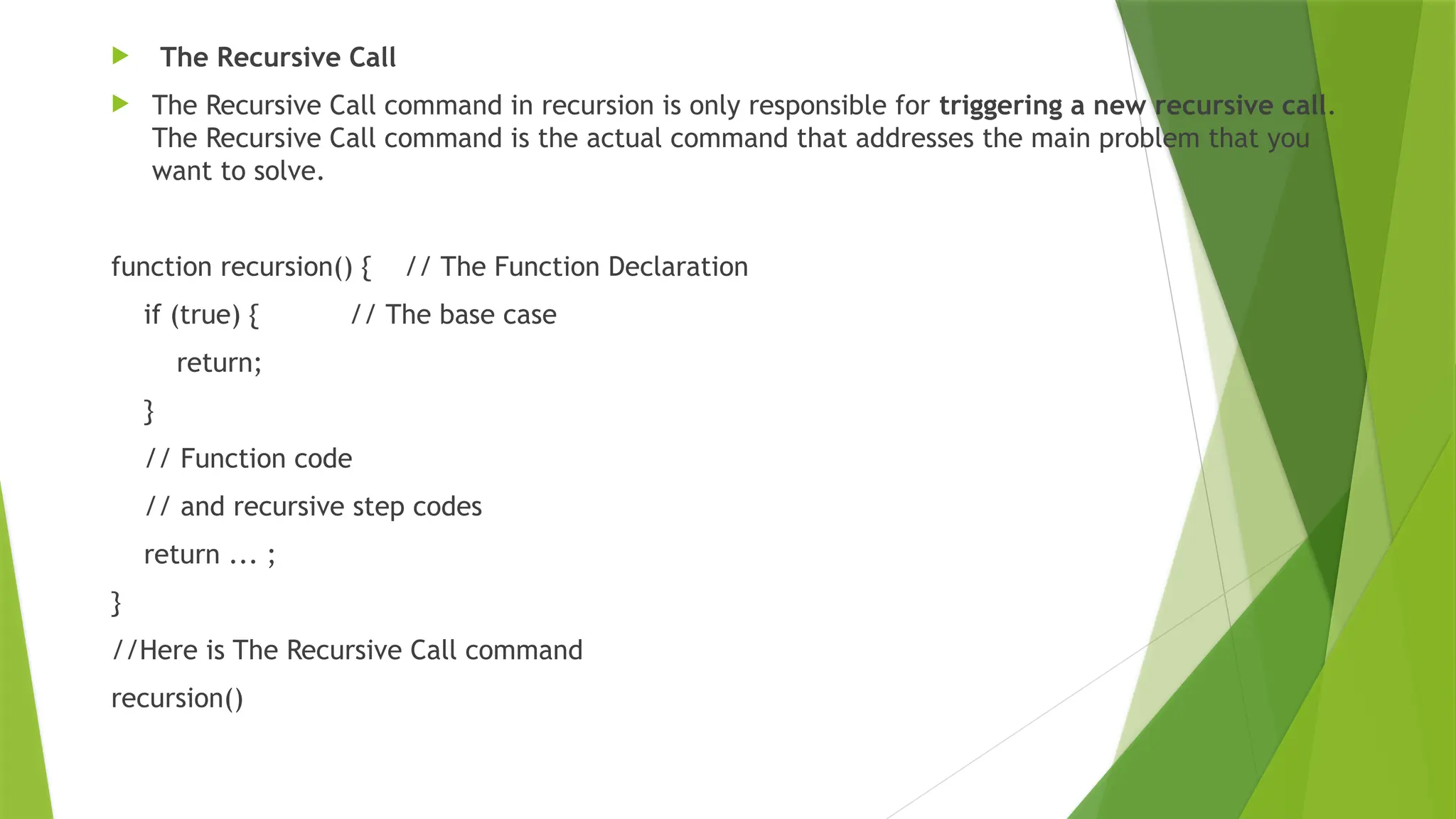
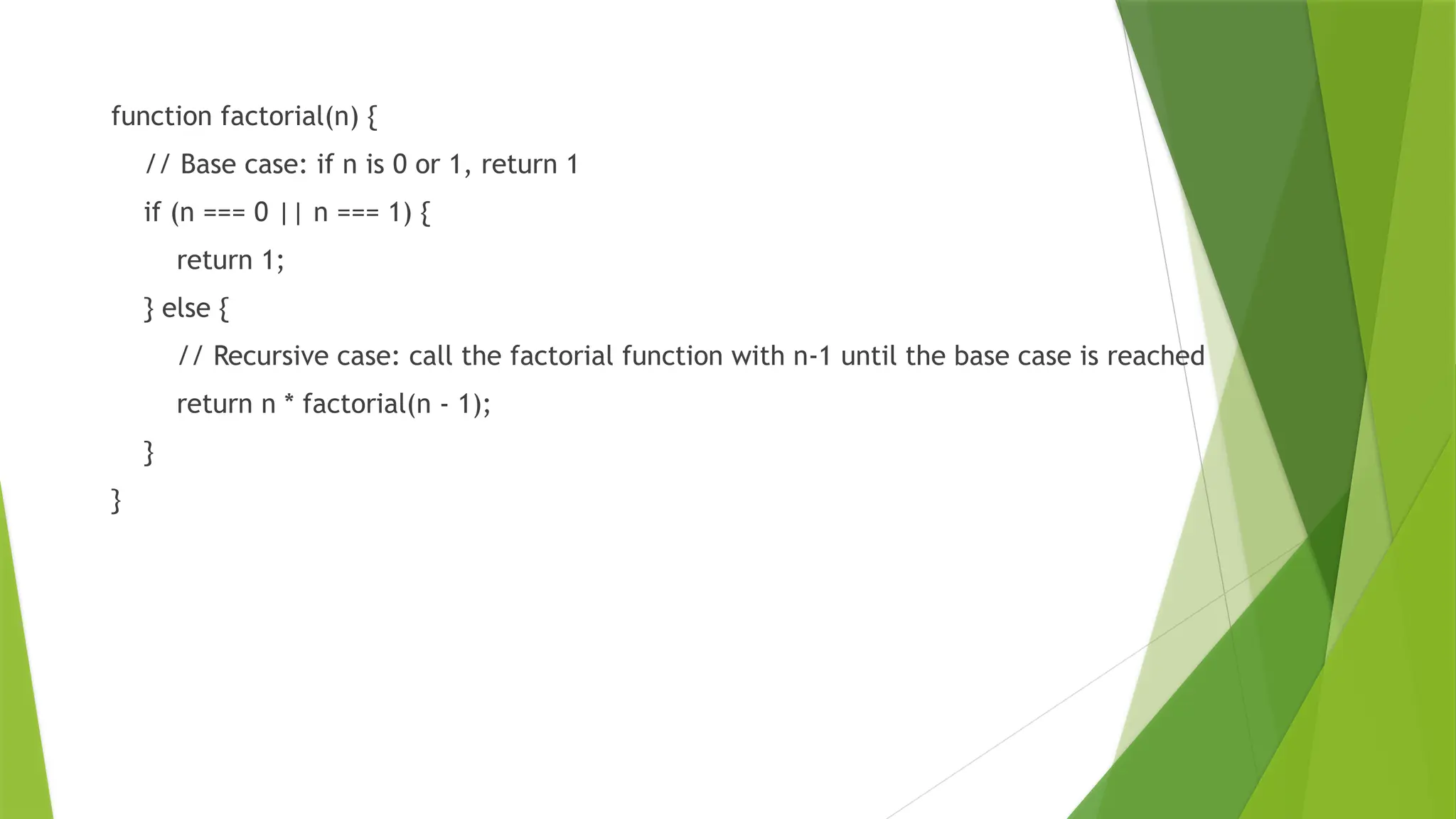
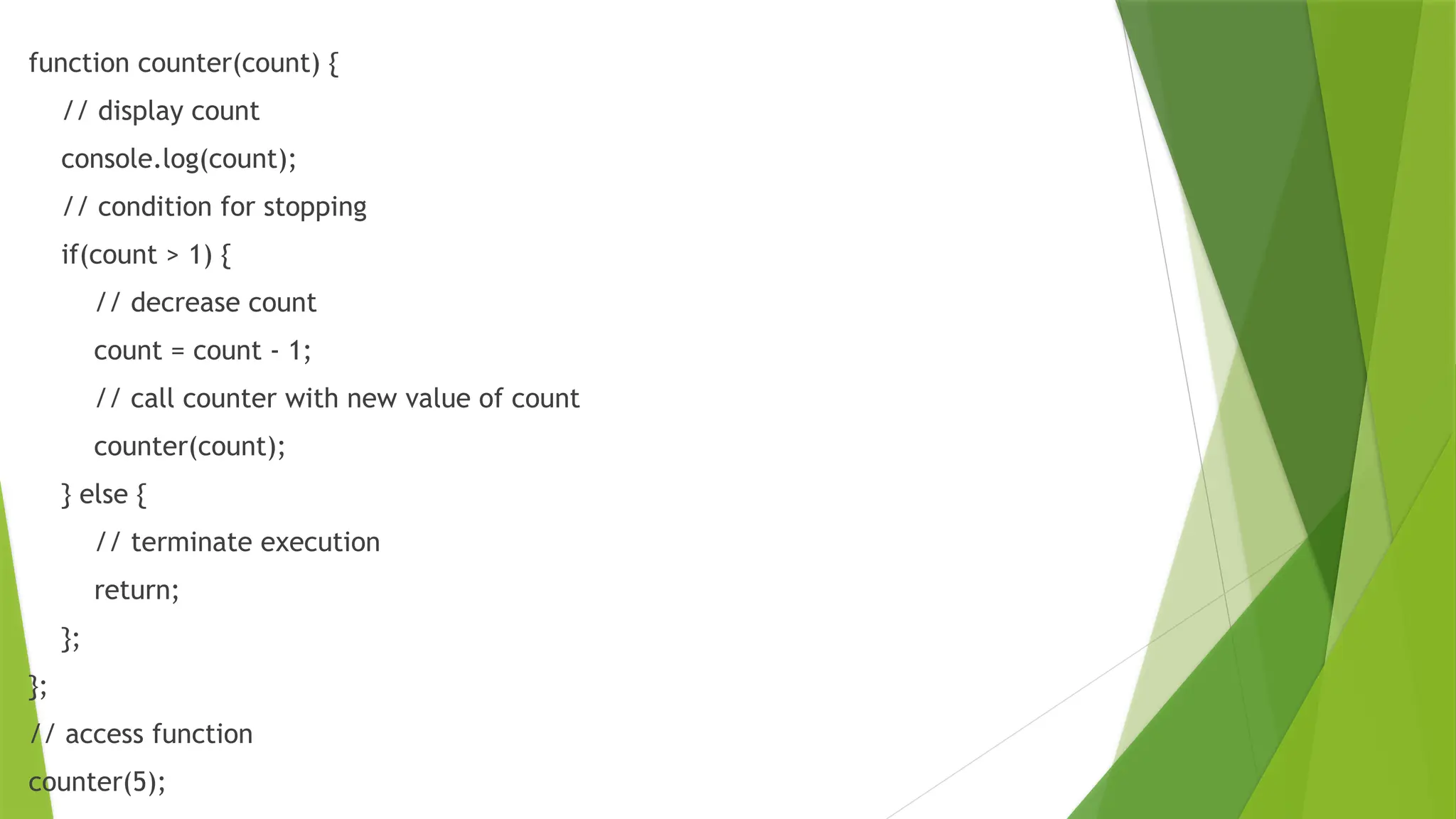
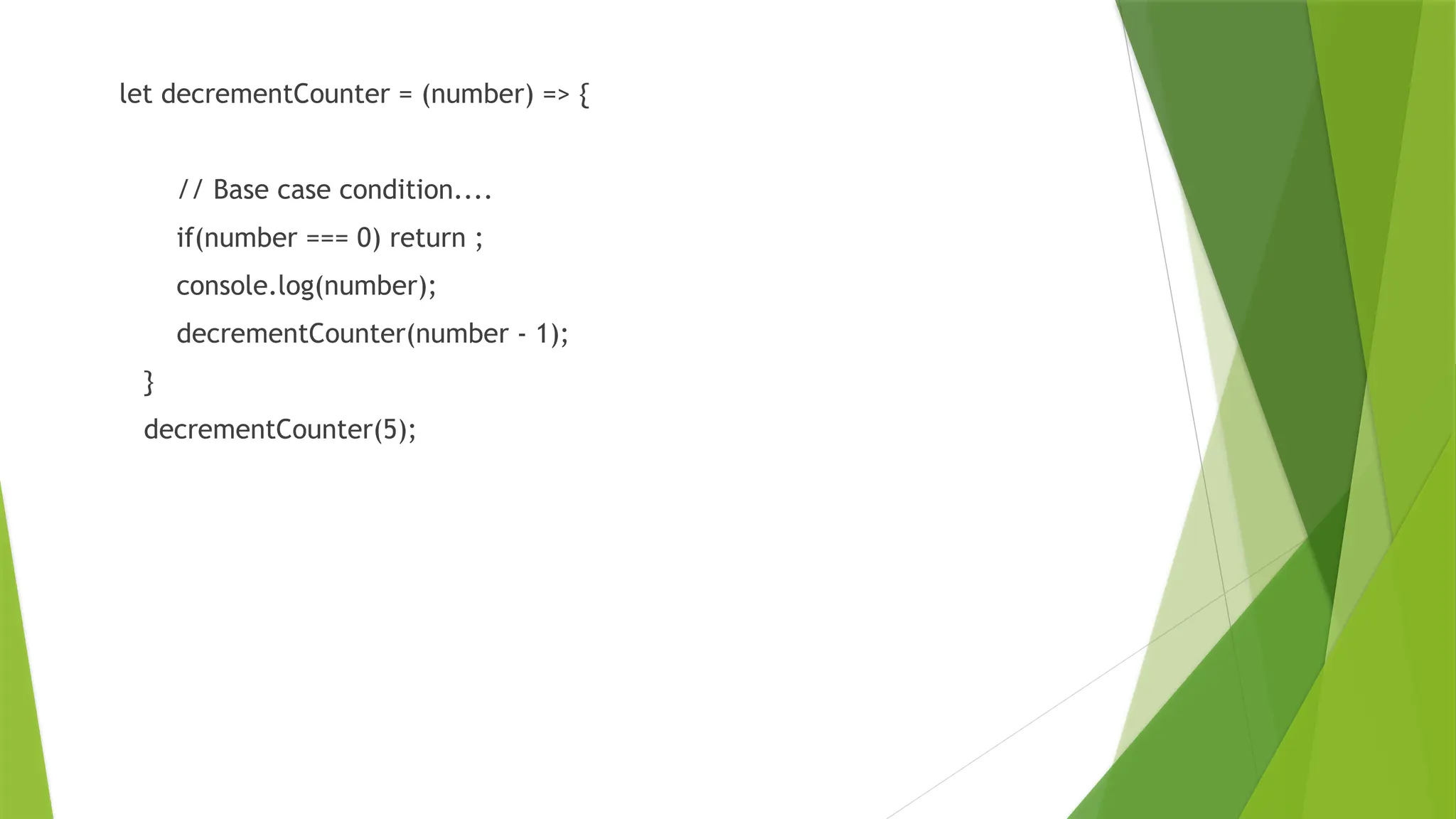
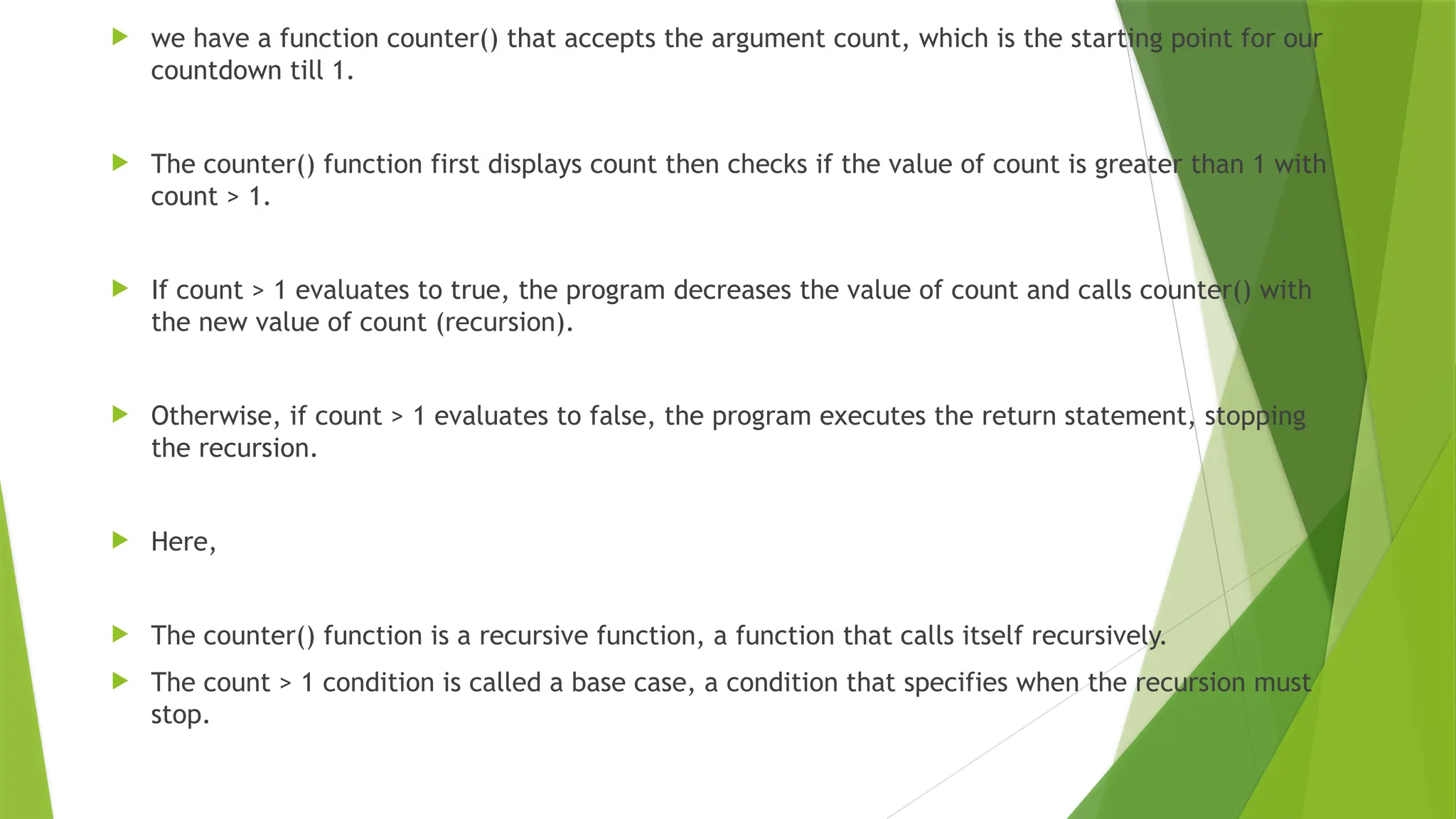
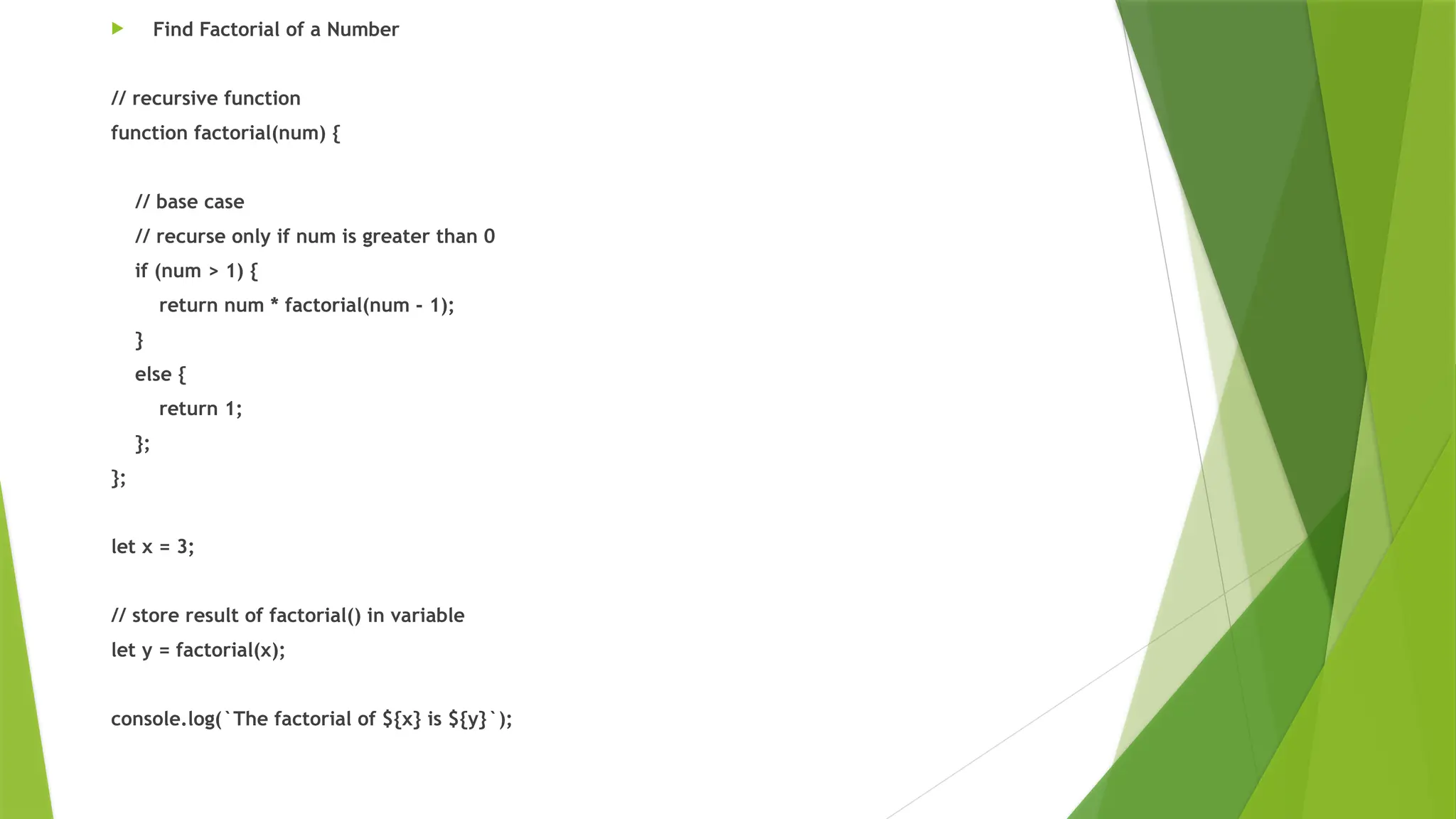
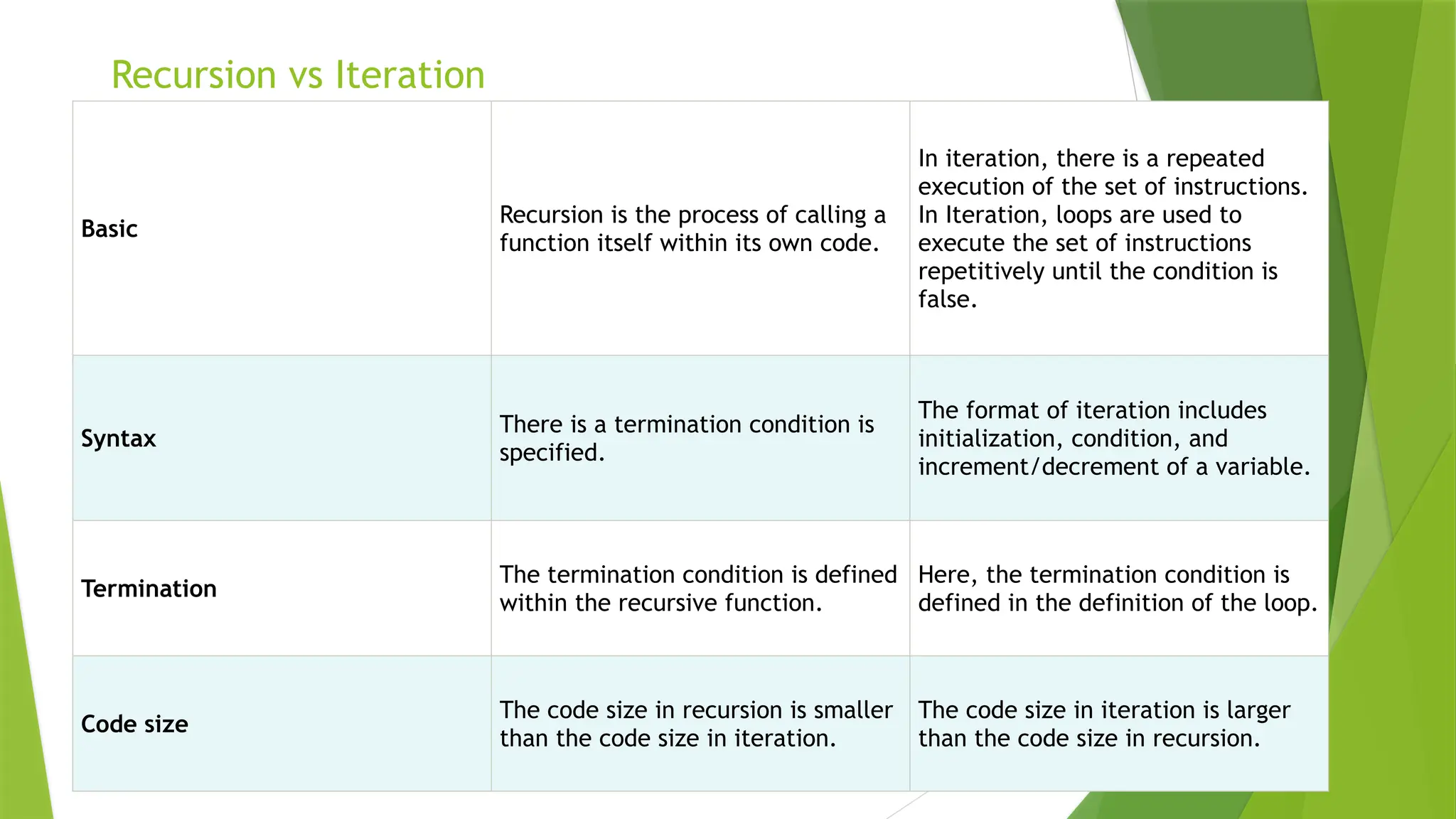
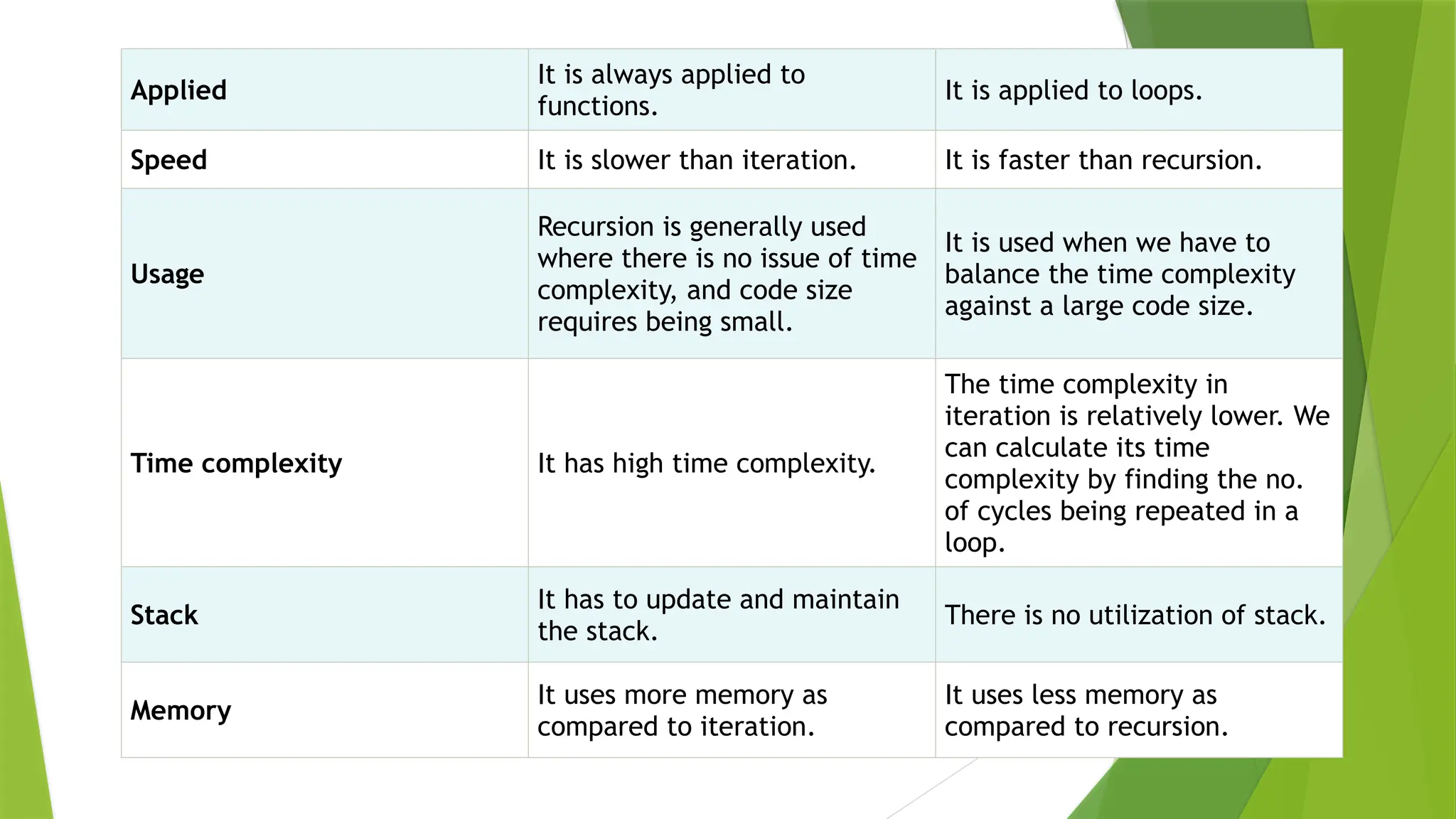
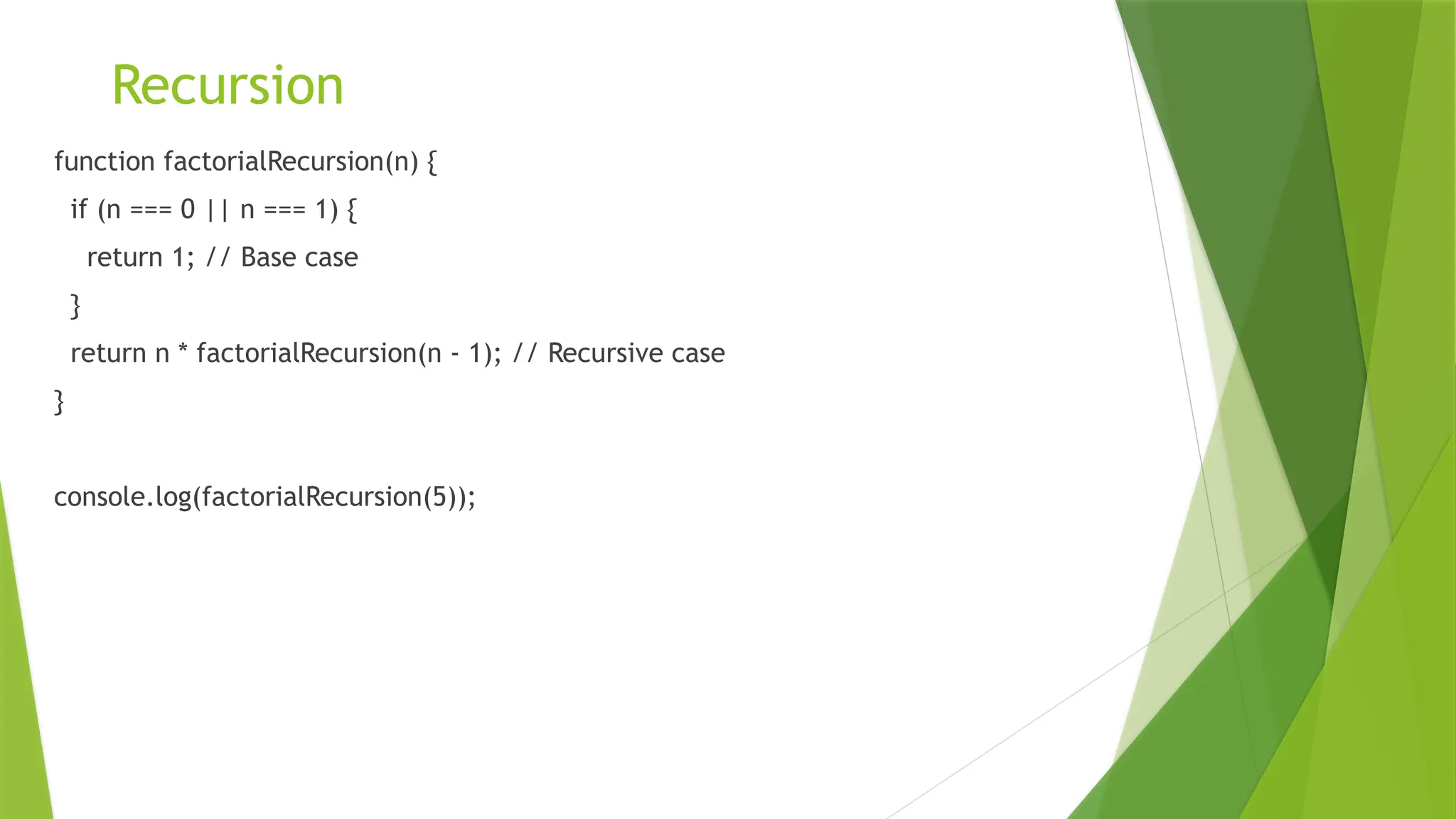
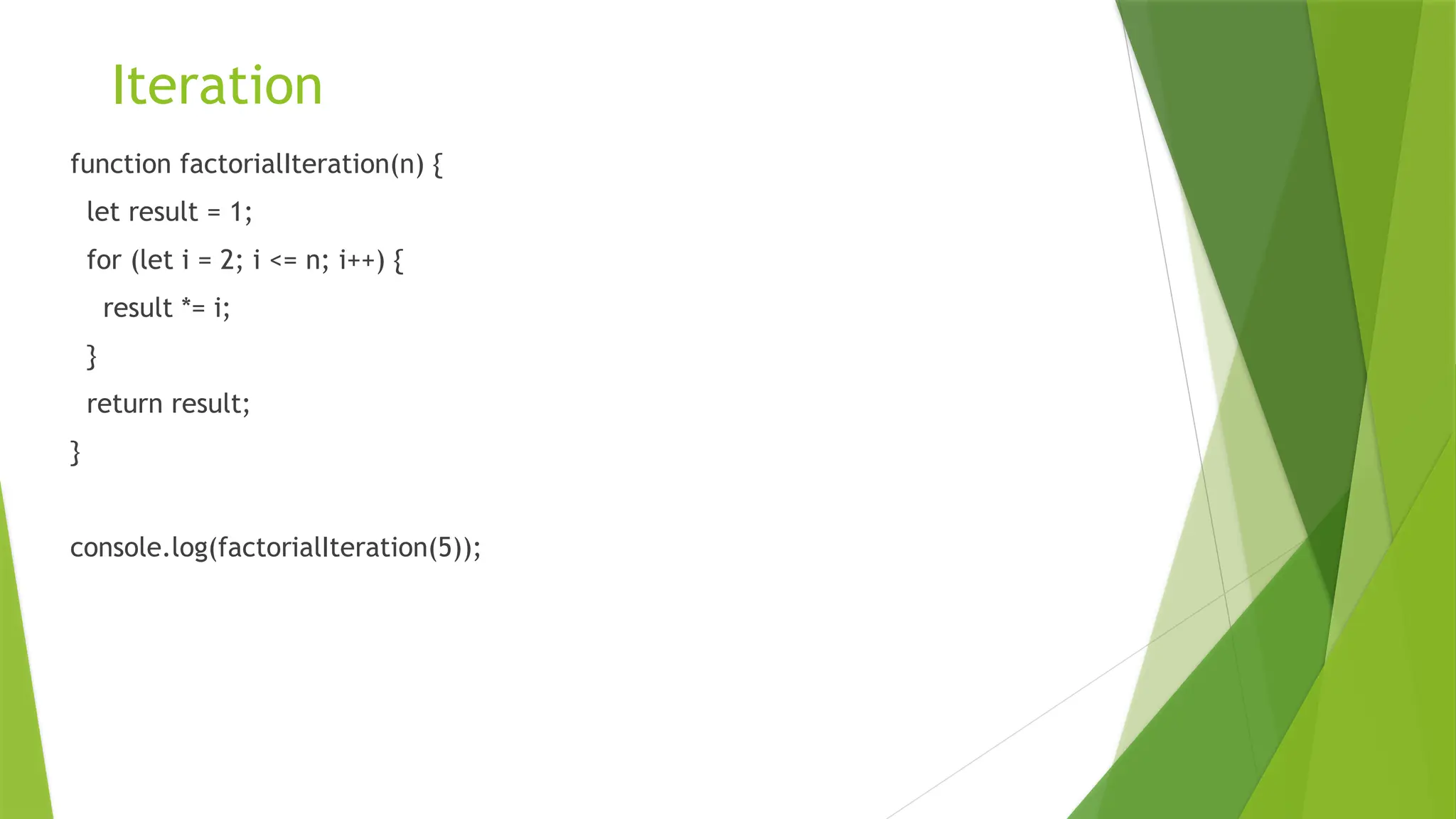
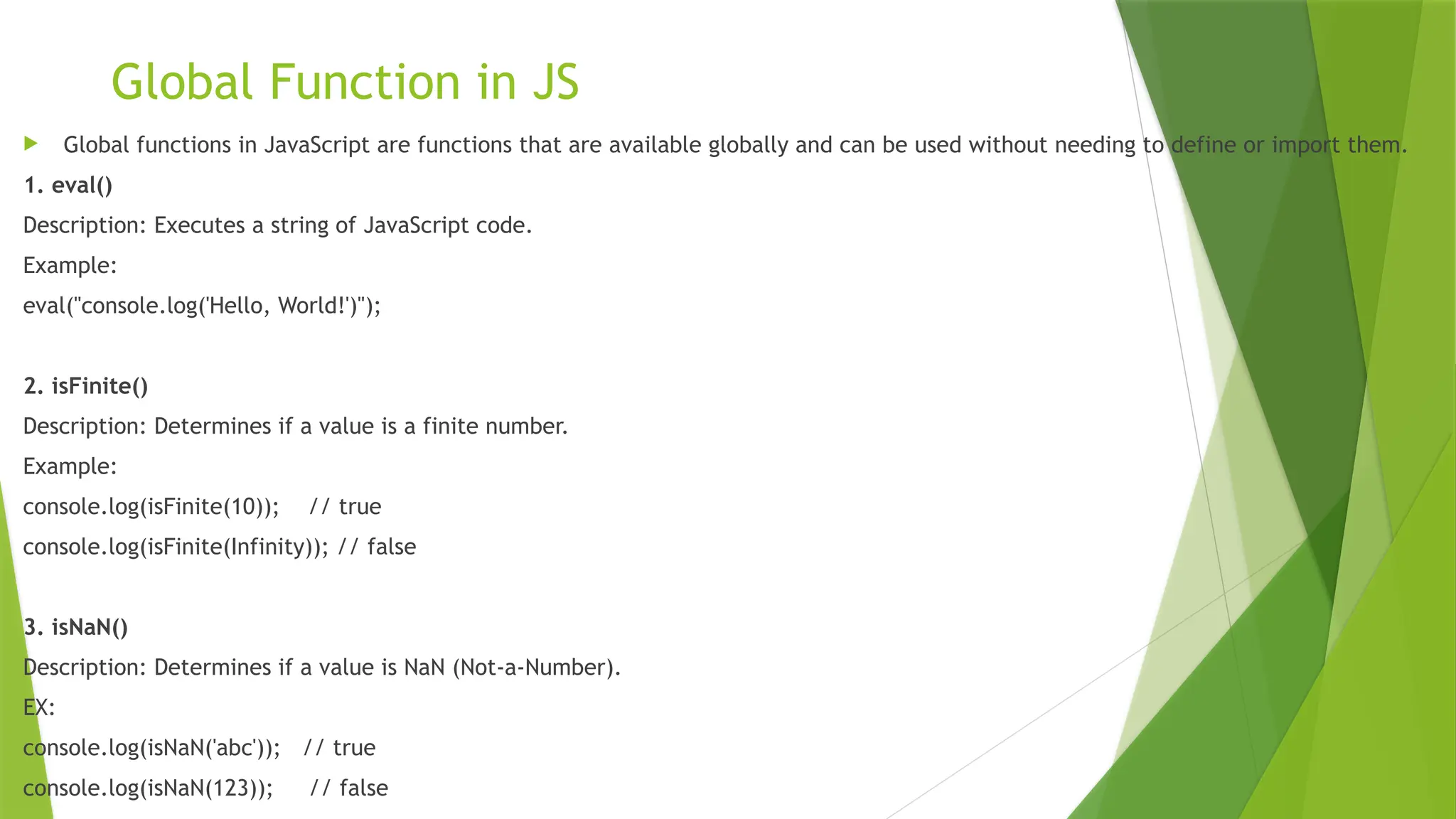
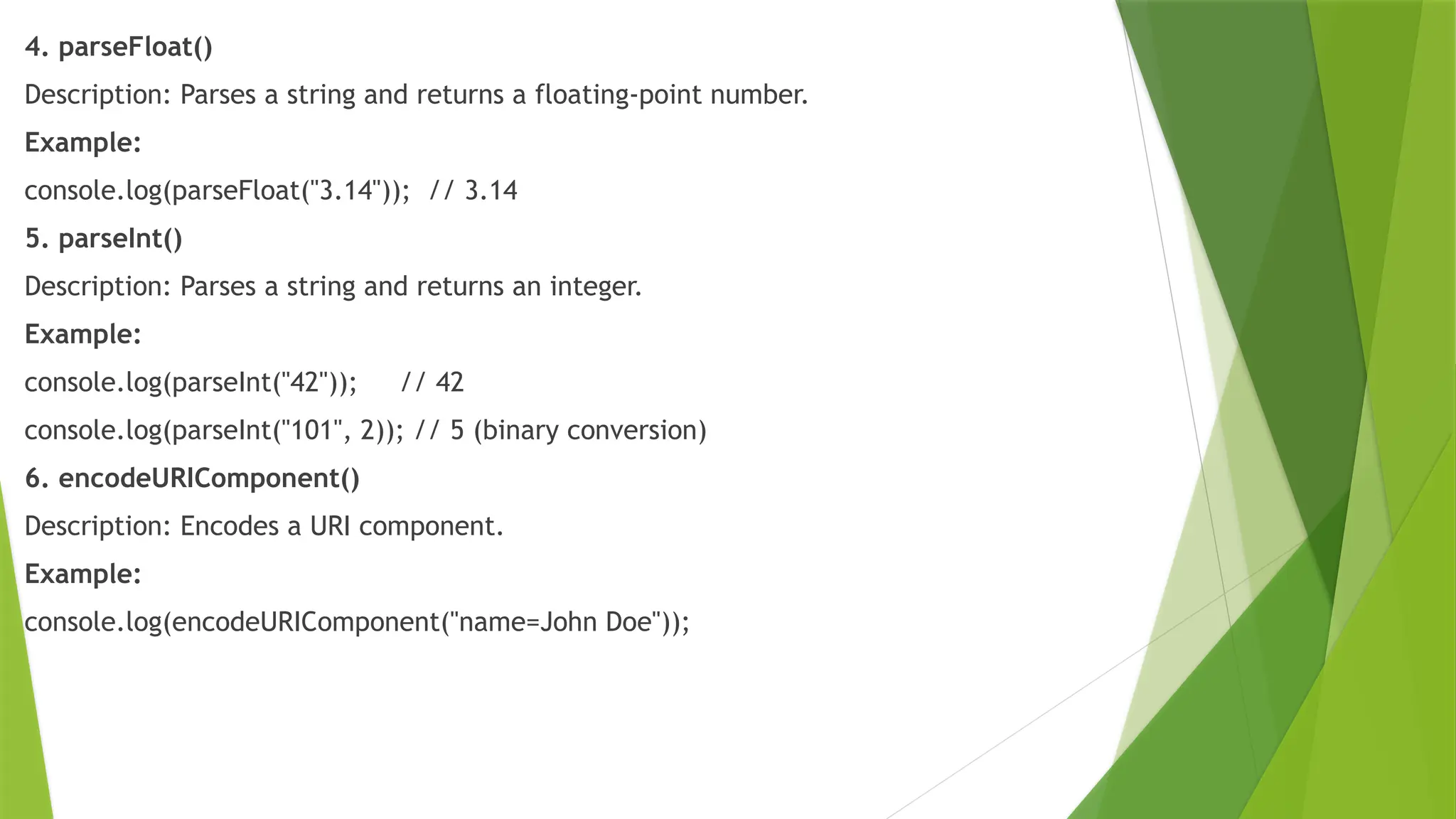
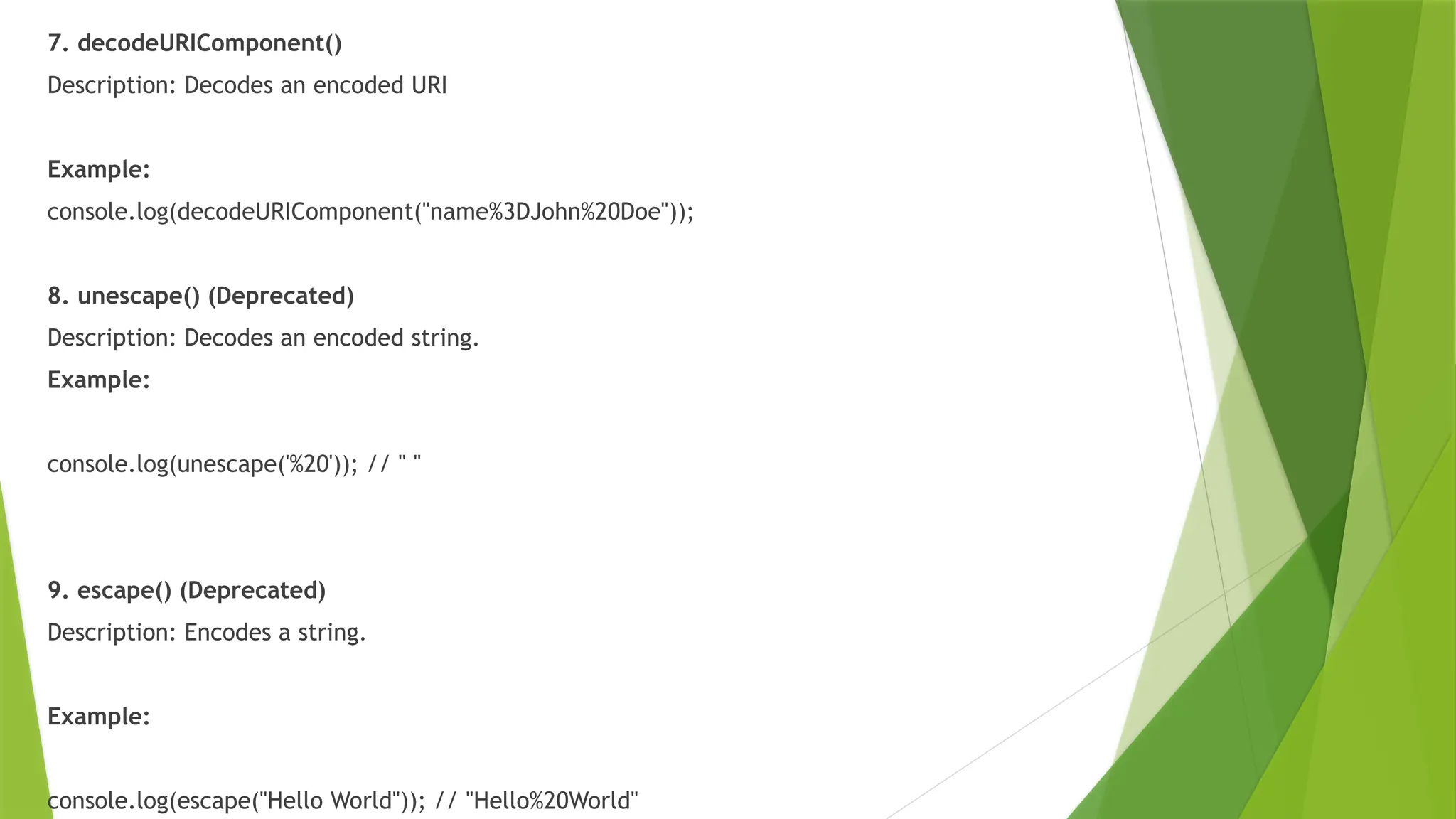
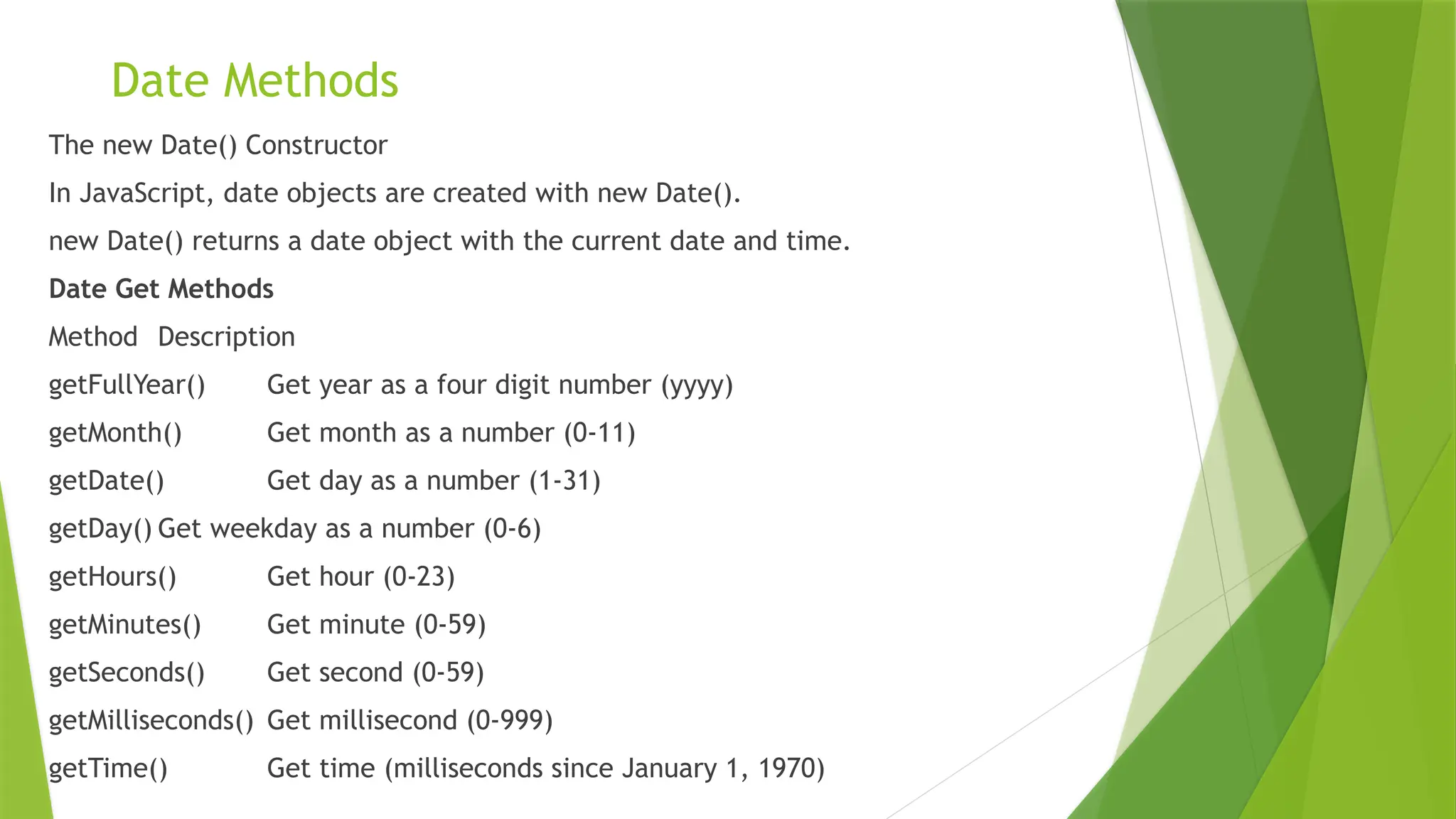
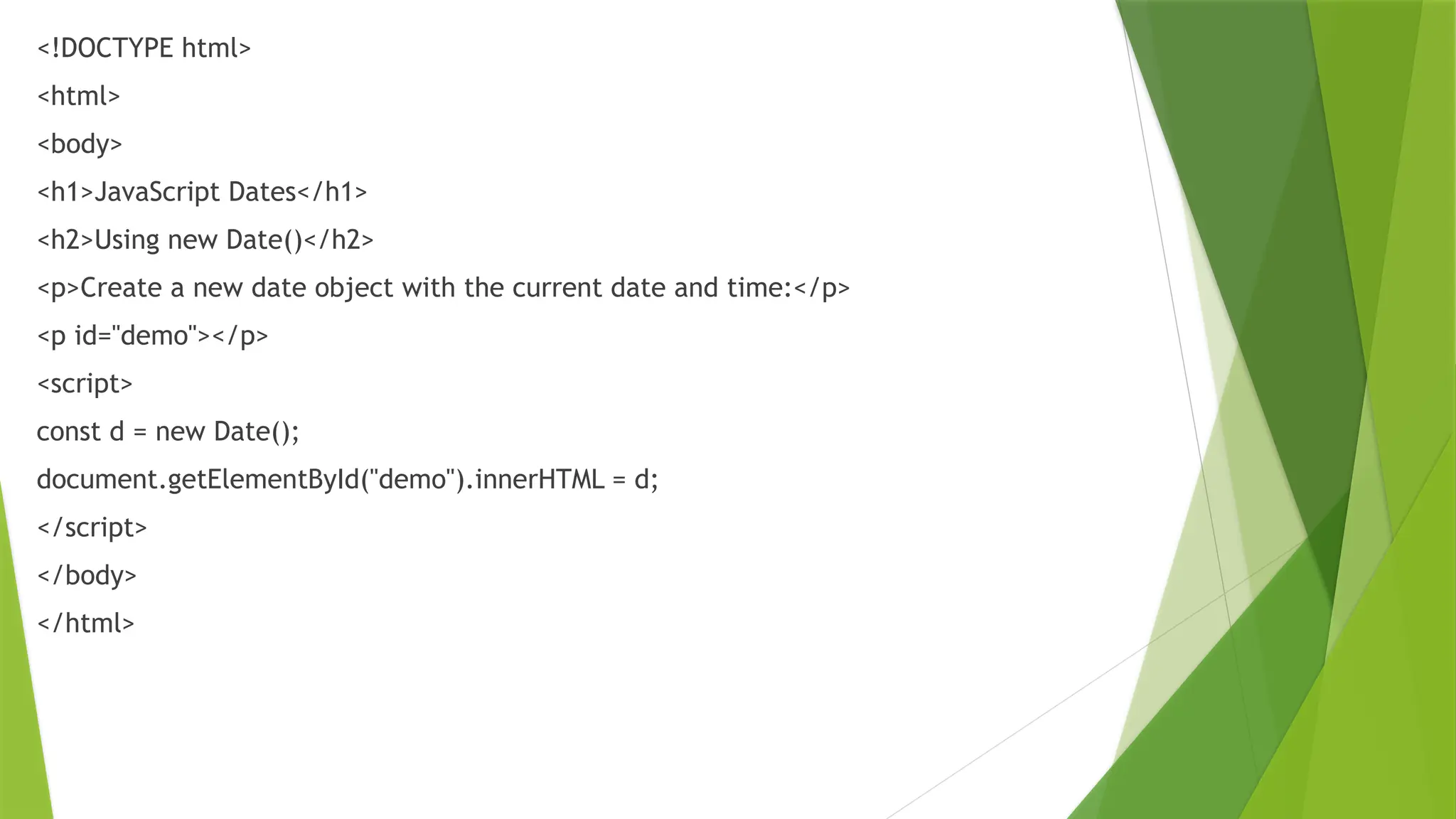
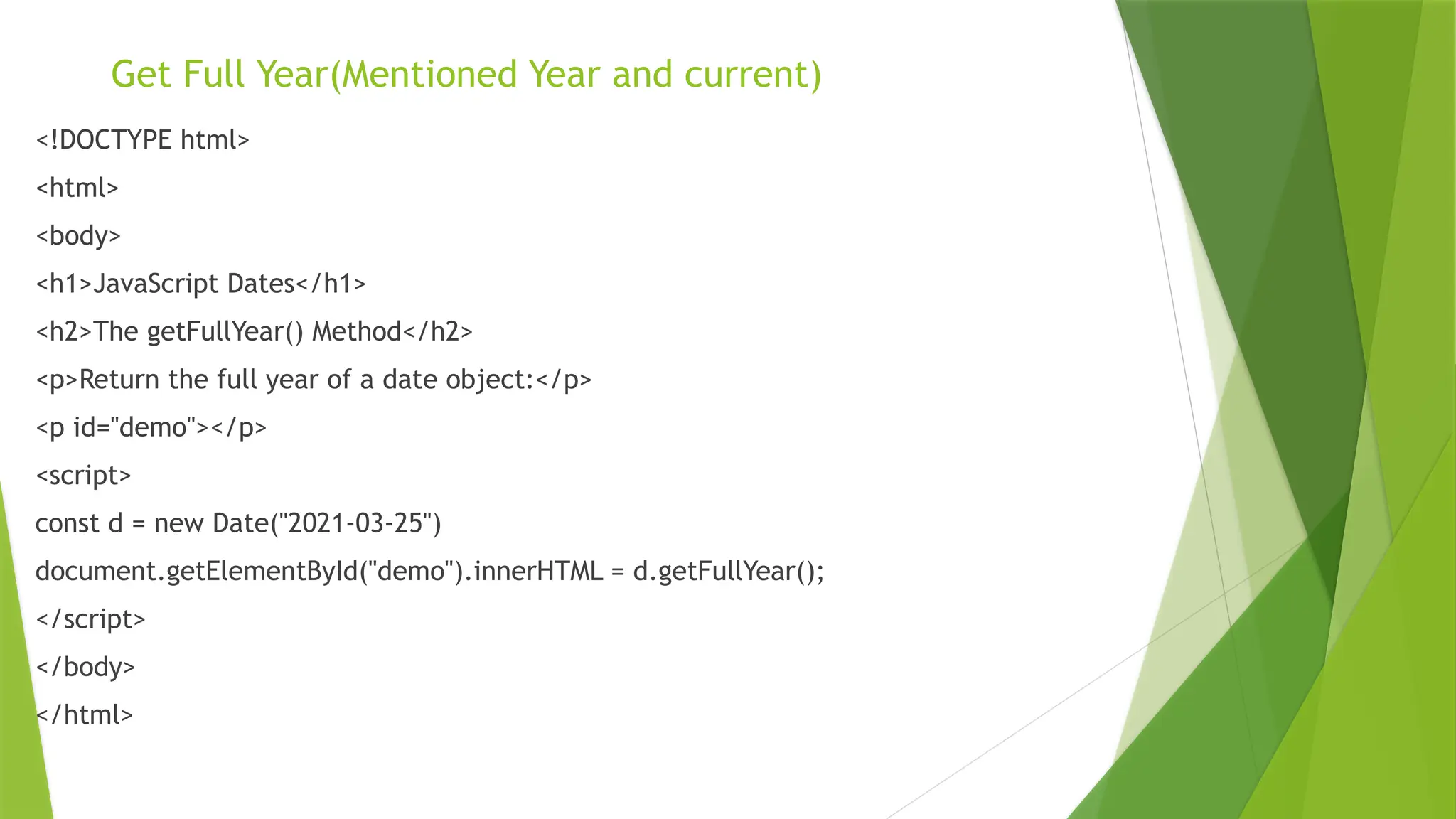

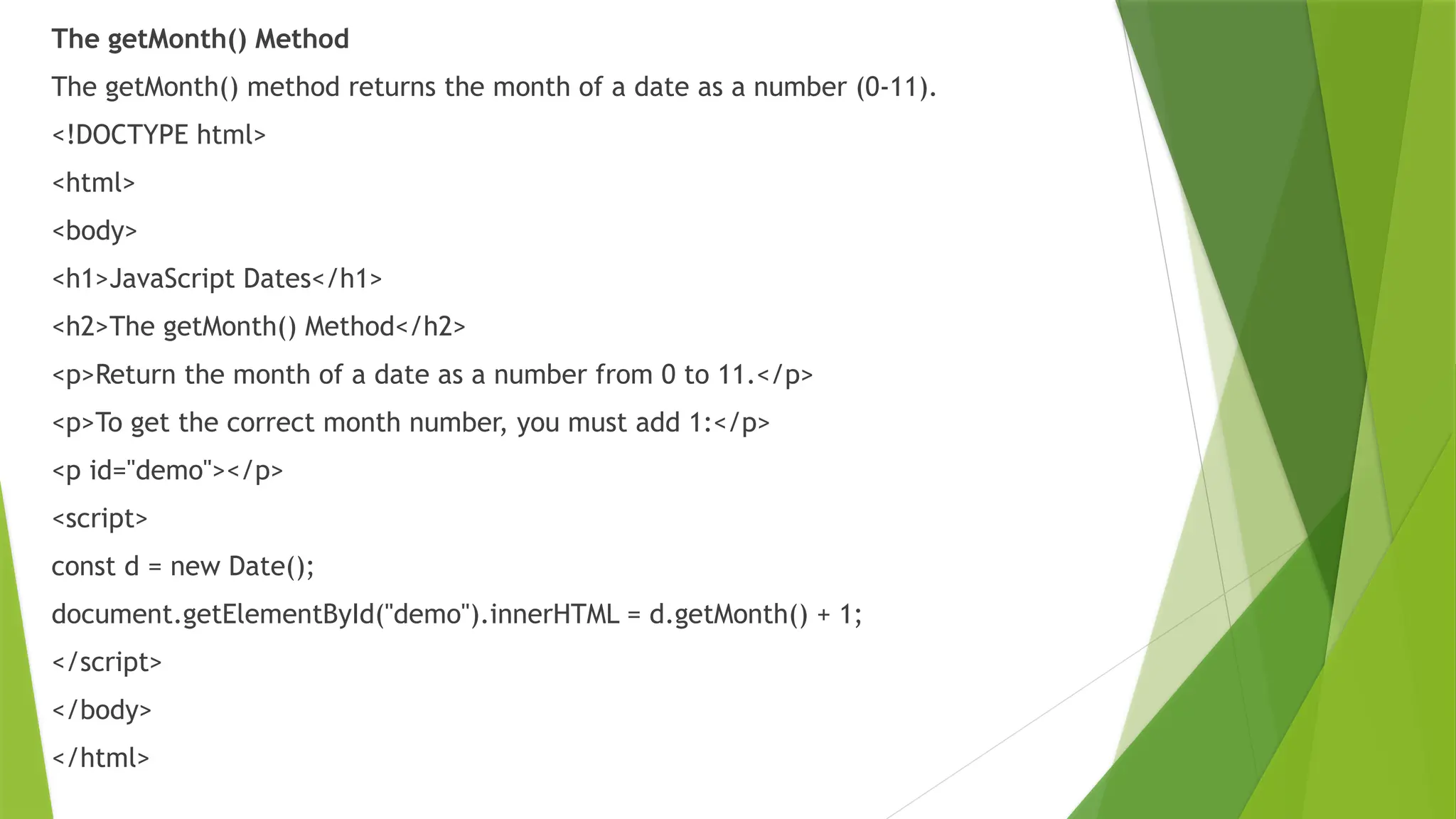
![<!DOCTYPE html>
<html>
<body>
<h1>JavaScript Dates</h1>
<h2>JavaScript getMonth()</h2>
<p>Return the month as a number.</p>
<p>You can use an array of names to return the month as a name:</p>
<p id="demo"></p>
<script>
const months =
["January","February","March","April","May","June","July","August","September","October","November","Decembe
r"];
const d = new Date("2021-03-25");
let month = months[d.getMonth()];
document.getElementById("demo").innerHTML = month;
</script>
</body>
</html>](https://image.slidesharecdn.com/jscontrolstatementsandfunctions-241217131135-59cdf913/75/JS-Control-Statements-and-Functions-pptx-55-2048.jpg)
![CURRENT Month
<!DOCTYPE html>
<html>
<body>
<h1>JavaScript Dates</h1>
<h2>JavaScript getMonth()</h2>
<p>Return the month as a number.</p>
<p>You can use an array of names to return the month as a name:</p>
<p id="demo"></p>
<script>
const months =
["January","February","March","April","May","June","July","August","September","October","November","December"];
const d = new Date();
let month = months[d.getMonth()];
document.getElementById("demo").innerHTML = month;
</script>
</body>
</html>](https://image.slidesharecdn.com/jscontrolstatementsandfunctions-241217131135-59cdf913/75/JS-Control-Statements-and-Functions-pptx-56-2048.jpg)
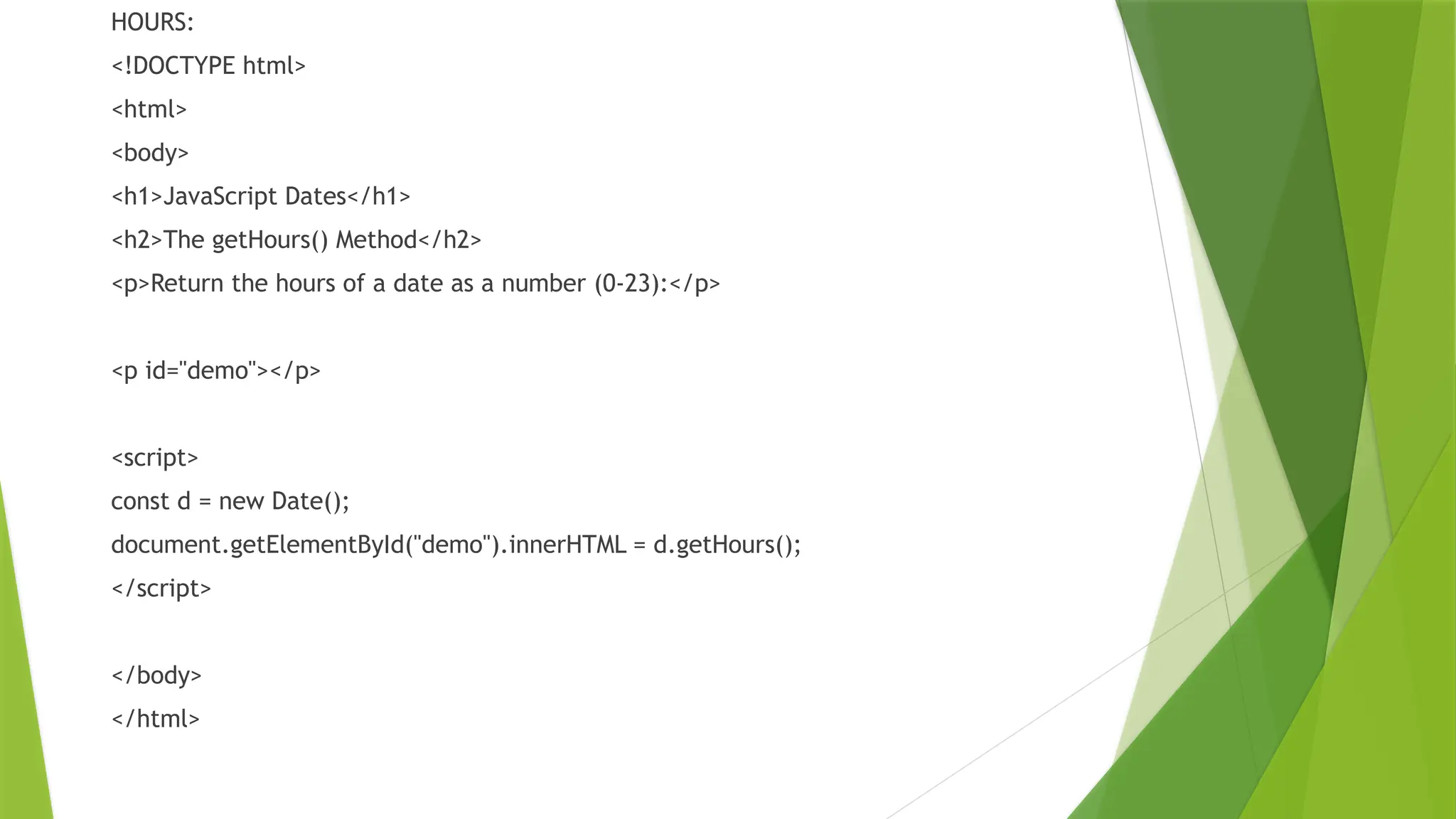
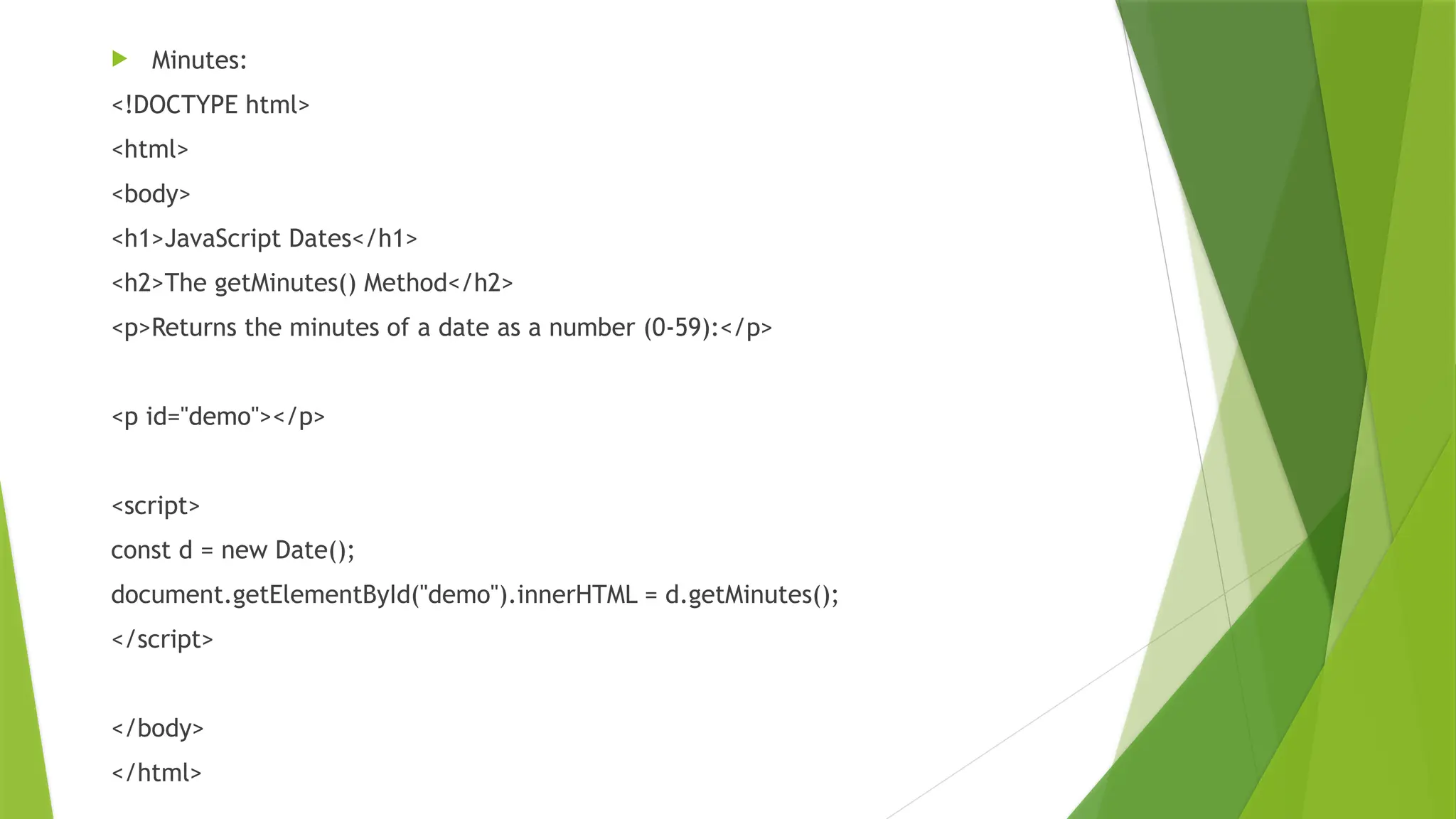
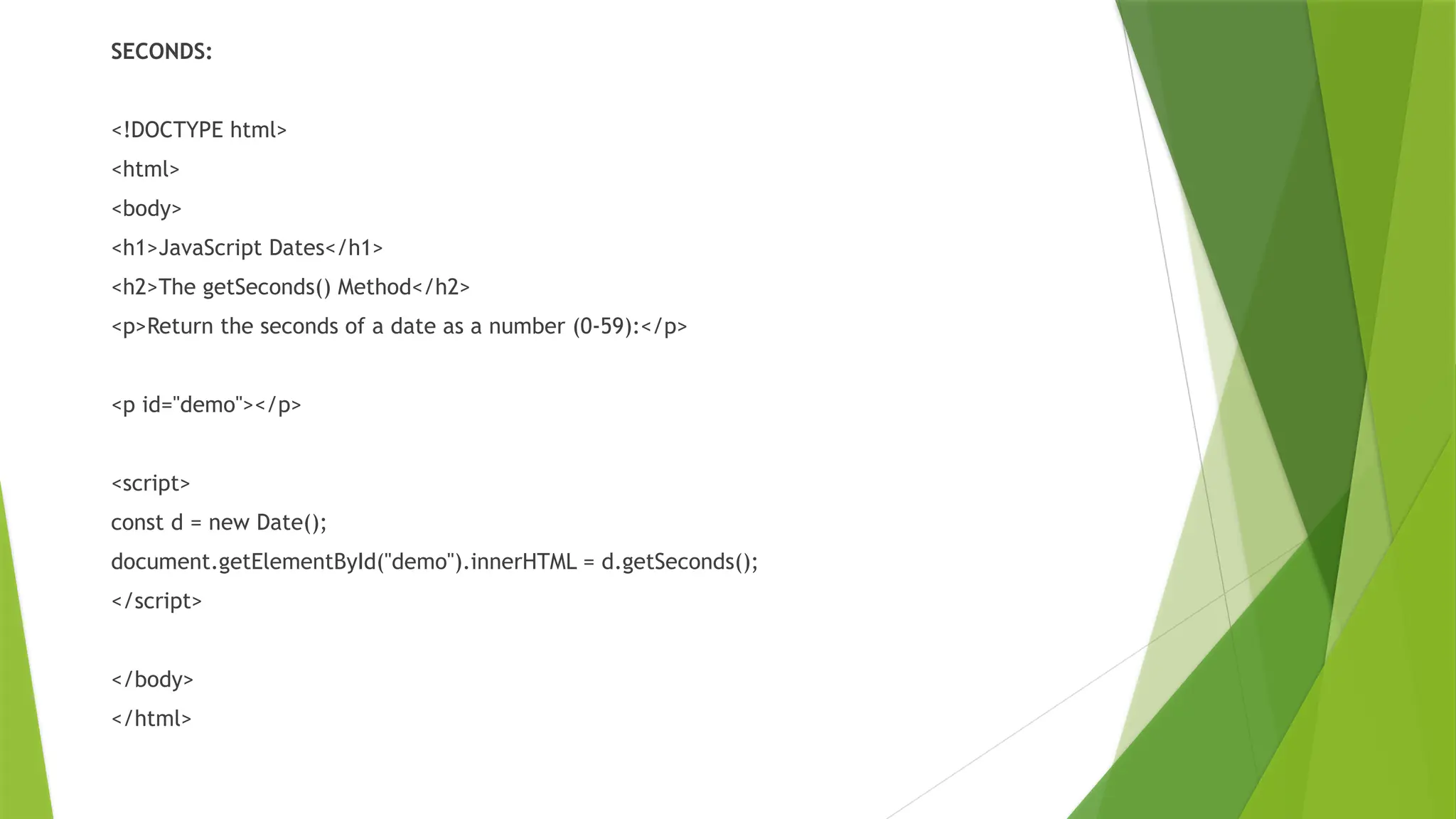
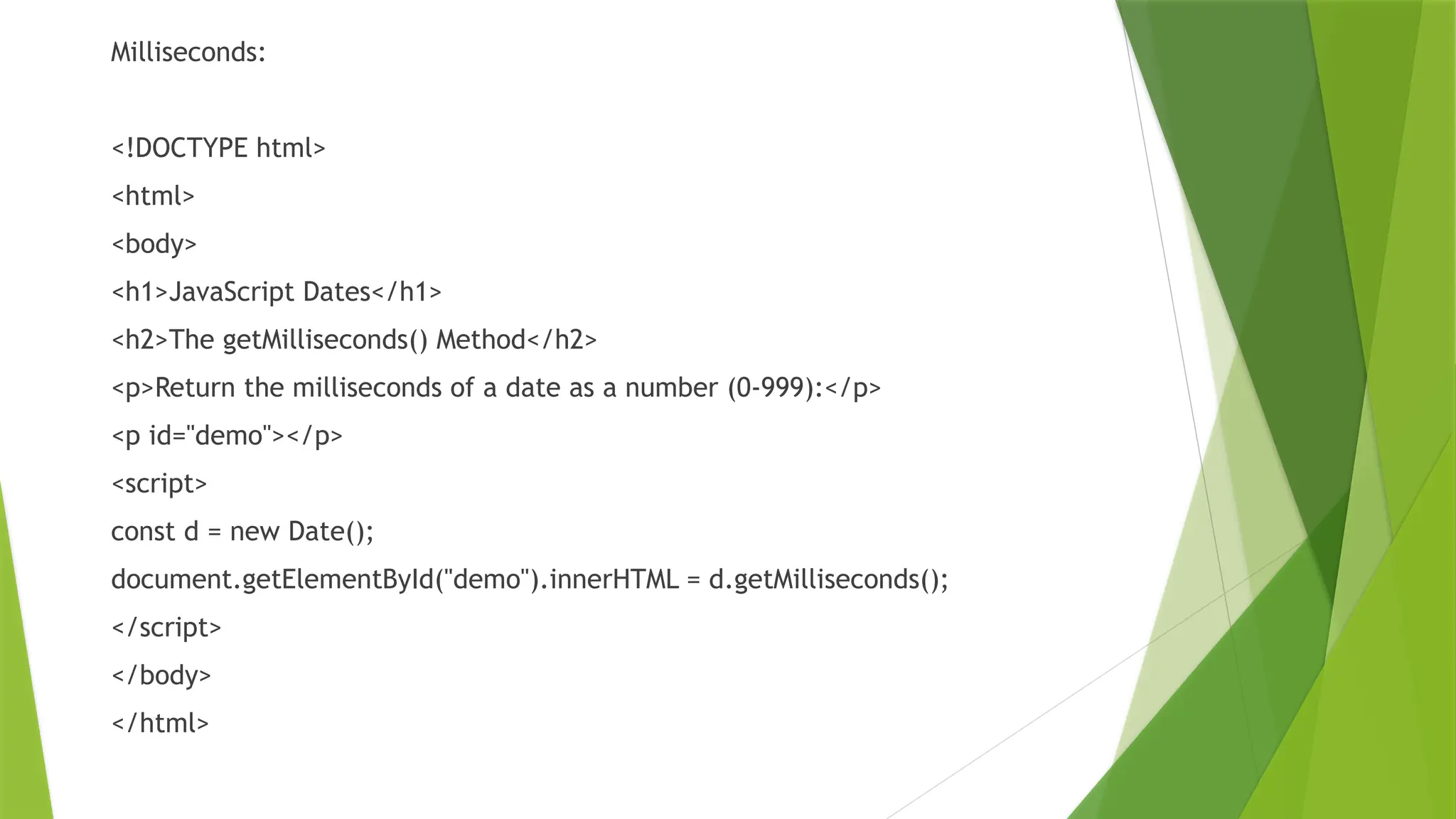
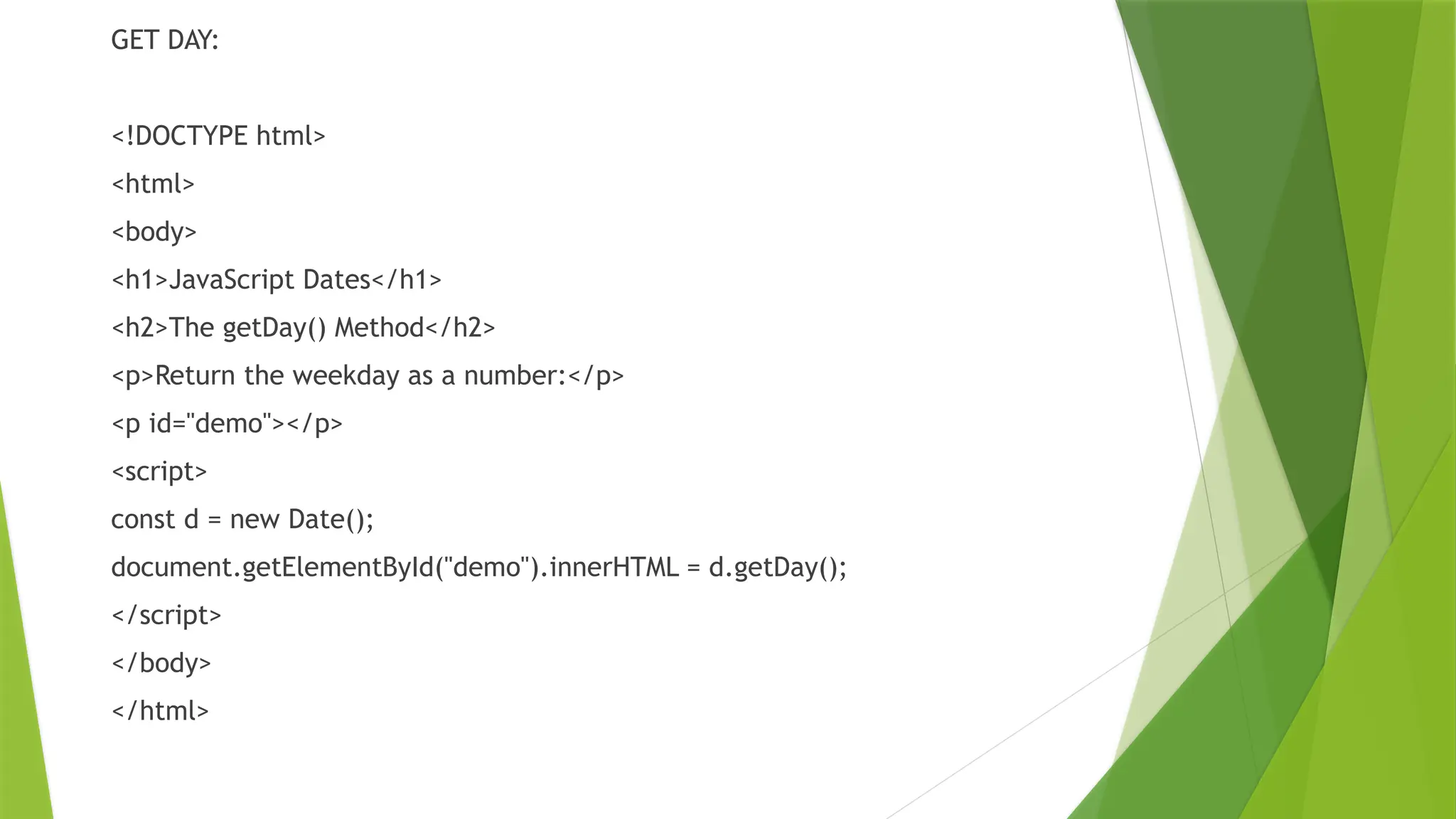
![Arrays in JS
An array in JavaScript is a data structure used to store multiple values in a single variable.
It can hold various data types and allows for dynamic resizing.
Elements are accessed by their index, starting from 0.
1. Create using Literal
Creating an array using array literal involves using square brackets [] to define and initialize the array.
// Creating an Empty Array
let a = [];
console.log(a);
// Creating an Array and Initializing with Values
let b = [10, 20, 30];
console.log(b);](https://image.slidesharecdn.com/jscontrolstatementsandfunctions-241217131135-59cdf913/75/JS-Control-Statements-and-Functions-pptx-62-2048.jpg)
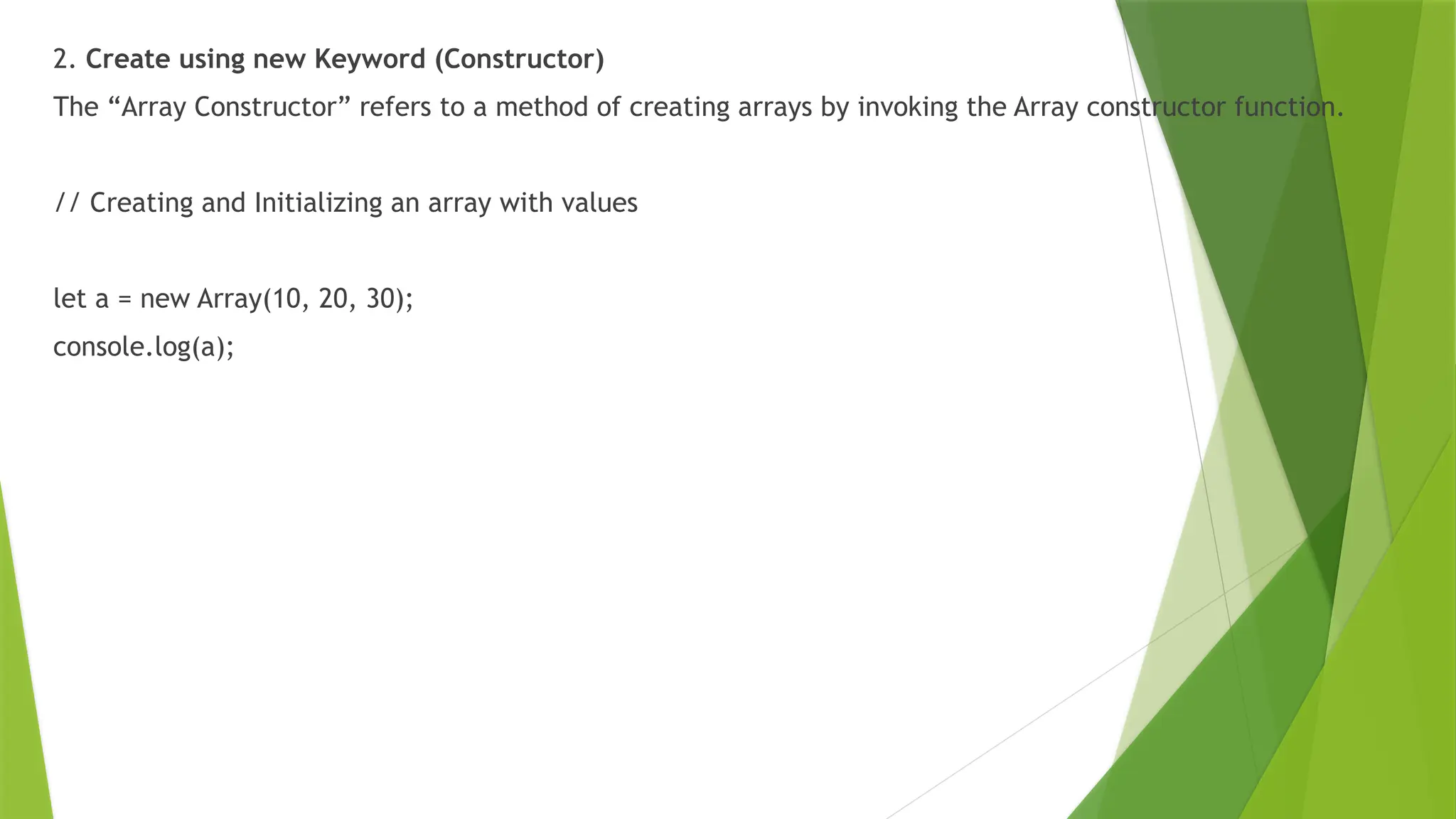
![Basic Operations on JavaScript Arrays
1. Accessing Elements of an Array
Any element in the array can be accessed using the index number. The index in the arrays starts with 0.
// Creating an Array and Initializing with Values
let a = ["HTML", "CSS", "JS"];
// Accessing Array Elements
console.log(a[0]);
console.log(a[1]);
<!DOCTYPE html>
<html>
<body>
<h1>JavaScript Arrays</h1>
<p id="demo"></p>
<script>
const cars = ["Saab", "Volvo", "BMW"];
document.getElementById("demo").innerHTML = cars;
</script>
</body>
</html>](https://image.slidesharecdn.com/jscontrolstatementsandfunctions-241217131135-59cdf913/75/JS-Control-Statements-and-Functions-pptx-64-2048.jpg)
![2. Accessing the First Element of an Array
The array indexing starts from 0, so we can access first element of array using the index number.
// Creating an Array and Initializing with Values
let a = ["HTML", "CSS", "JS"];
// Accessing First Array Elements
let fst = a[0];
console.log("First Item: ", fst);
//<!DOCTYPE html>
<html>
<body>
<h1>JavaScript Arrays</h1>
<h2>Bracket Indexing</h2>
<p>JavaScript array elements are accesses using numeric indexes (starting from 0).</p>
<p id="demo"></p>
<script>
const fruits = ["Banana", "Orange", "Apple", "Mango"];
document.getElementById("demo").innerHTML = fruits[0];
</script>
</body>
</html>](https://image.slidesharecdn.com/jscontrolstatementsandfunctions-241217131135-59cdf913/75/JS-Control-Statements-and-Functions-pptx-65-2048.jpg)
![ 3. Accessing the Last Element of an Array
We can access the last array element using [array.length – 1] index number.
// Creating an Array and Initializing with Values
let a = ["HTML", "CSS", "JS"];
// Accessing Last Array Elements
let lst = a[a.length - 1];
console.log("First Item: ", lst);](https://image.slidesharecdn.com/jscontrolstatementsandfunctions-241217131135-59cdf913/75/JS-Control-Statements-and-Functions-pptx-66-2048.jpg)
![ Modifying the Array Elements
Elements in an array can be modified by assigning a new value to their corresponding index.
// Creating an Array and Initializing with Values
let a = ["HTML", "CSS", "JS"];
console.log(a);
a[1]= "Bootstrap";
console.log(a);](https://image.slidesharecdn.com/jscontrolstatementsandfunctions-241217131135-59cdf913/75/JS-Control-Statements-and-Functions-pptx-67-2048.jpg)
![5. Adding Elements to the Array
Elements can be added to the array using methods like push() and unshift().
The push() method add the element to the end of the array.
The unshift() method add the element to the starting of the array.
// Creating an Array and Initializing with Values
let a = ["HTML", "CSS", "JS"];
// Add Element to the end of Array
a.push("Node.js");
// Add Element to the beginning
a.unshift("Web Development");
console.log(a);](https://image.slidesharecdn.com/jscontrolstatementsandfunctions-241217131135-59cdf913/75/JS-Control-Statements-and-Functions-pptx-68-2048.jpg)
![6. Removing Elements from an Array
To remove the elements from an array we have different methods like pop(), shift(), or splice().
The pop() method removes an element from the last index of the array.
The shift() method removes the element from the first index of the array.
The splice() method removes or replaces the element from the array.
// Creating an Array and Initializing with Values
let a = ["HTML", "CSS", "JS"];
console.log("Original Array: " + a);
// Removes and returns the last element
let lst = a.pop();
console.log("After Removing the last: " + a);
// Removes and returns the first element
let fst = a.shift();
console.log("After Removing the First: " + a);
// Removes 2 elements starting from index 1
a.splice(1, 2);
console.log("After Removing 2 elements starting from index 1: " + a);](https://image.slidesharecdn.com/jscontrolstatementsandfunctions-241217131135-59cdf913/75/JS-Control-Statements-and-Functions-pptx-69-2048.jpg)
![7. Array Length
We can get the length of the array using the array length property.
// Creating an Array and Initializing with Values
let a = ["HTML", "CSS", "JS"];
let len = a.length;
console.log("Array Length: " + len);
<!DOCTYPE html>
<html>
<body>
<h1>JavaScript Arrays</h1>
<h2>The length Property</h2>
<p>The length property returns the length of an array:</p>
<p id="demo"></p>
<script>
const fruits = ["Banana", "Orange", "Apple", "Mango"];
let size = fruits.length;
document.getElementById("demo").innerHTML = size;
</script>
</body>
</html>](https://image.slidesharecdn.com/jscontrolstatementsandfunctions-241217131135-59cdf913/75/JS-Control-Statements-and-Functions-pptx-70-2048.jpg)
![8. Increase and Decrease the Array Length
We can increase and decrease the array length using the JavaScript length property.
// Creating an Array and Initializing with Values
let a = ["HTML", "CSS", "JS"]
// Increase the array length to 7
a.length = 7;
console.log("After Increasing Length: ", a);
// Decrease the array length to 2
a.length = 2;
console.log("After Decreasing Length: ", a)](https://image.slidesharecdn.com/jscontrolstatementsandfunctions-241217131135-59cdf913/75/JS-Control-Statements-and-Functions-pptx-71-2048.jpg)
![9. Iterating Through Array Elements
We can iterate array and access array elements using for loop and forEach loop.
Example: It is an example of for loop.
// Creating an Array and Initializing with Values
let a = ["HTML", "CSS", "JS"];
// Iterating through for loop
for (let i = 0; i < a.length; i++) {
console.log(a[i])
}
//// Creating an Array and Initializing with Values
let a = ["HTML", "CSS", "JS"];
// Iterating through forEach loop
a.forEach(function myfunc(x) {
console.log(x);
});//](https://image.slidesharecdn.com/jscontrolstatementsandfunctions-241217131135-59cdf913/75/JS-Control-Statements-and-Functions-pptx-72-2048.jpg)
![10. Array Concatenation
Combine two or more arrays using the concat() method. It returns new array containing joined arrays
elements.
// Creating an Array and Initializing with Values
let a = ["HTML", "CSS", "JS", "React"];
let b = ["Node.js", "Expess.js"];
// Concatenate both arrays
let concateArray = a.concat(b);
console.log("Concatenated Array: ", concateArray);](https://image.slidesharecdn.com/jscontrolstatementsandfunctions-241217131135-59cdf913/75/JS-Control-Statements-and-Functions-pptx-73-2048.jpg)
![11. Conversion of an Array to String
We have a builtin method toString() to converts an array to a string.
// Creating an Array and Initializing with Values
let a = ["HTML", "CSS", "JS"];
// Convert array ot String
console.log(a.toString());](https://image.slidesharecdn.com/jscontrolstatementsandfunctions-241217131135-59cdf913/75/JS-Control-Statements-and-Functions-pptx-74-2048.jpg)
![<!DOCTYPE html>
<html>
<body>
<h1>JavaScript Arrays</h1>
<h2>The toString() Method</h2>
<p>The toString() method returns an array as a comma separated string:</p>
<p id="demo"></p>
<script>
const fruits = ["Banana", "Orange", "Apple", "Mango"];
document.getElementById("demo").innerHTML = fruits.toString();
</script>
</body>
</html>](https://image.slidesharecdn.com/jscontrolstatementsandfunctions-241217131135-59cdf913/75/JS-Control-Statements-and-Functions-pptx-75-2048.jpg)
![12. Check the Type of an Arrays
The JavaScript typeof operator is used at check the type of an array. It returns “object” for arrays.
// Creating an Array and Initializing with Values
let a = ["HTML", "CSS", "JS"];
// Check type of array
console.log(typeof a);](https://image.slidesharecdn.com/jscontrolstatementsandfunctions-241217131135-59cdf913/75/JS-Control-Statements-and-Functions-pptx-76-2048.jpg)