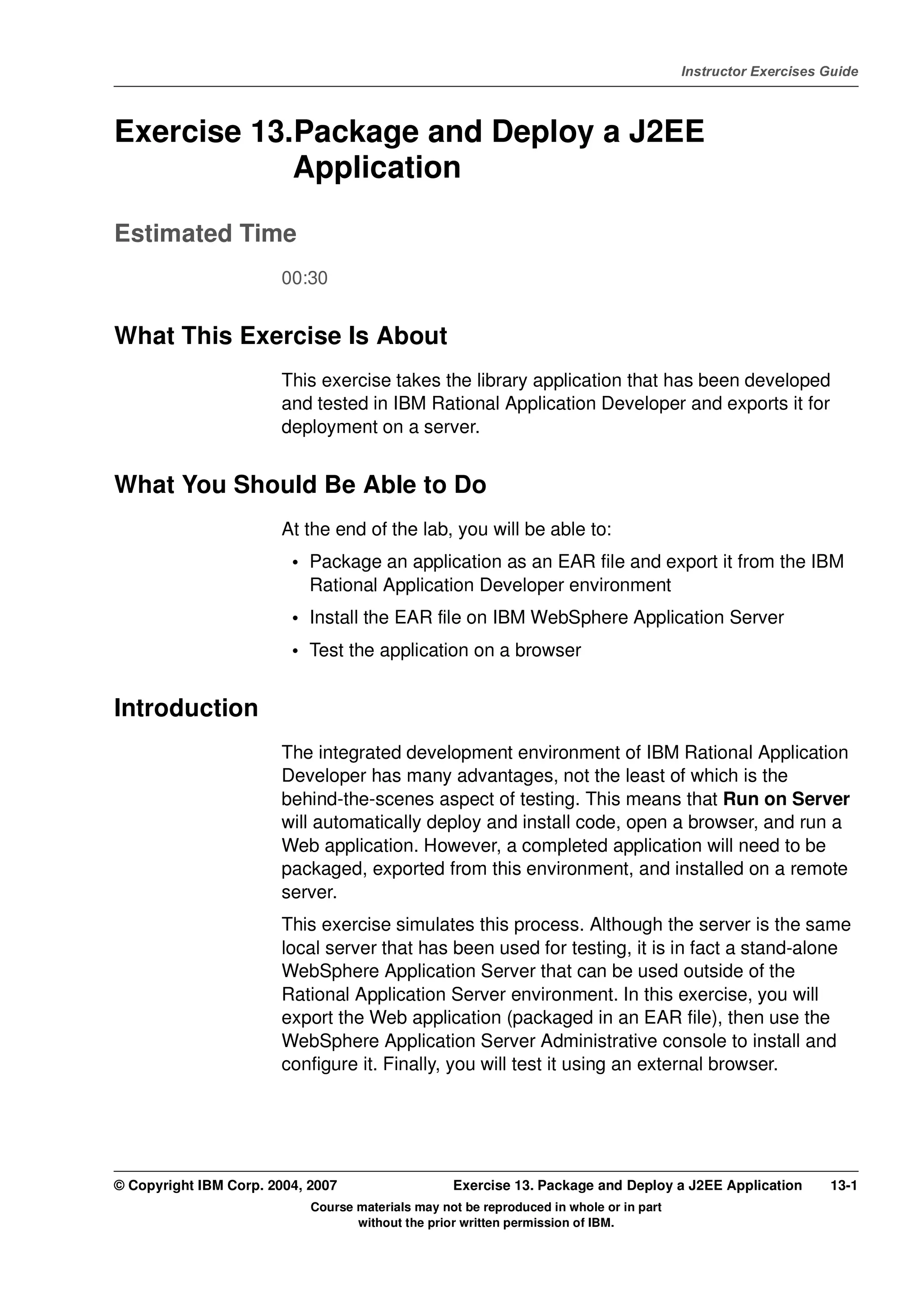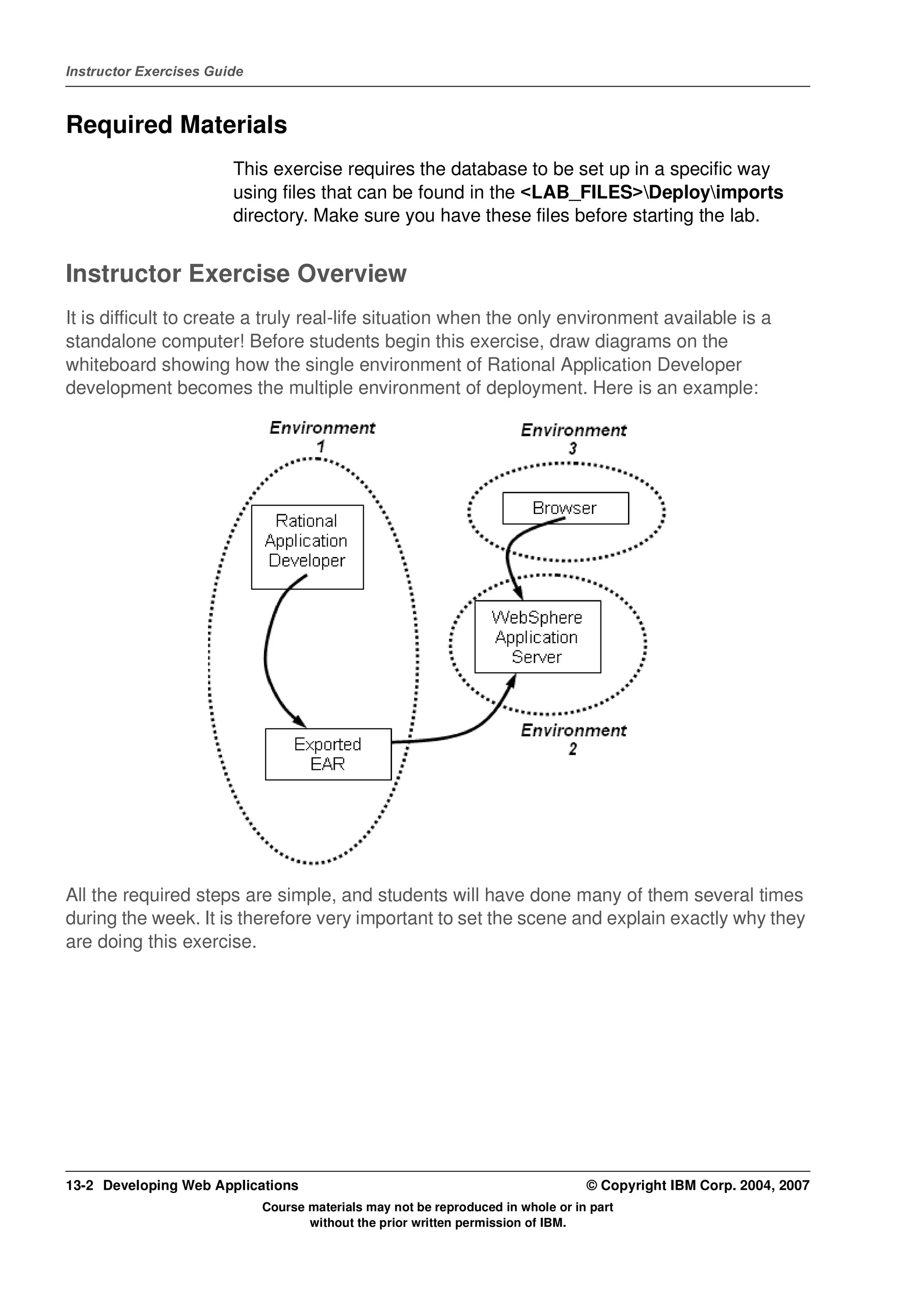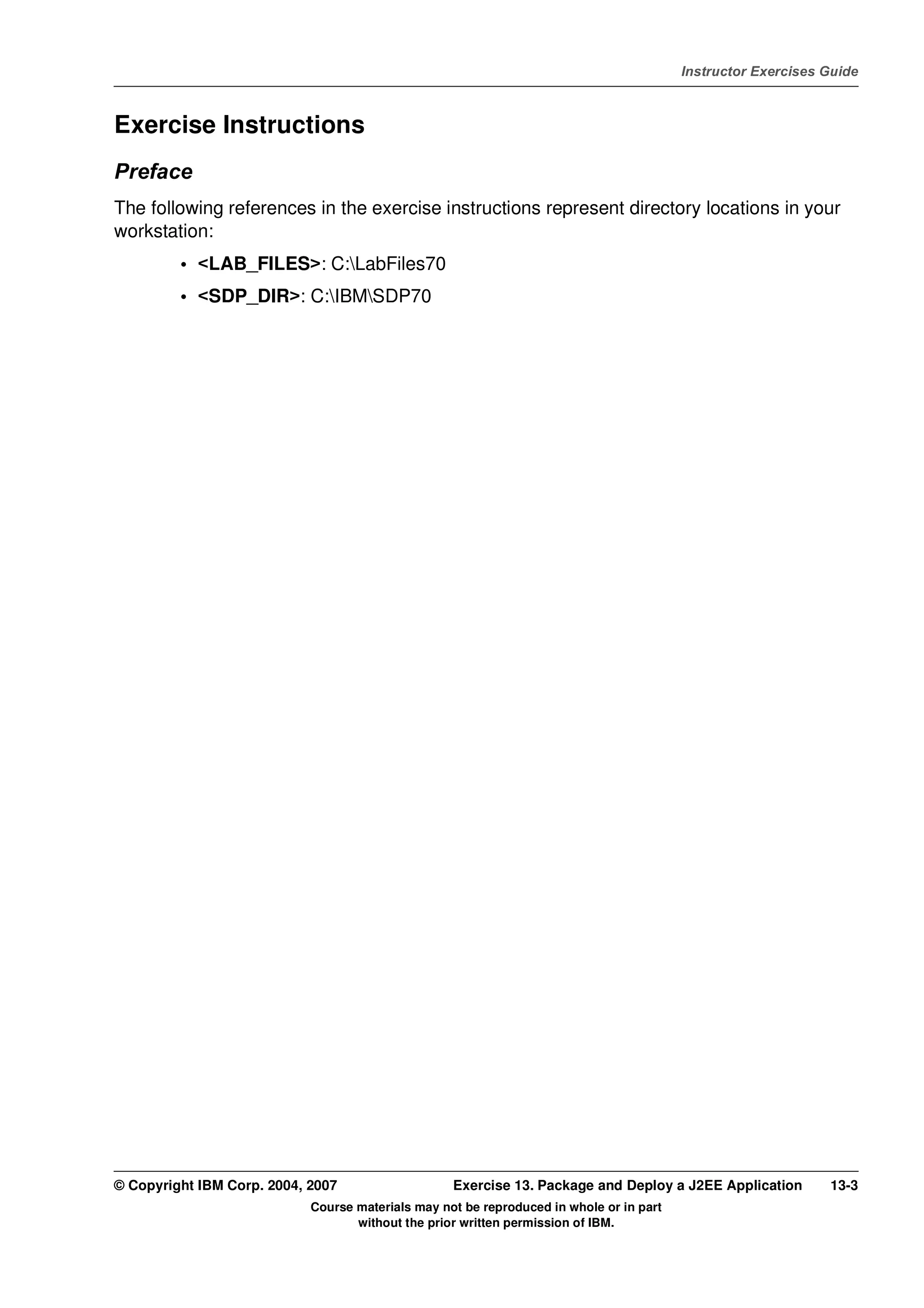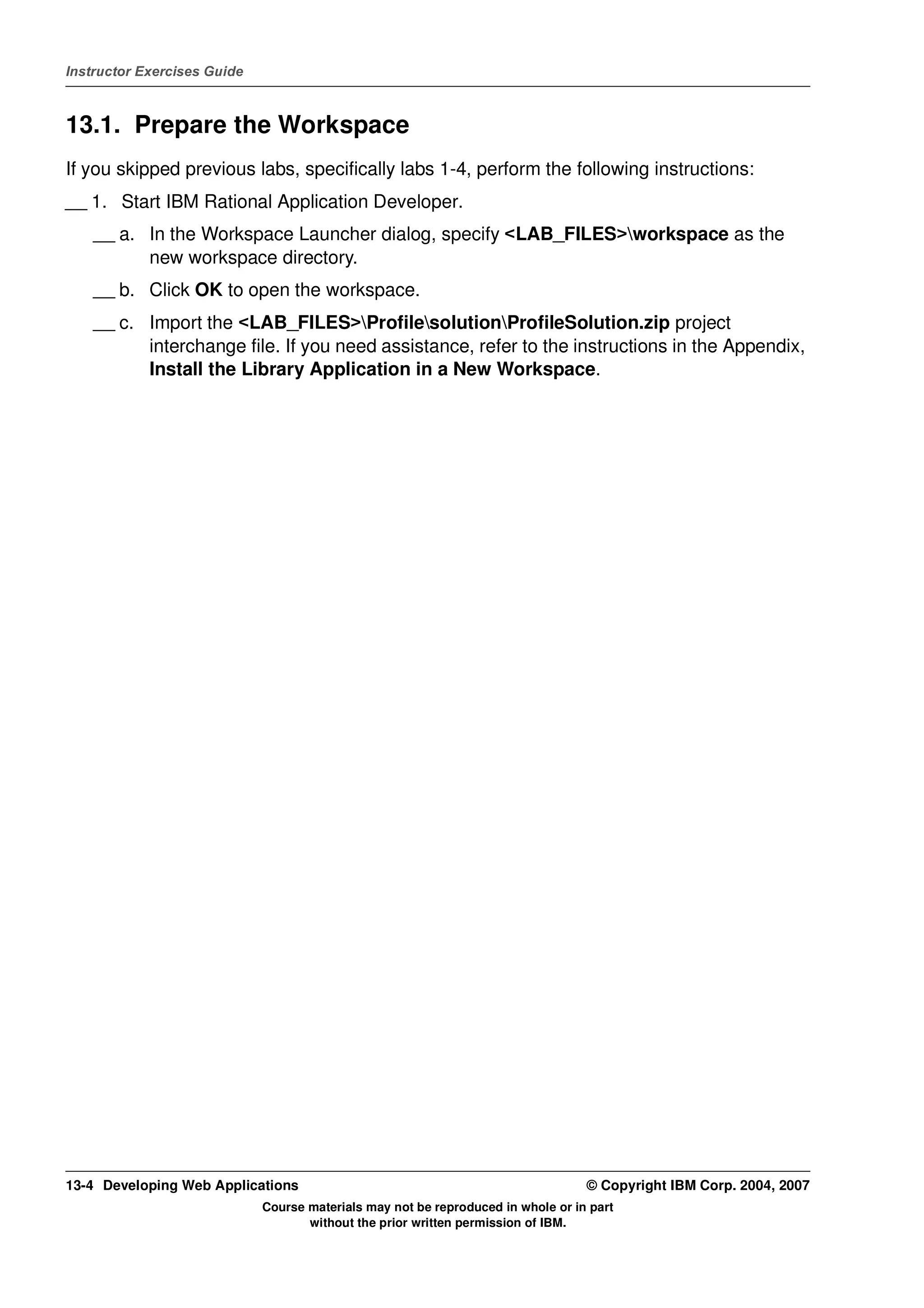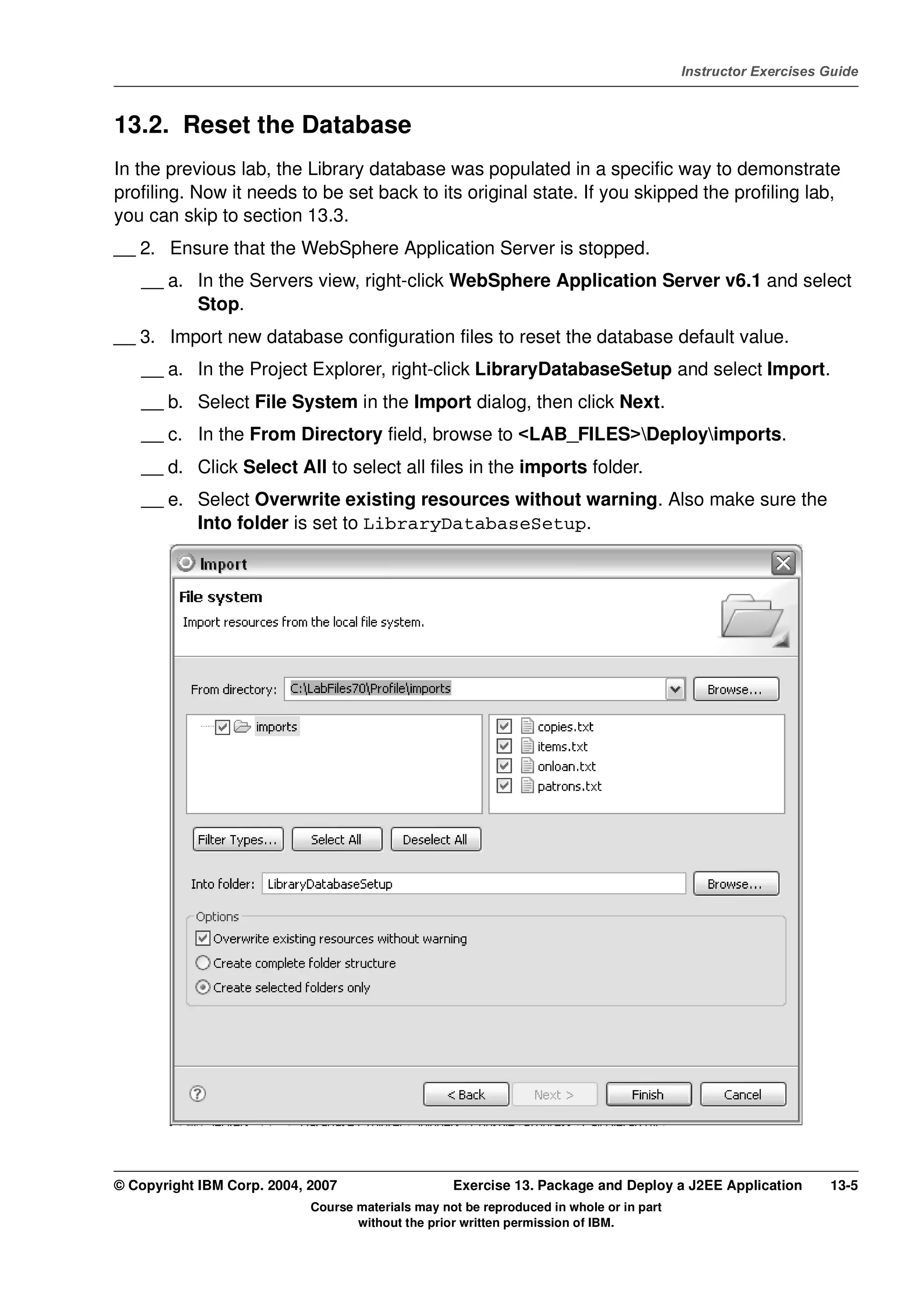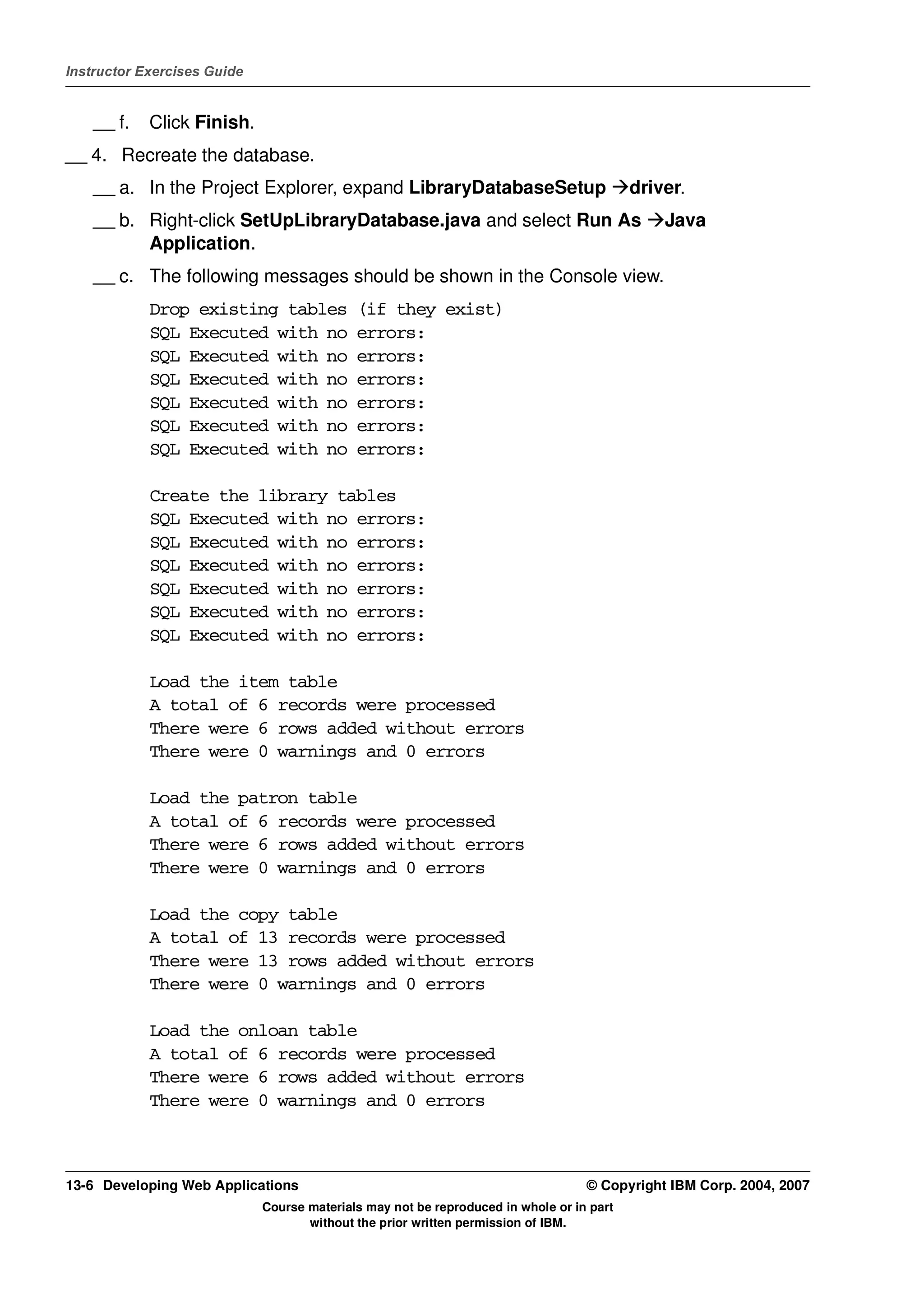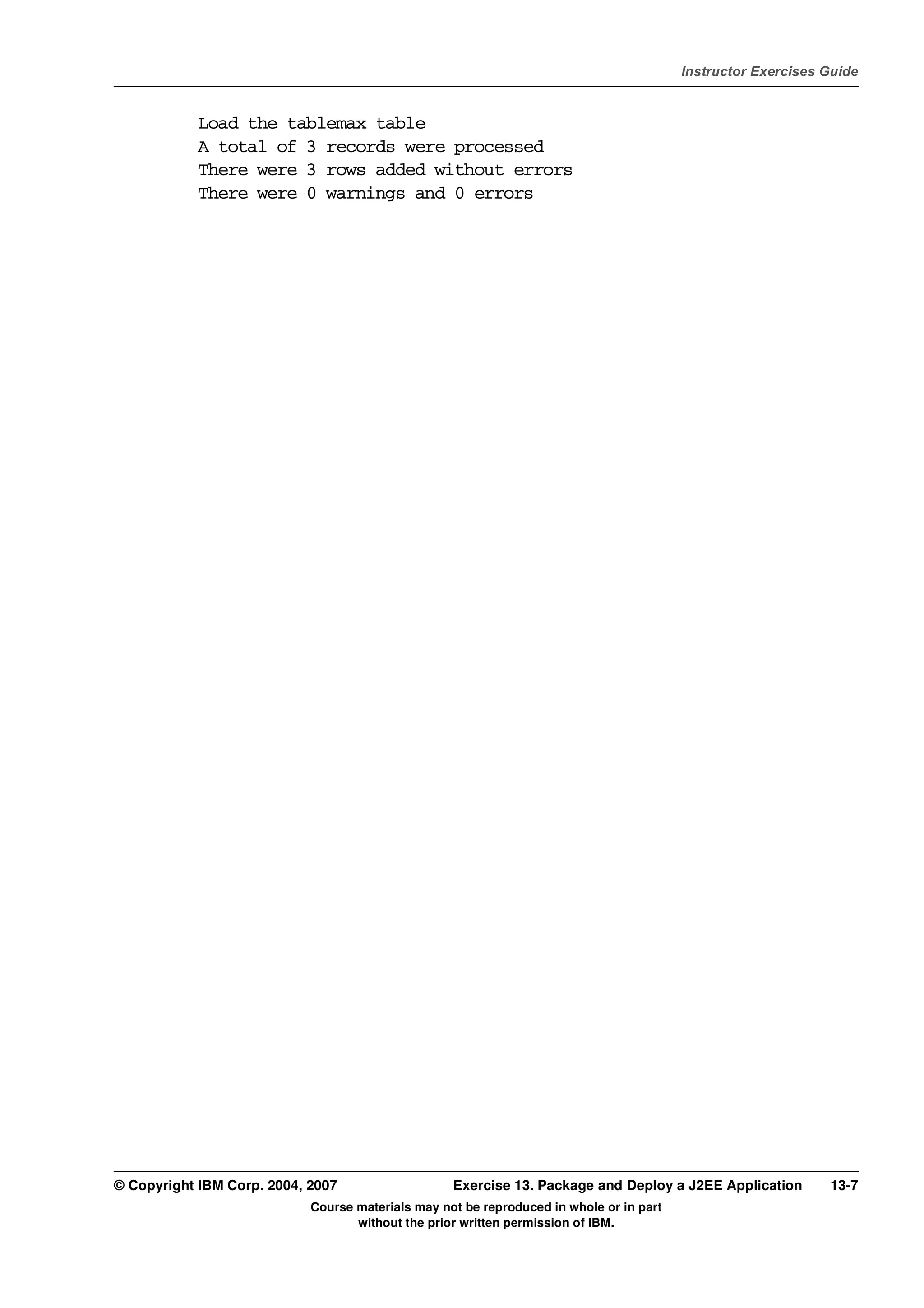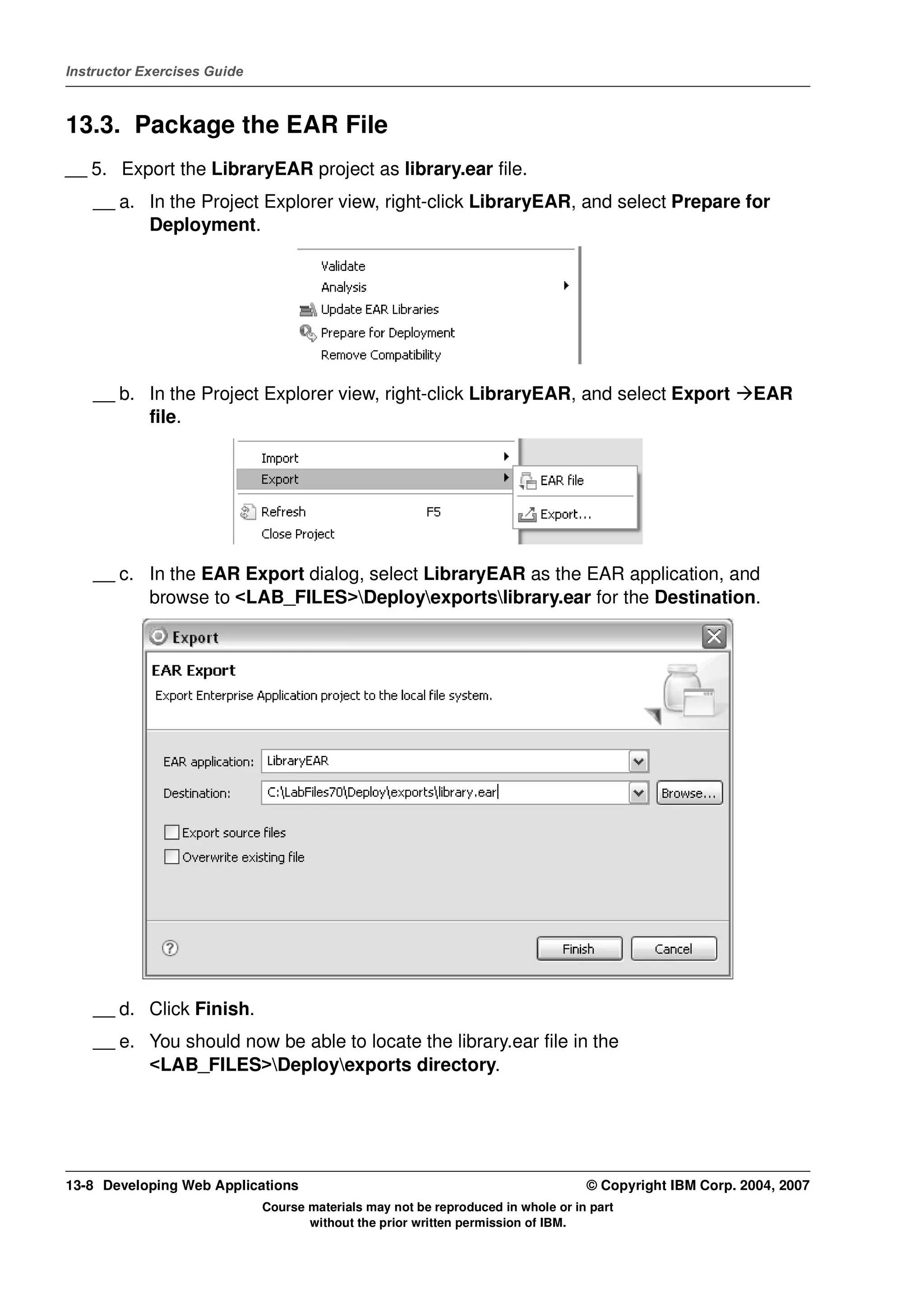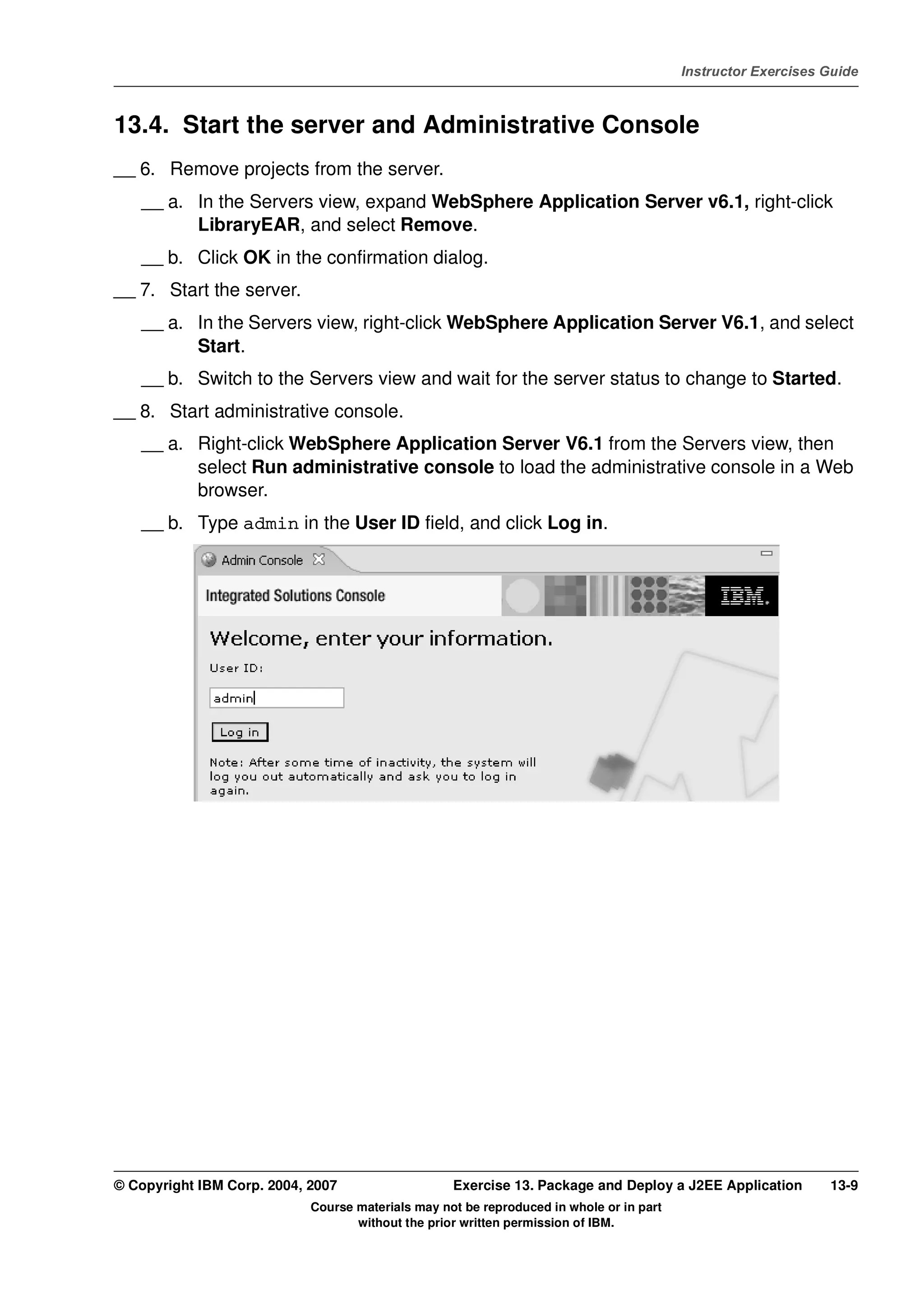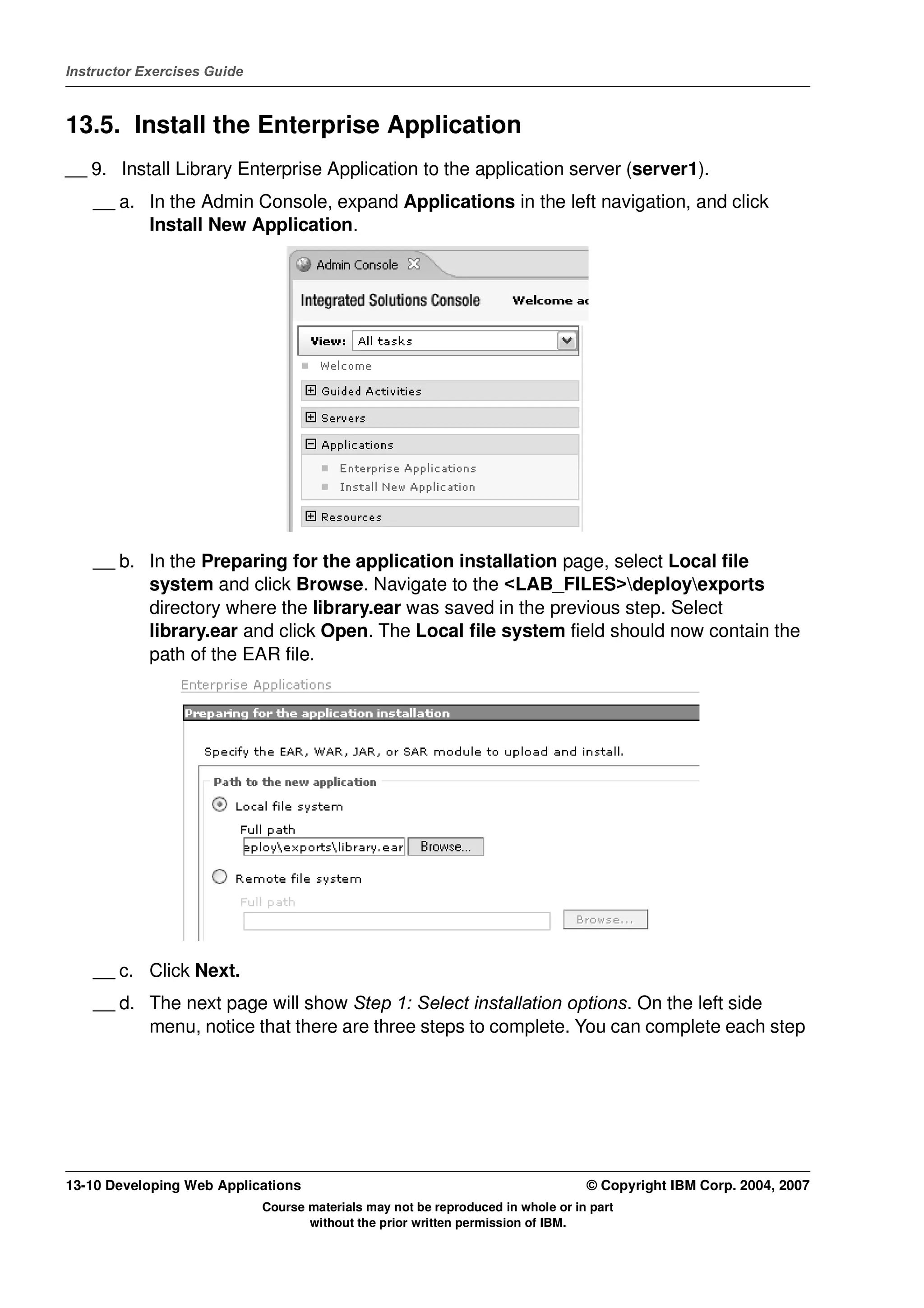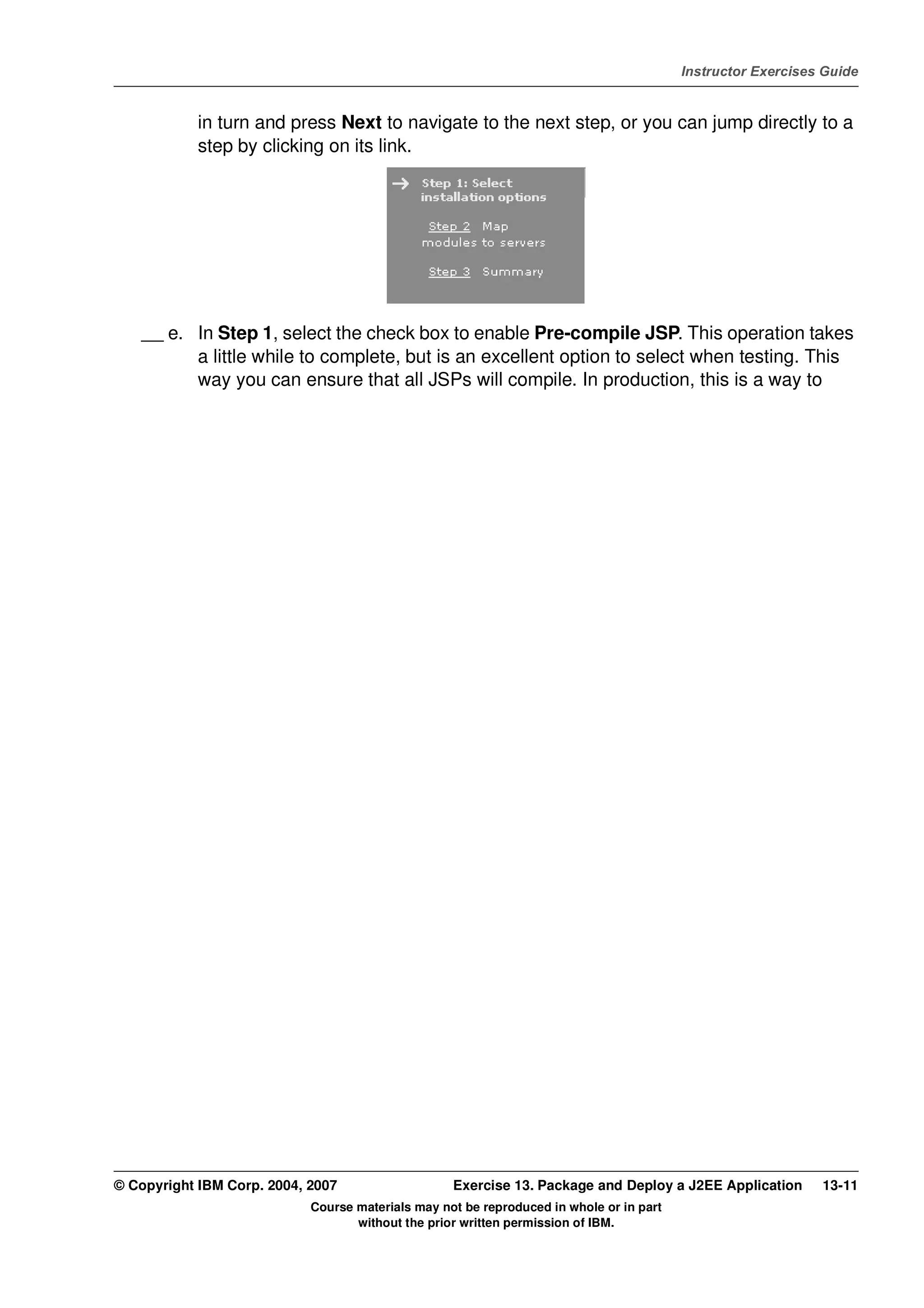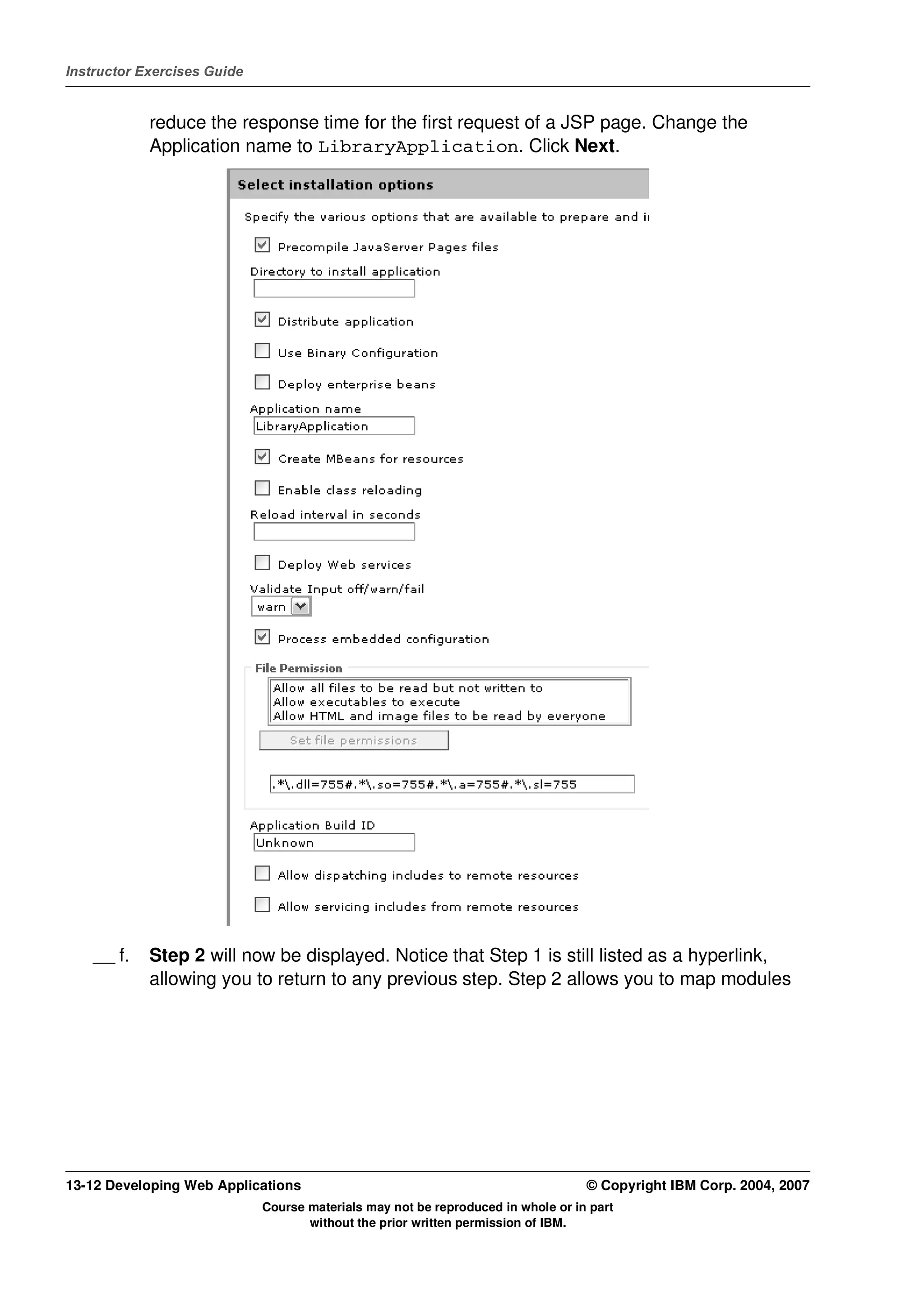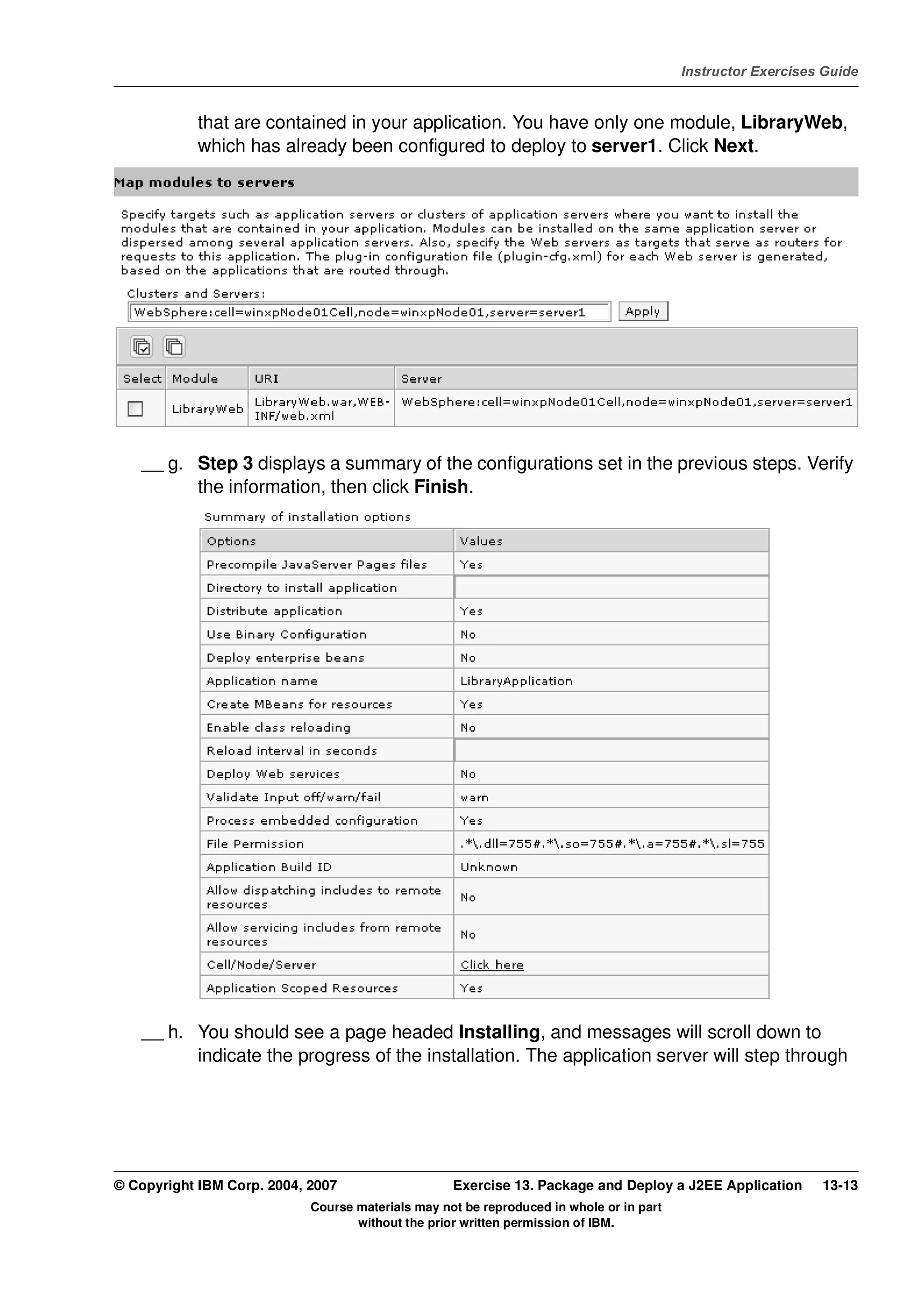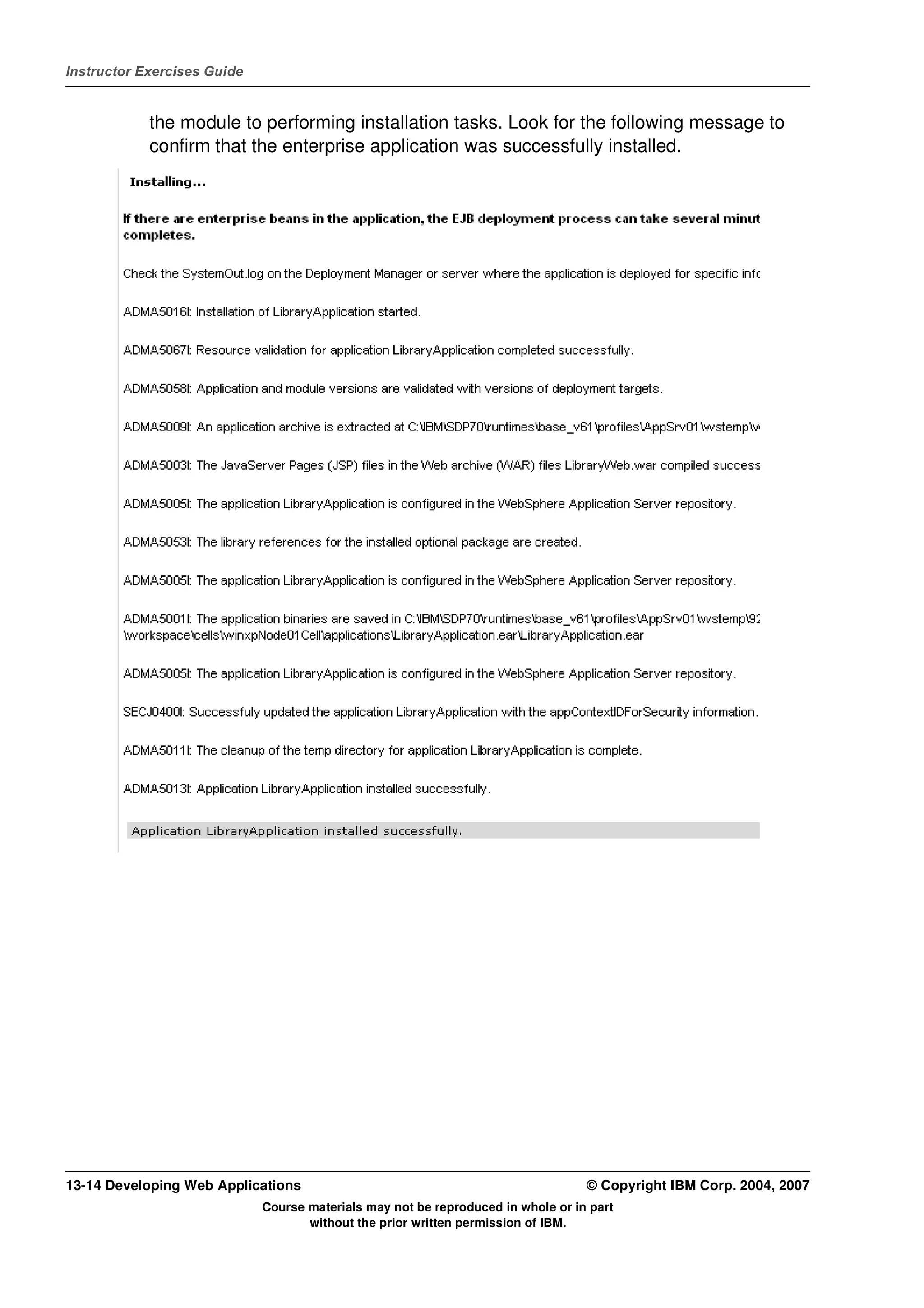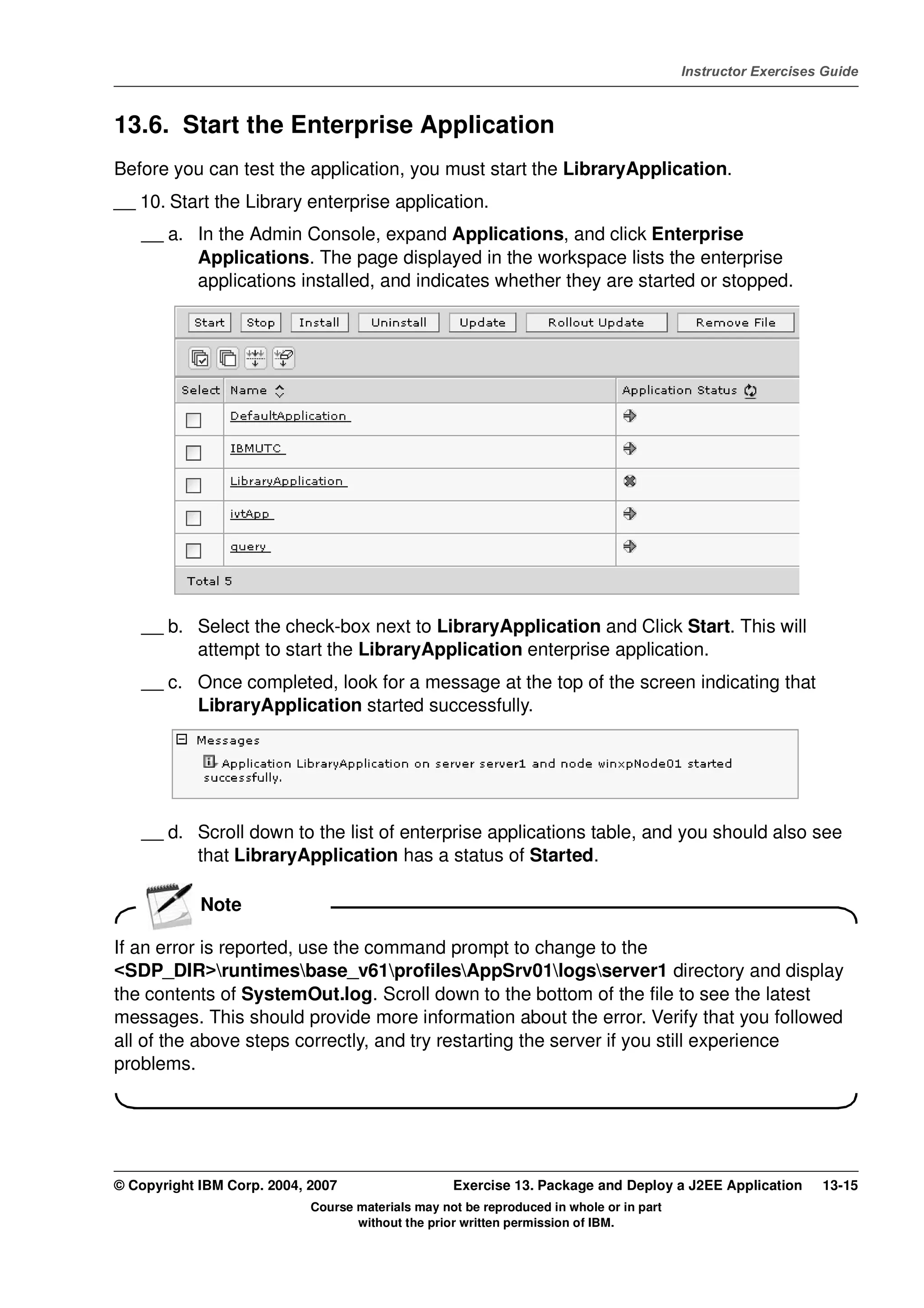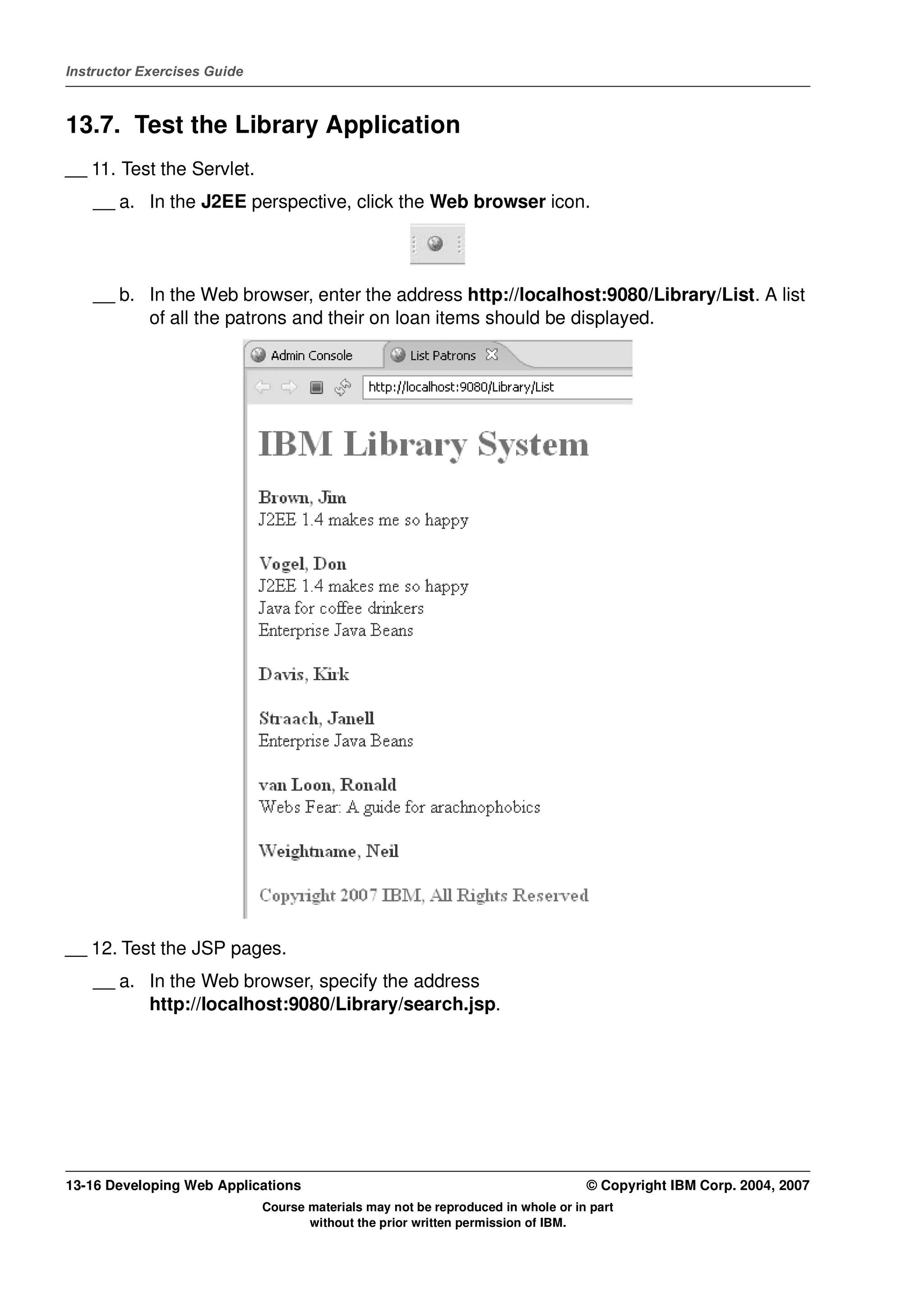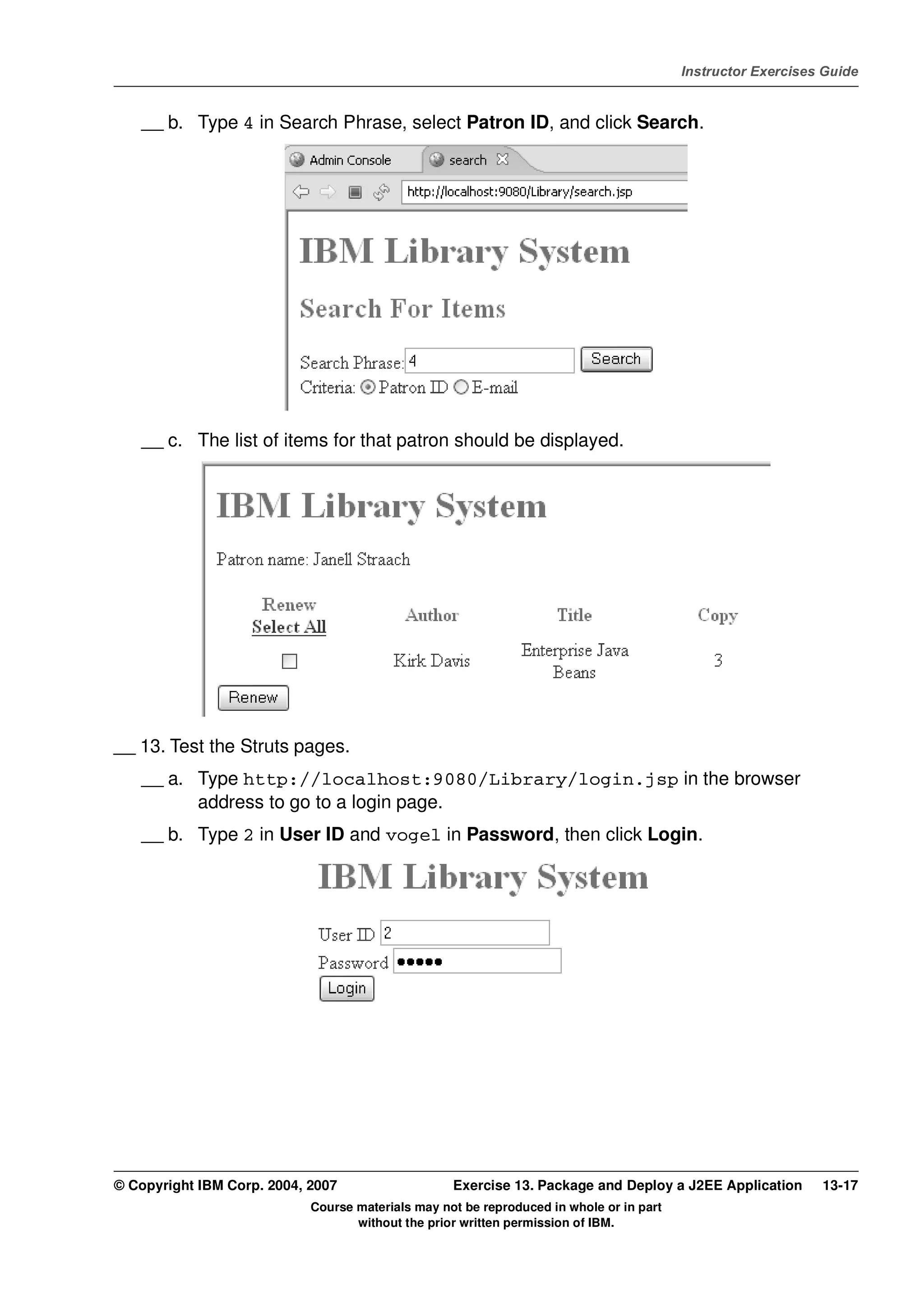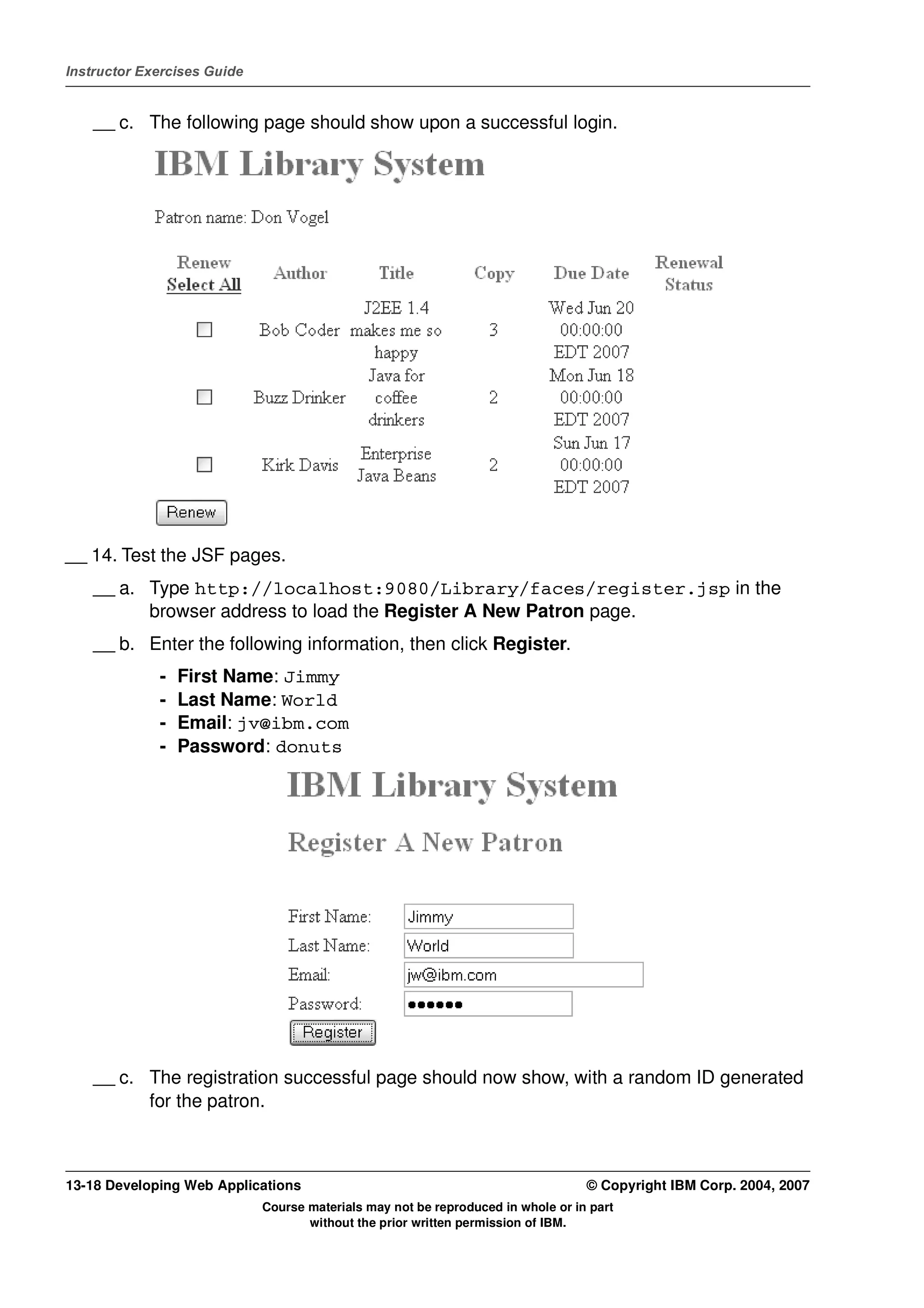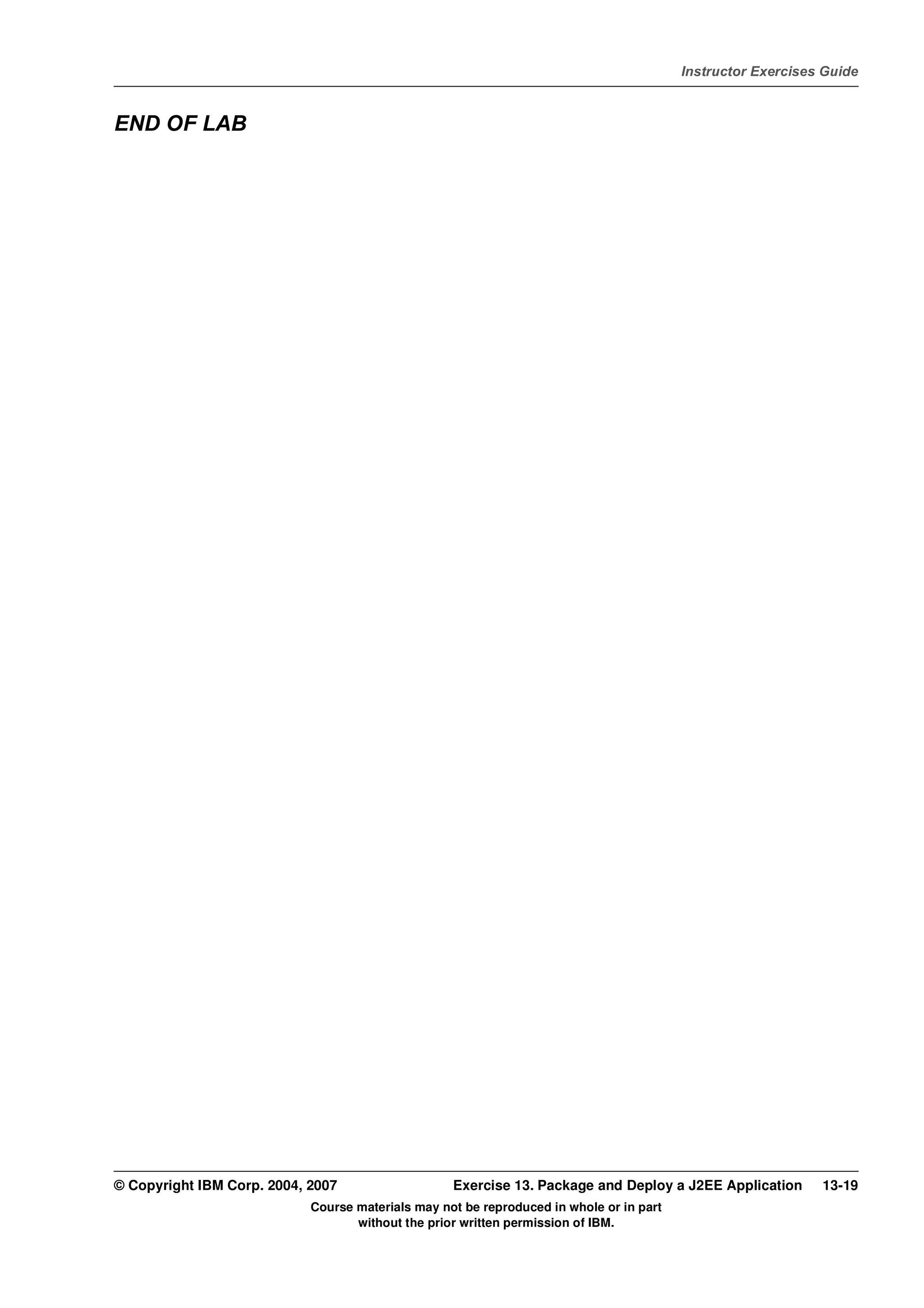This document provides instructions for packaging and deploying a J2EE application that was developed using IBM Rational Application Developer. The steps include:
1. Exporting the application as an EAR file from Rational Application Developer.
2. Installing the EAR file on IBM WebSphere Application Server using the administrative console.
3. Configuring and starting the application on WebSphere Application Server.
4. Testing the deployed application by accessing URLs for servlets, JSPs, Struts pages, and JSF pages through a web browser.