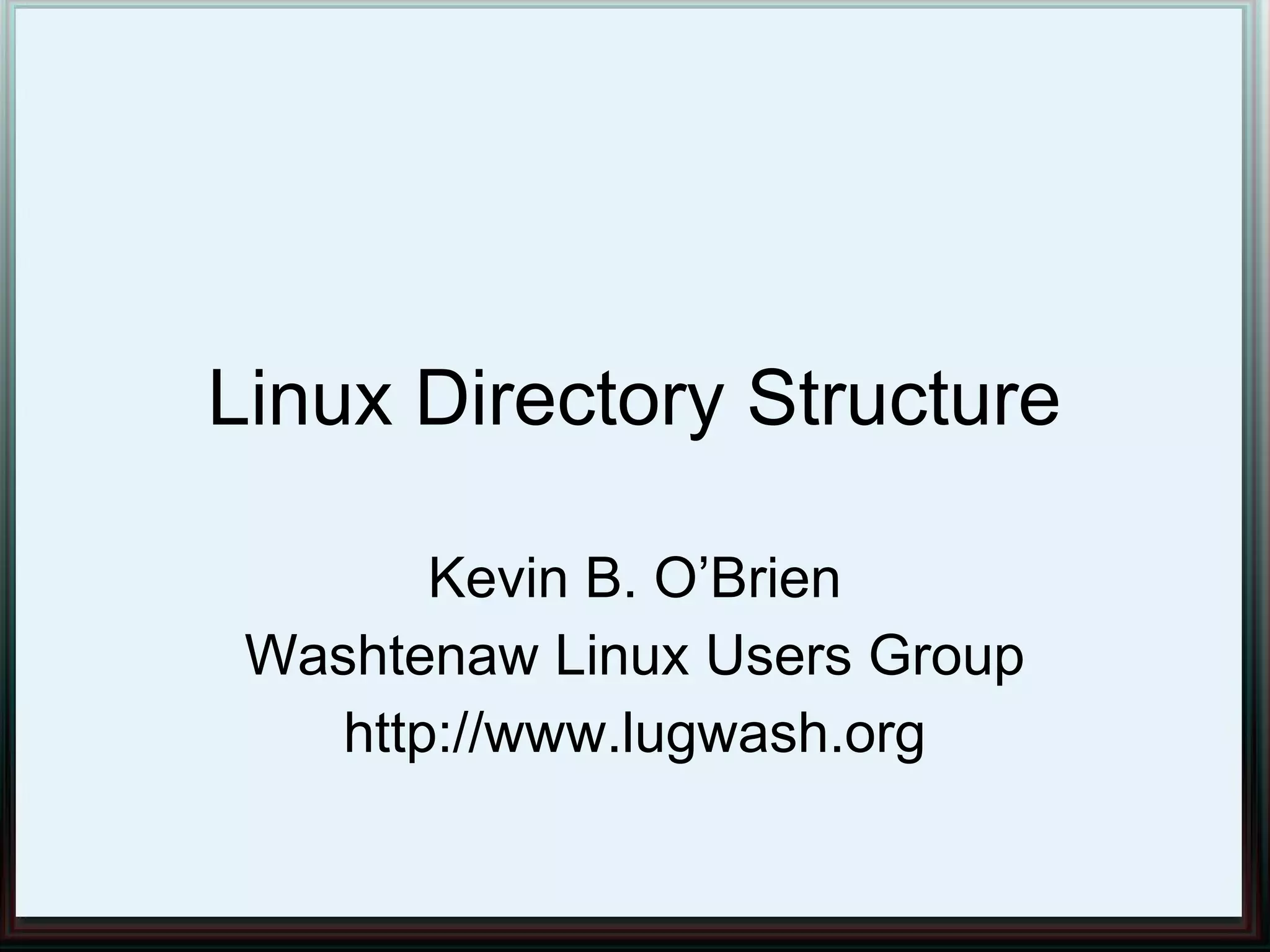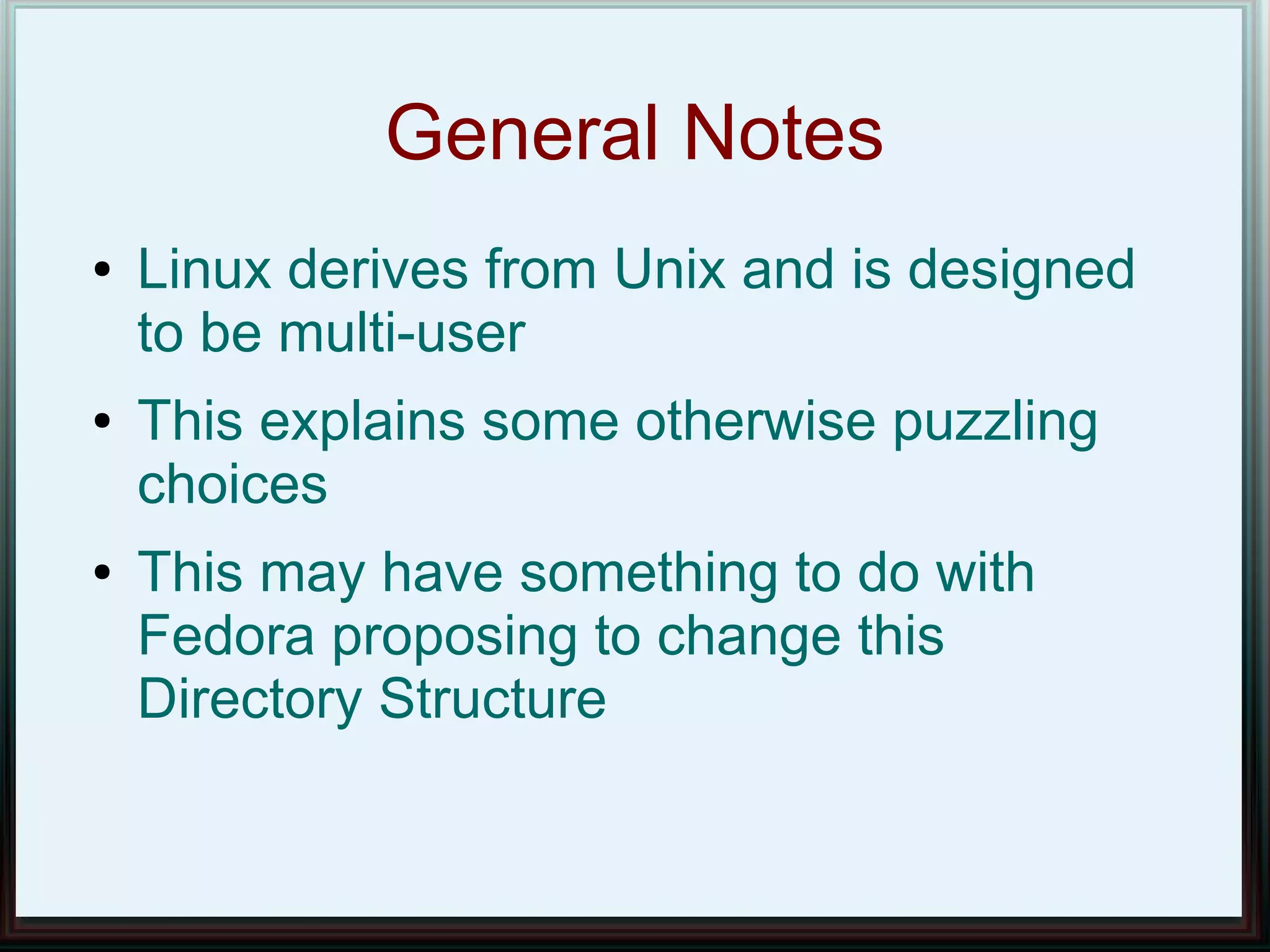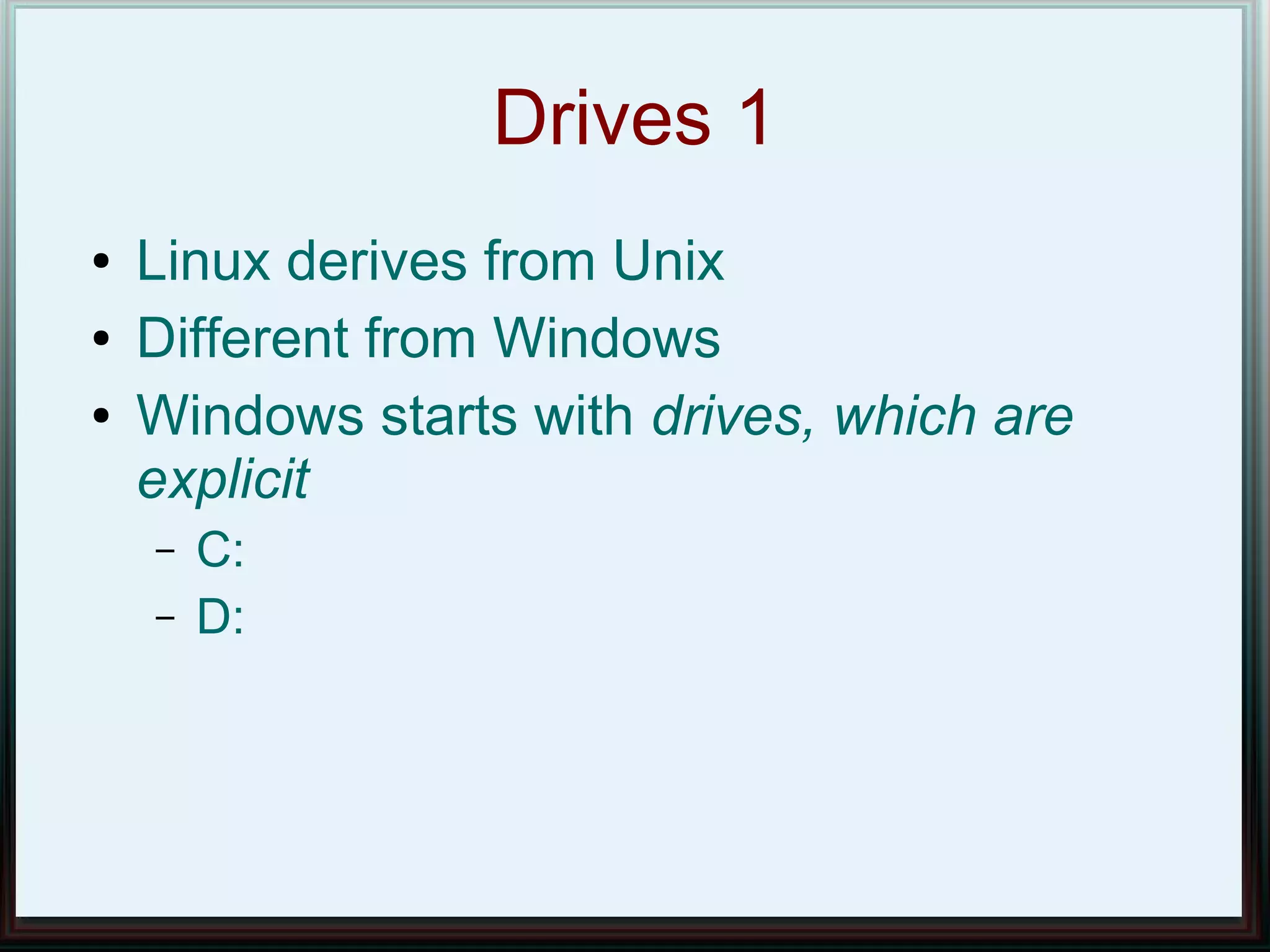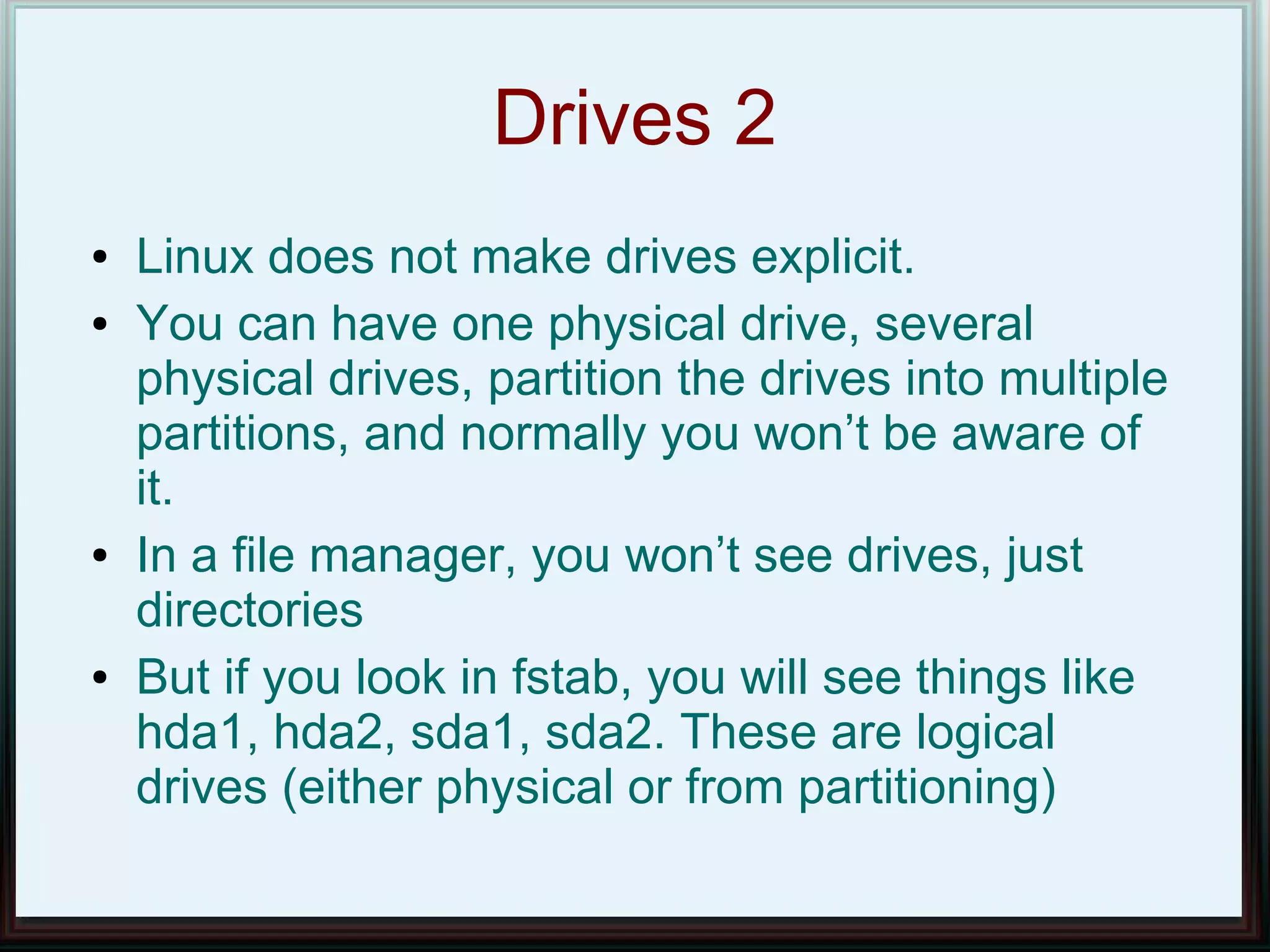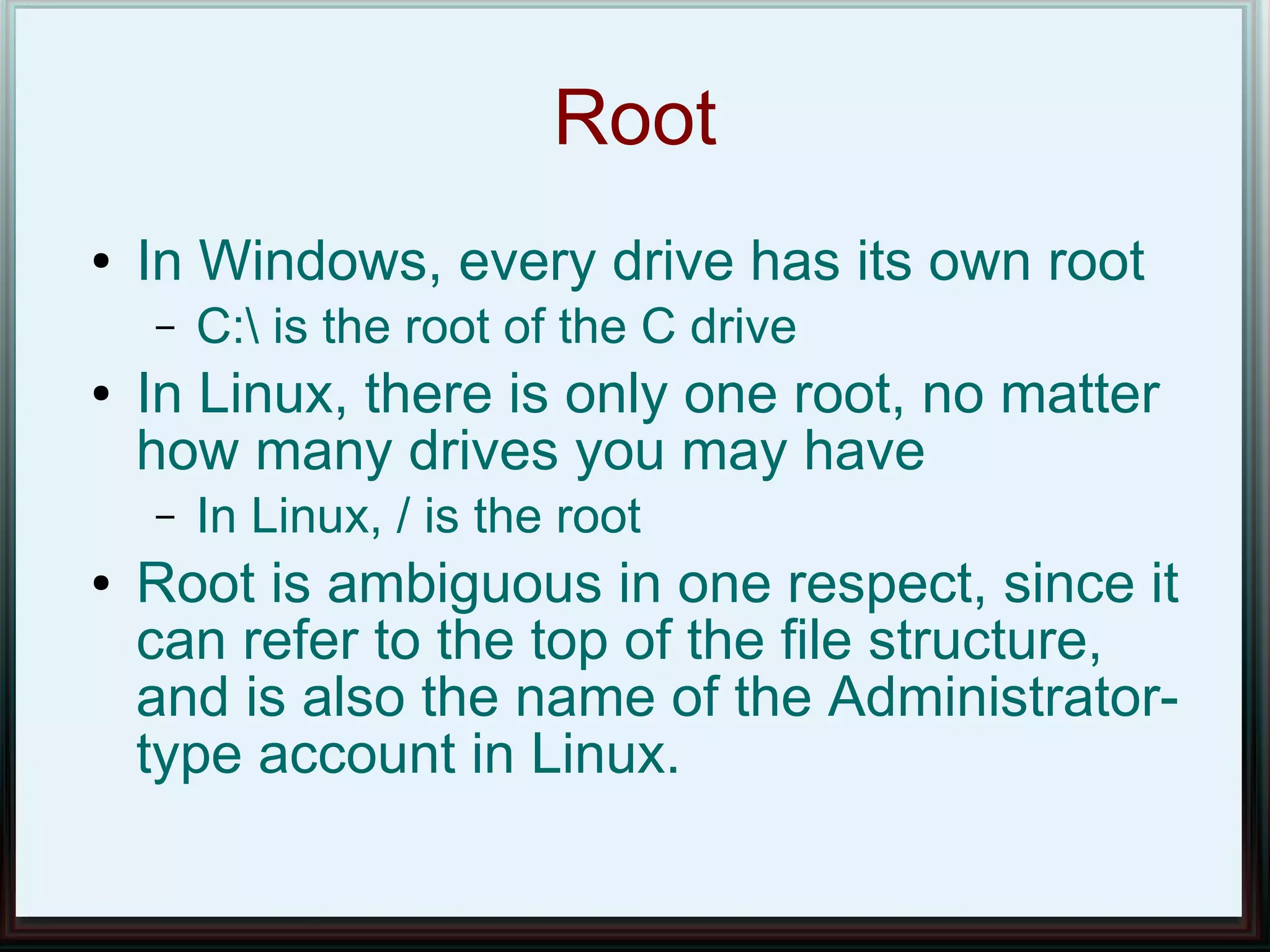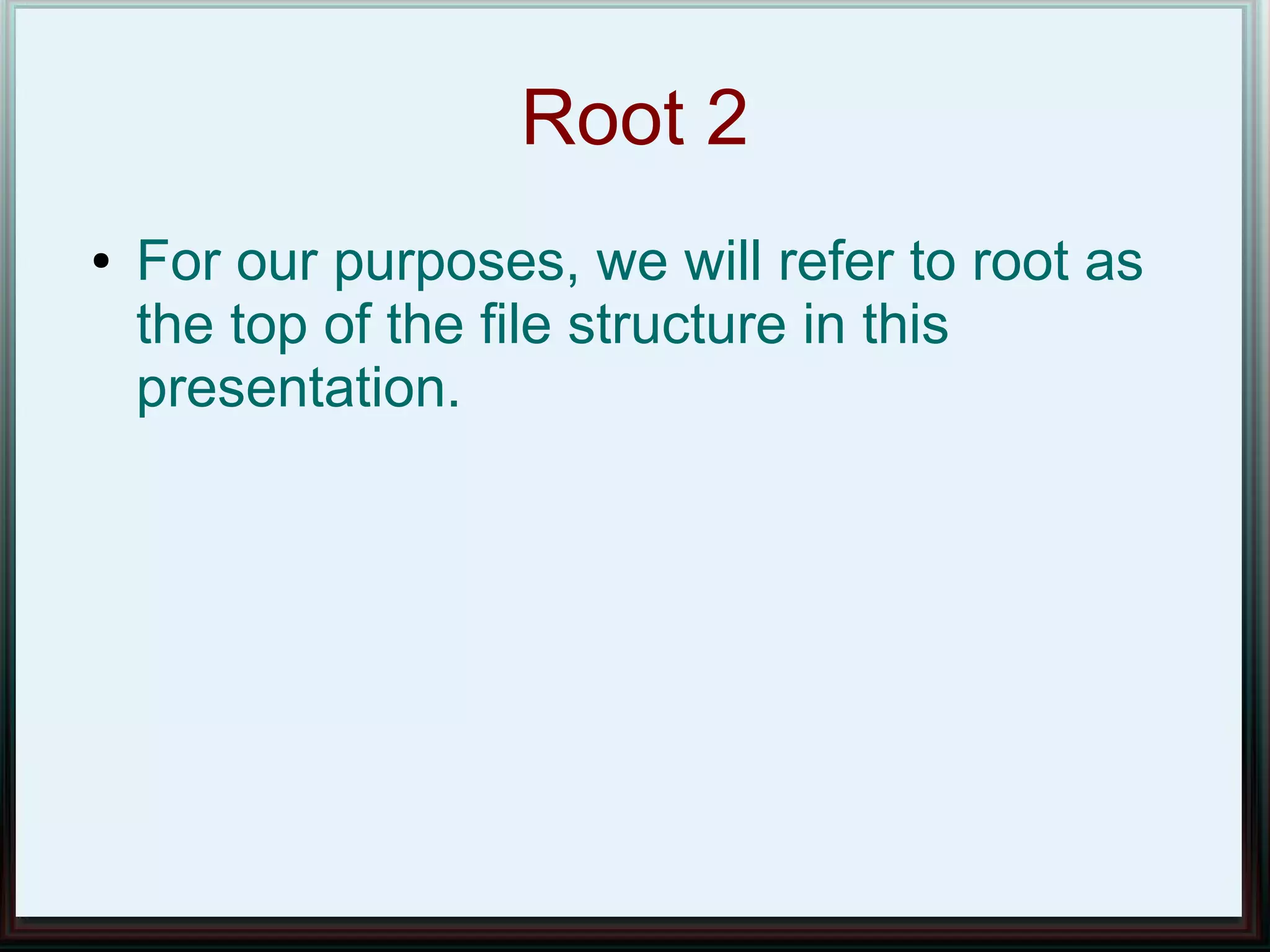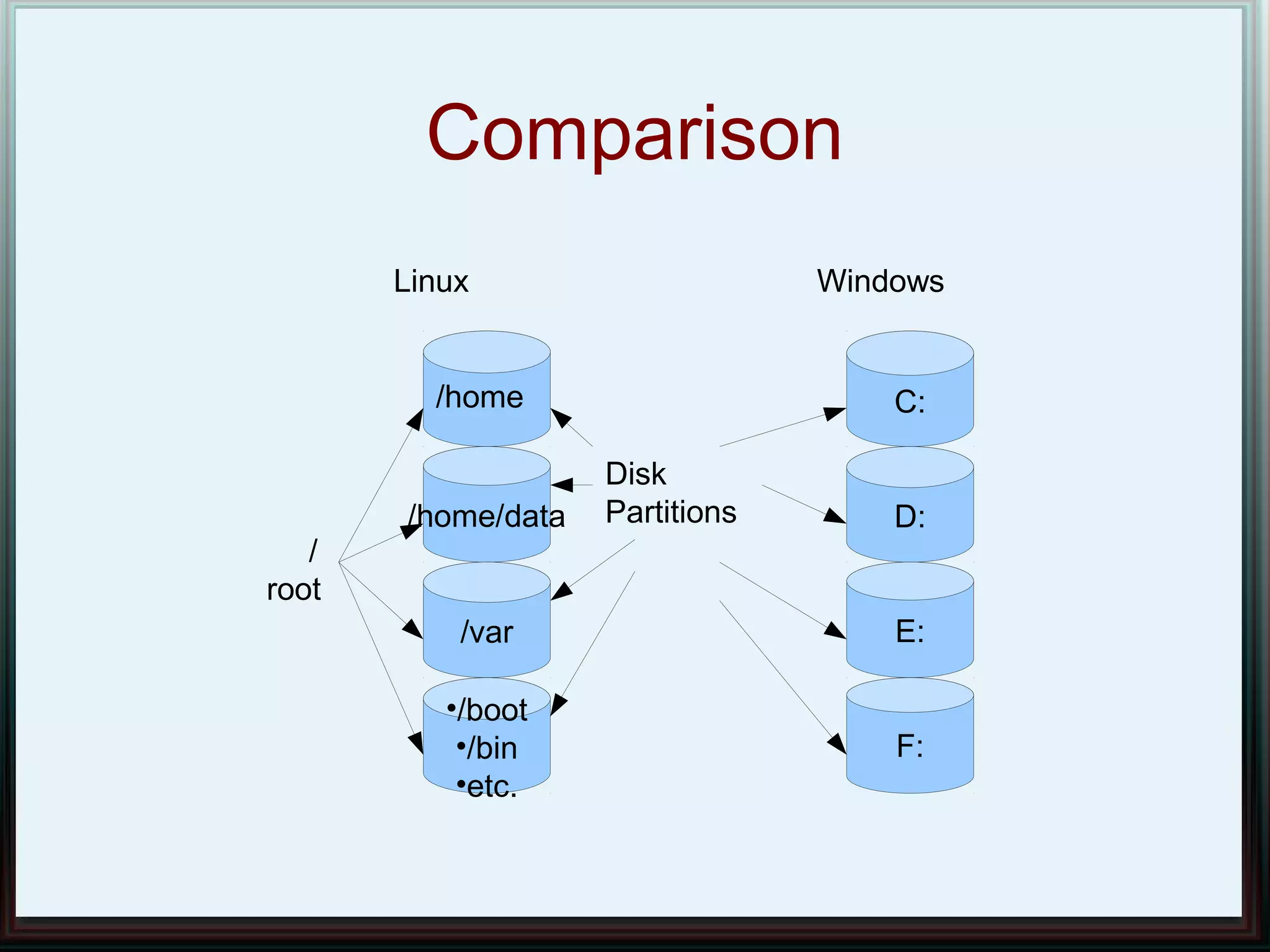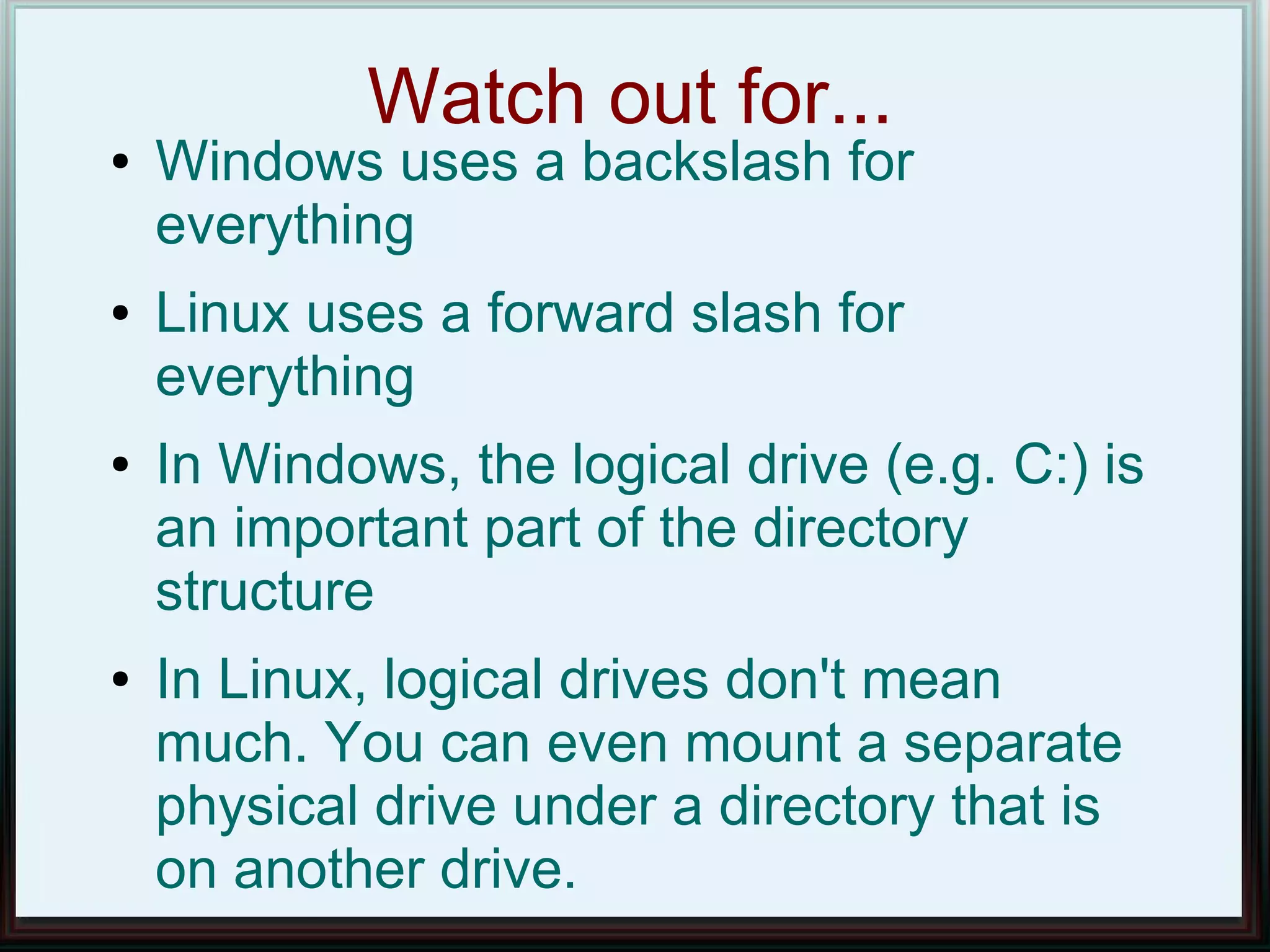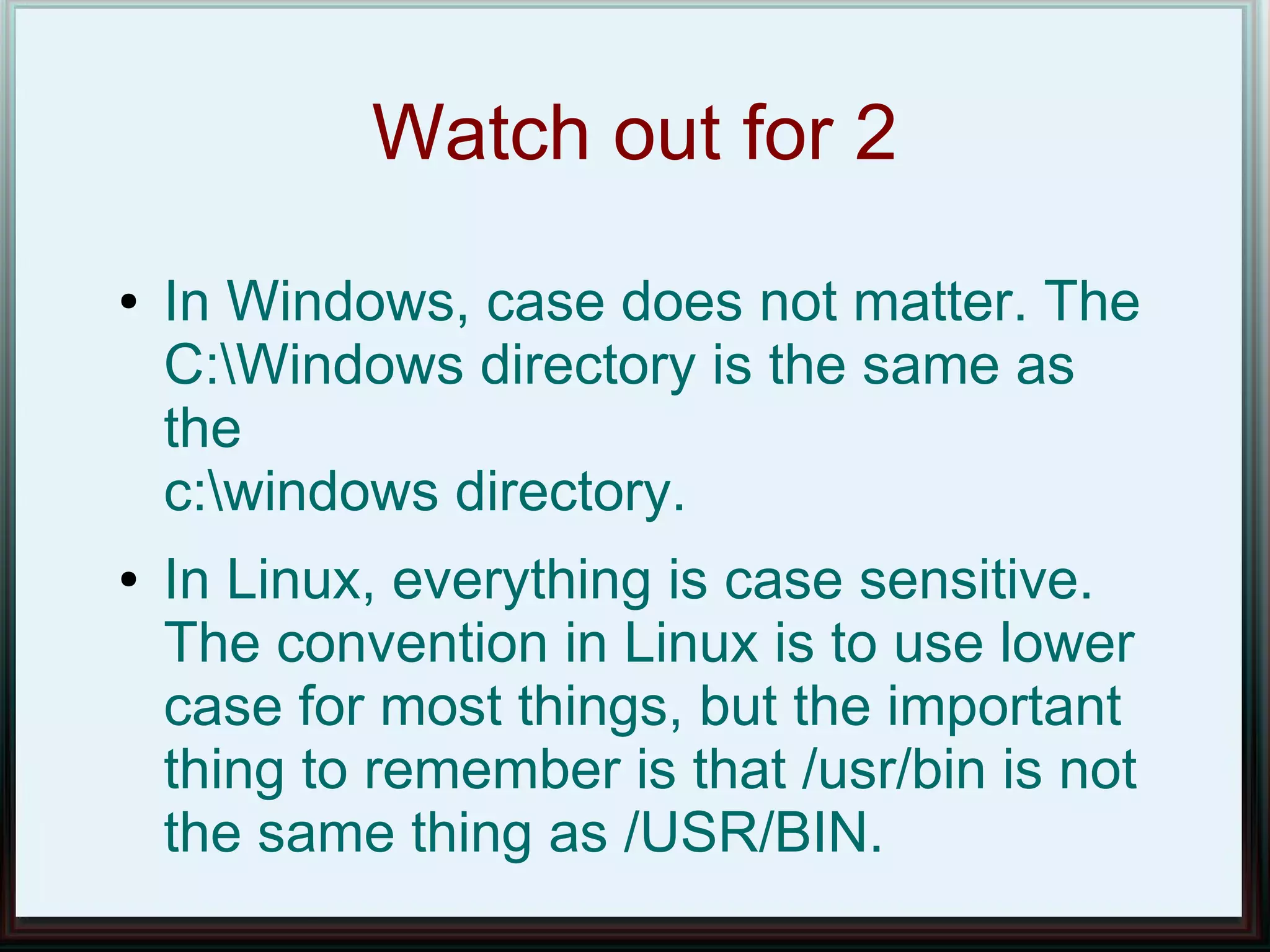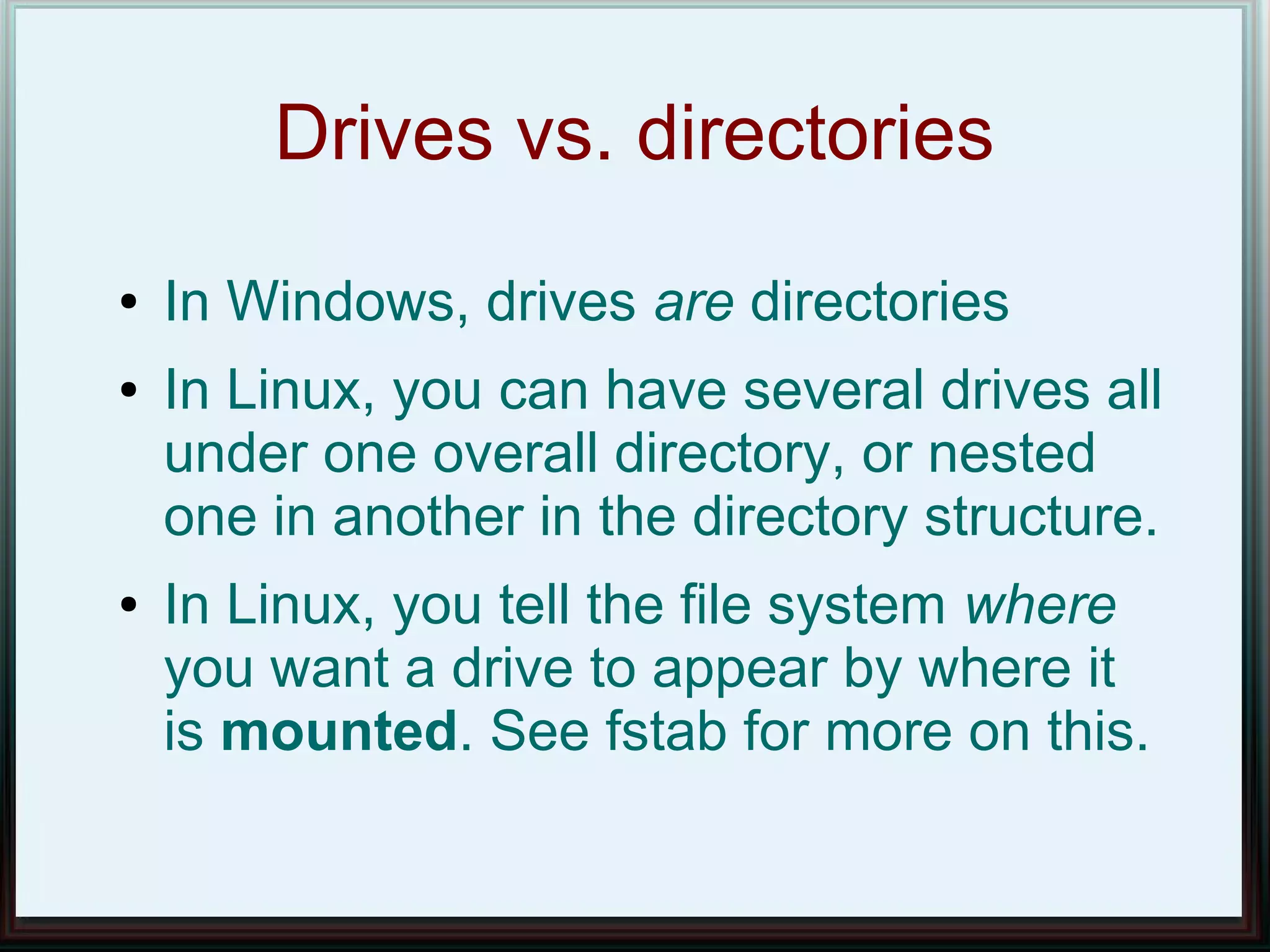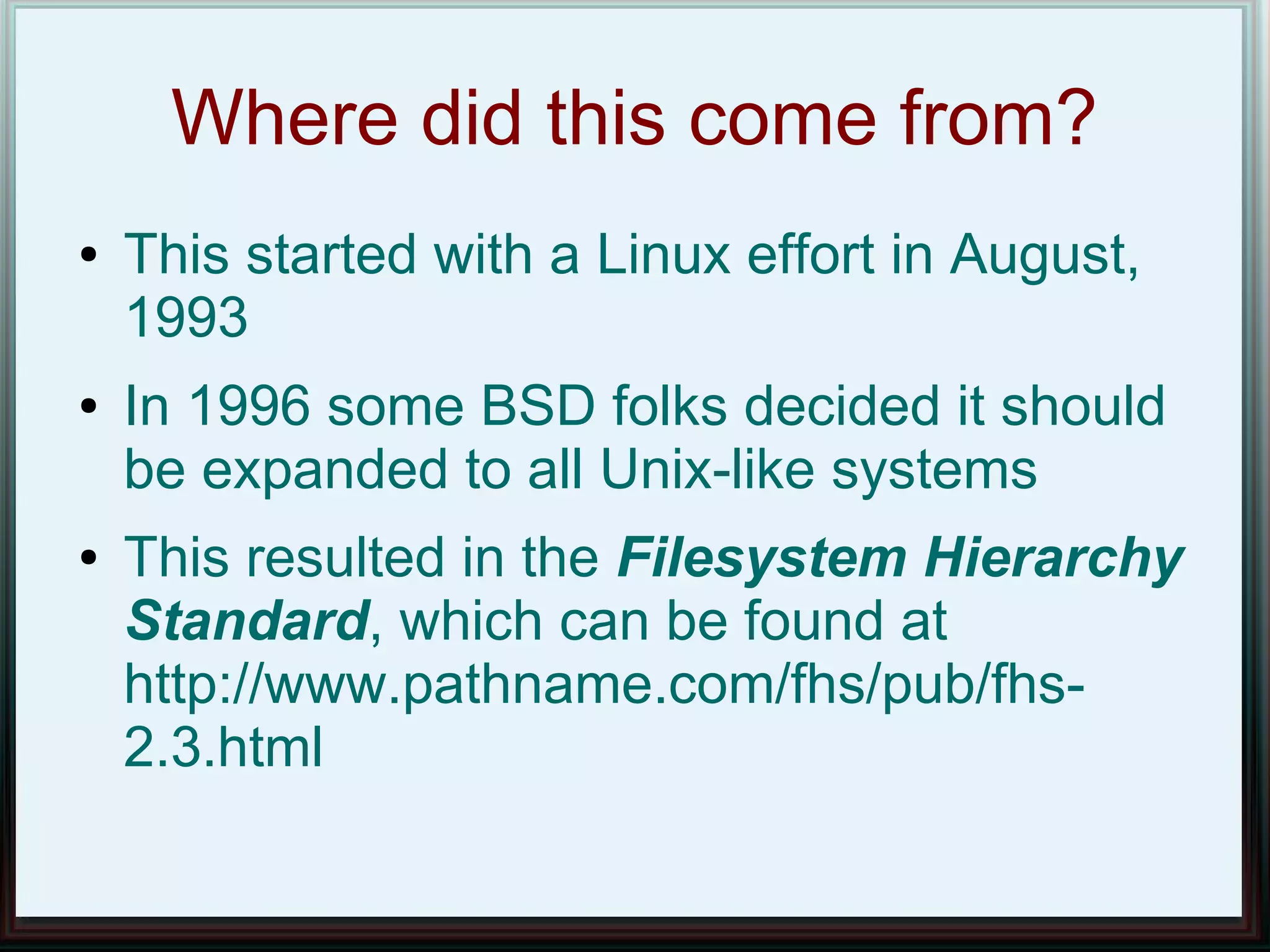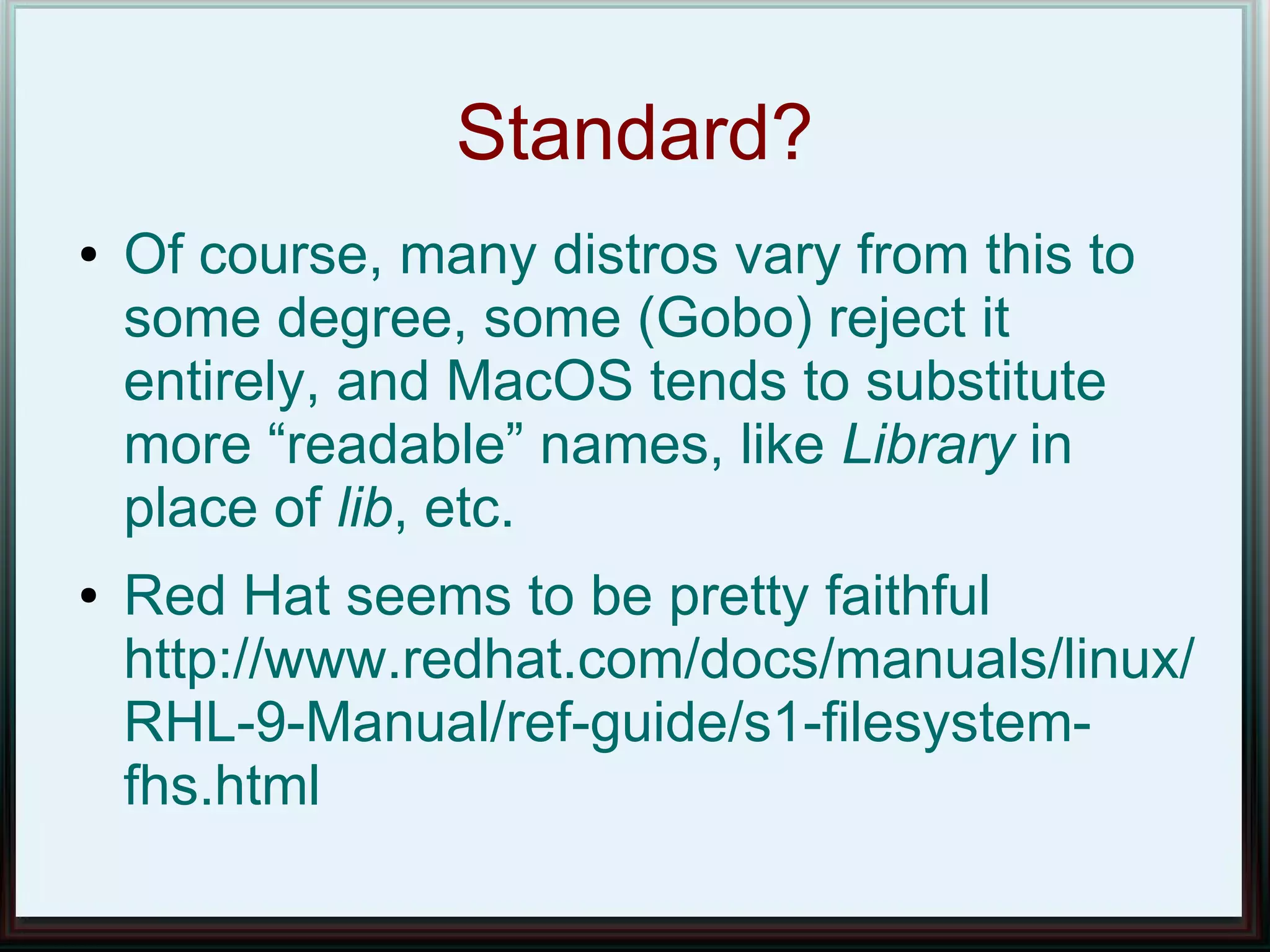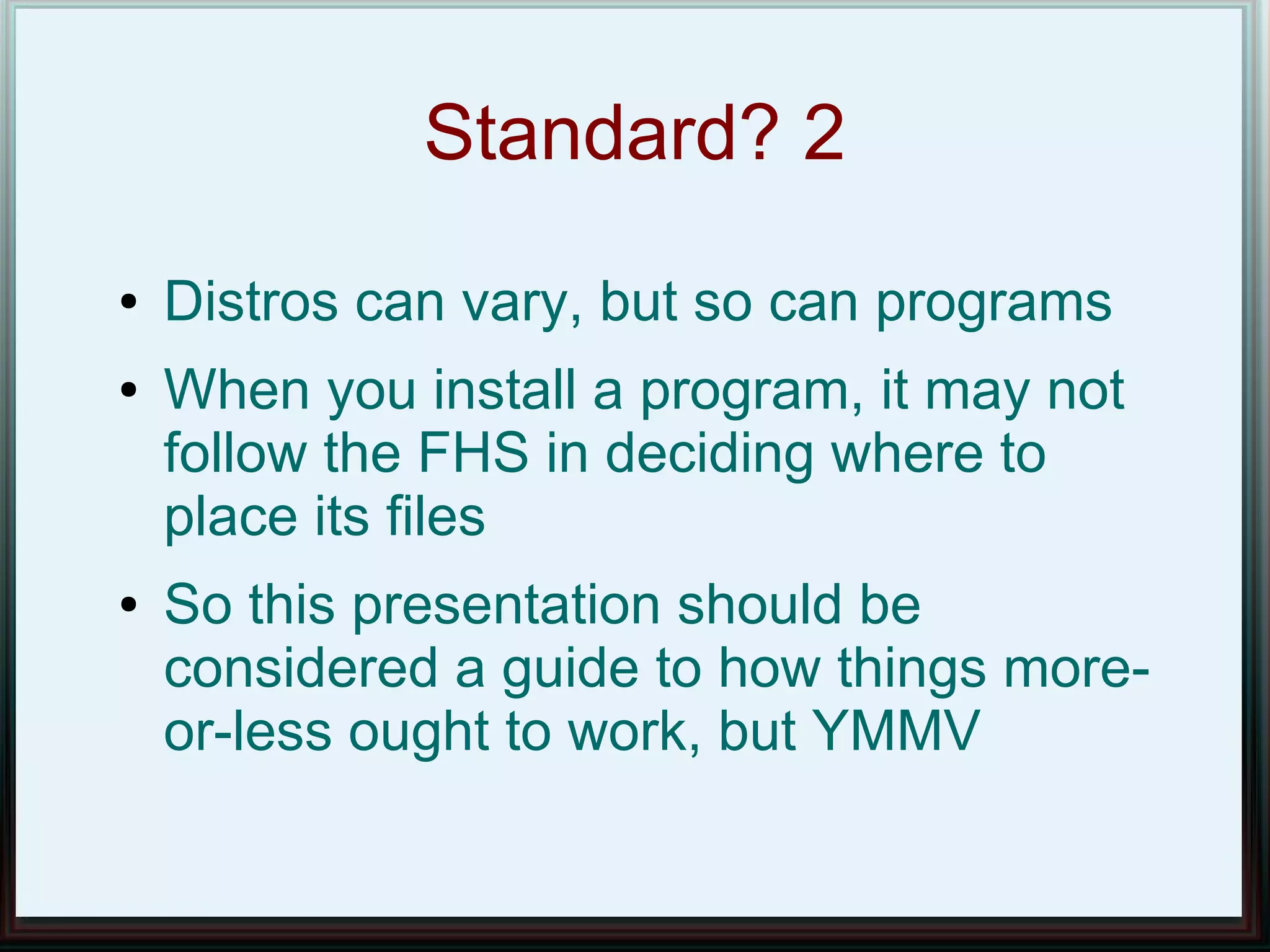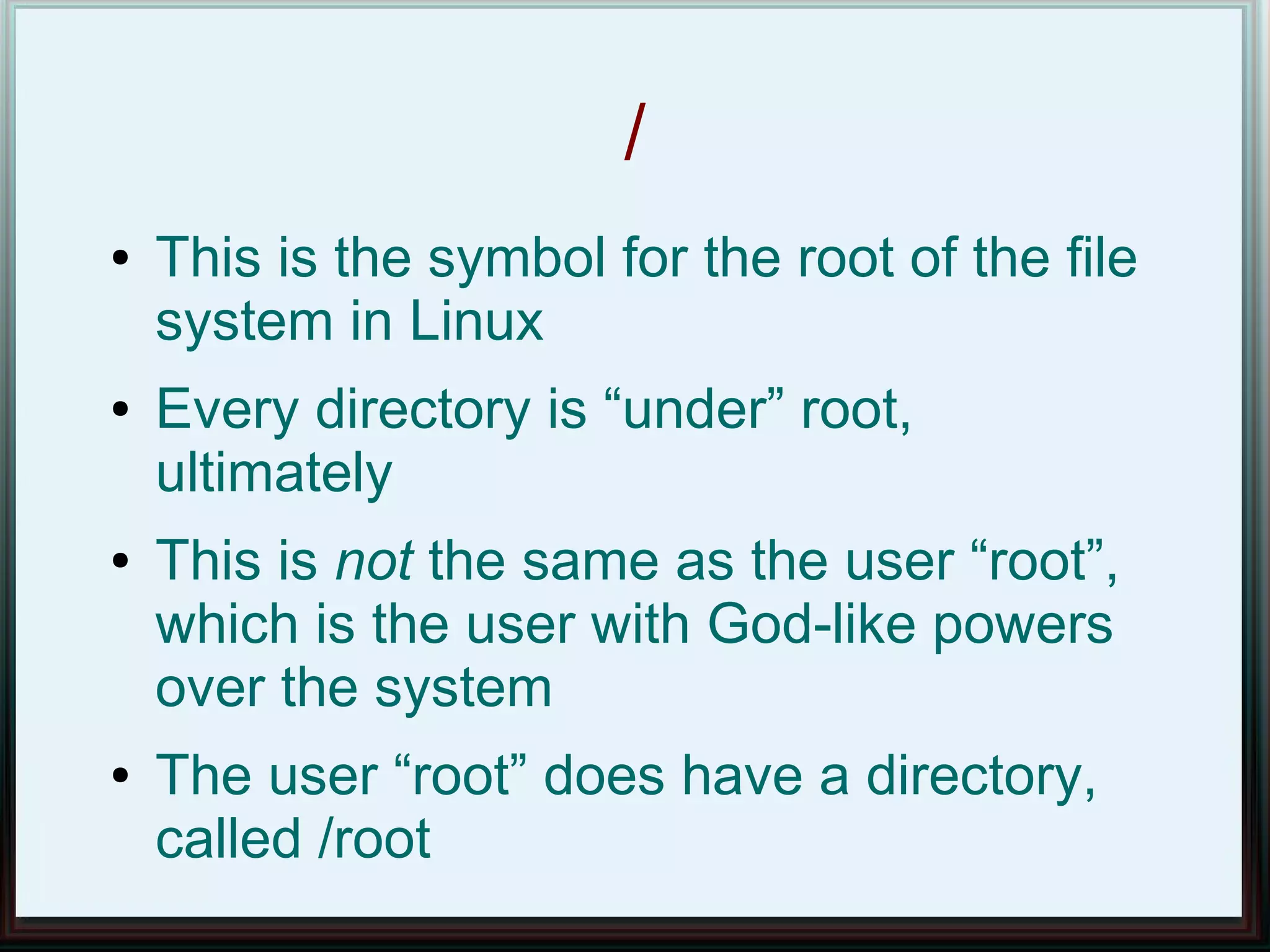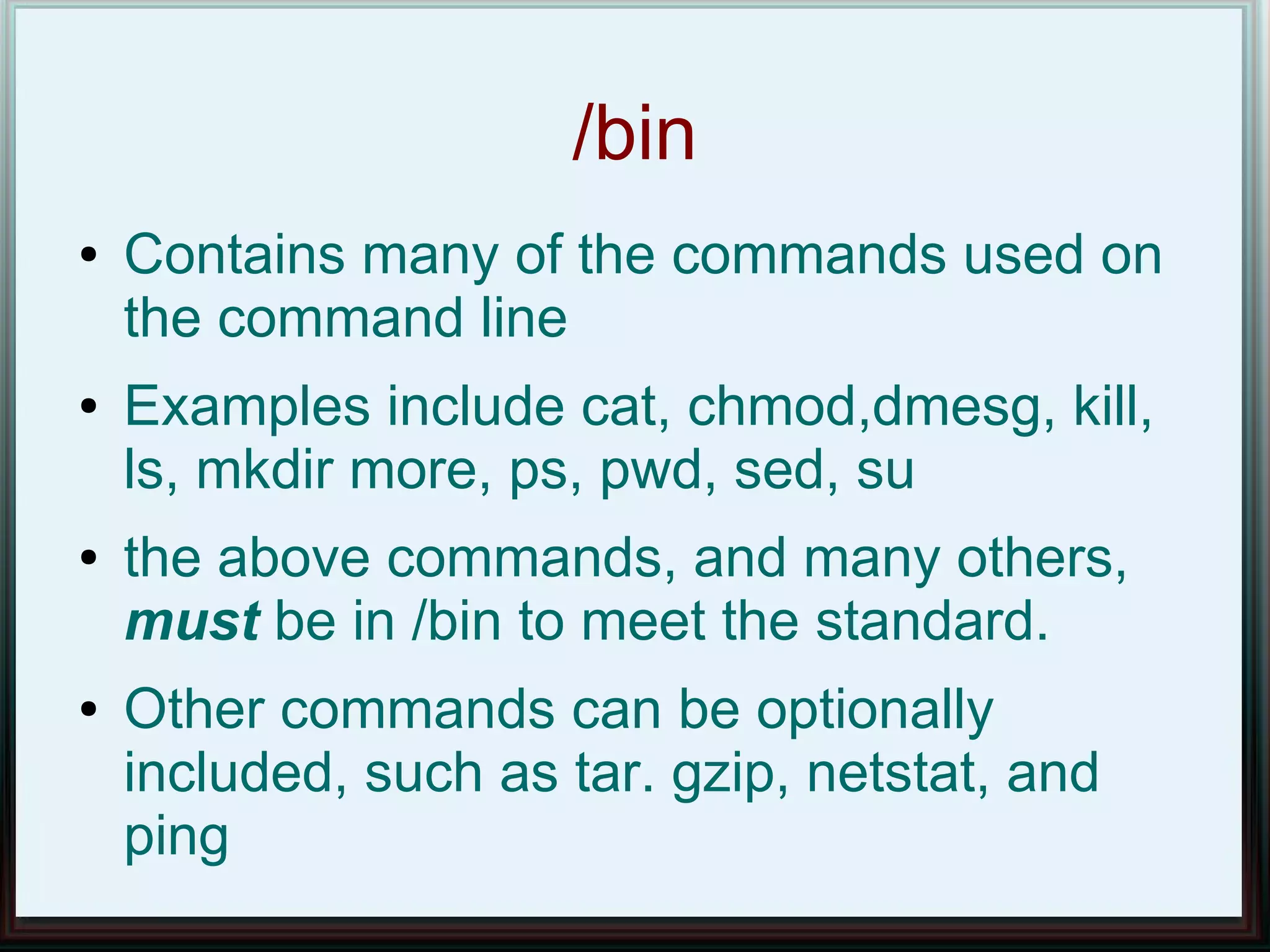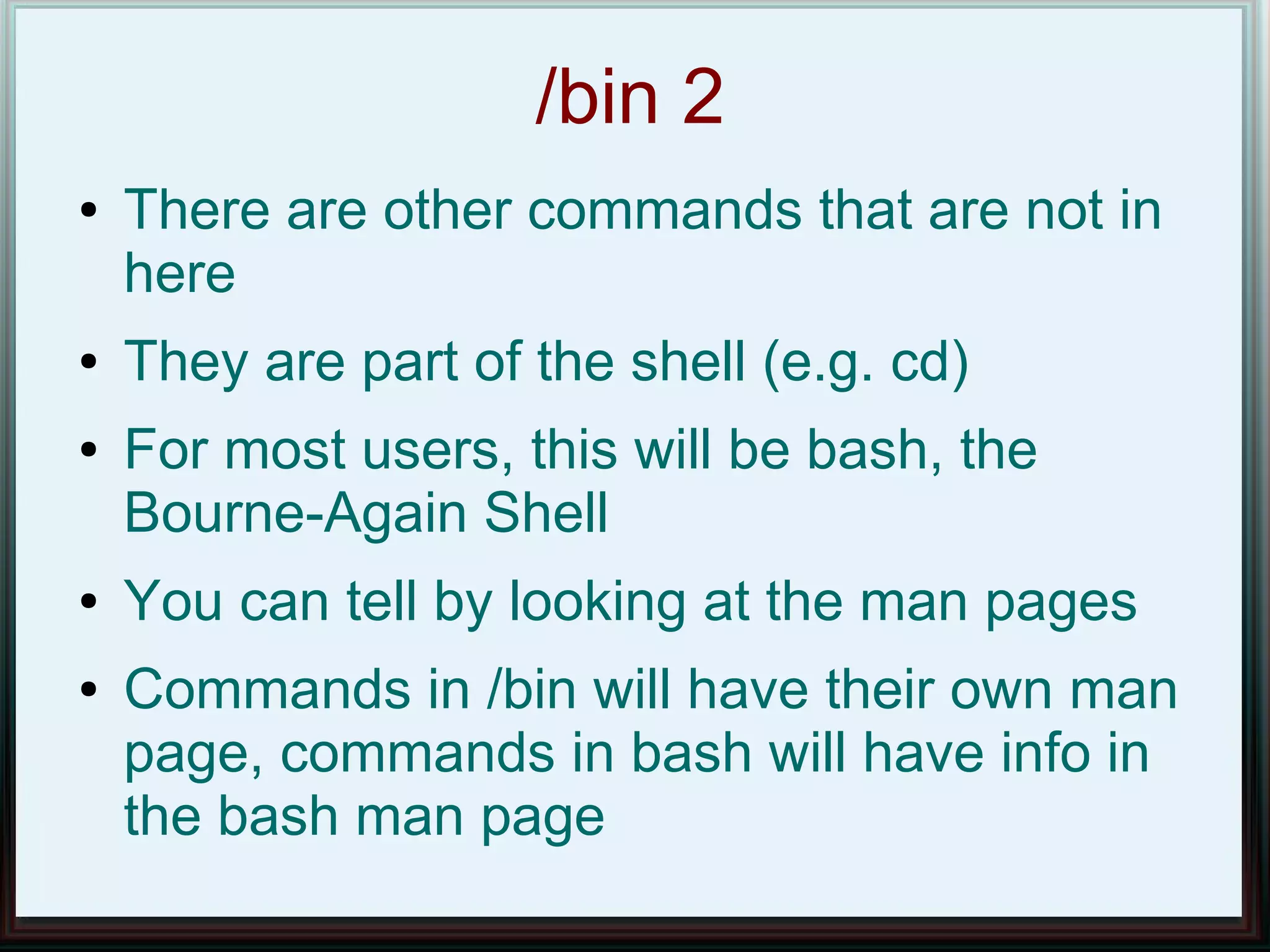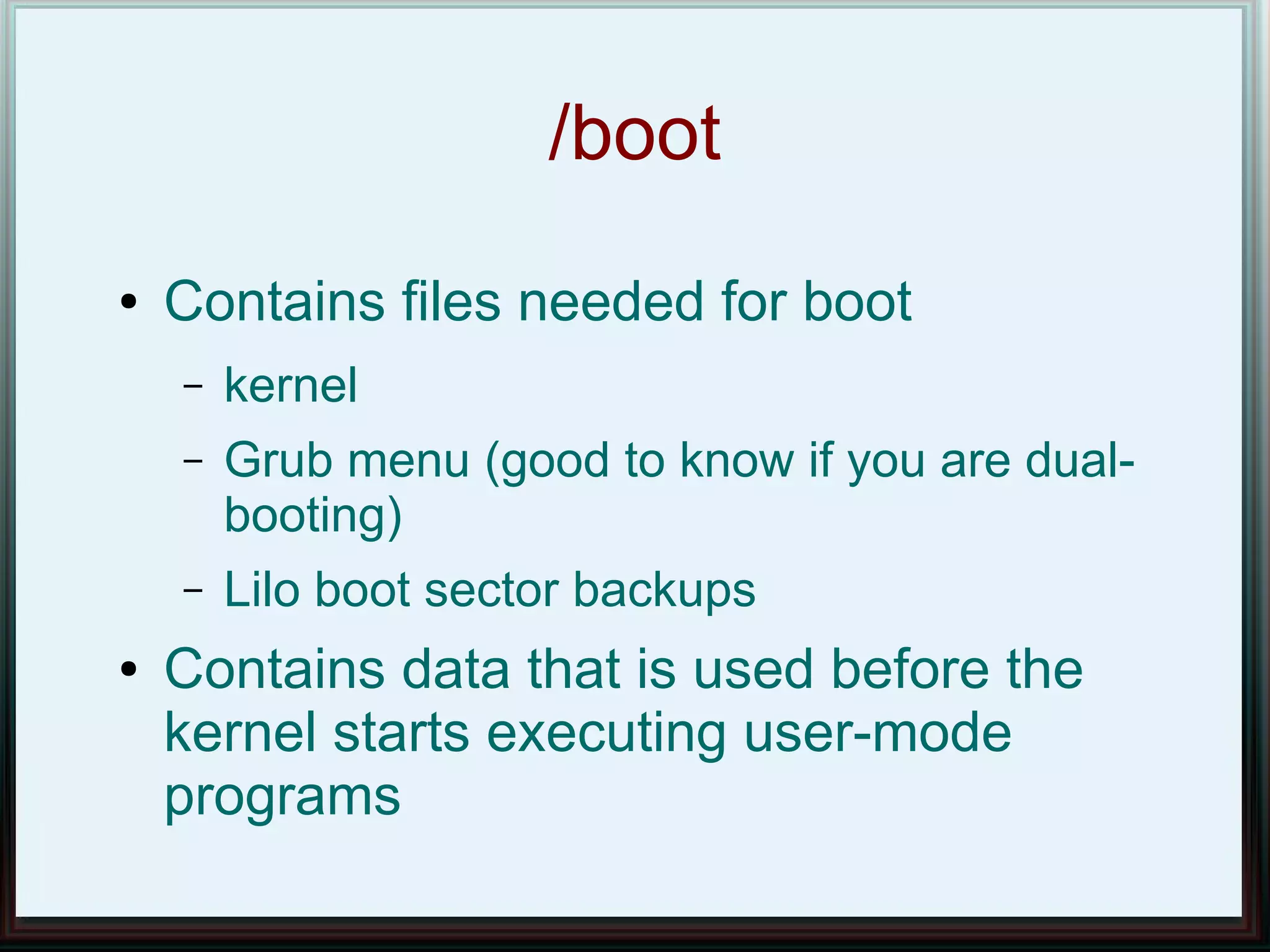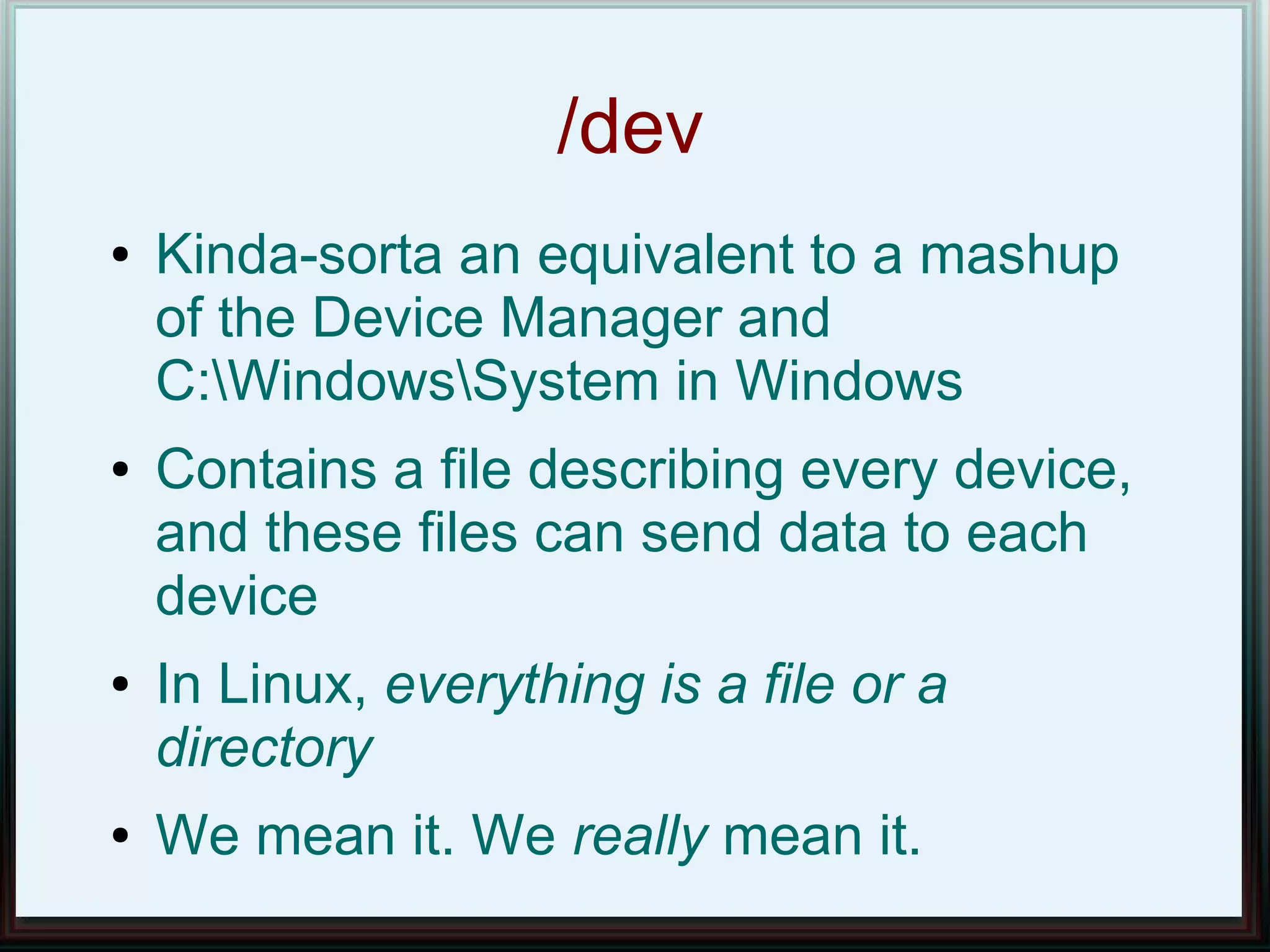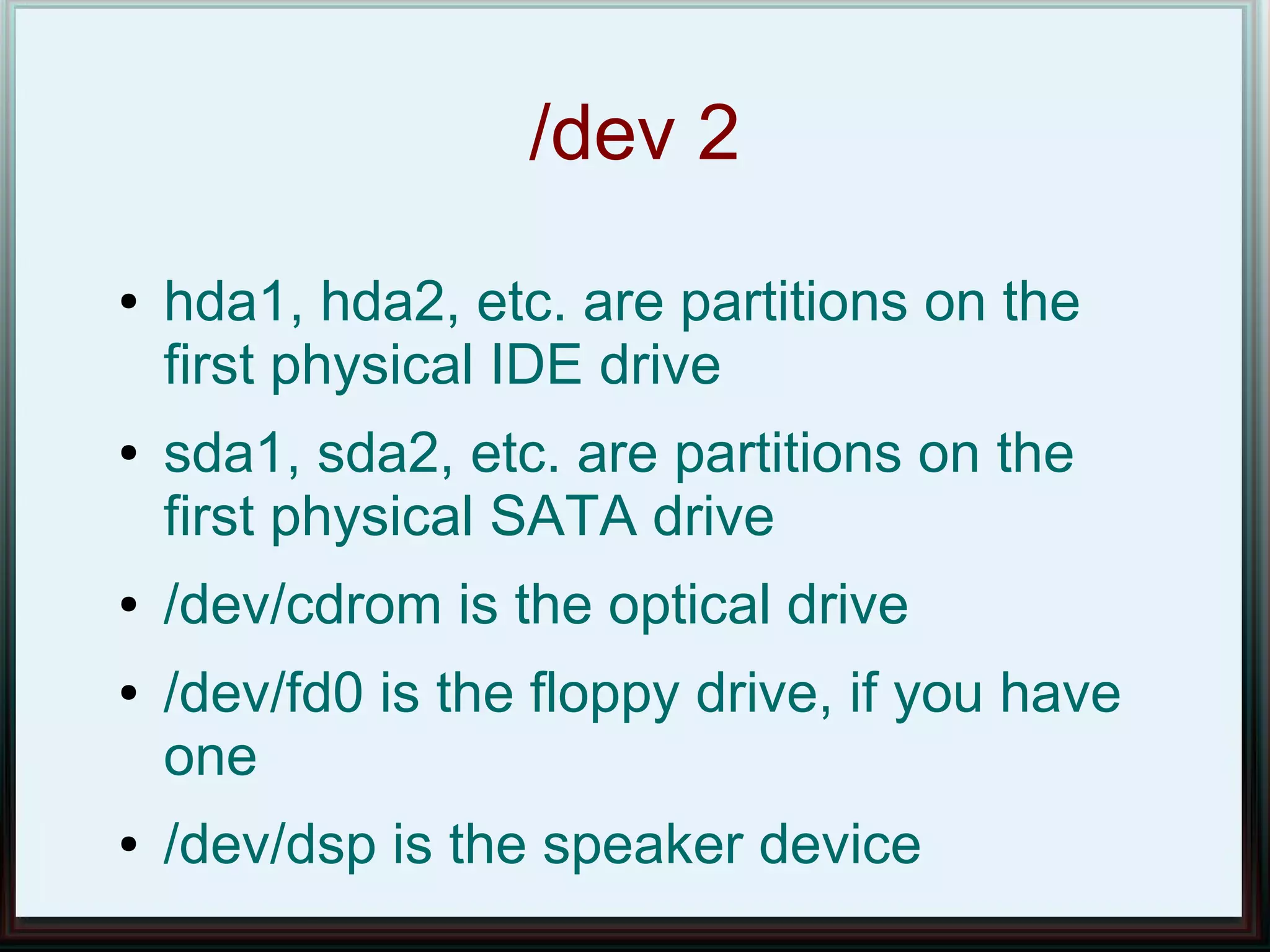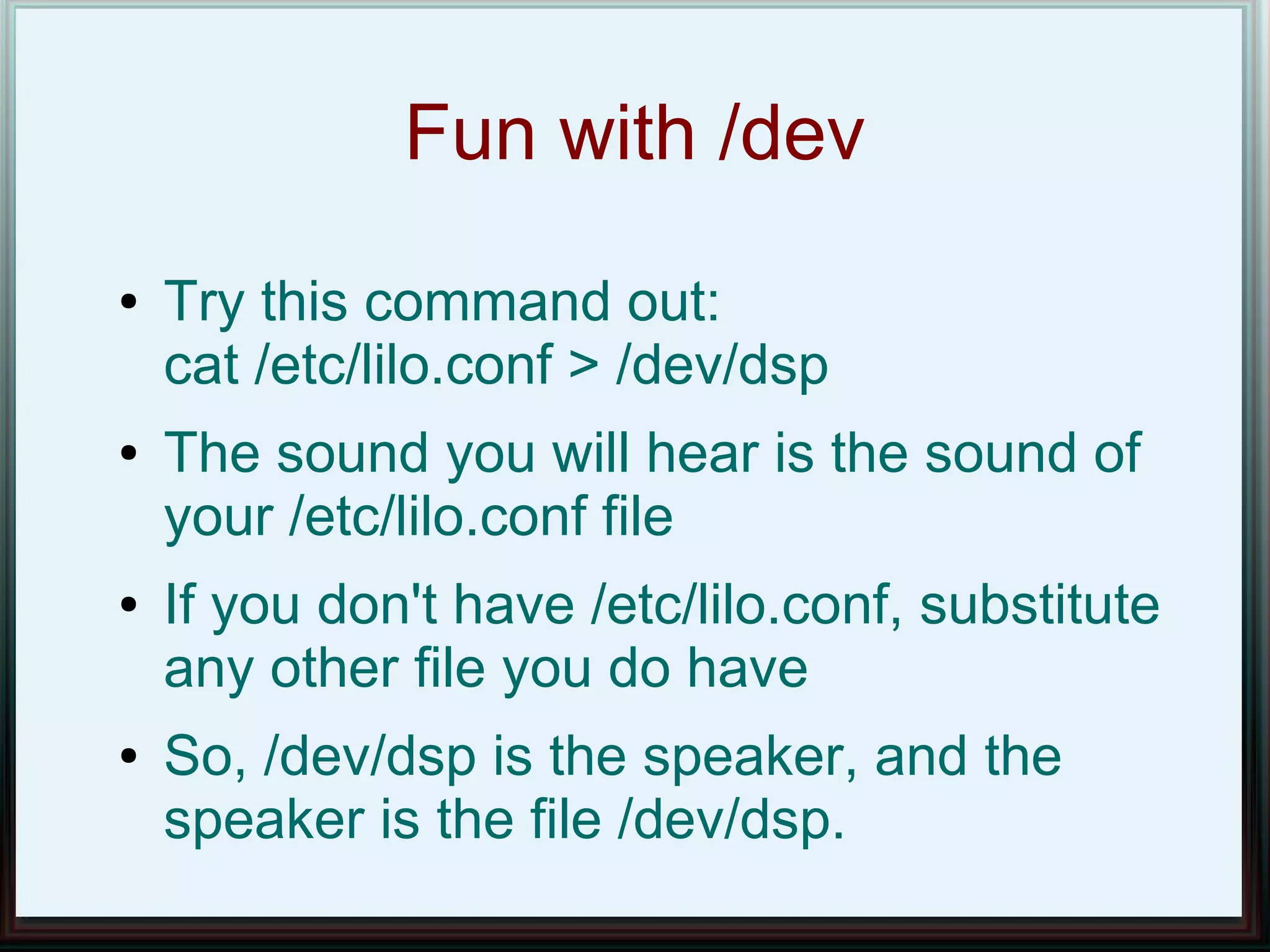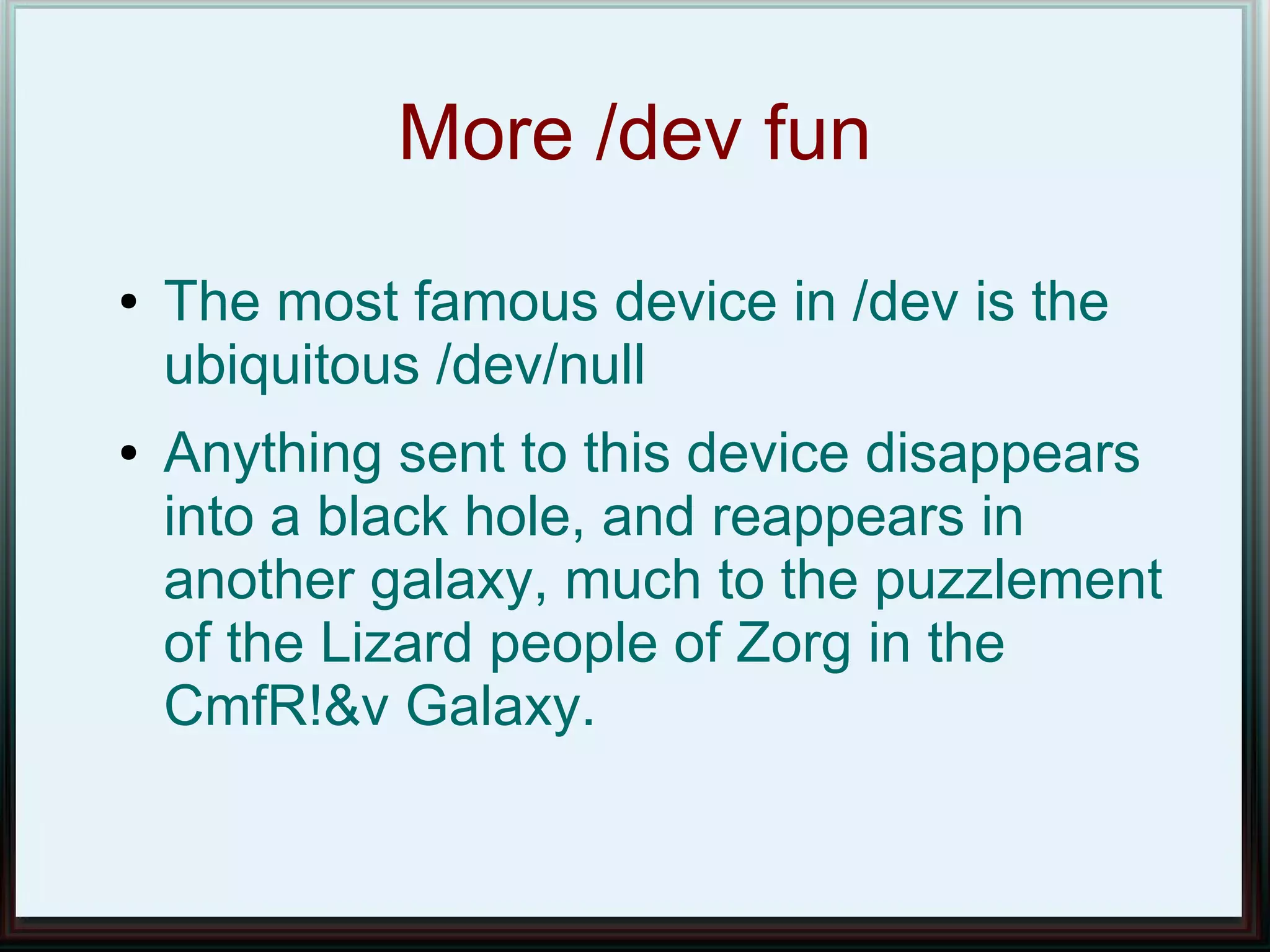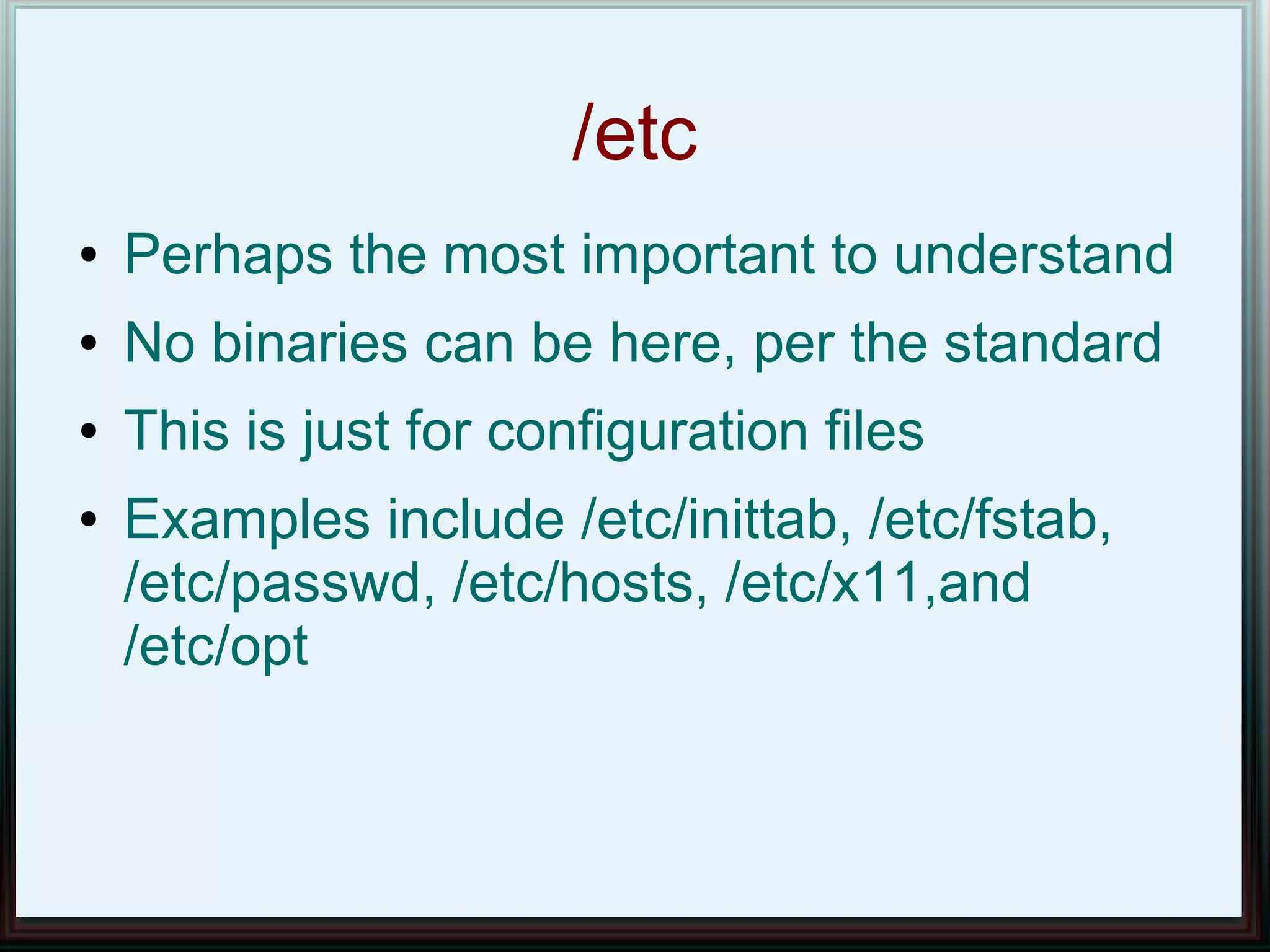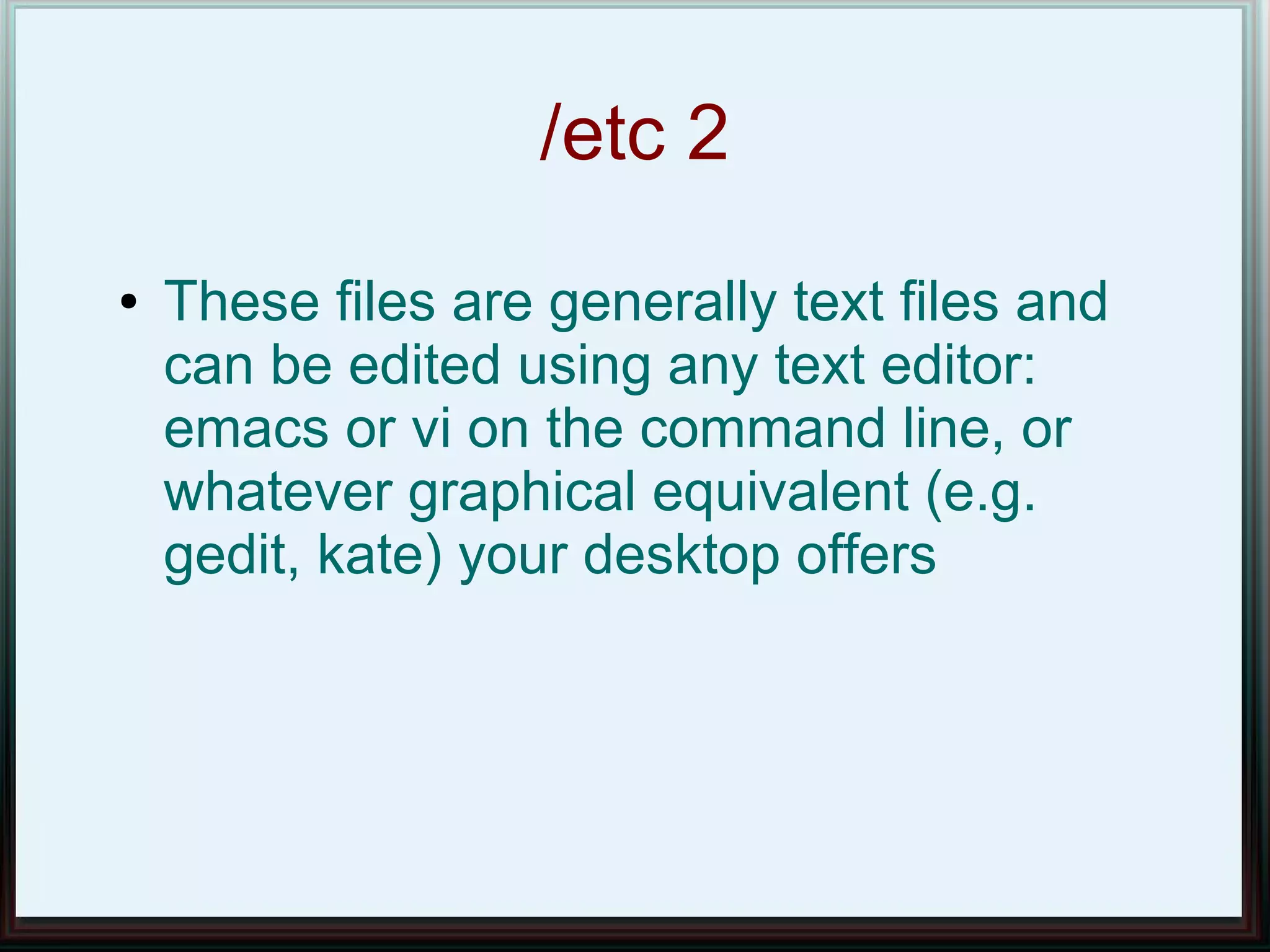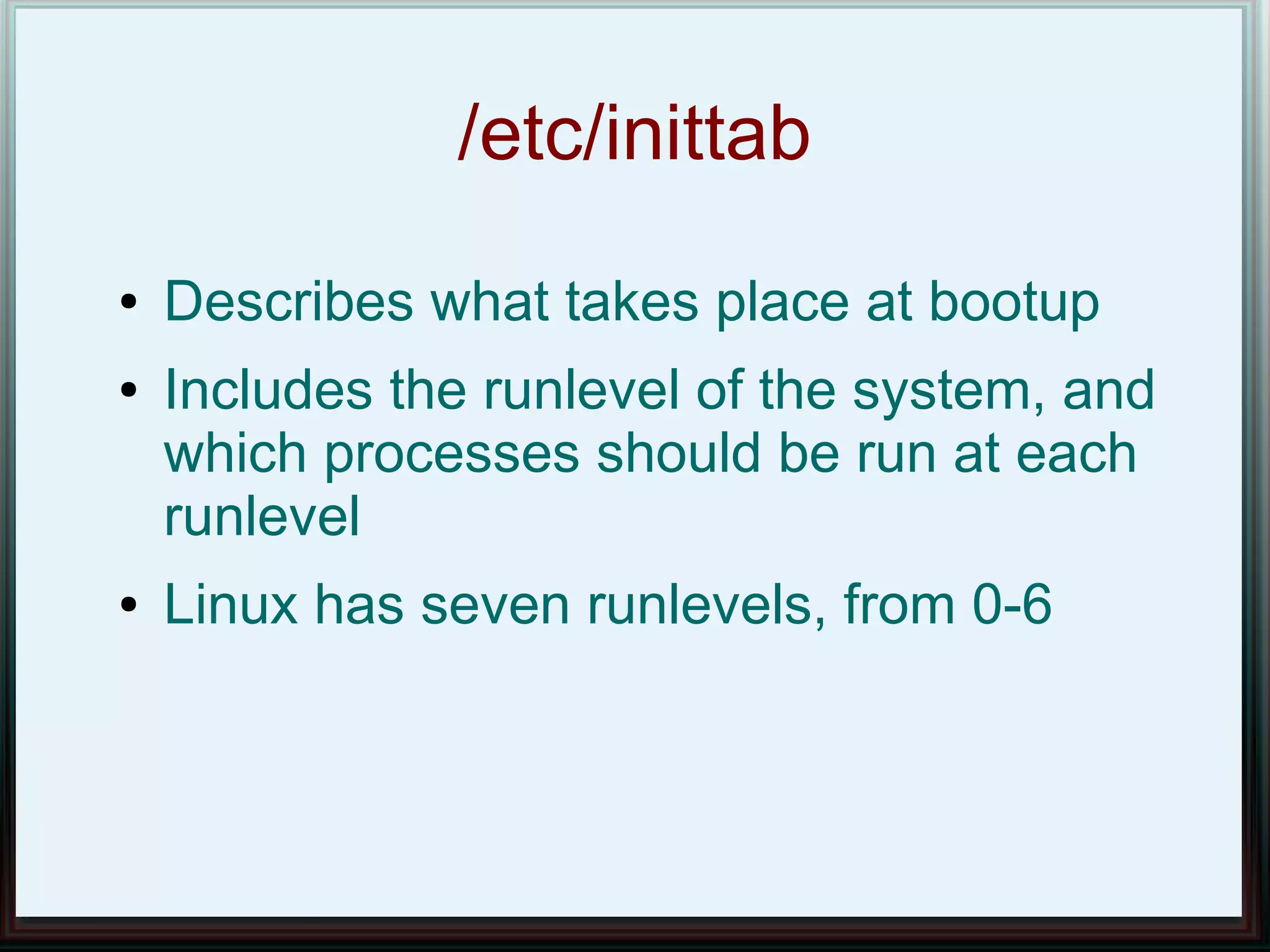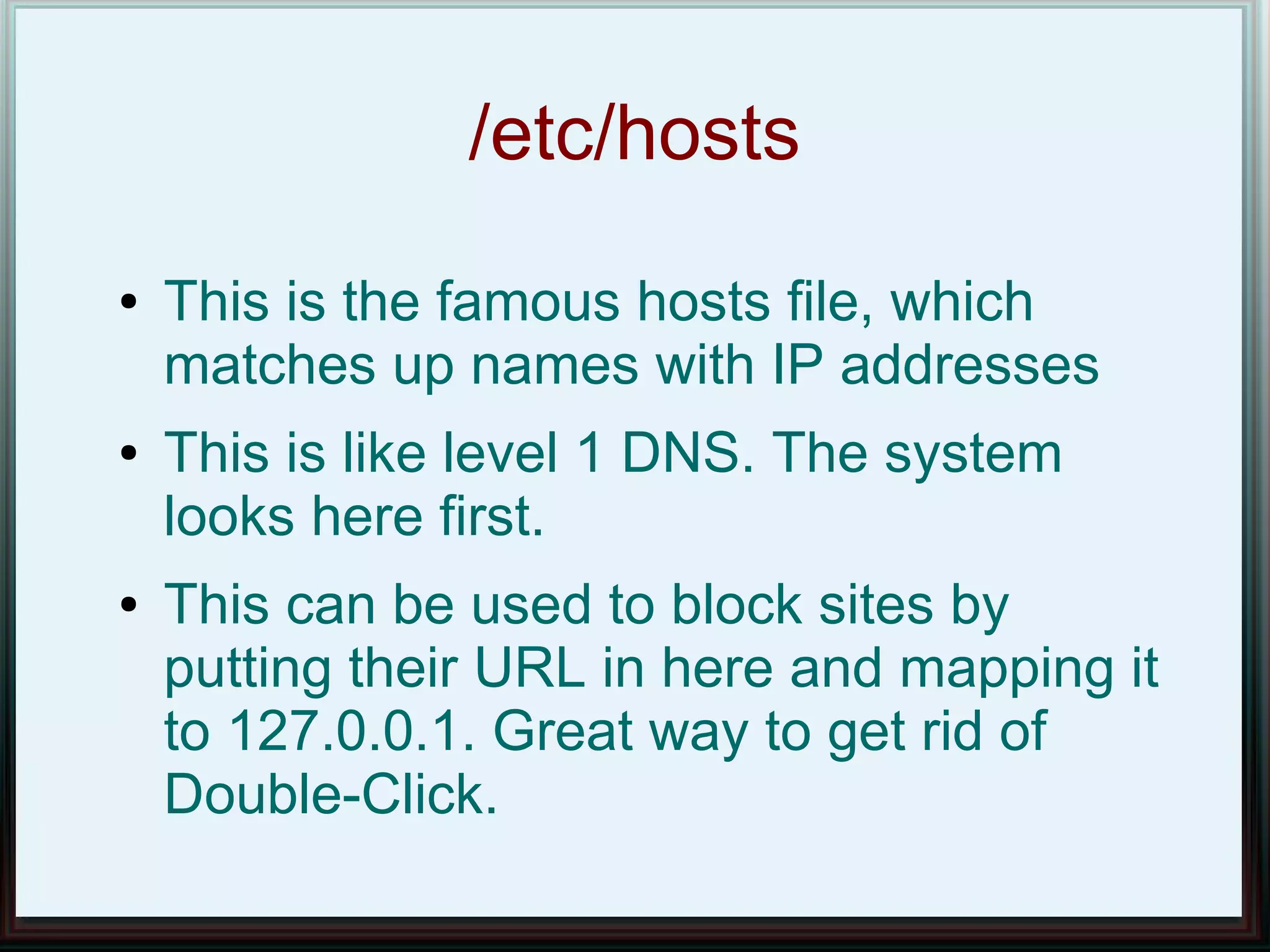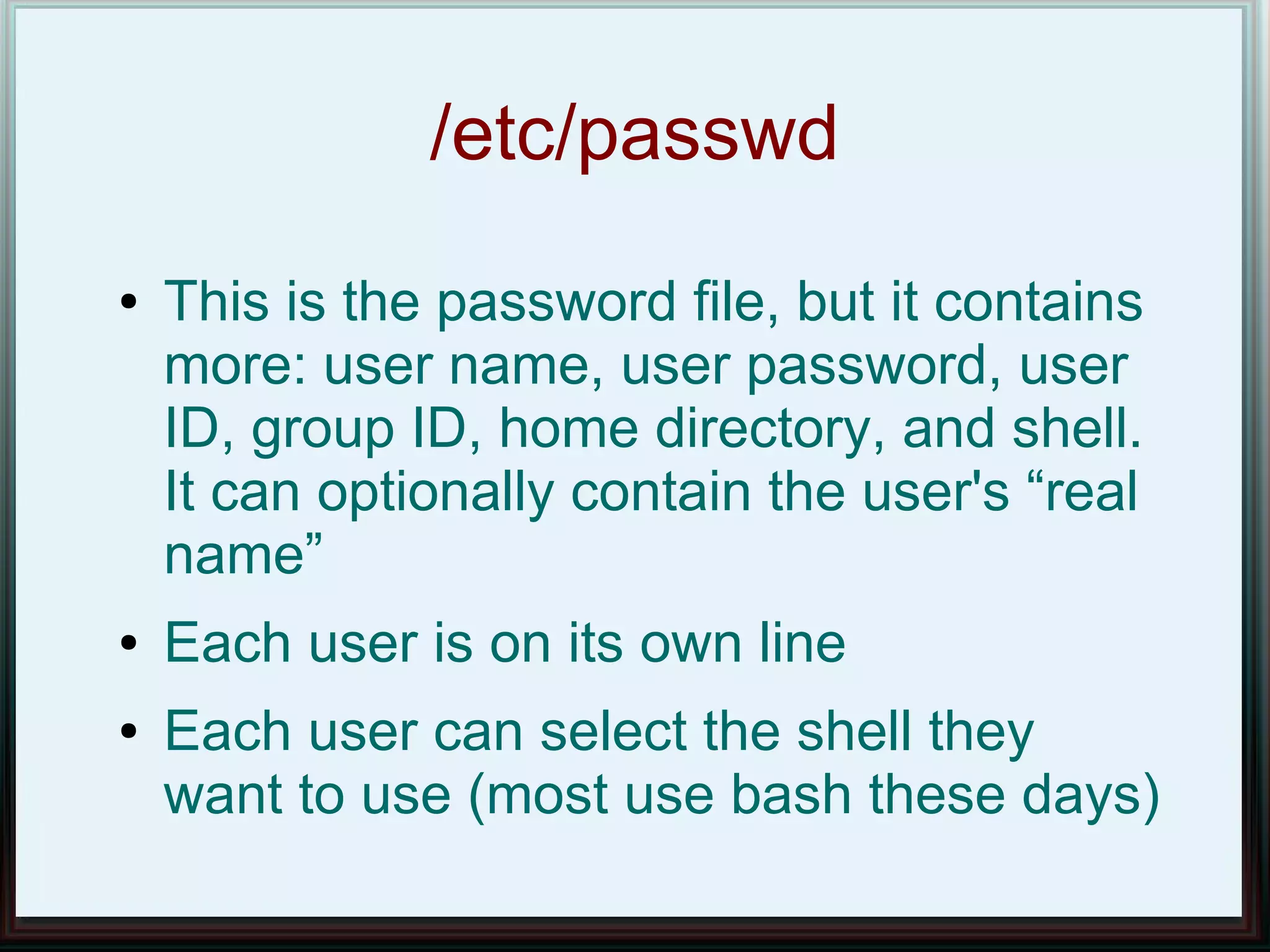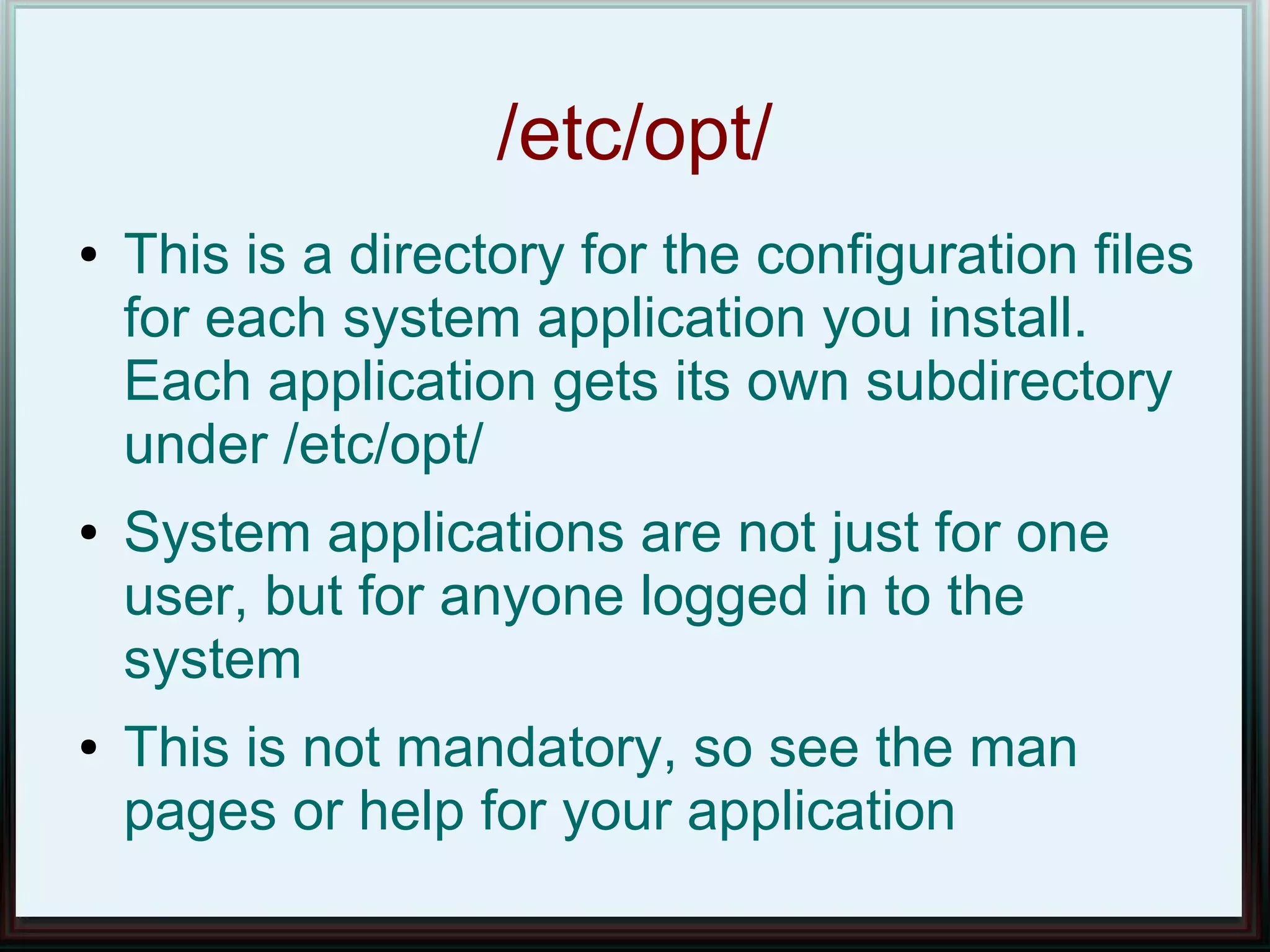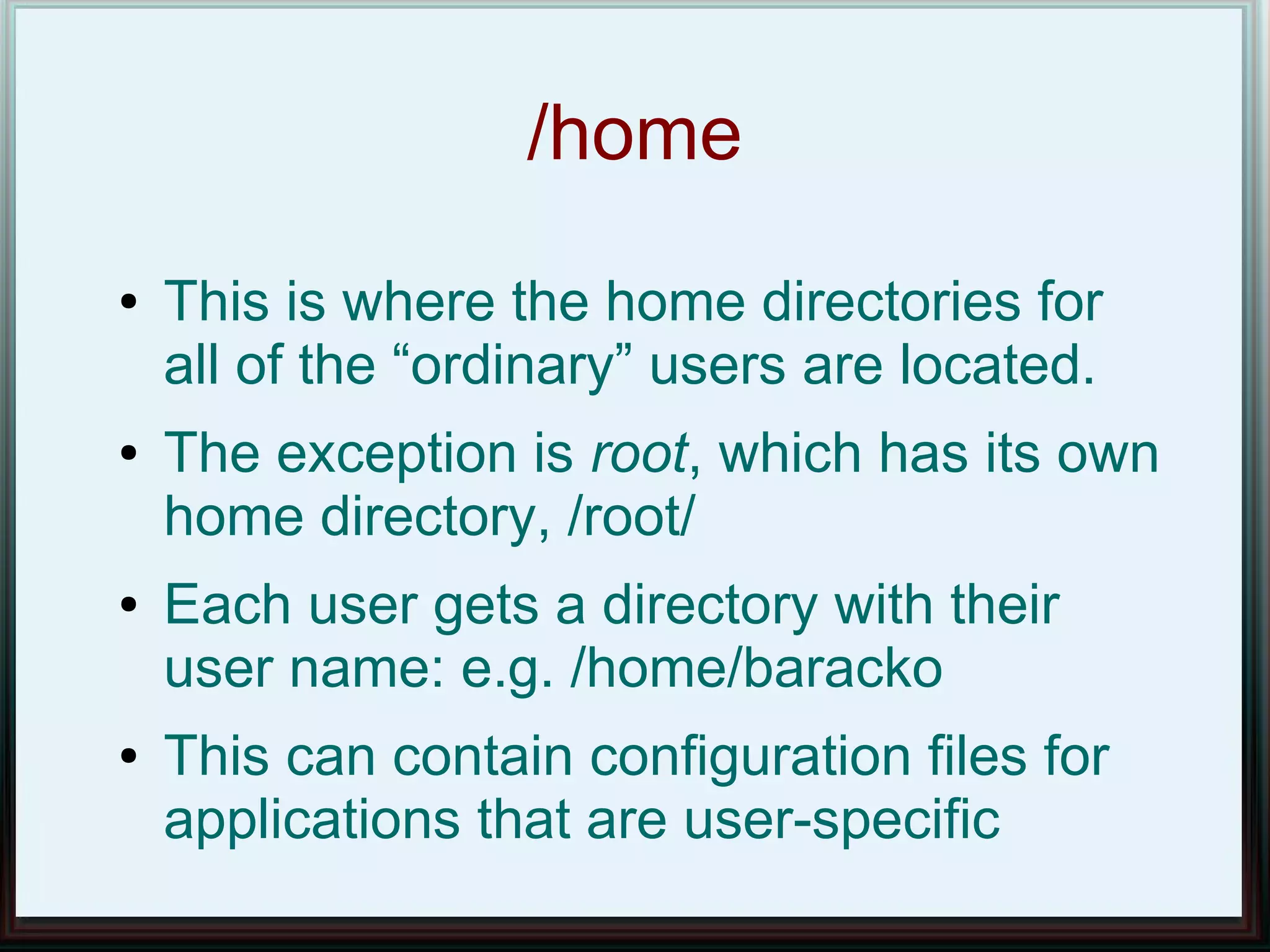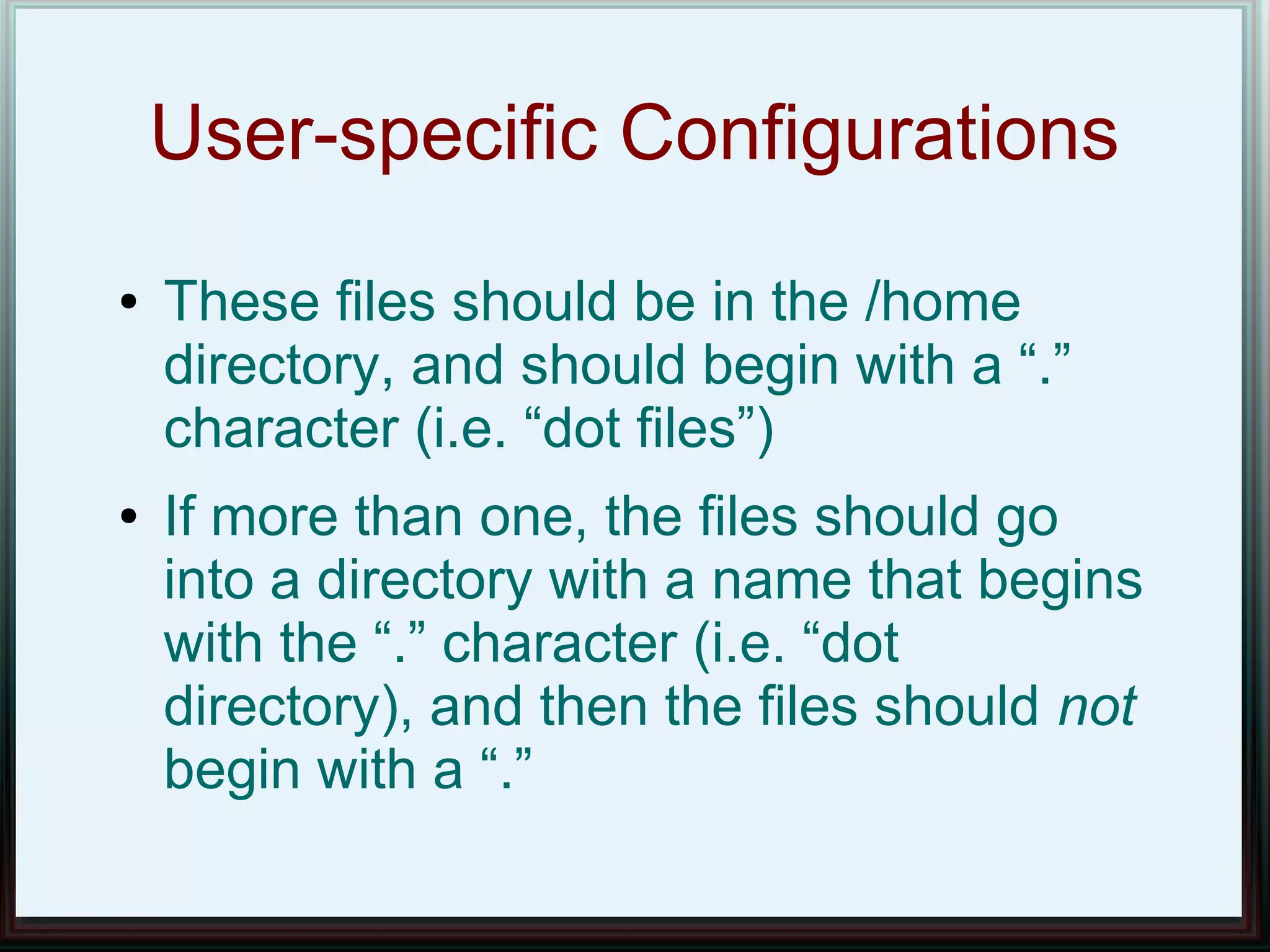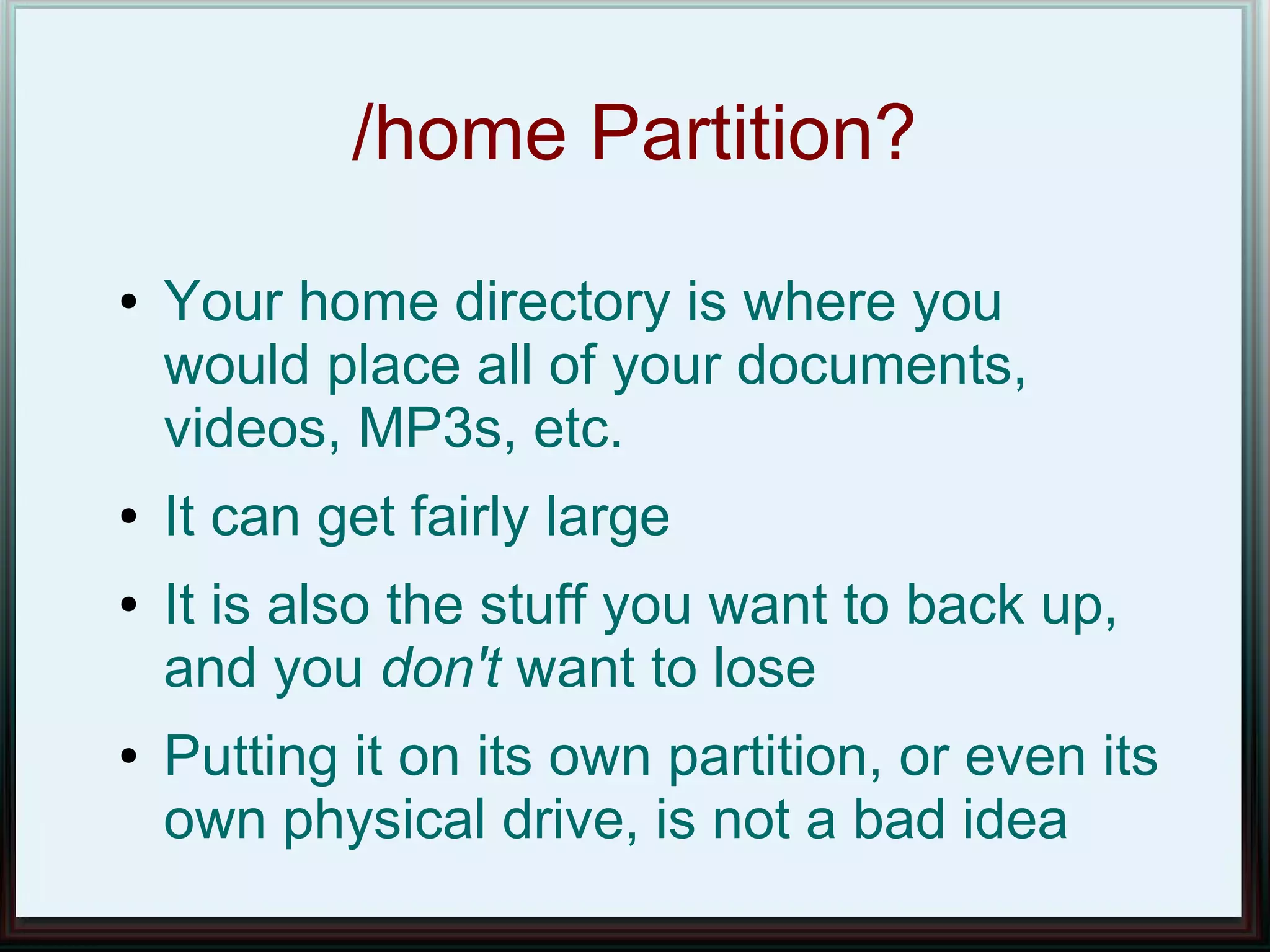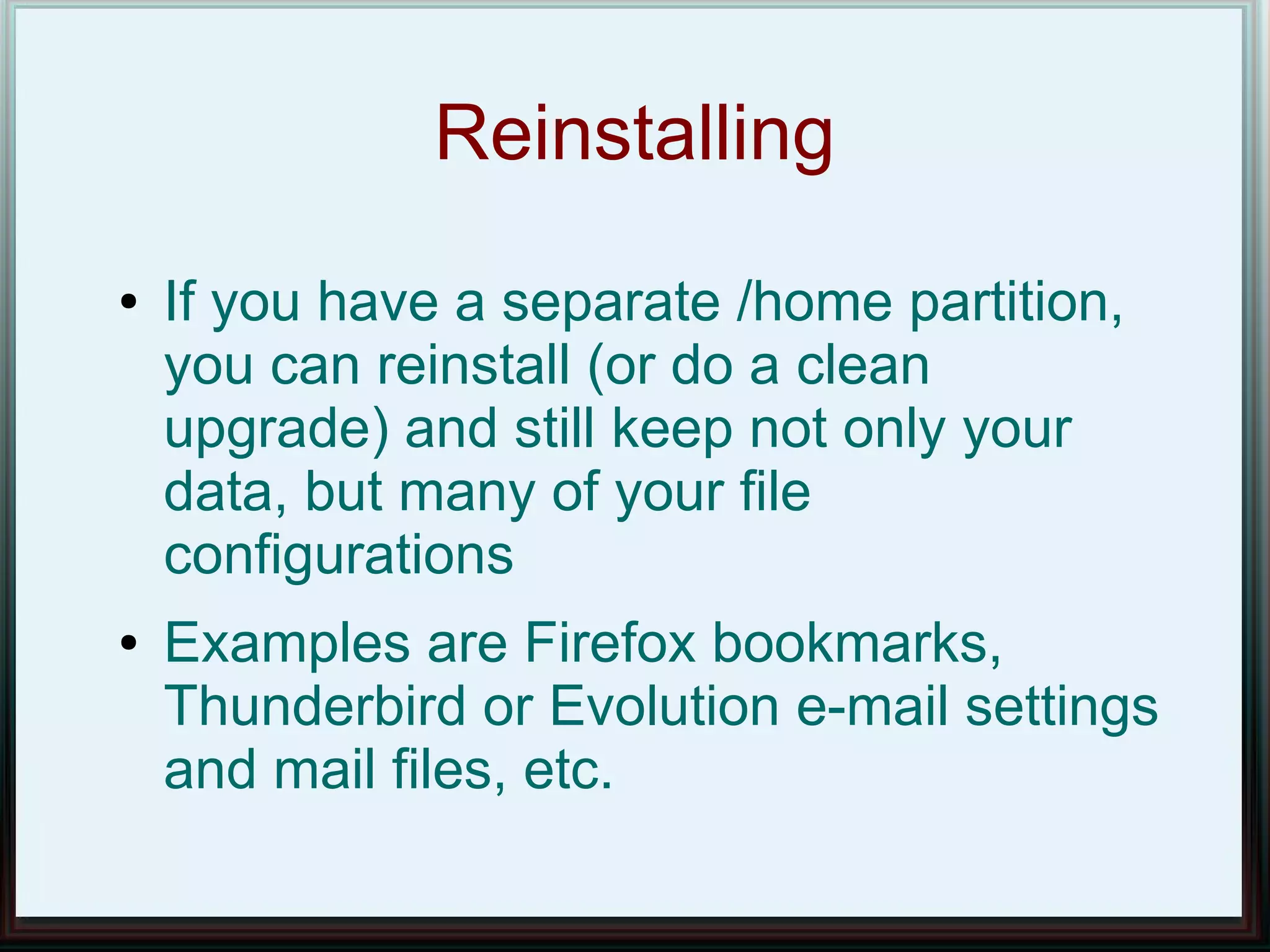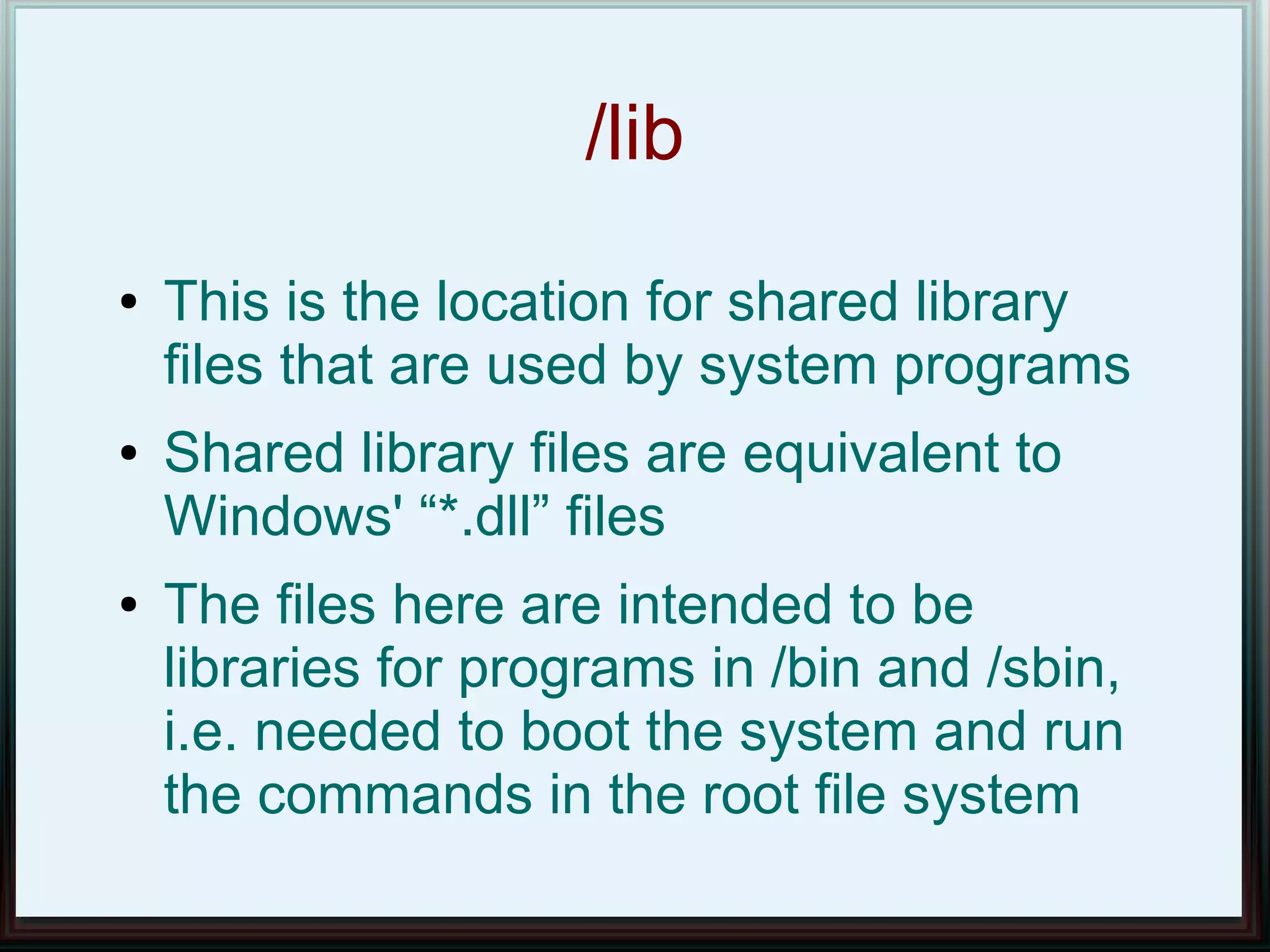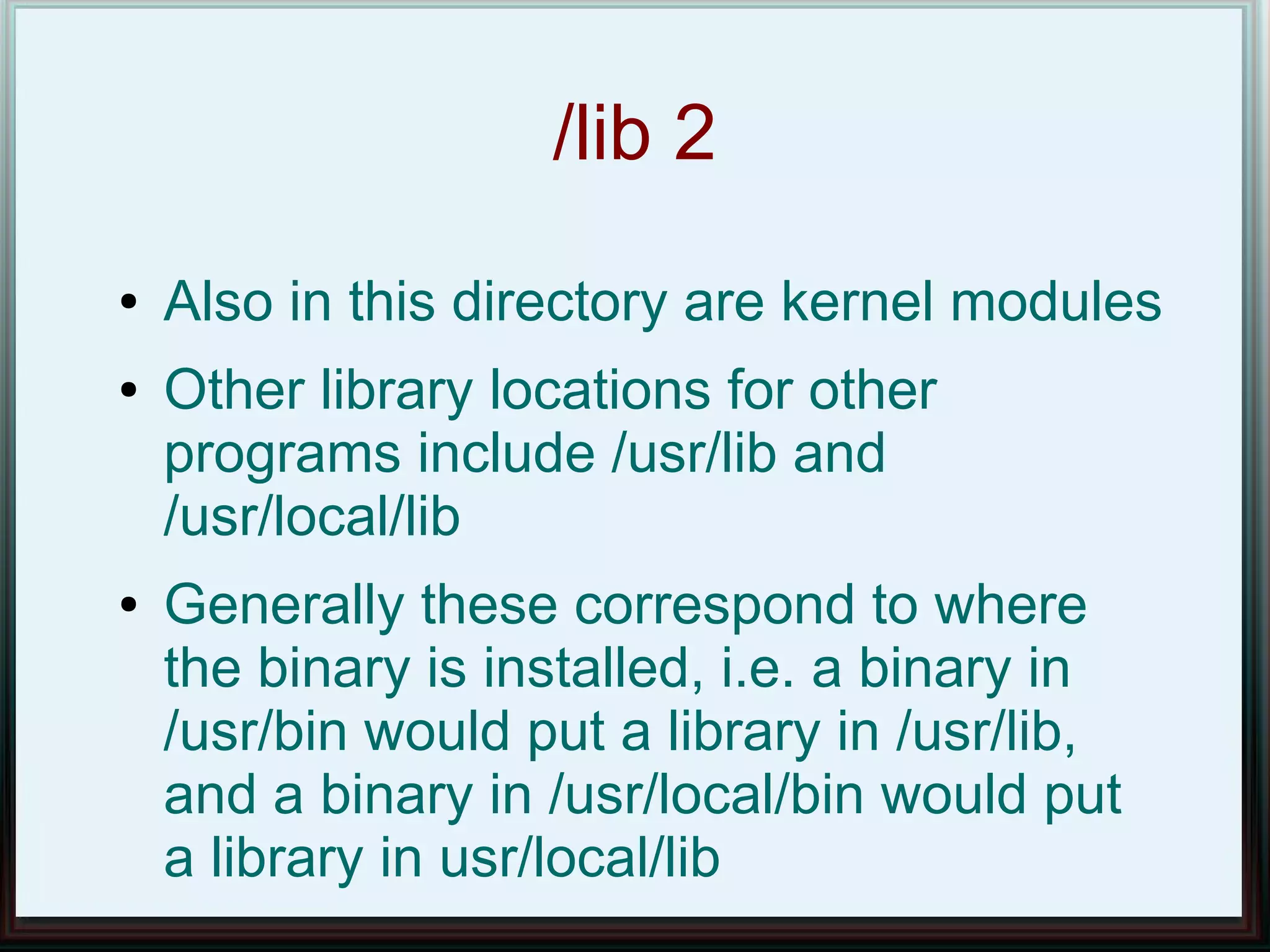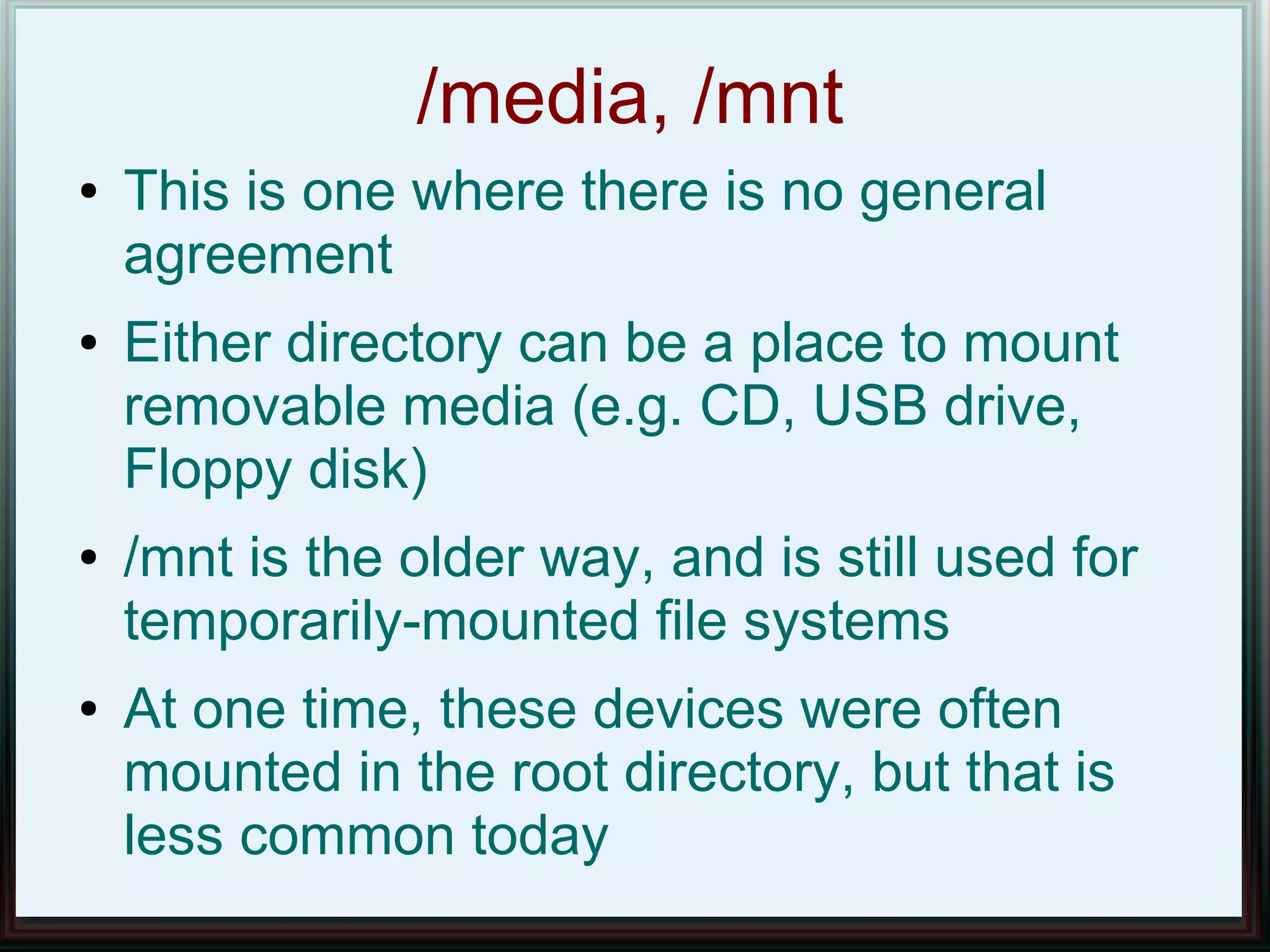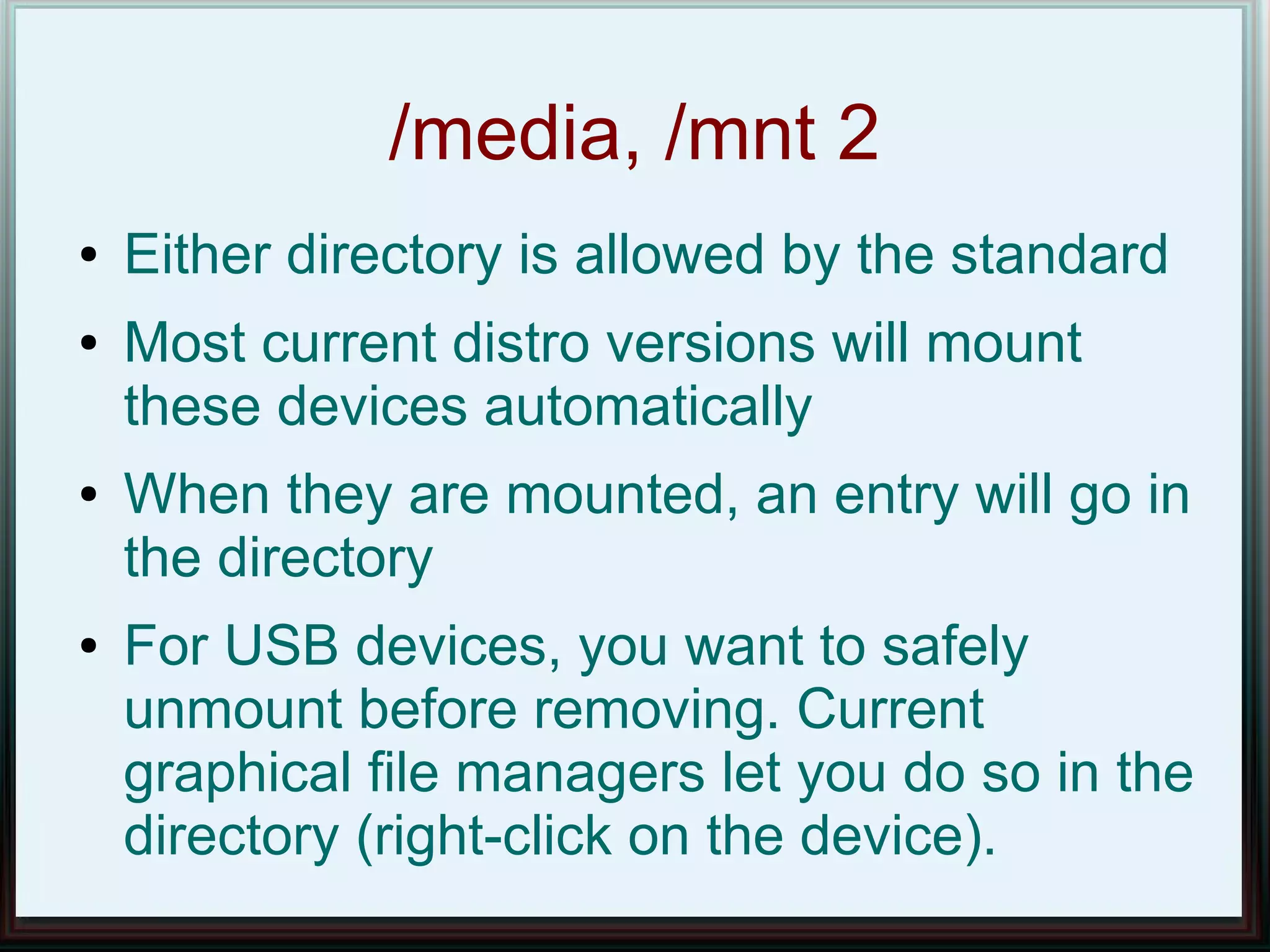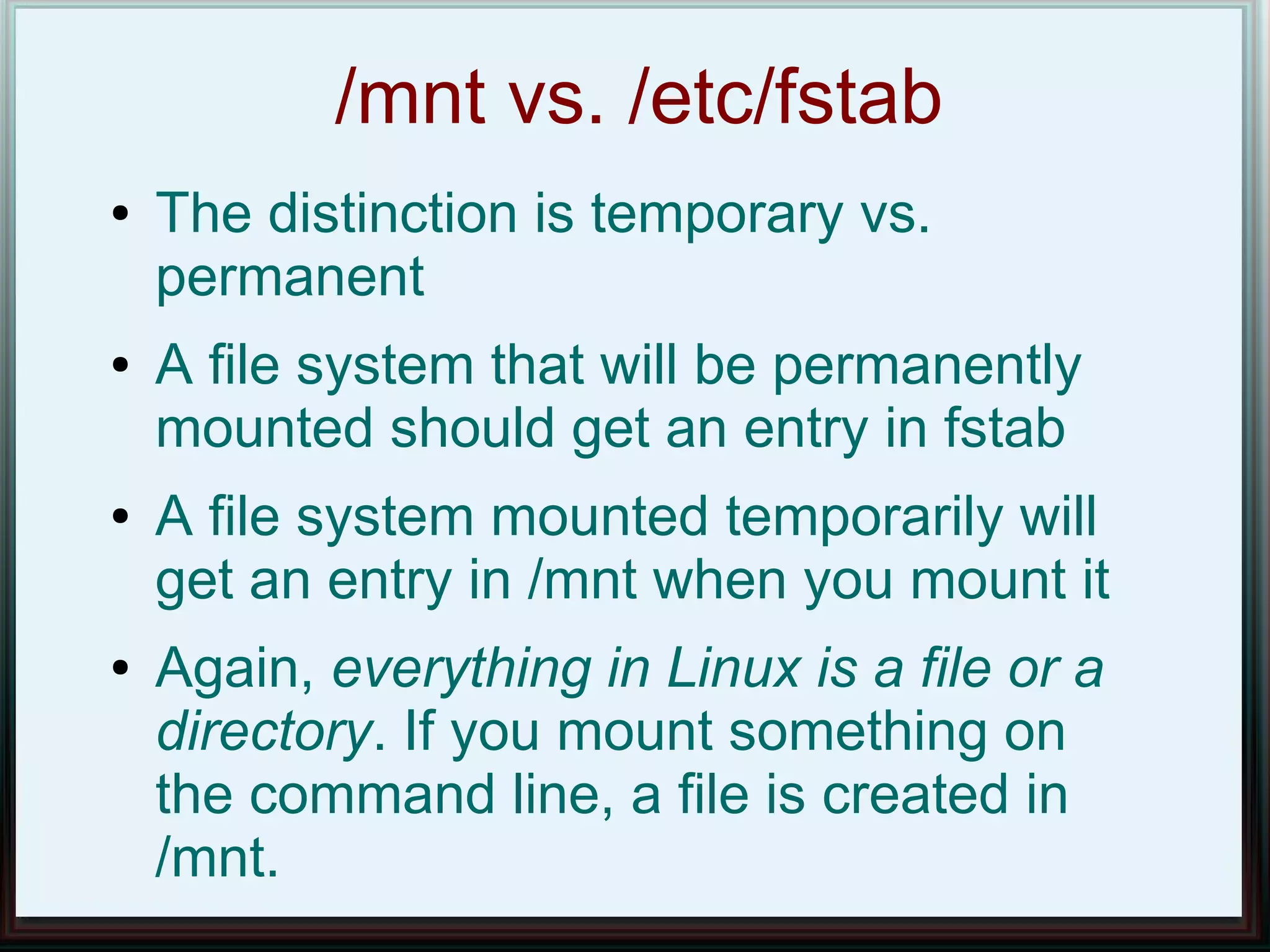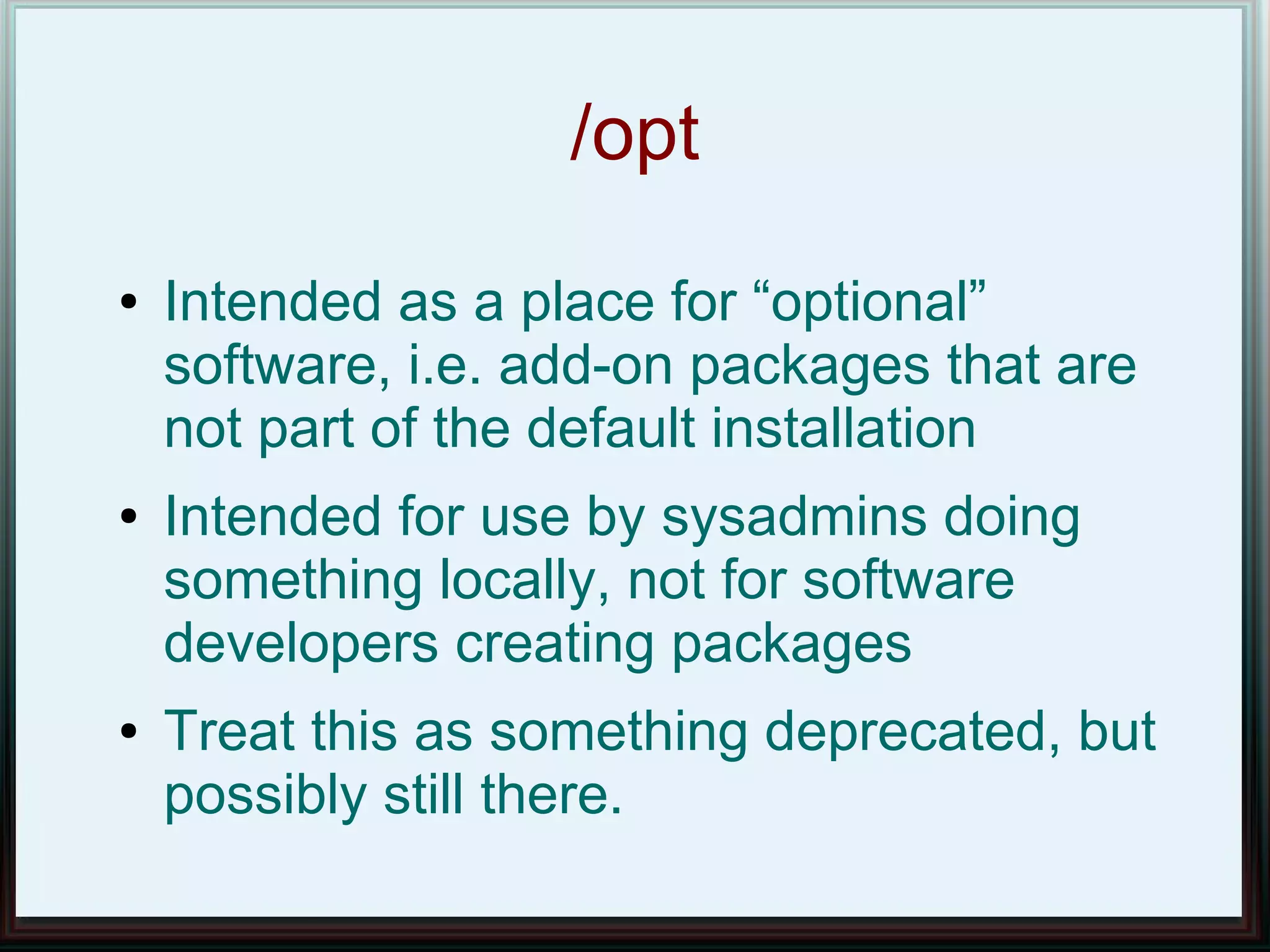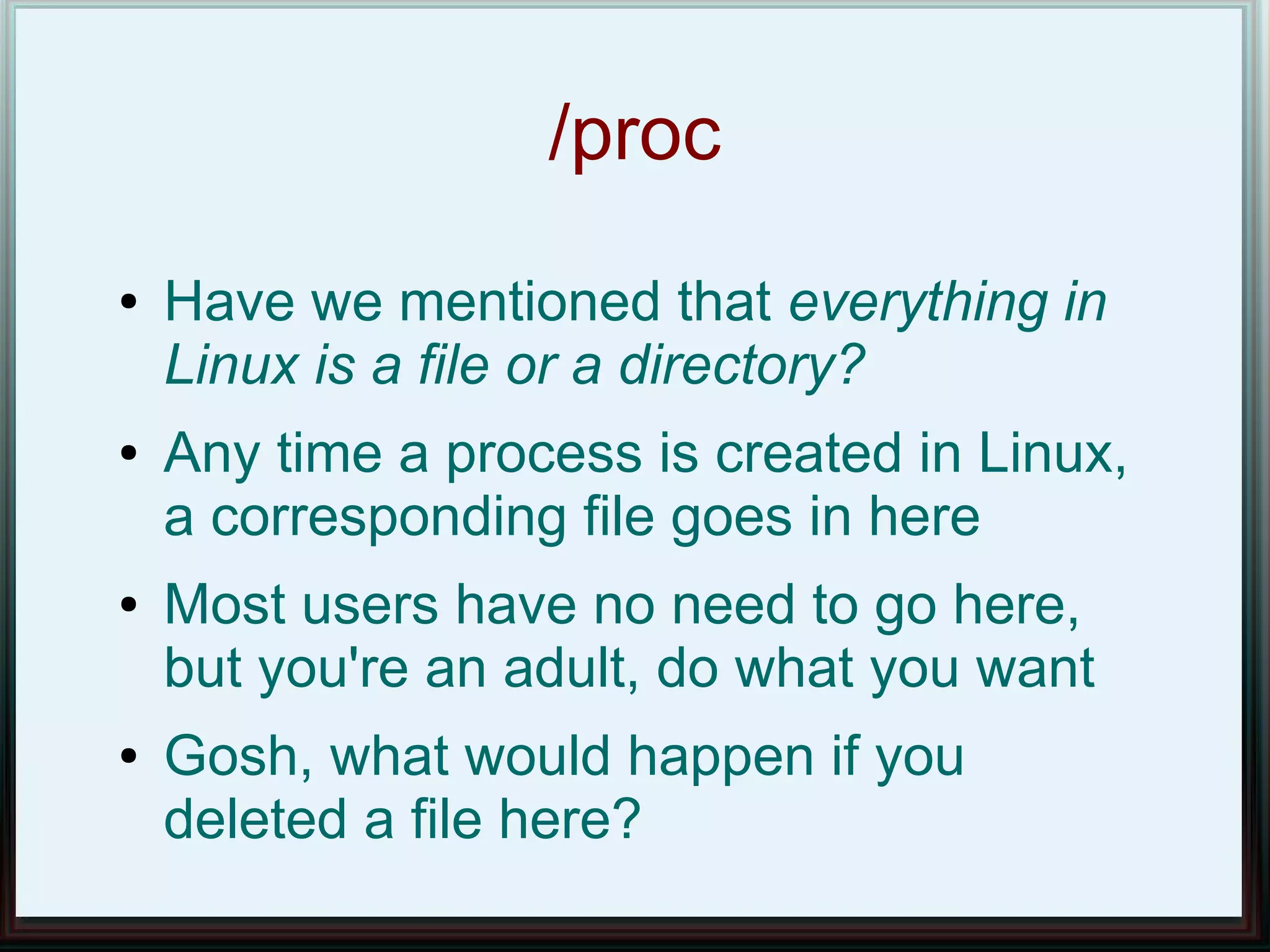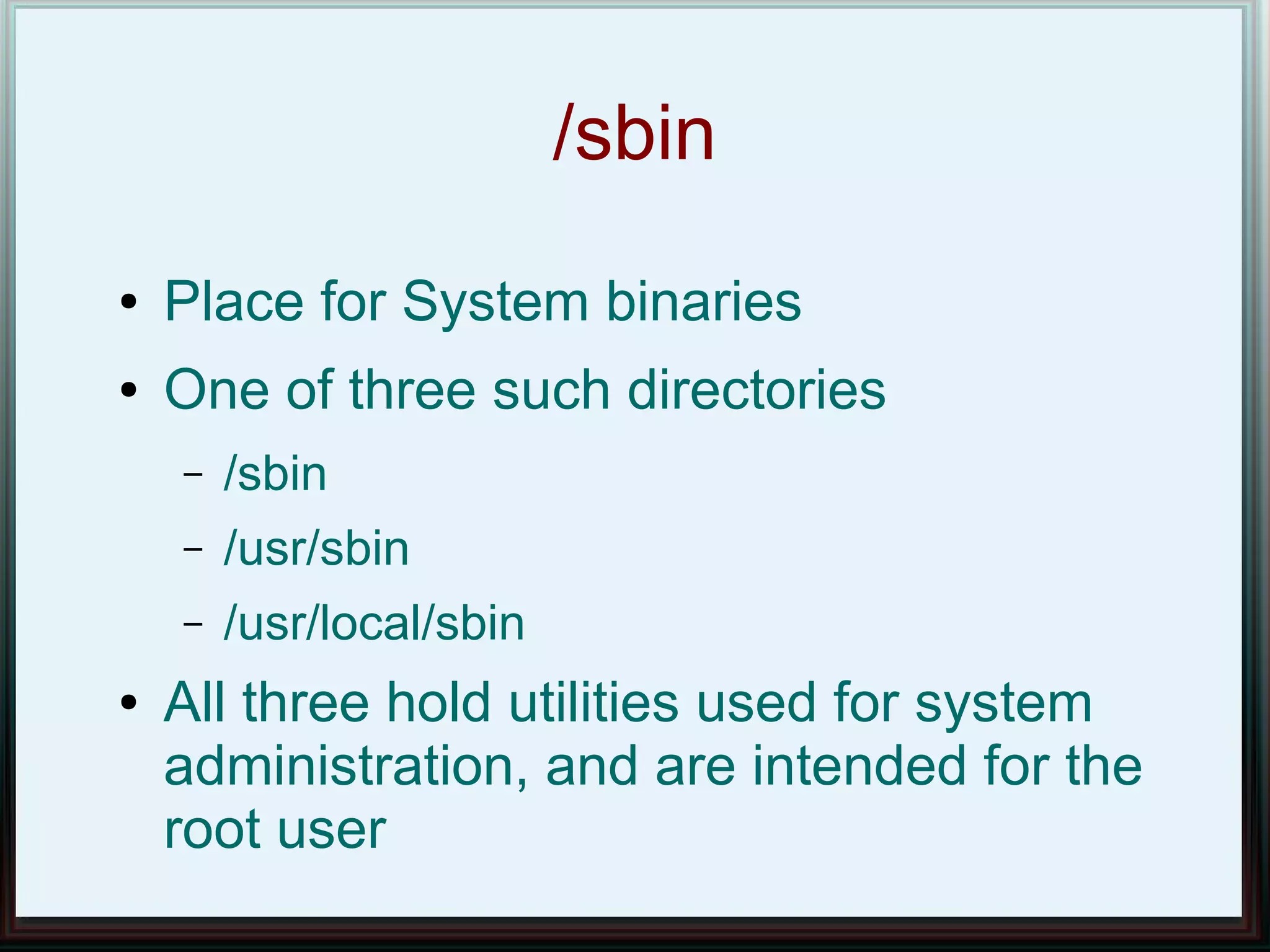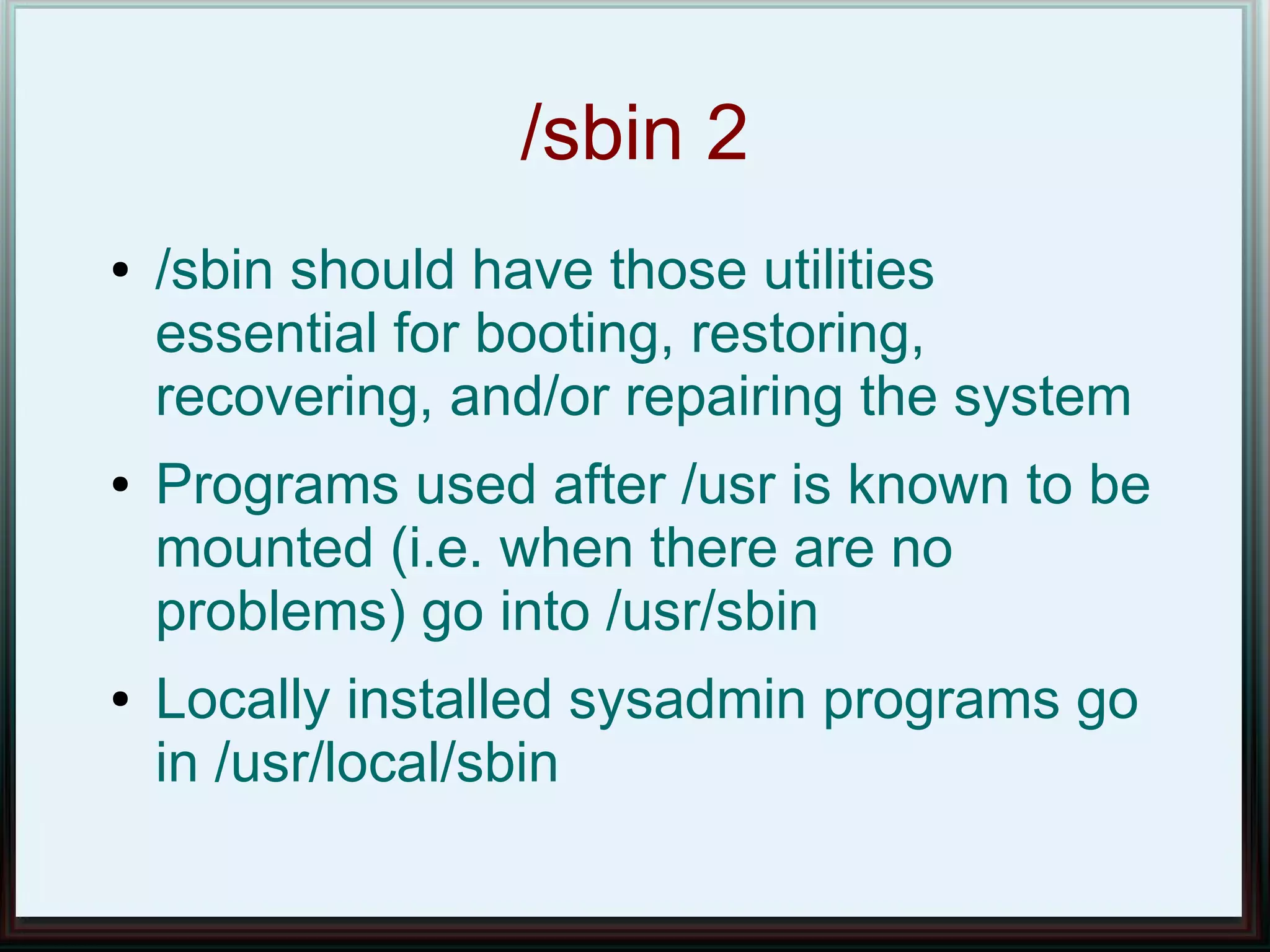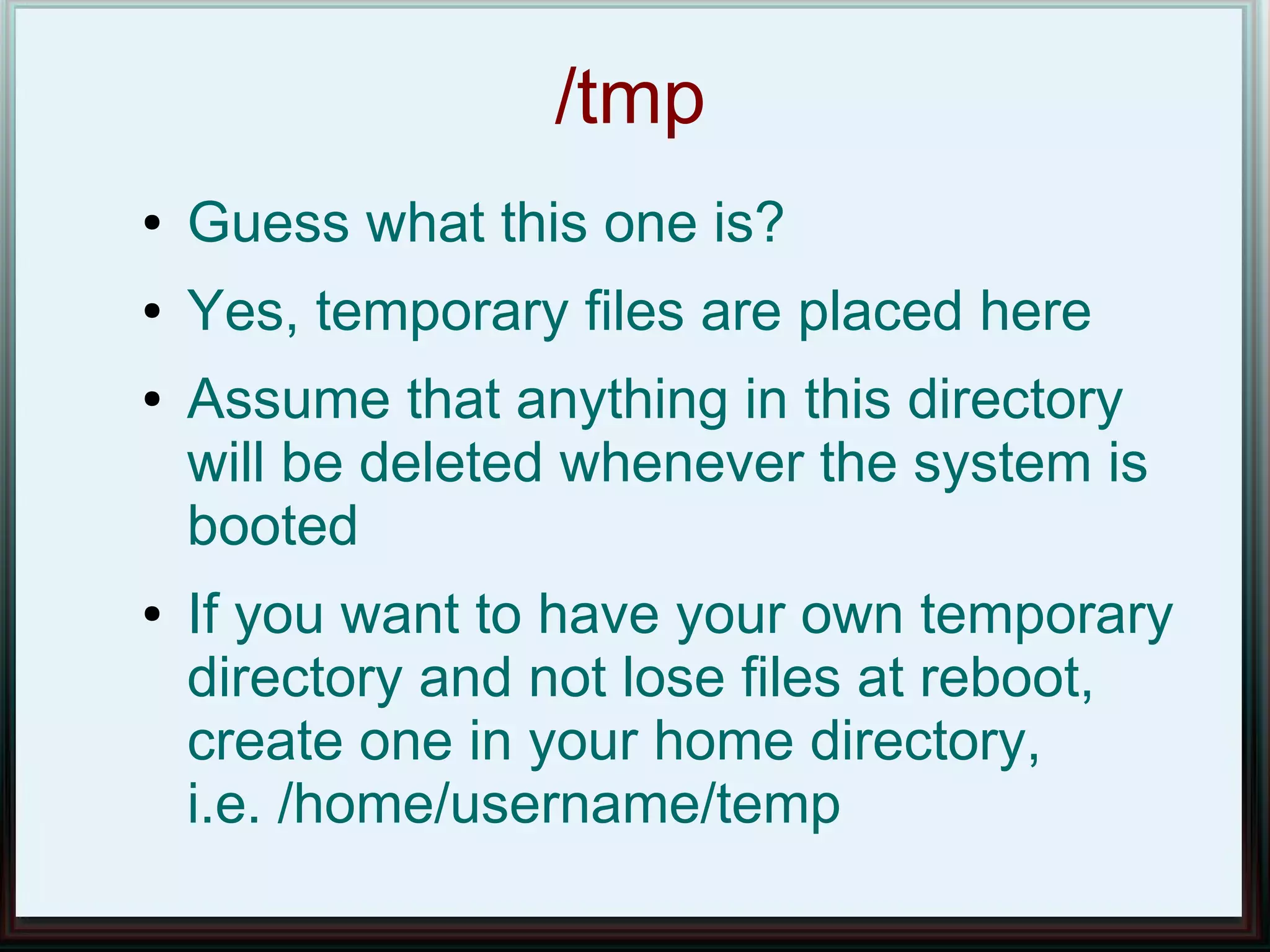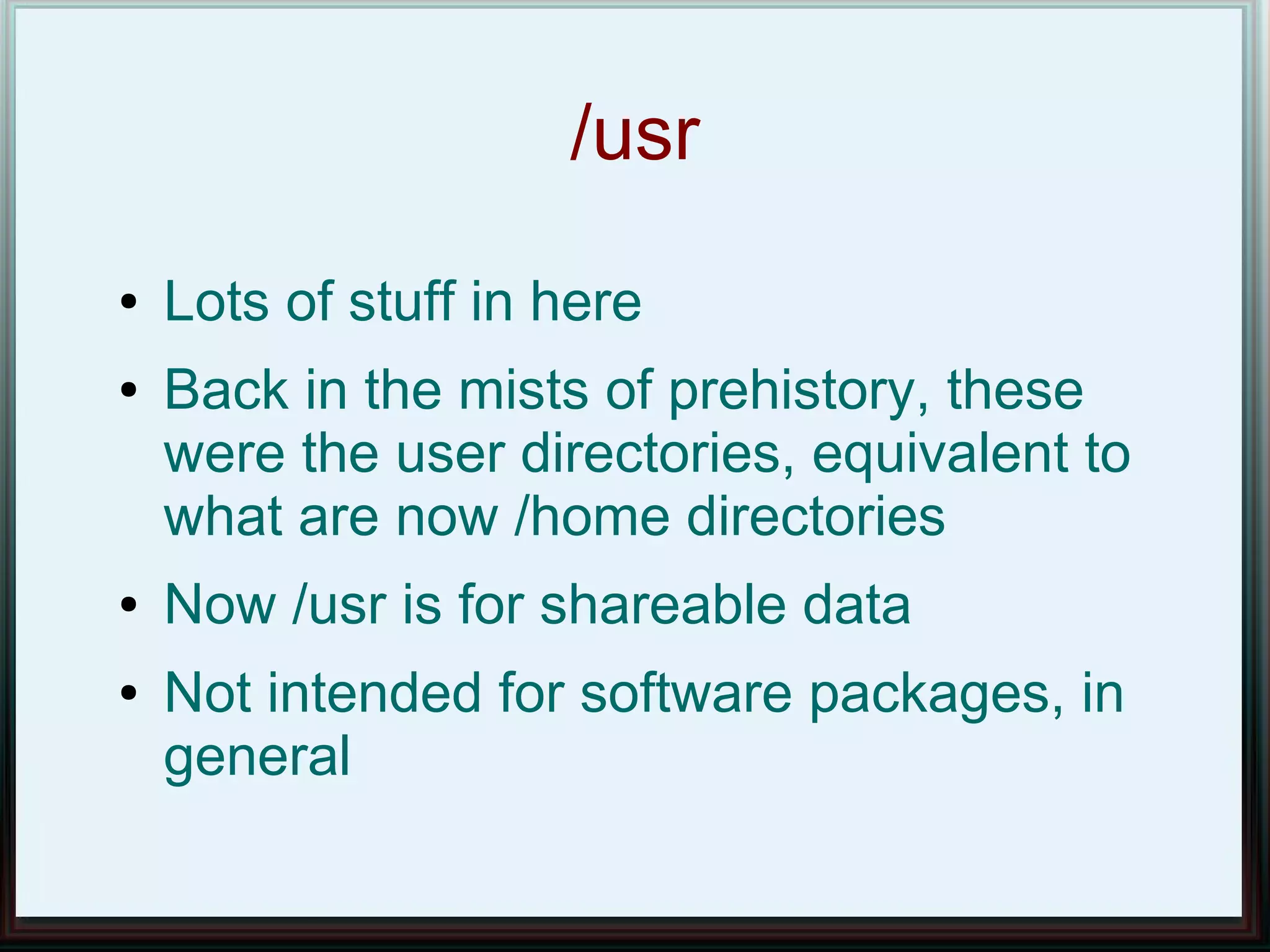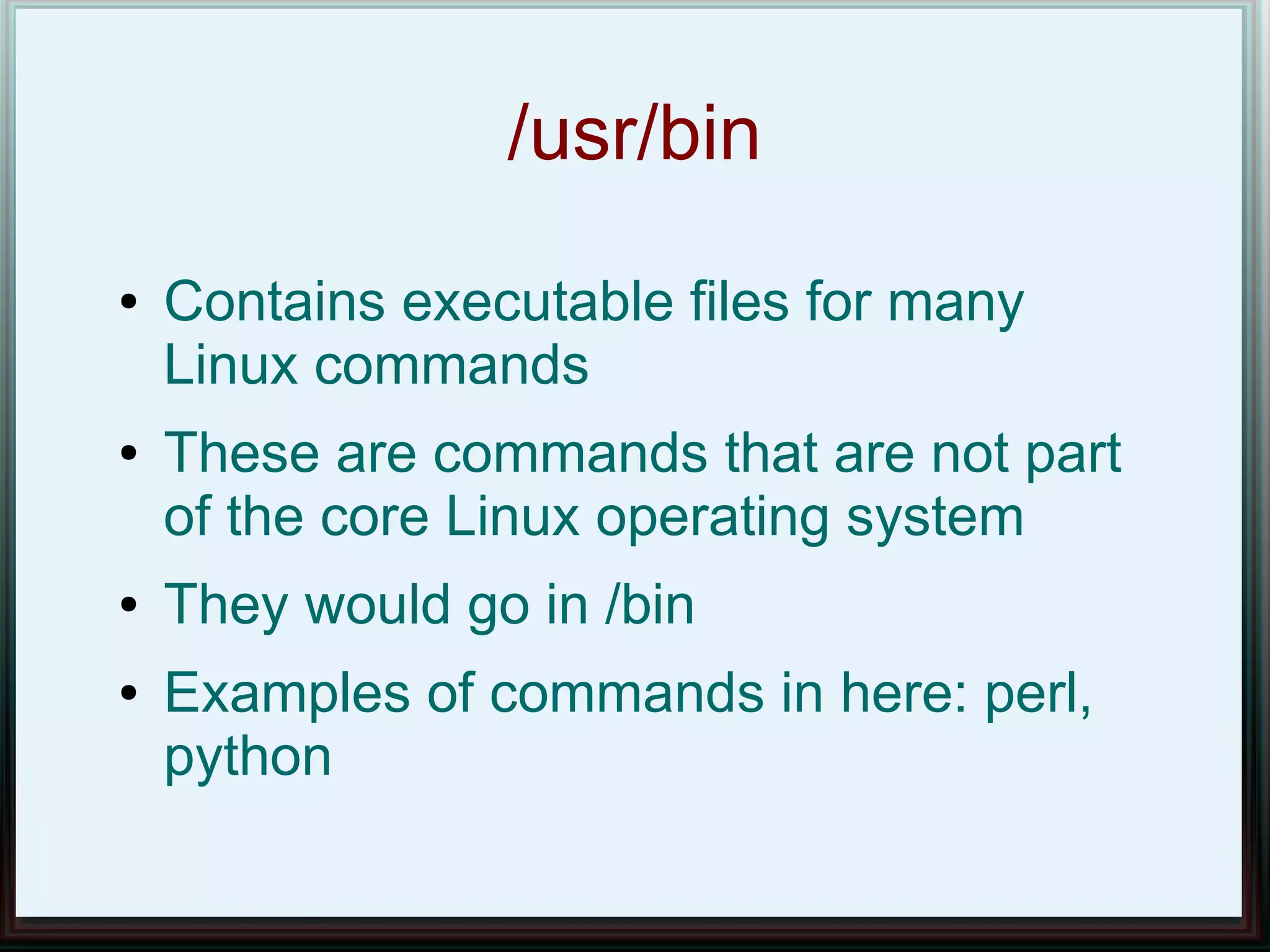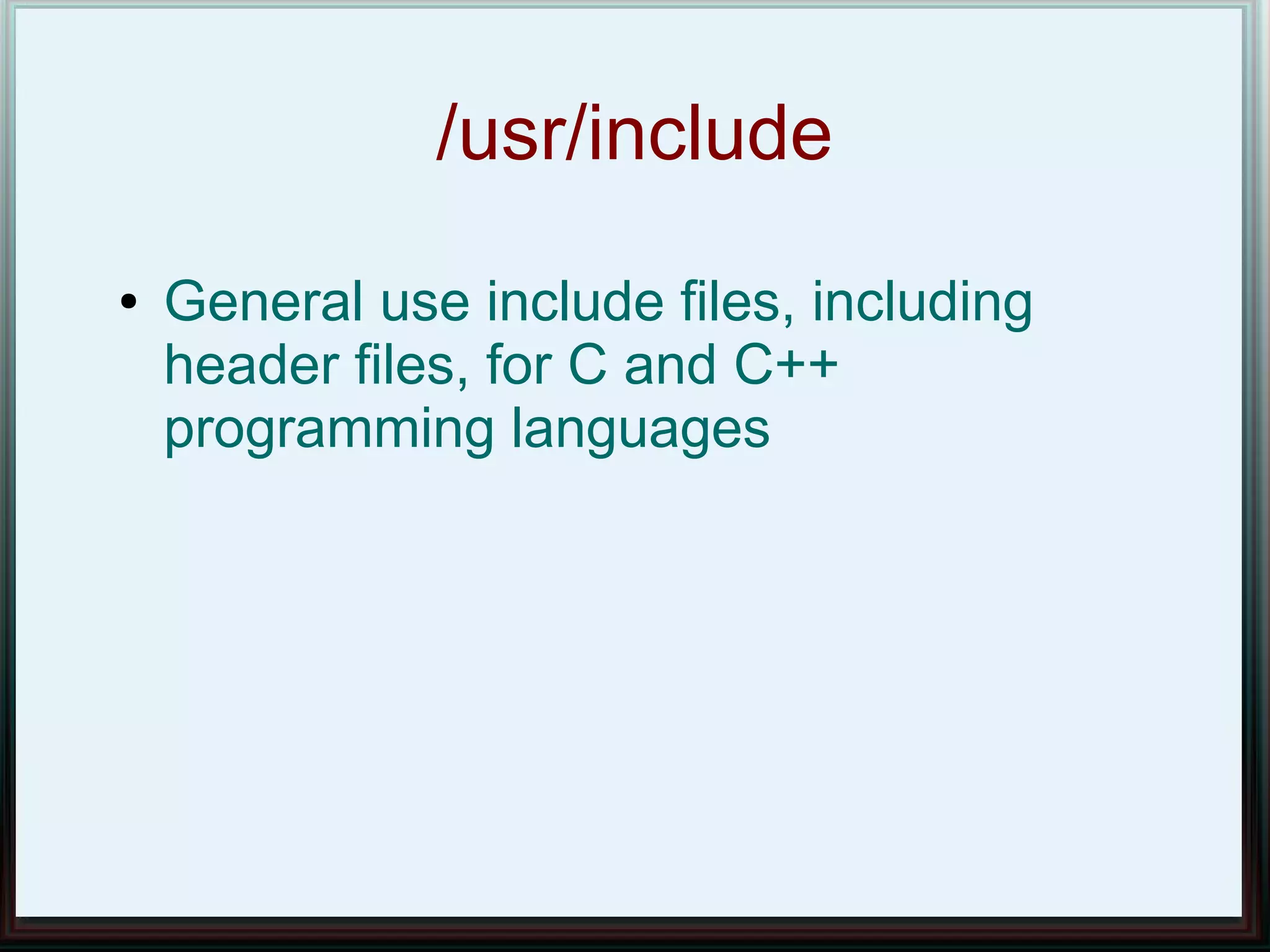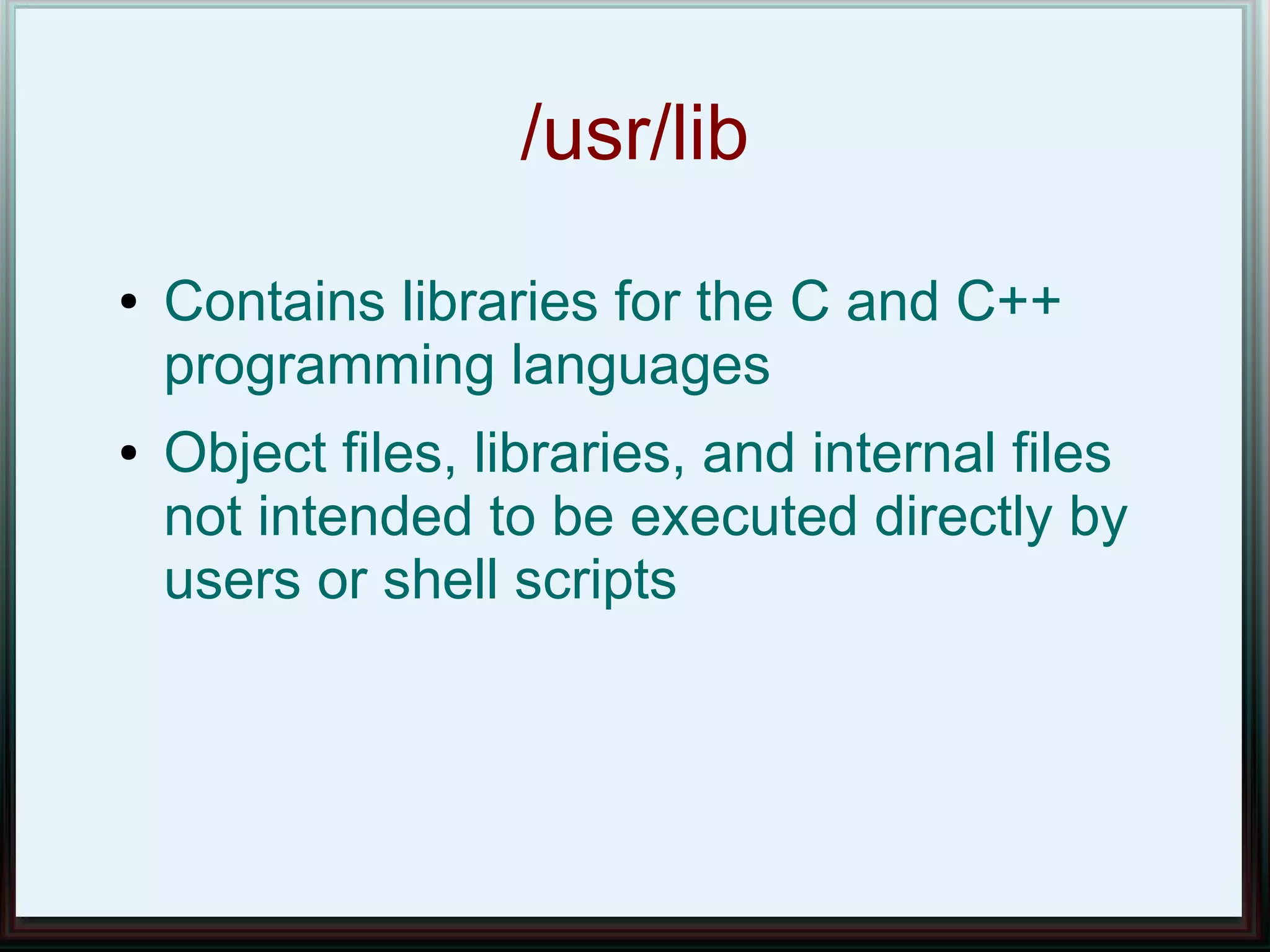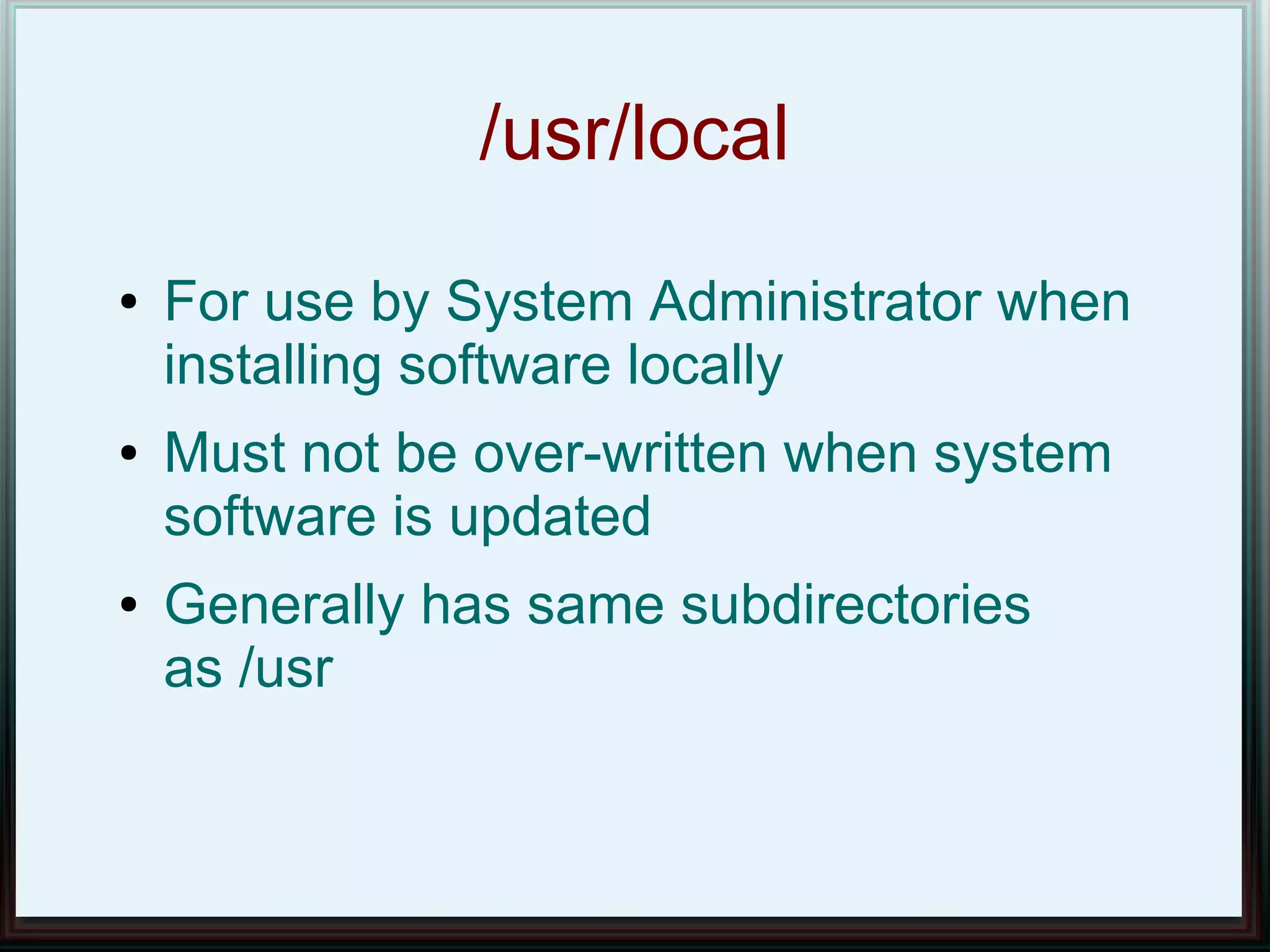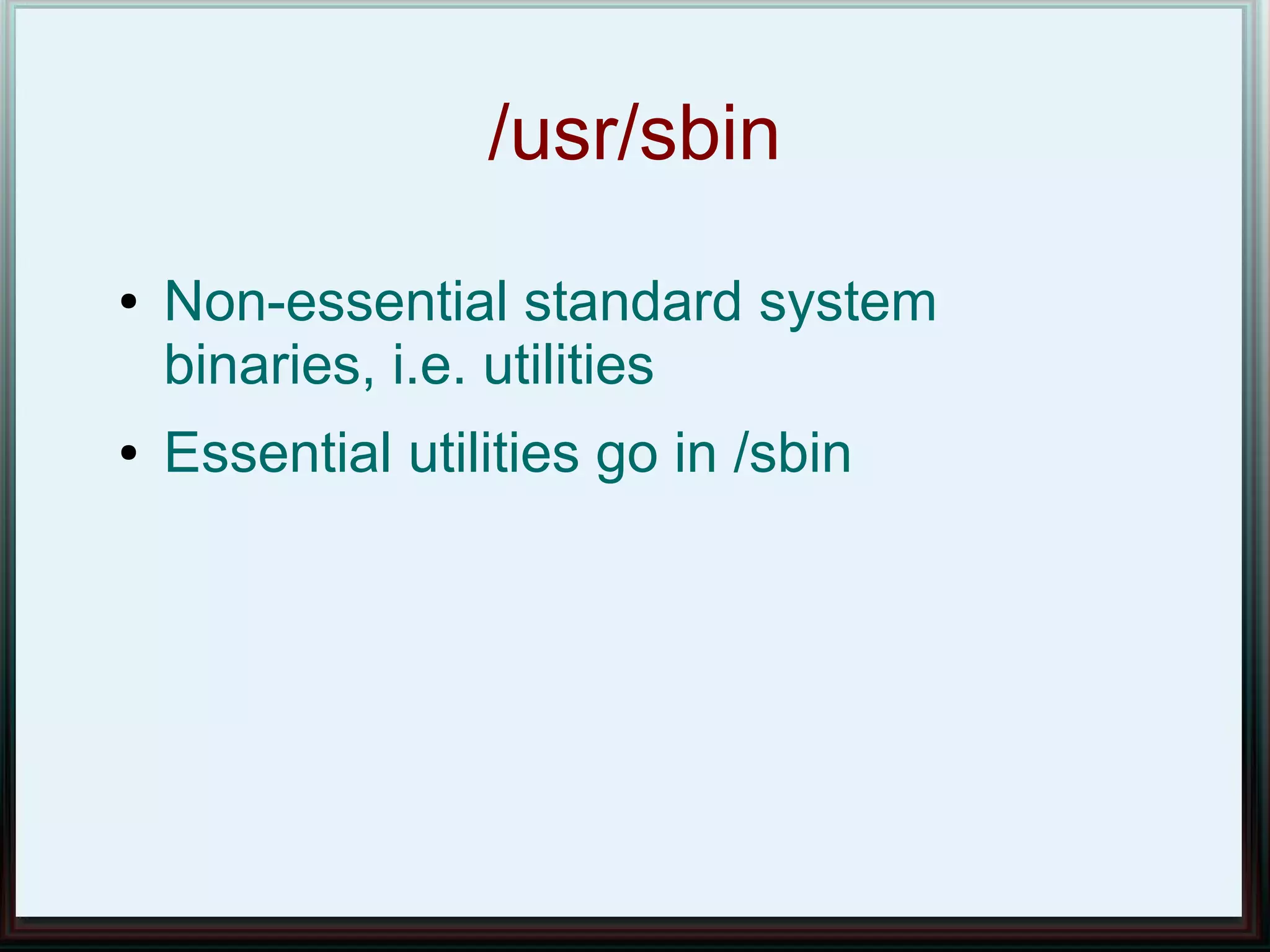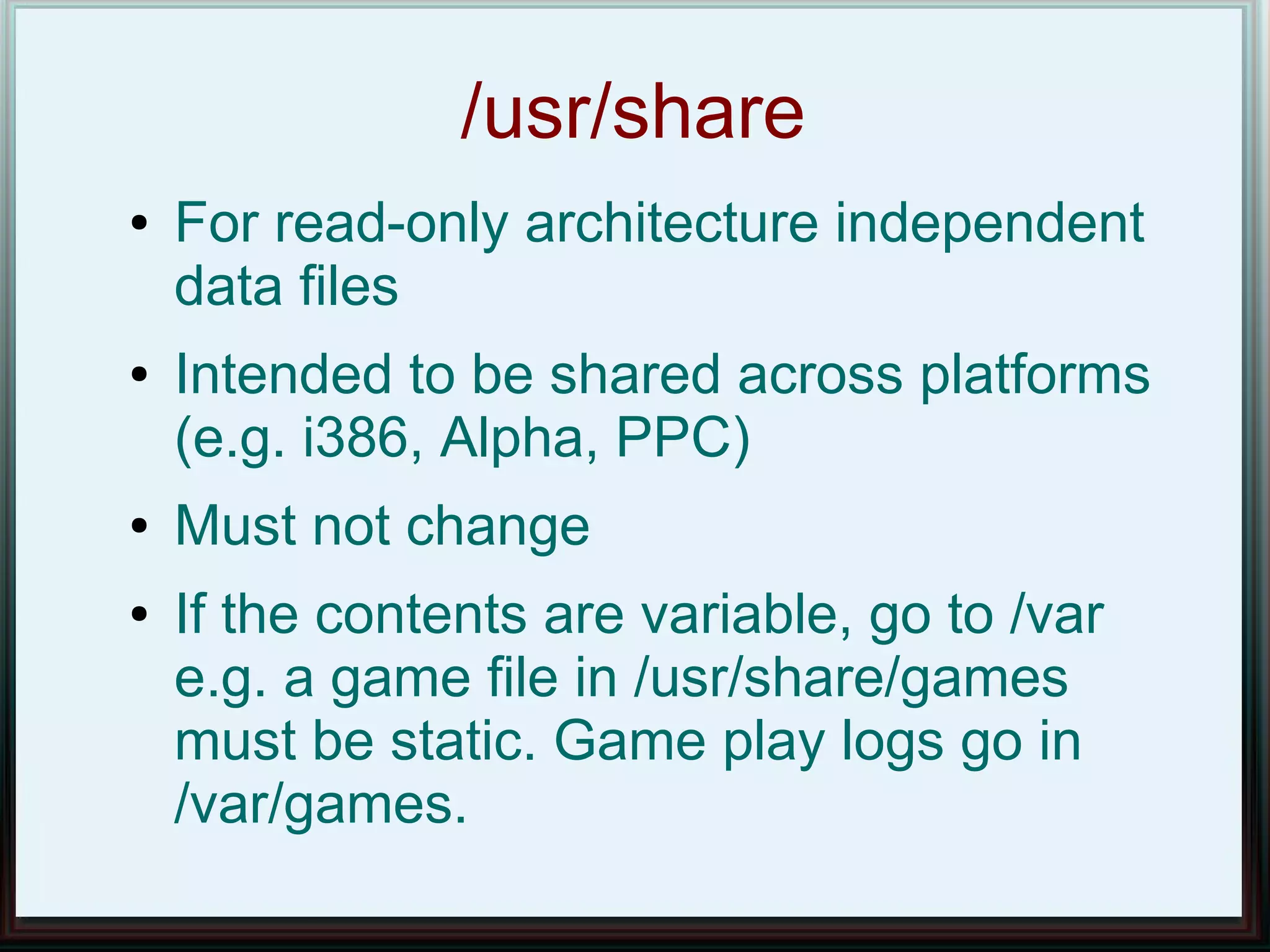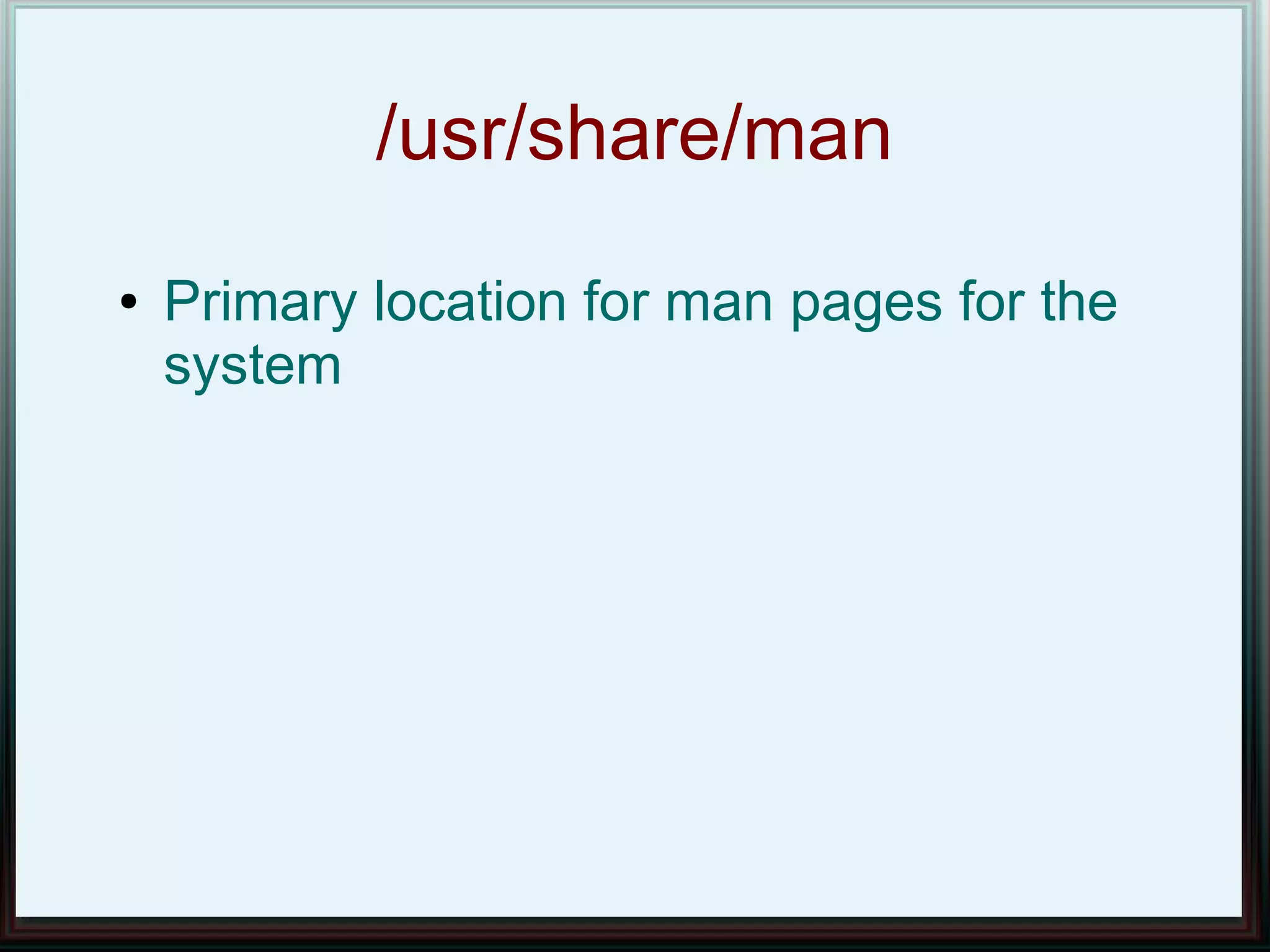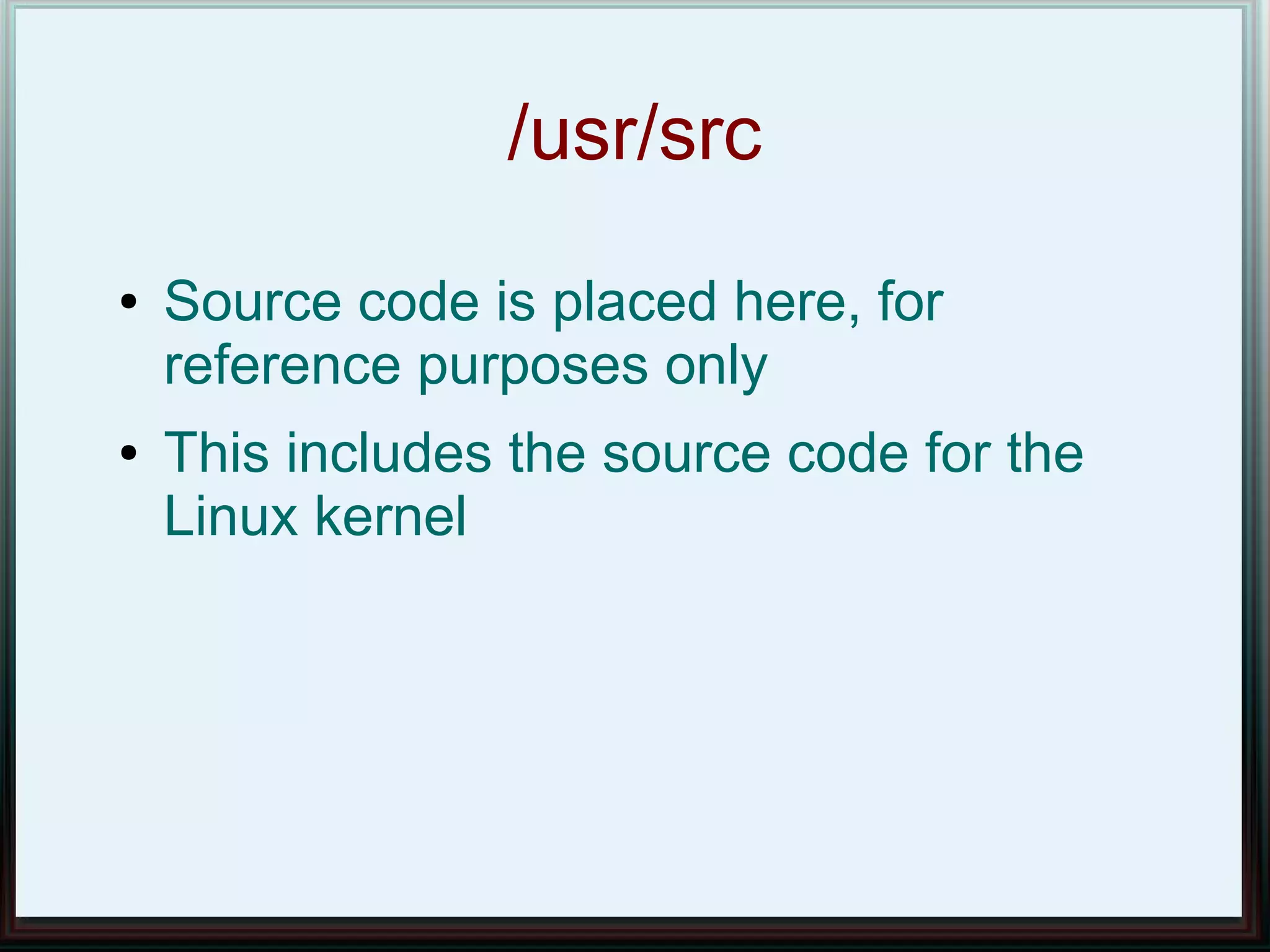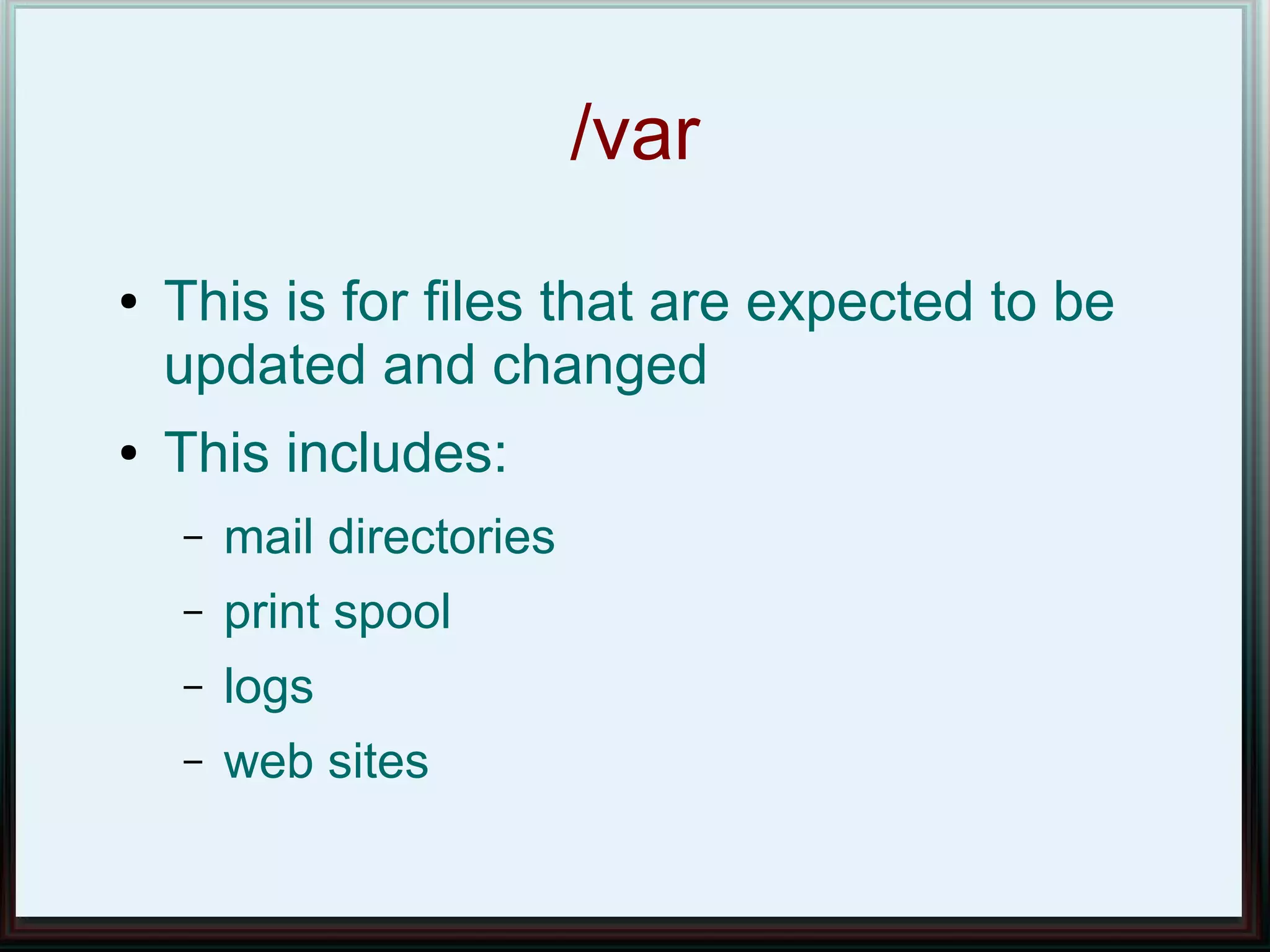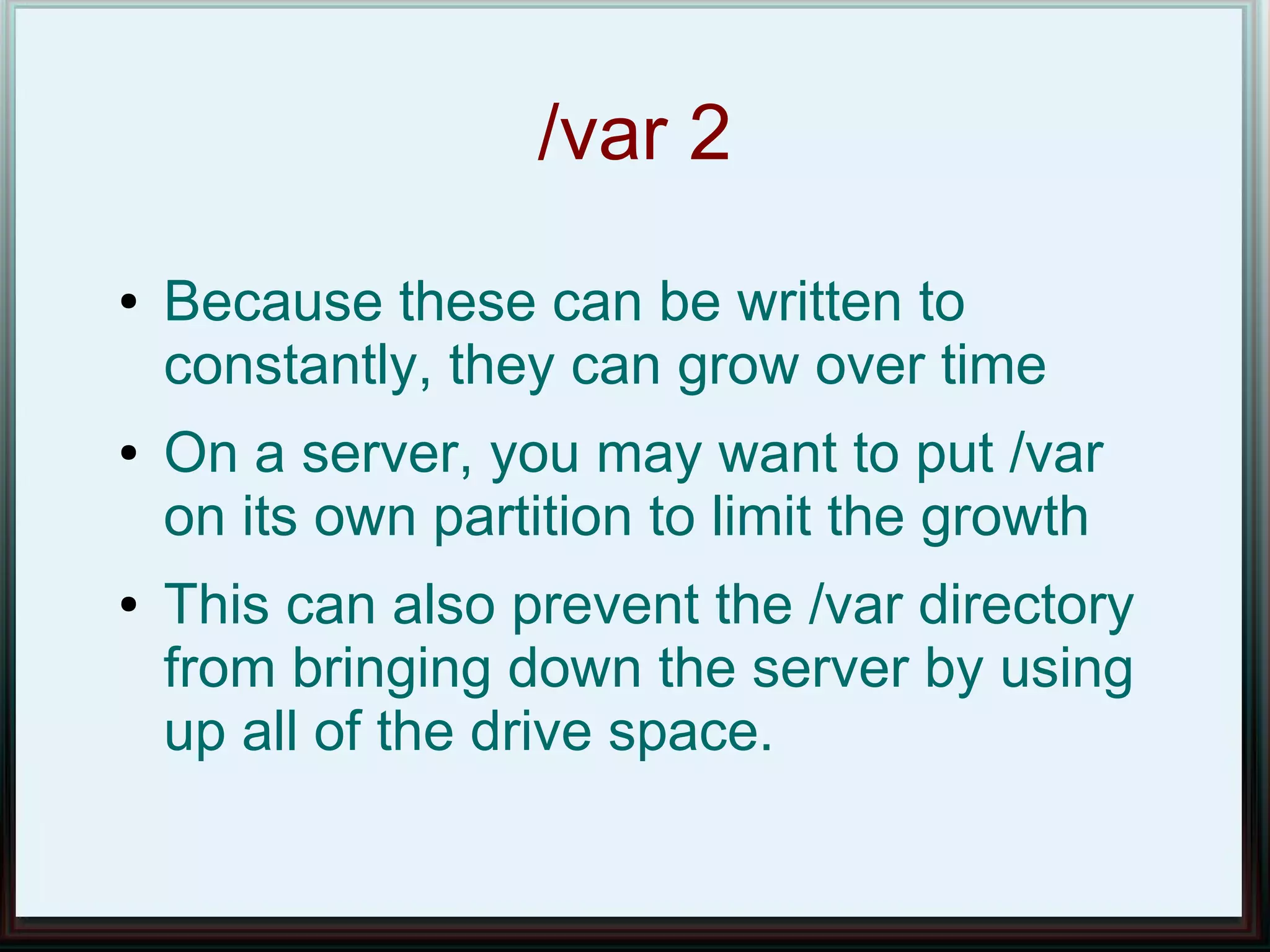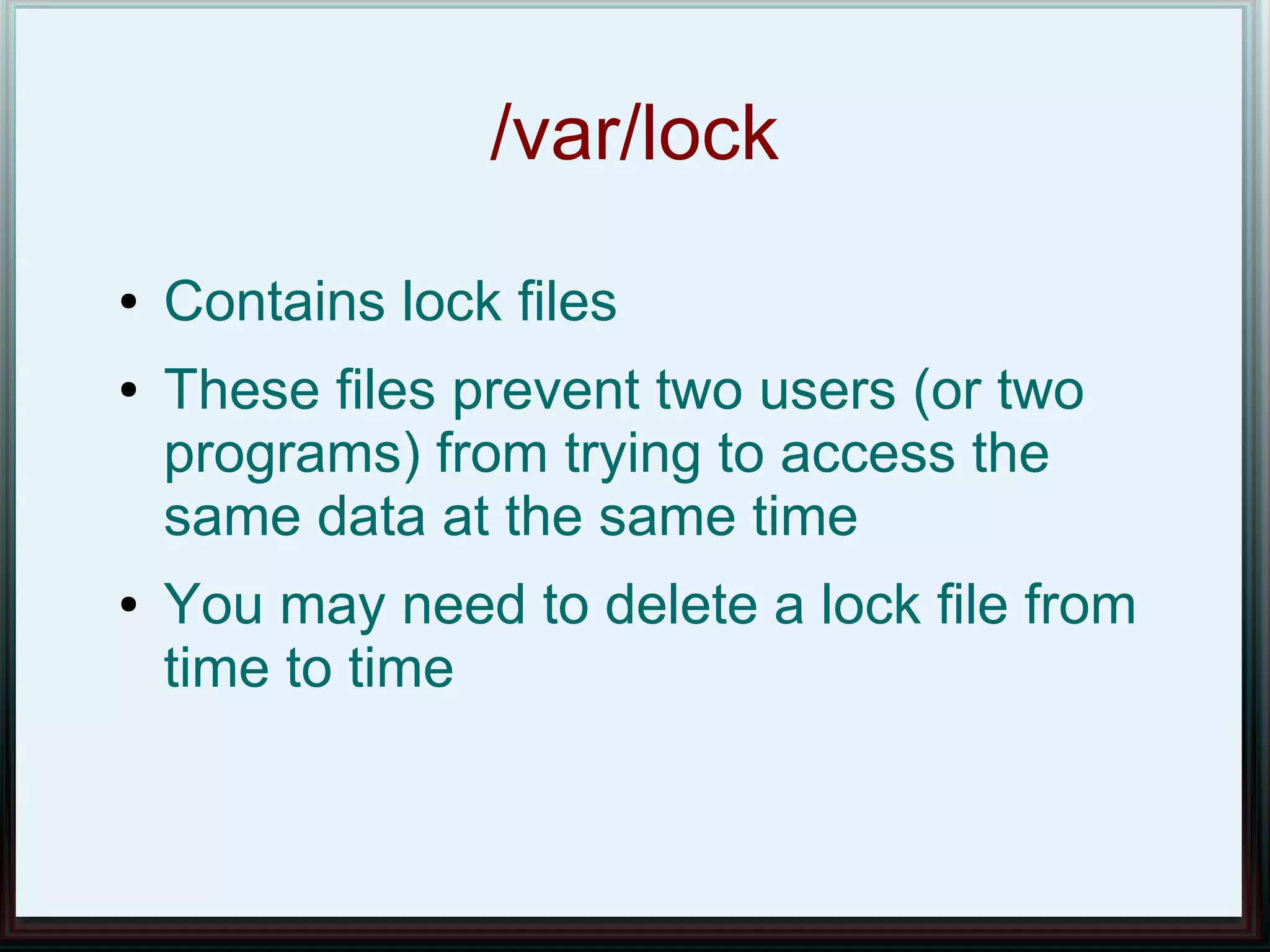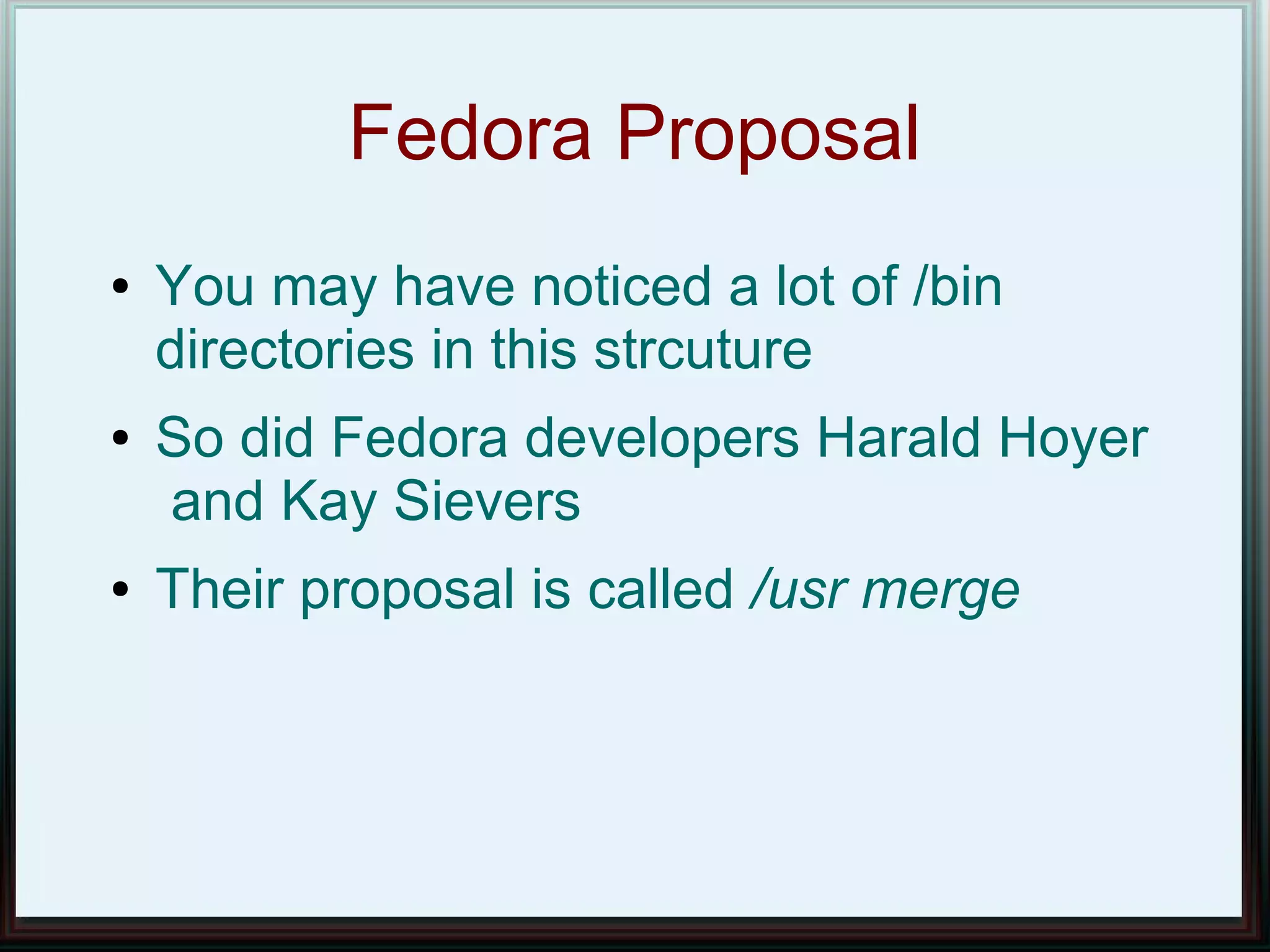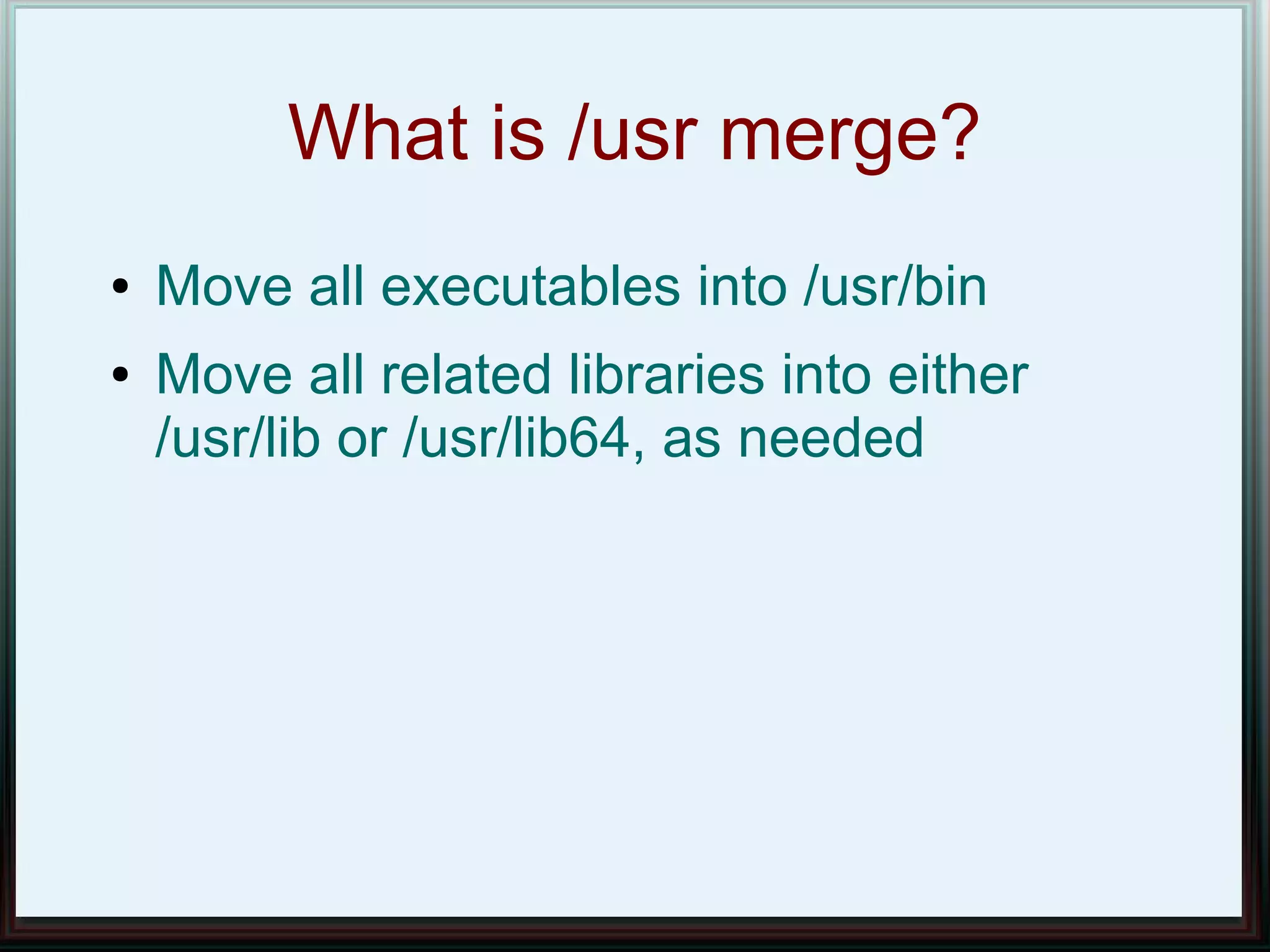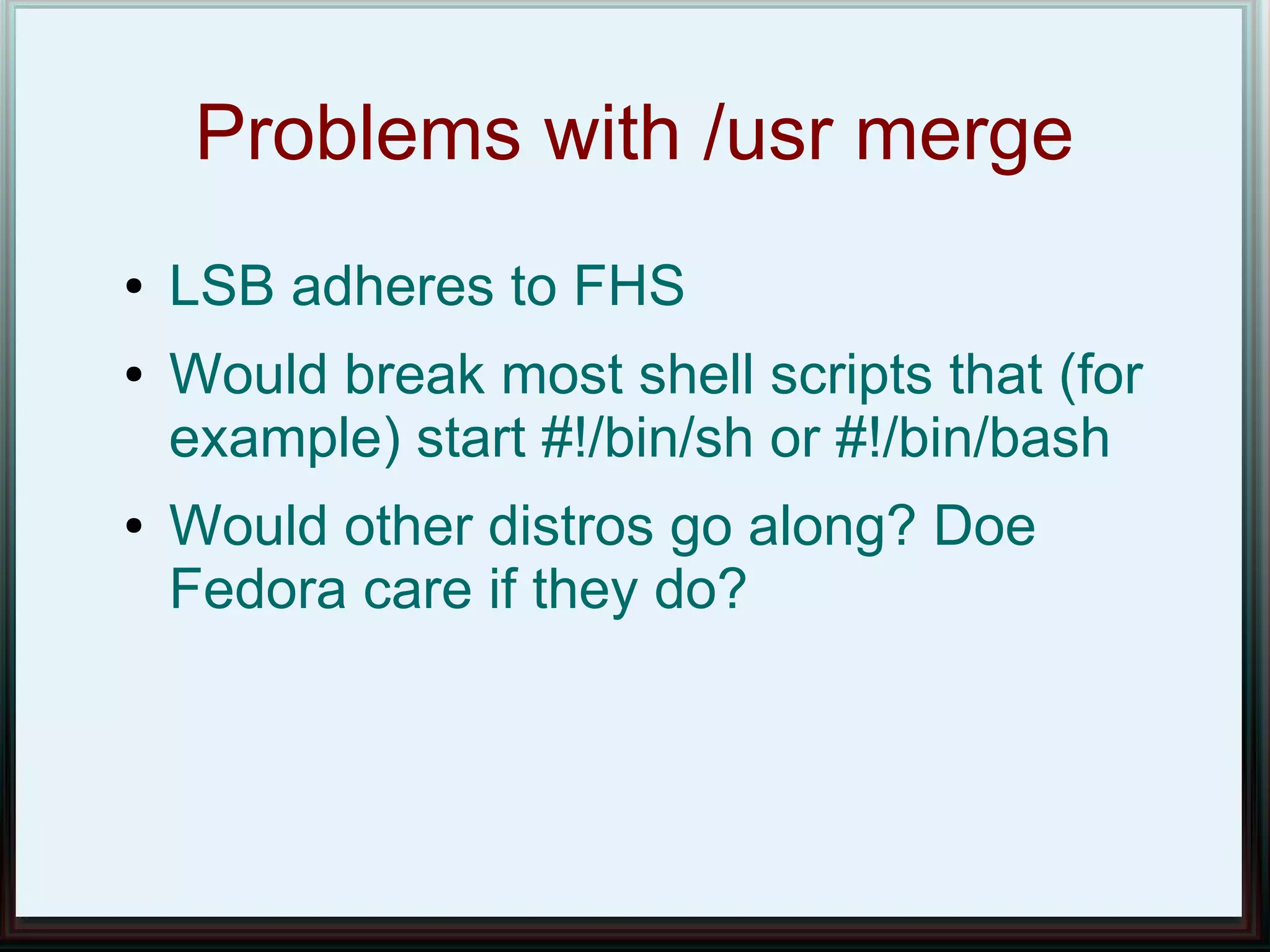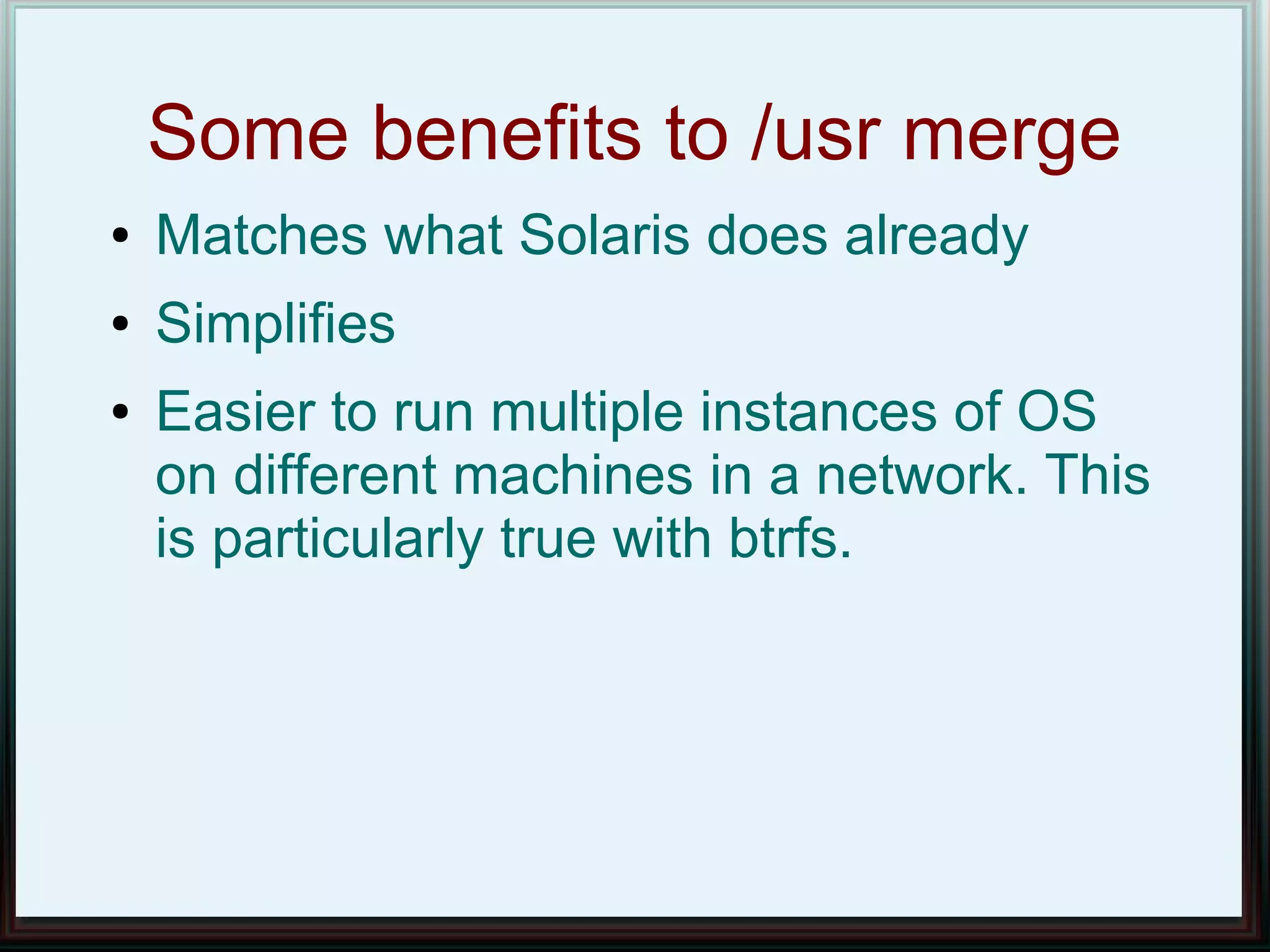The Linux directory structure is organized with / as the root directory. Key directories include /bin and /sbin for essential system binaries, /boot for boot files, /dev for device files, /etc for configuration files, /home for user home directories, /lib for shared libraries, /media and /mnt for mounting removable media, /opt for optional application software, /proc for process information, /root for the root user's home, /tmp for temporary files, /usr for secondary hierarchy data and binaries, and /var for variable data.