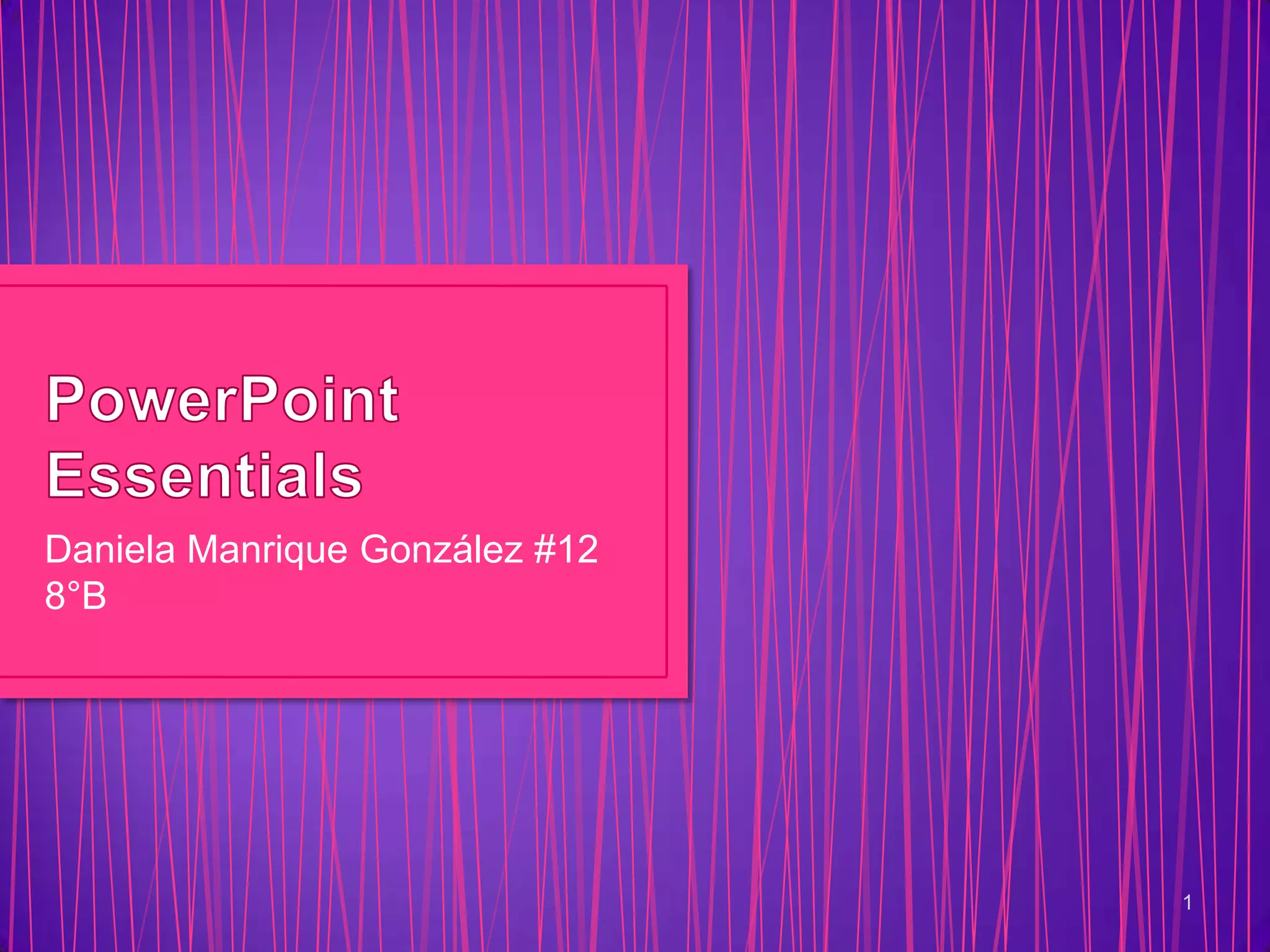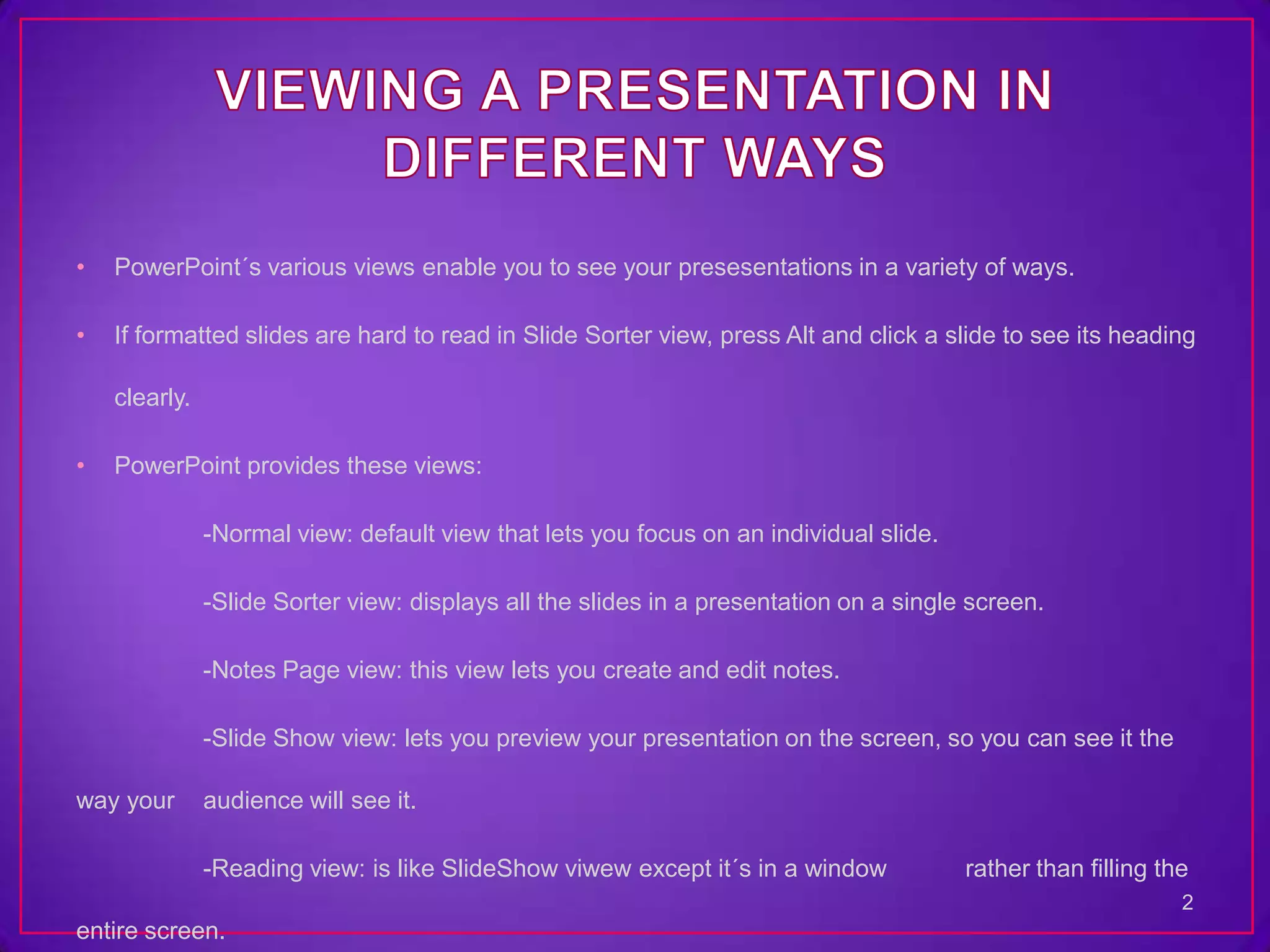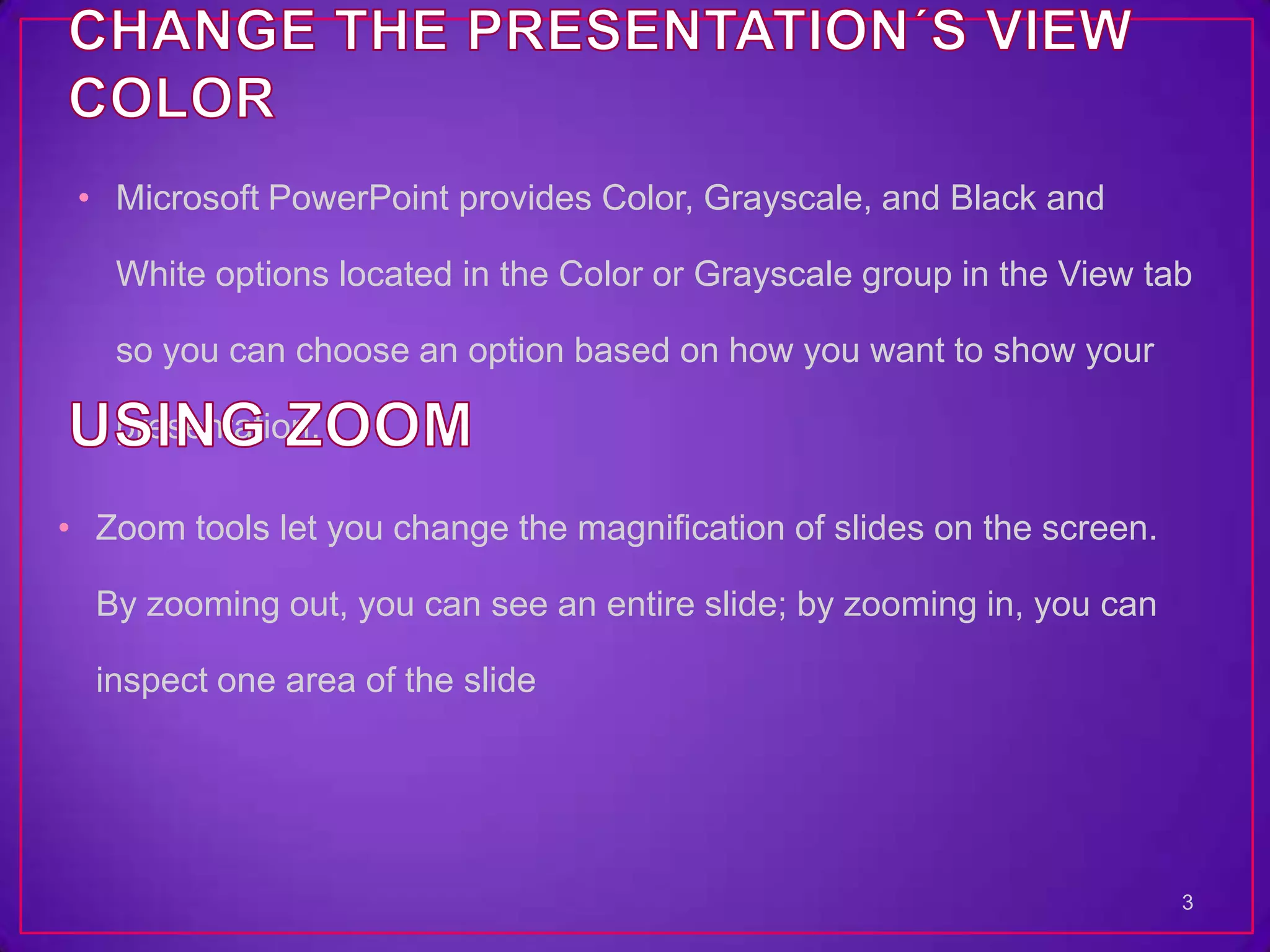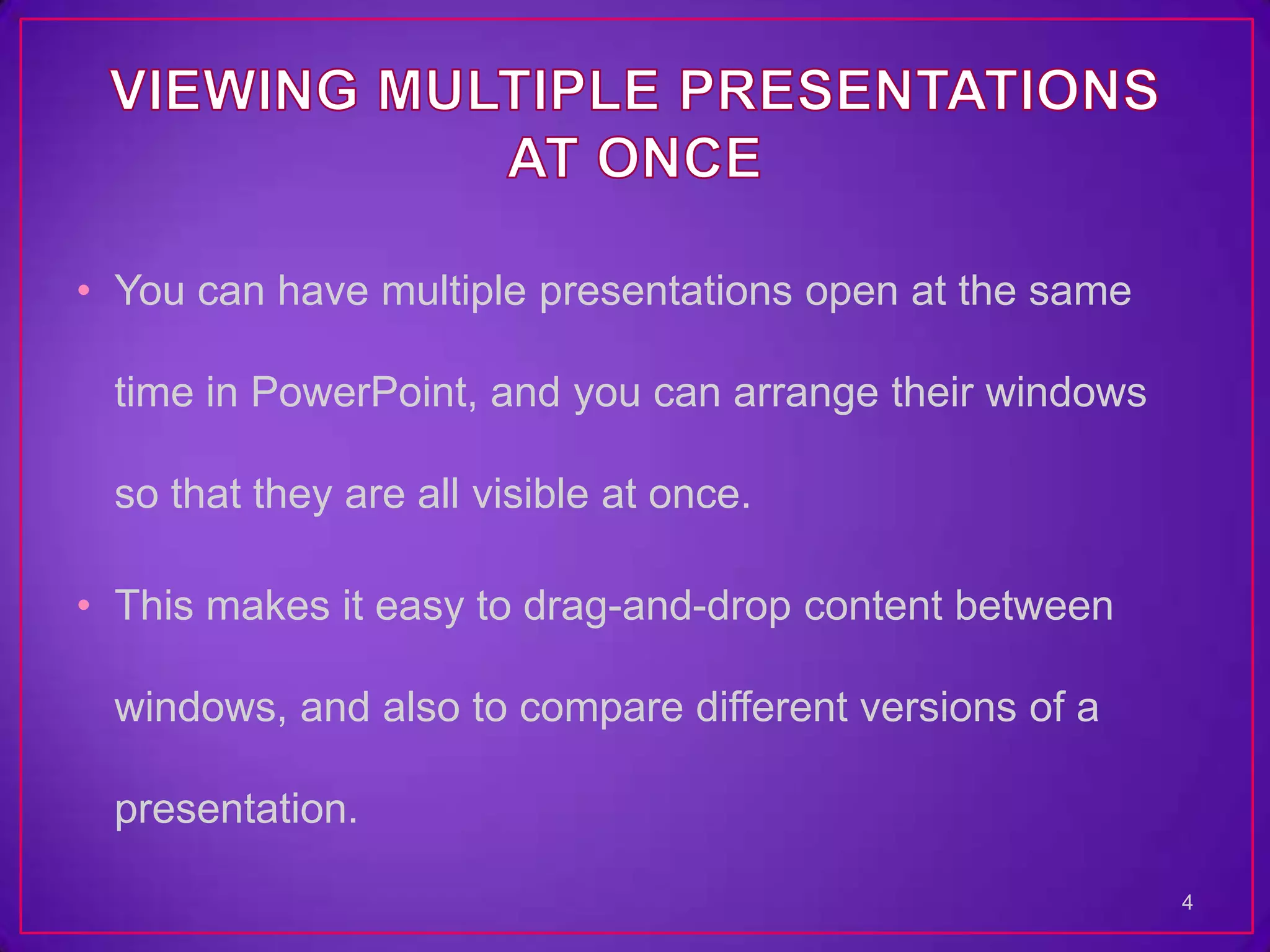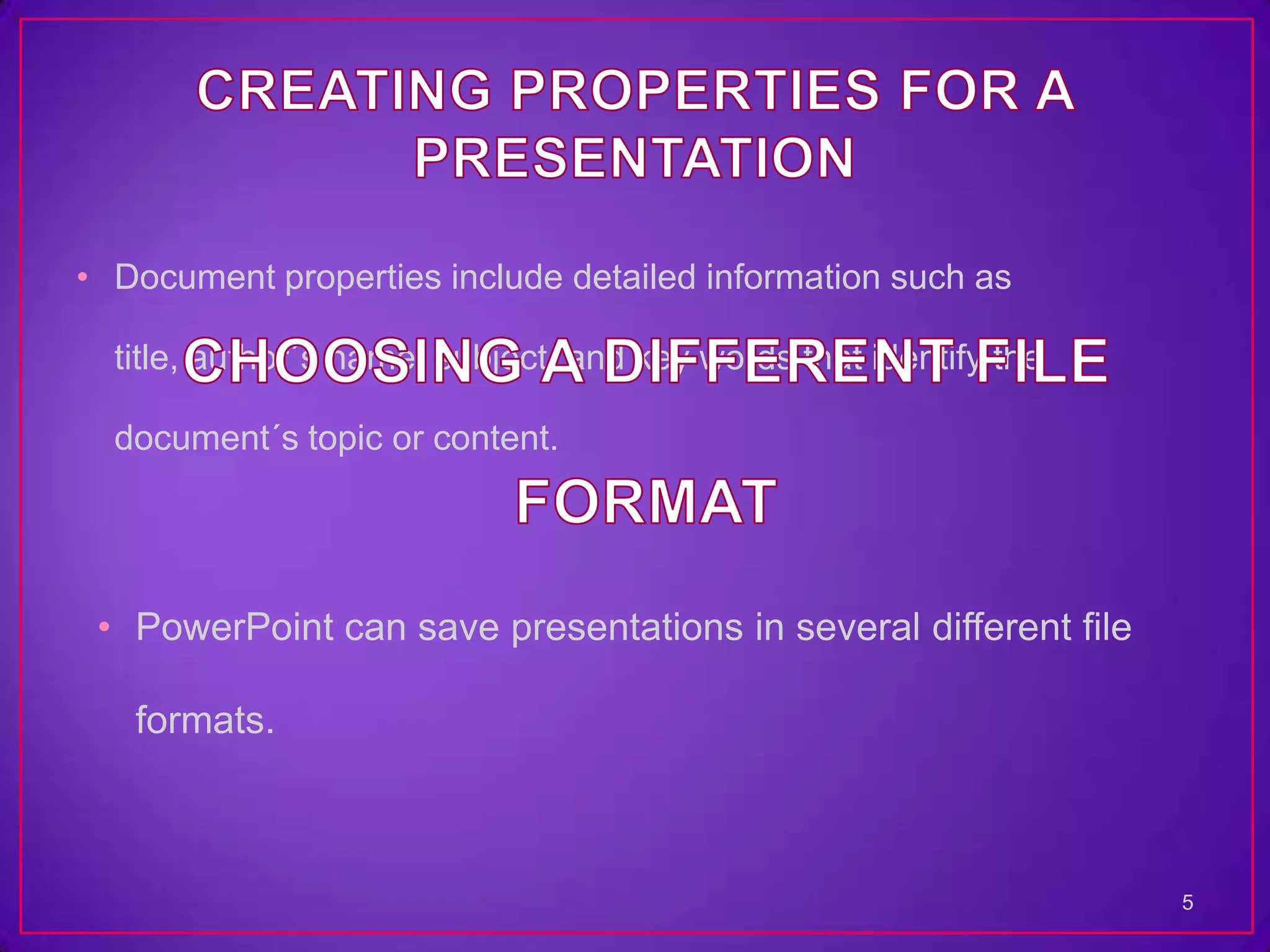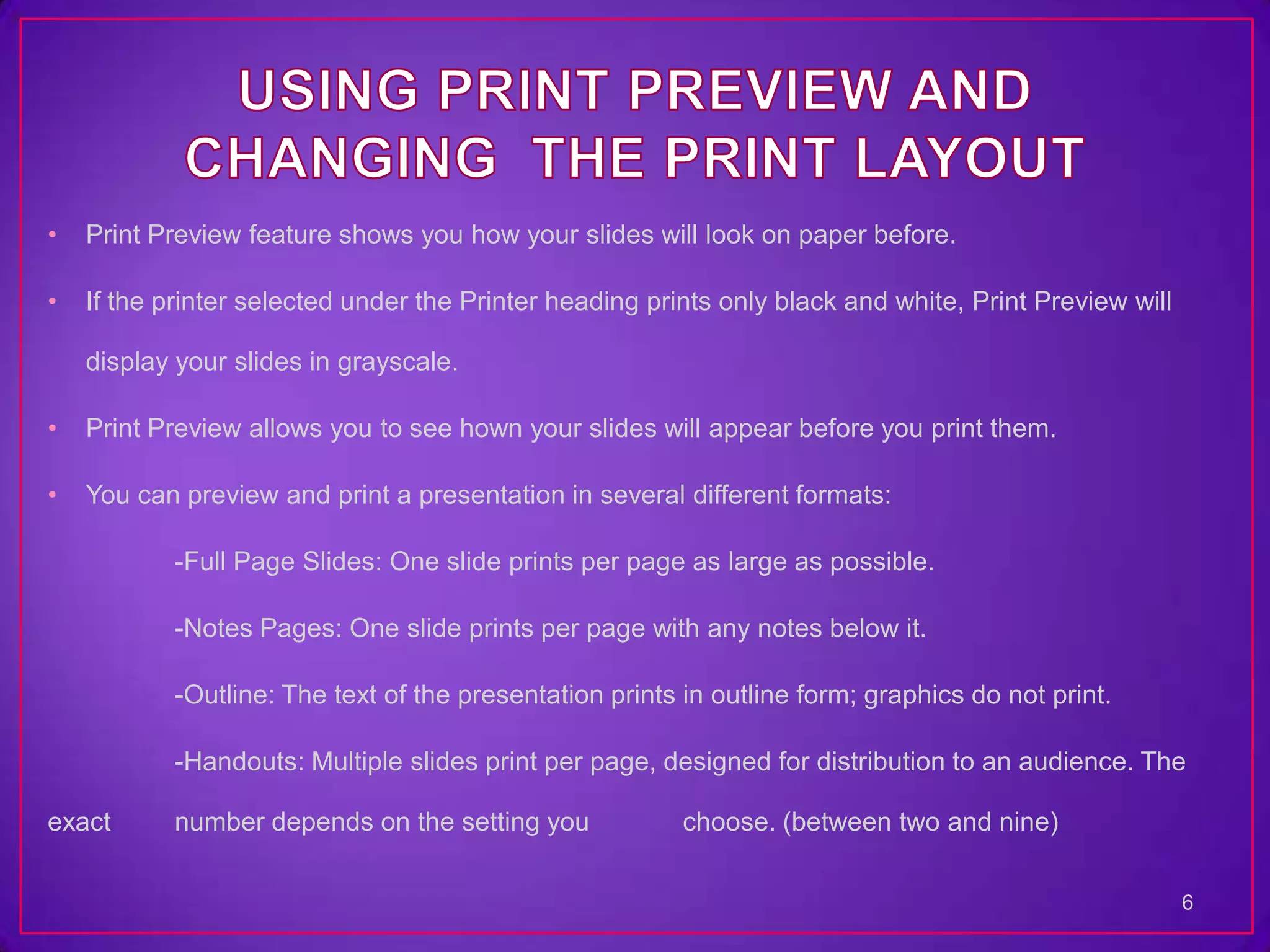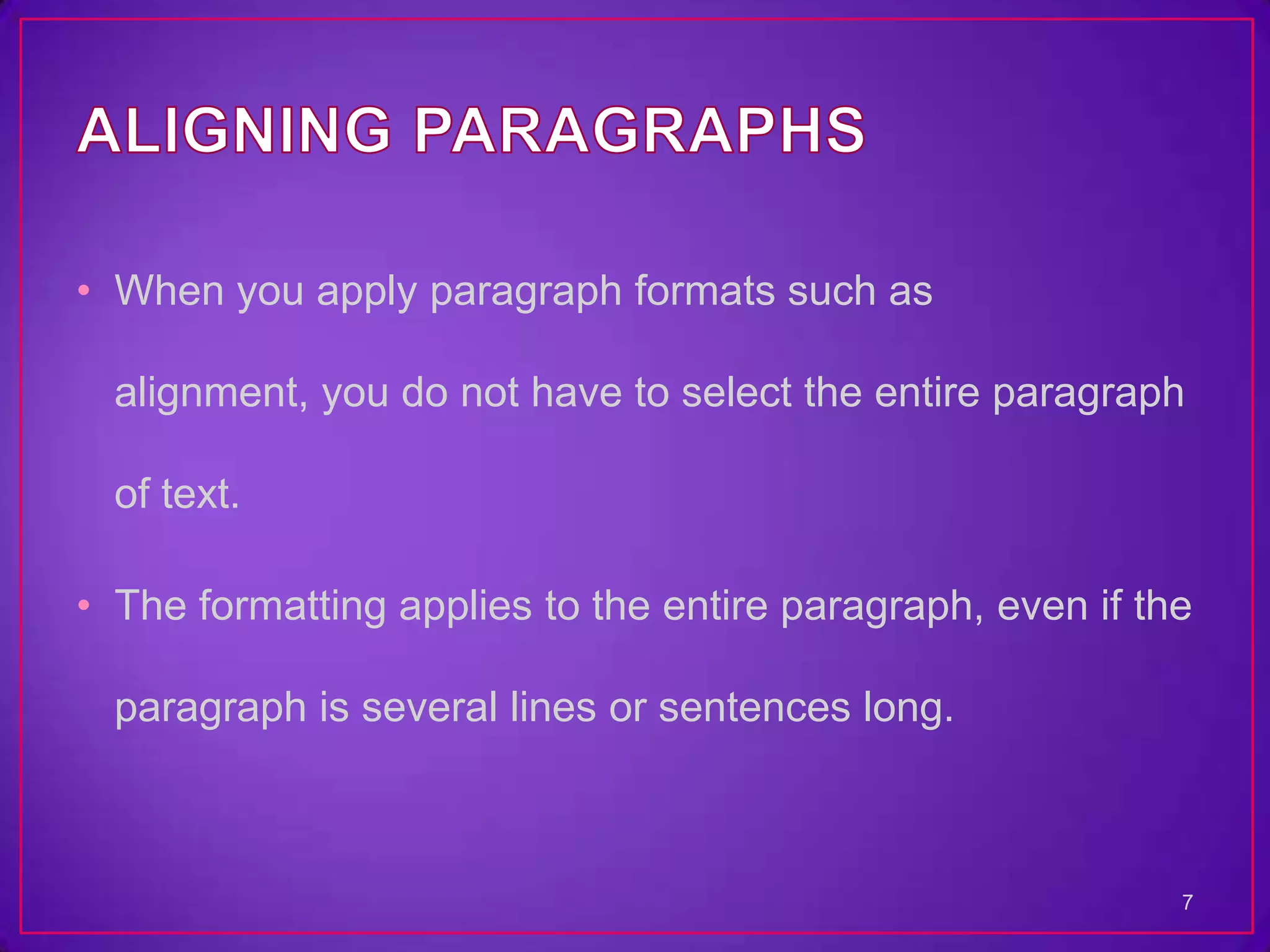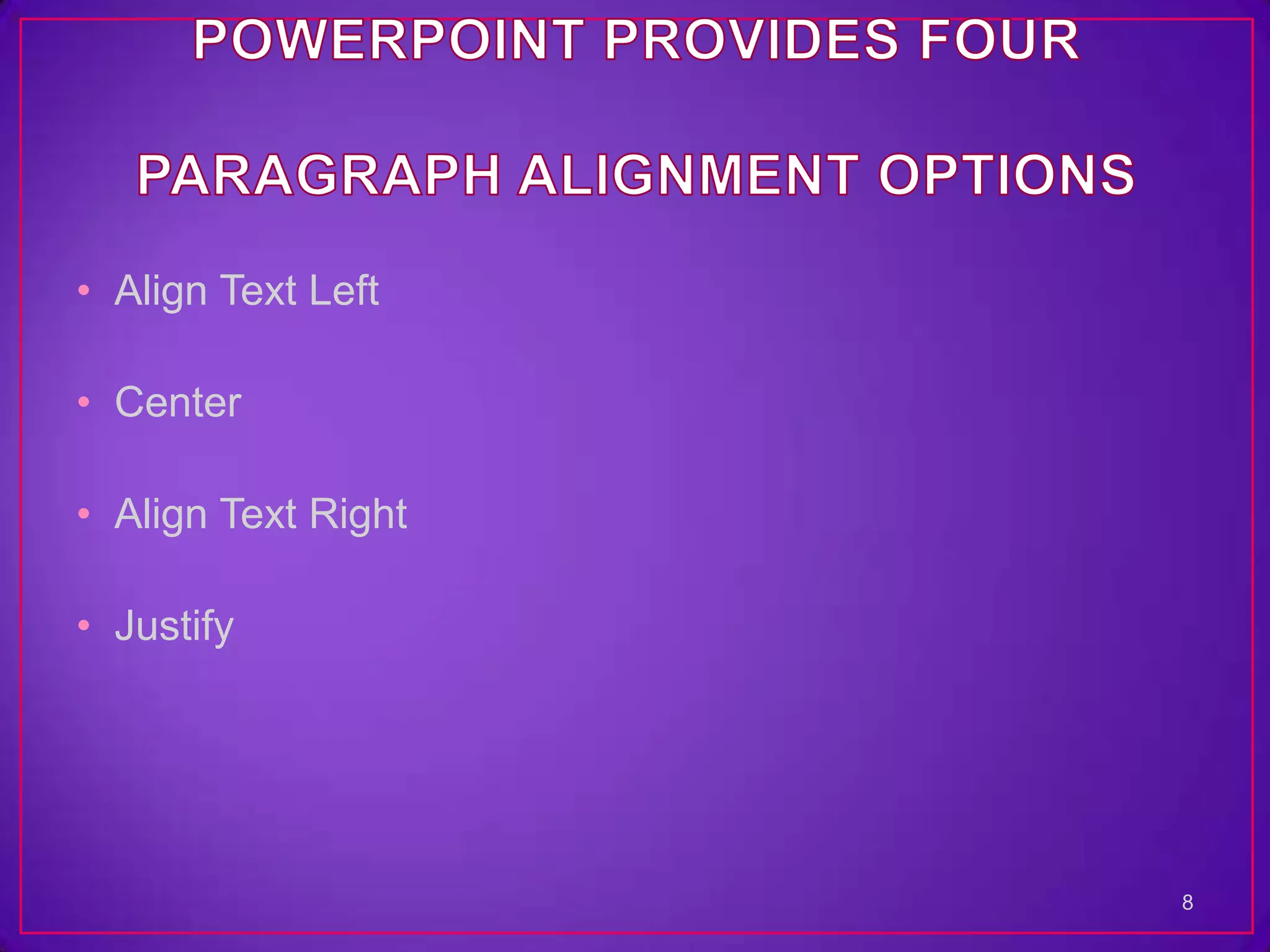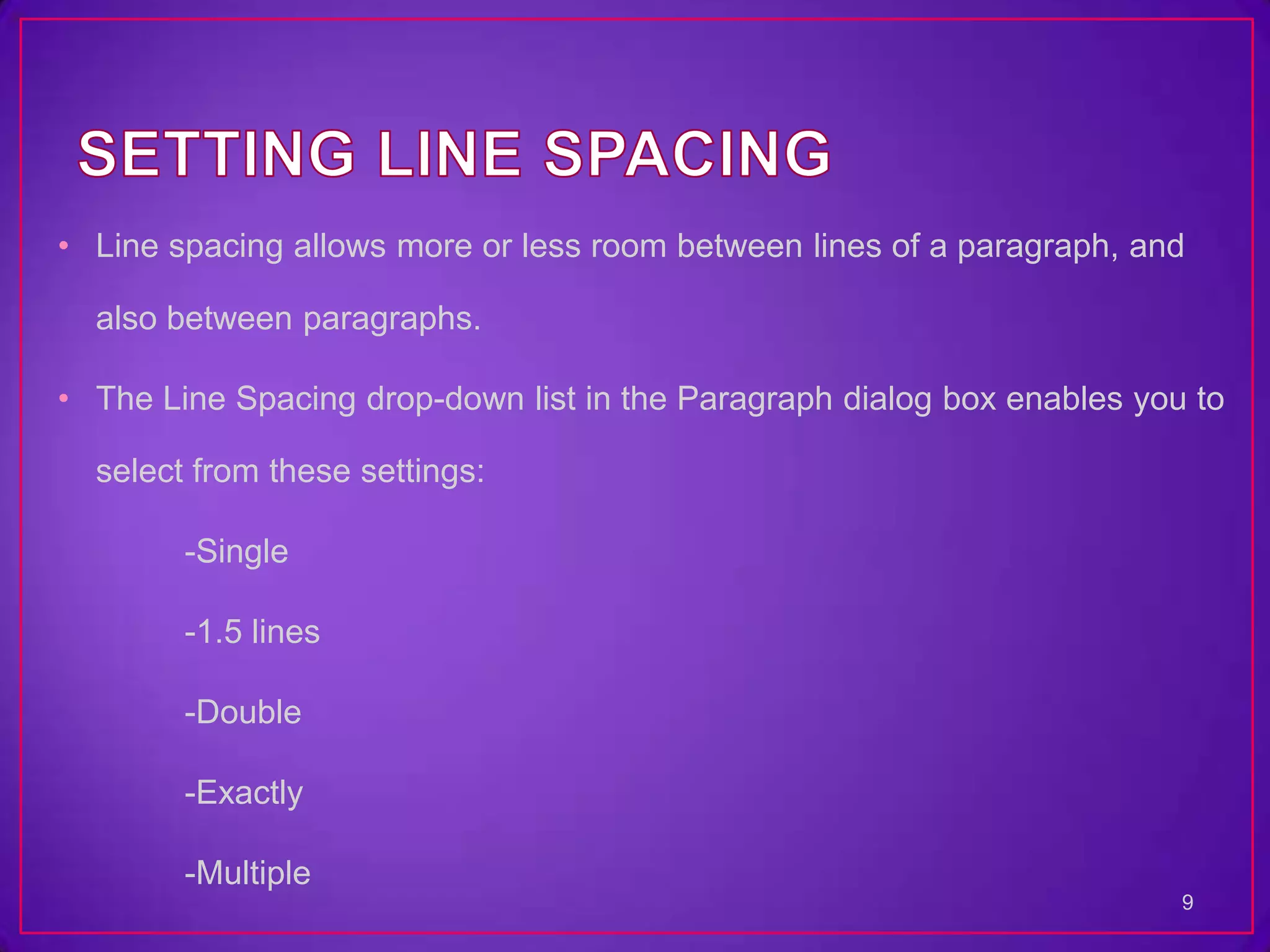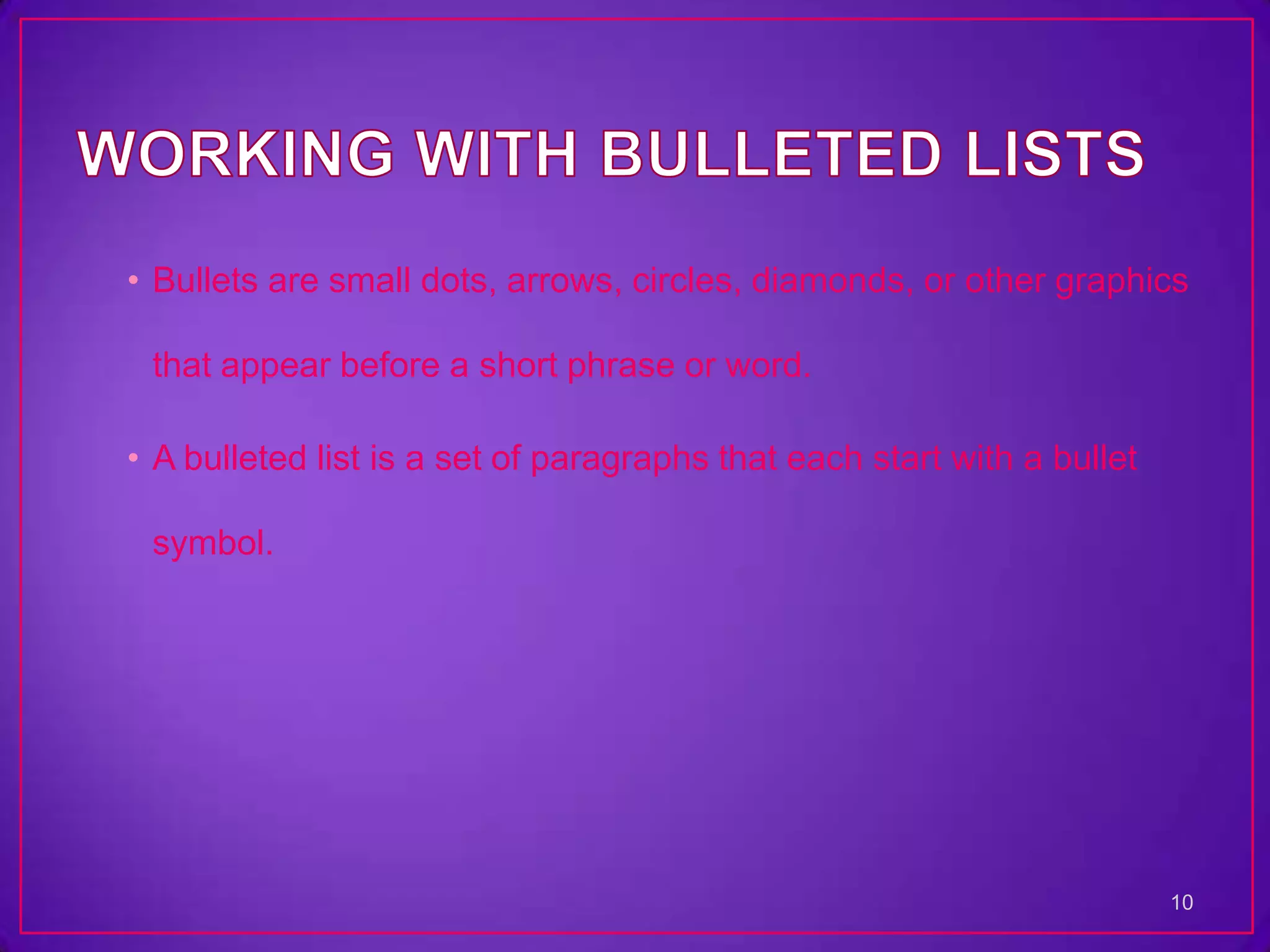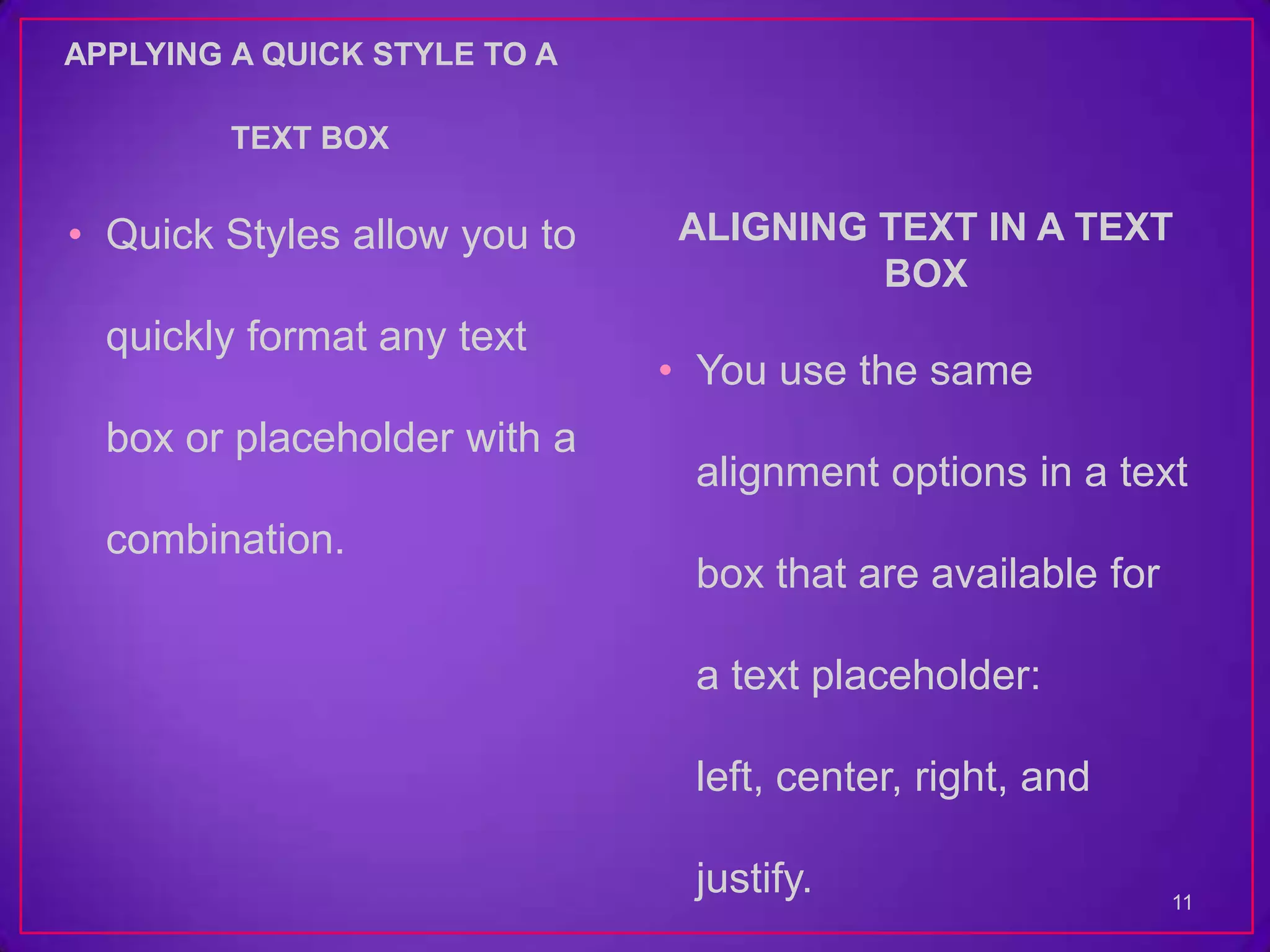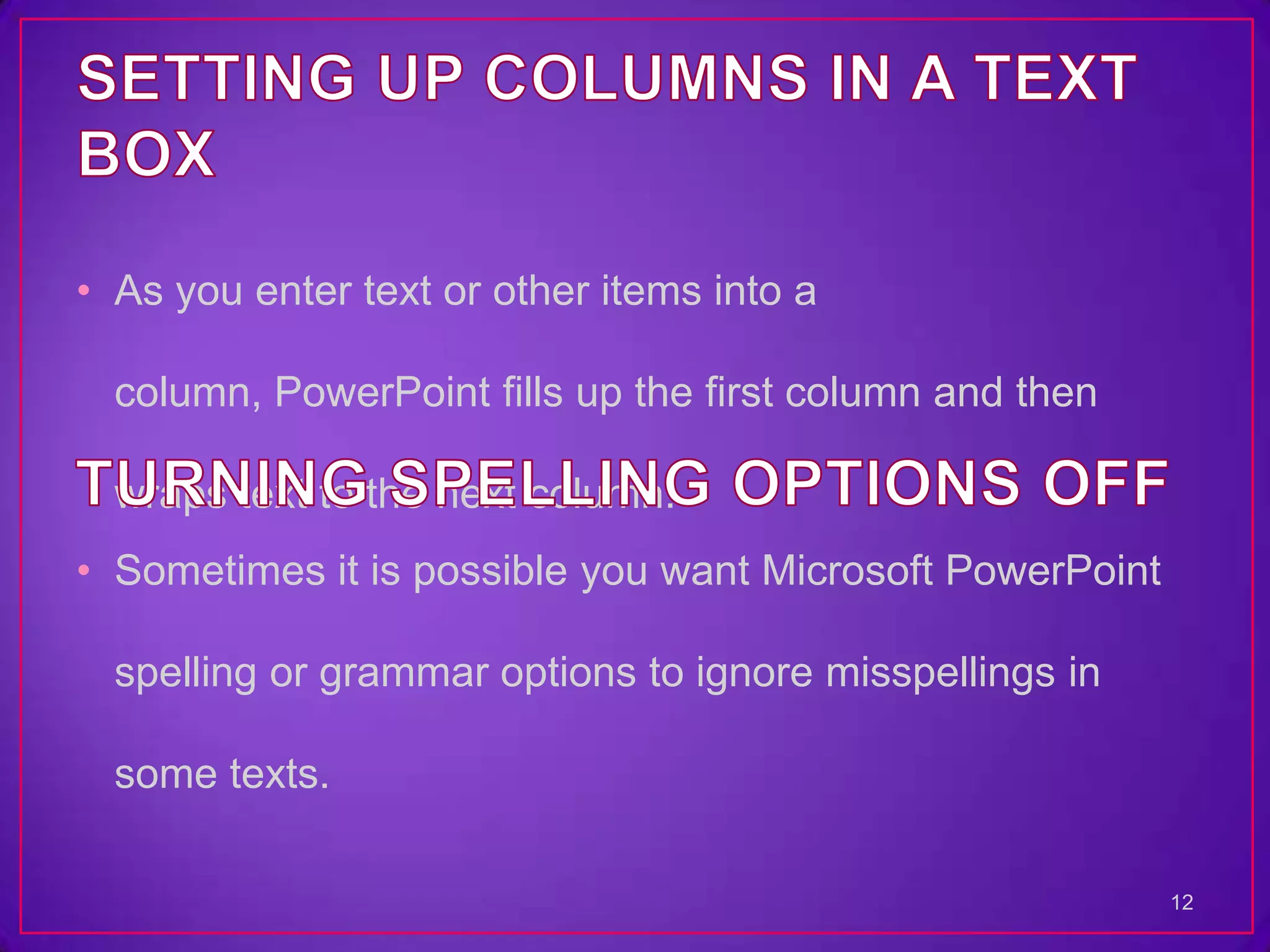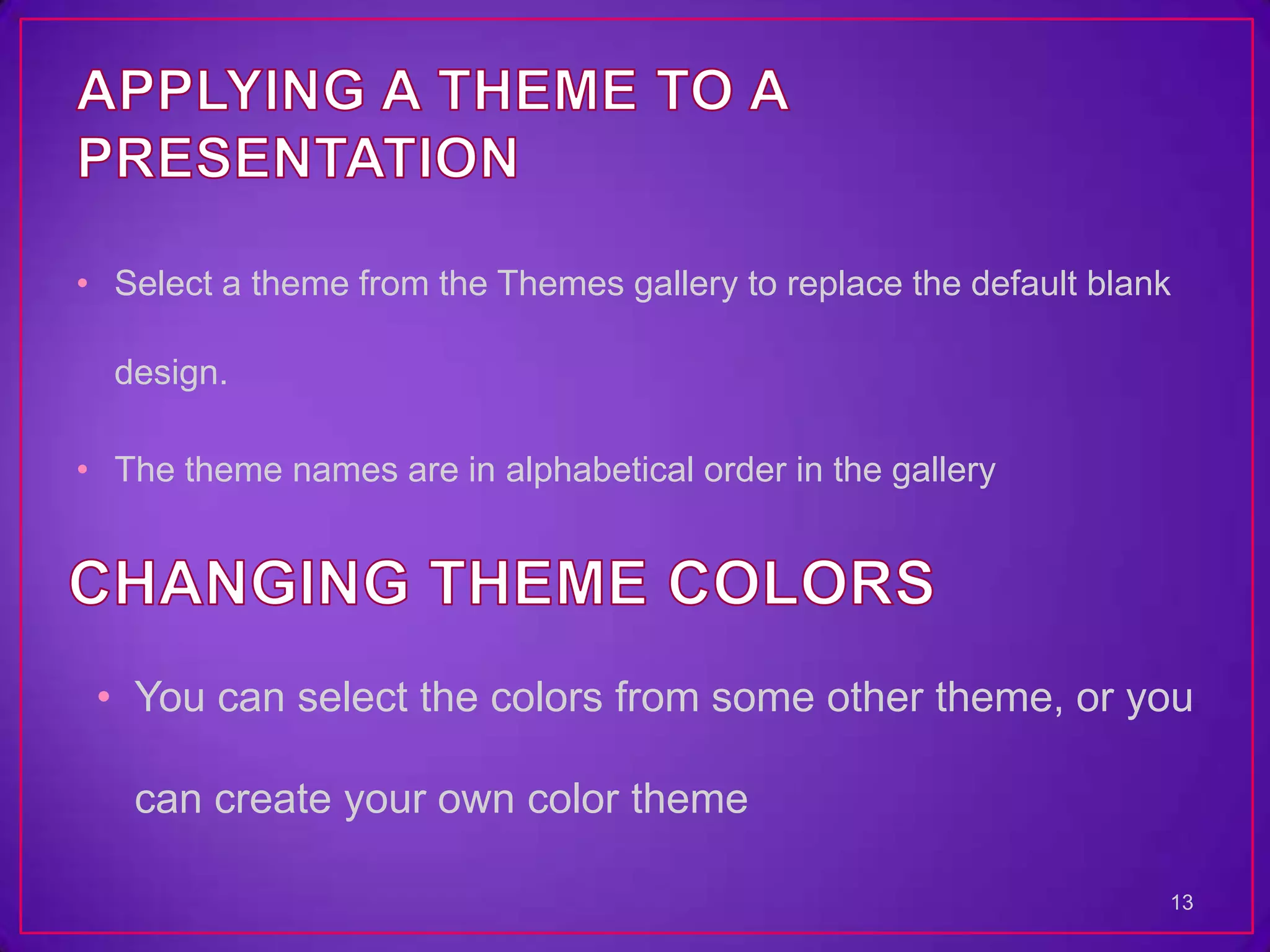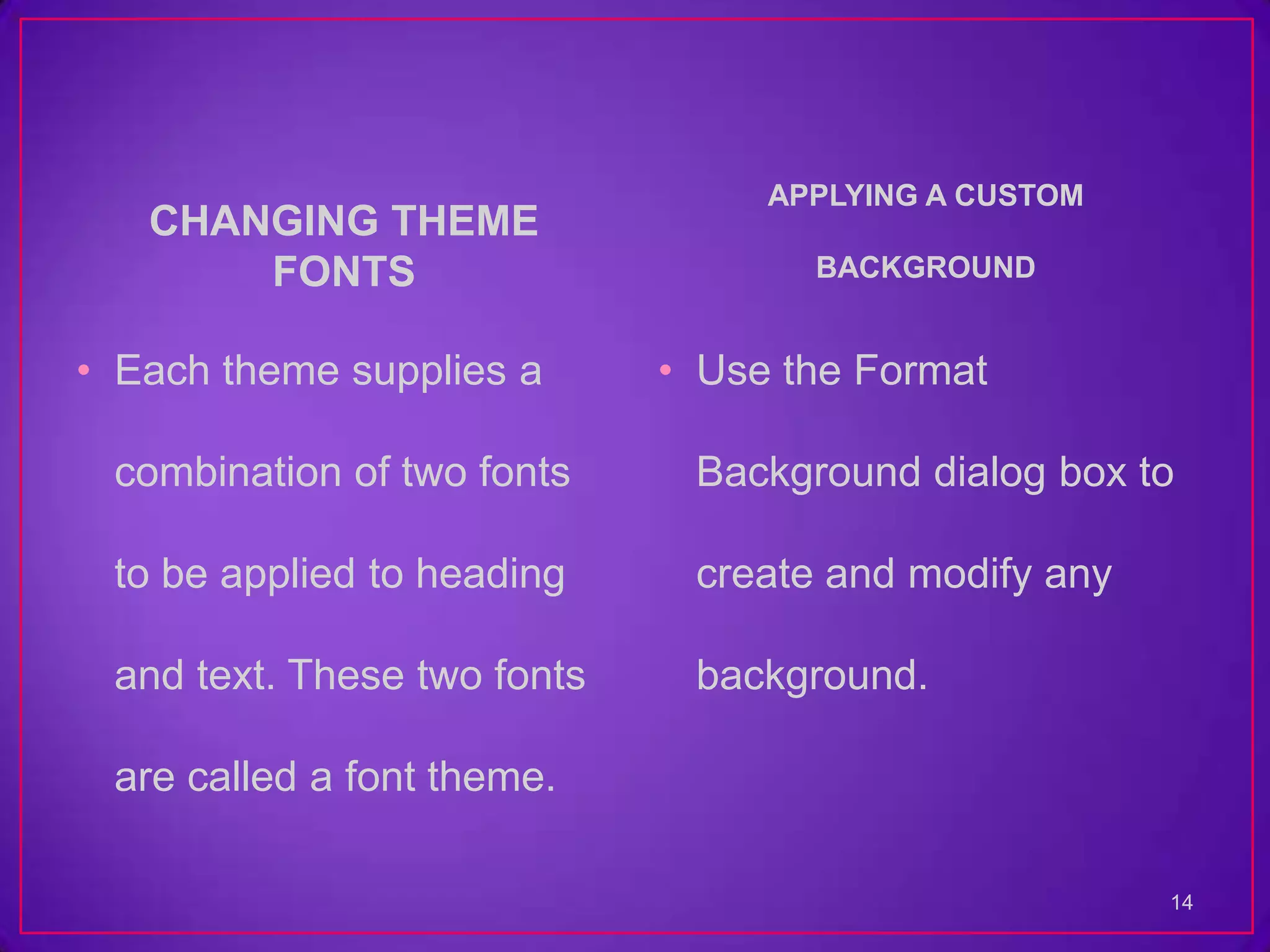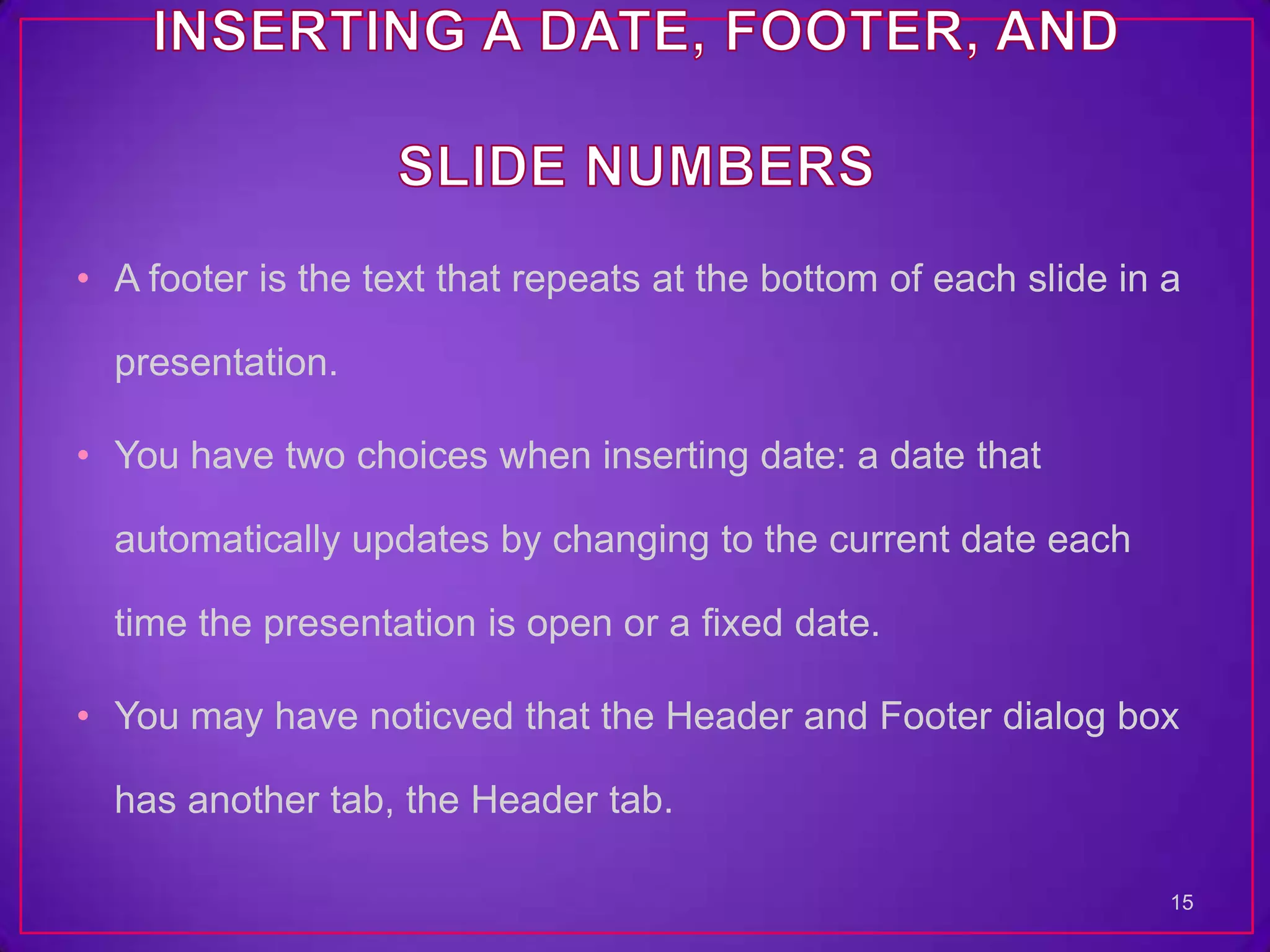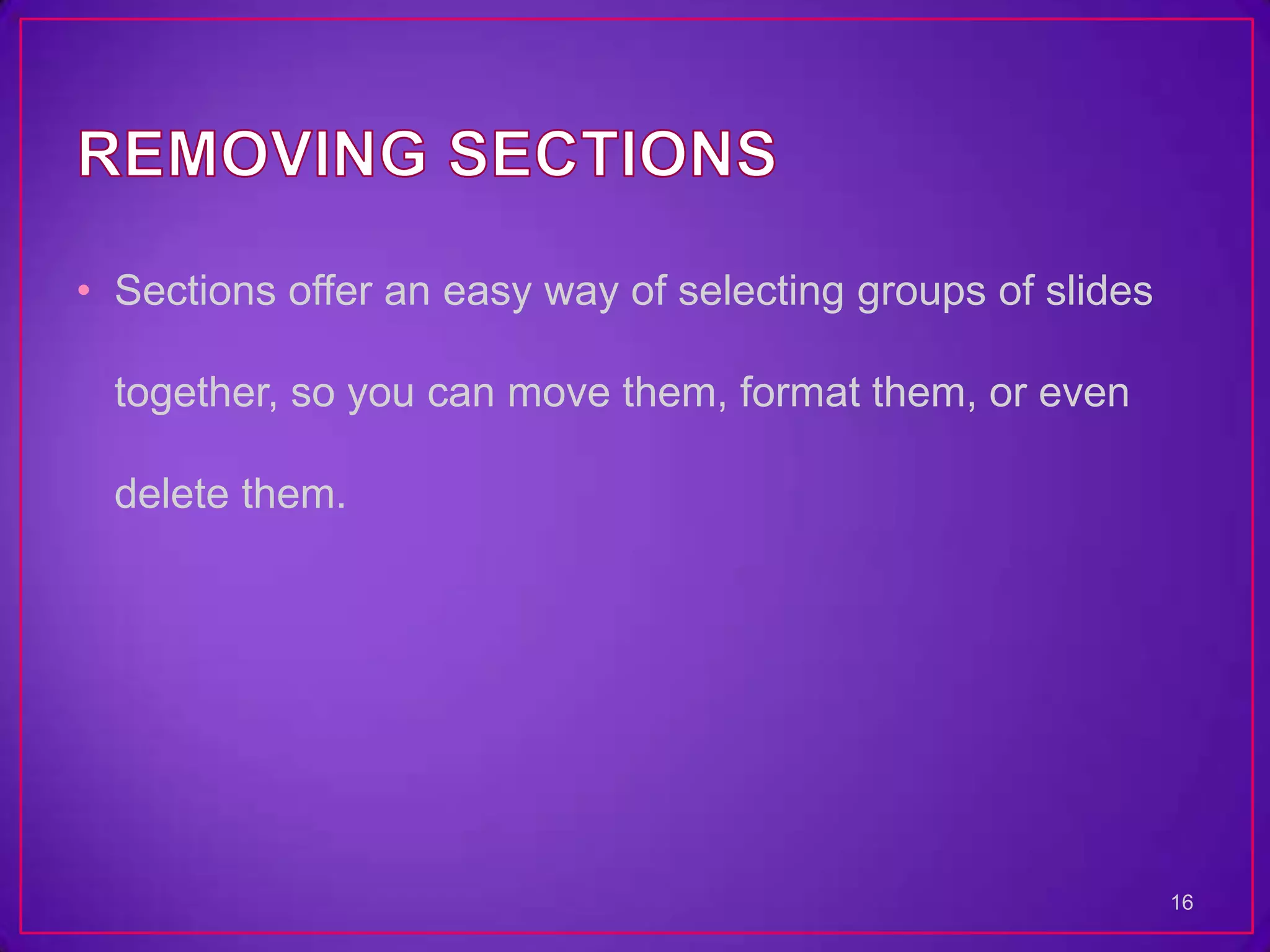PowerPoint provides several views (Normal, Slide Sorter, Notes Page, Slide Show, Reading) to see presentations differently. It also allows formatting slides, adding notes, and previewing presentations. Users can open multiple presentations at once, zoom in and out, and drag and drop between windows. Document properties provide identifying information. PowerPoint supports various print layouts and formatting options.