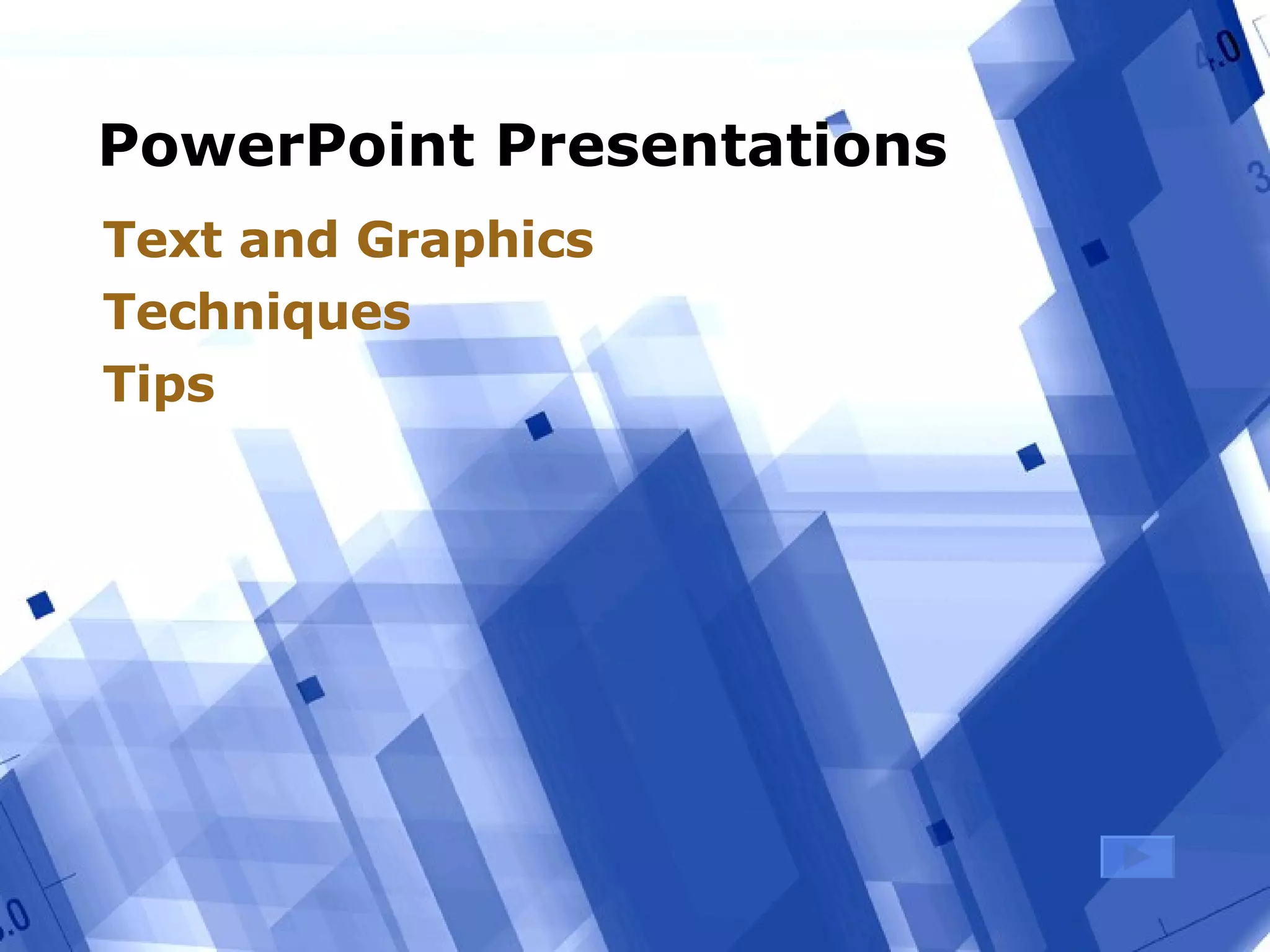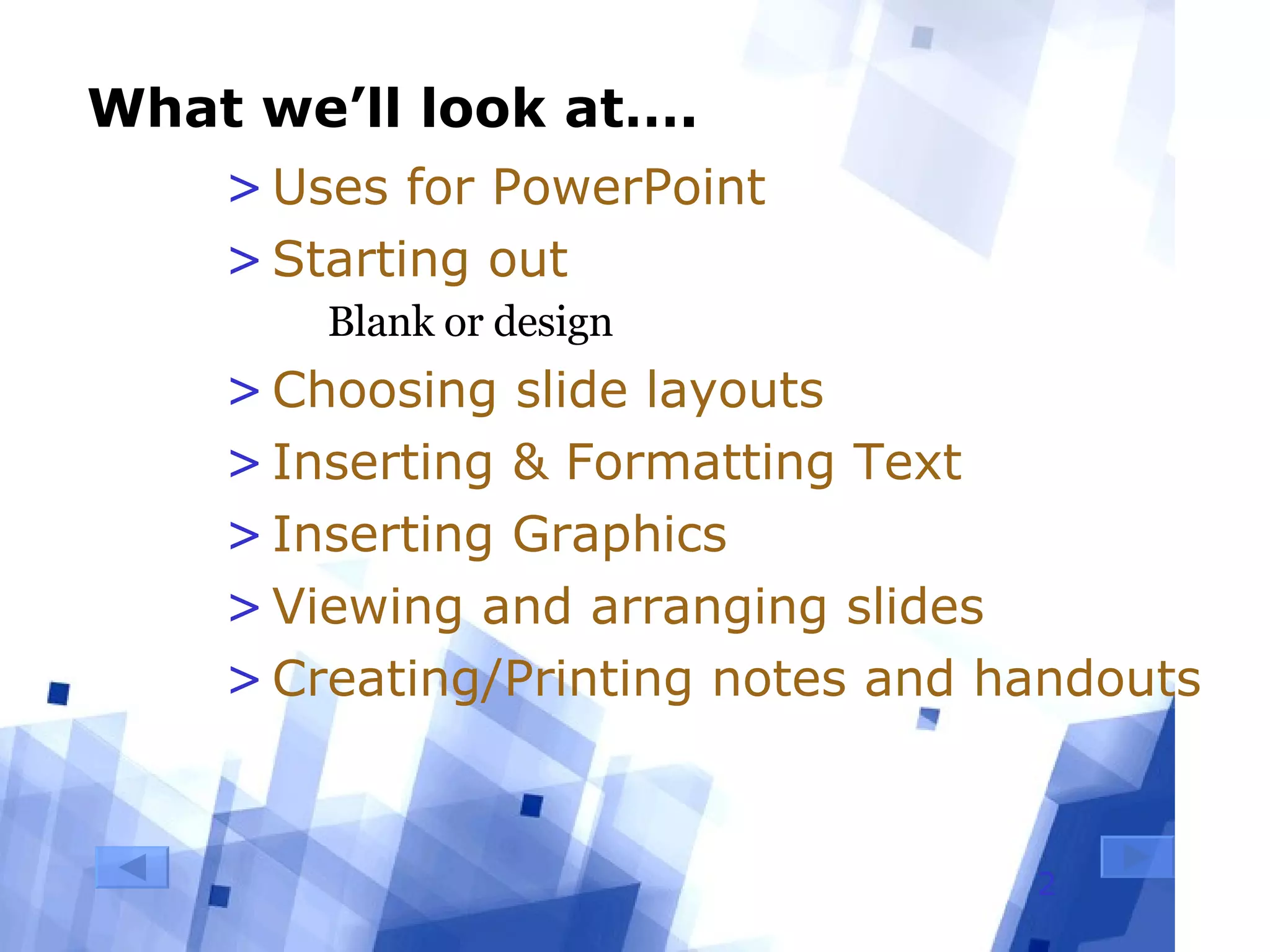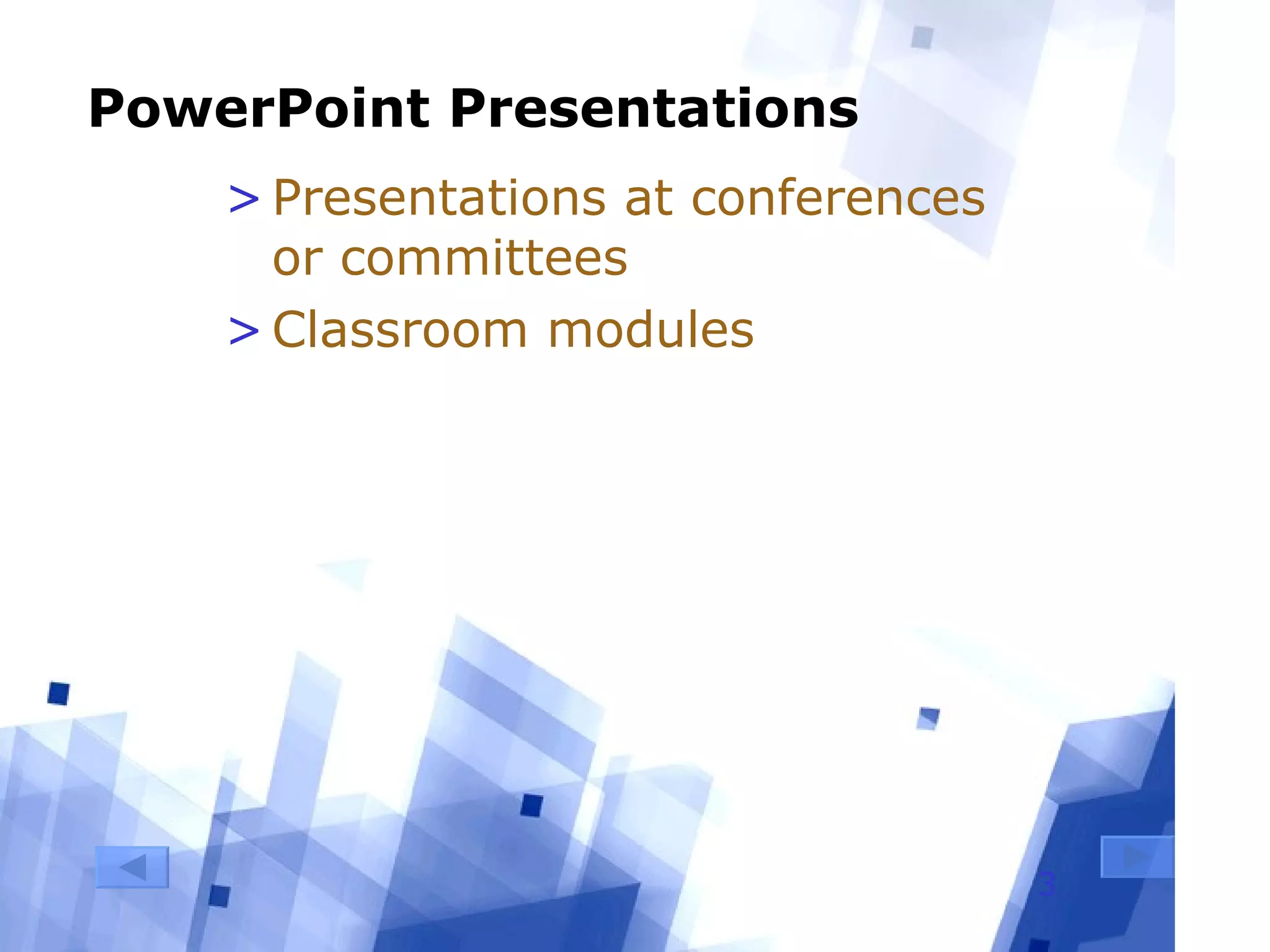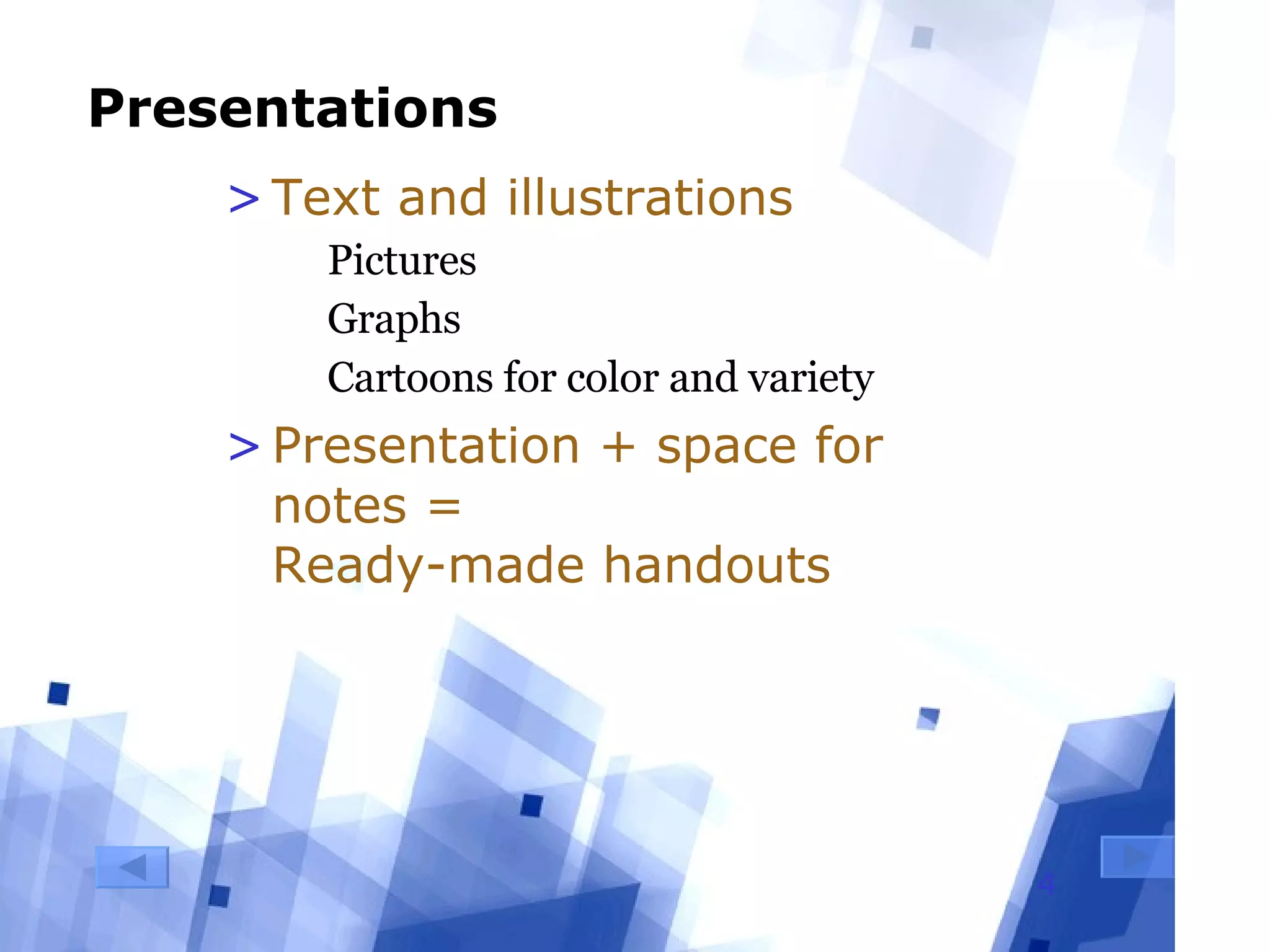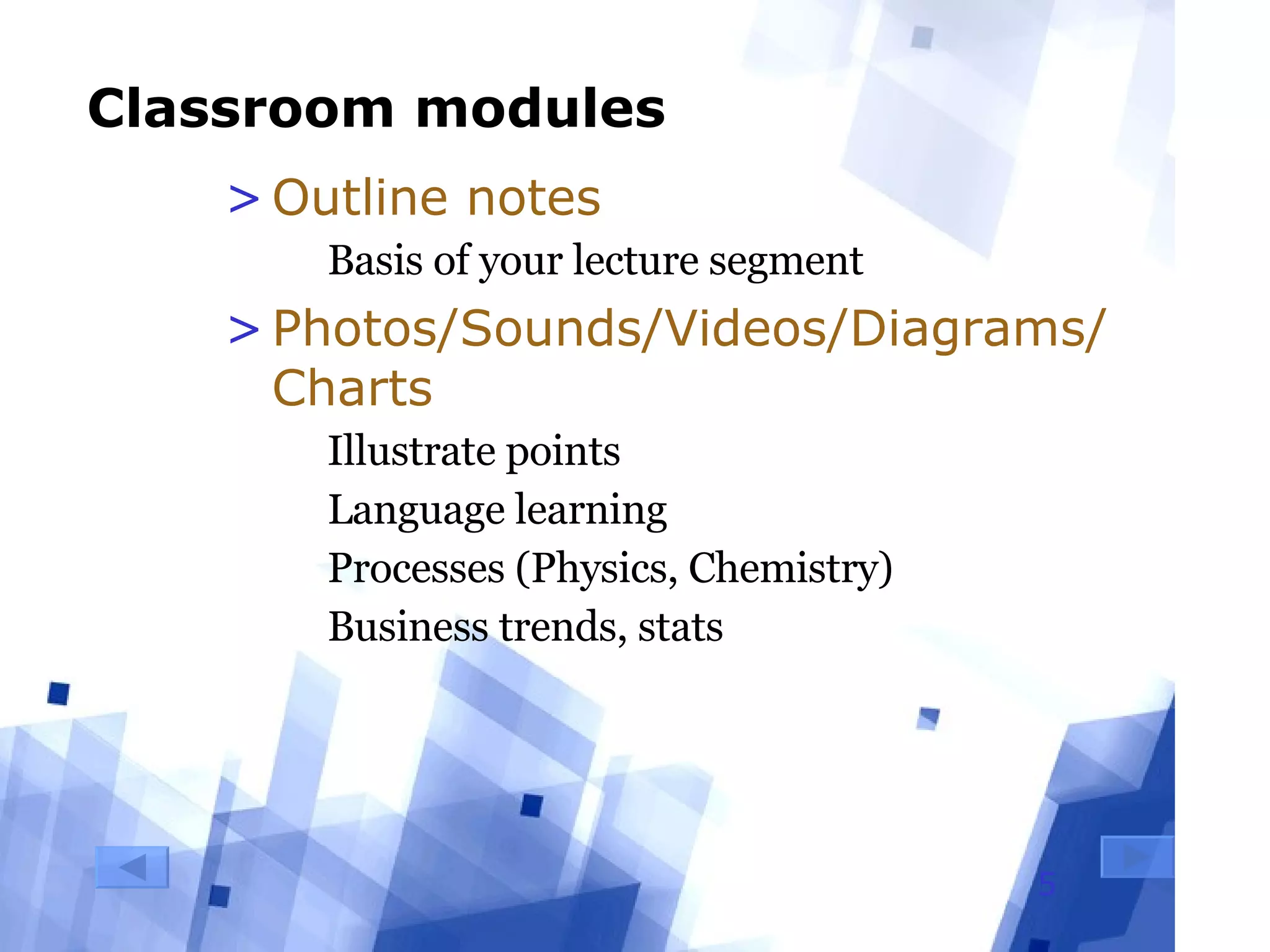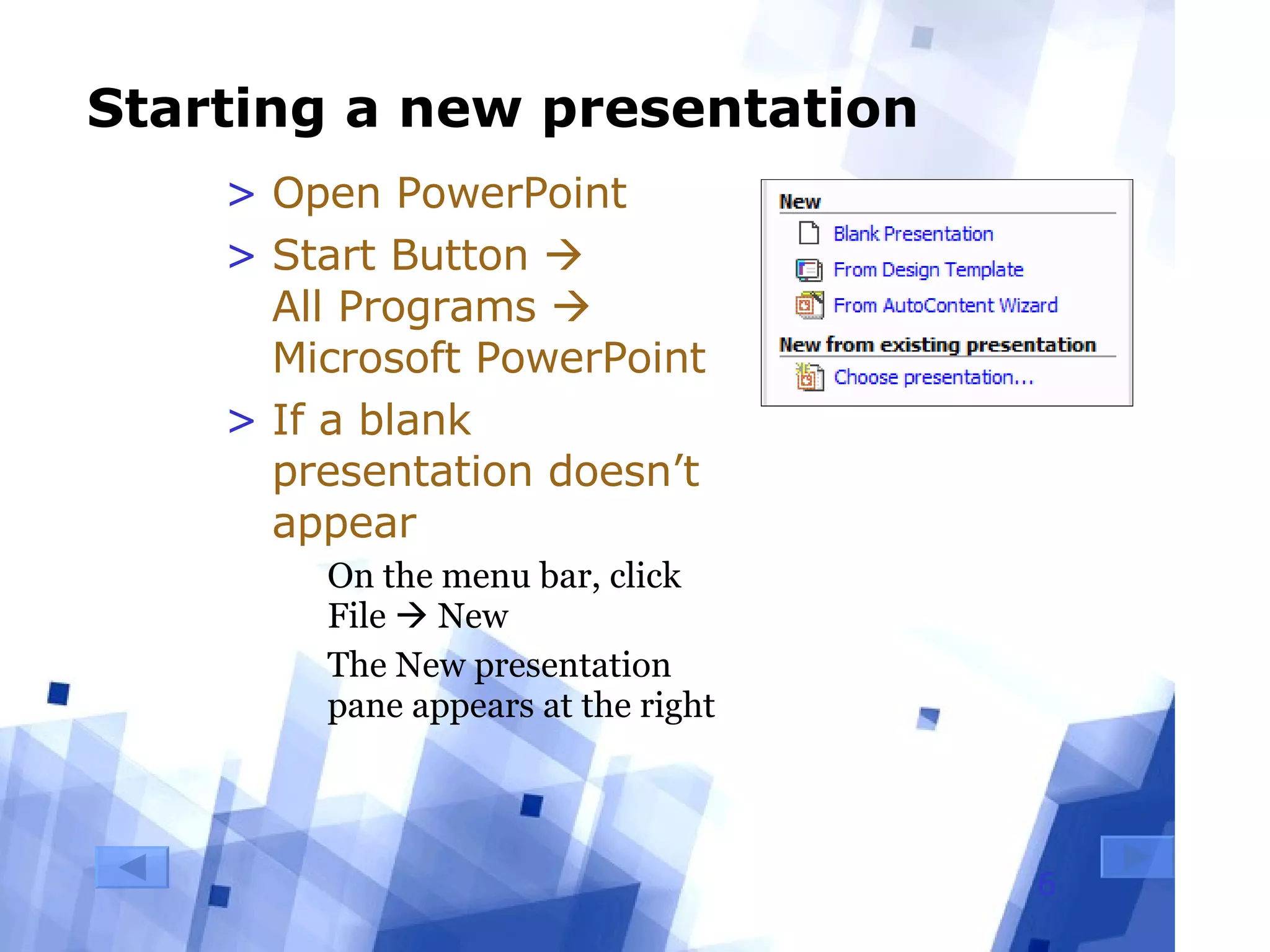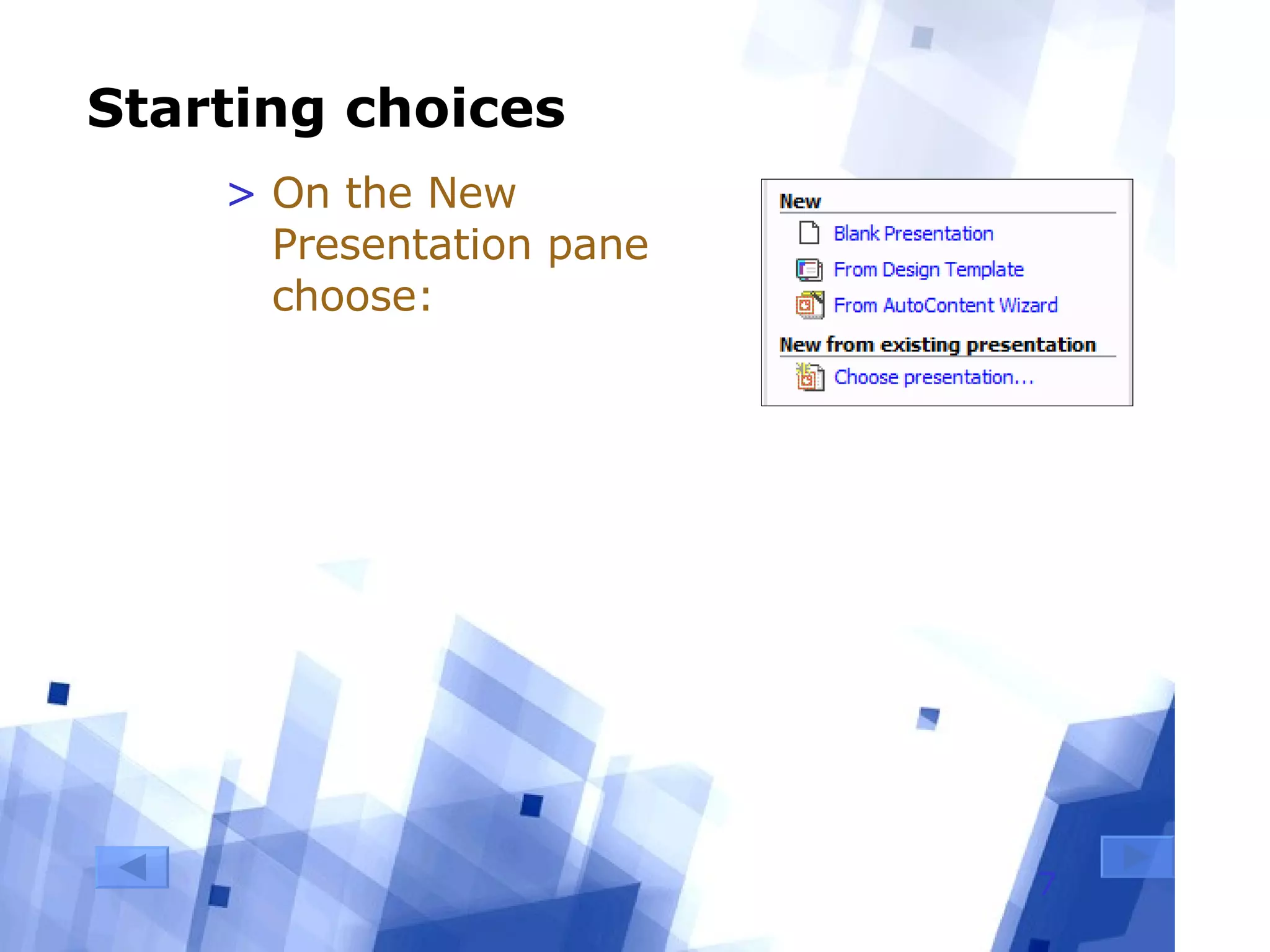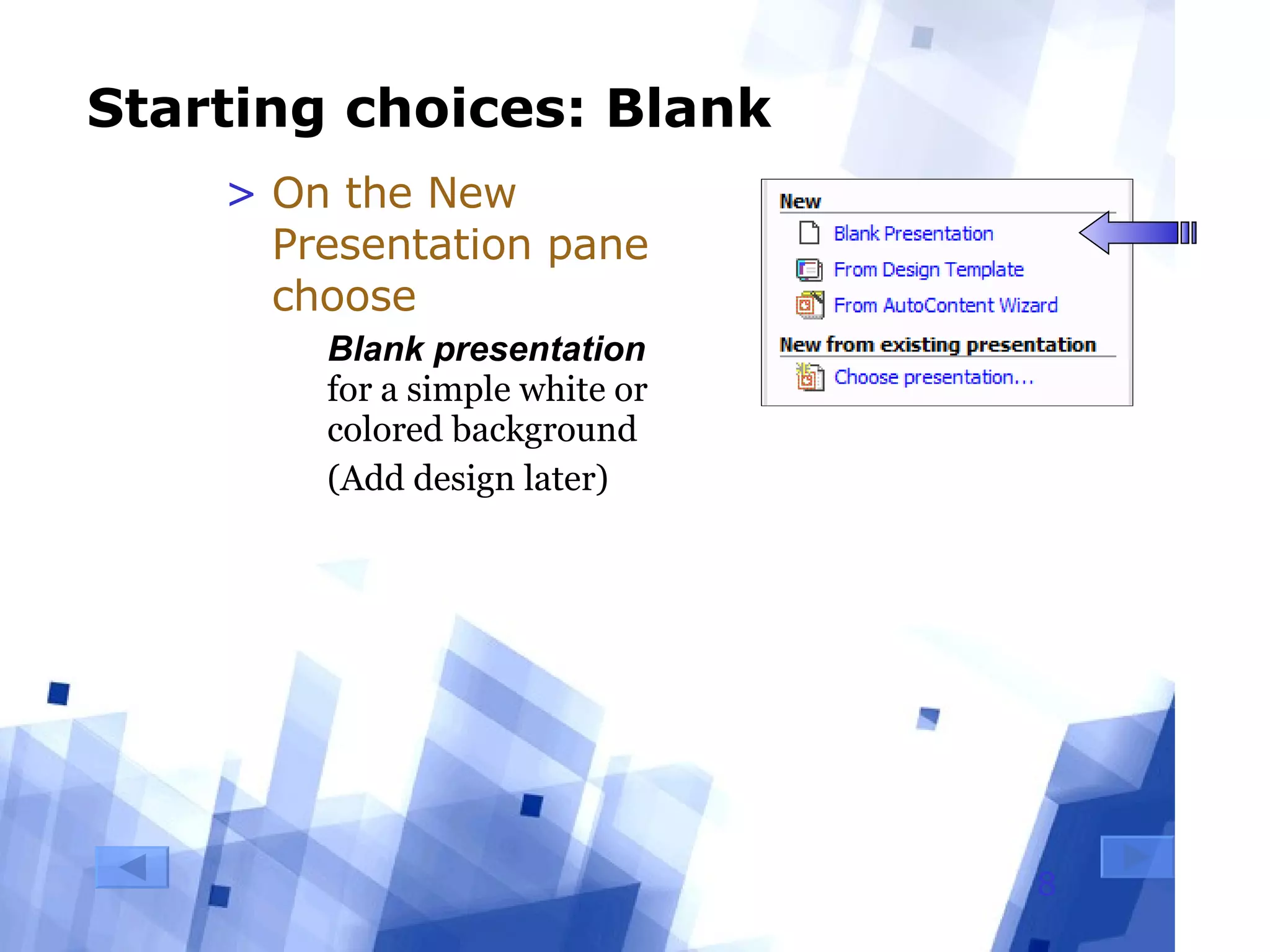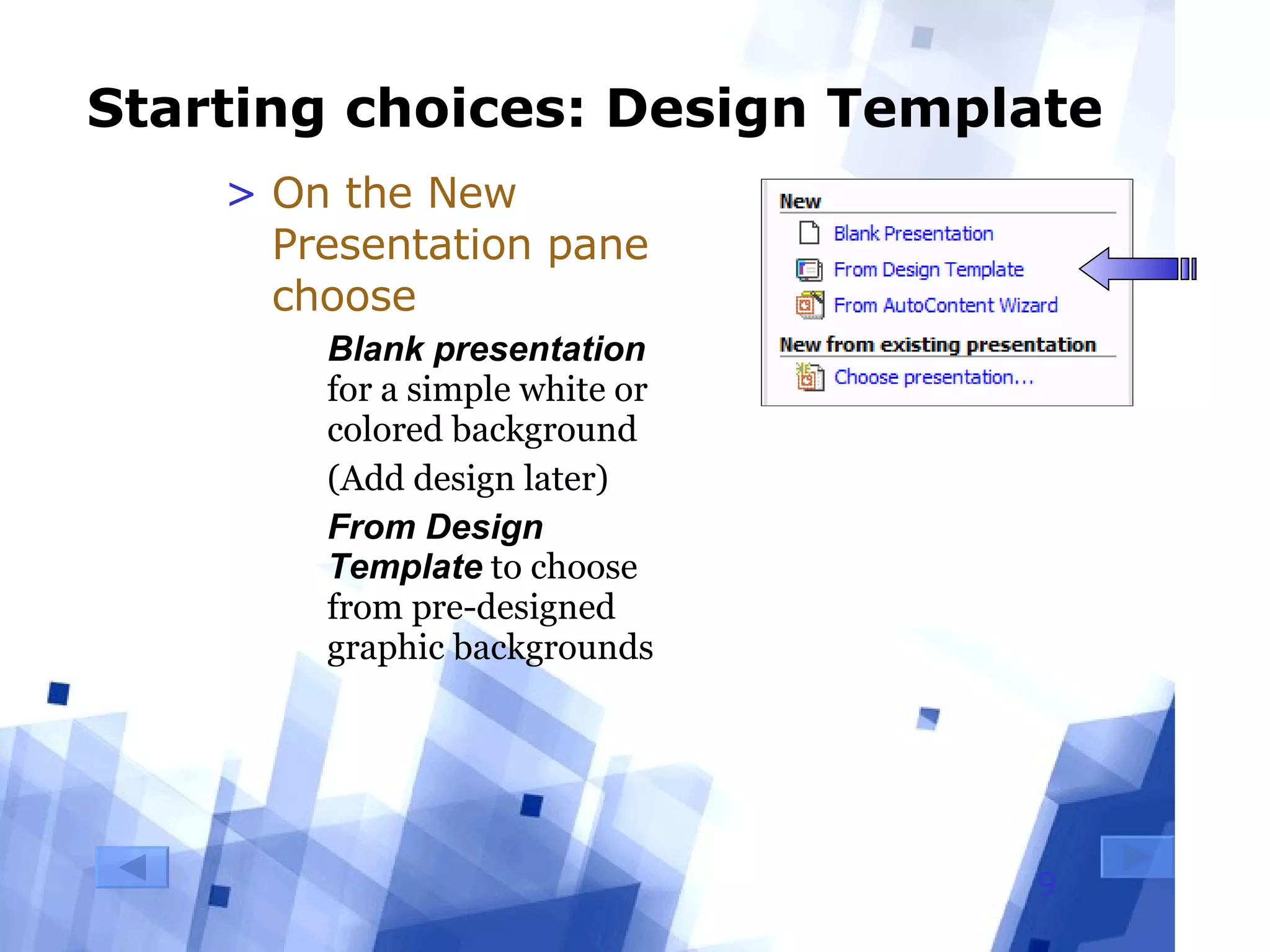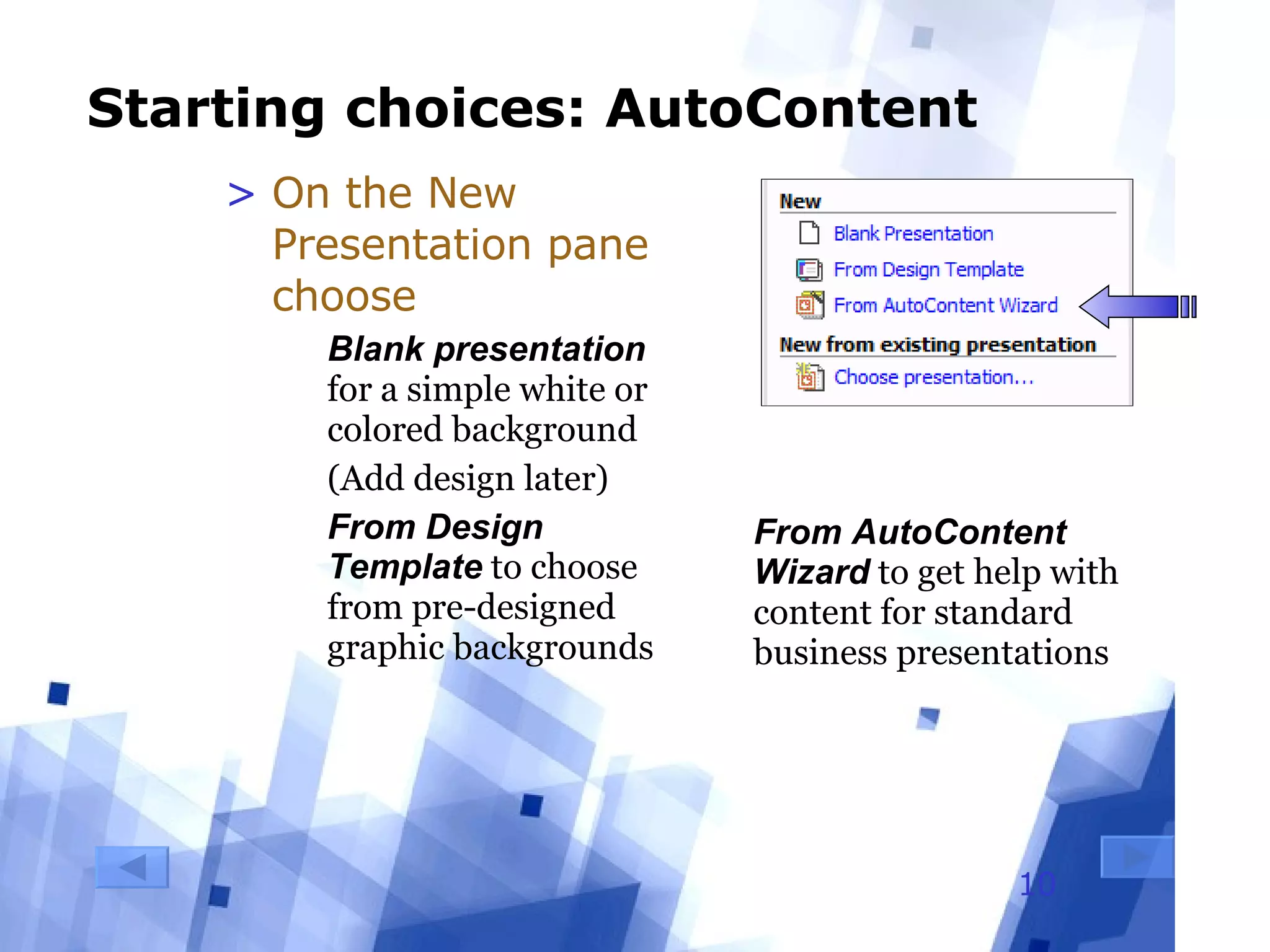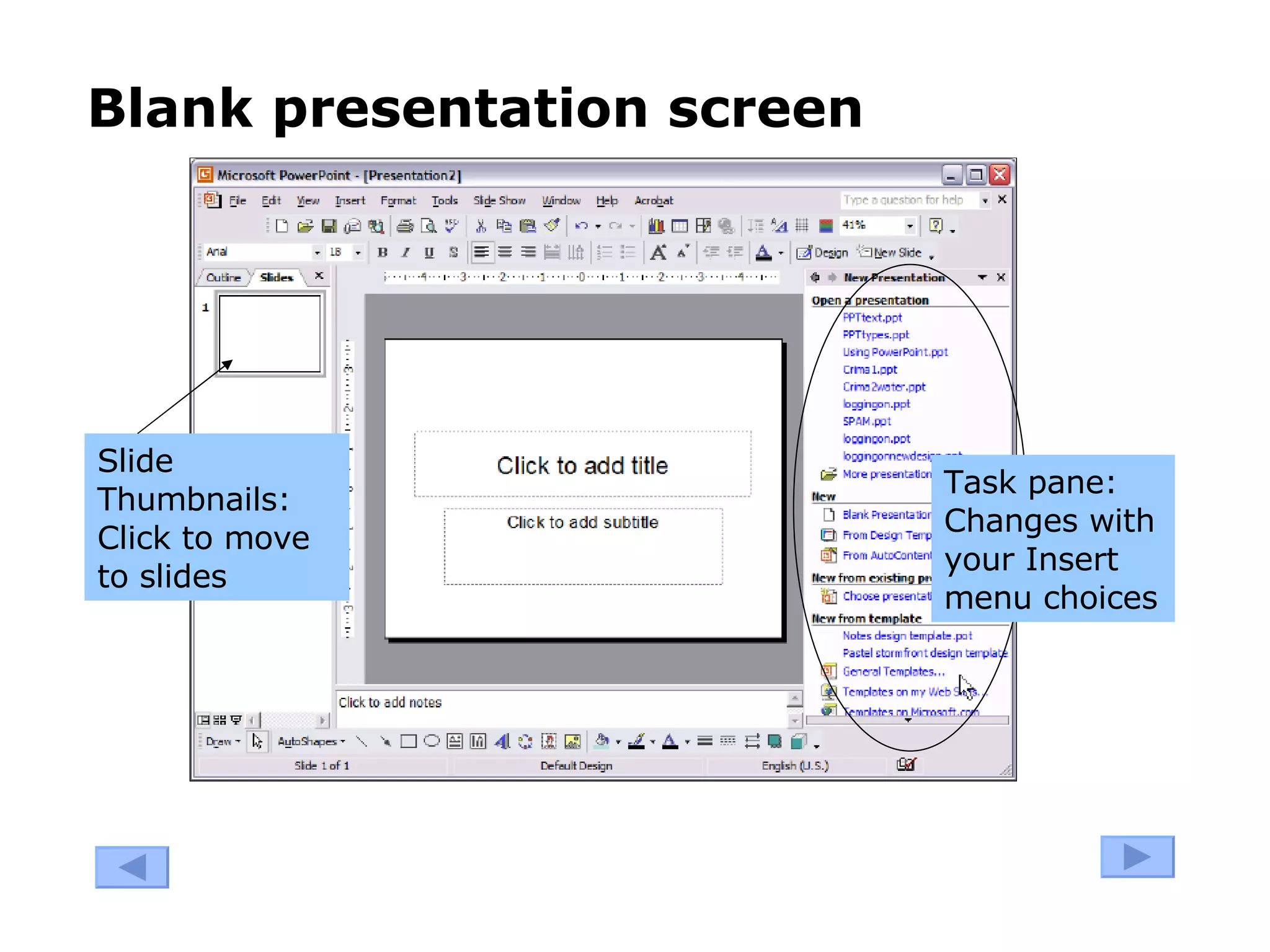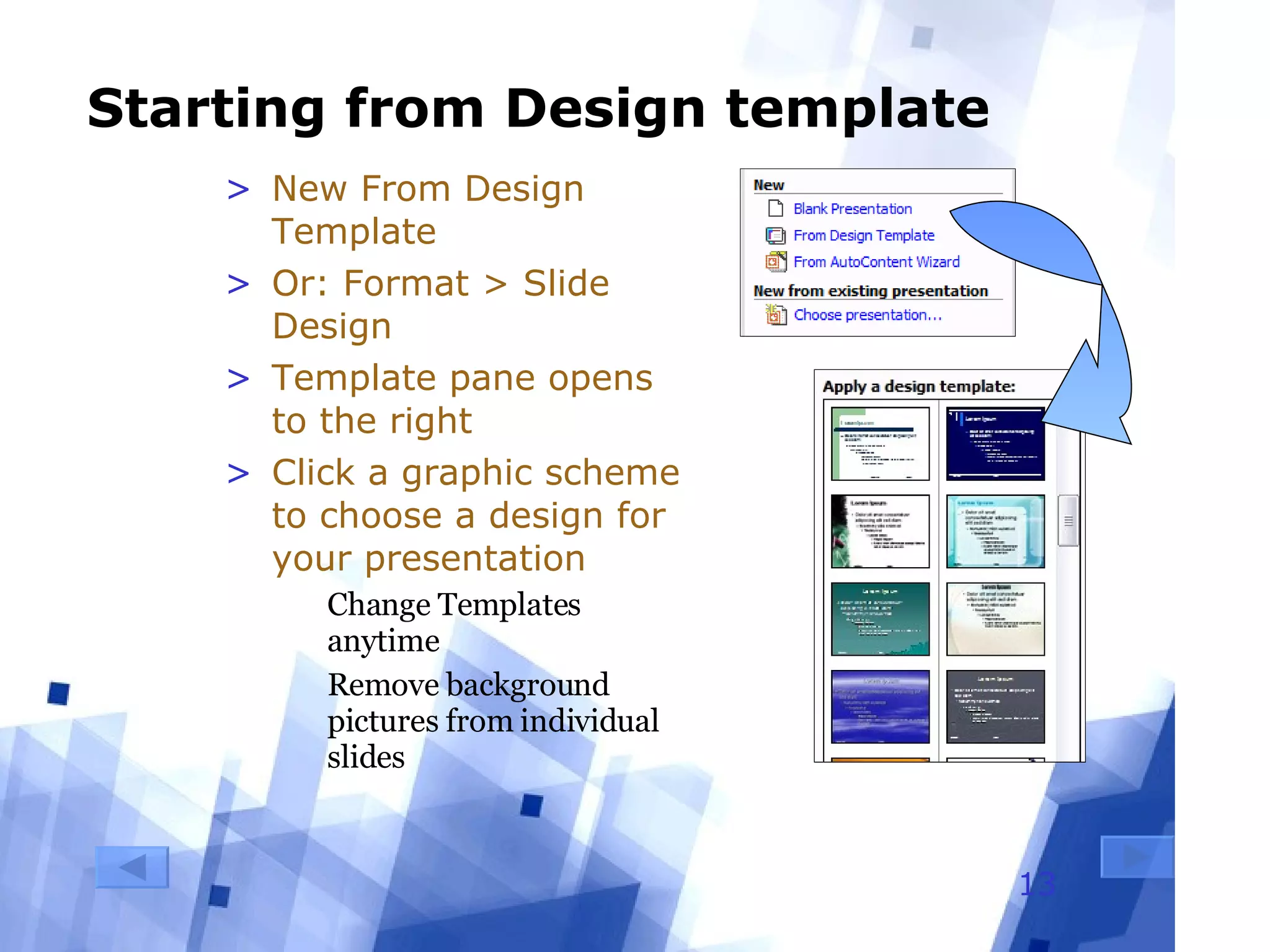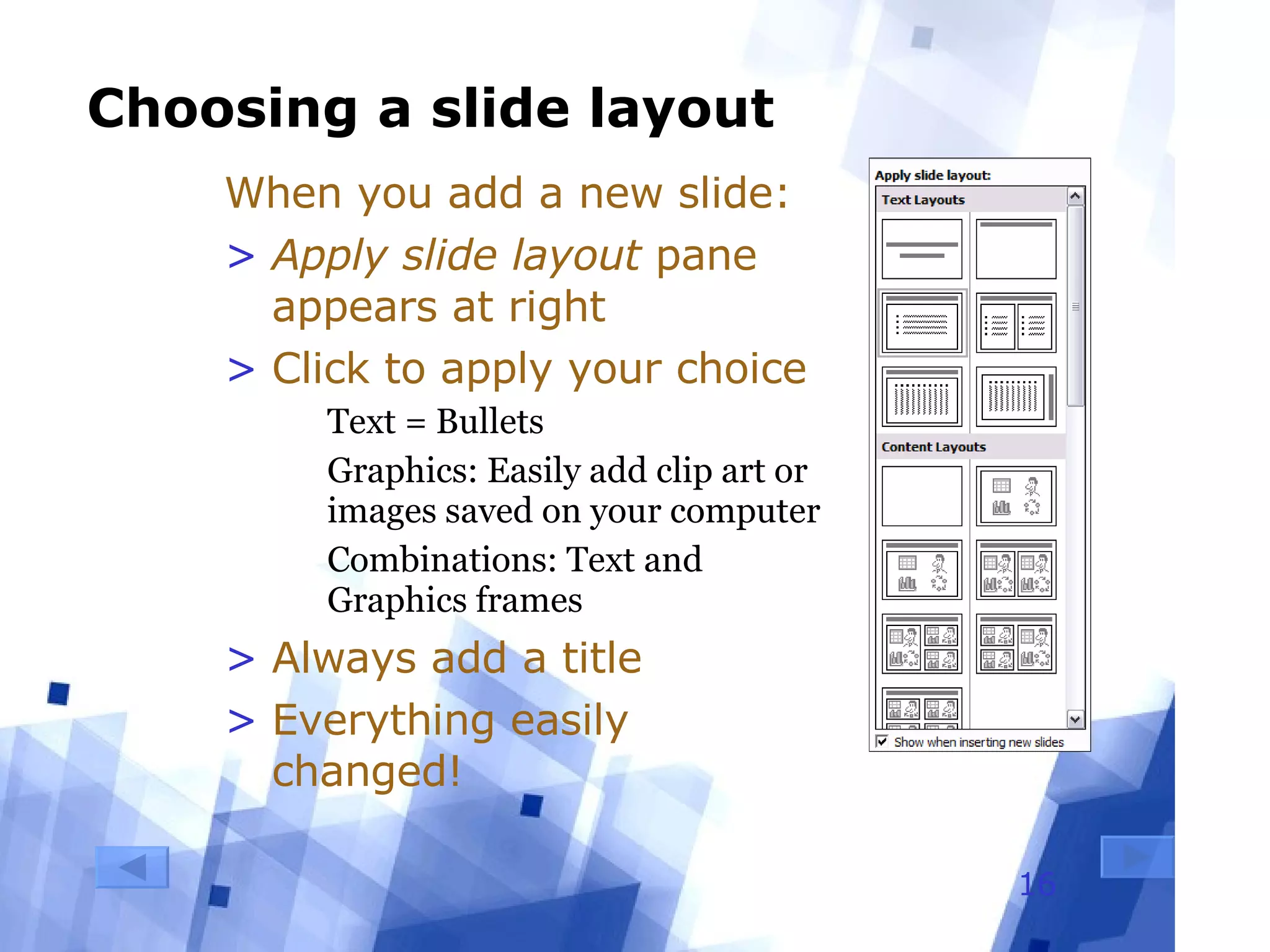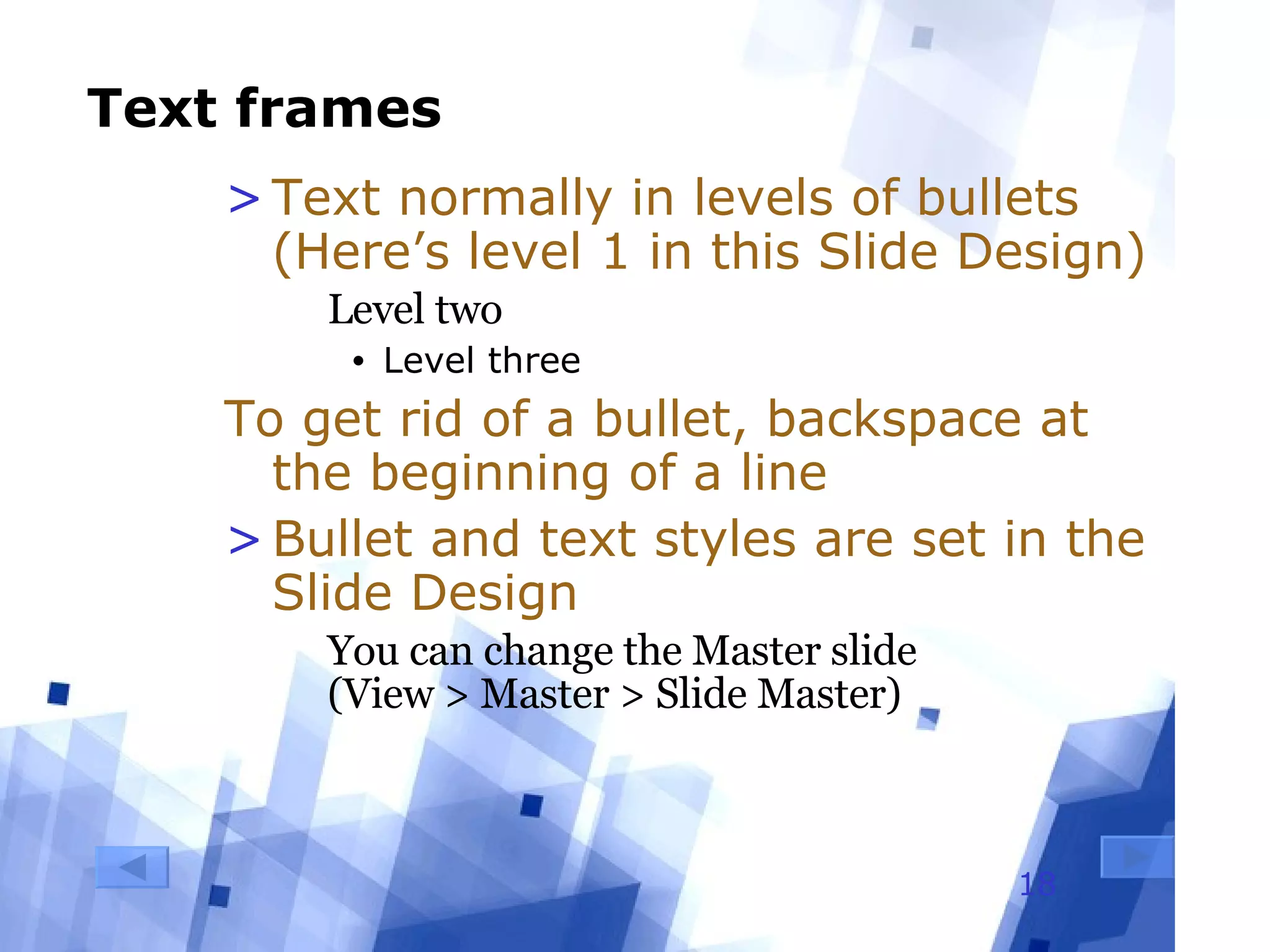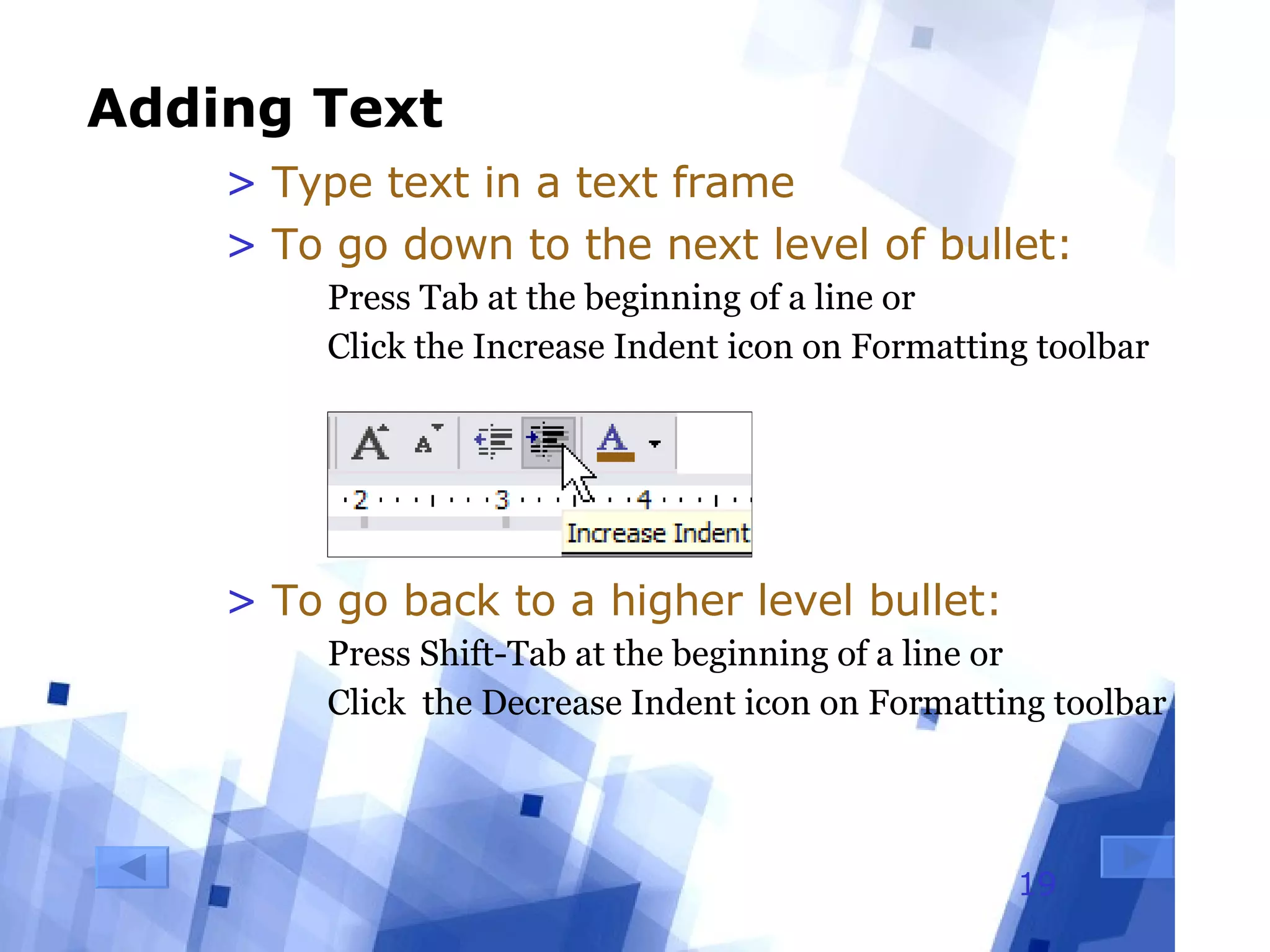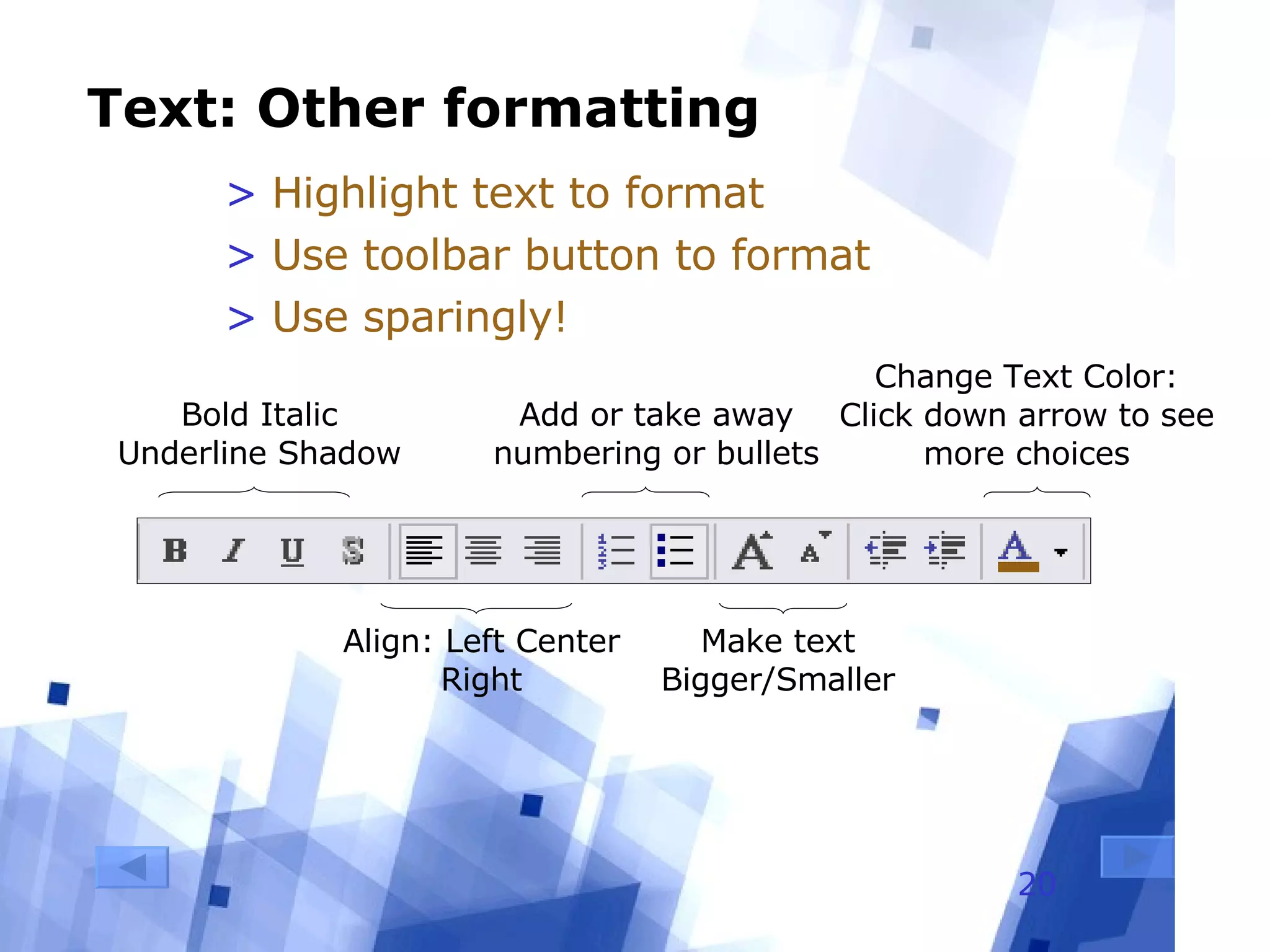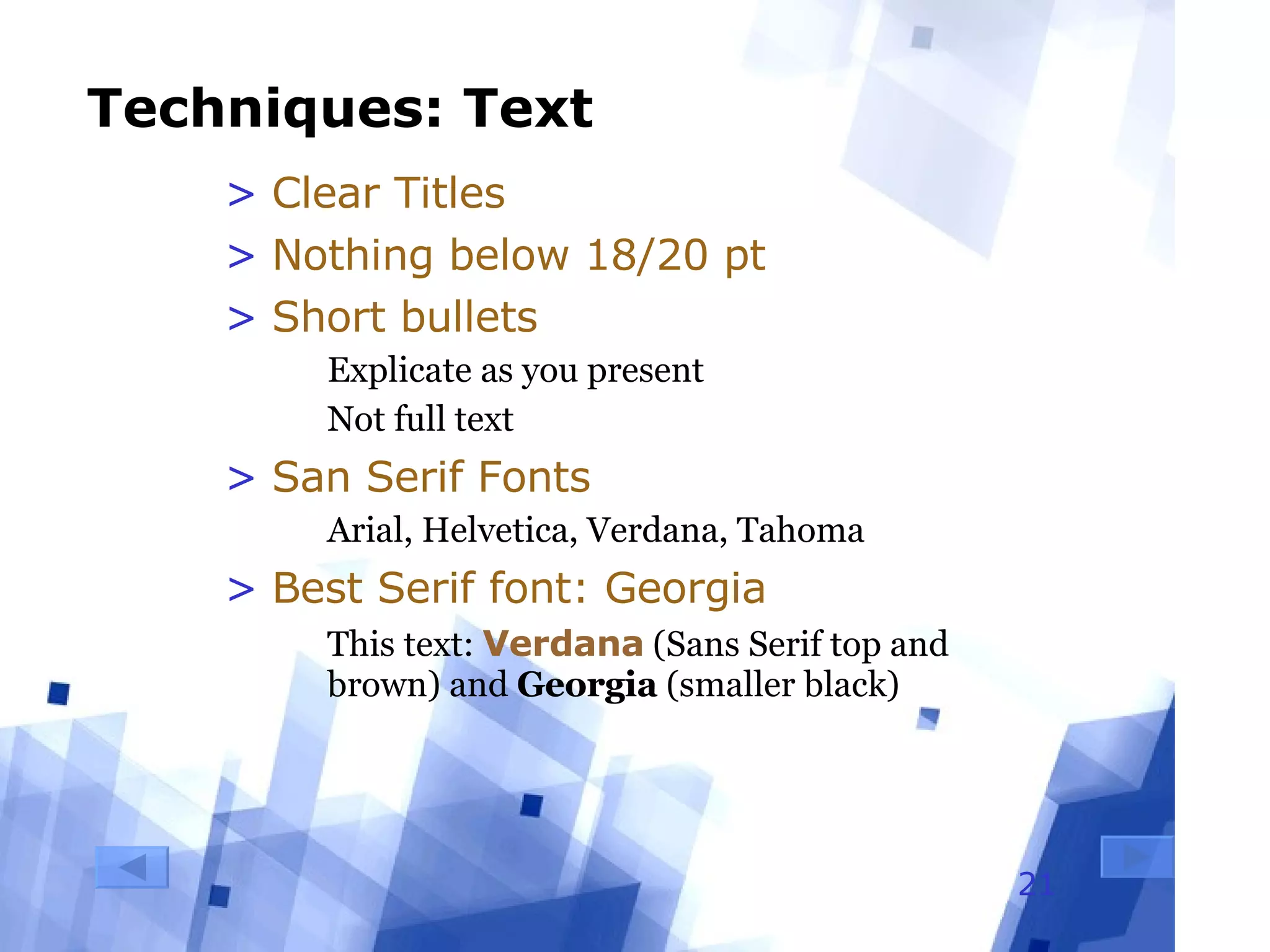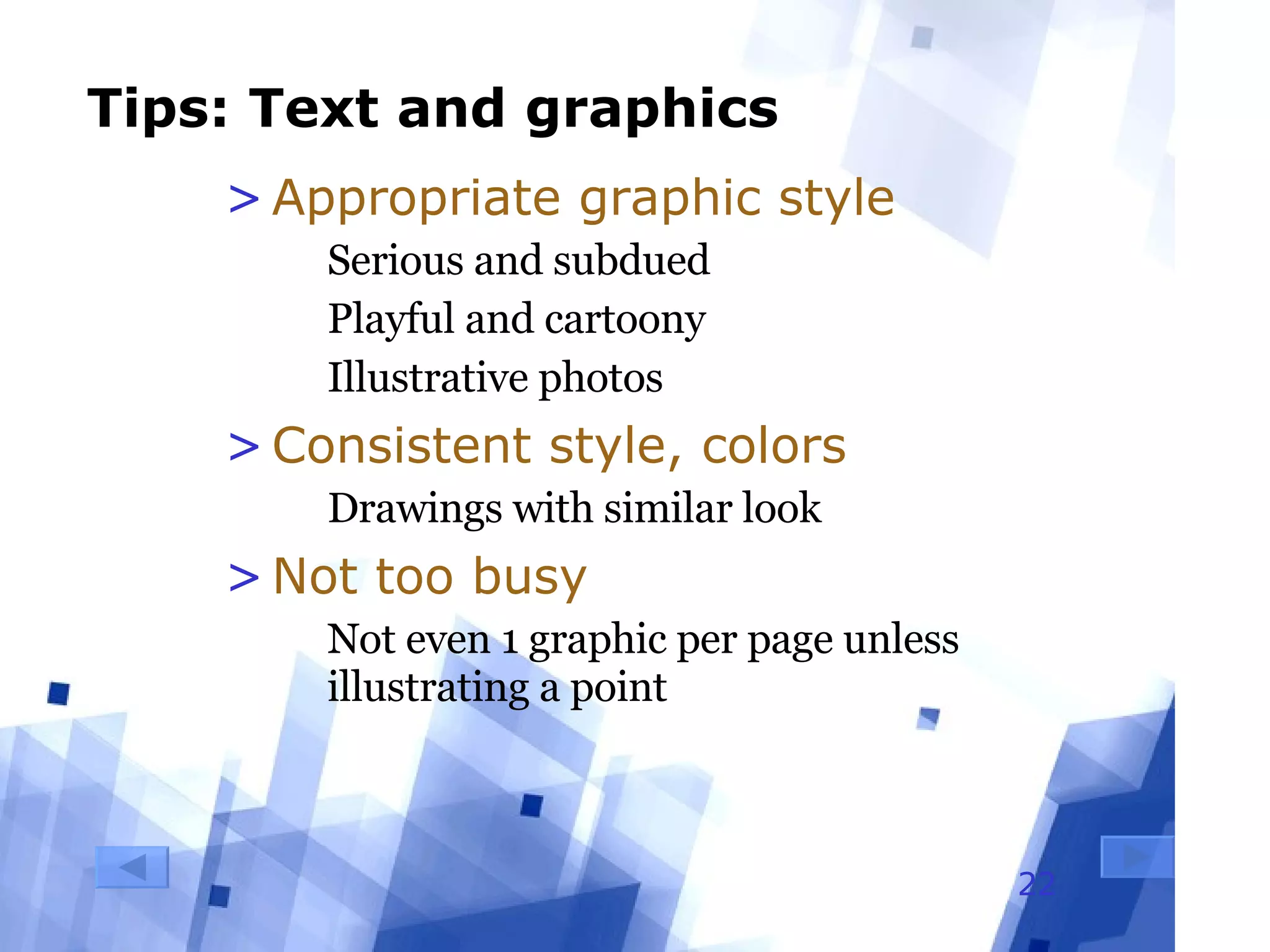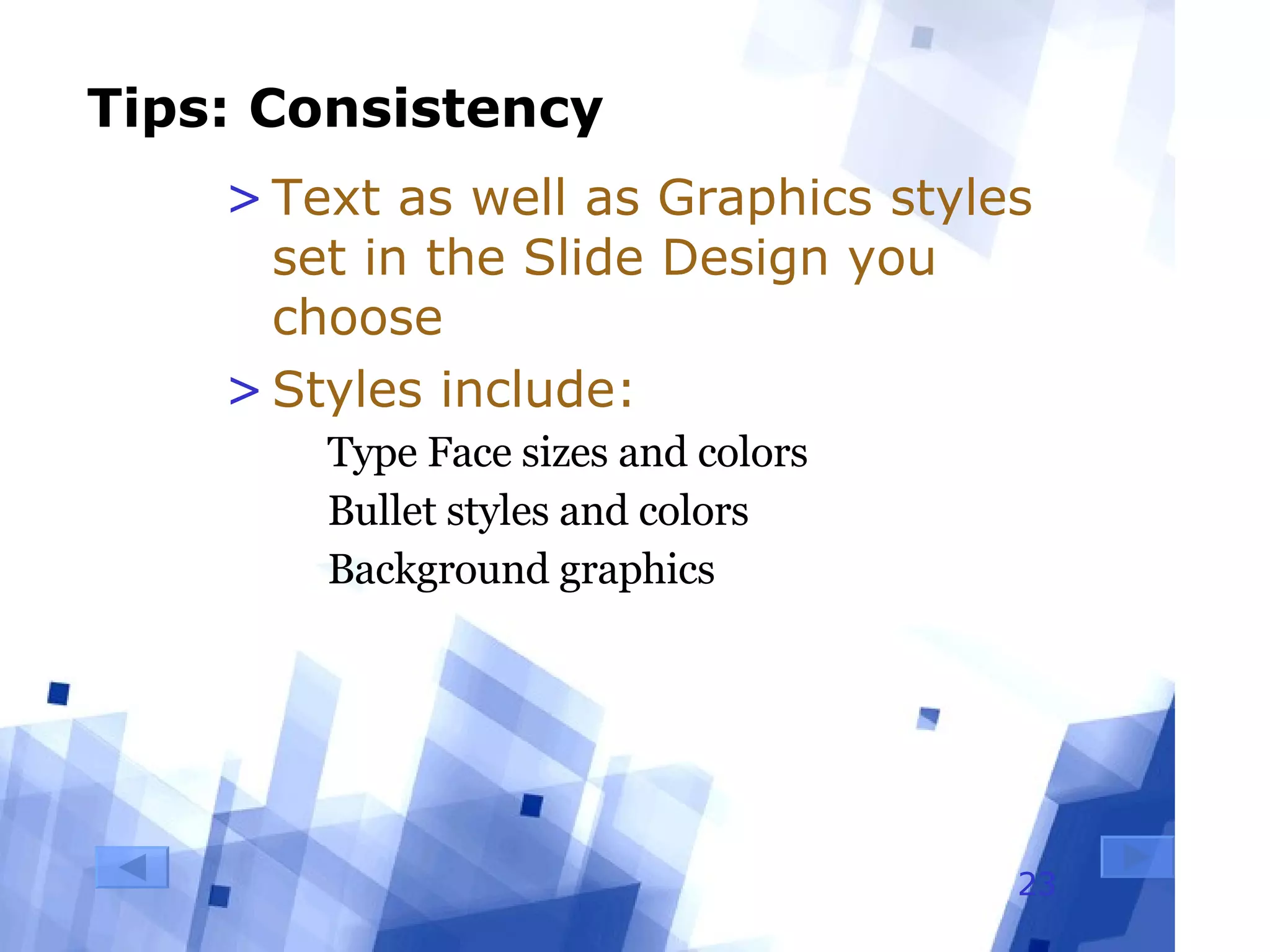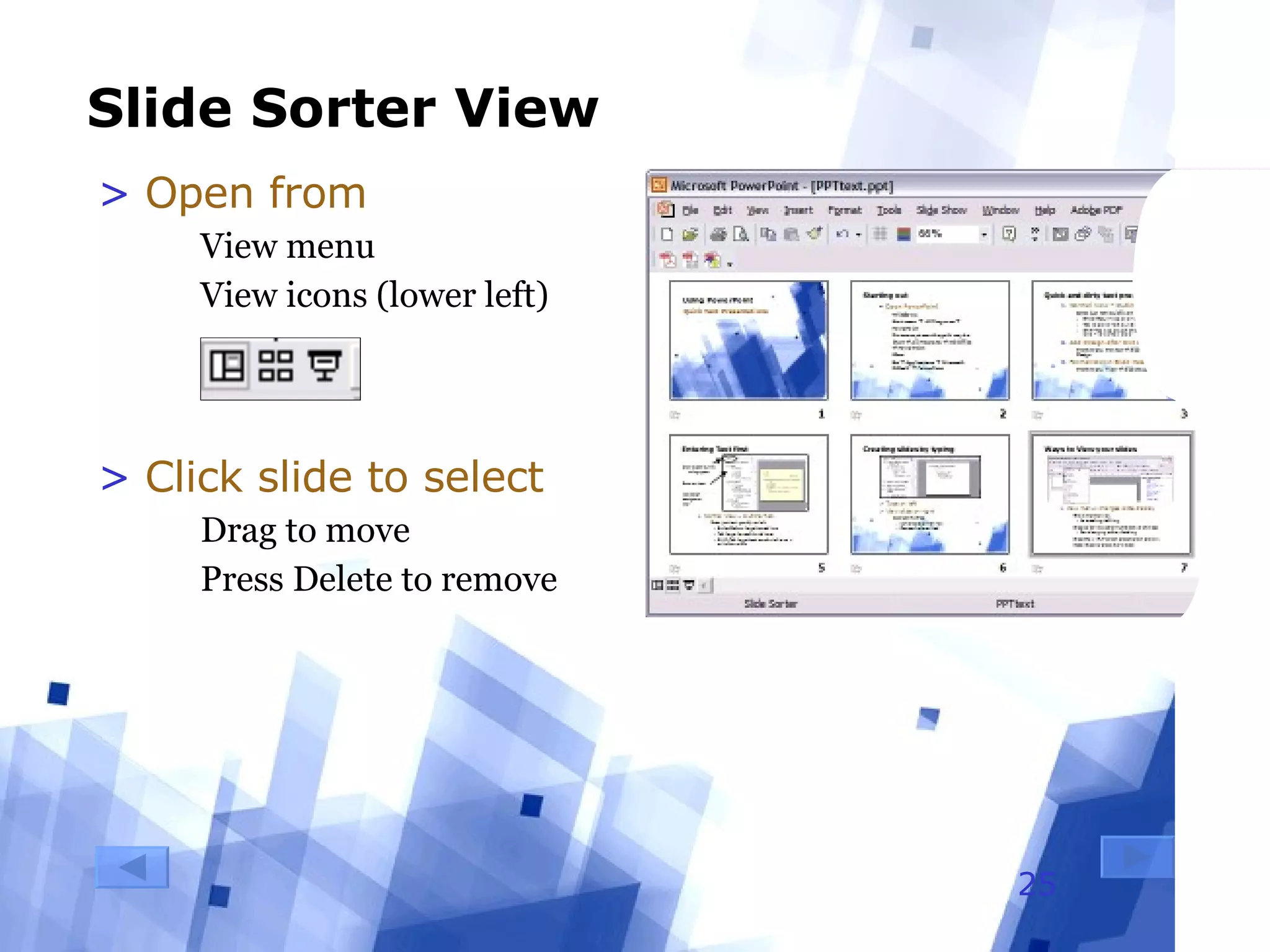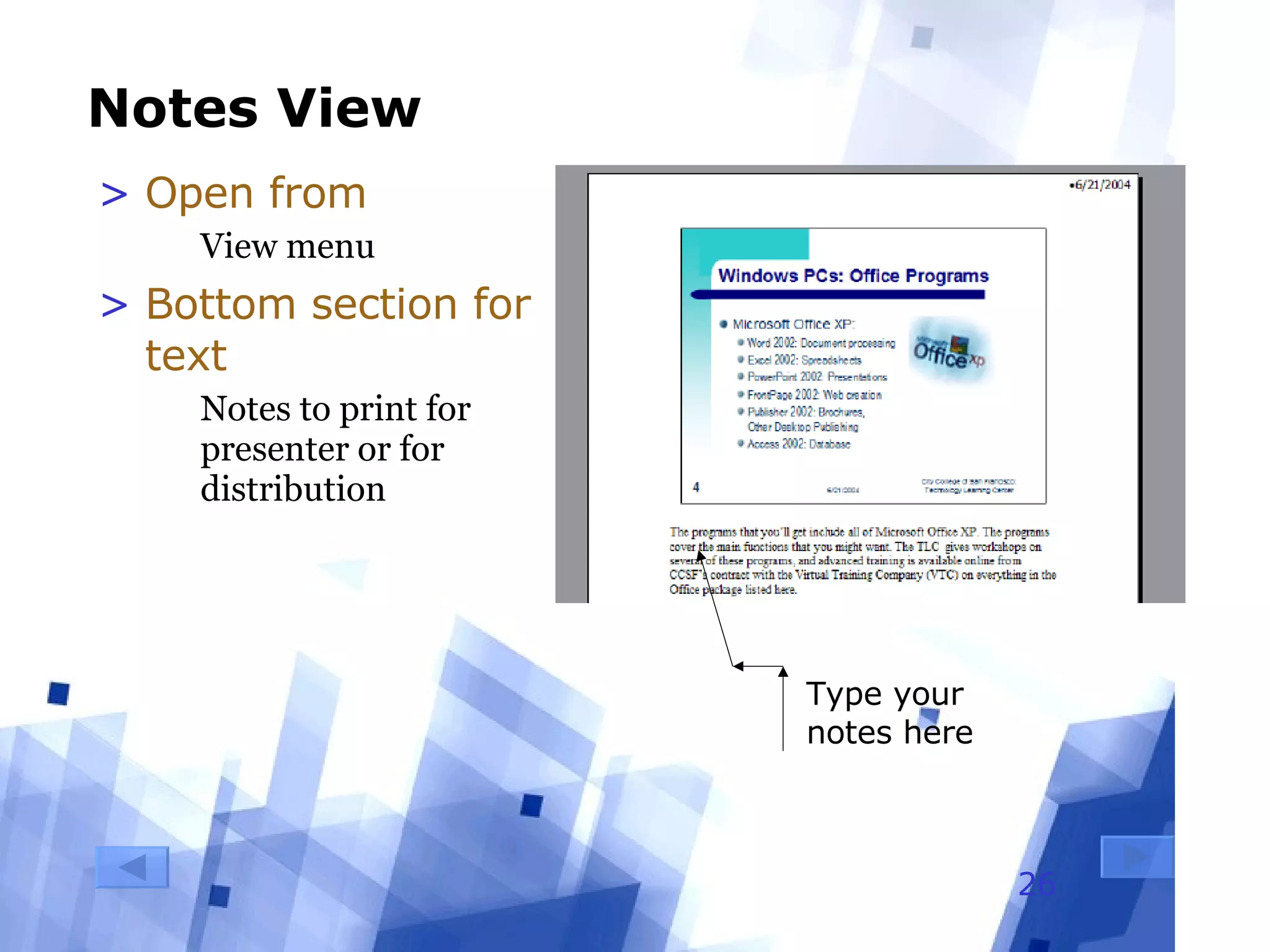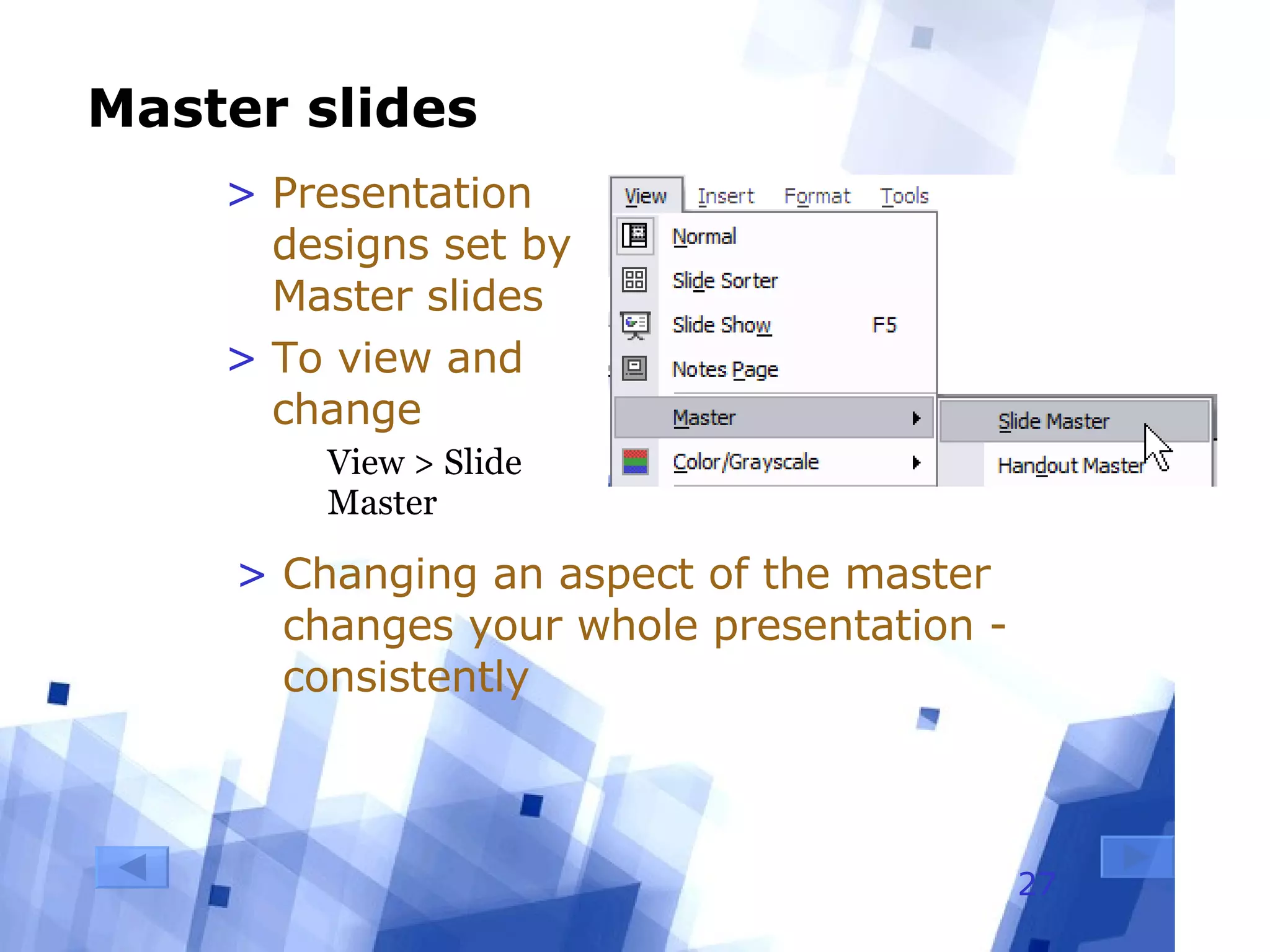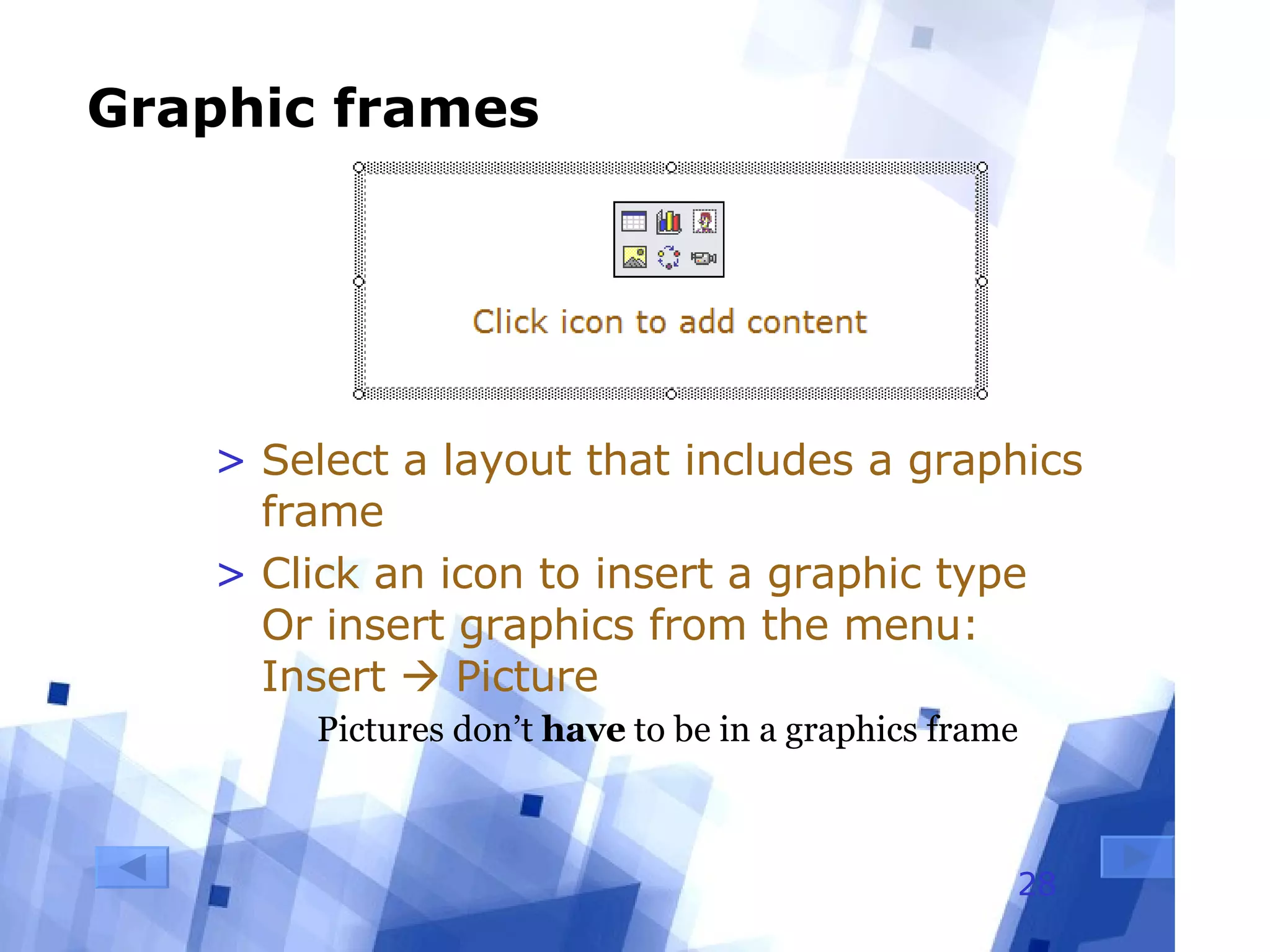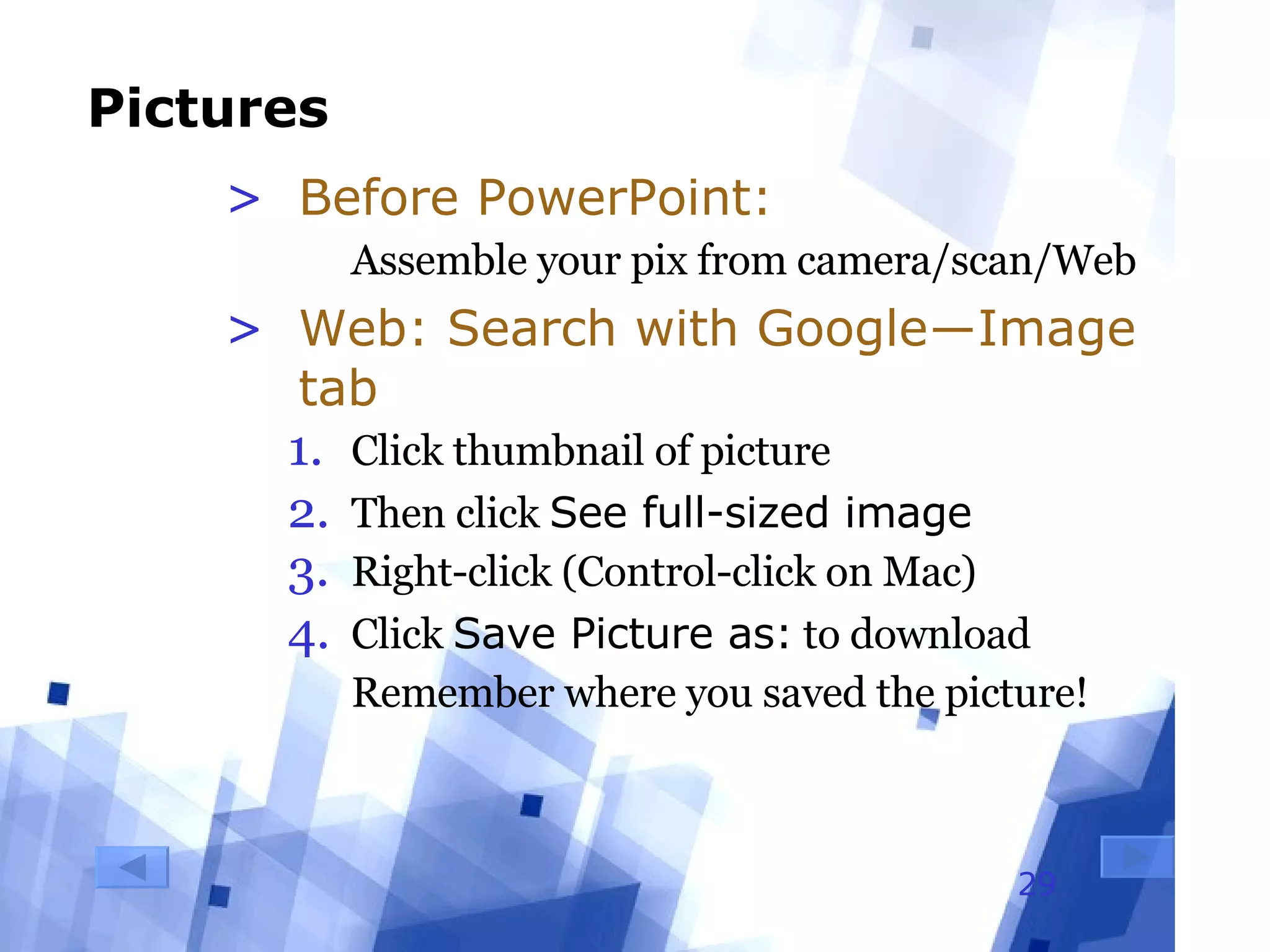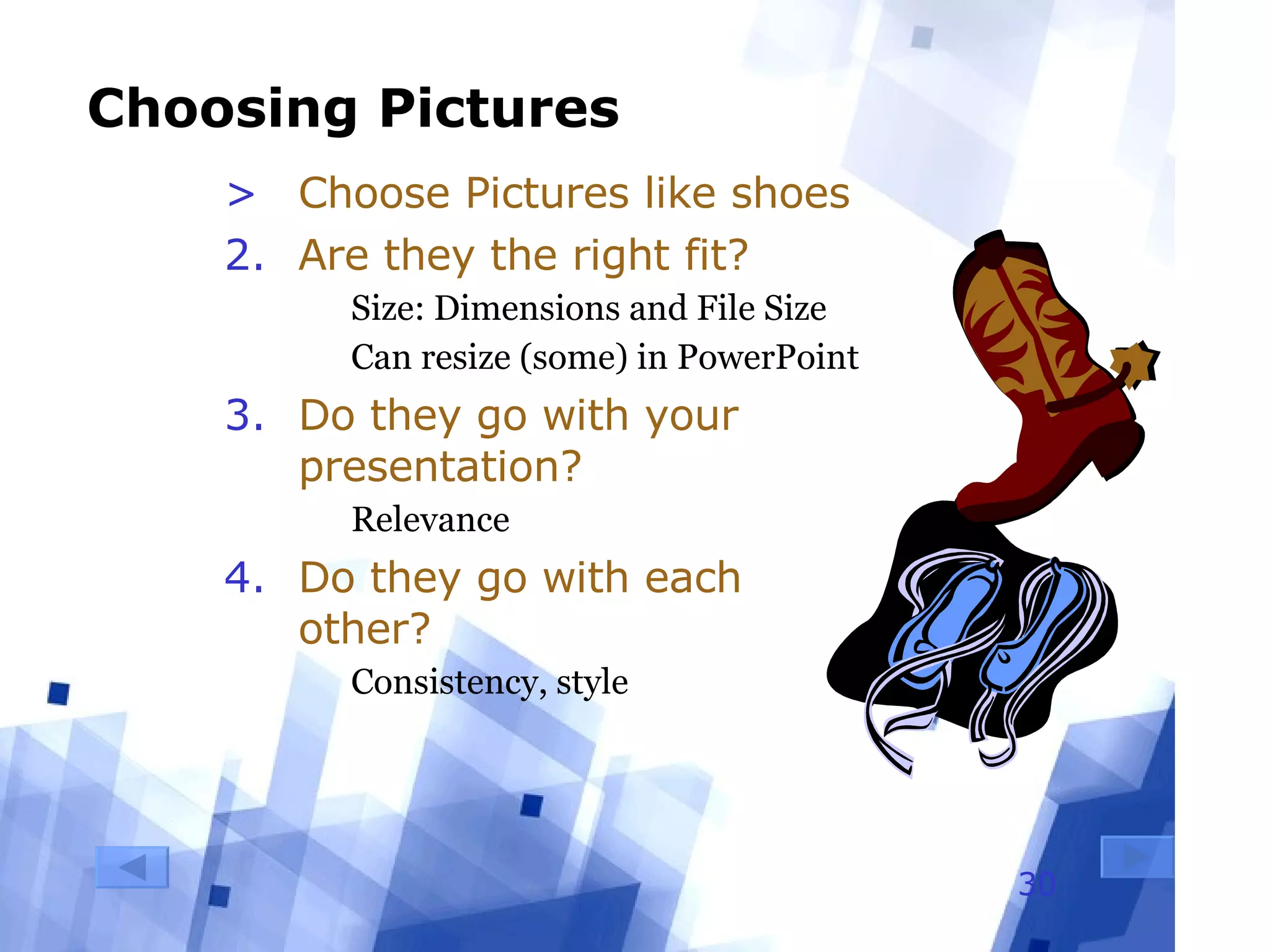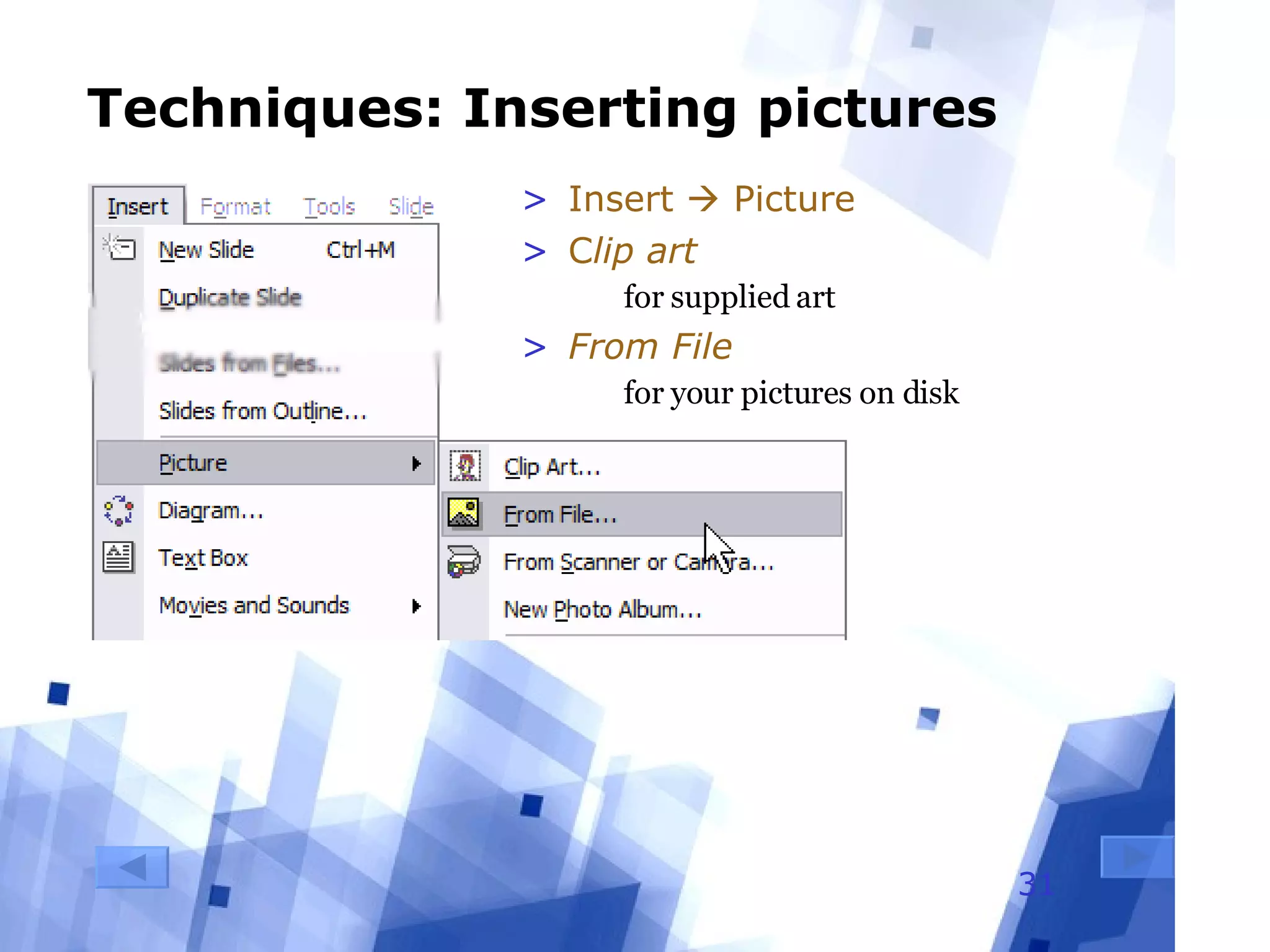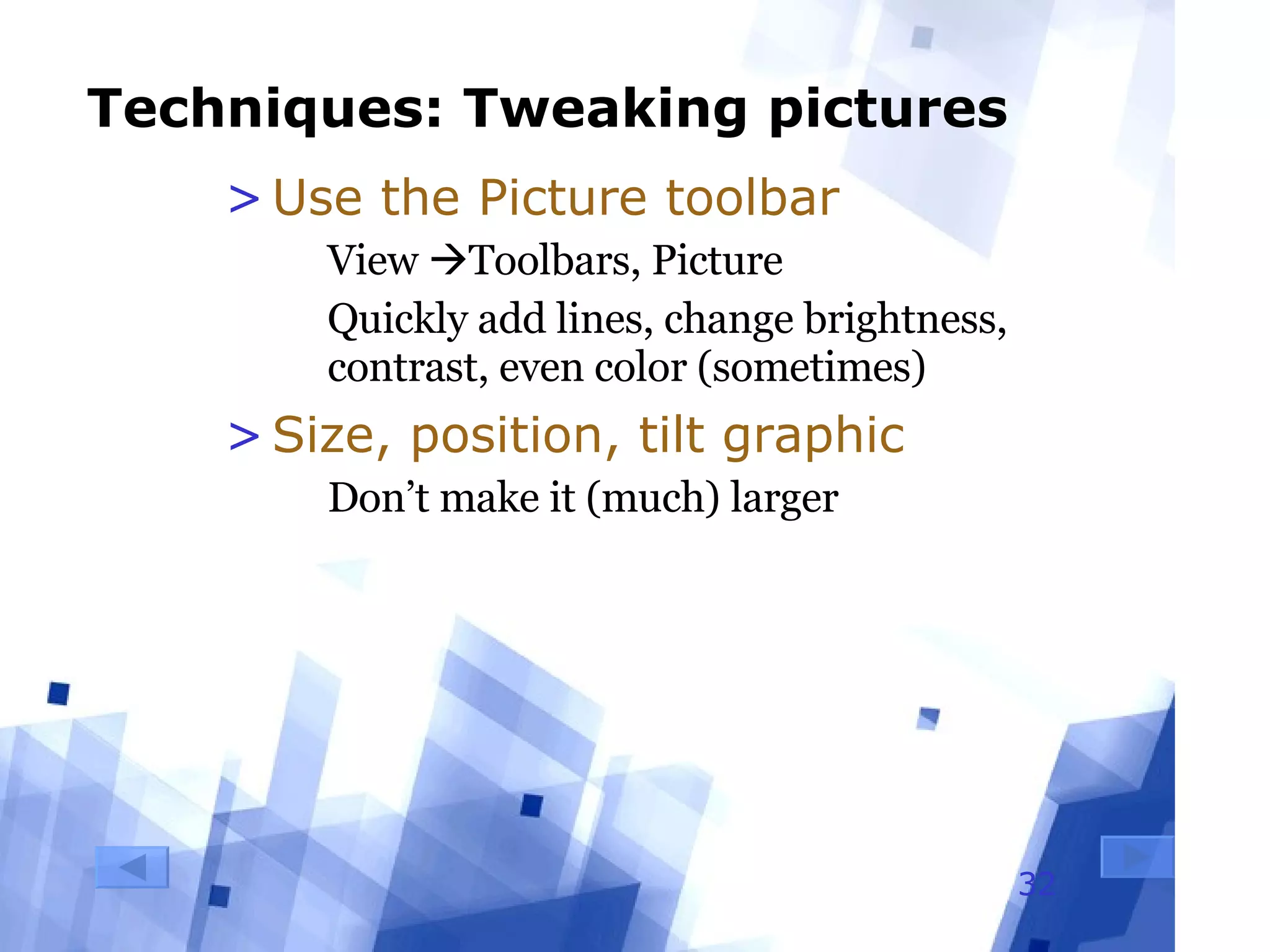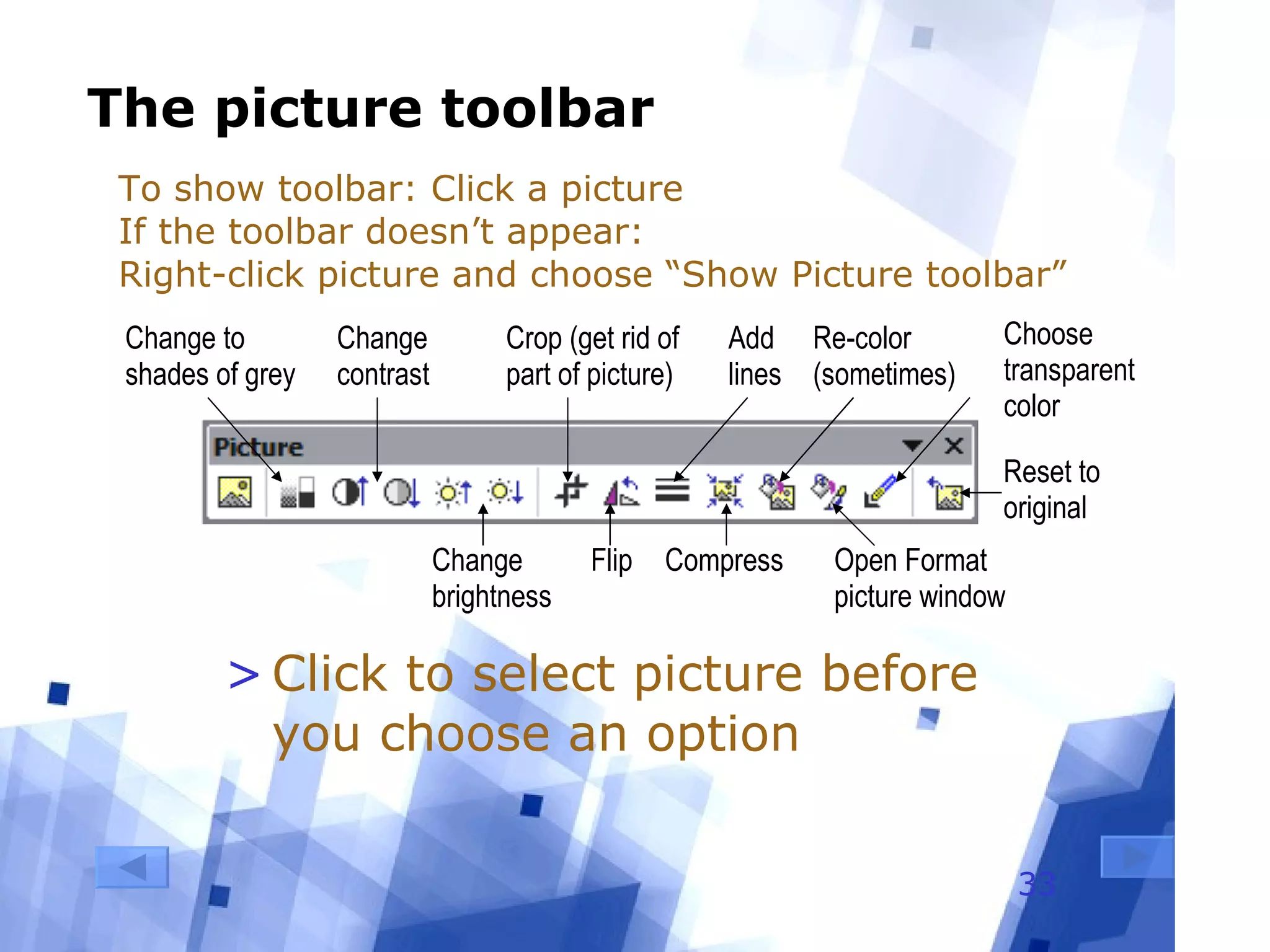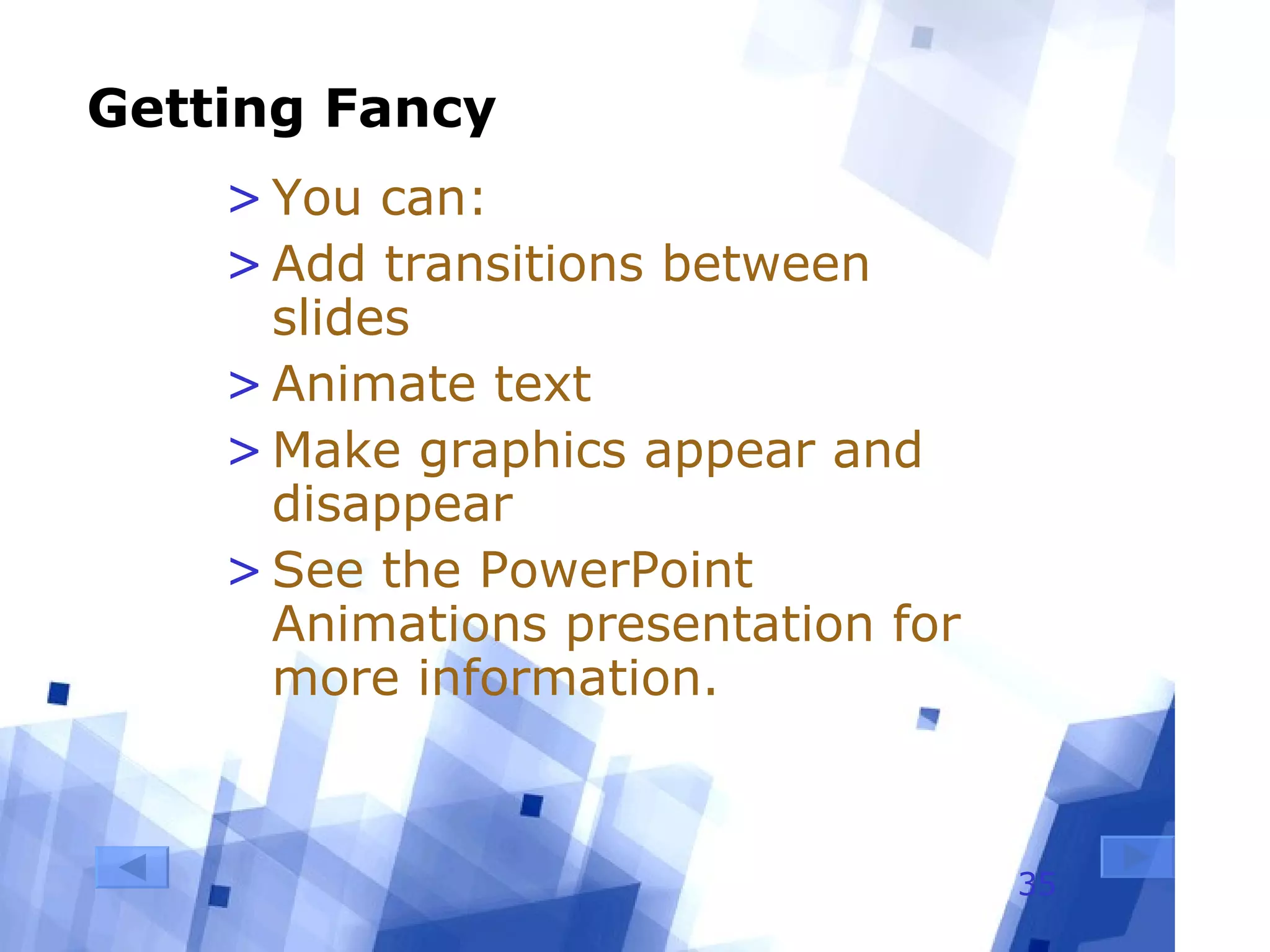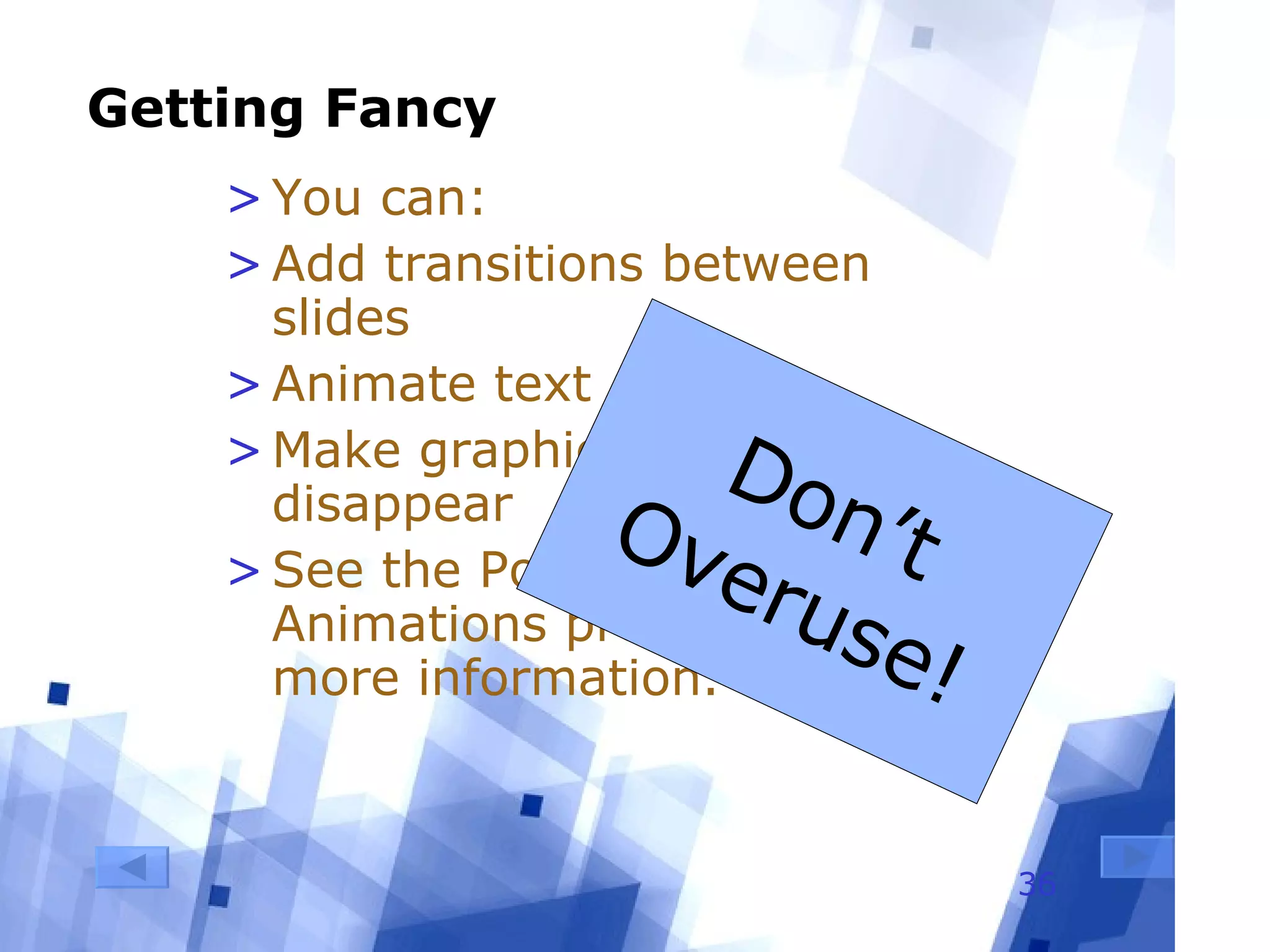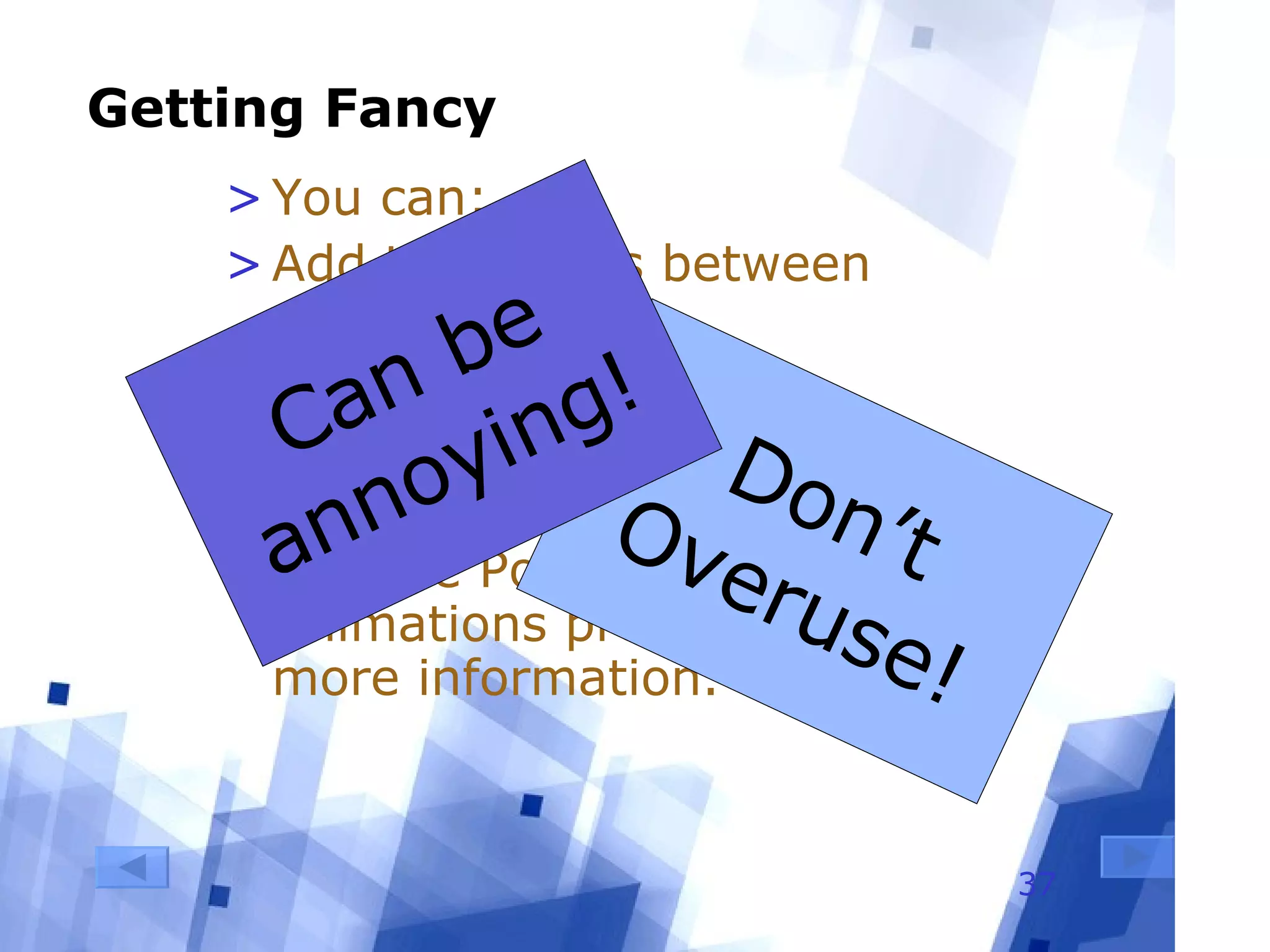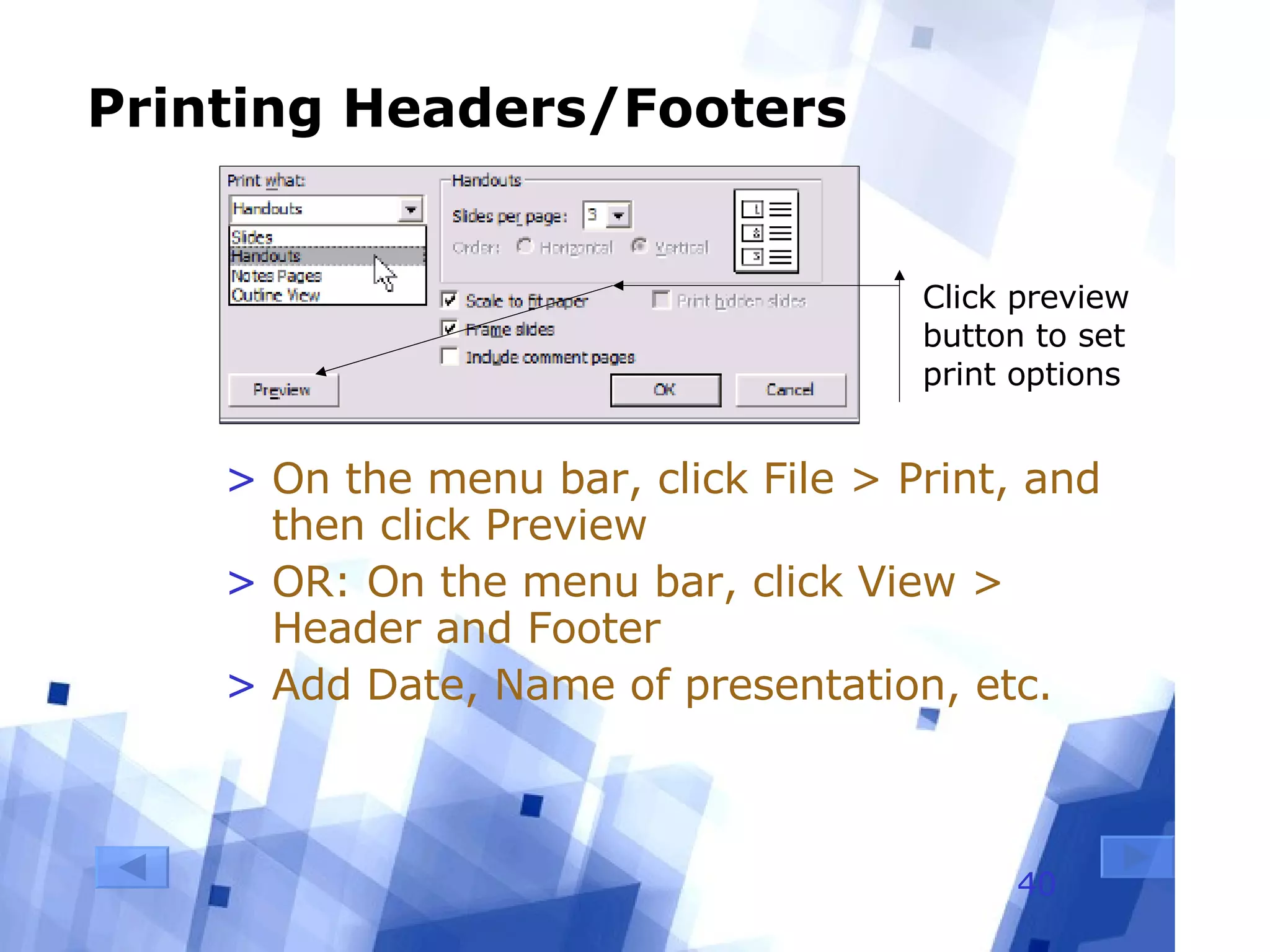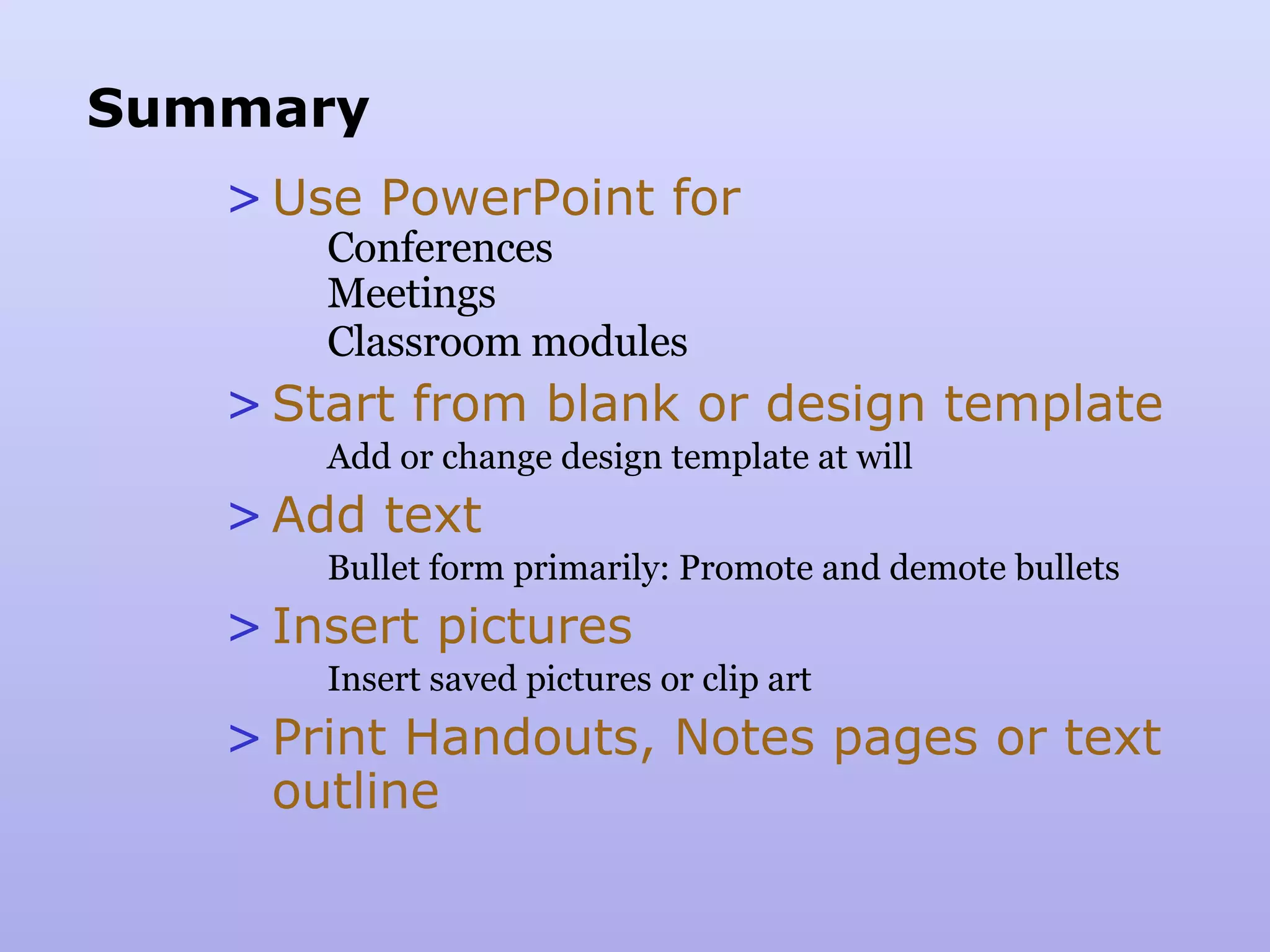This document provides tips and techniques for creating effective PowerPoint presentations, including:
1) PowerPoint can be used for presentations at conferences, meetings, and in the classroom. It allows adding text, graphics, photos, and other media.
2) Presentations can start from a blank slide or template. Templates provide pre-designed backgrounds and formatting. Slide layouts determine where text and graphic frames are placed.
3) Text is usually formatted with bullet points for clarity. Graphics should be relevant, consistent in style, and not overused. Notes pages can be printed for the presenter.