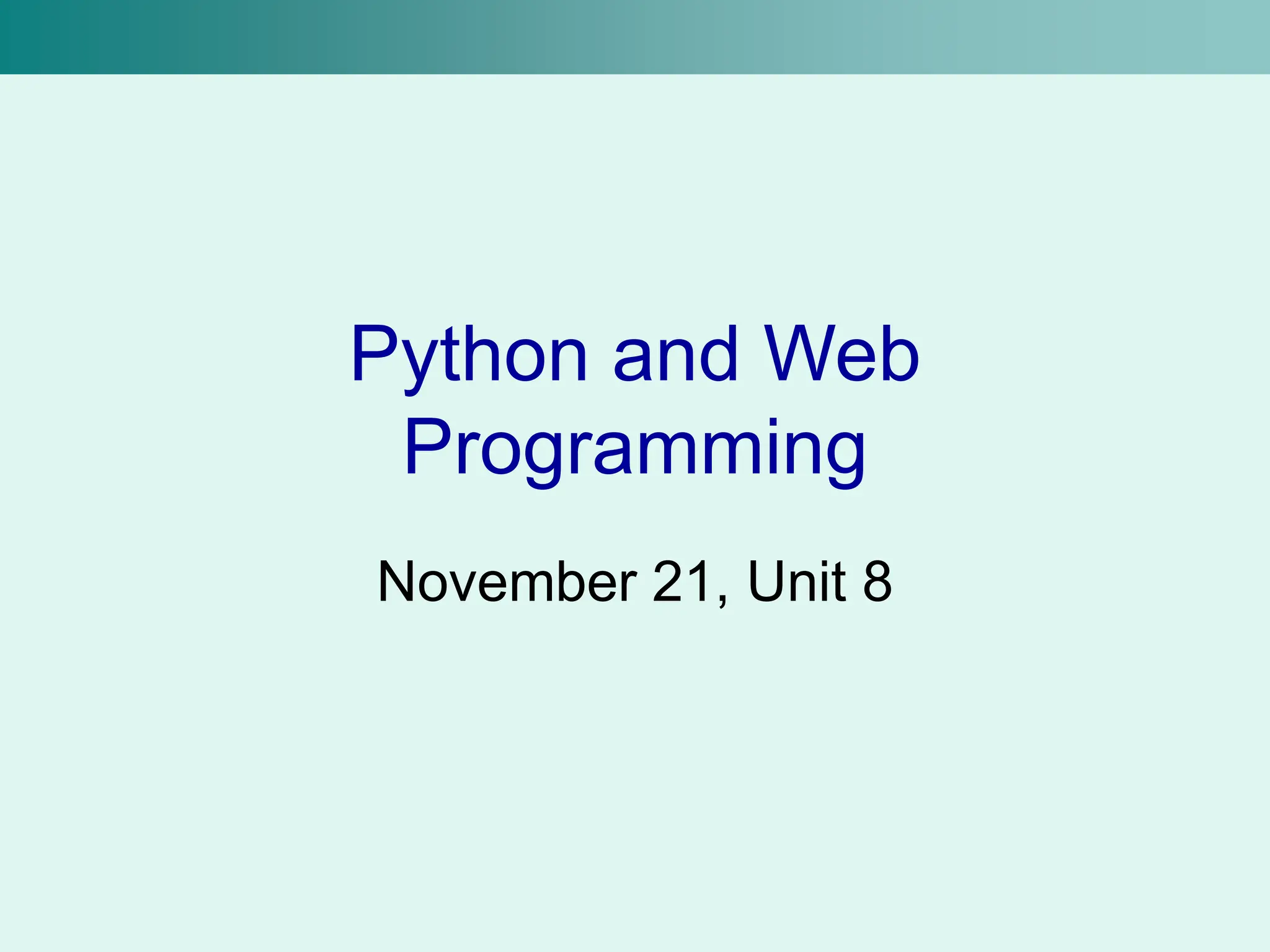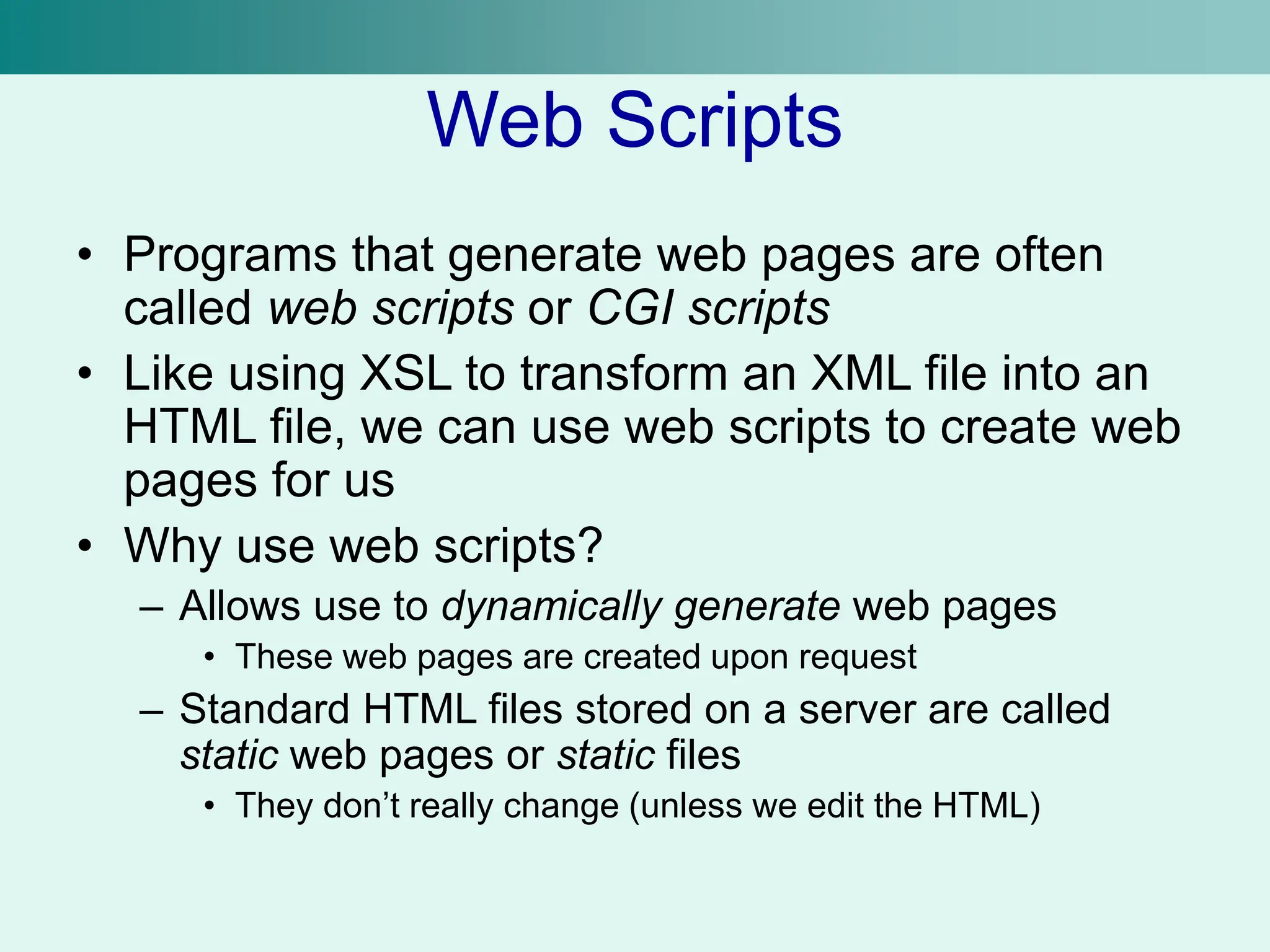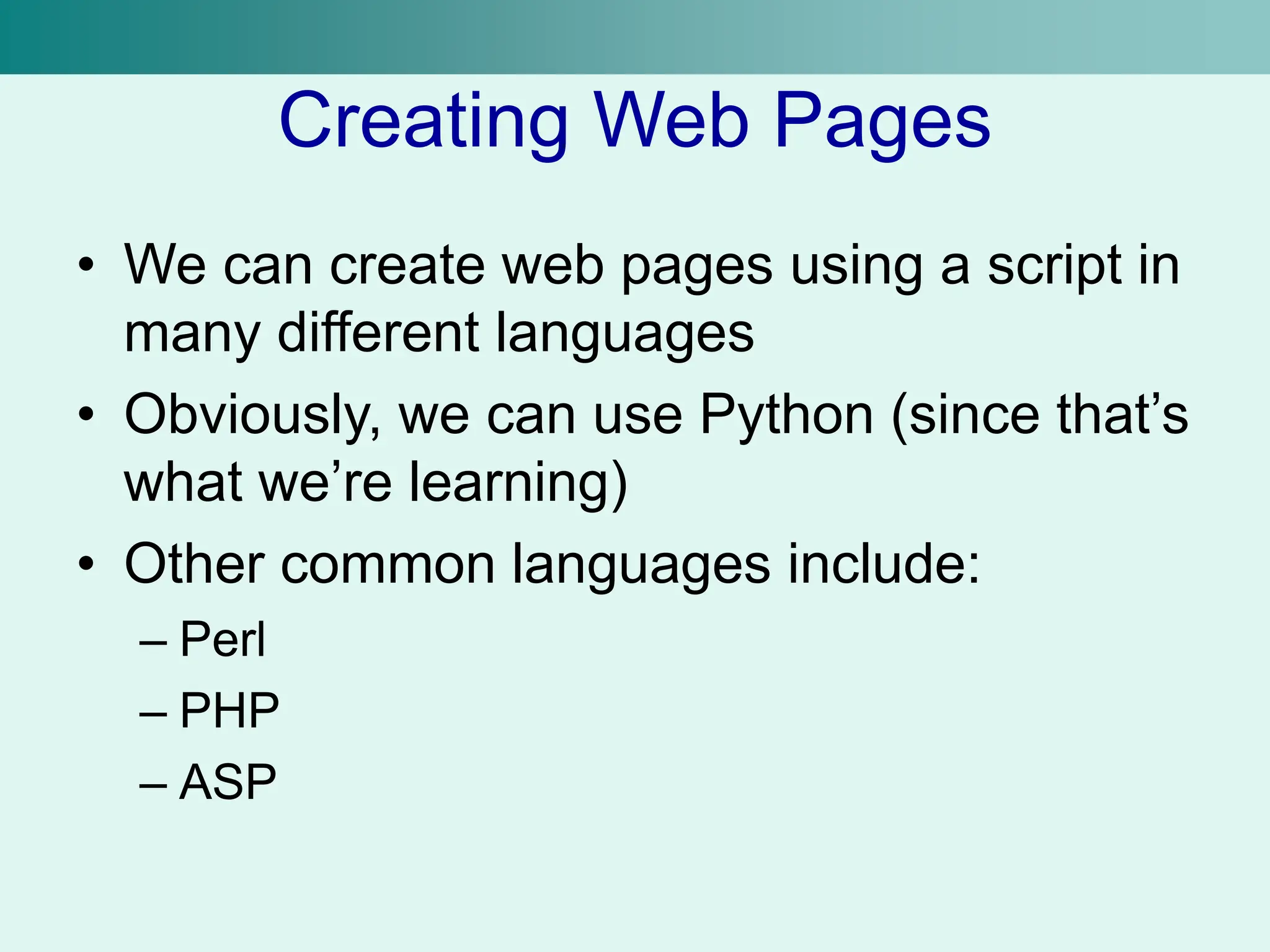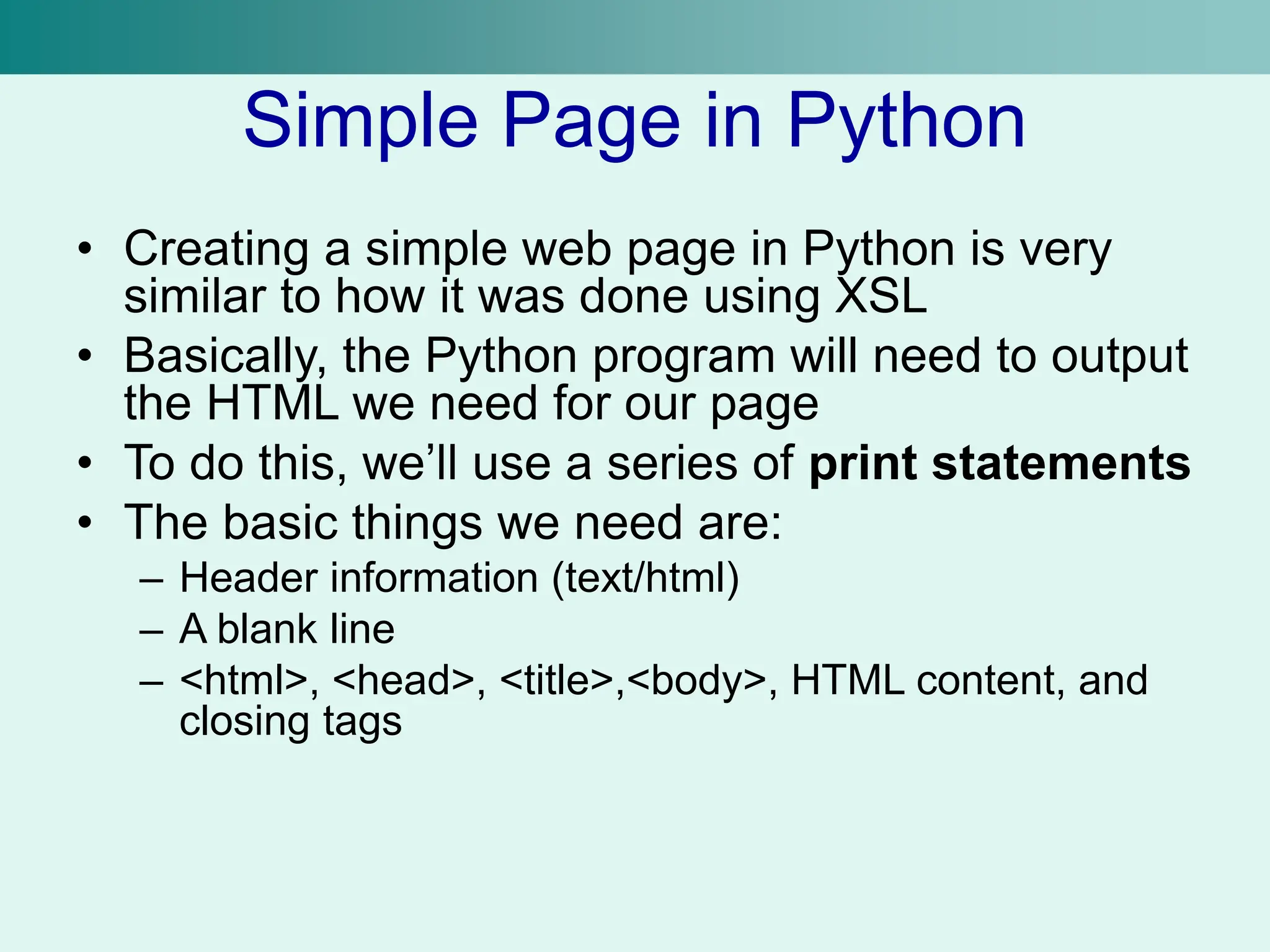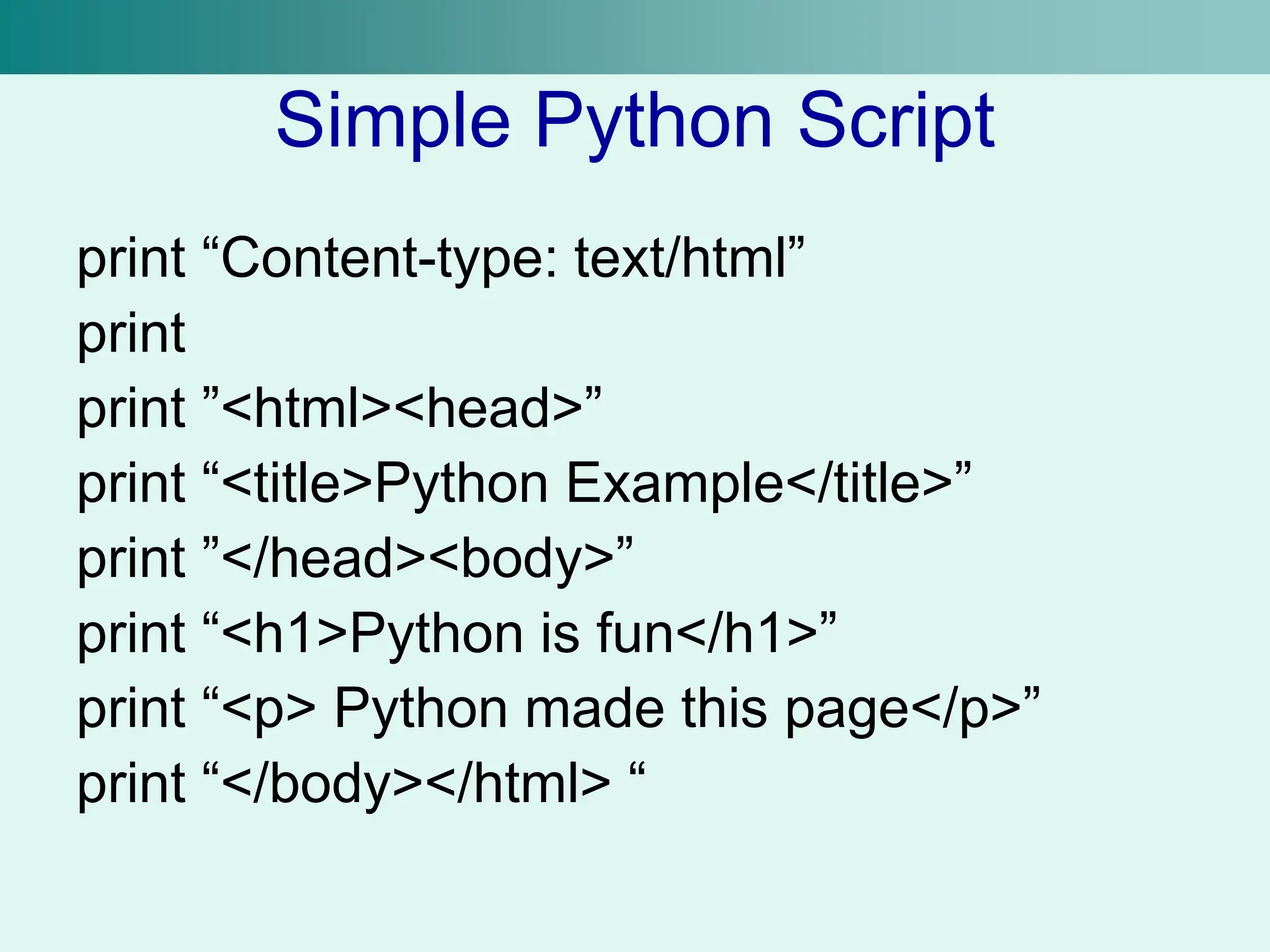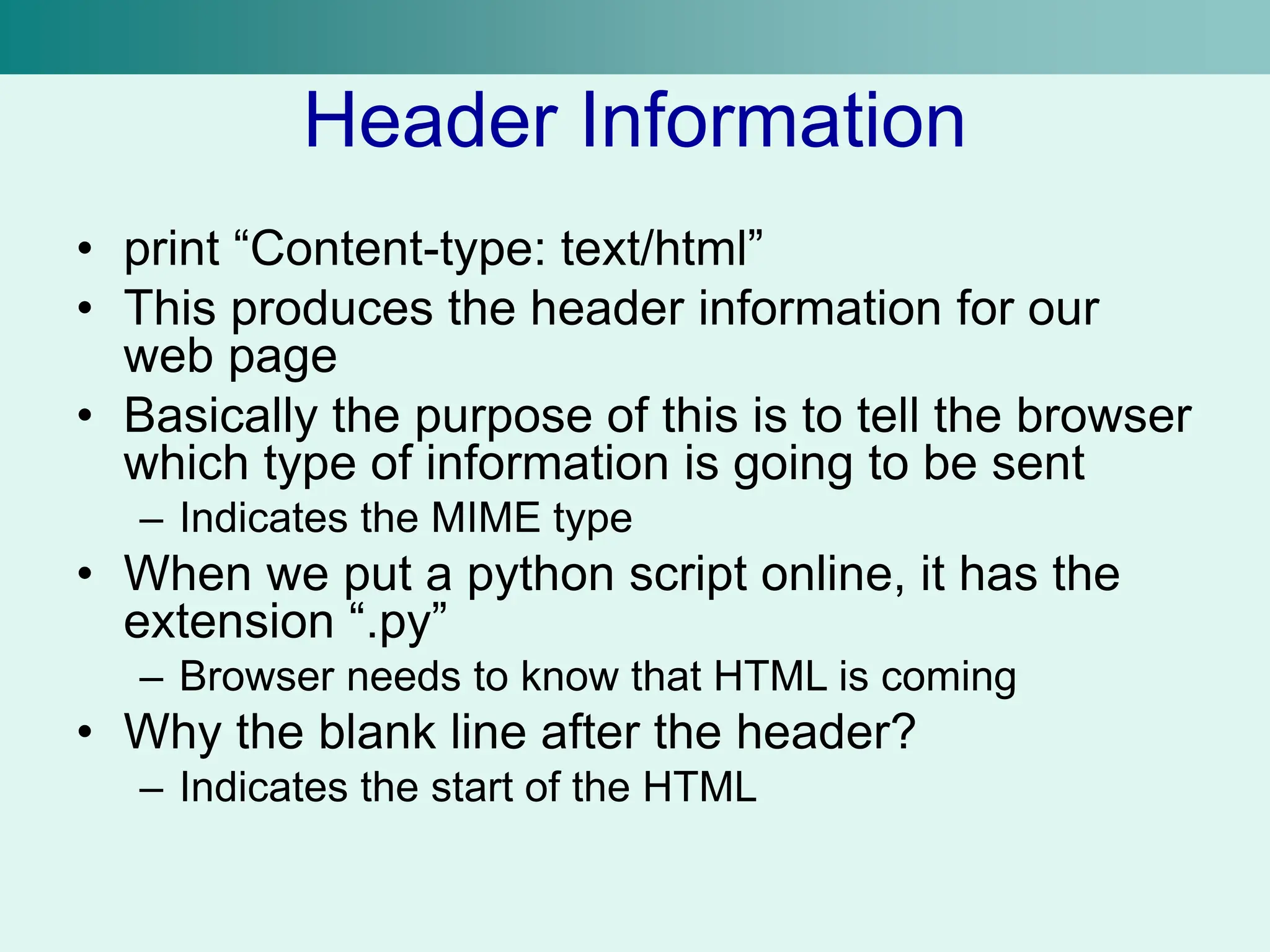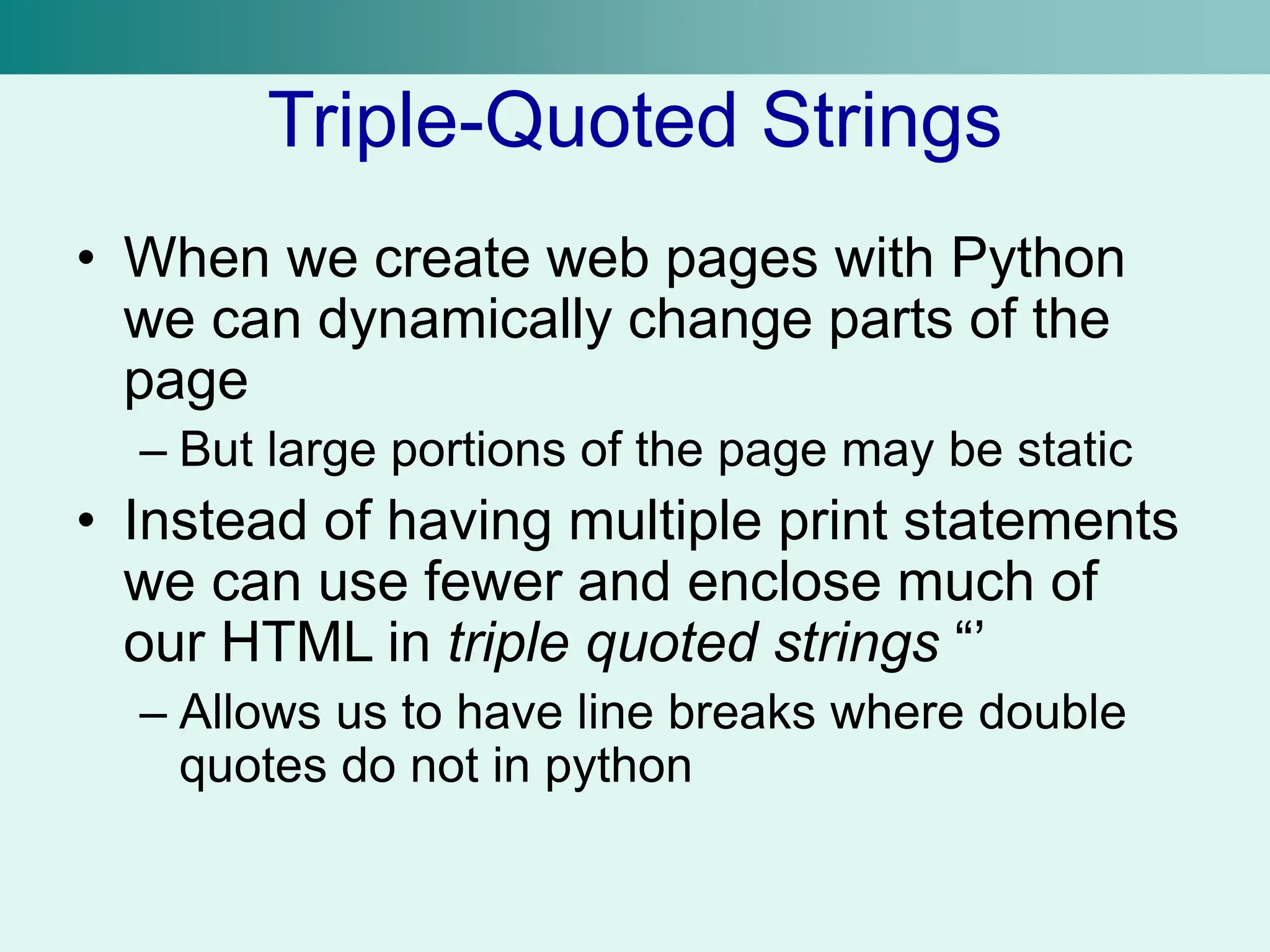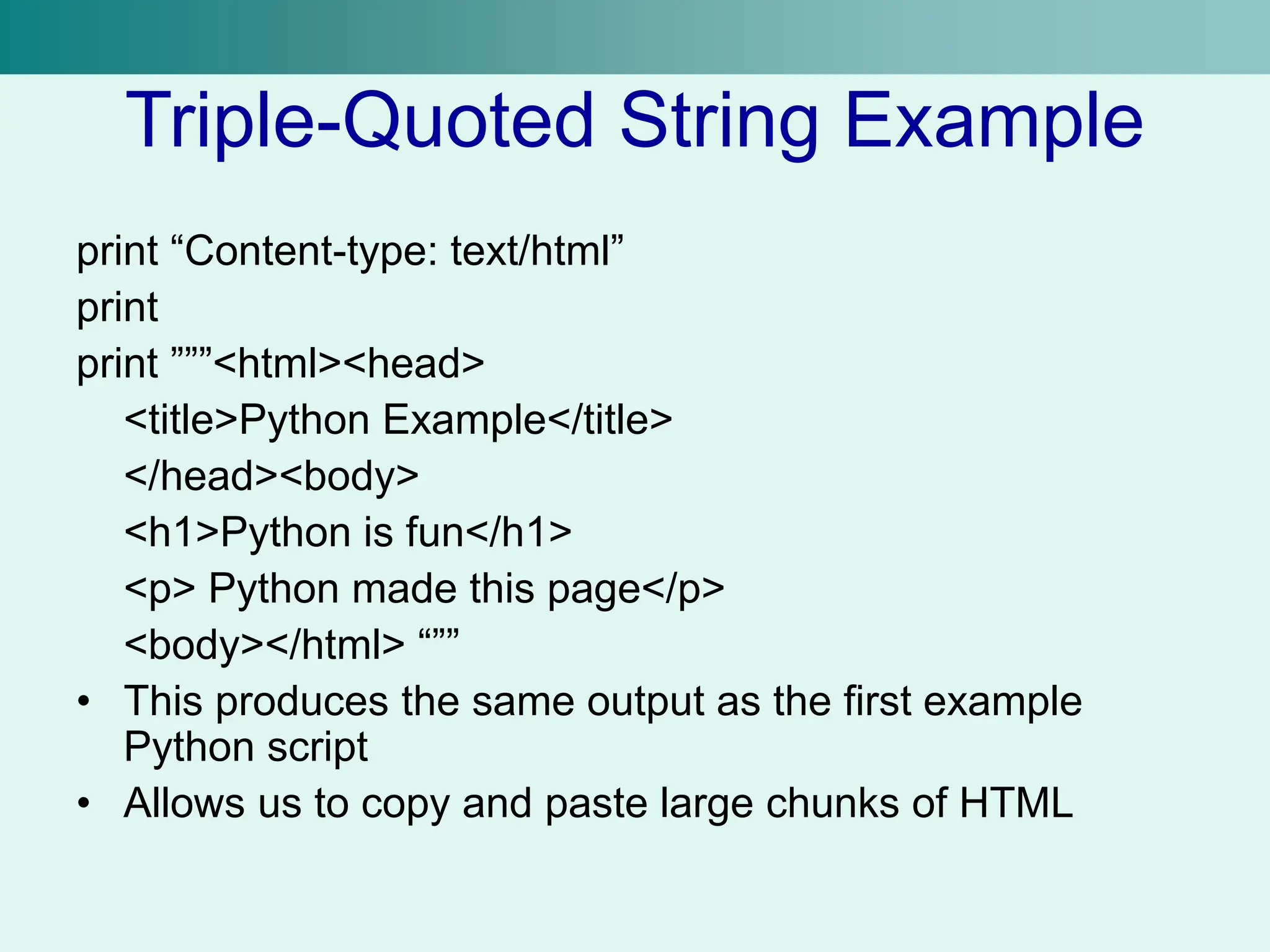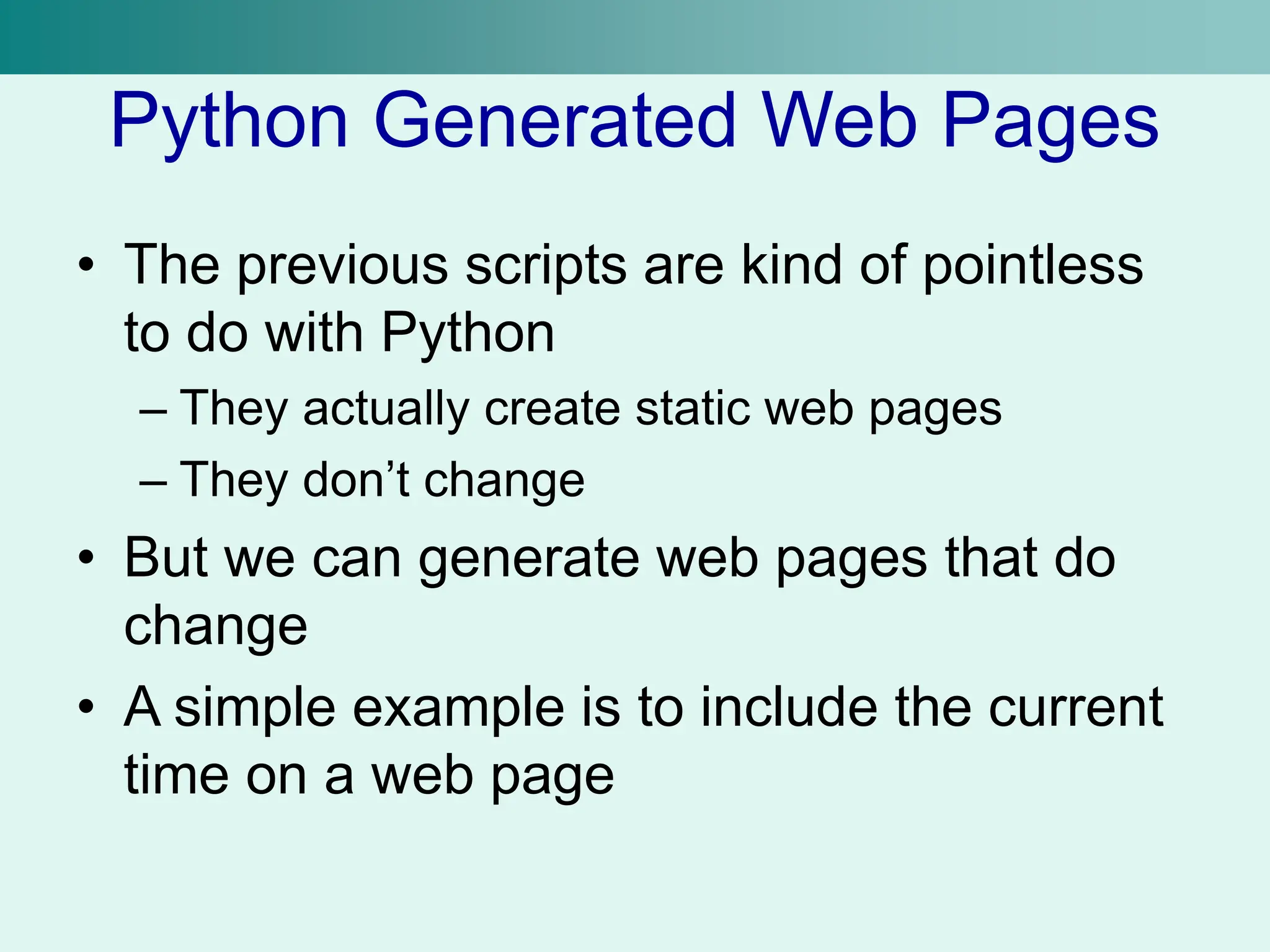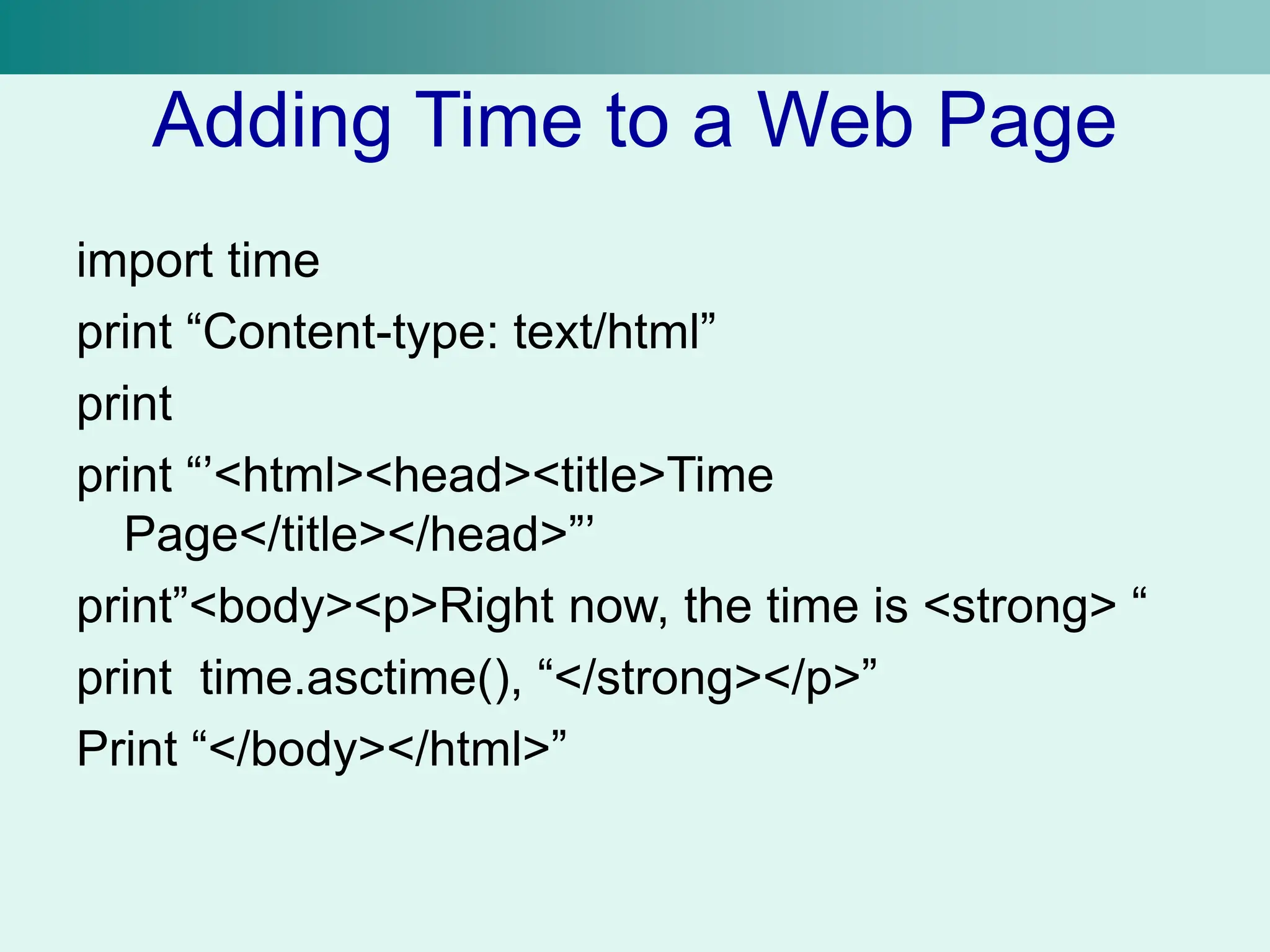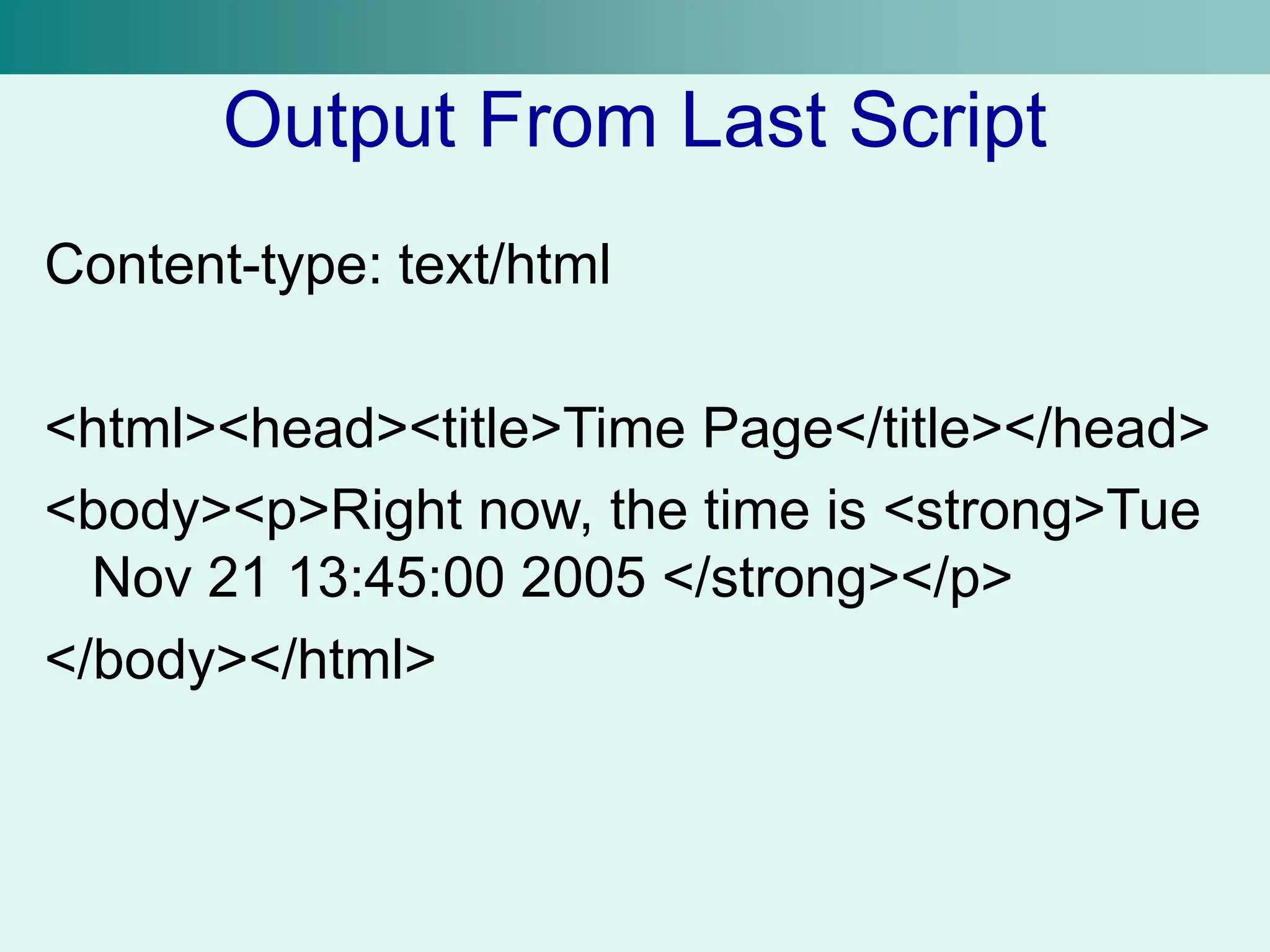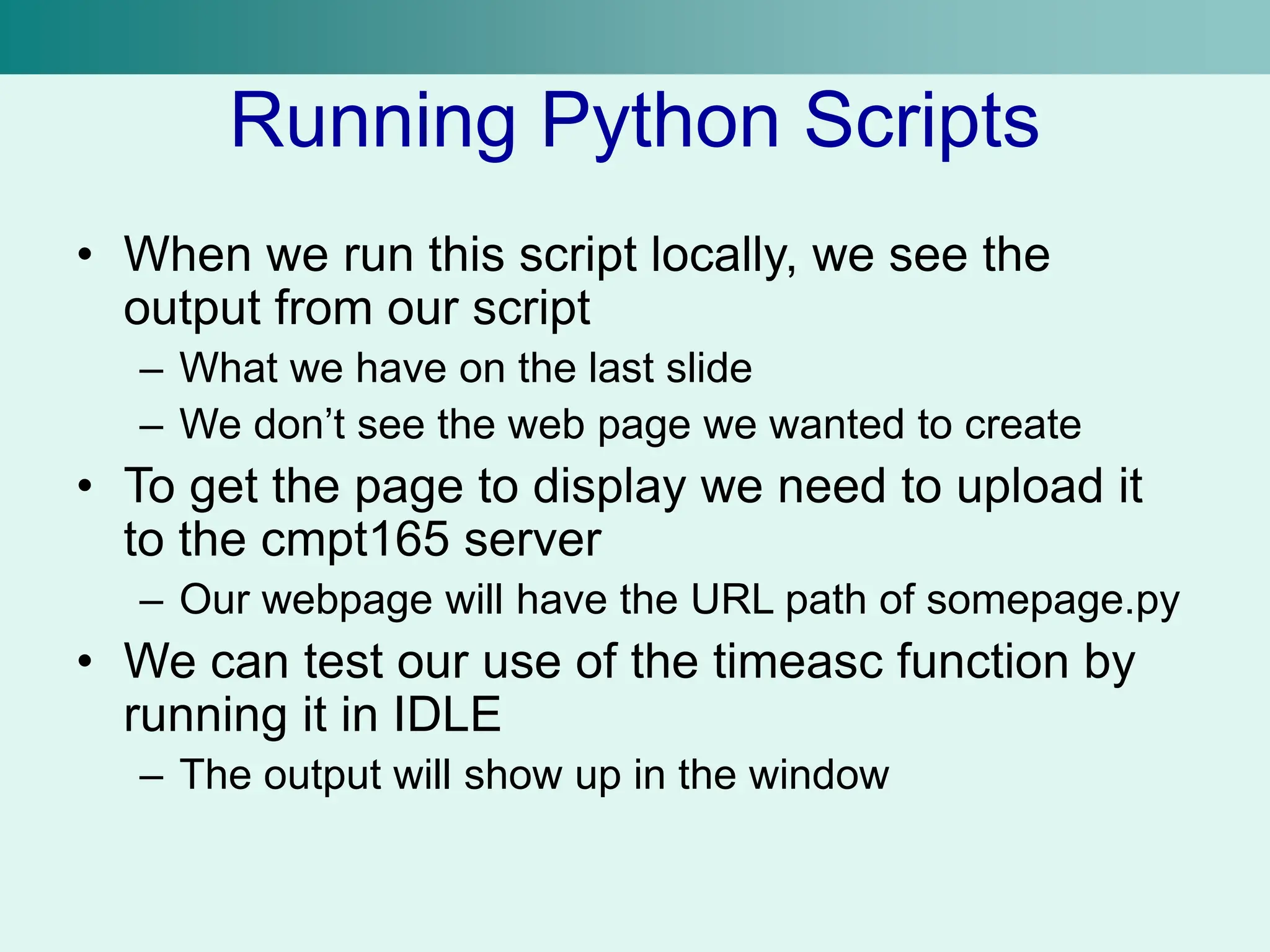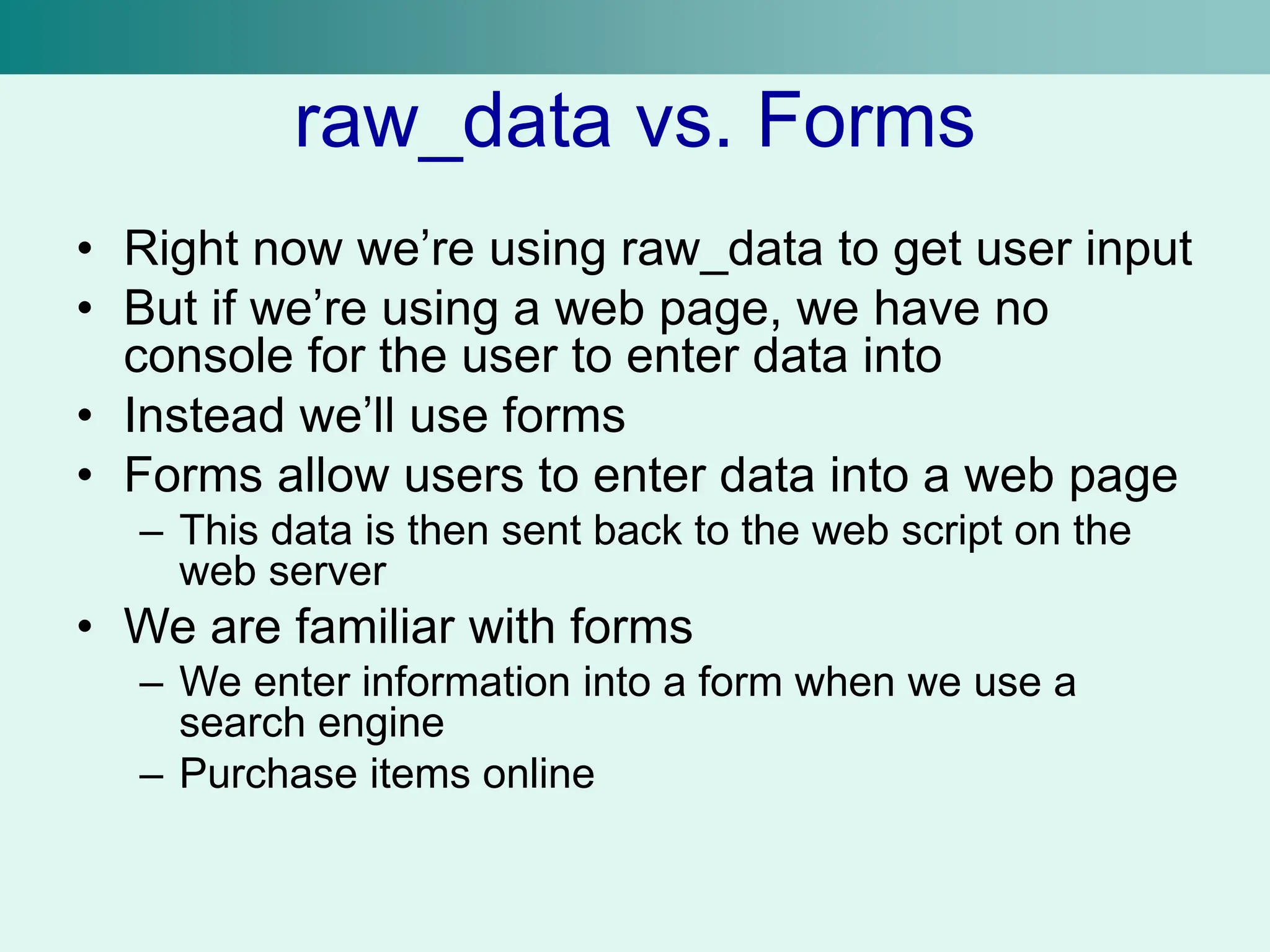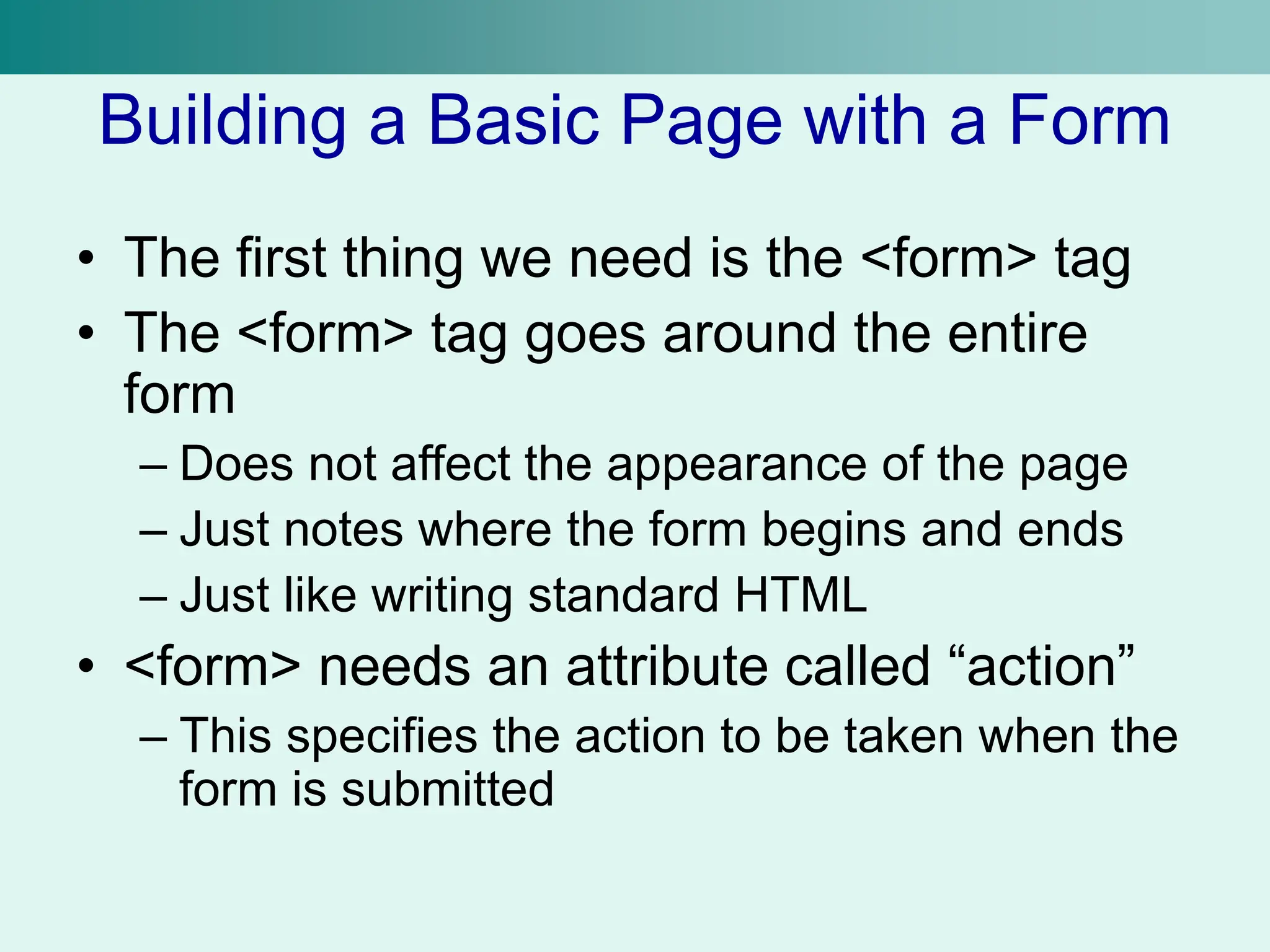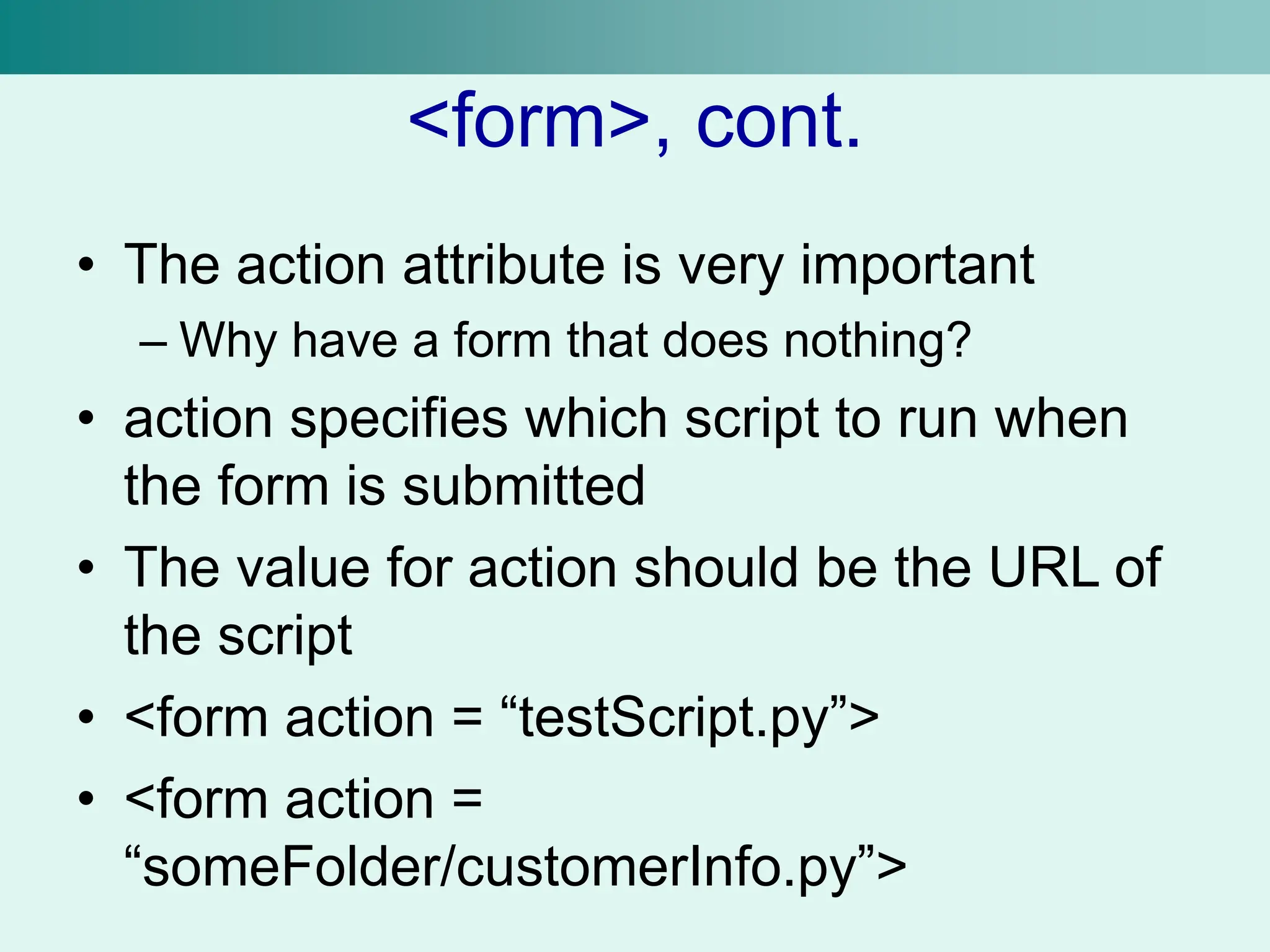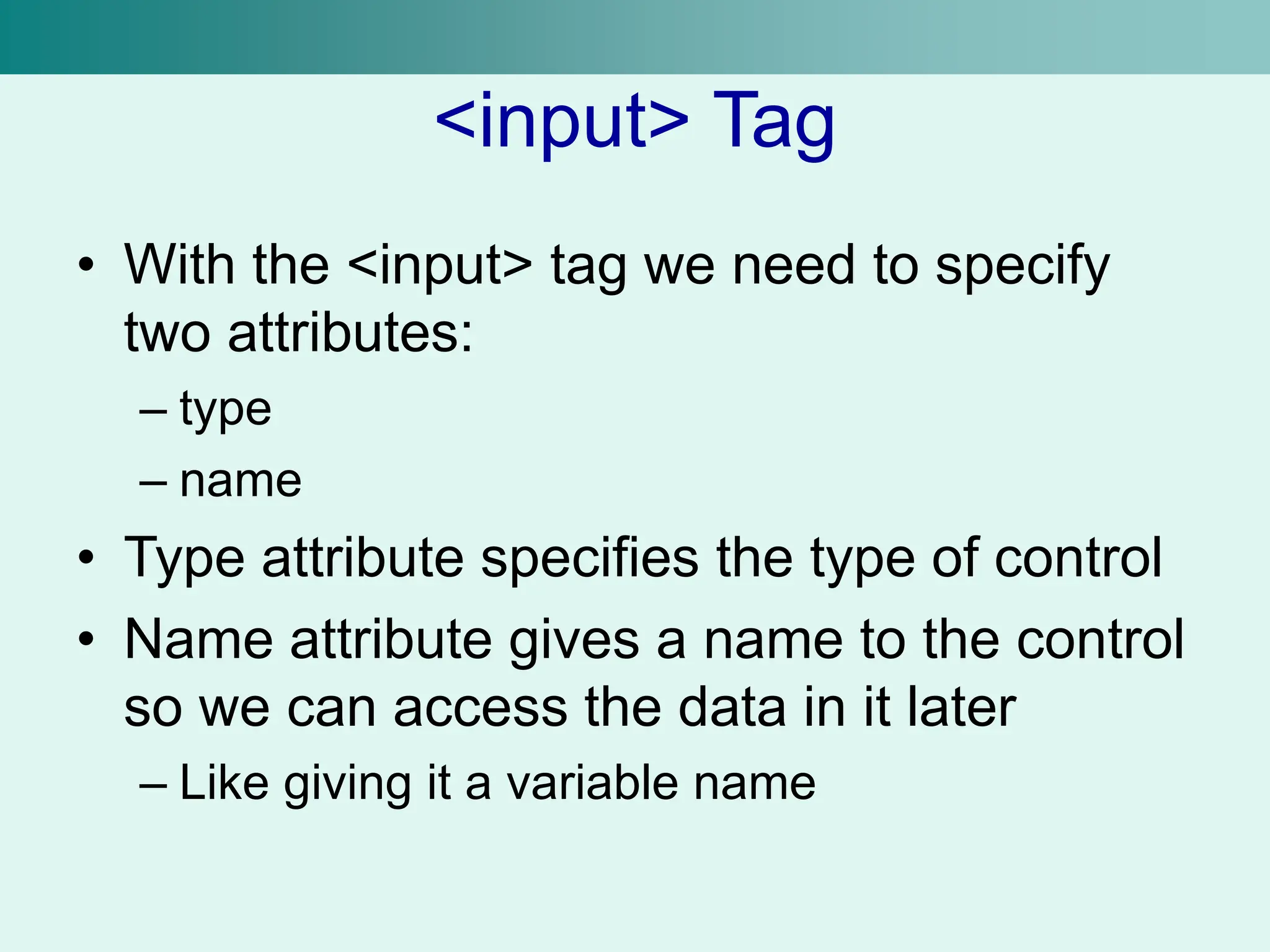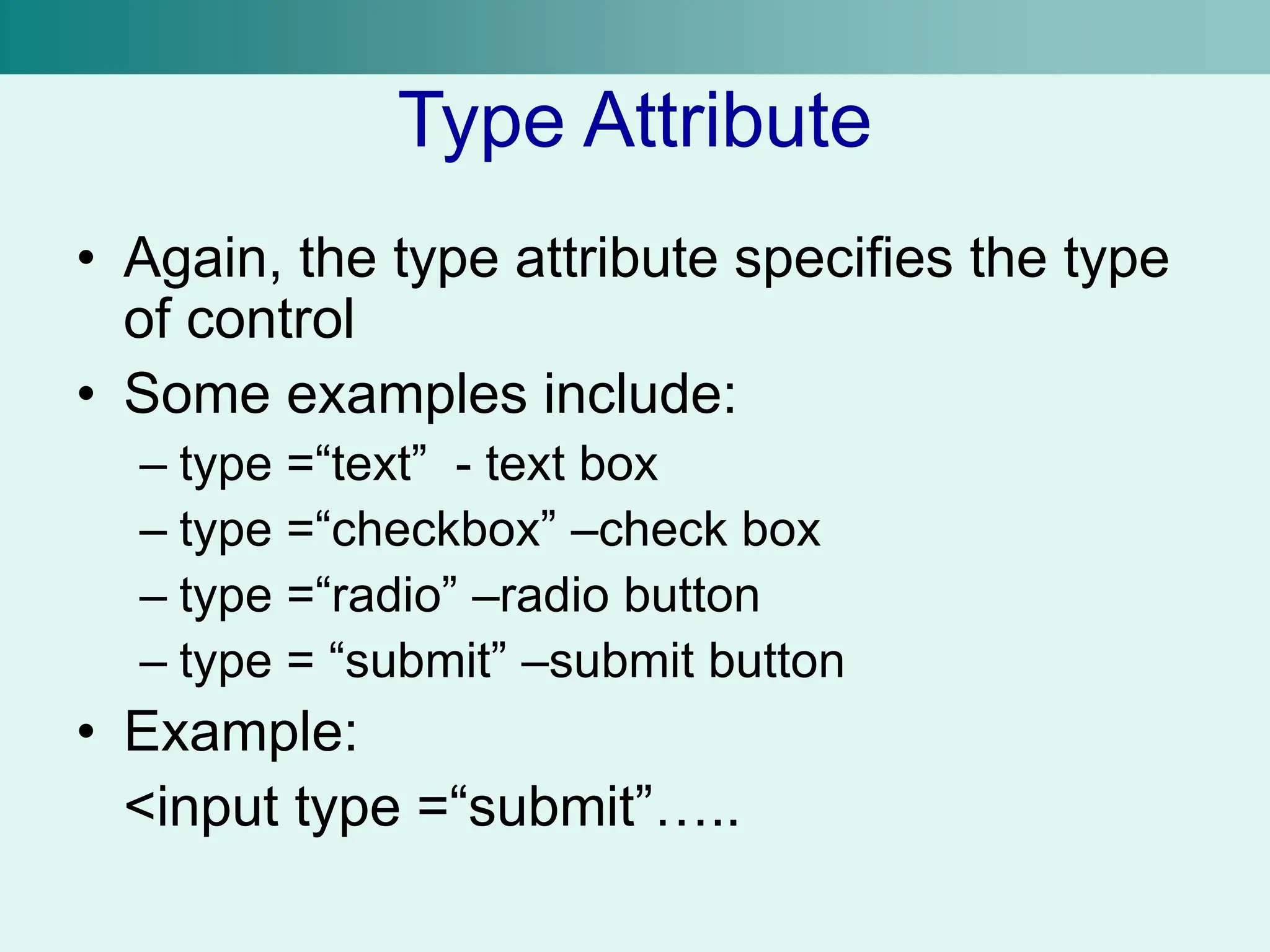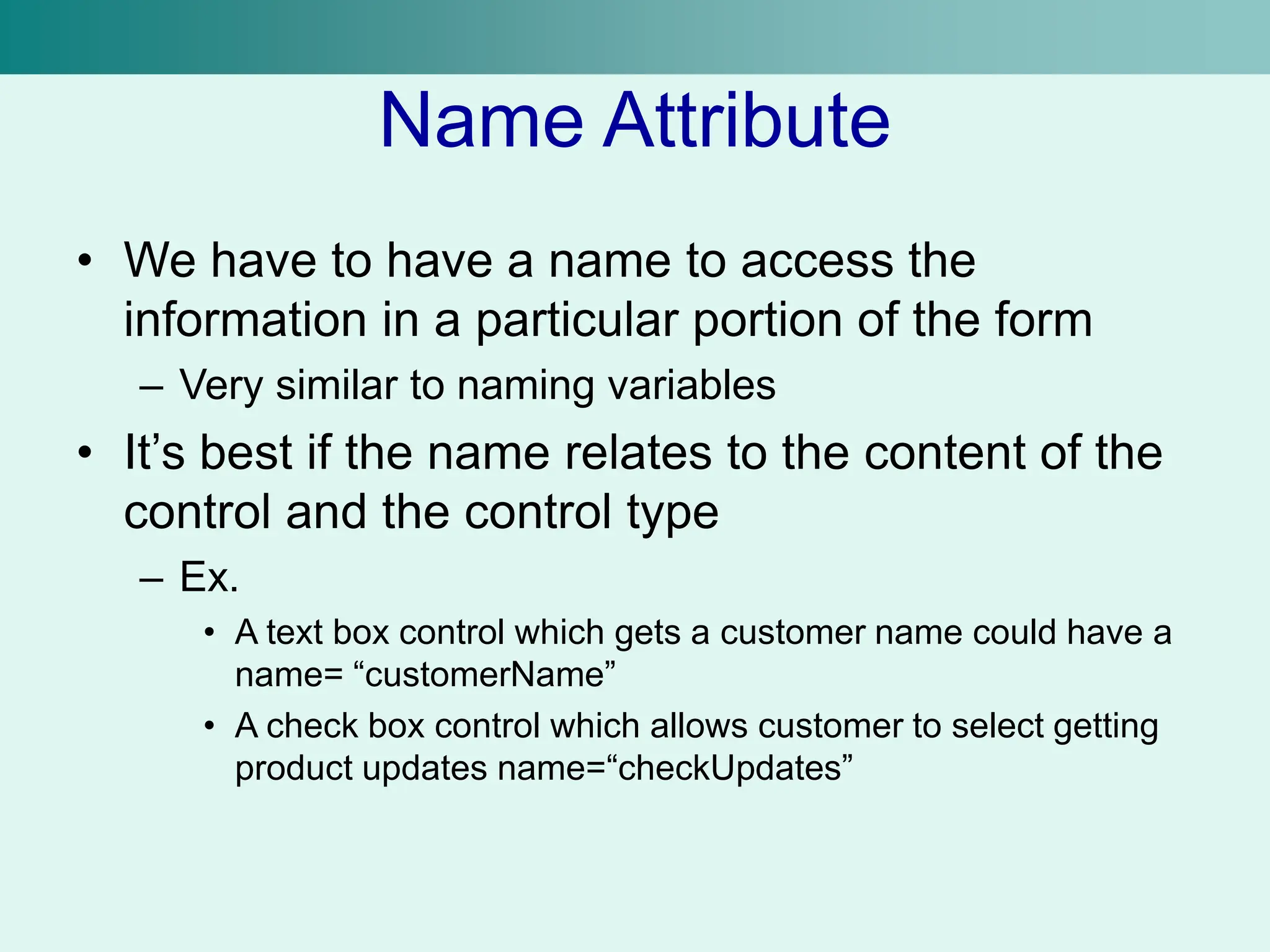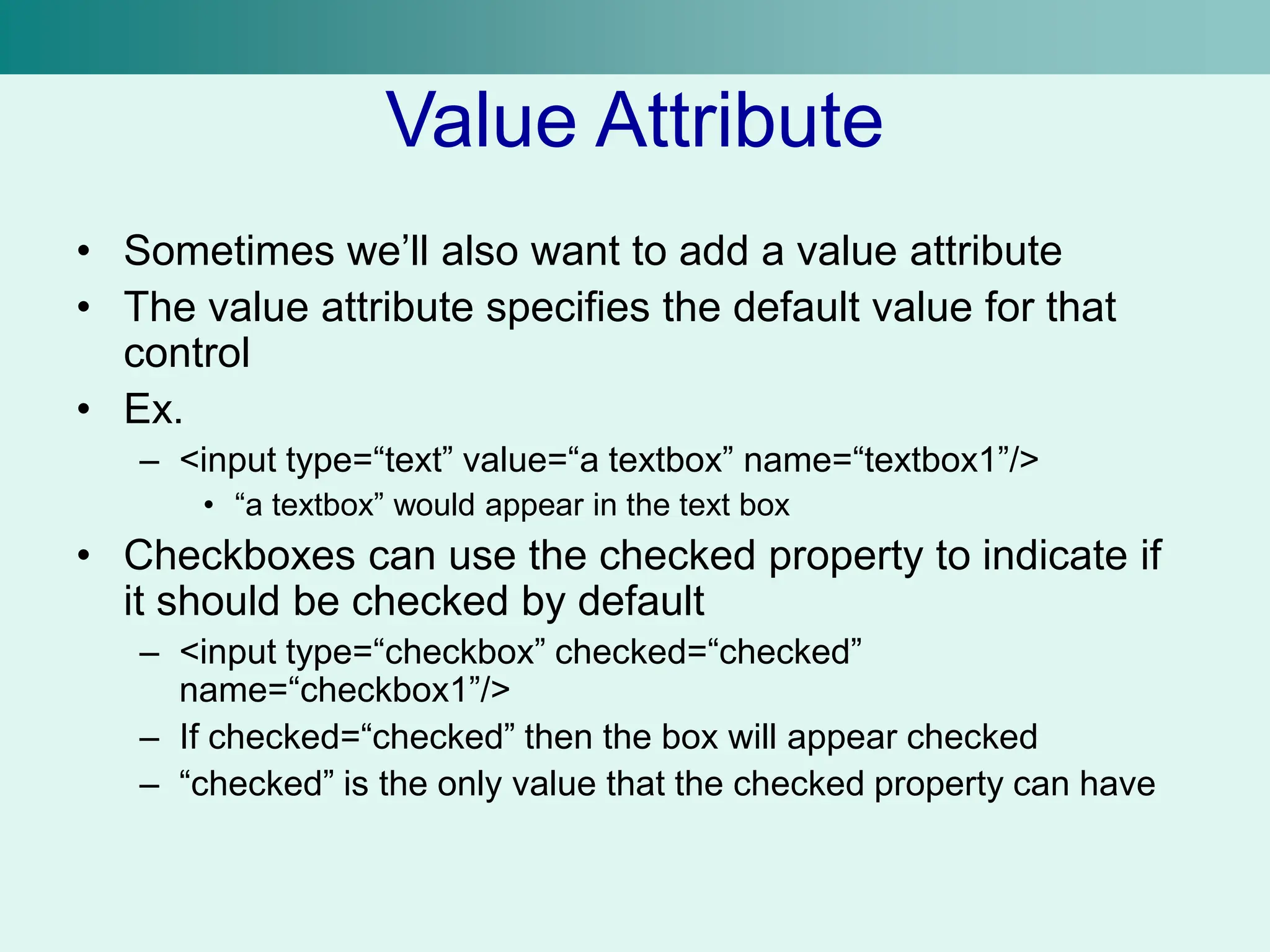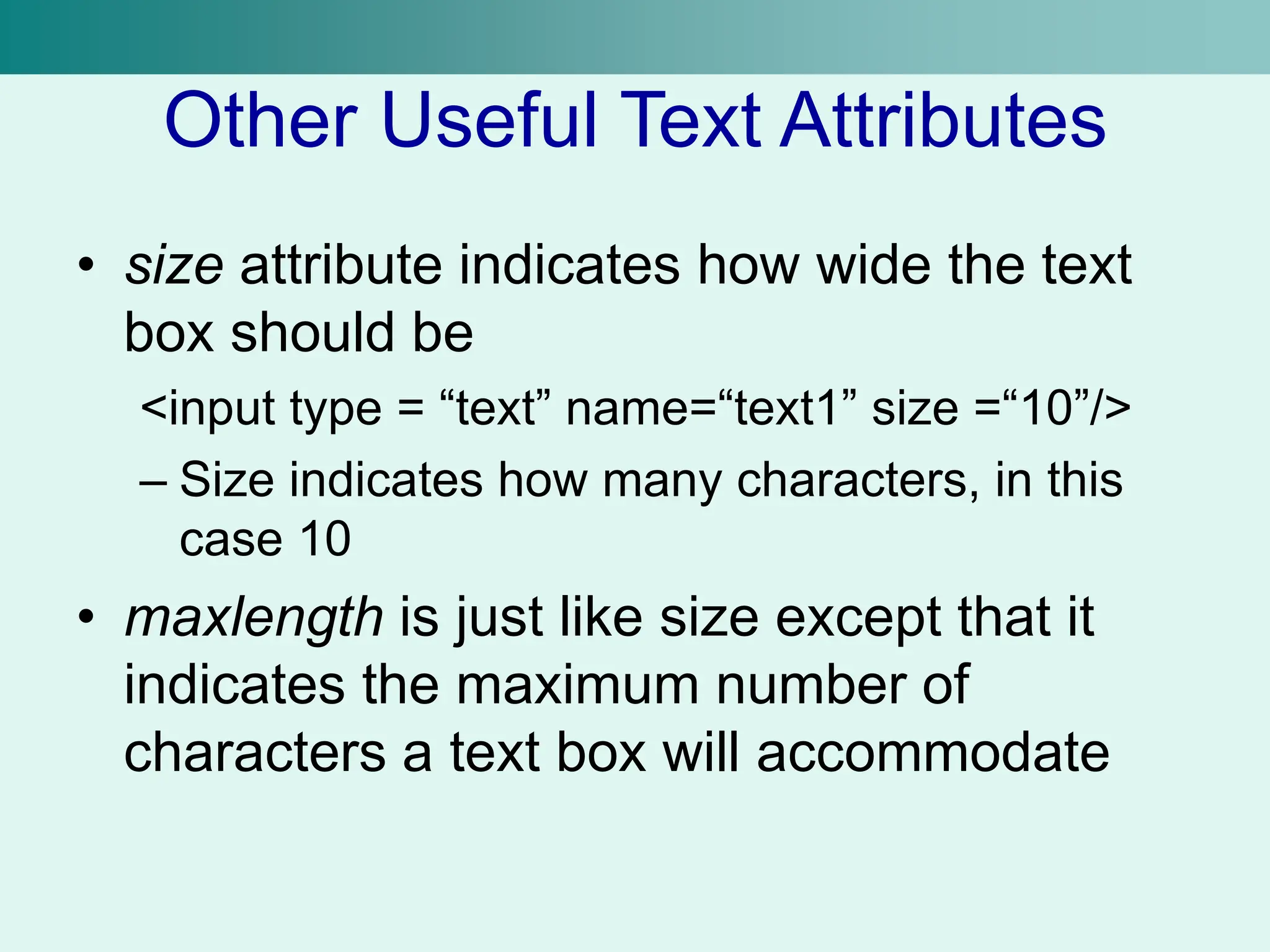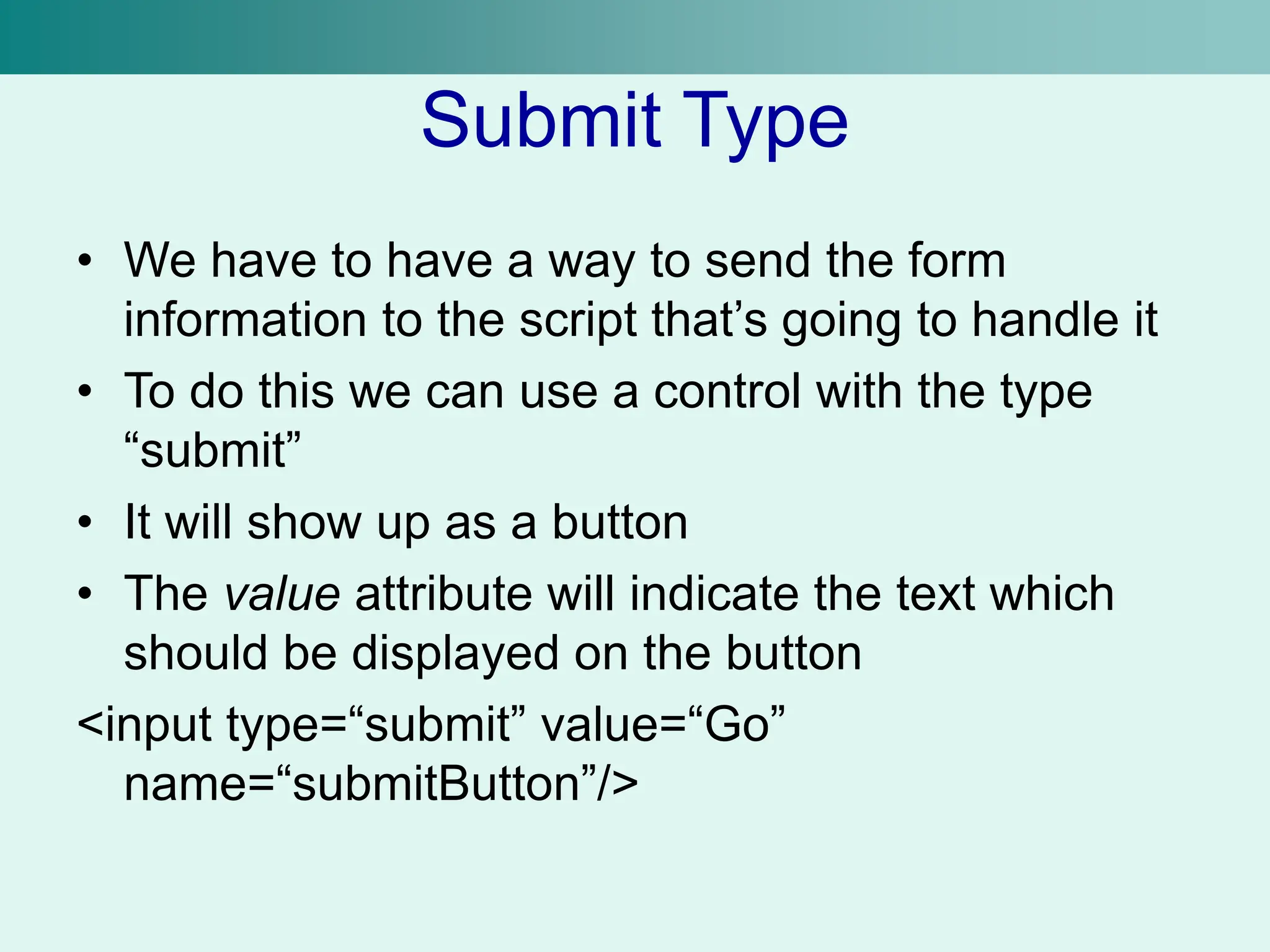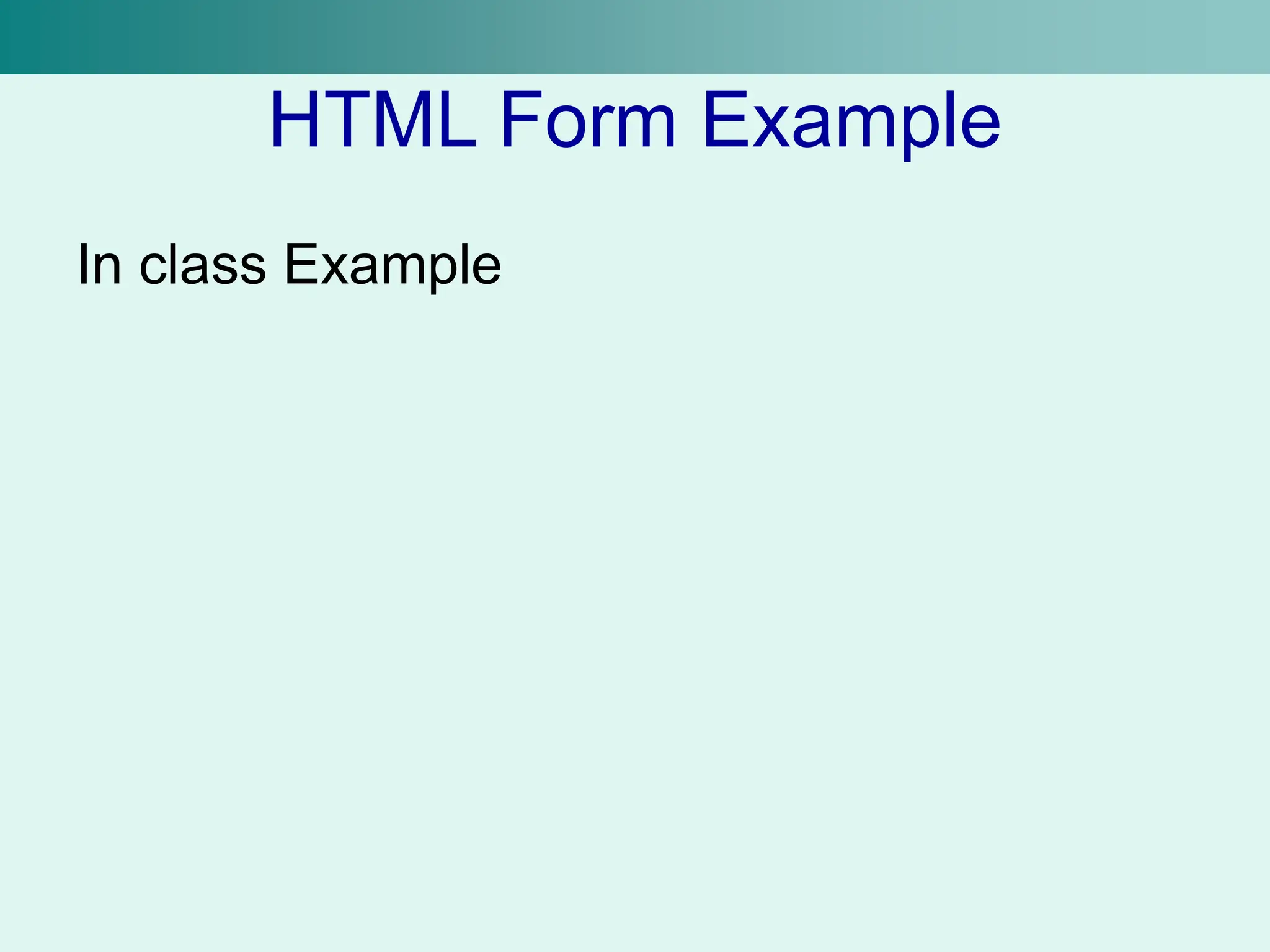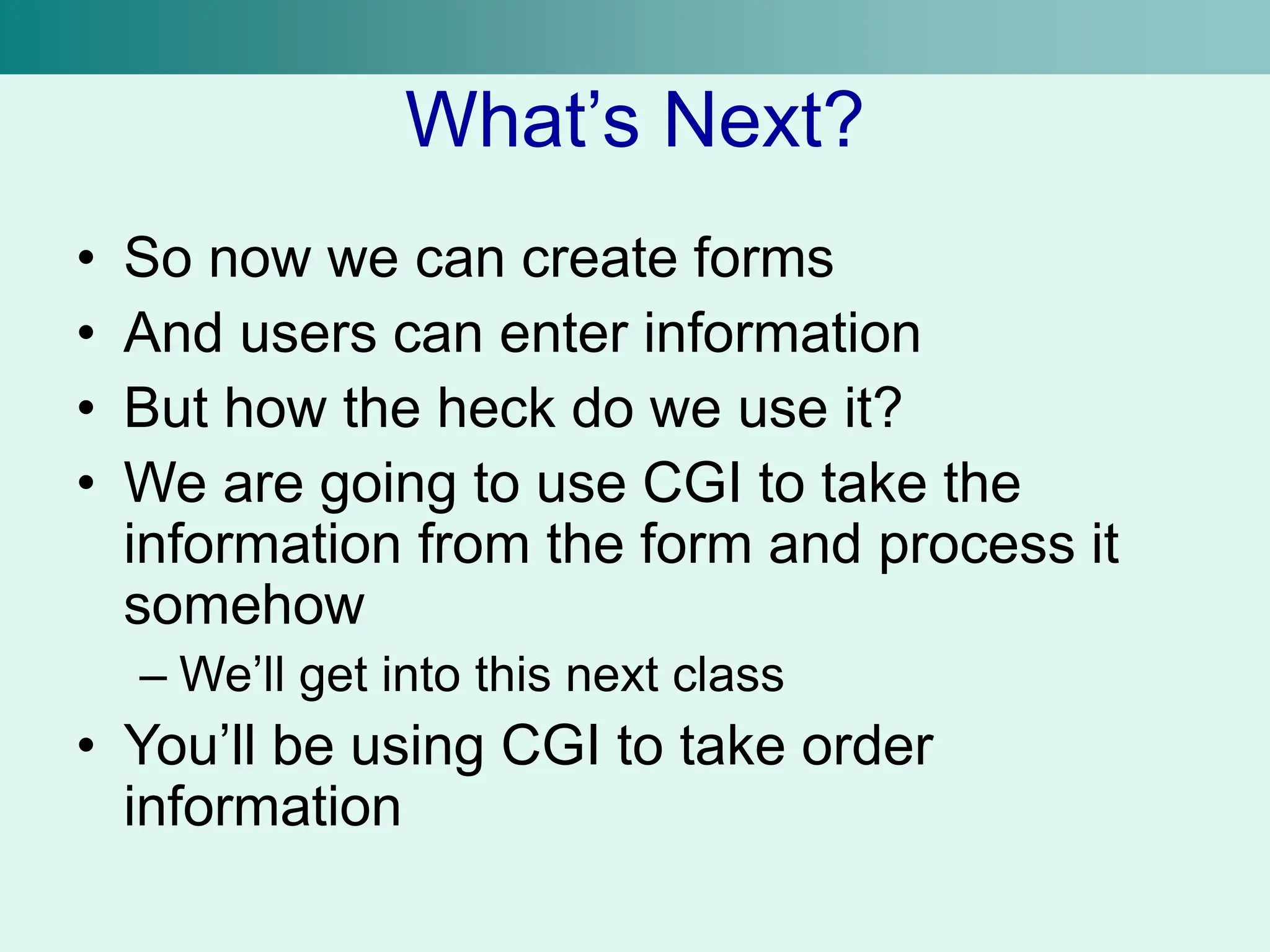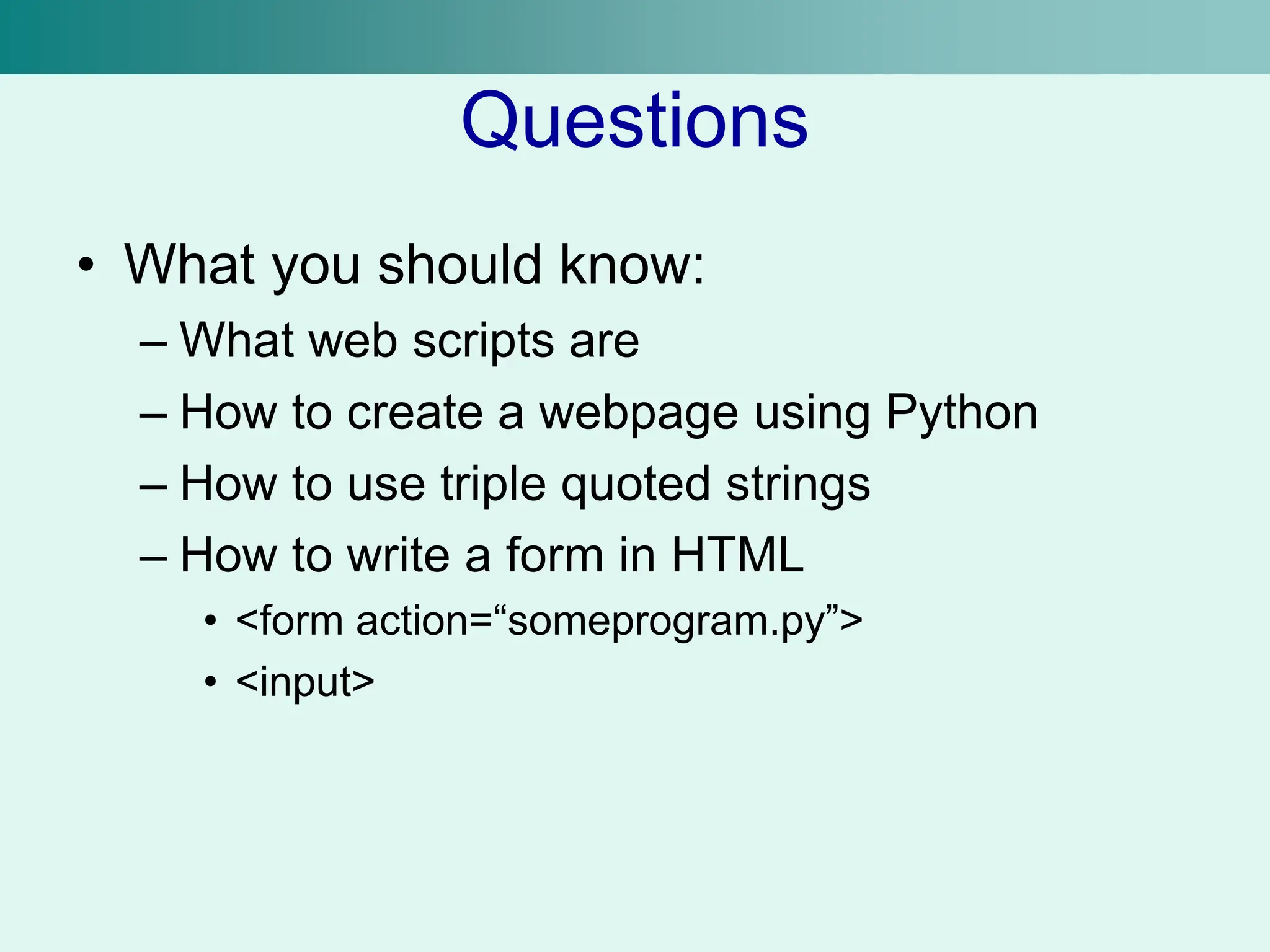The document discusses web scripts, specifically how to create dynamic web pages using Python. It covers the basic structure of a web page, including header information and HTML output, as well as handling user input through forms. Additionally, it explains using attributes in form controls and how to process form data with CGI in future classes.