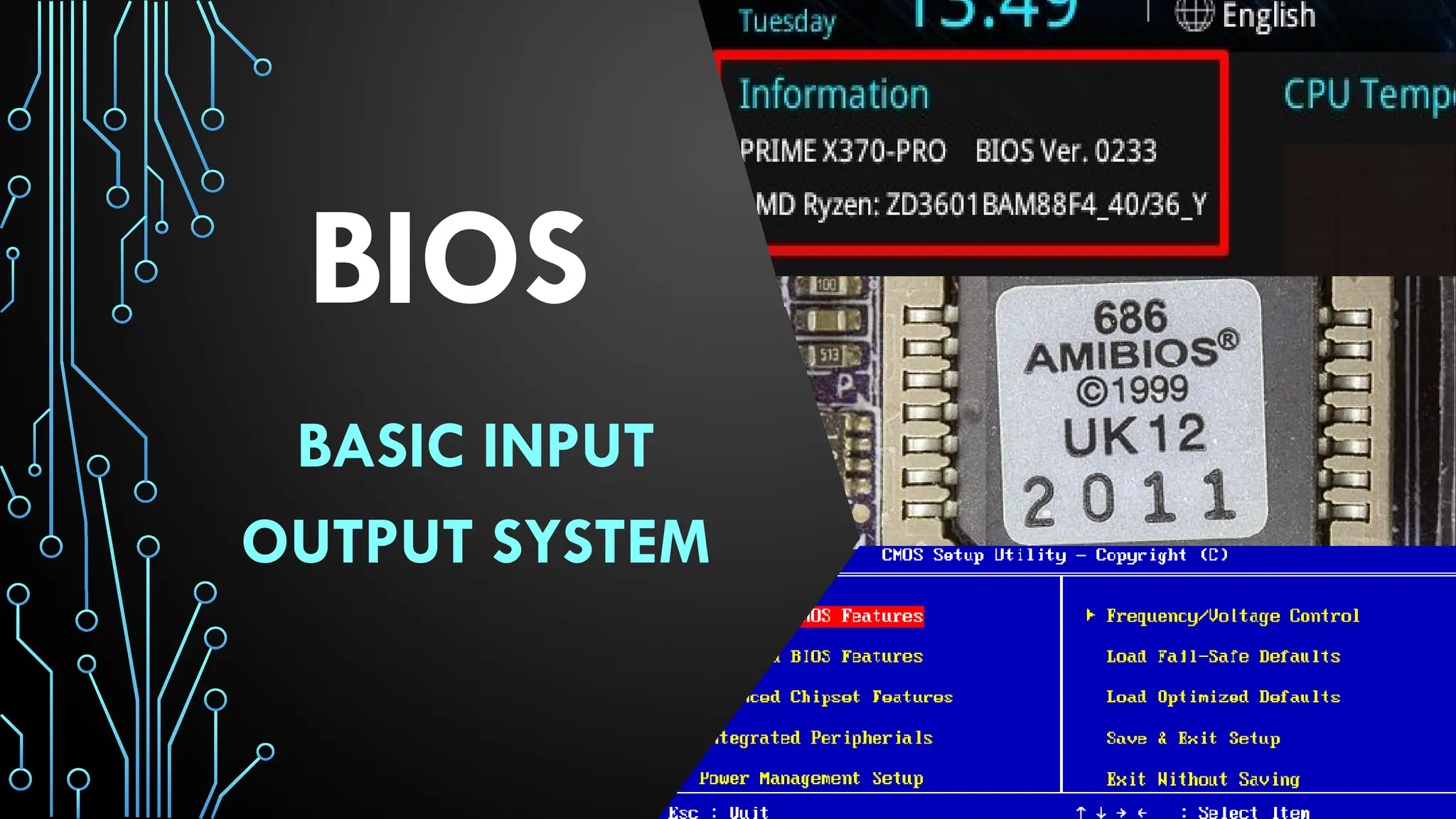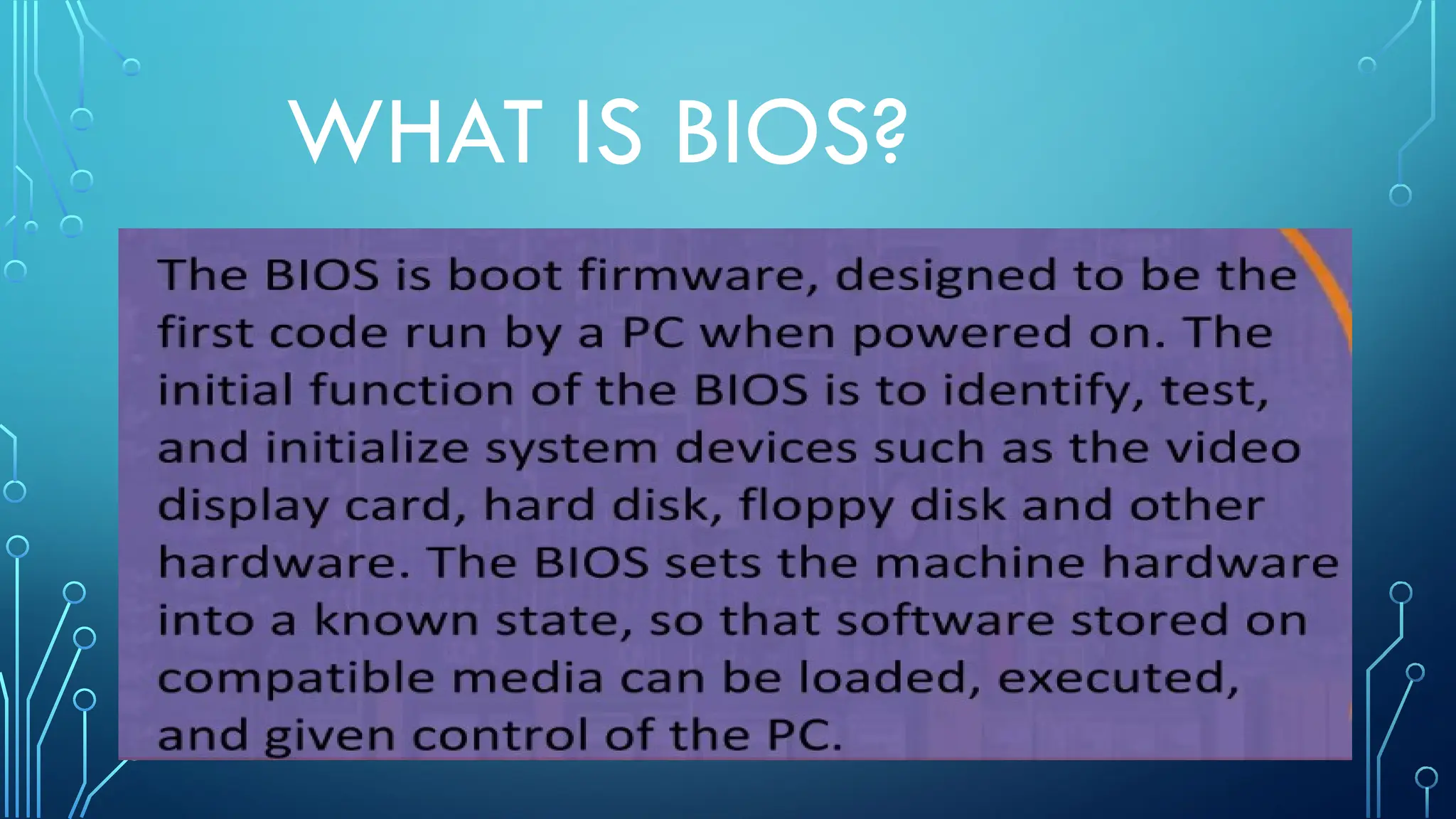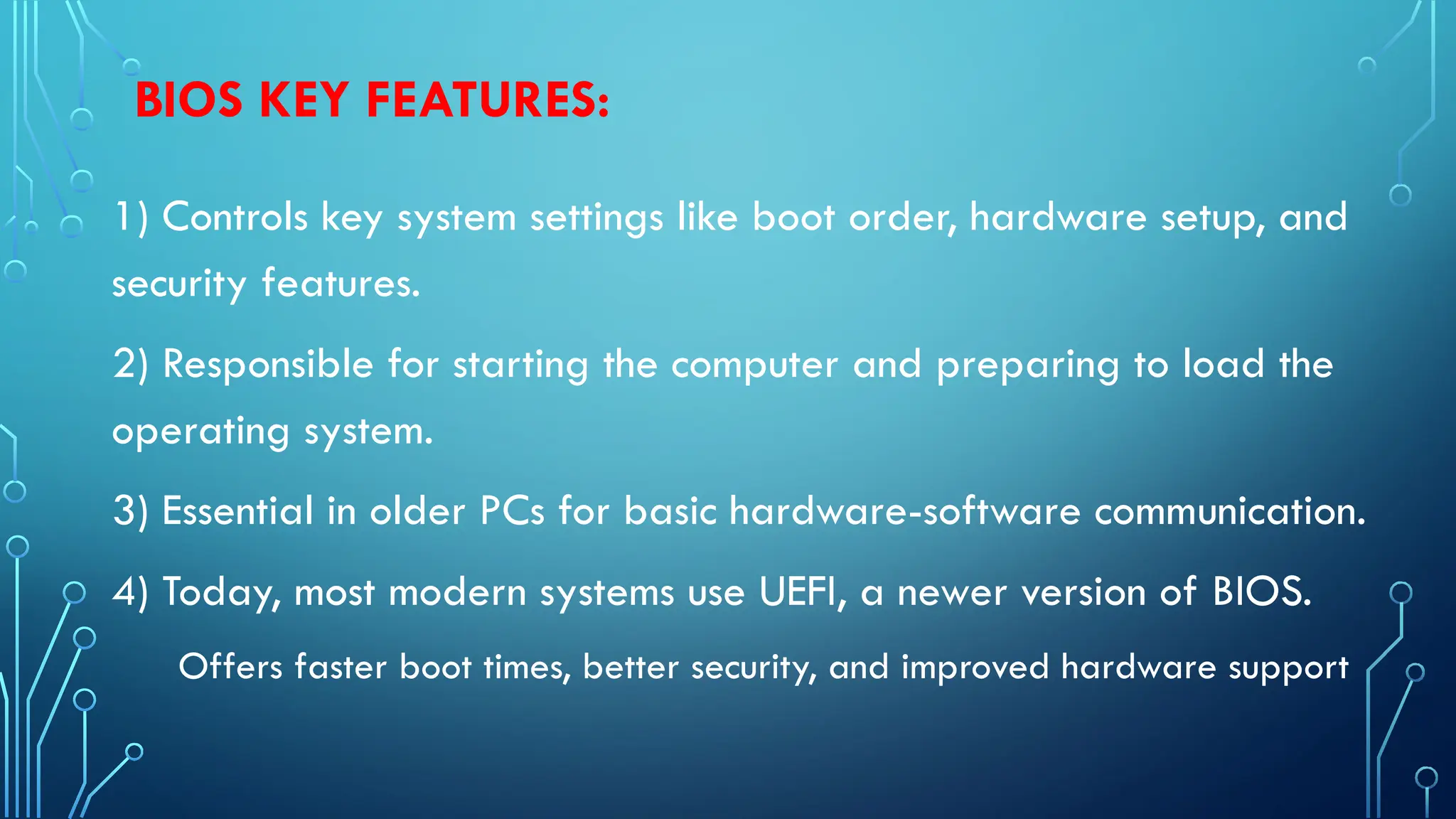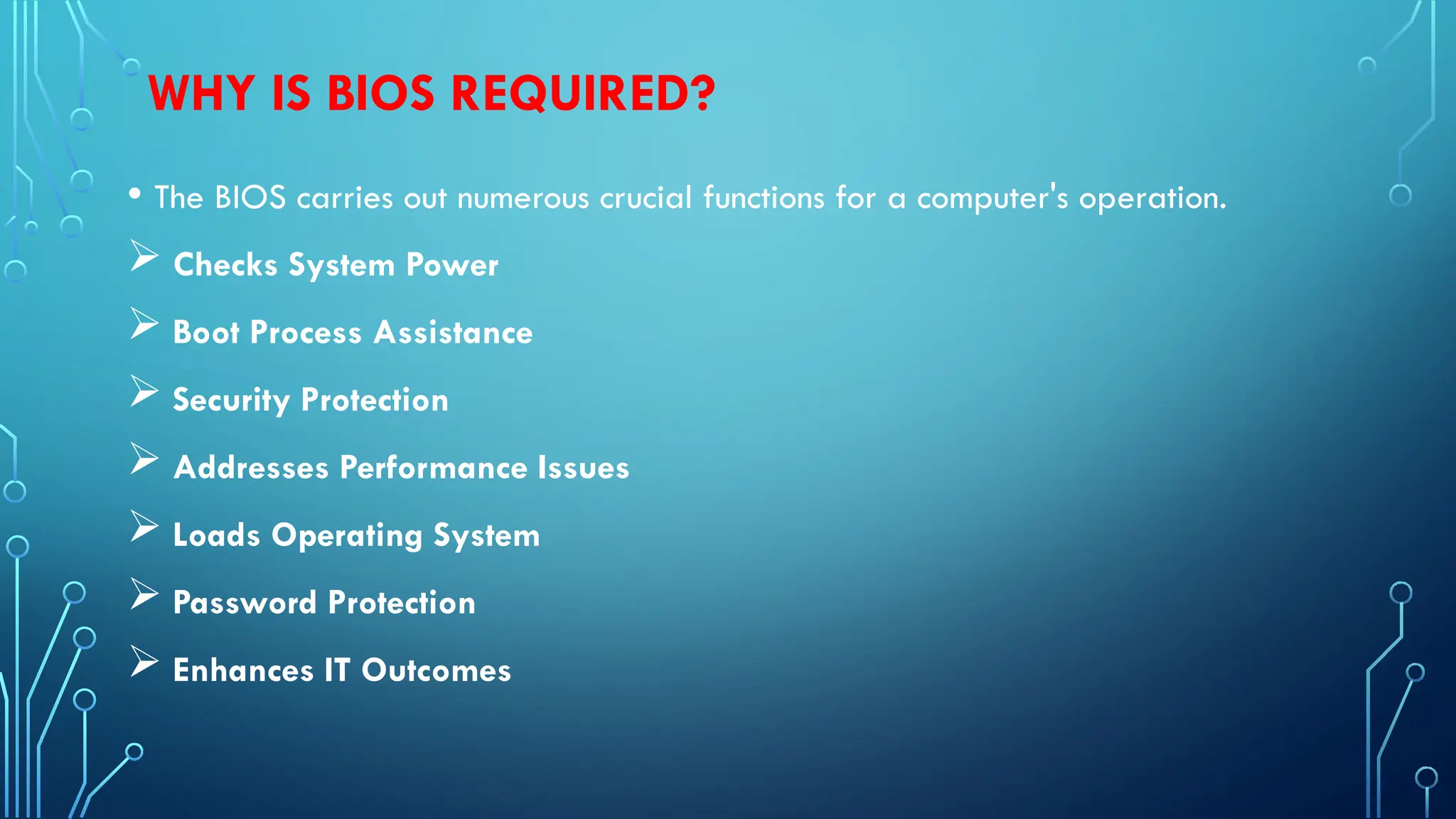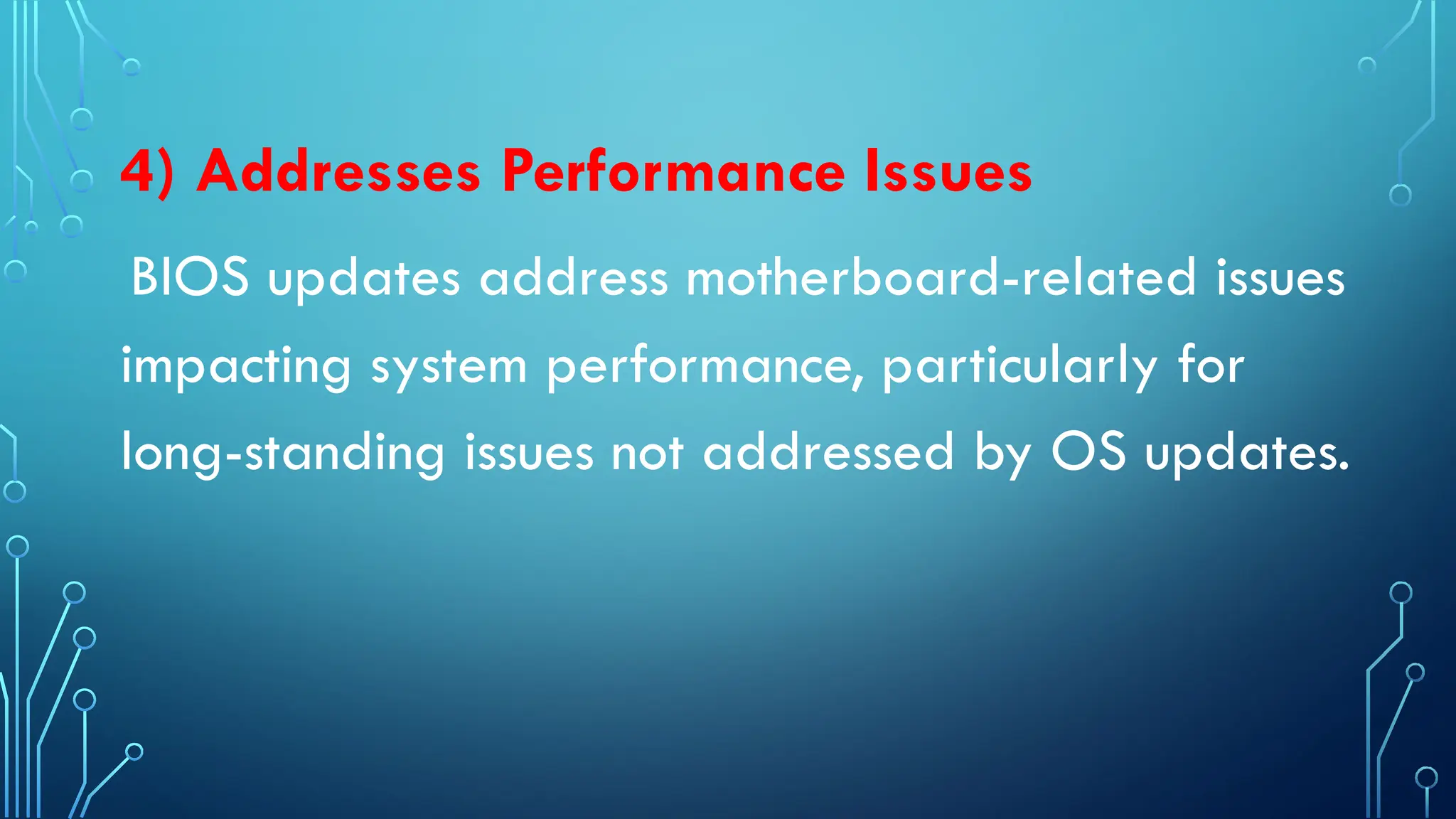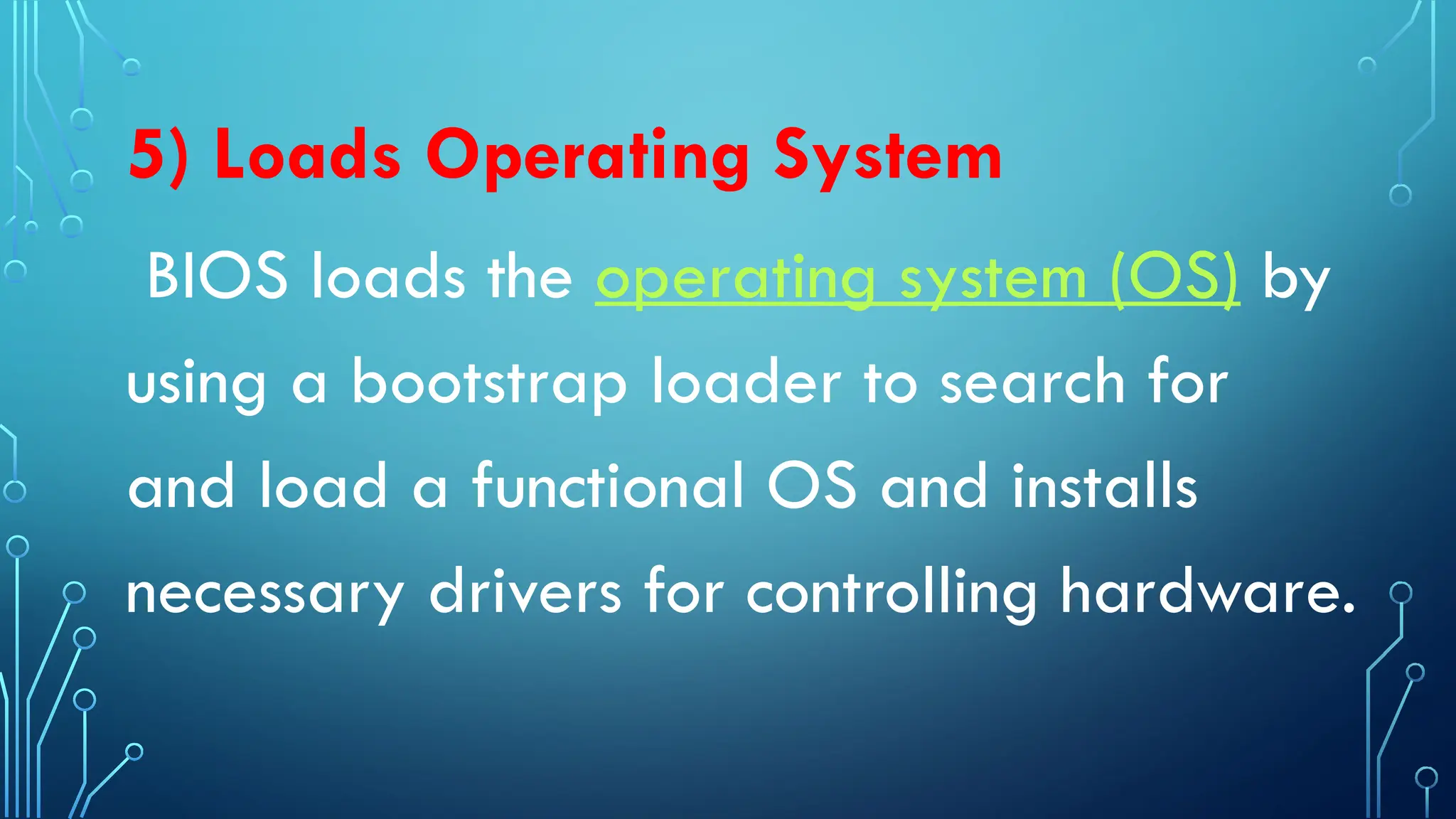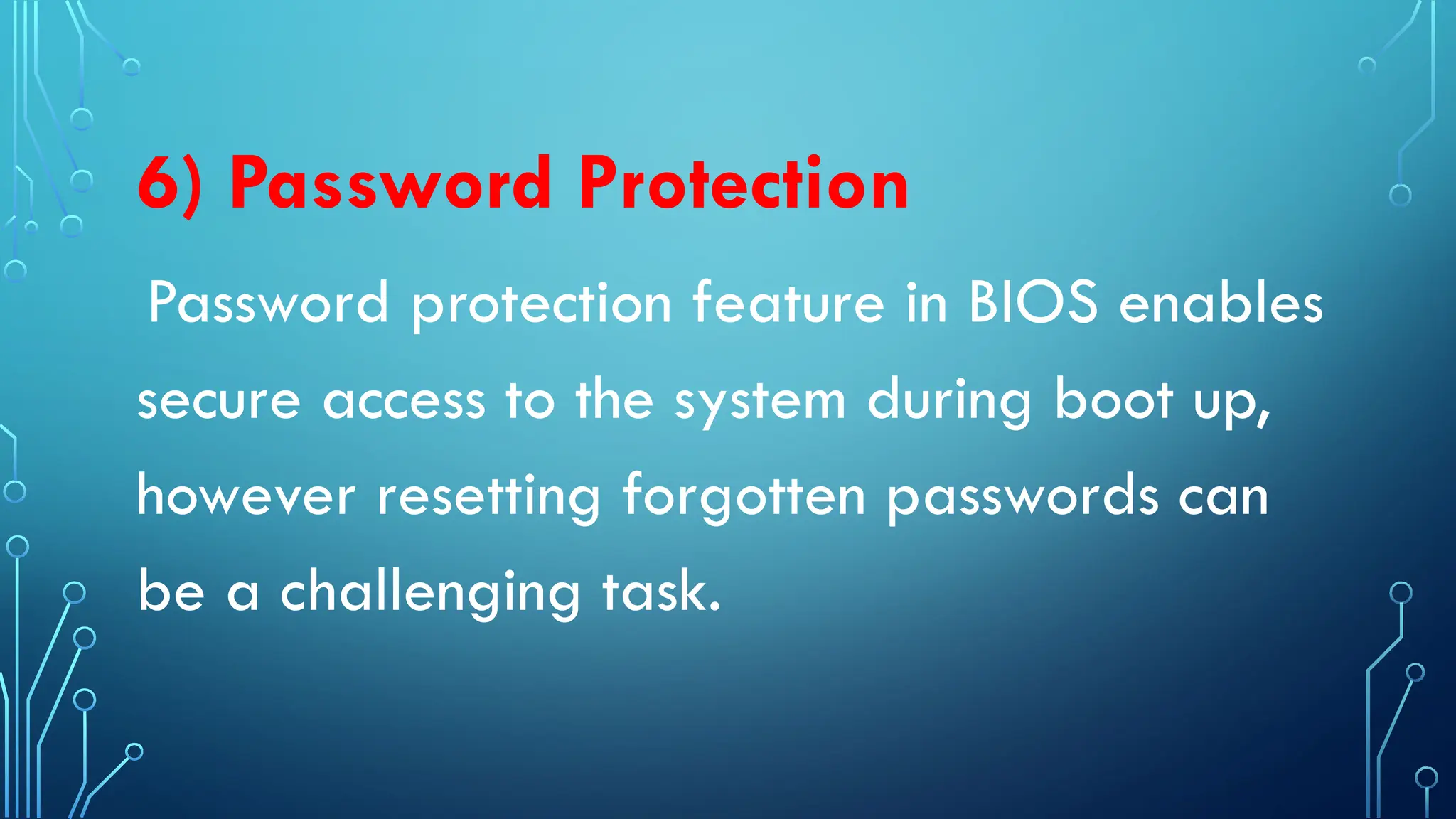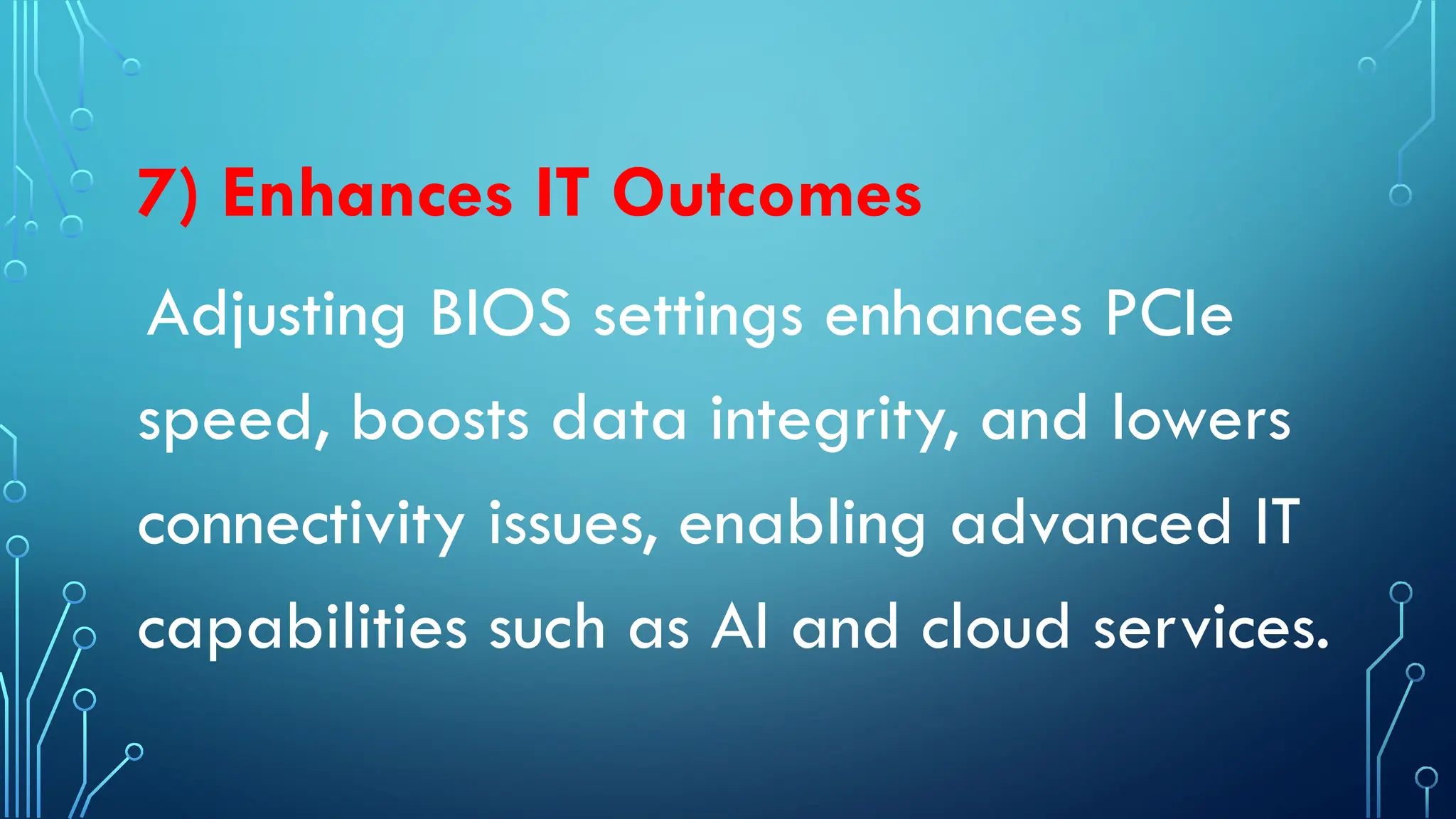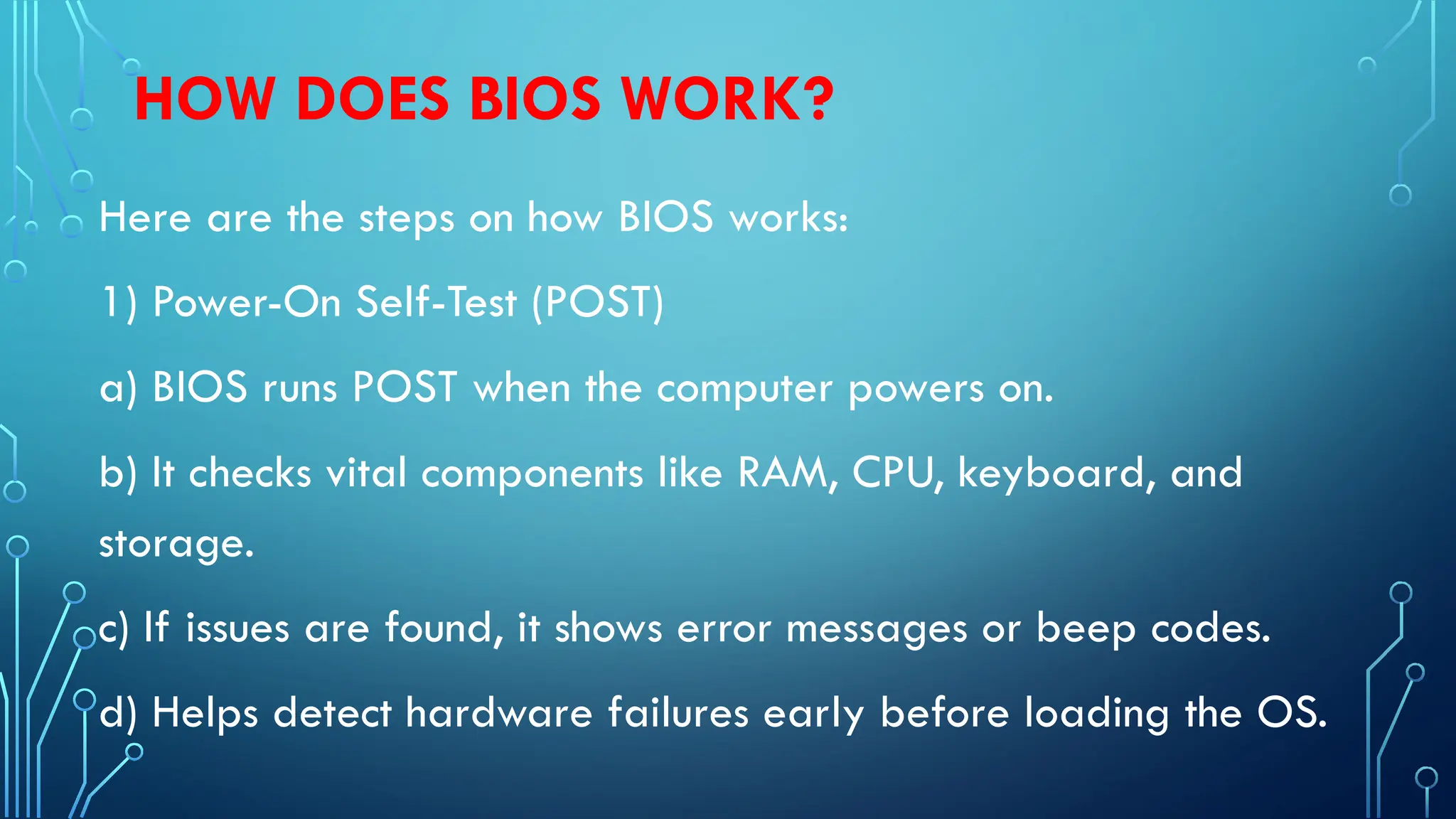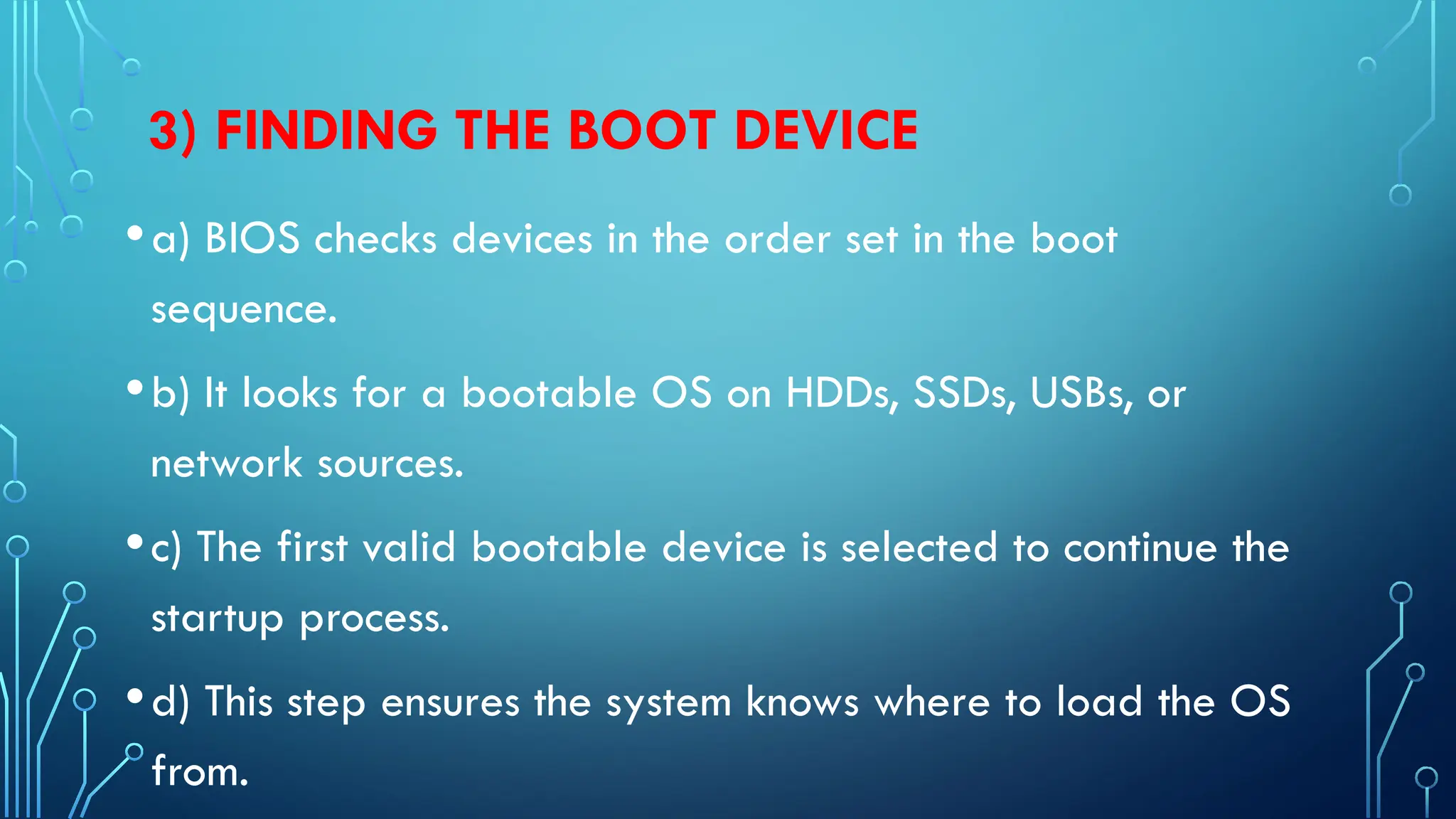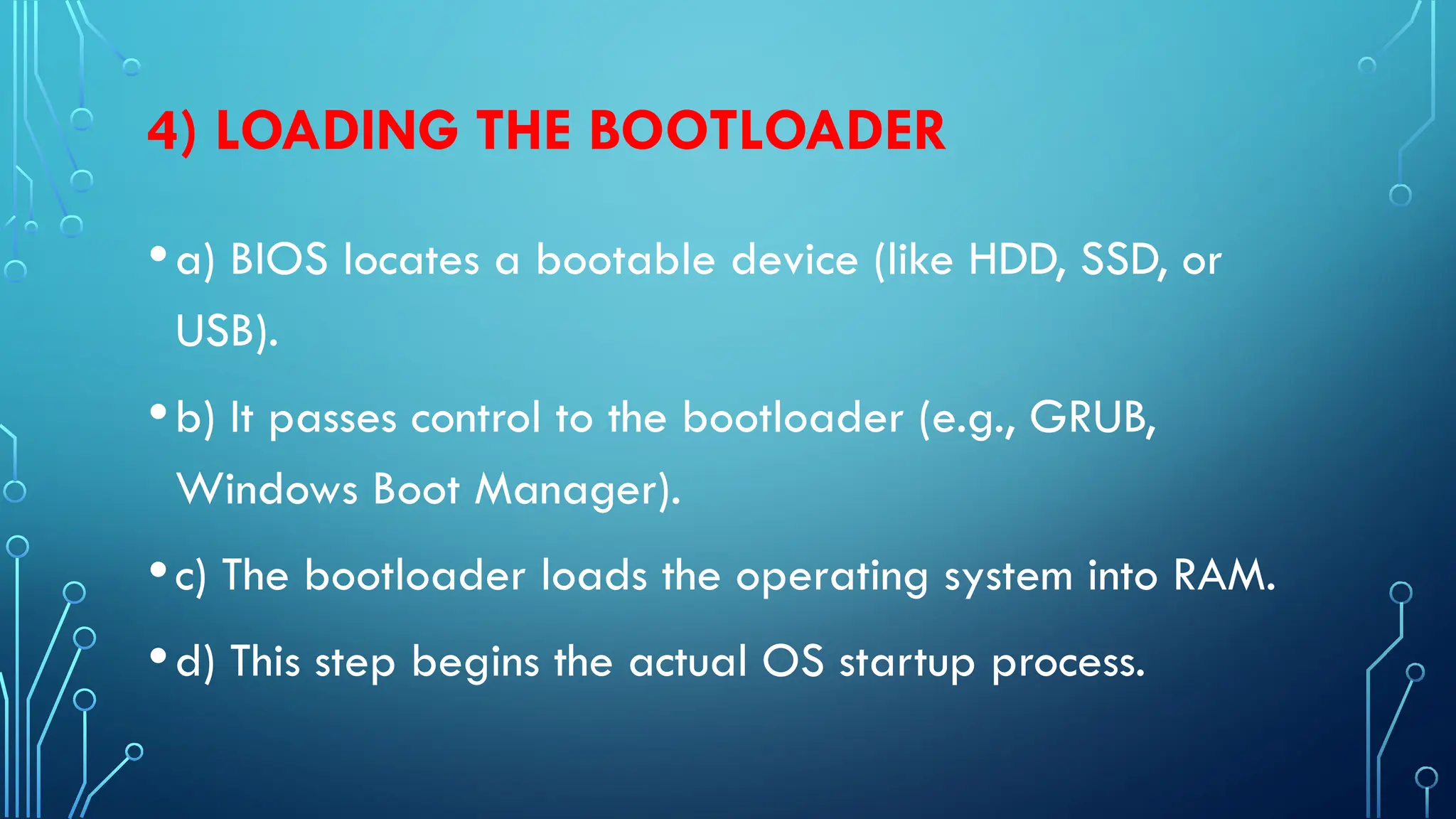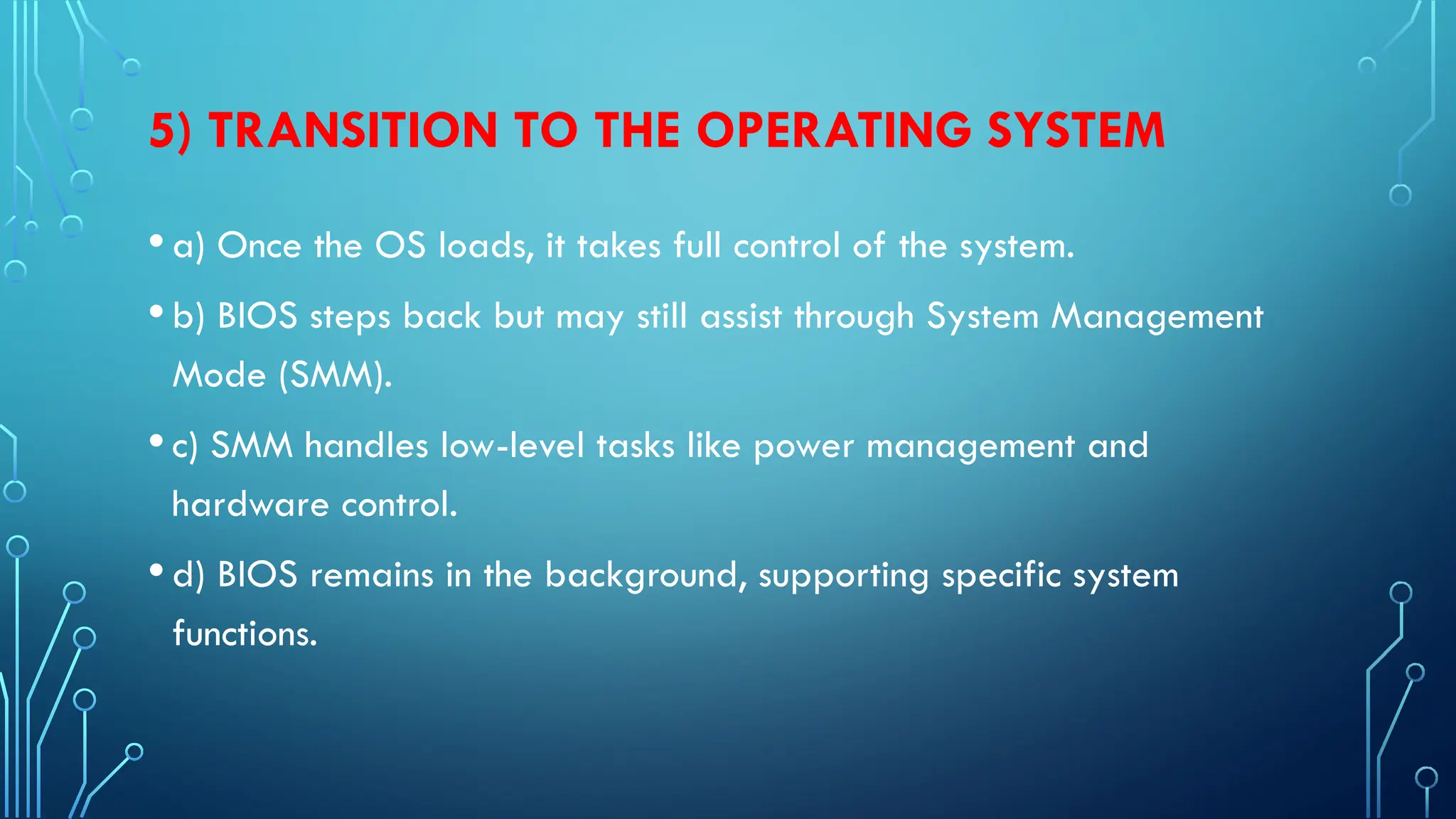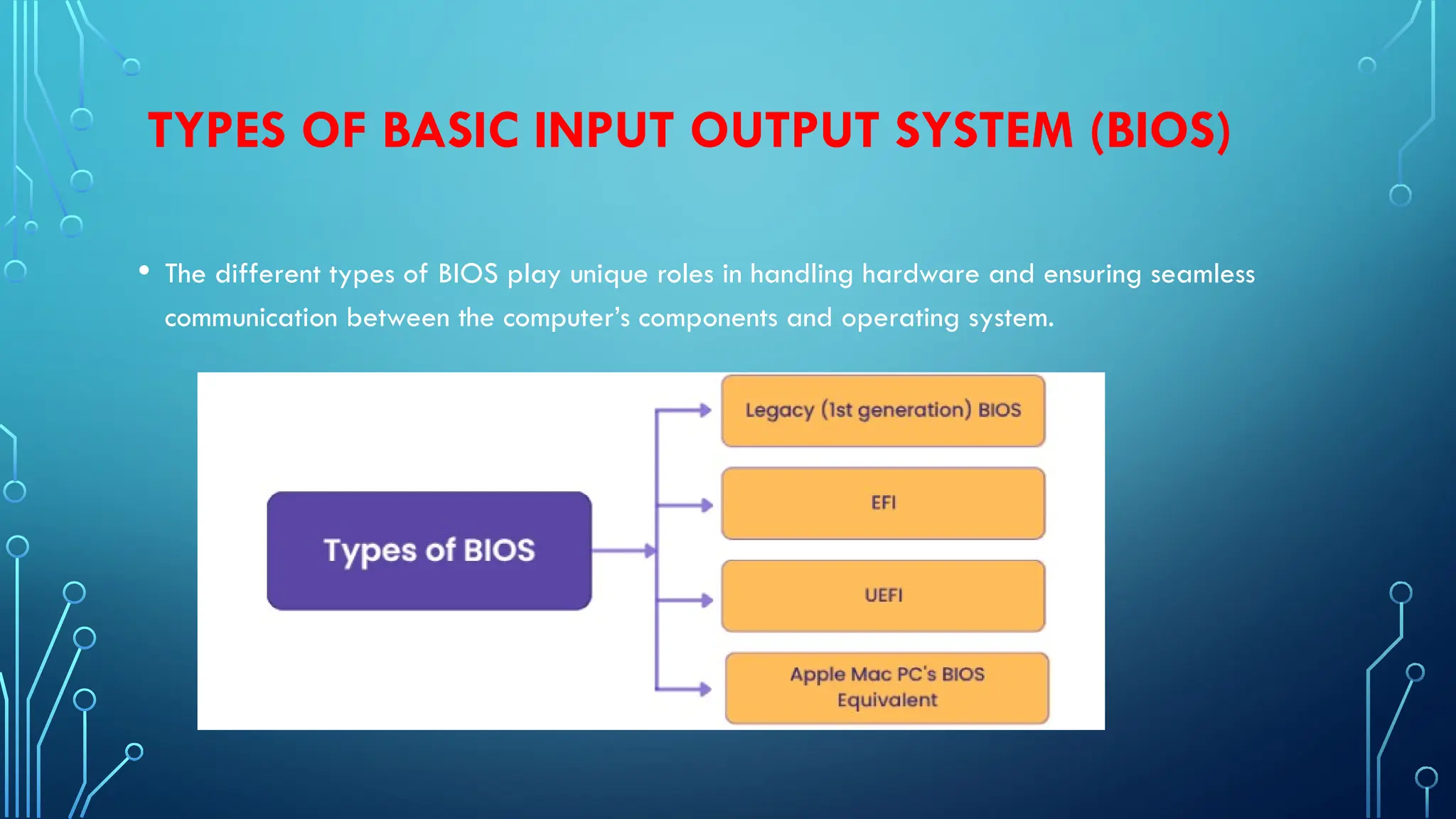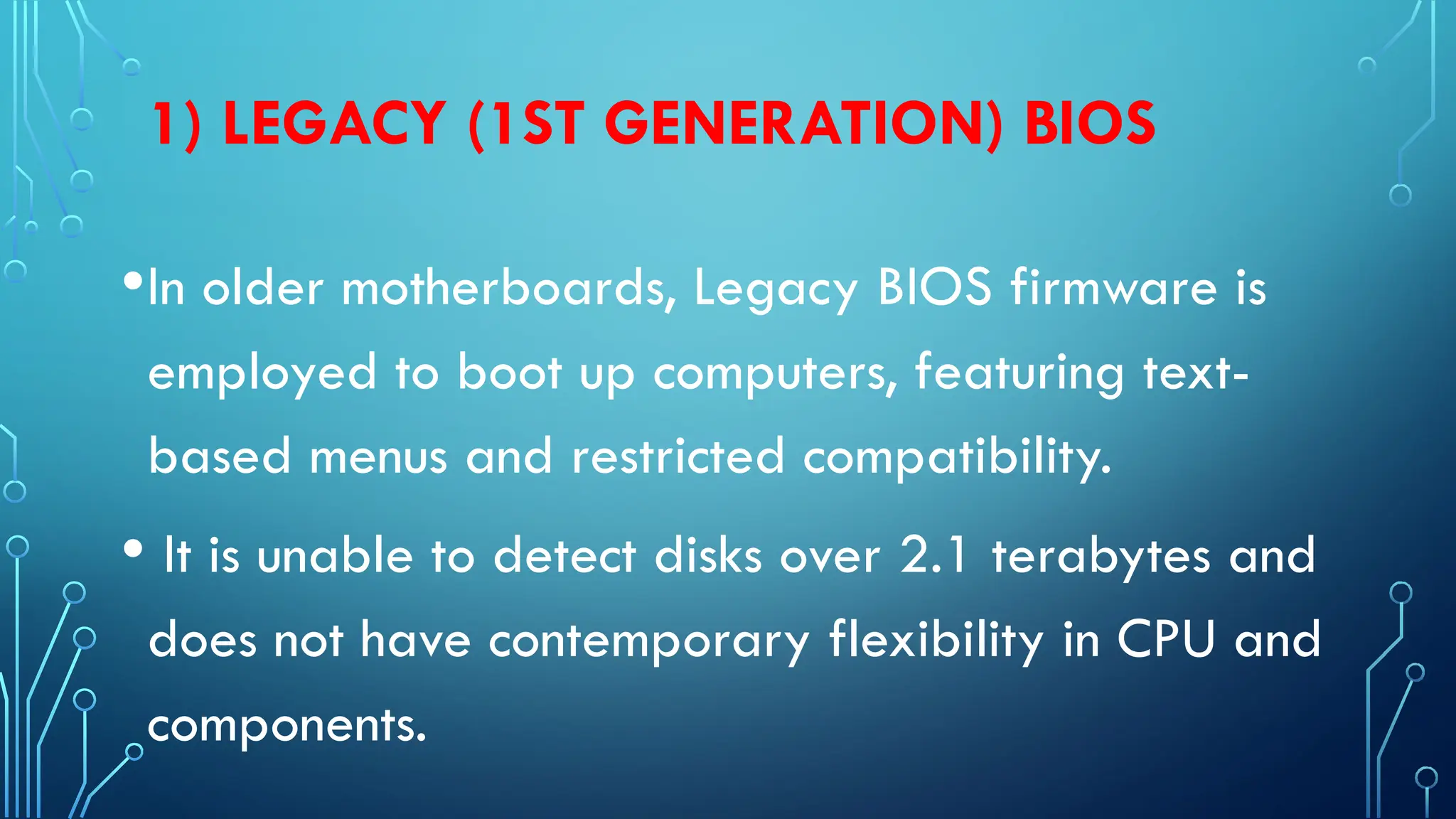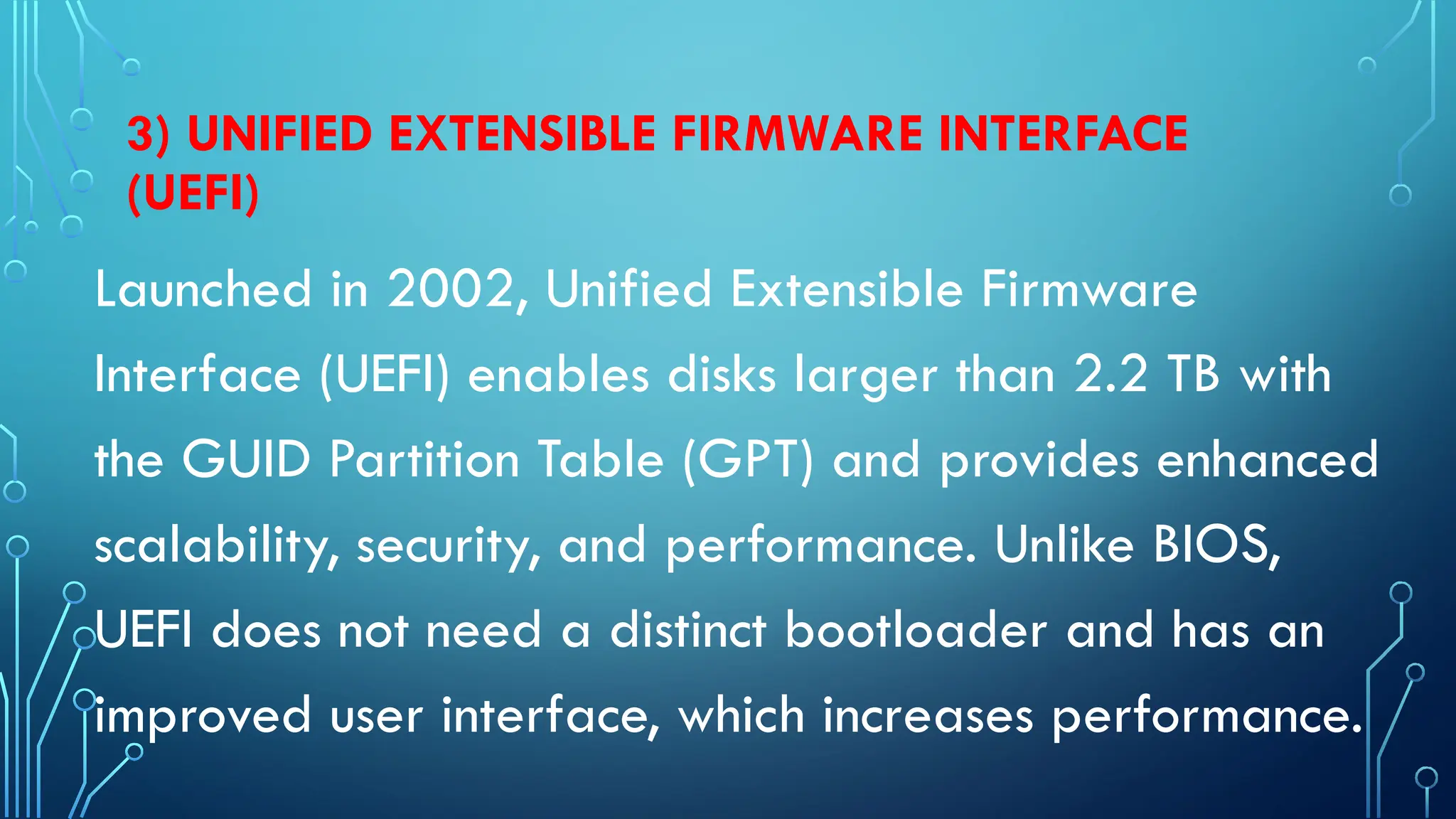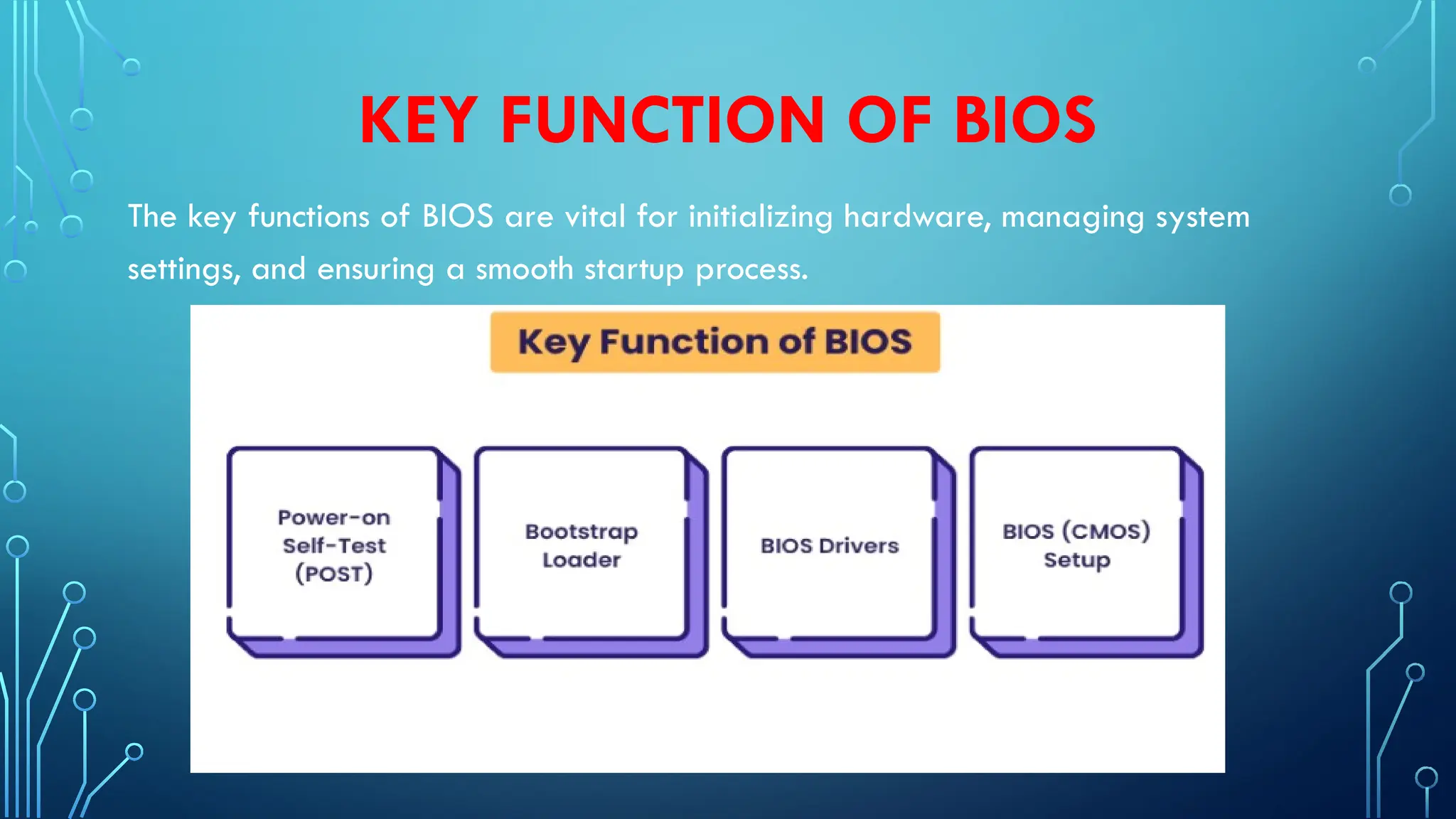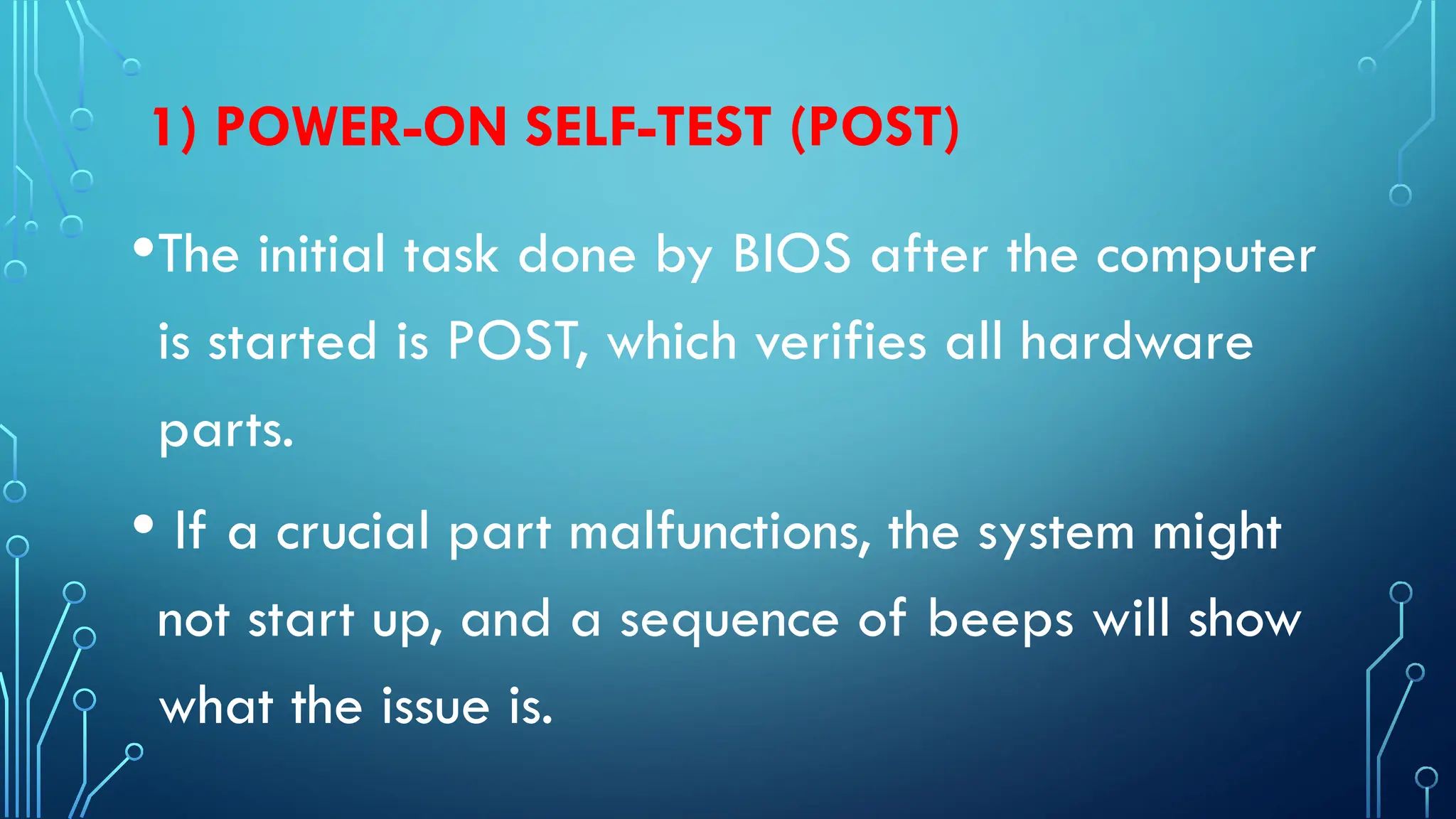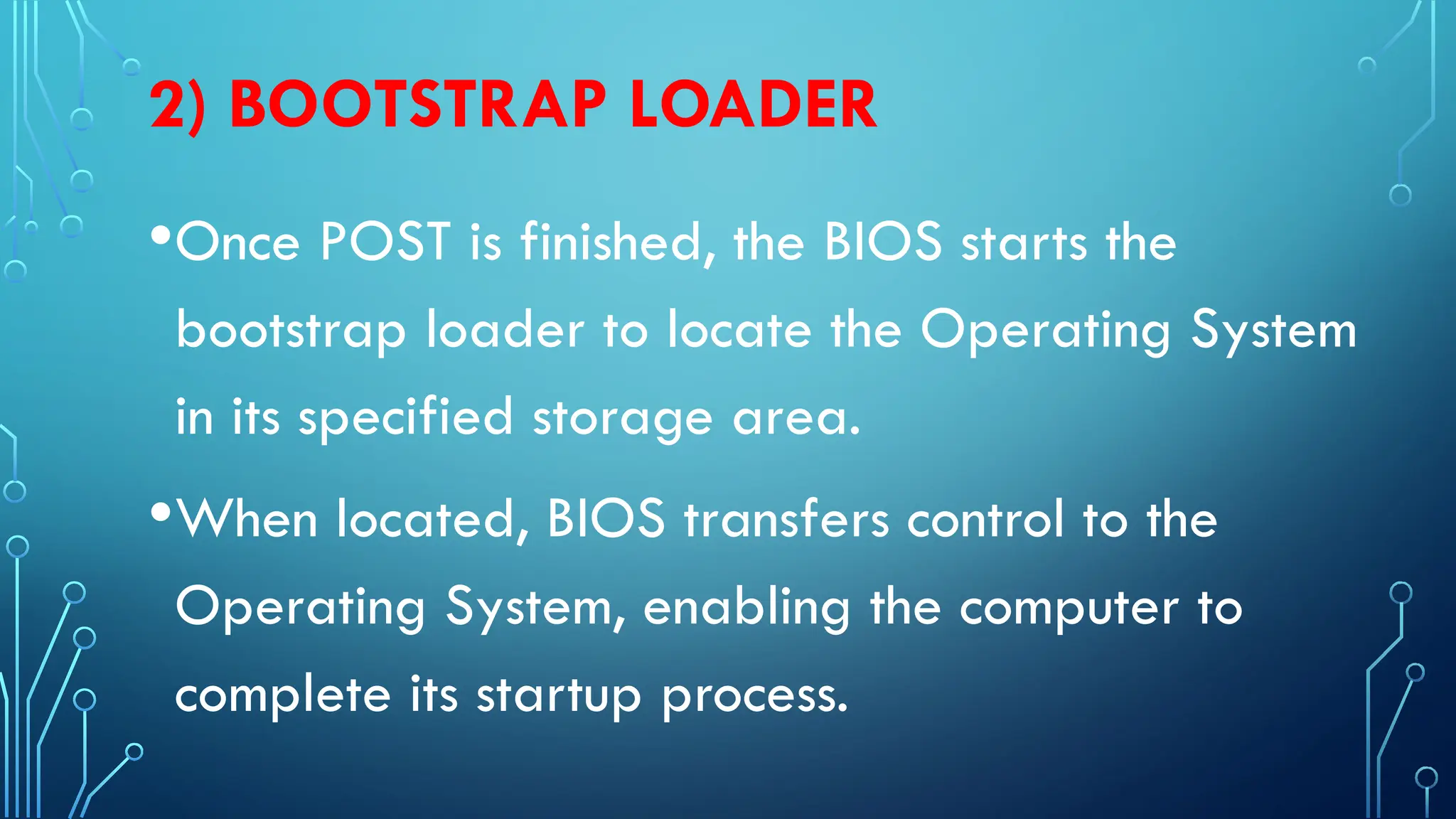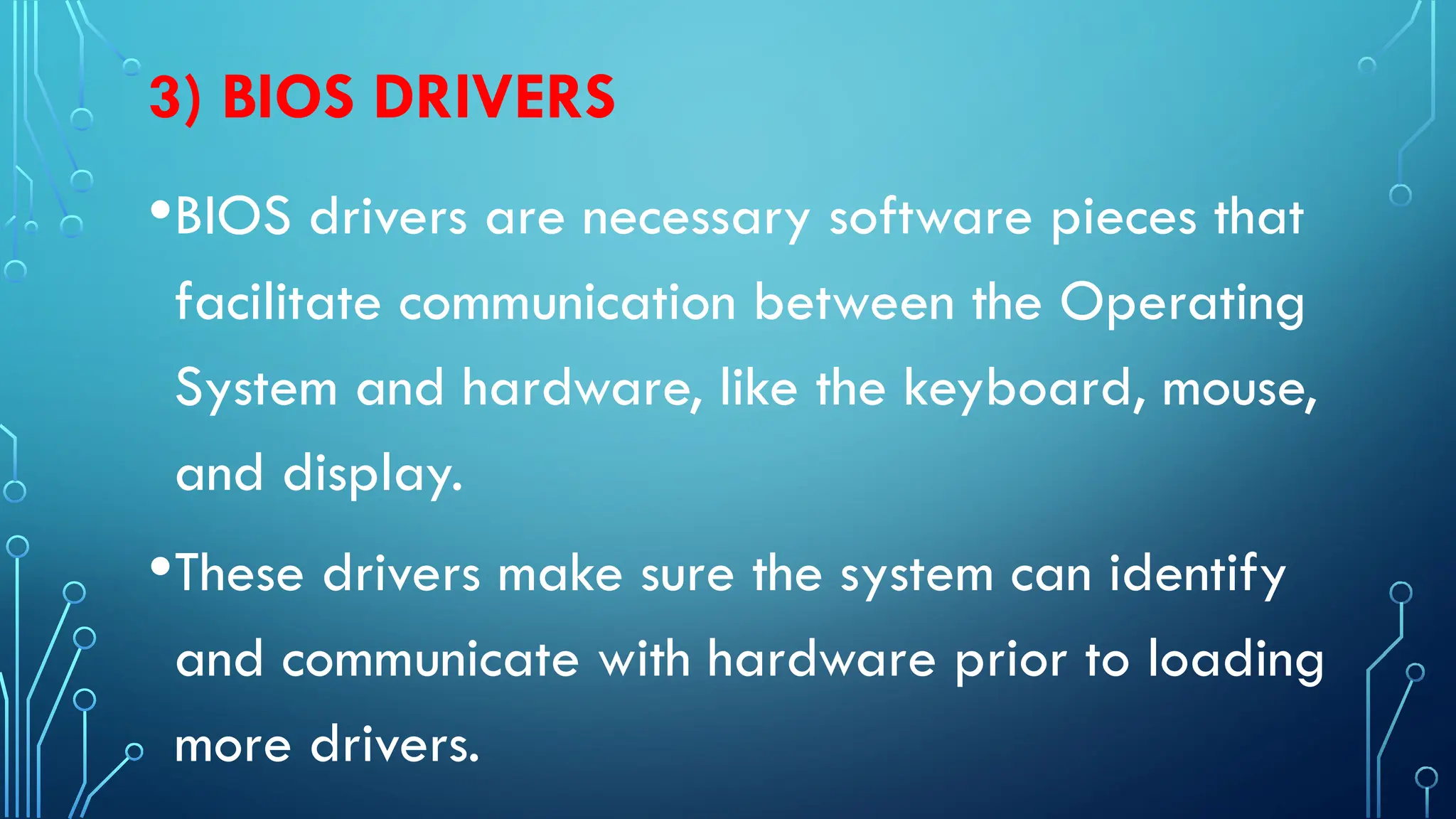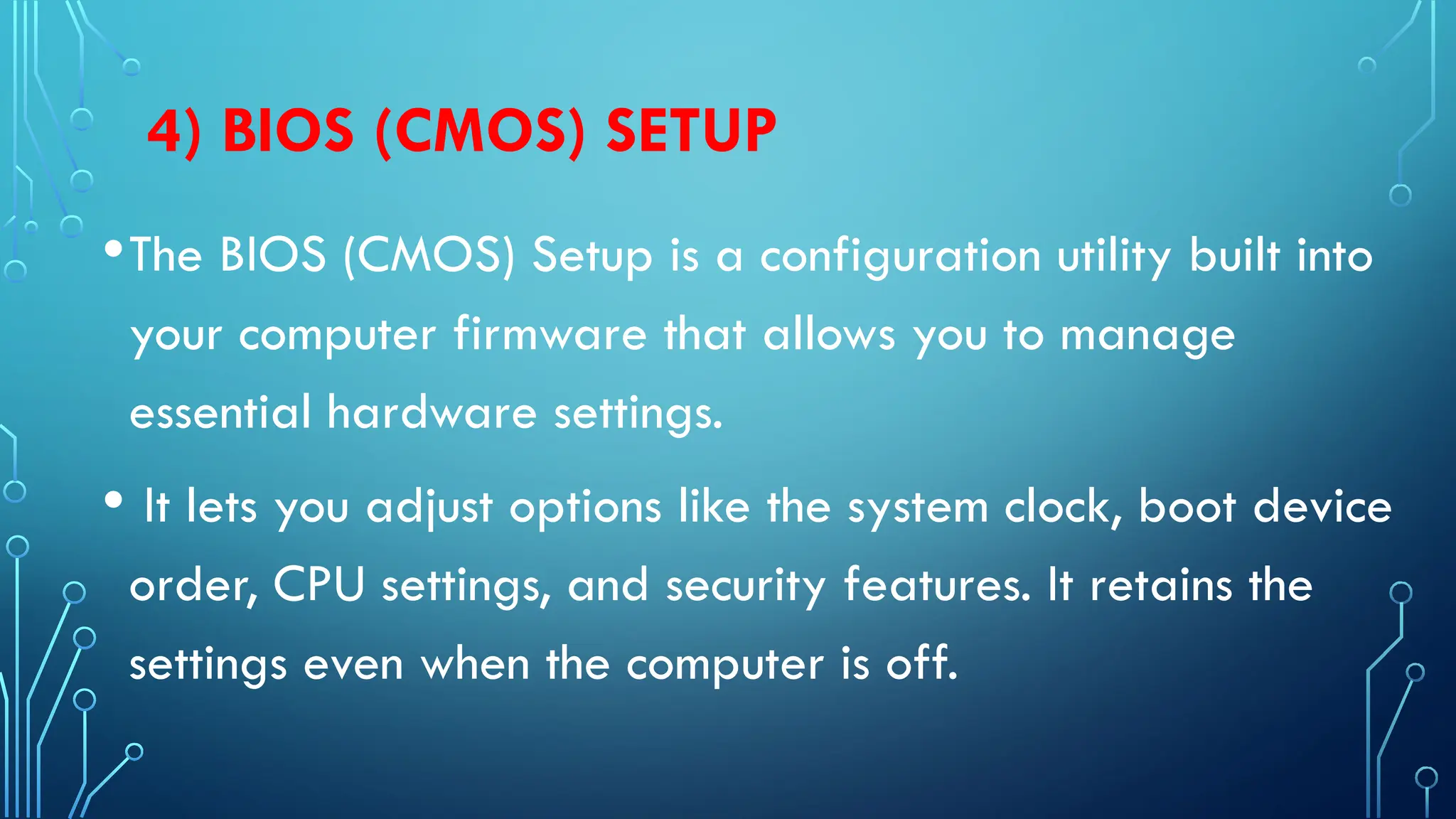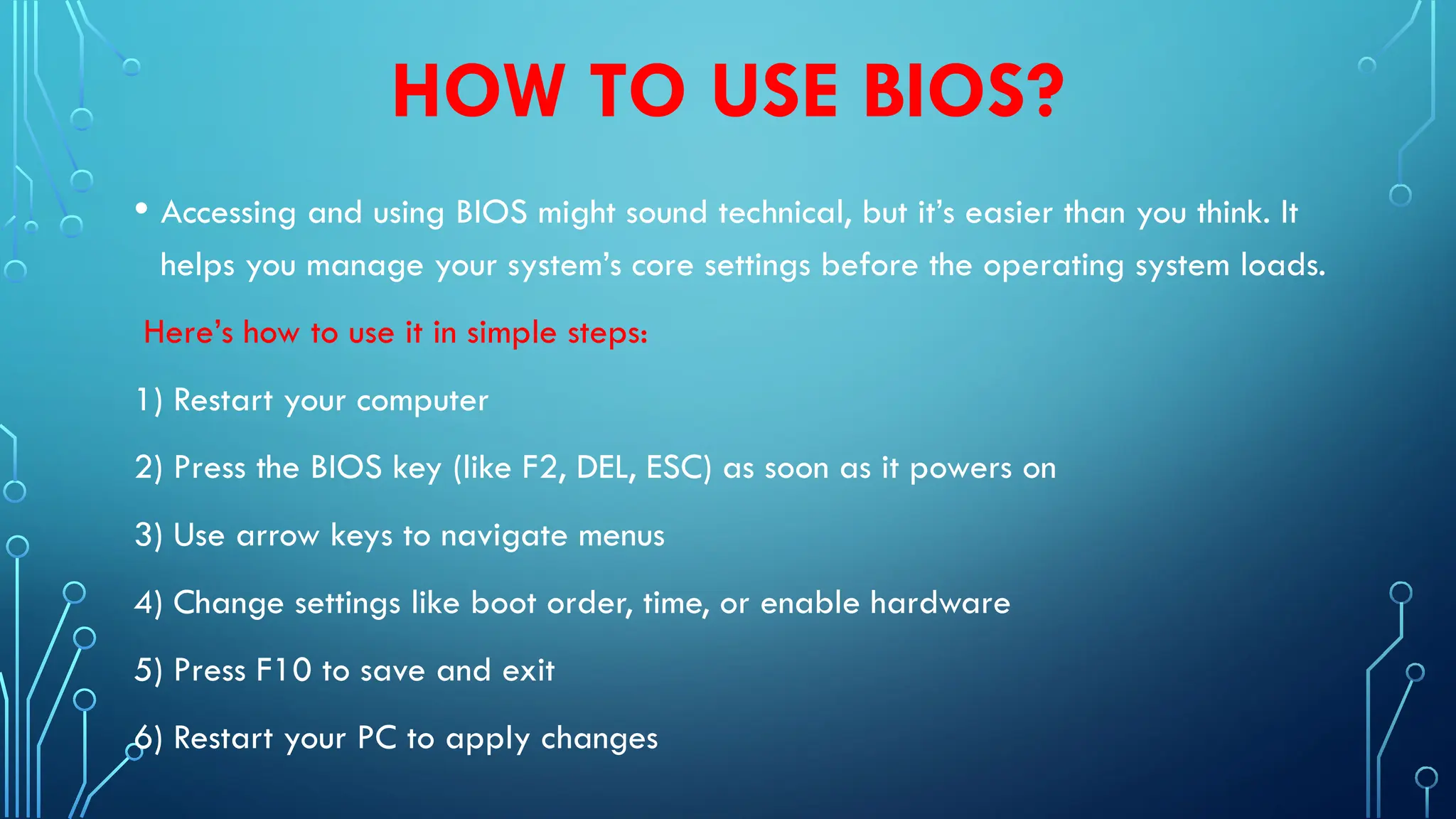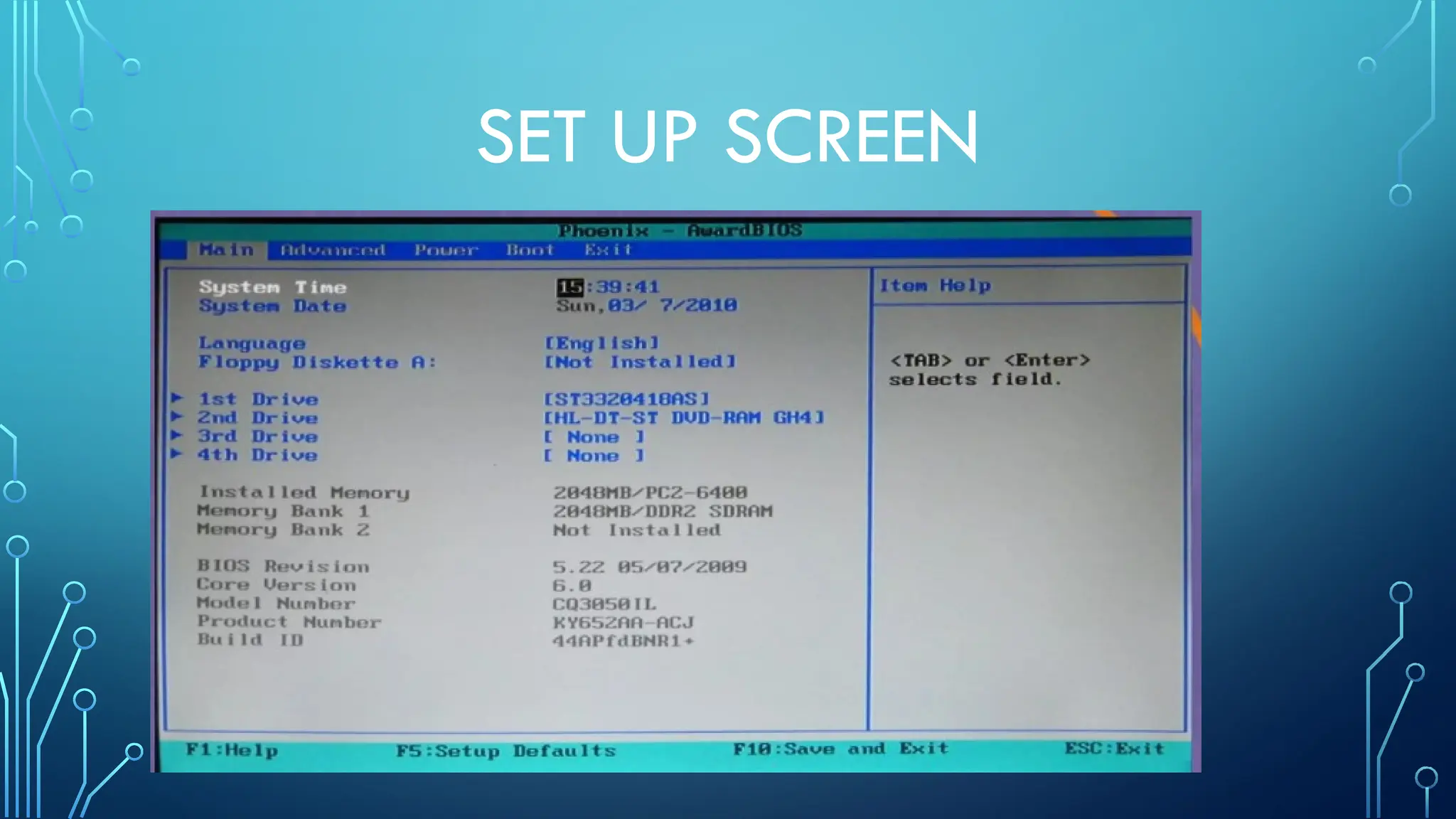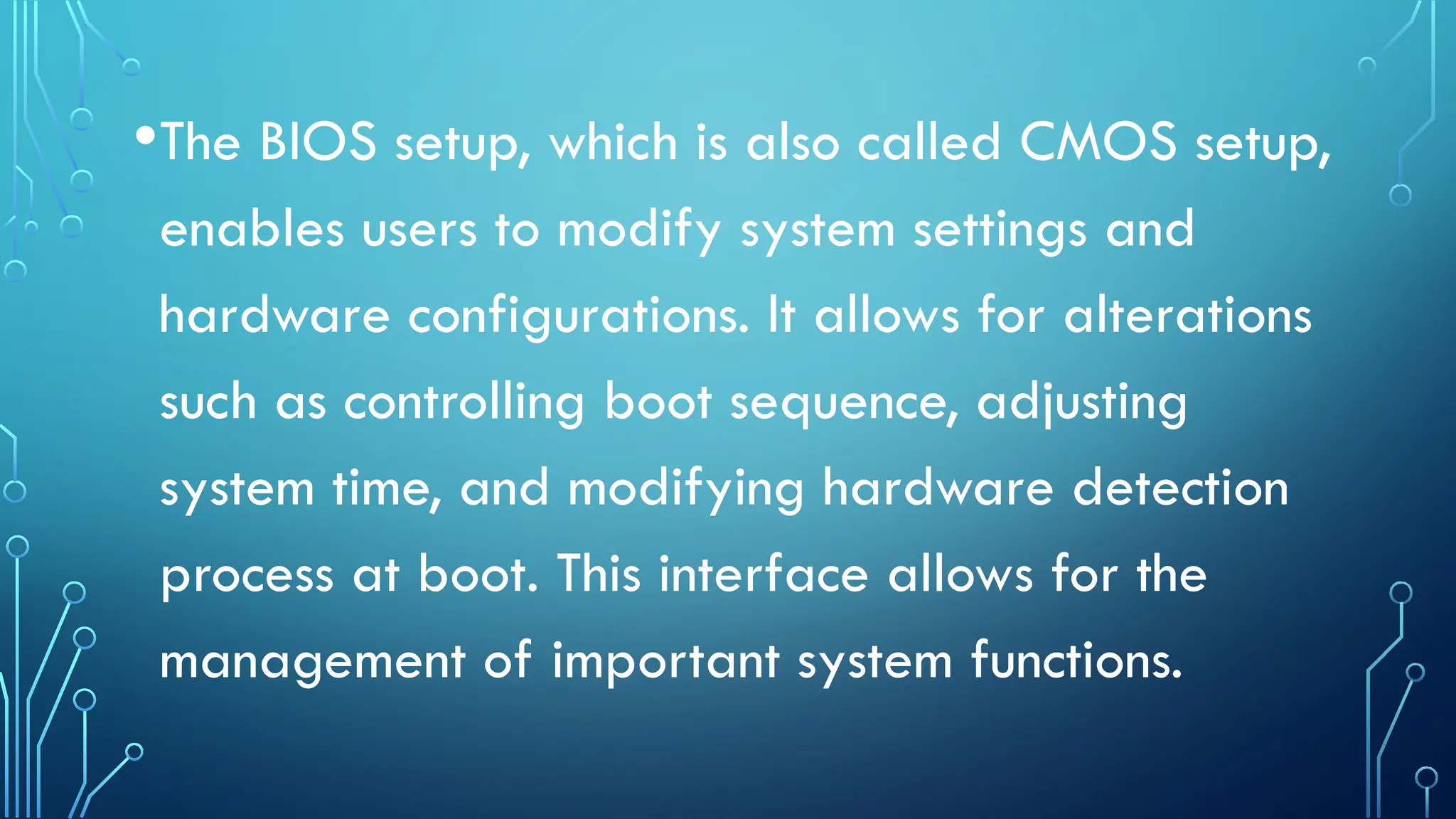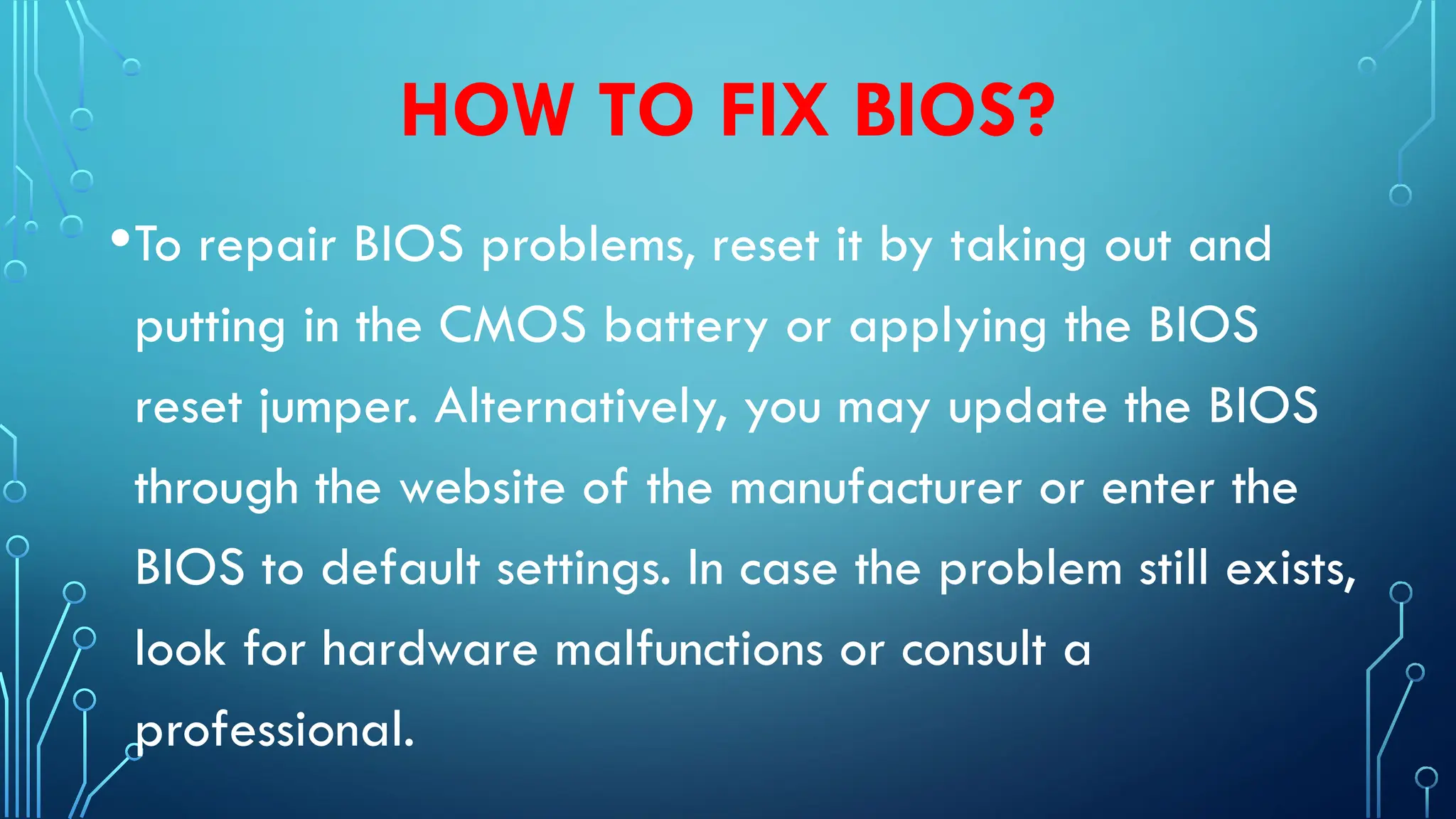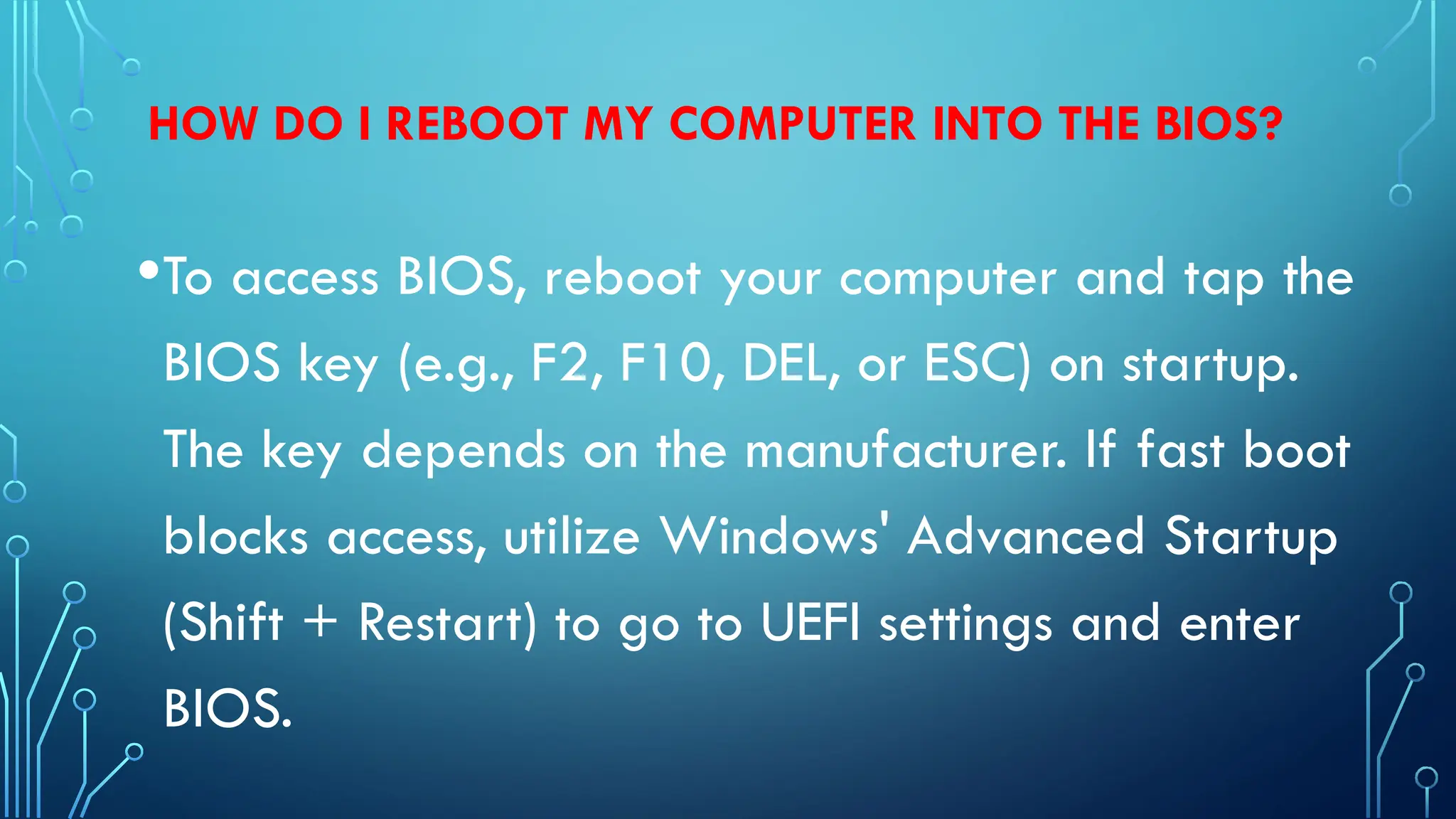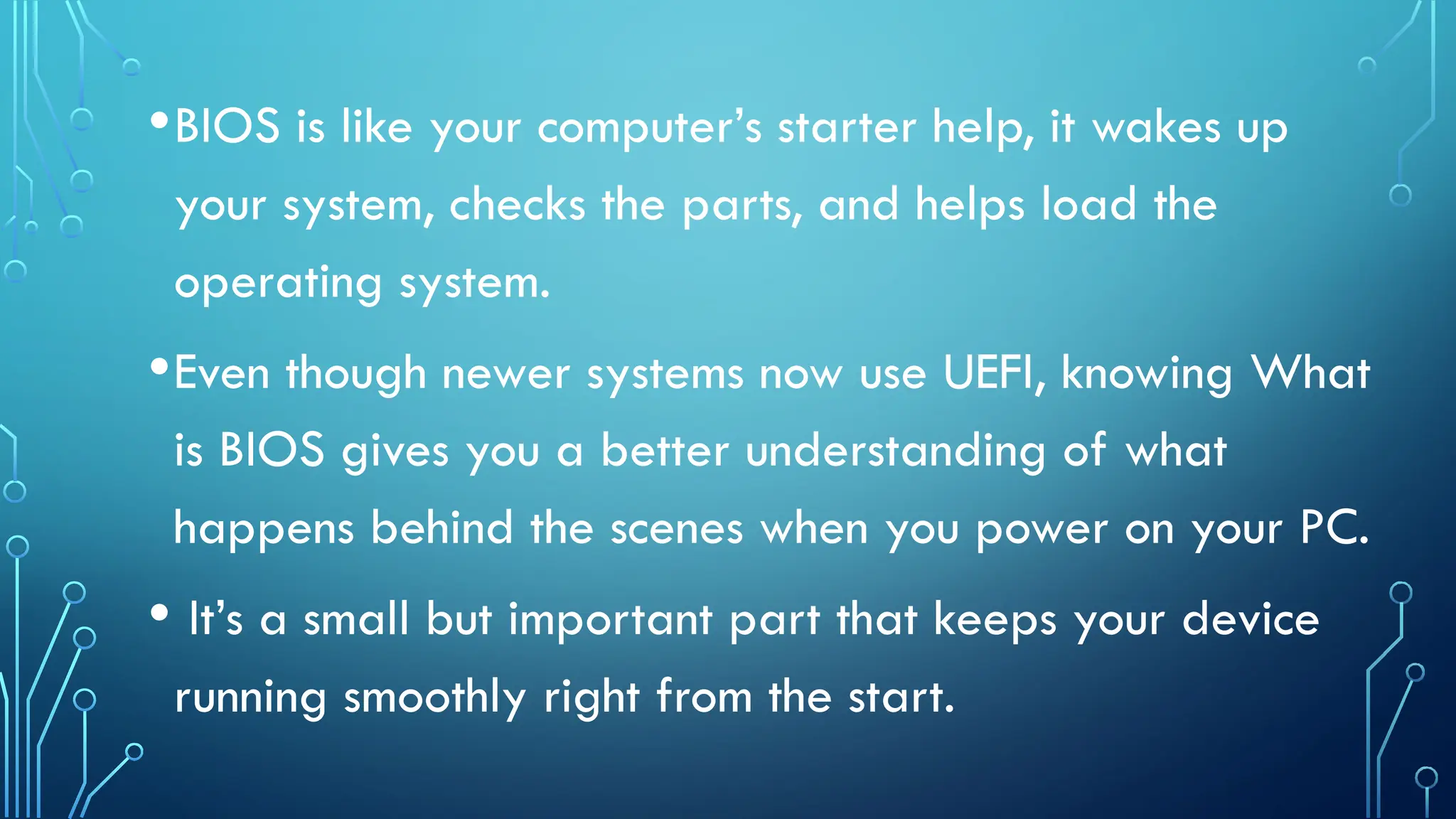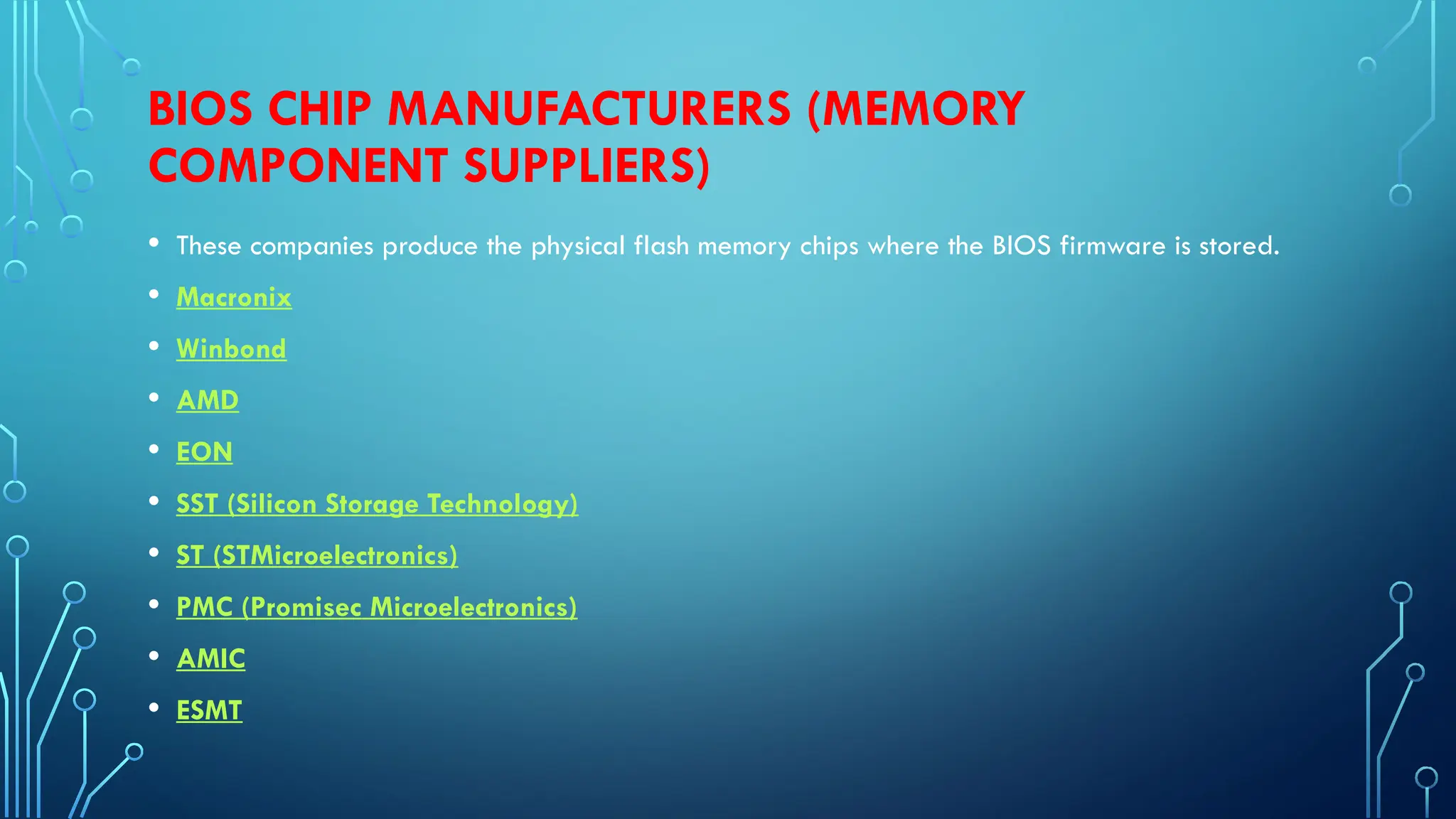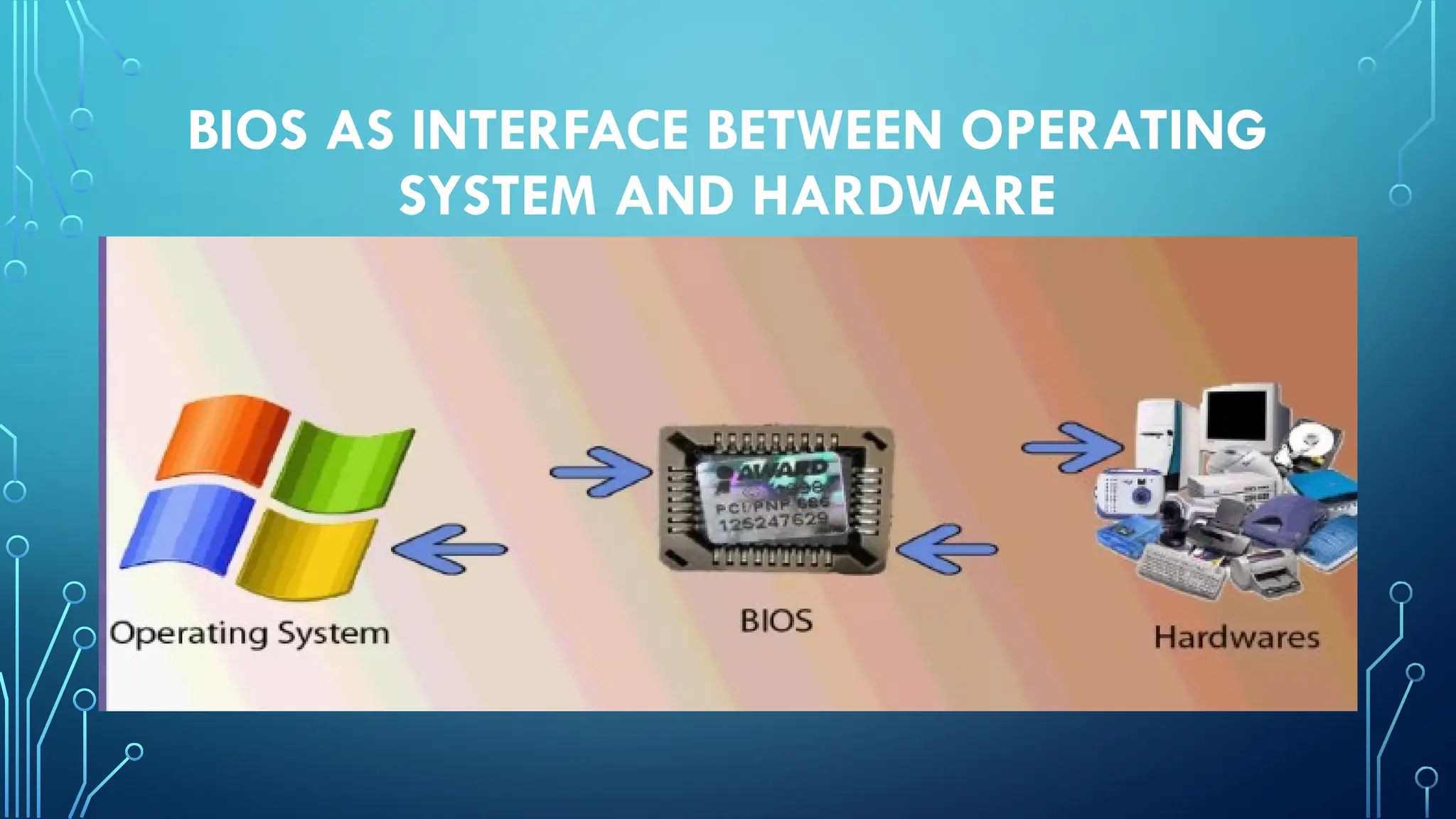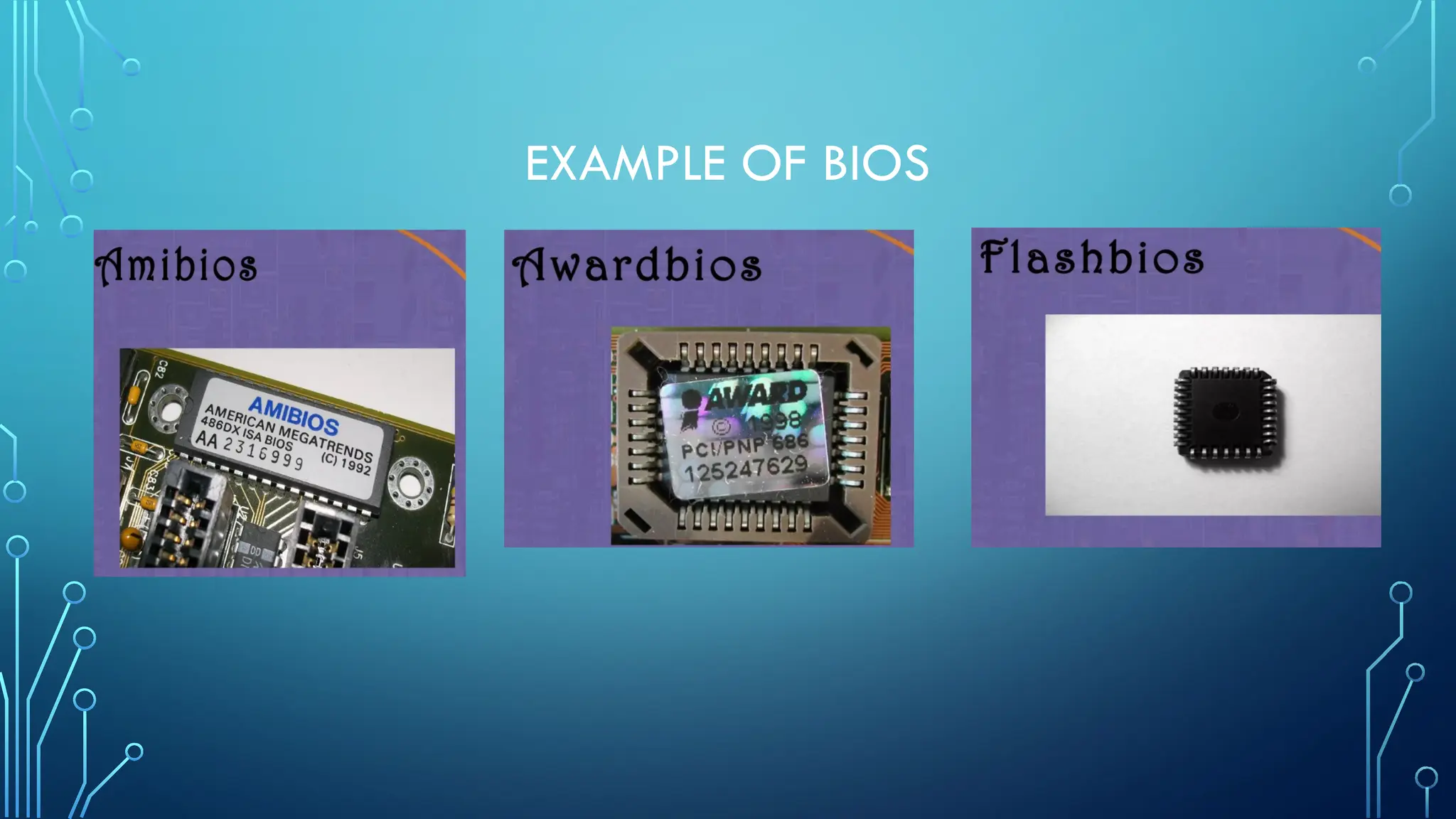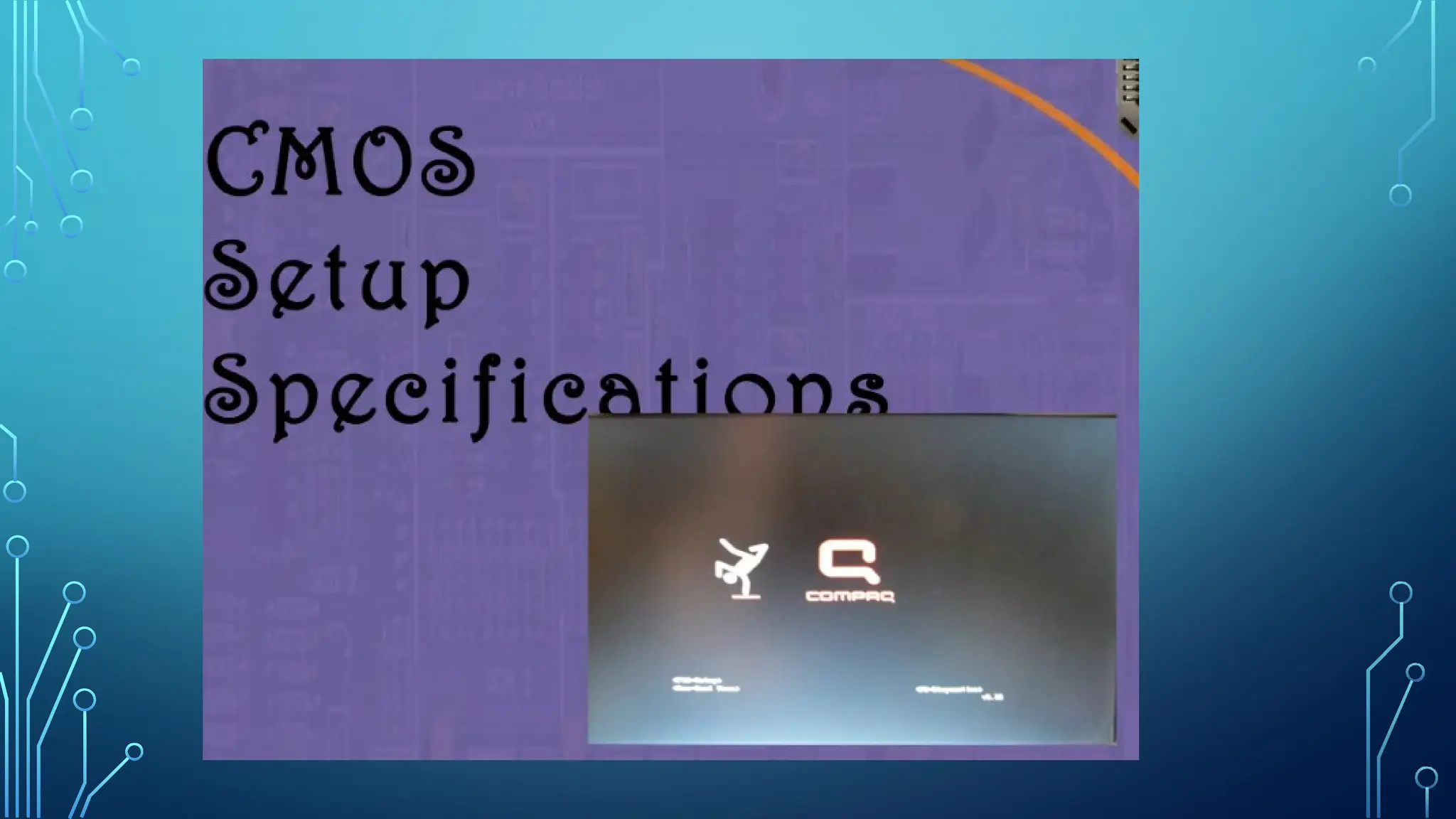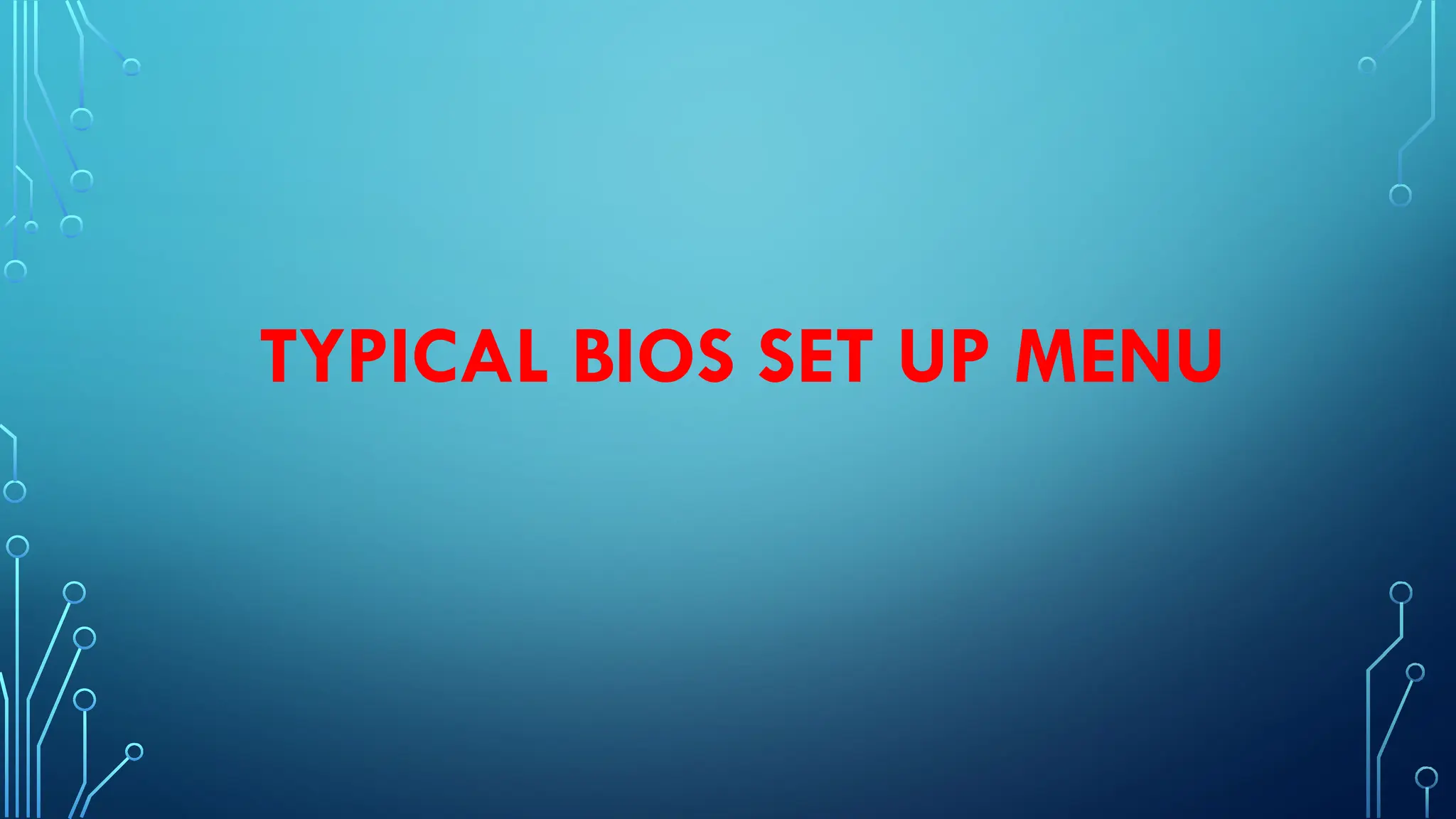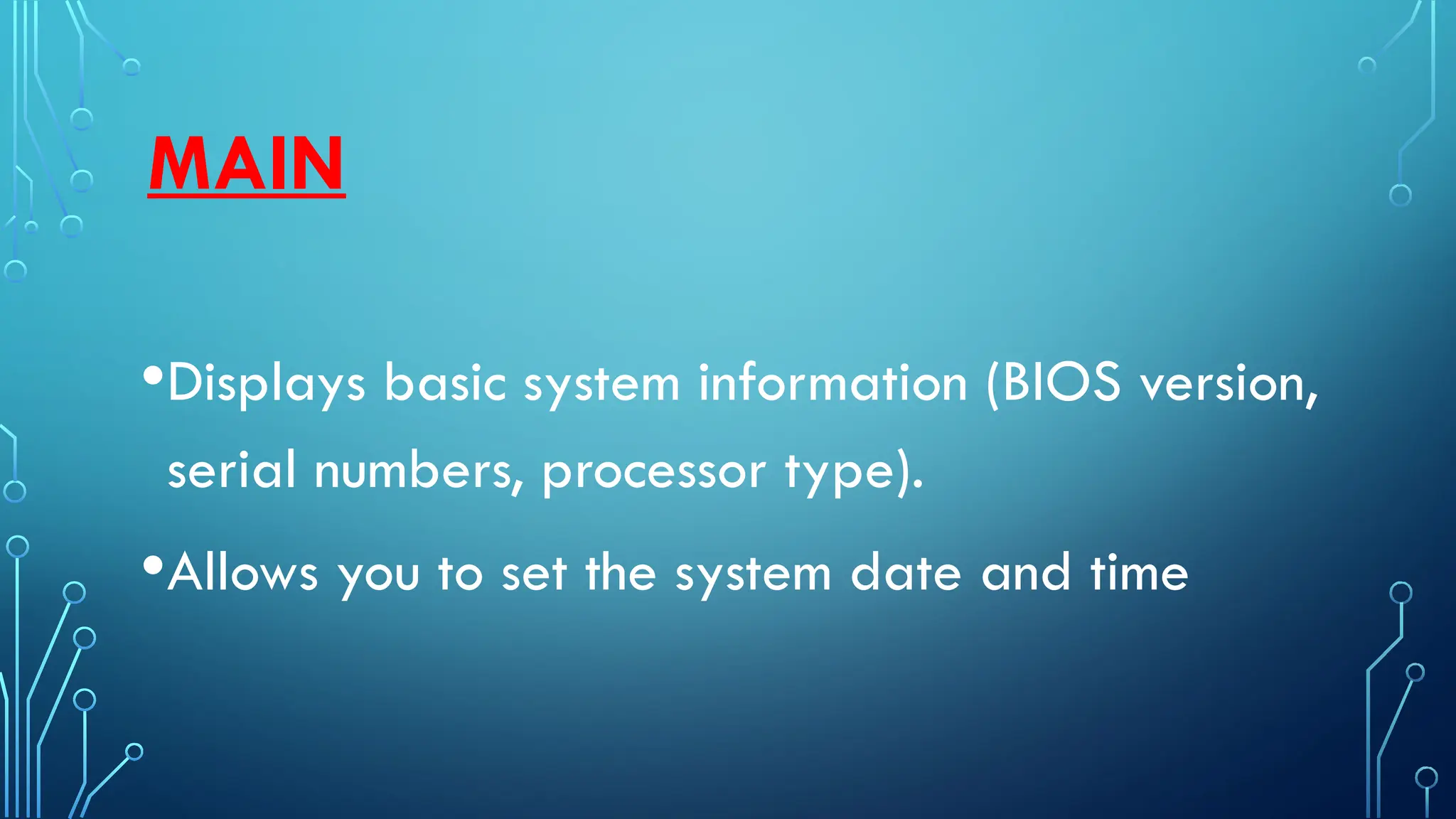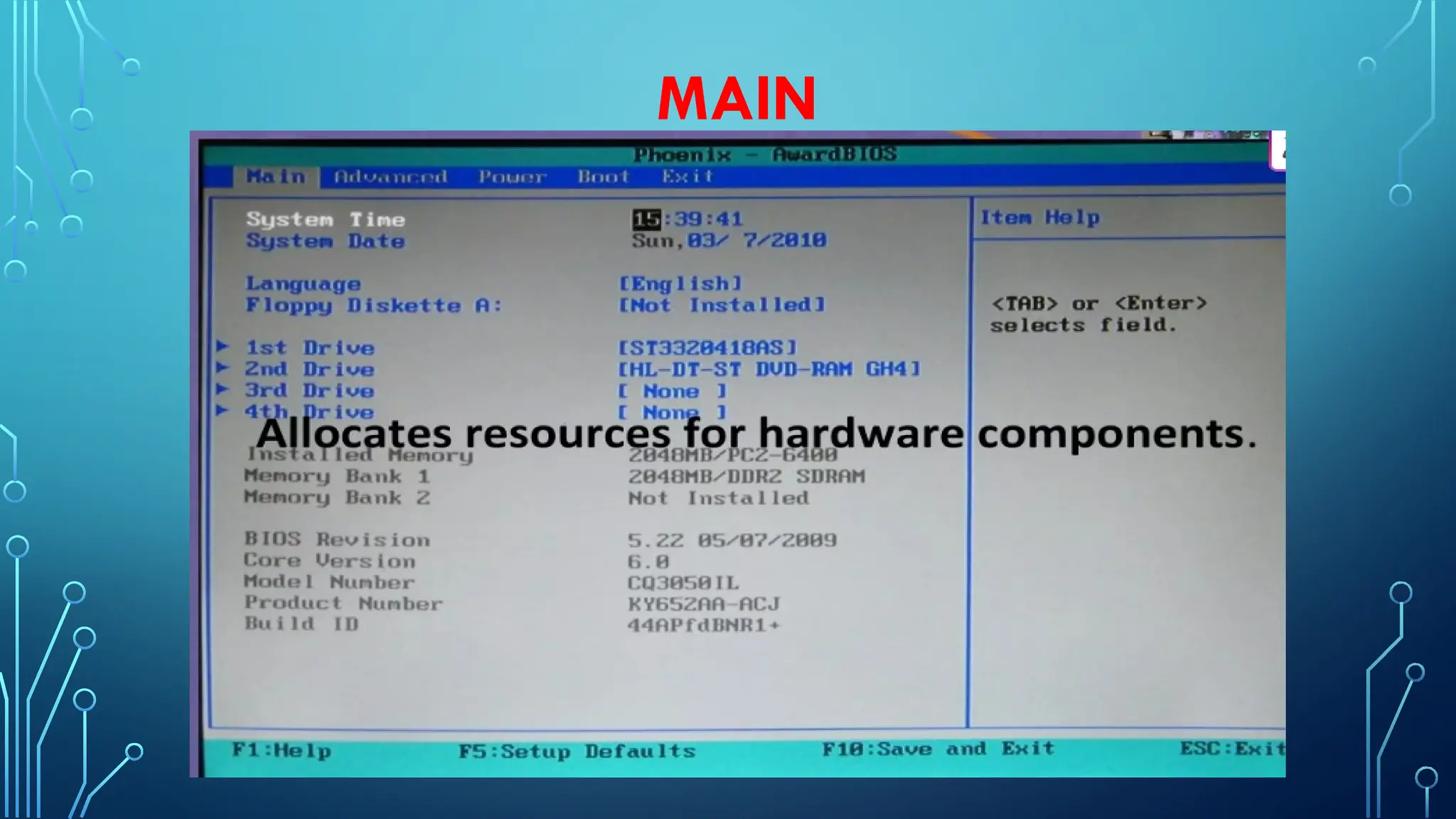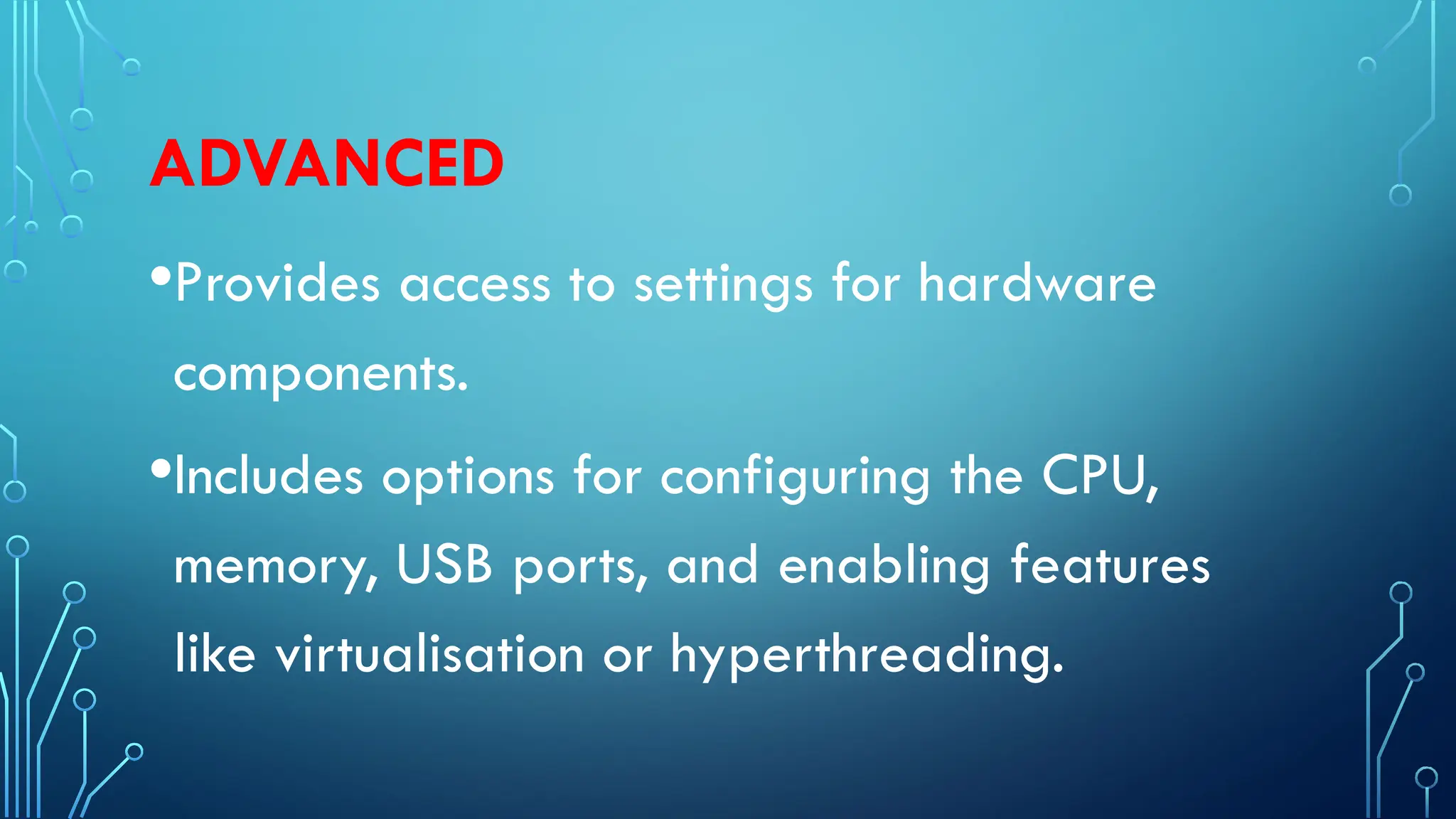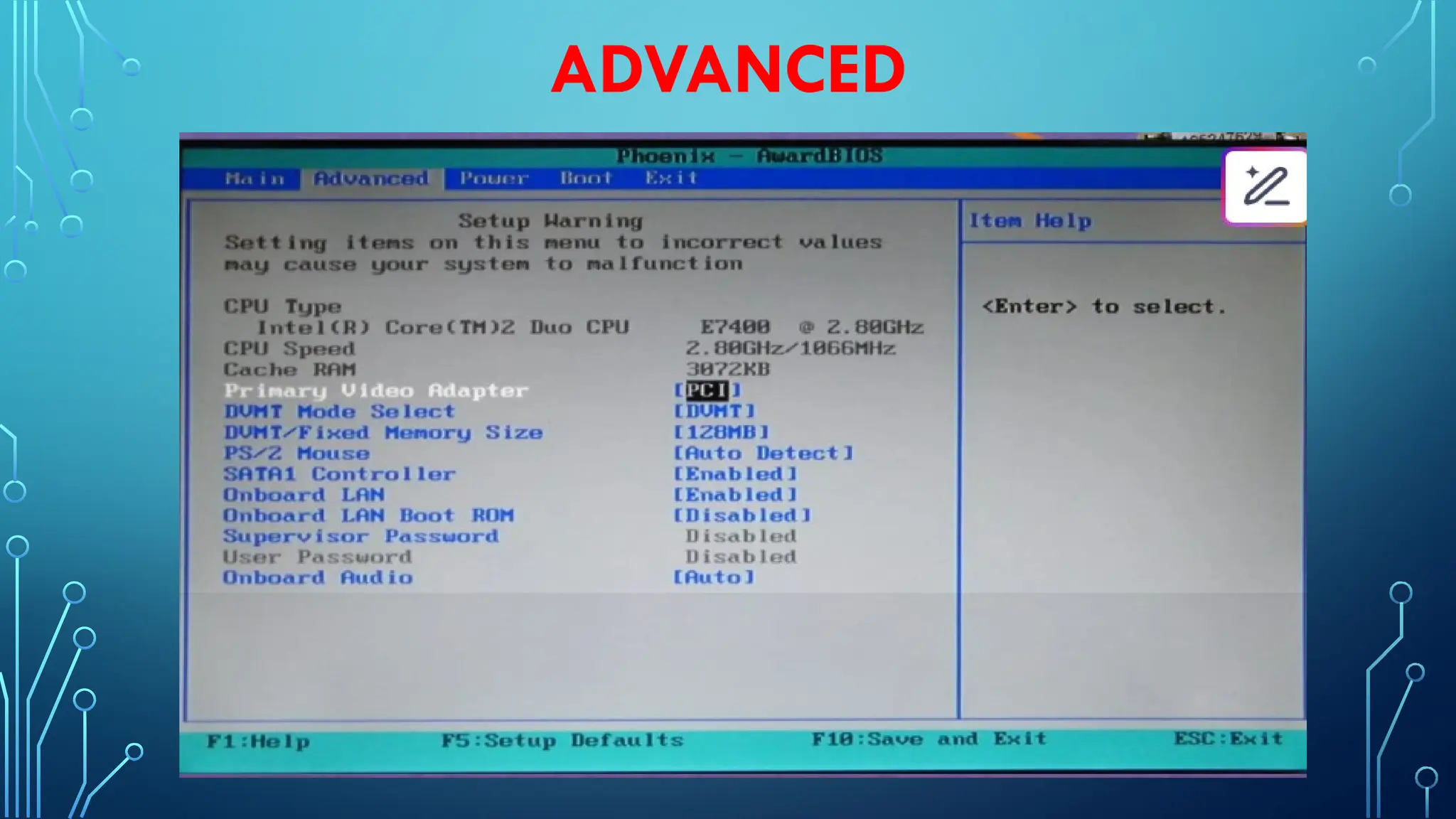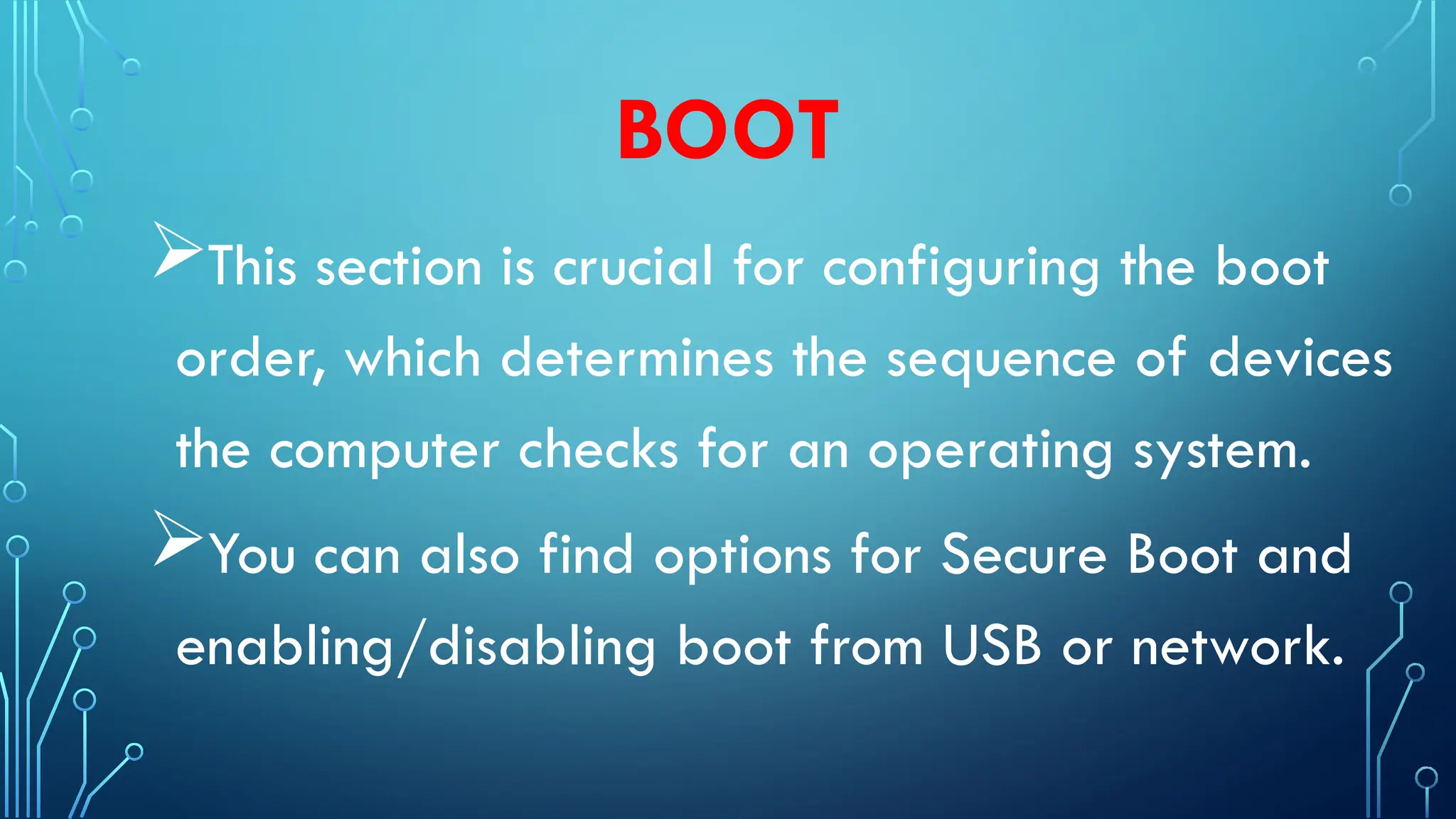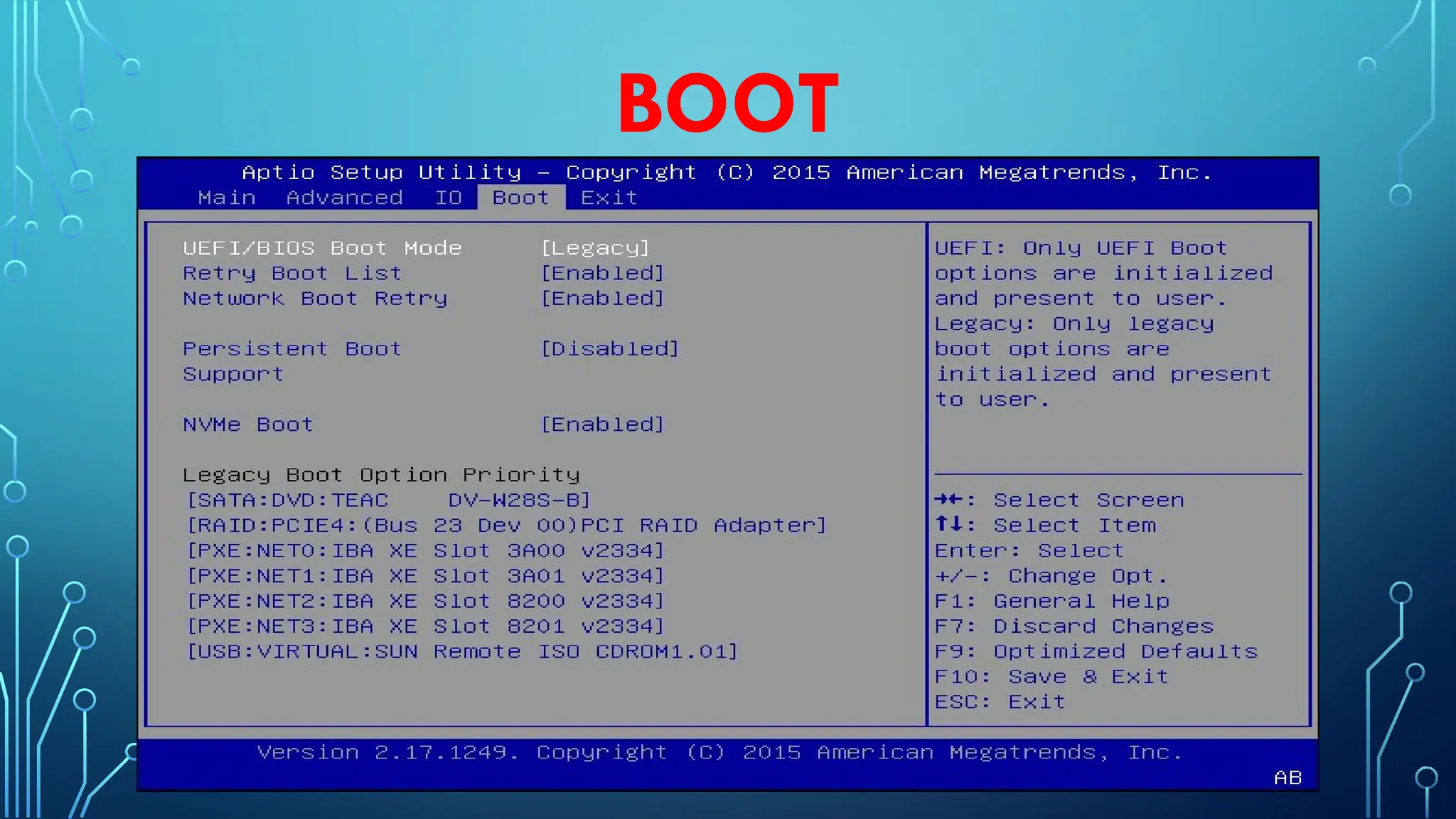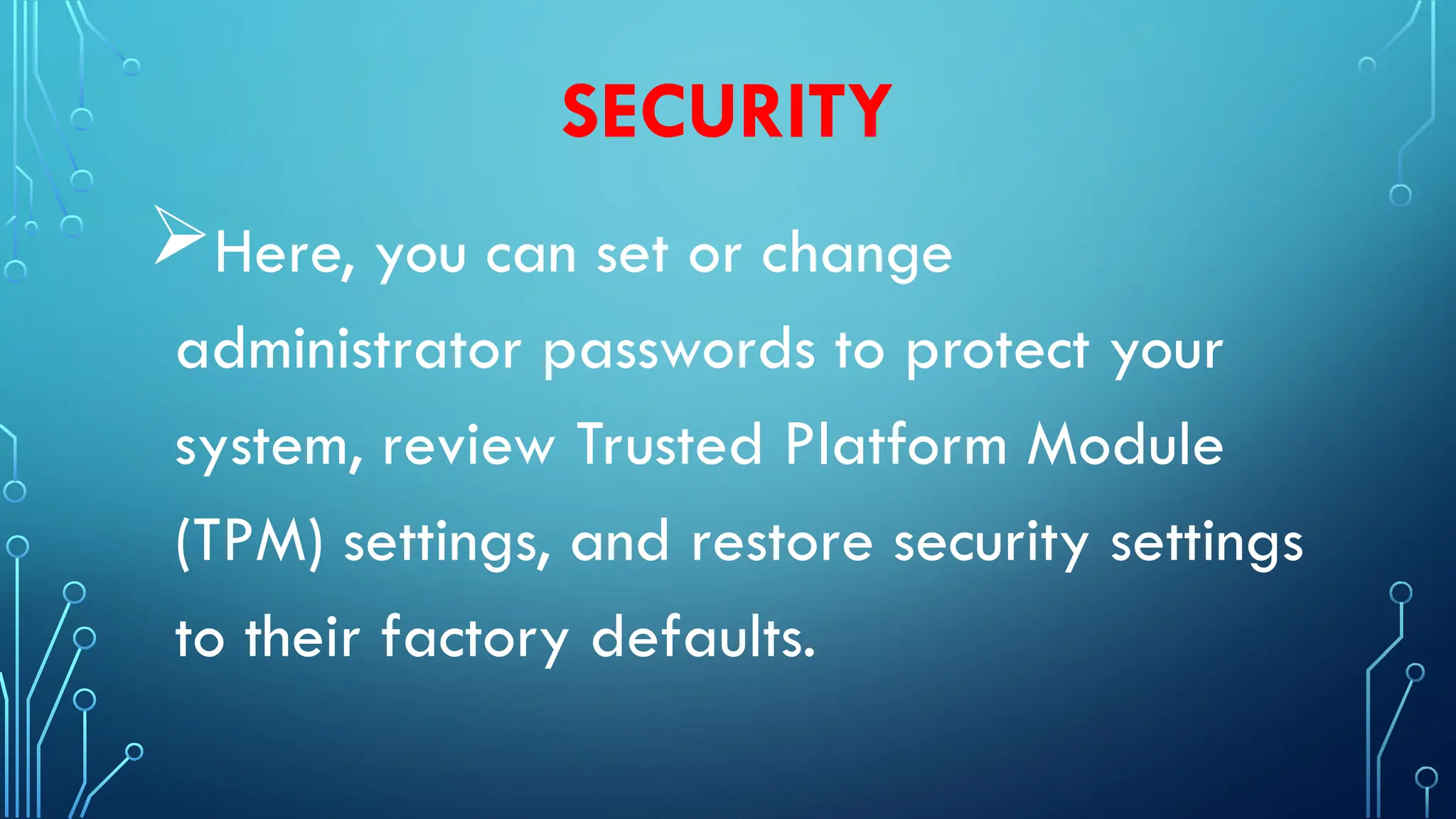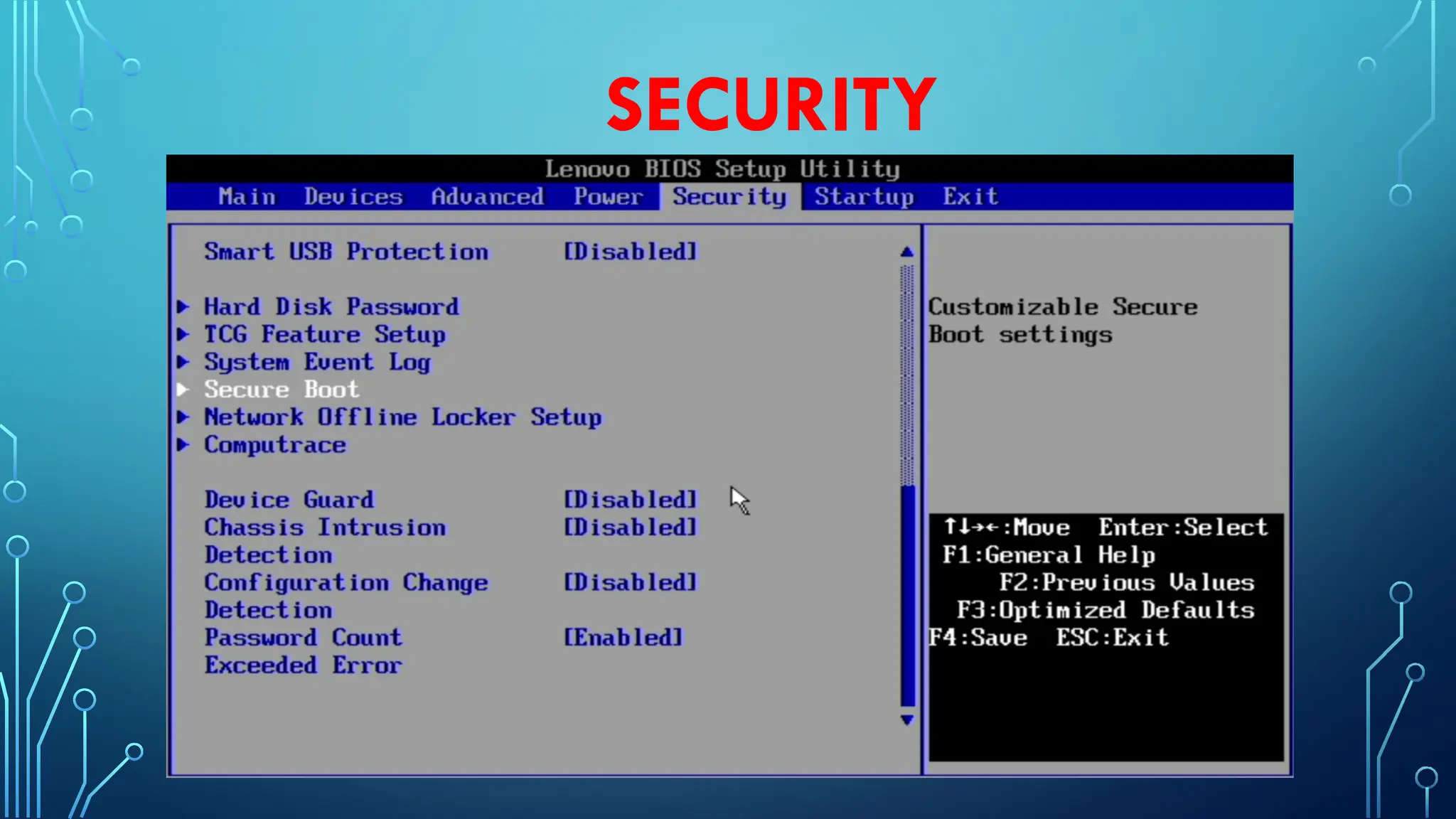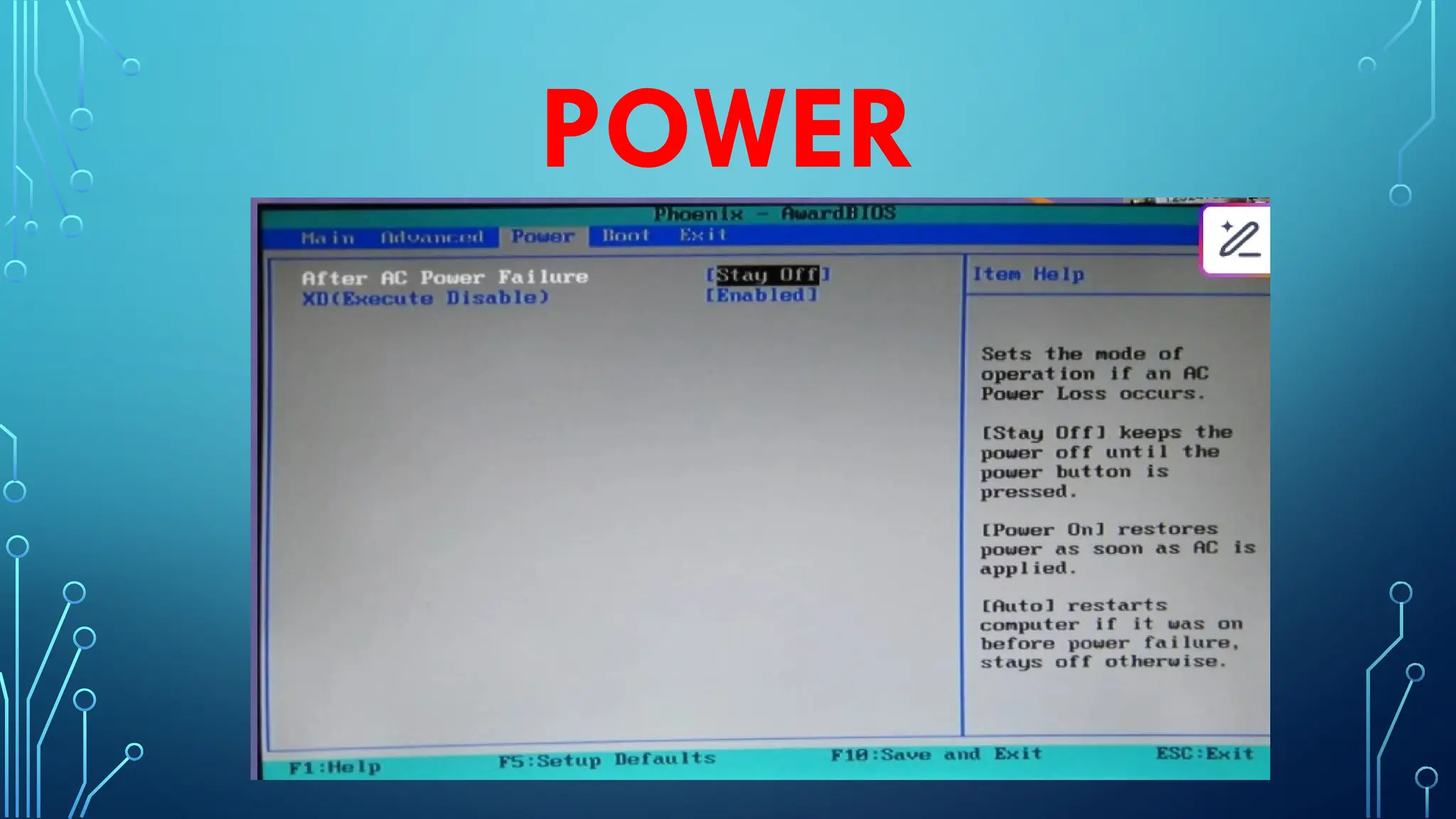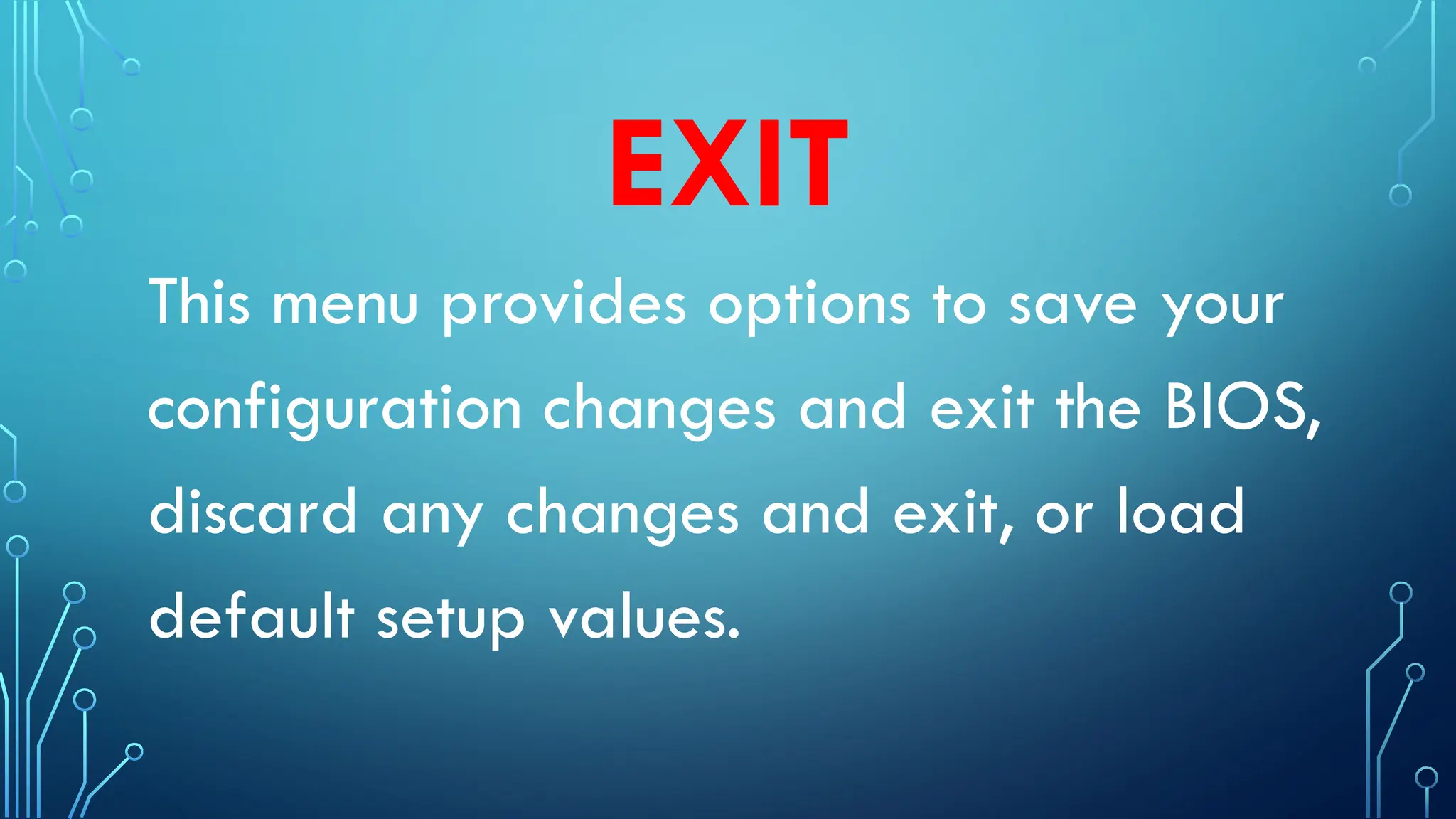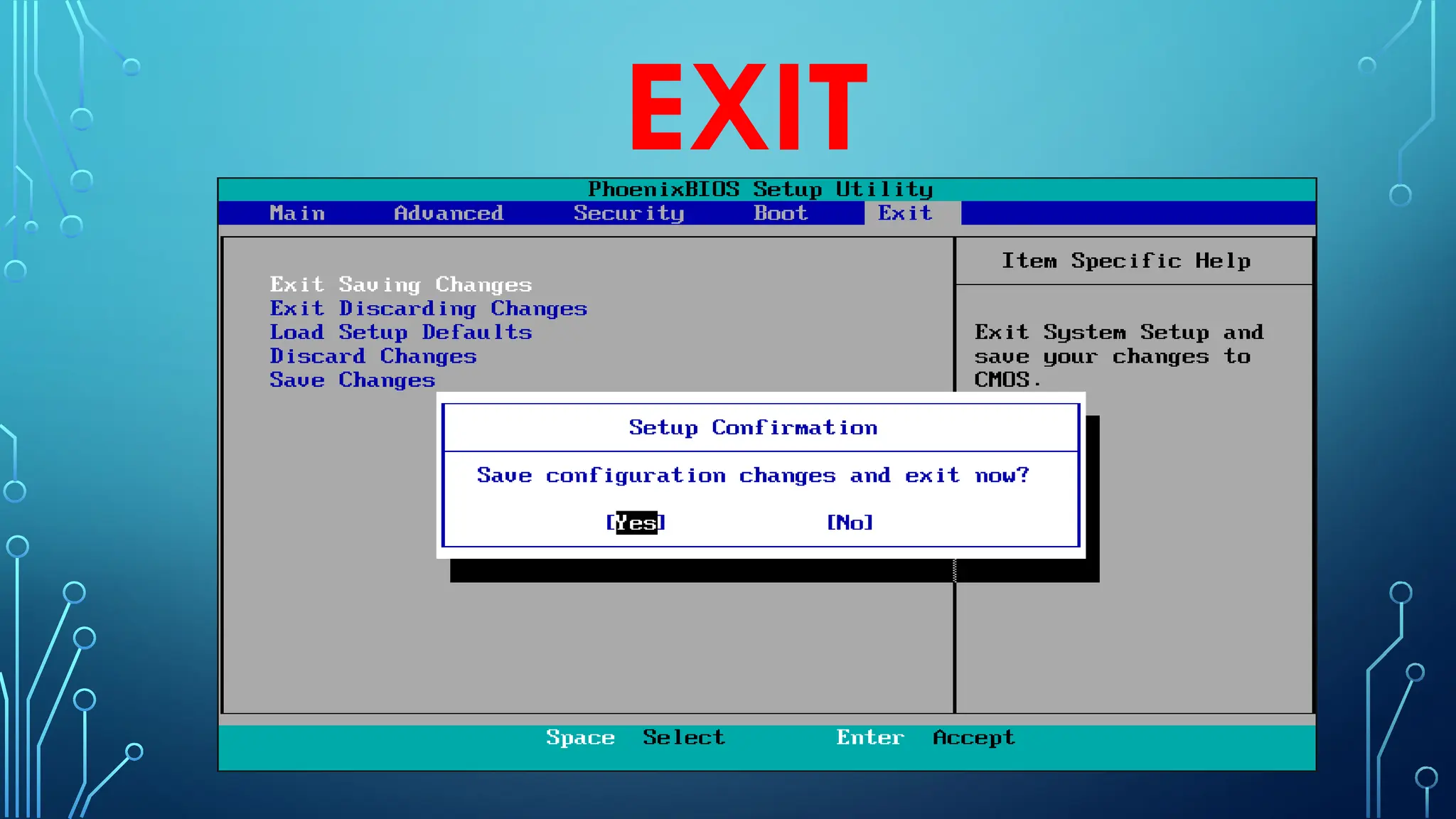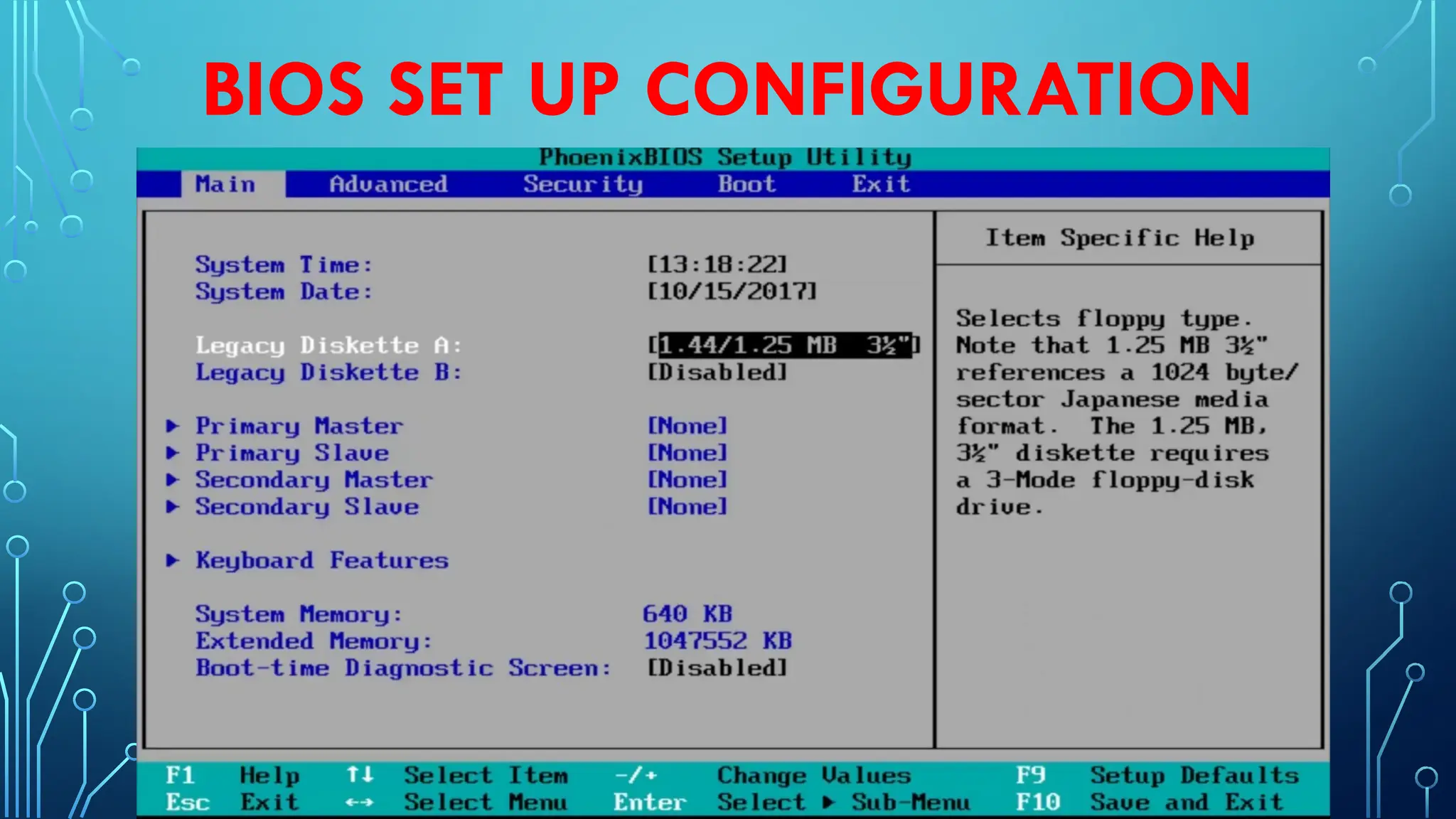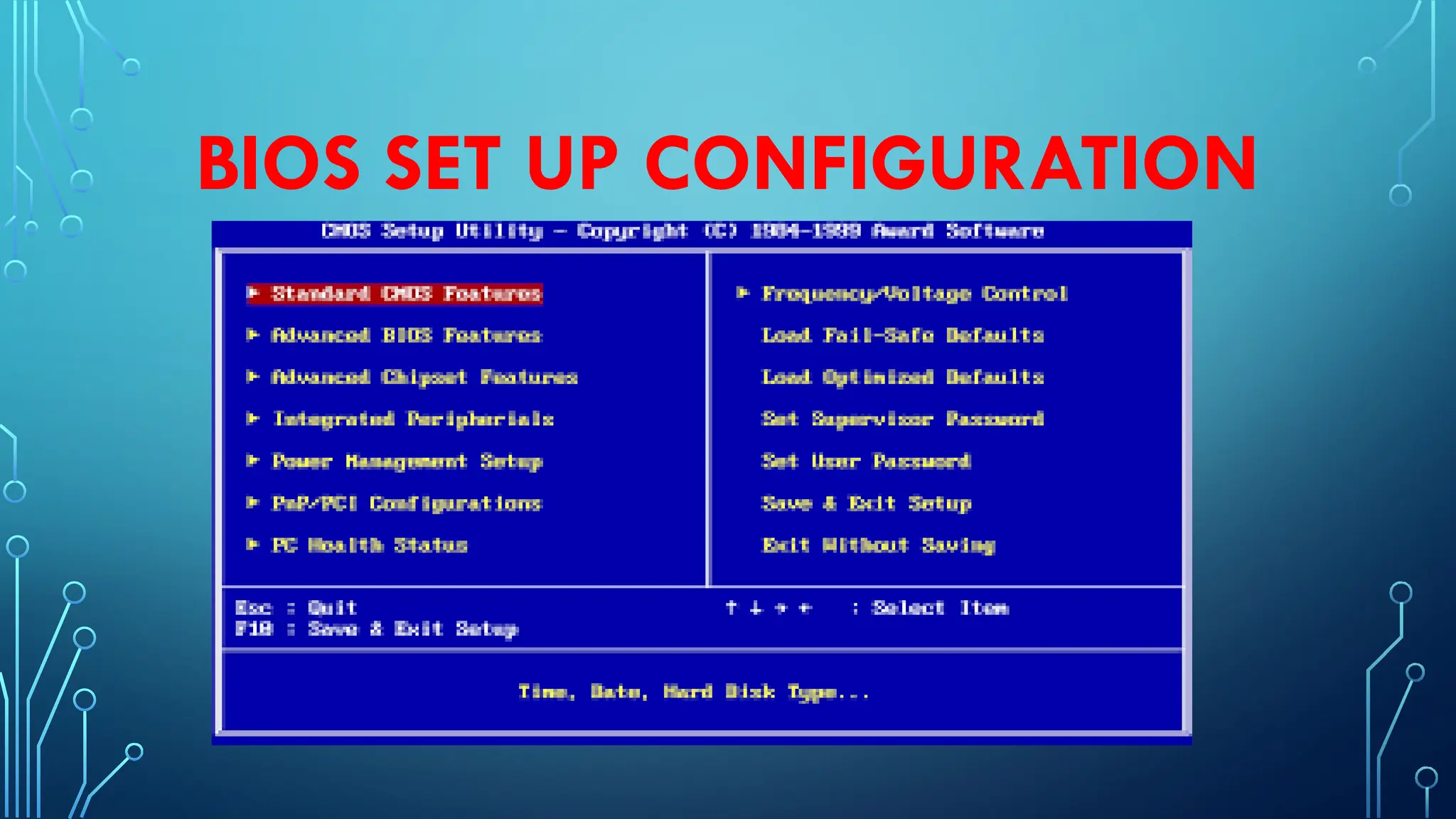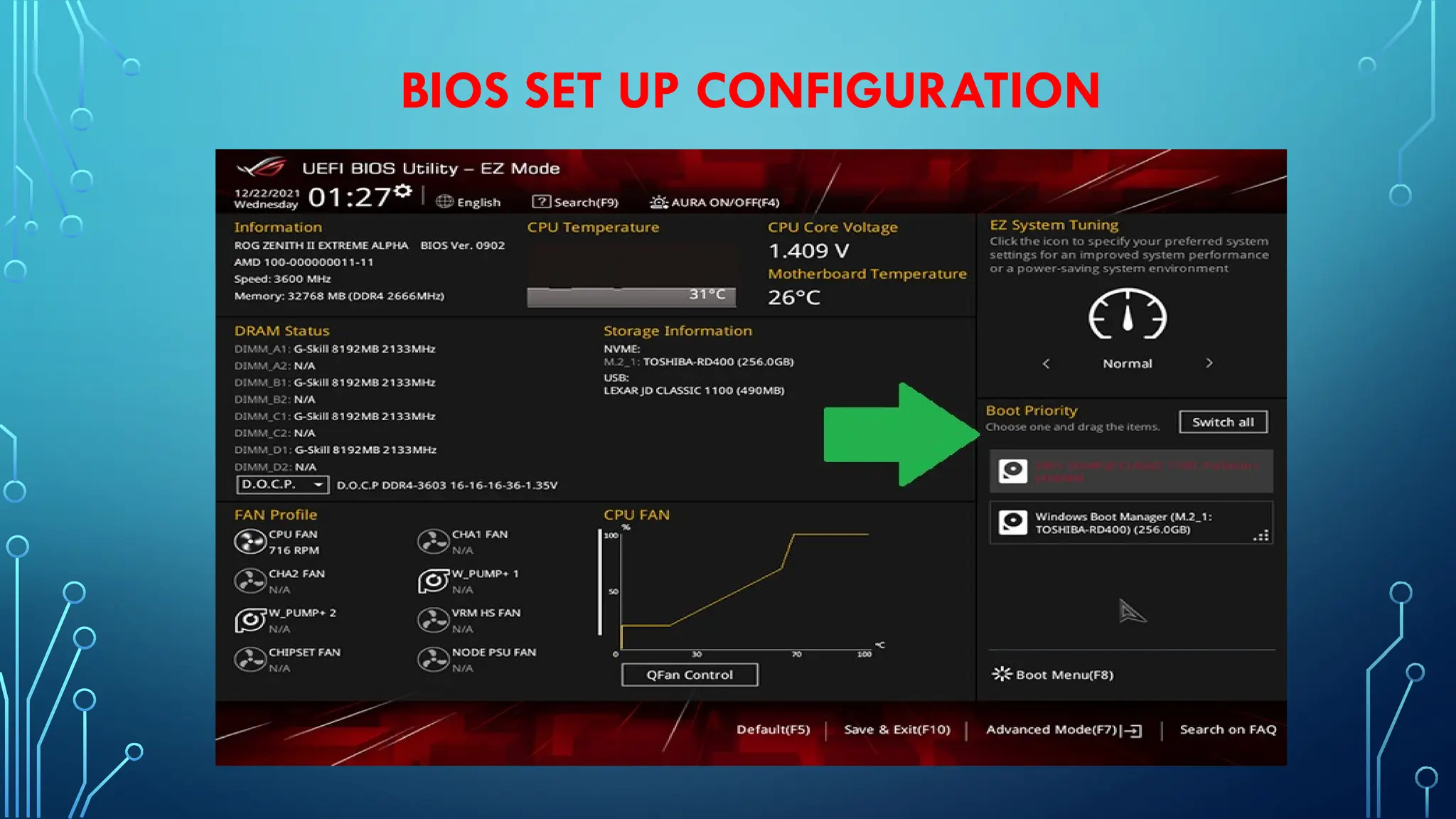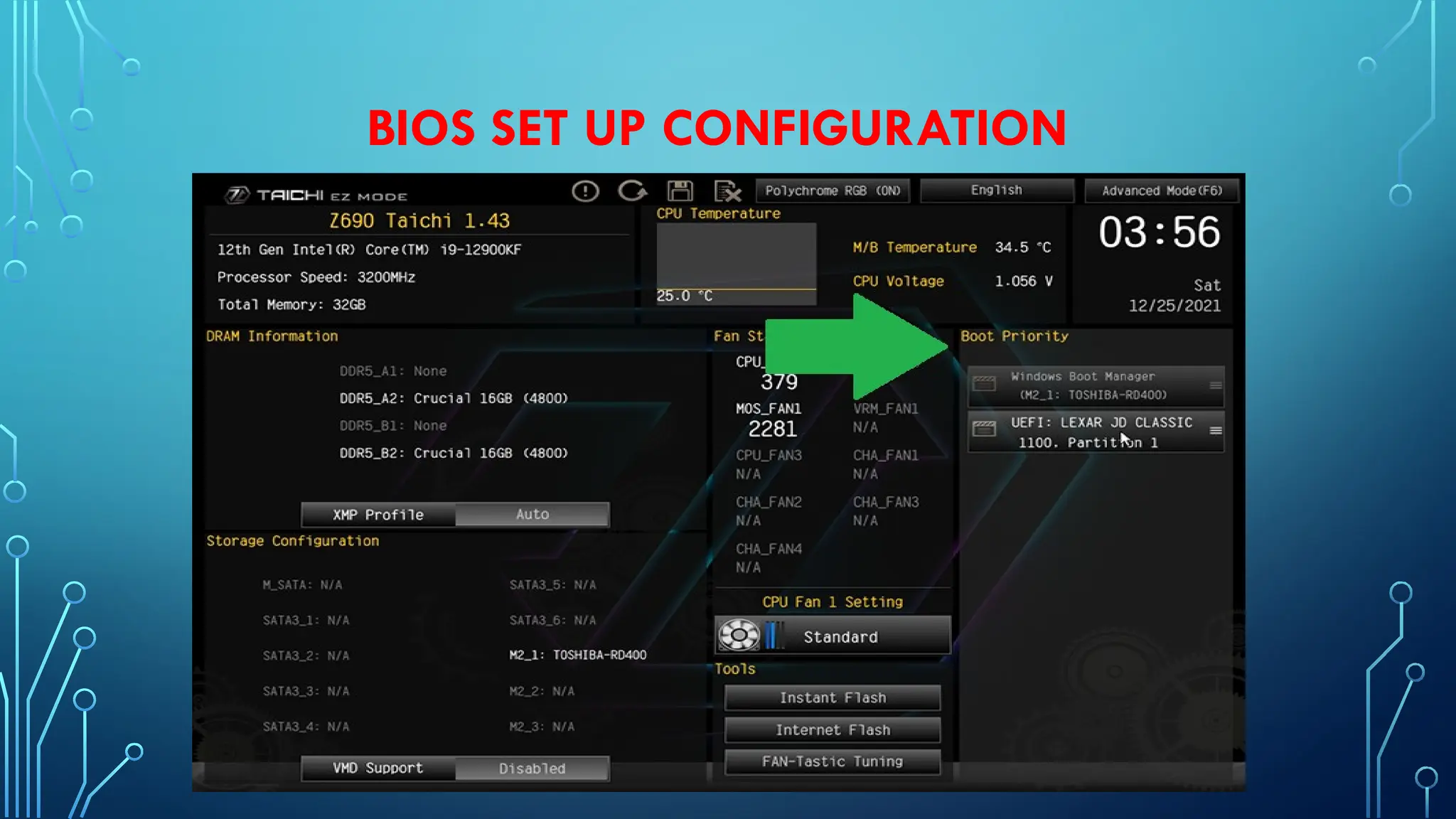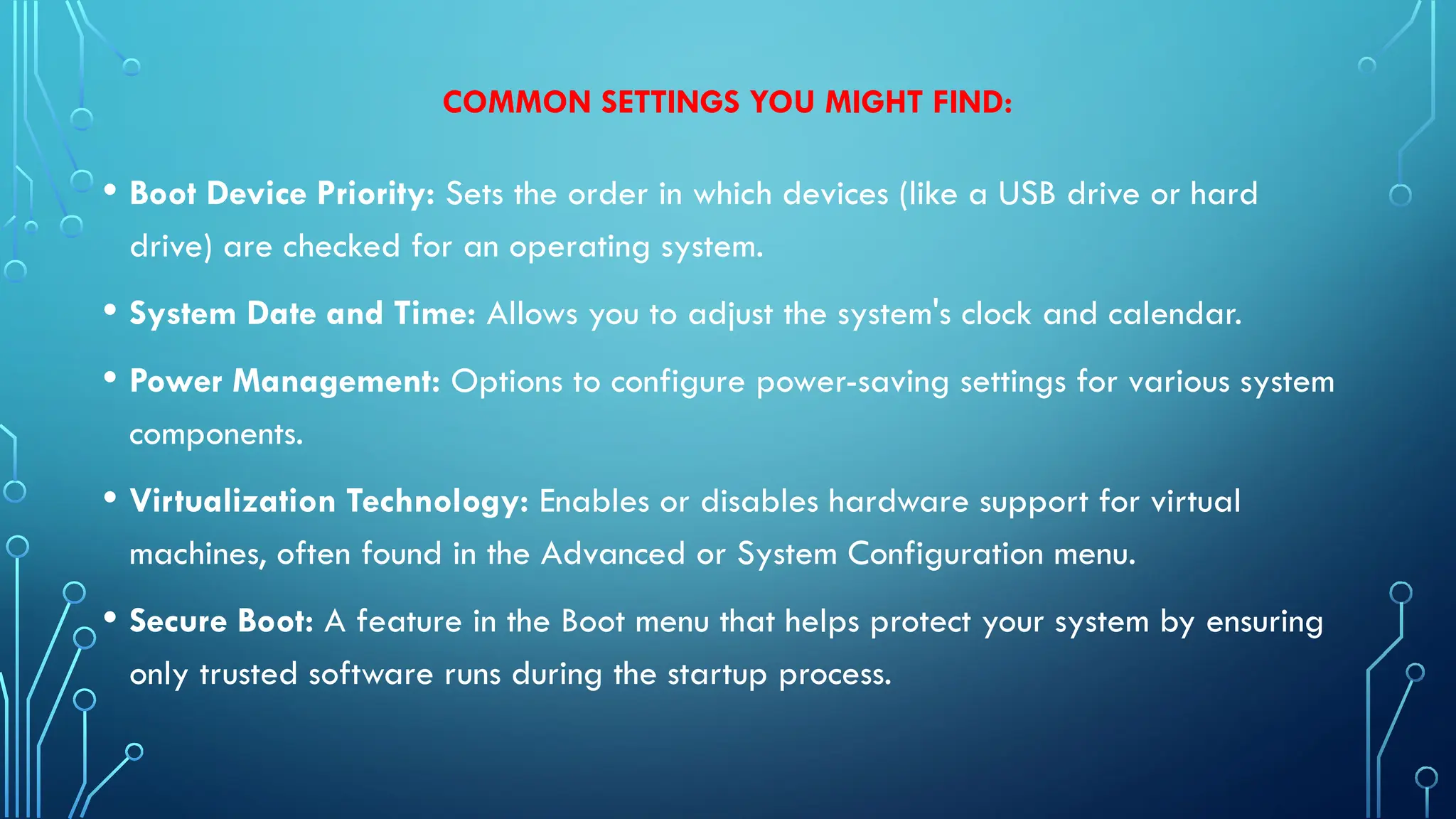The Basic Input/Output System (BIOS) is a program stored on a small memory chip on the motherboard of a computer. It is the first software that runs when you turn on the computer, even before the operating system loads. The BIOS checks if all the important hardware components like the keyboard, memory, hard drive, and video card are working properly. This process is called the Power-On Self Test (POST).
The BIOS Setup Utility is a built-in program that allows users to configure the computer’s hardware settings. By pressing a specific key during startup (such as F2, Delete, or Esc depending on the computer brand), users can open the BIOS setup screen.
Through the BIOS Setup Utility, you can:
Set the system date and time
Choose the boot order (e.g., start from hard drive, USB, or CD/DVD)
Enable or disable hardware components
Adjust system performance settings
Set up passwords for security
In summary, the BIOS Setup is very important because it ensures that the computer starts correctly and allows users to control how the system runs before the operating system loads.