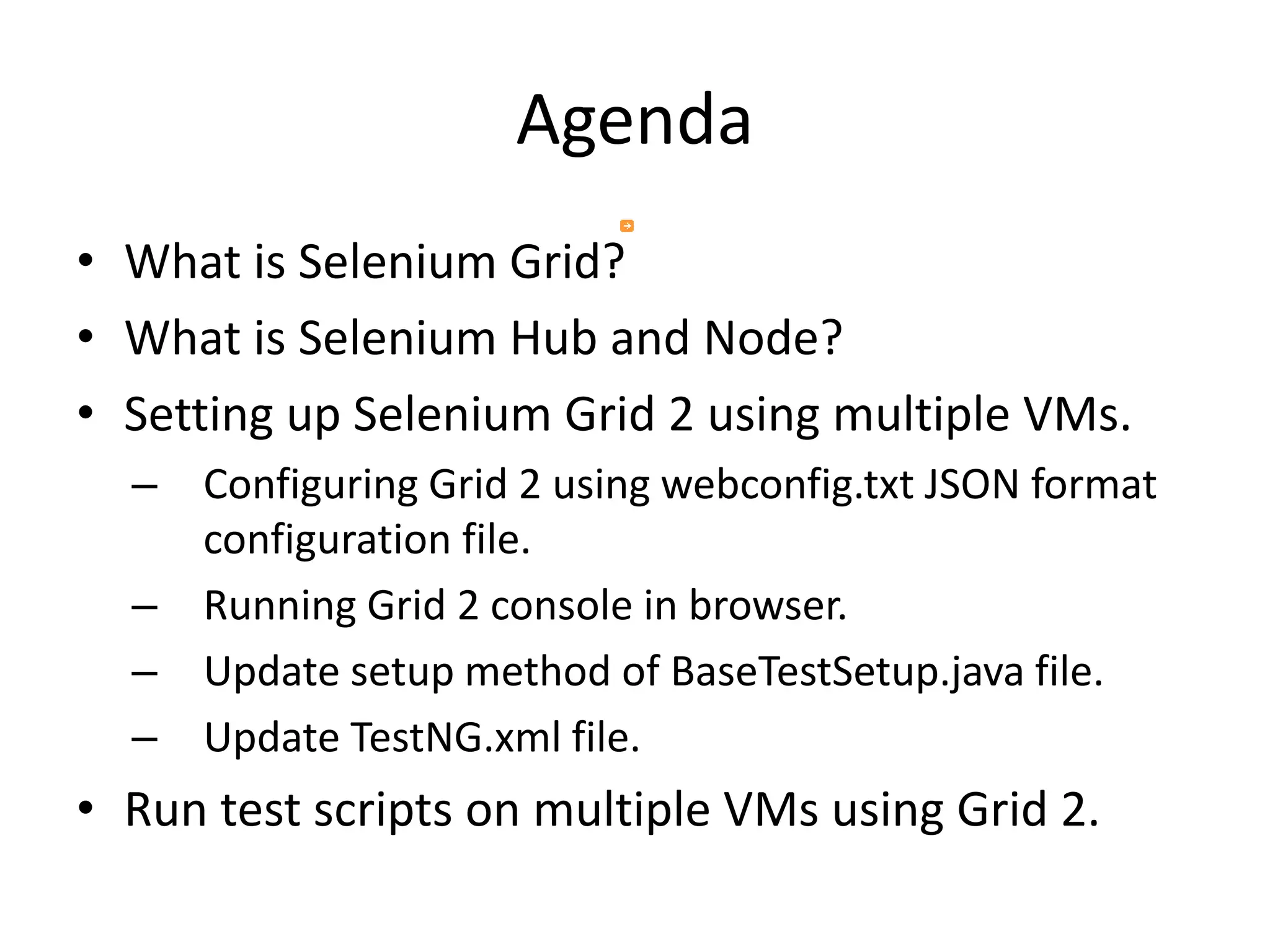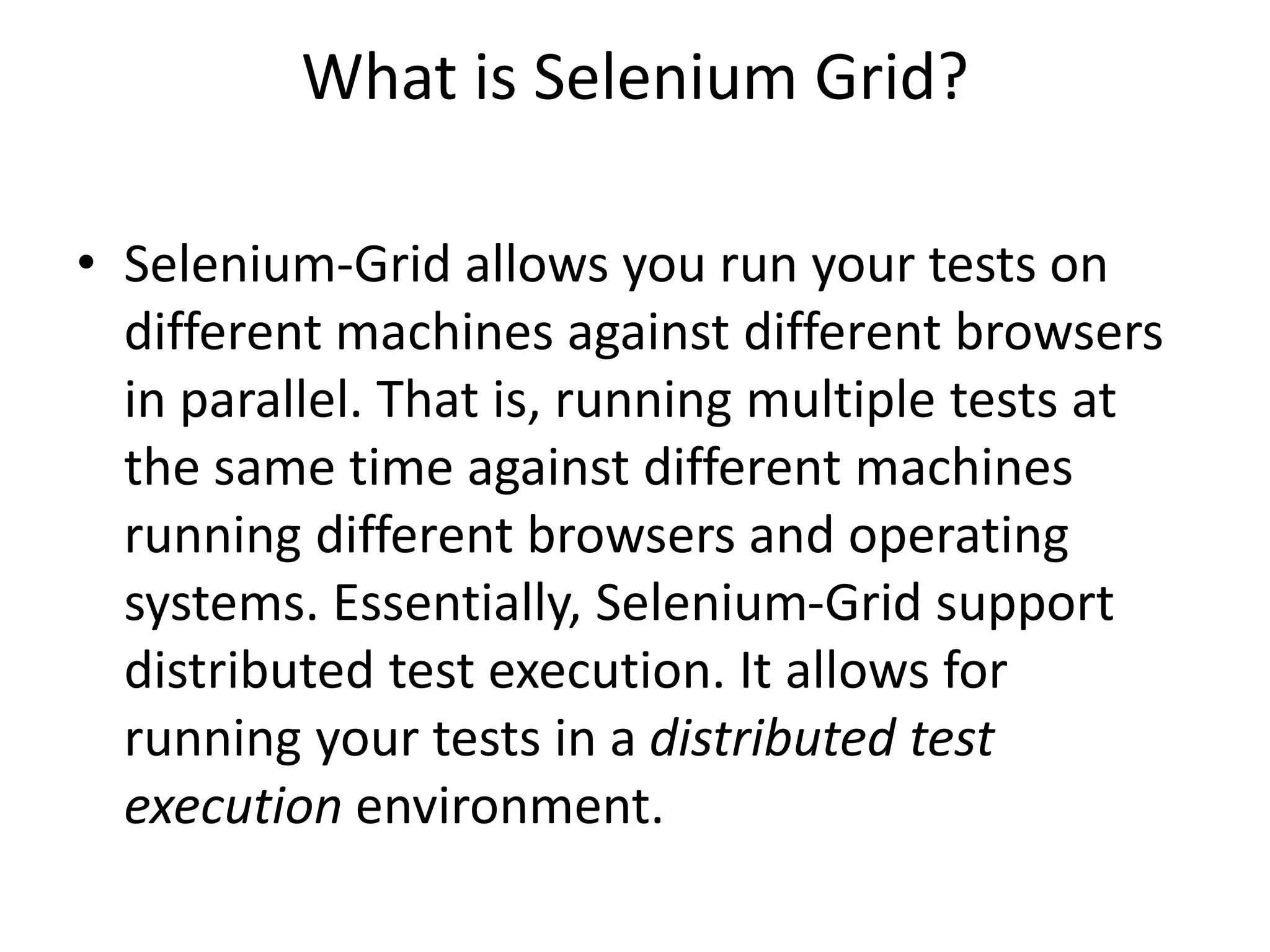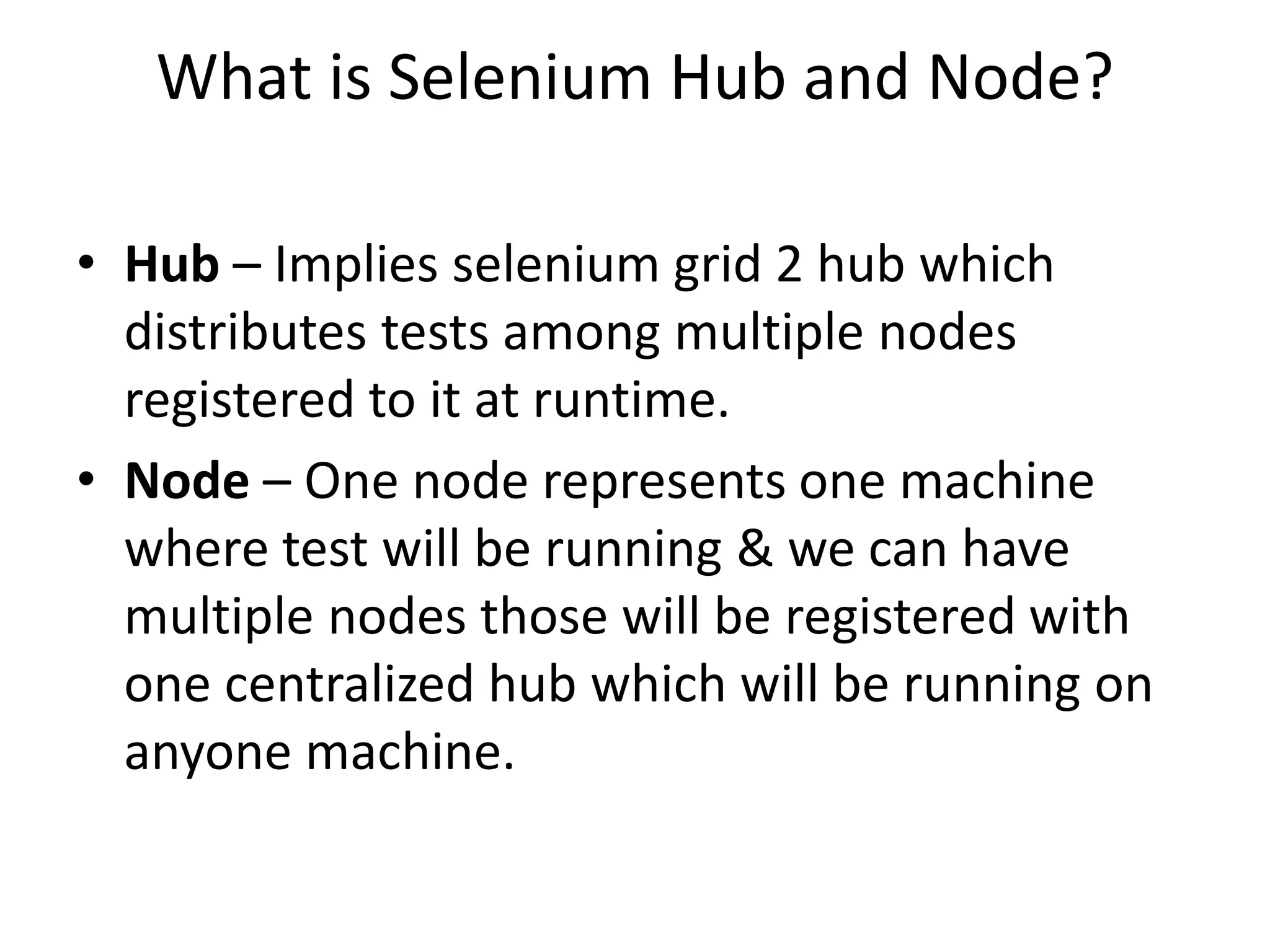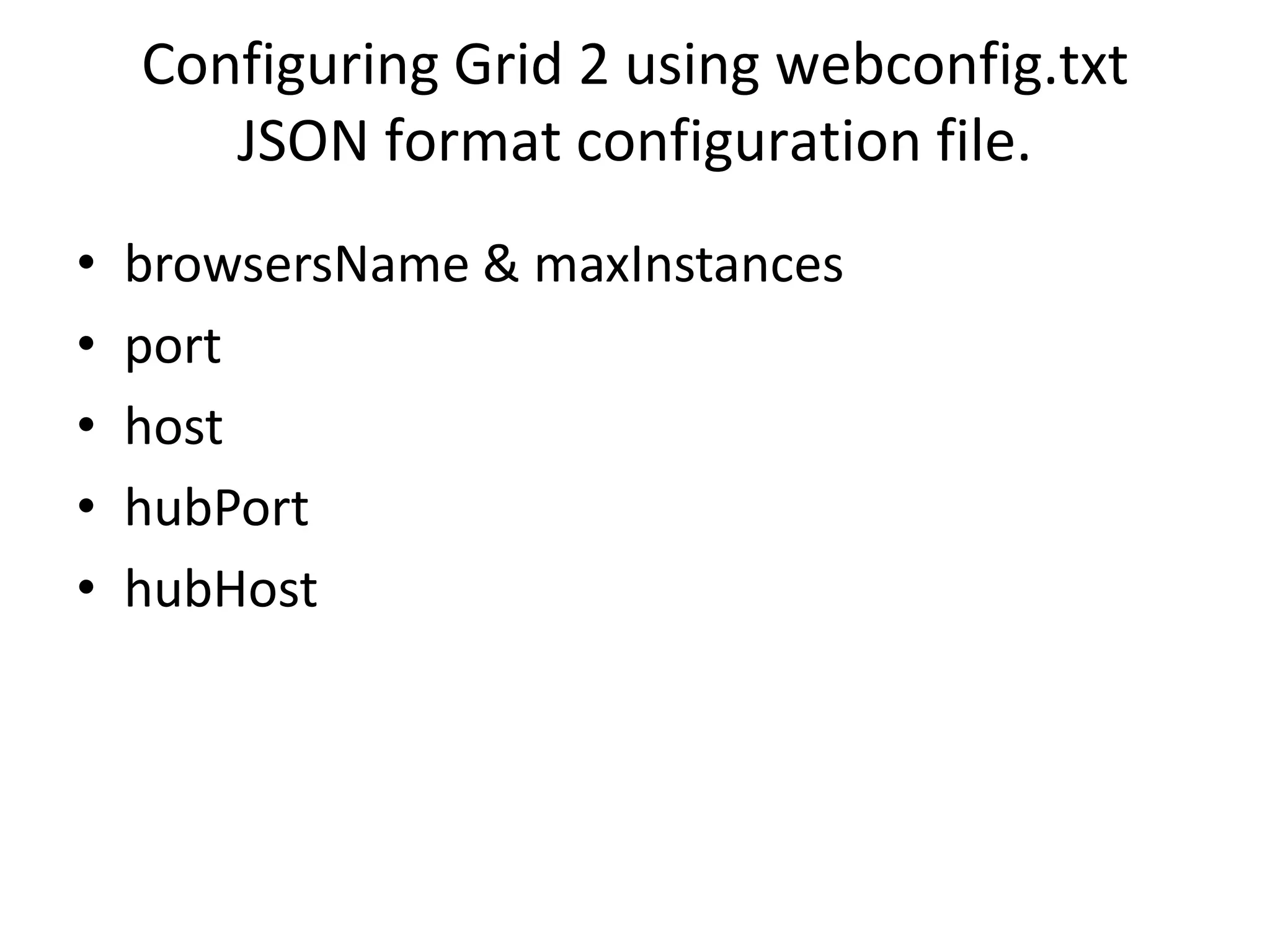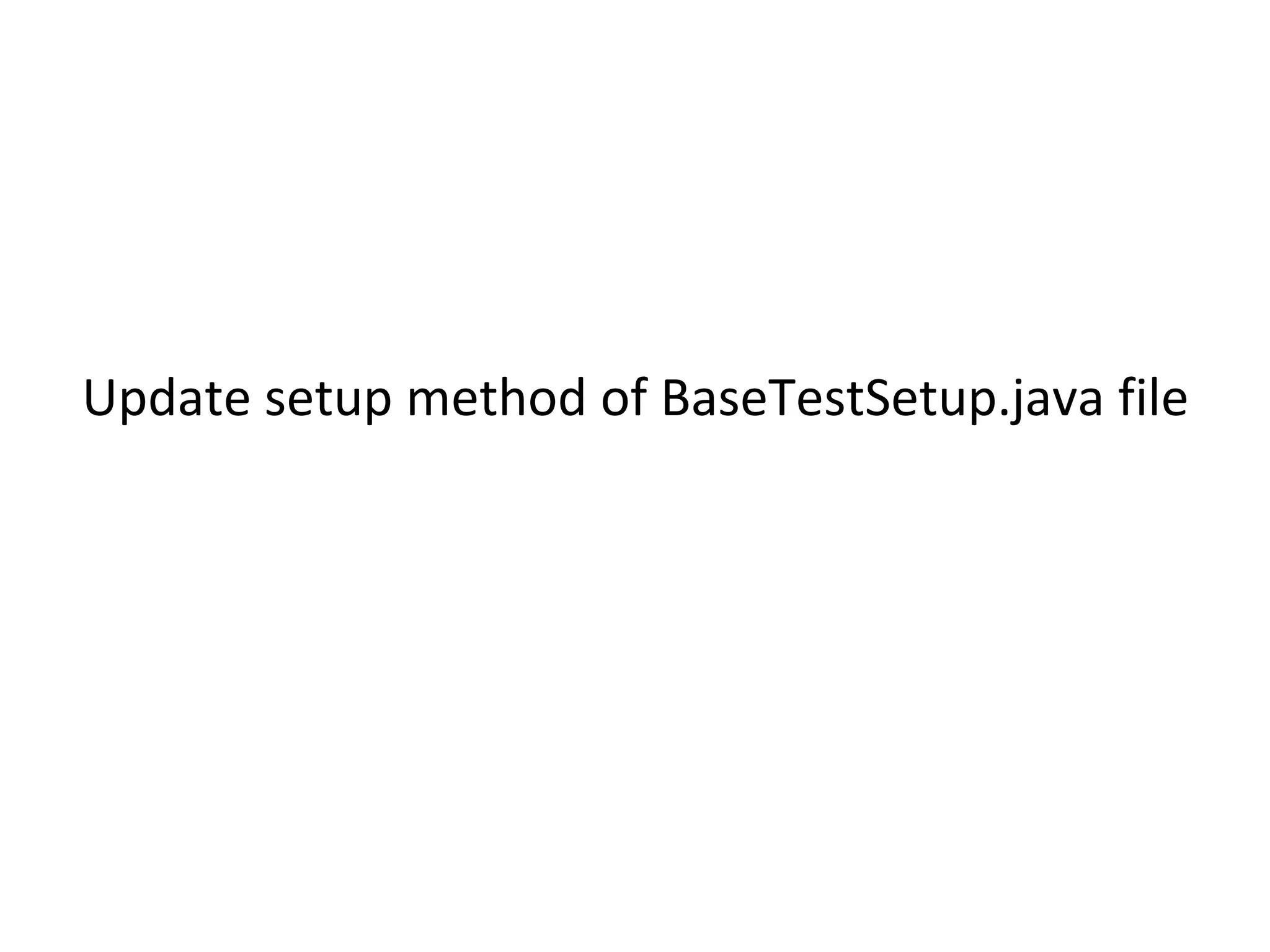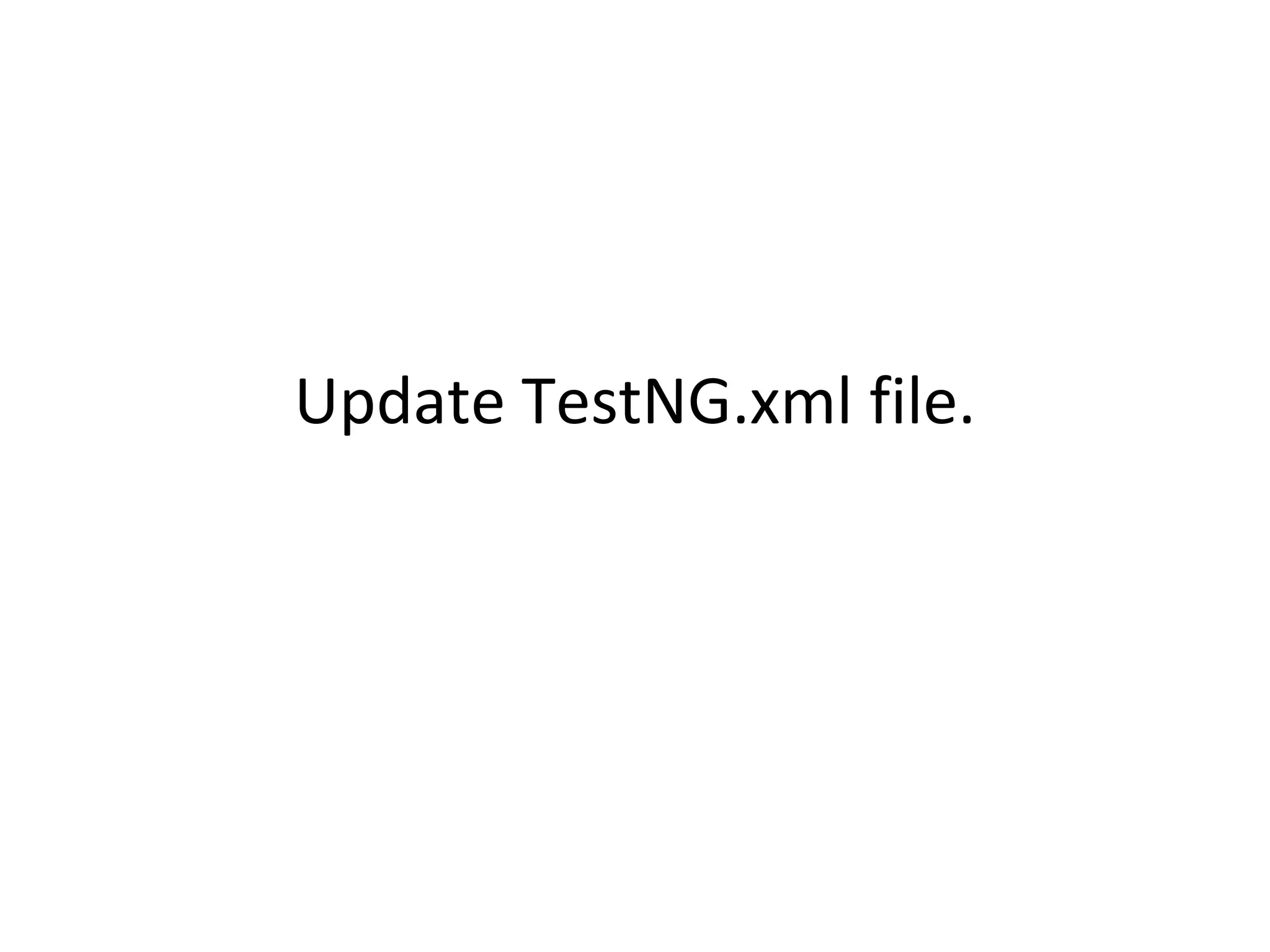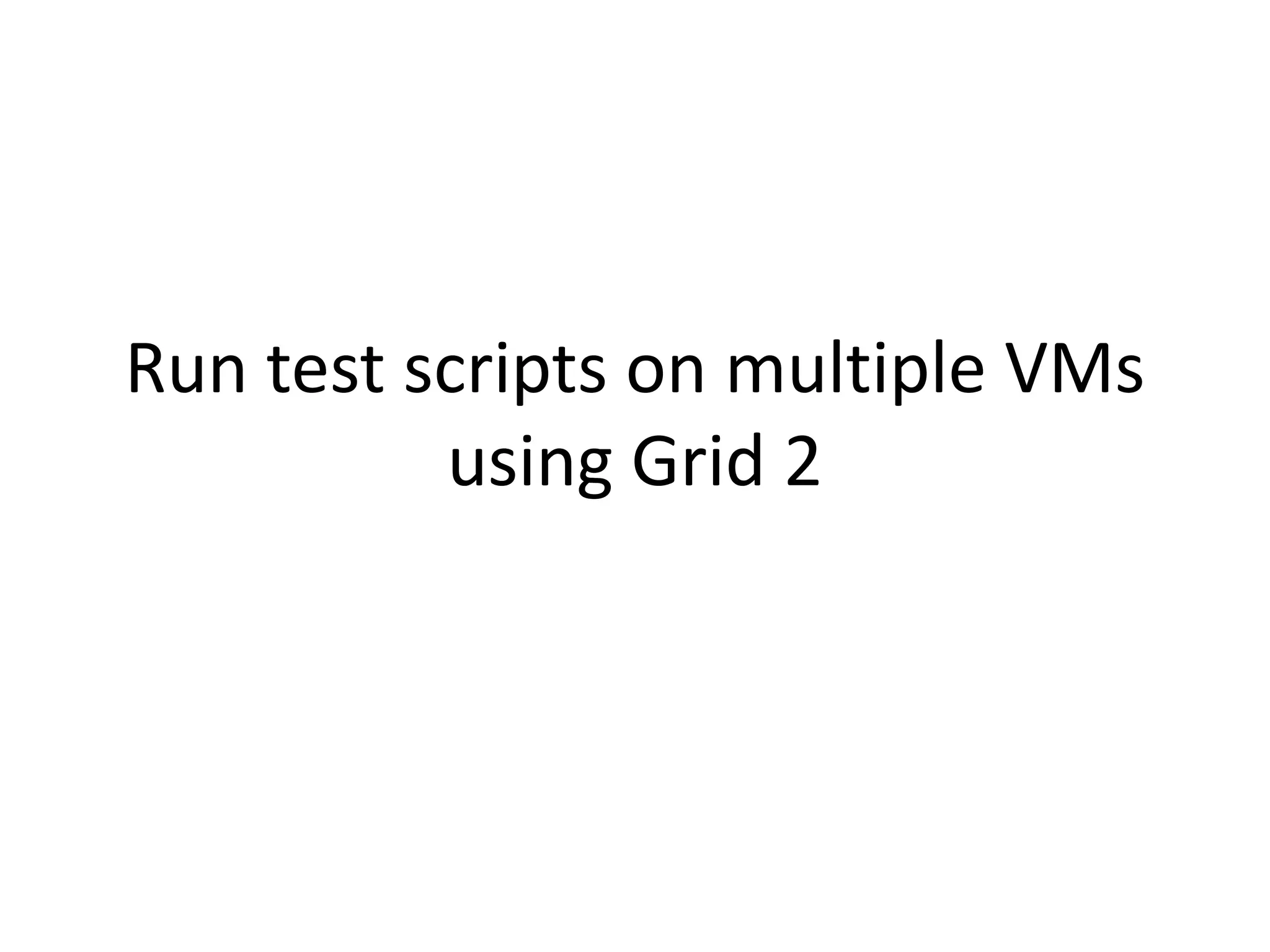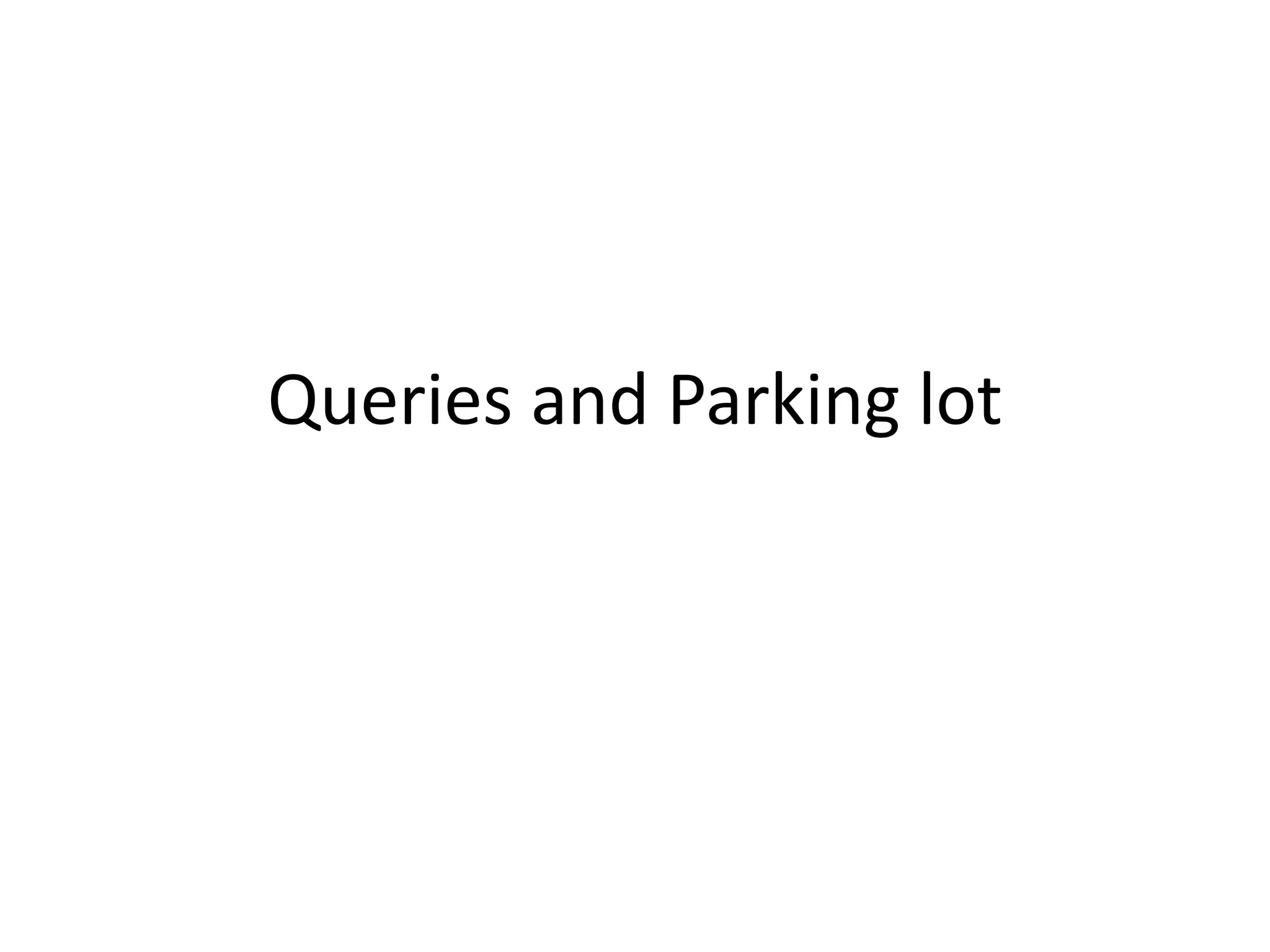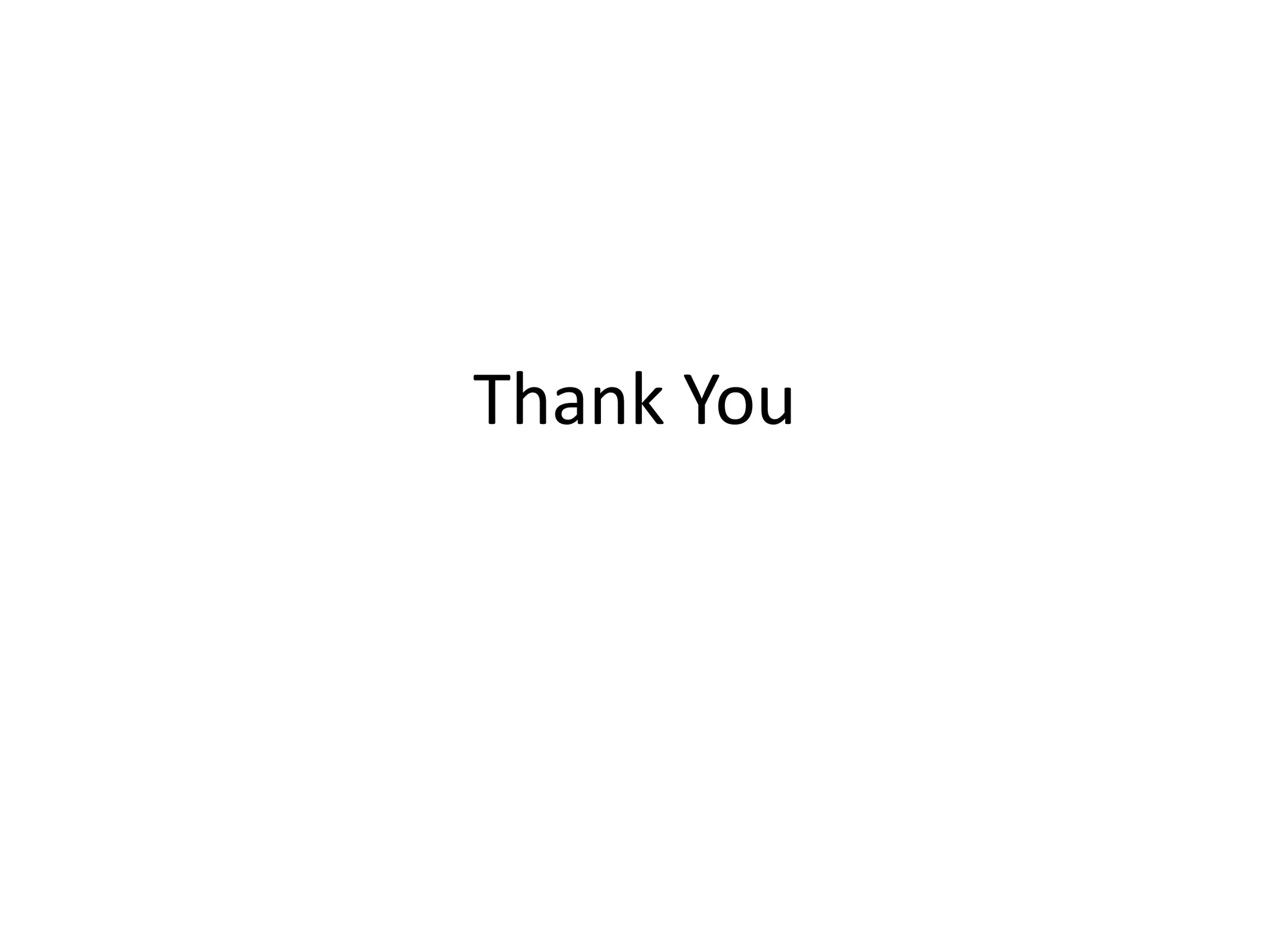The document provides a comprehensive overview of Selenium Grid, detailing its ability to execute tests on different machines and browsers in parallel. It explains the roles of the Selenium Hub and nodes, as well as the steps to set up Selenium Grid 2 using multiple virtual machines and the necessary configurations. Lastly, it outlines how to run test scripts across these setups effectively.