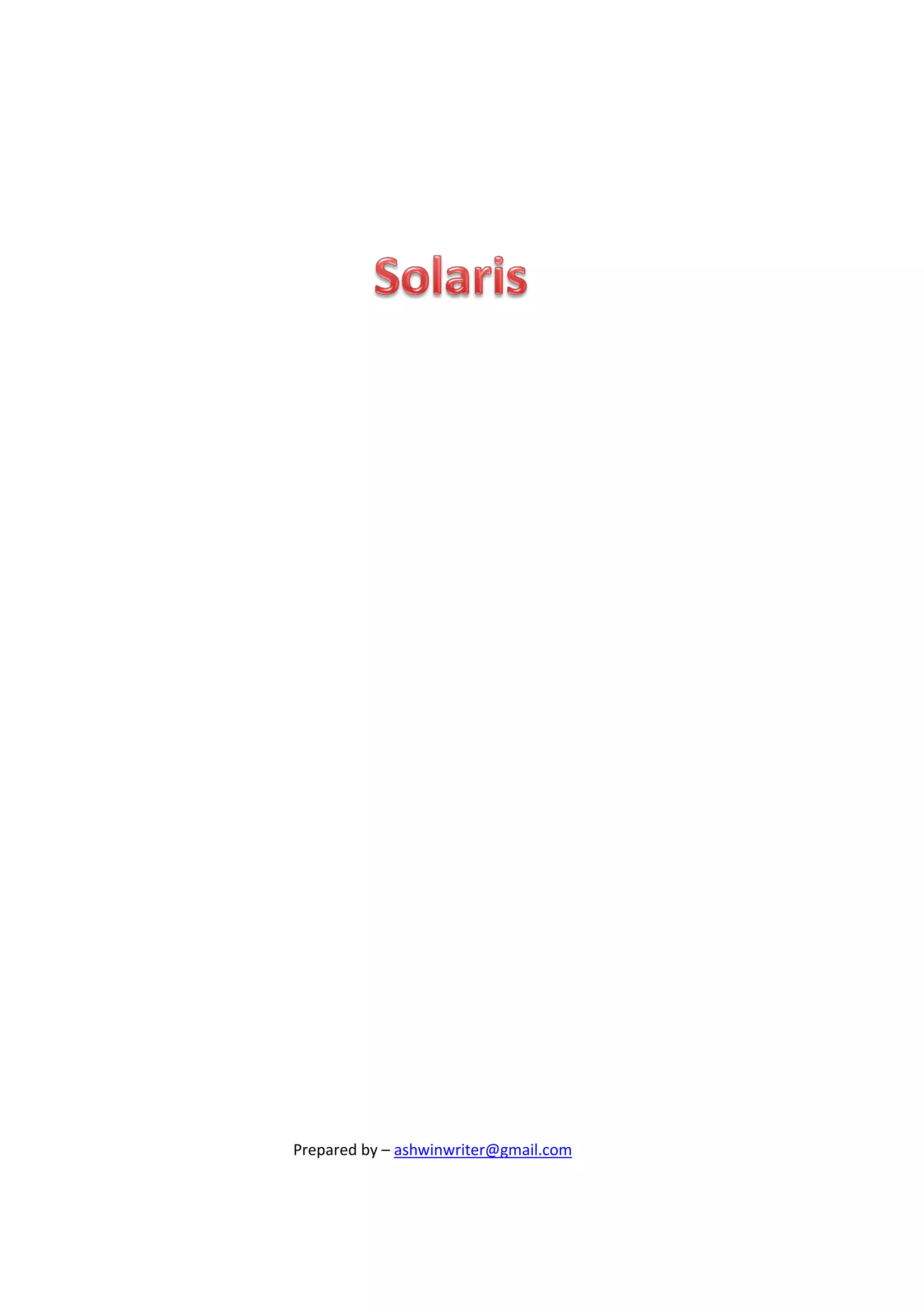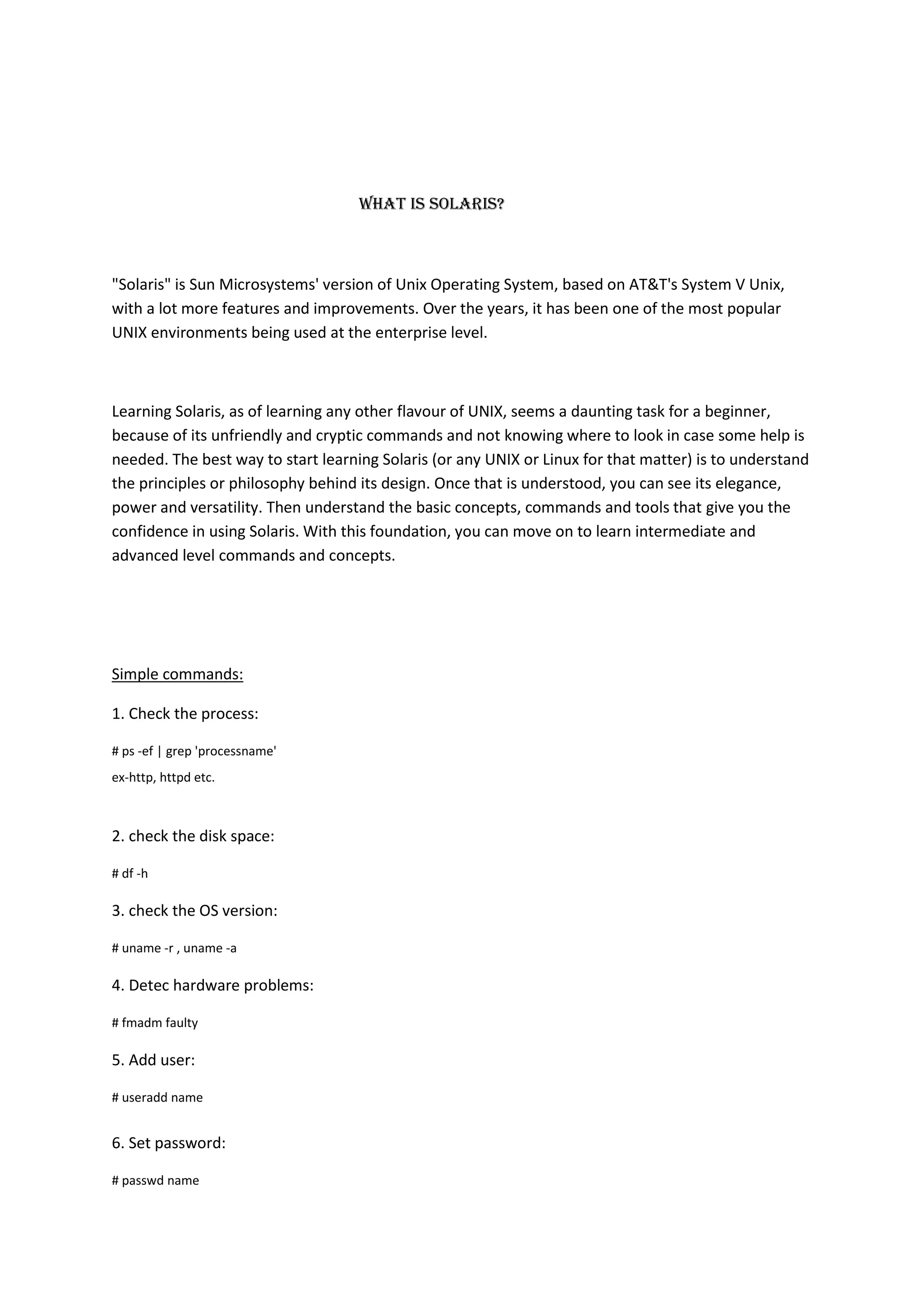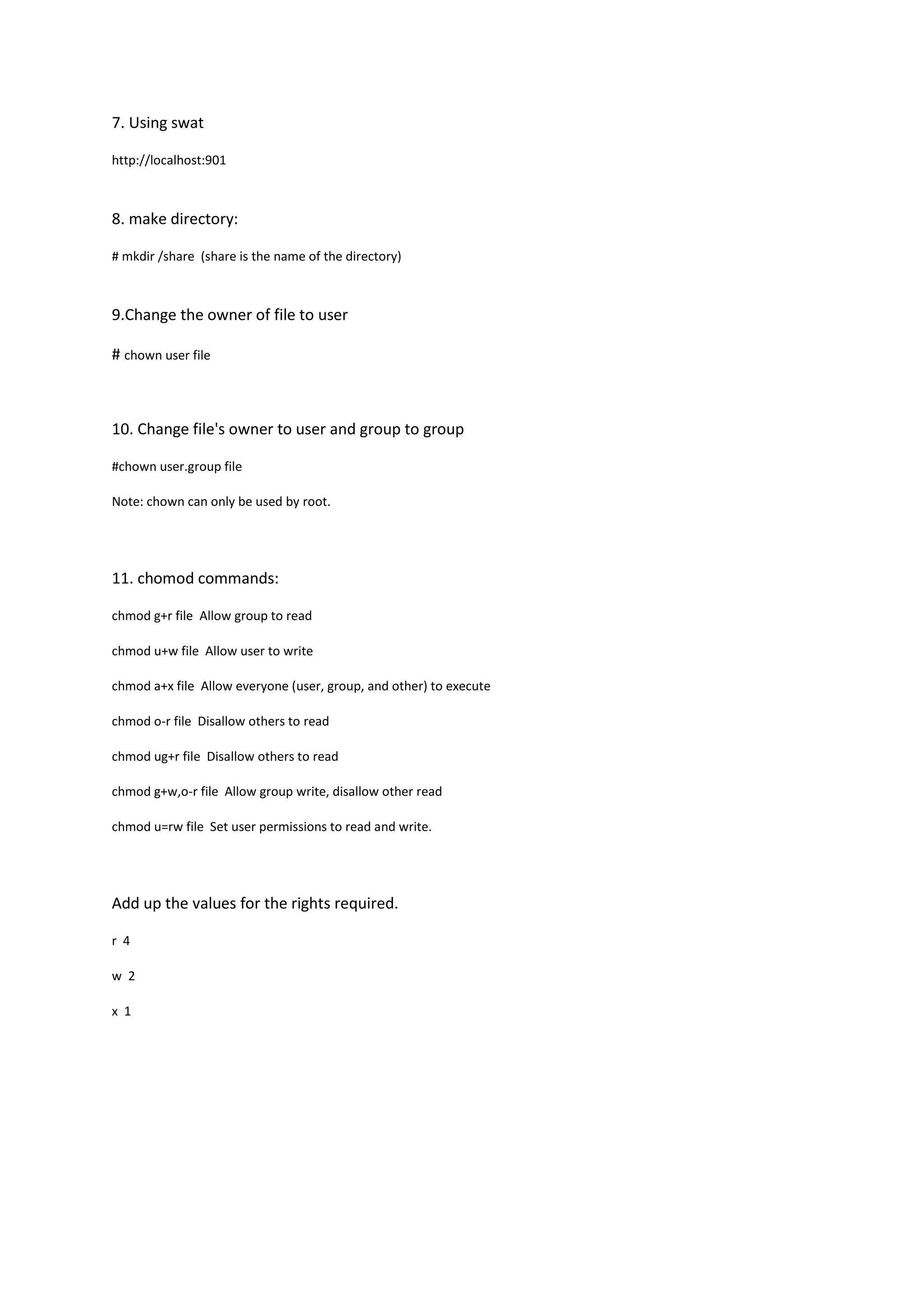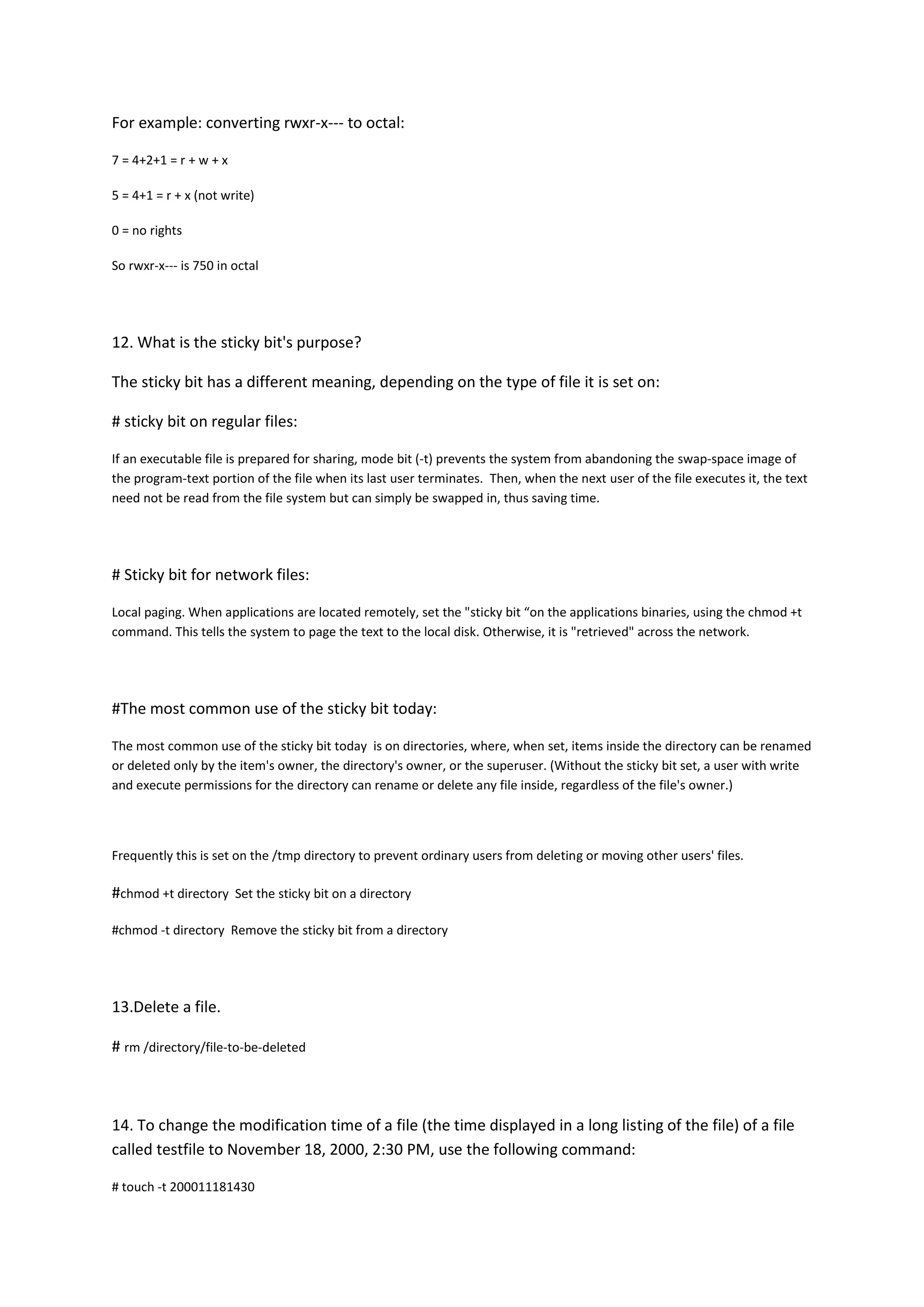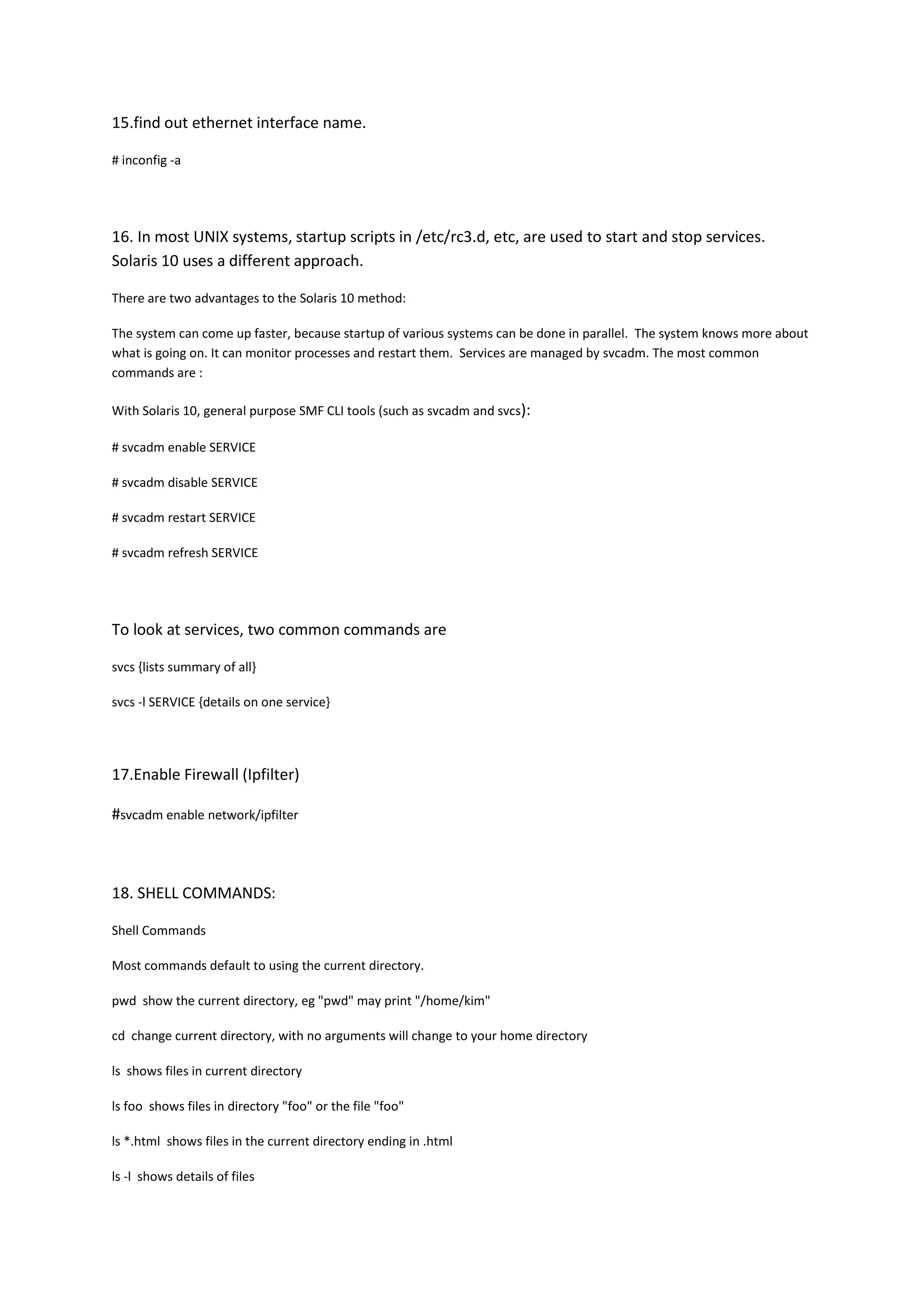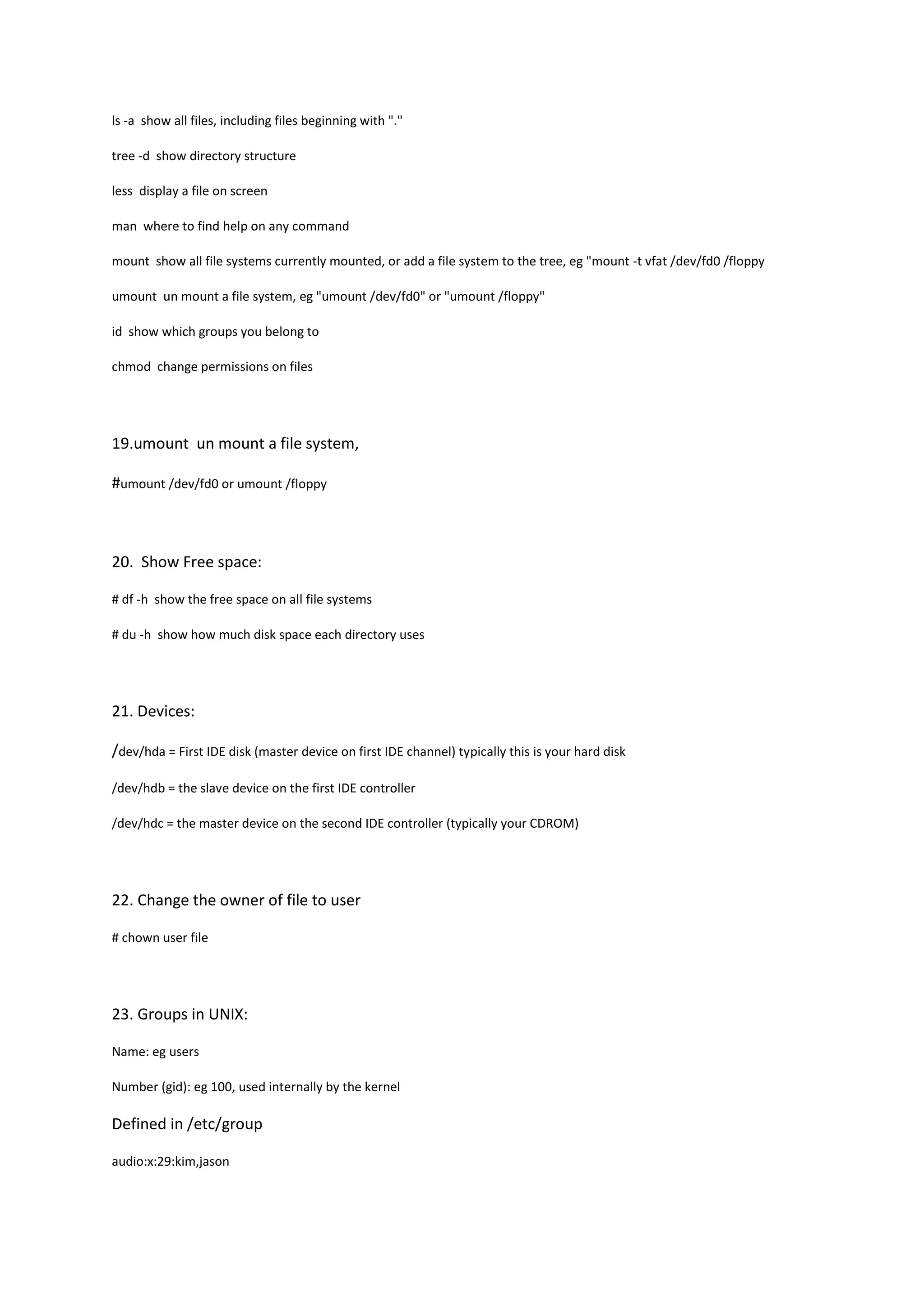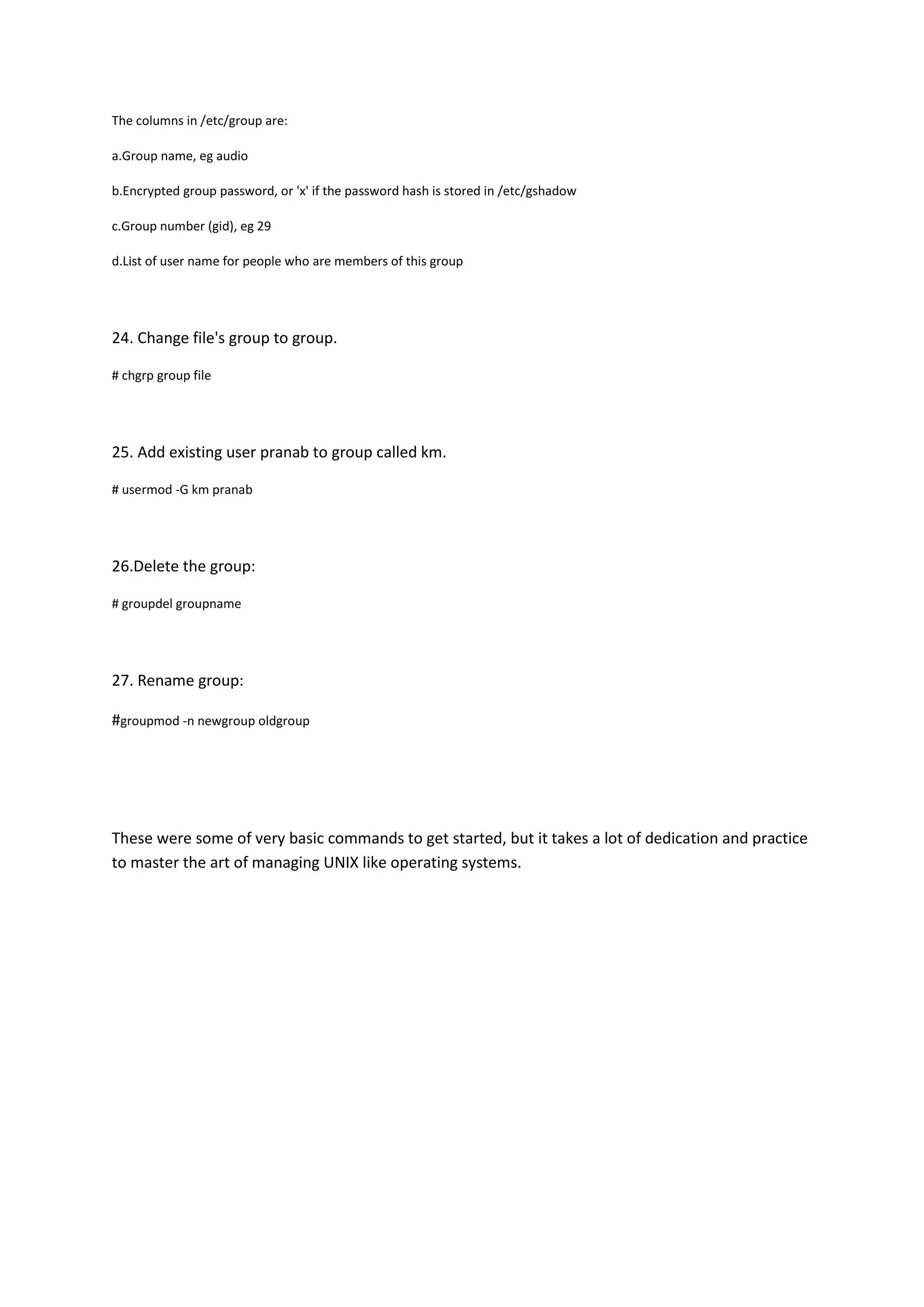Solaris is a version of Unix developed by Sun Microsystems based on System V Unix. It has been widely used in enterprise environments. Learning Solaris involves understanding its design philosophy and basic commands before moving to more advanced topics. Some key commands include ps, df, and uname to check processes, disk space, and the OS version. Directories, files, and permissions can be managed using commands like mkdir, chown, chmod while groups and users are configured with useradd, groupadd, and usermod. Services are managed through SMF tools like svcadm rather than init scripts.