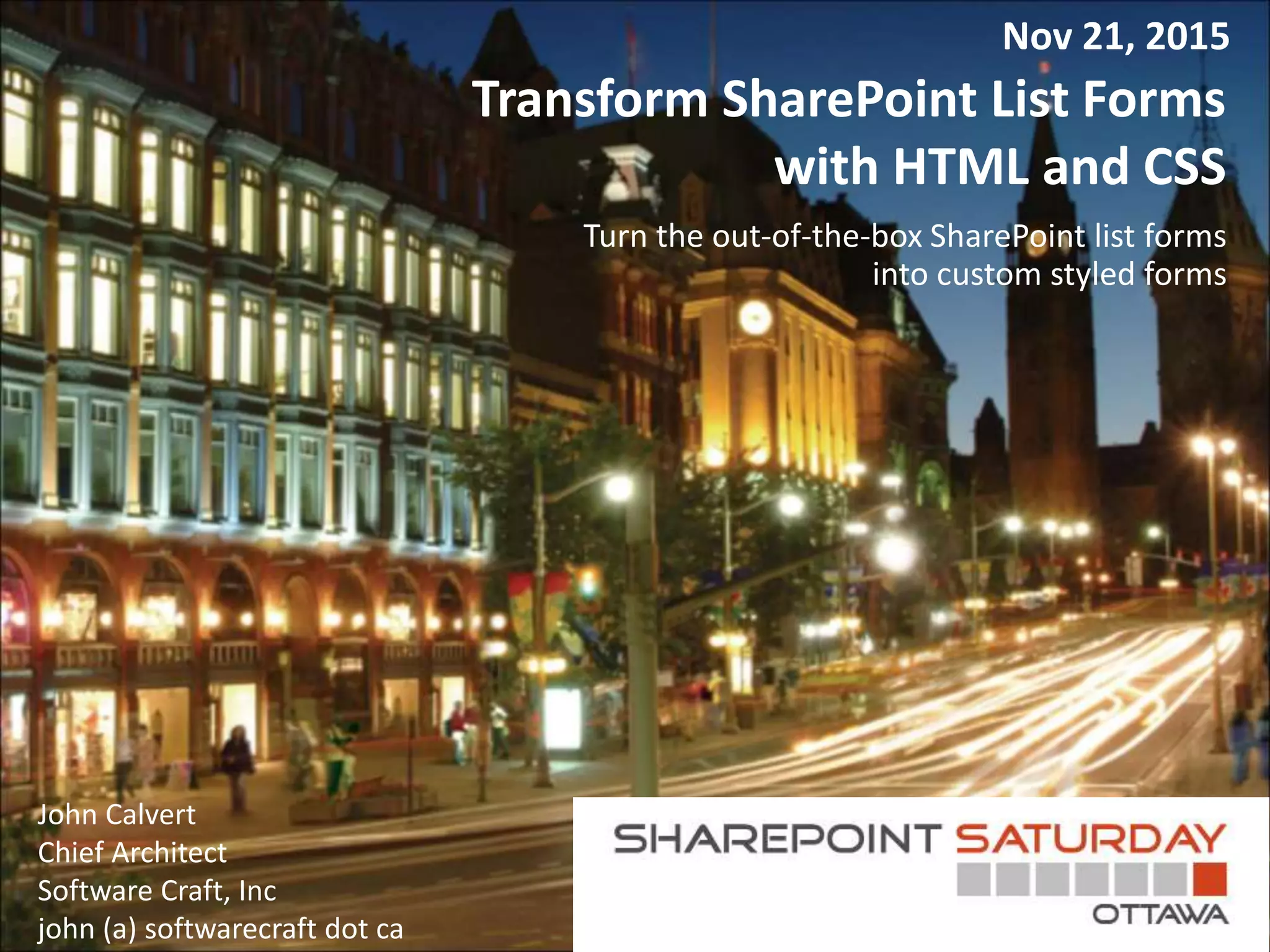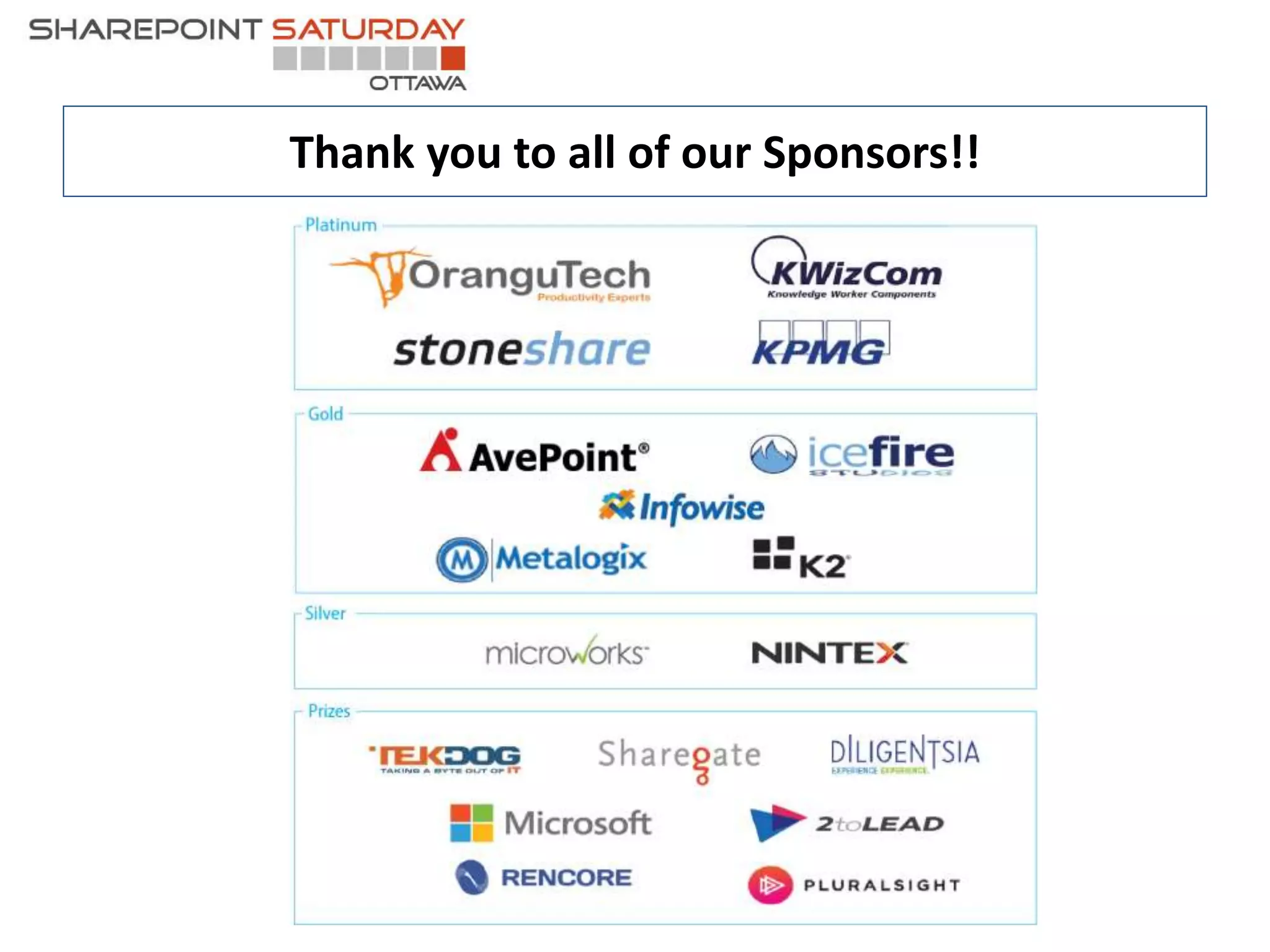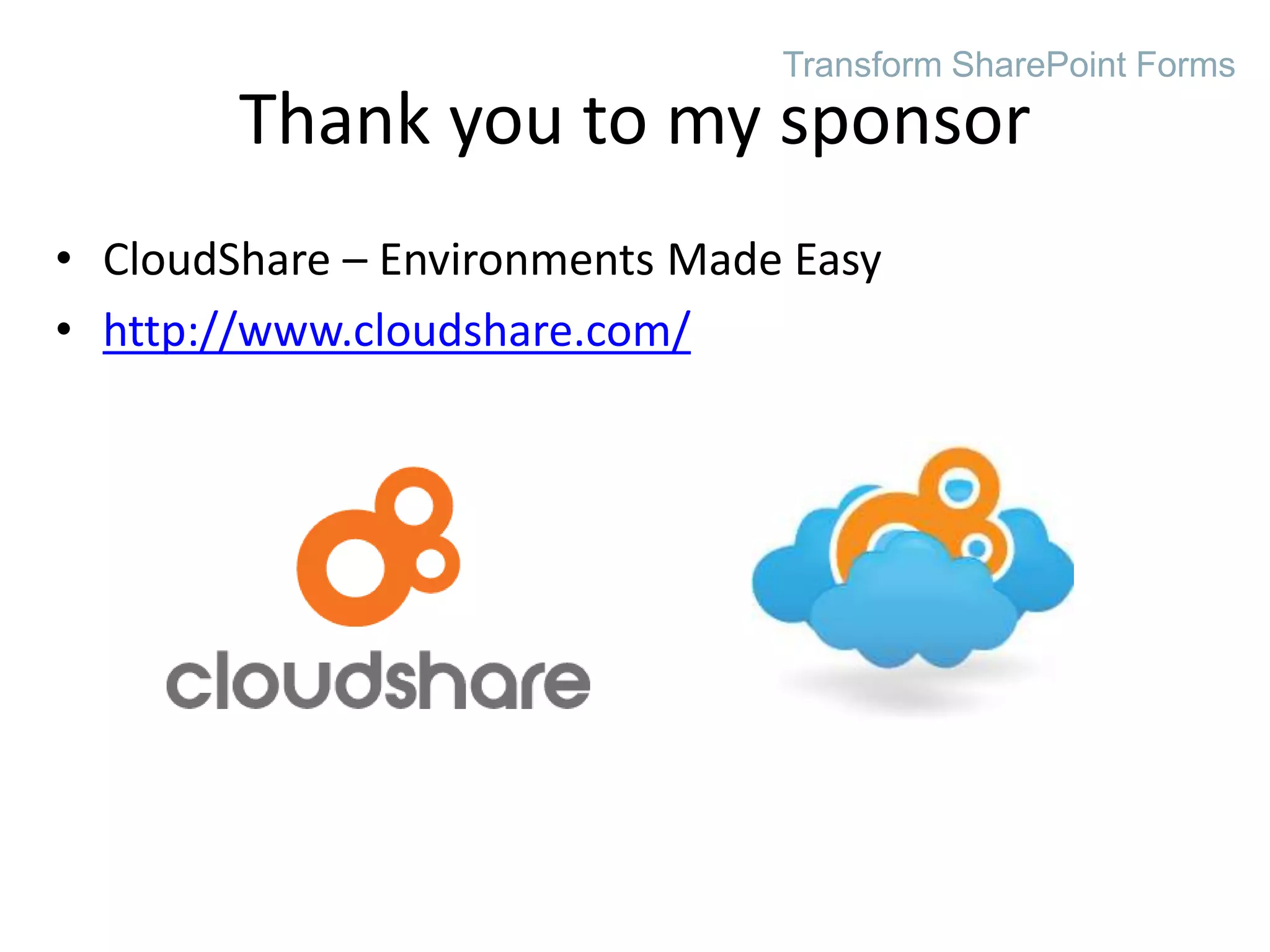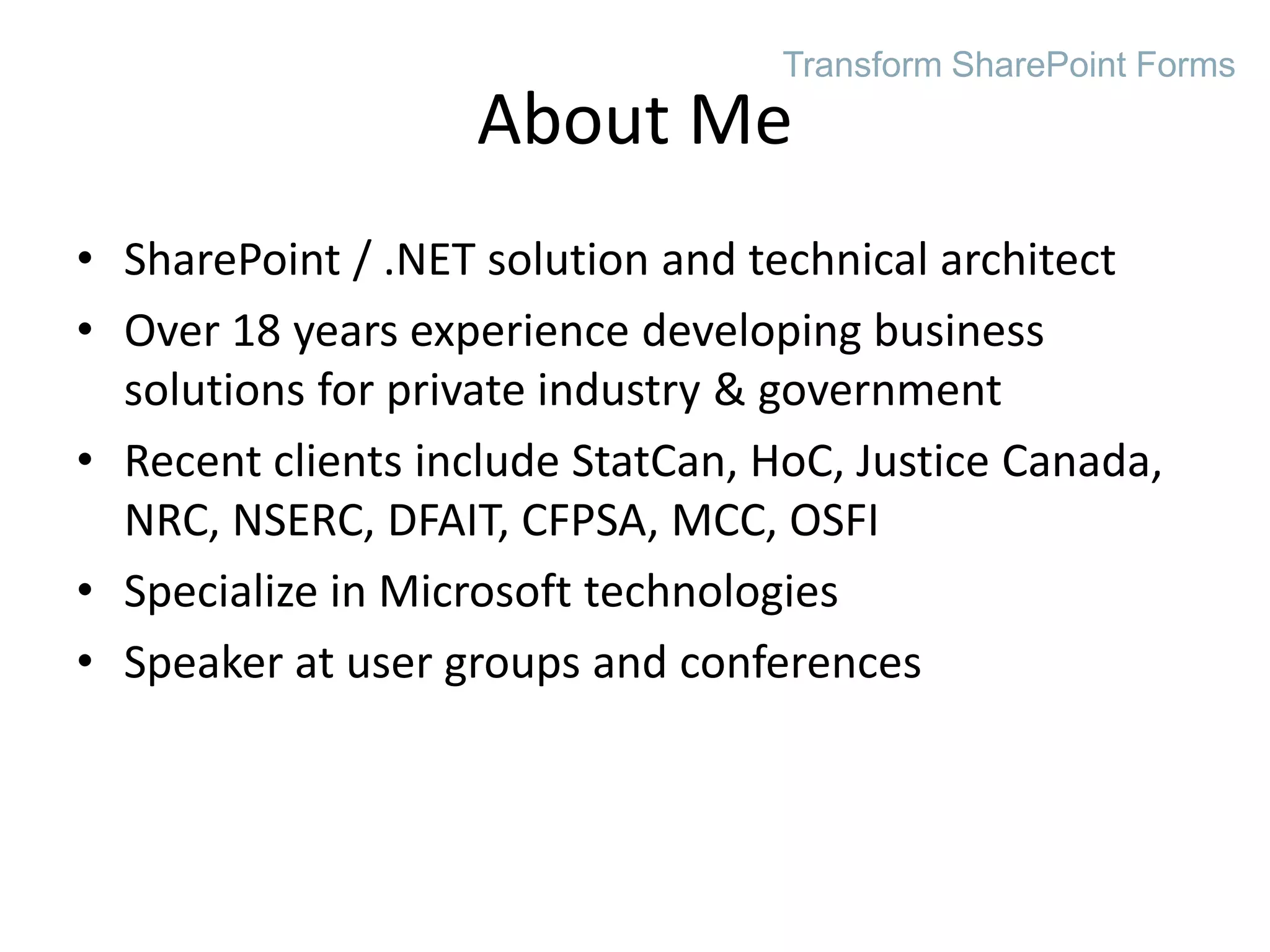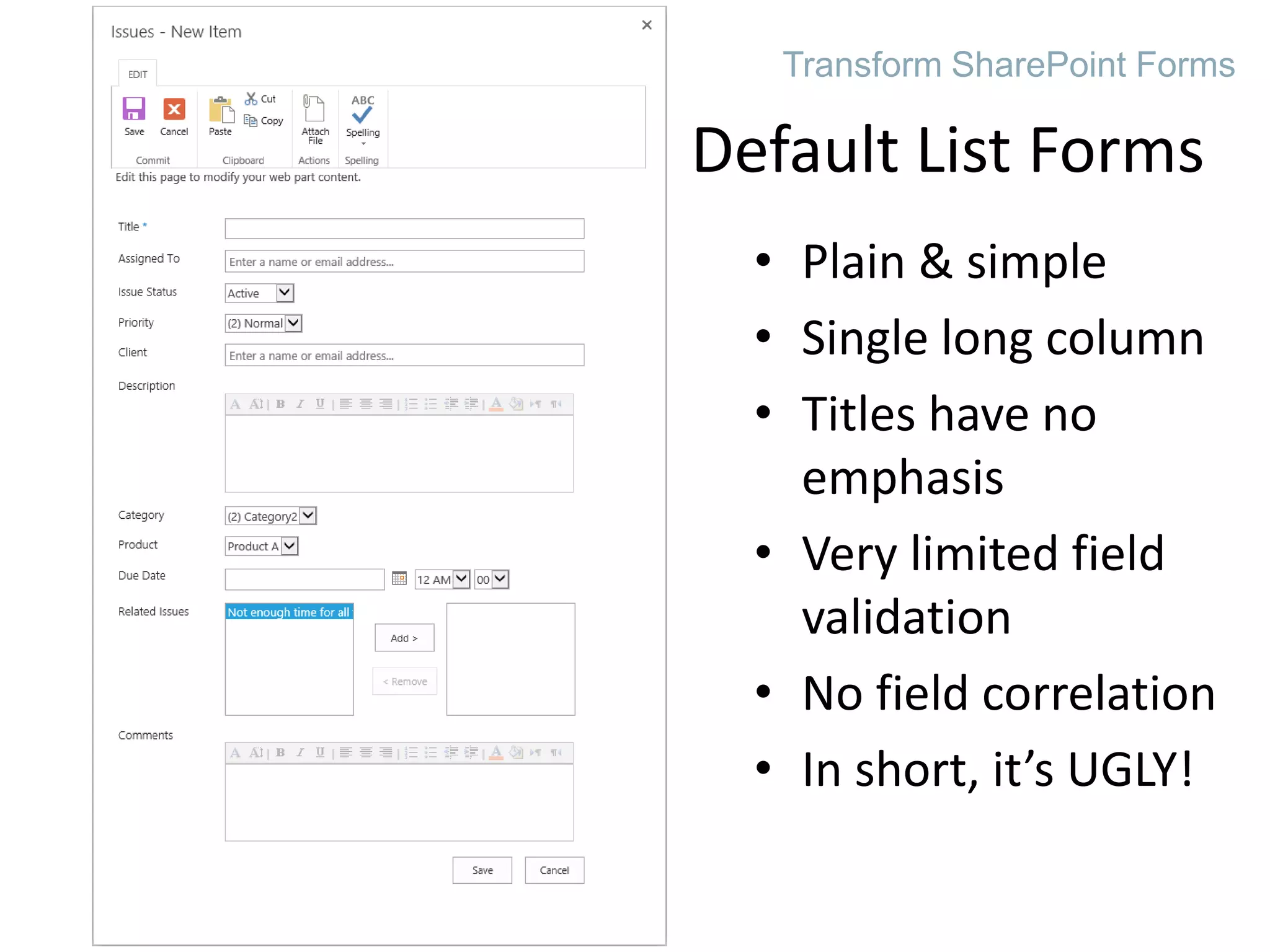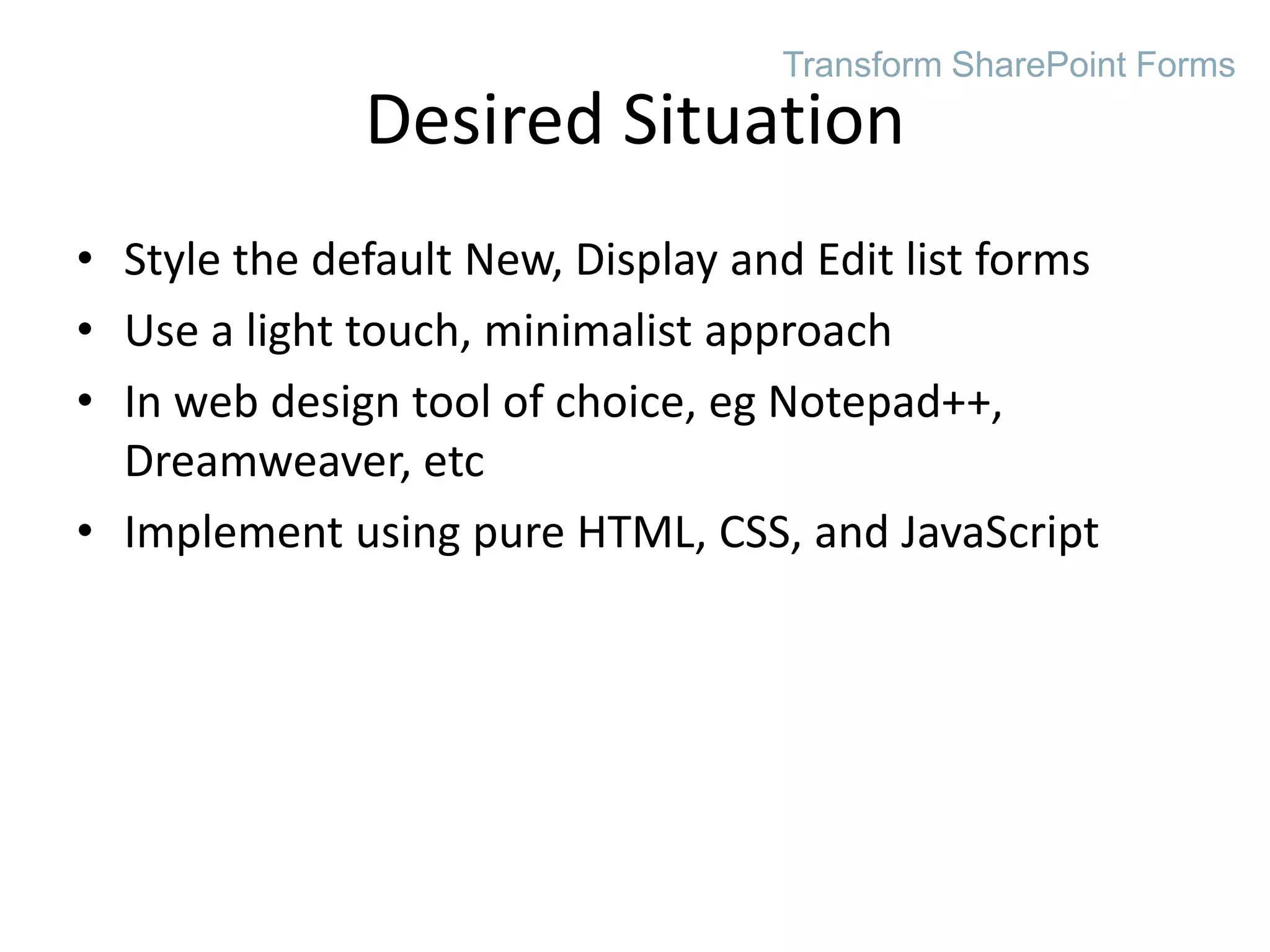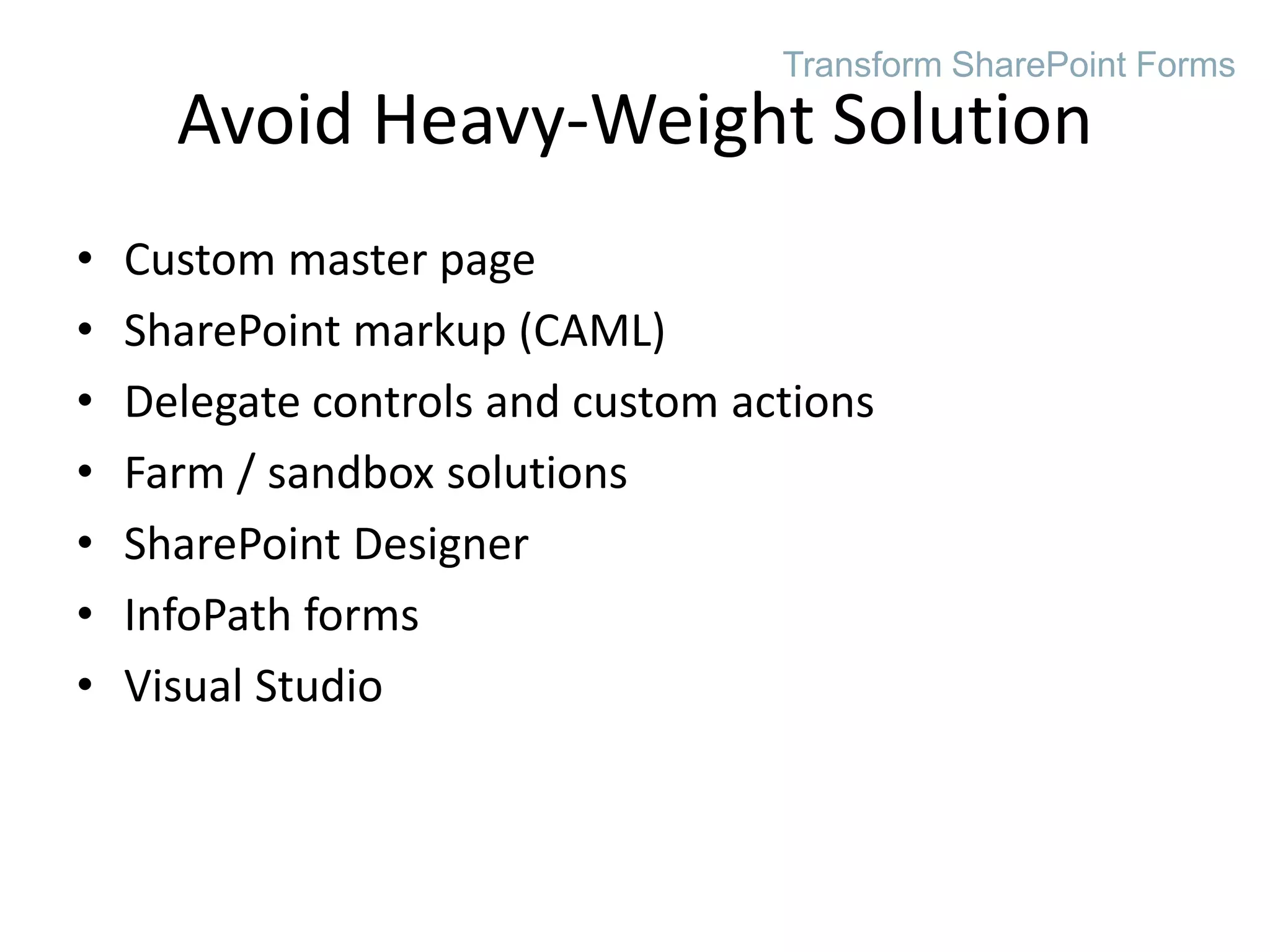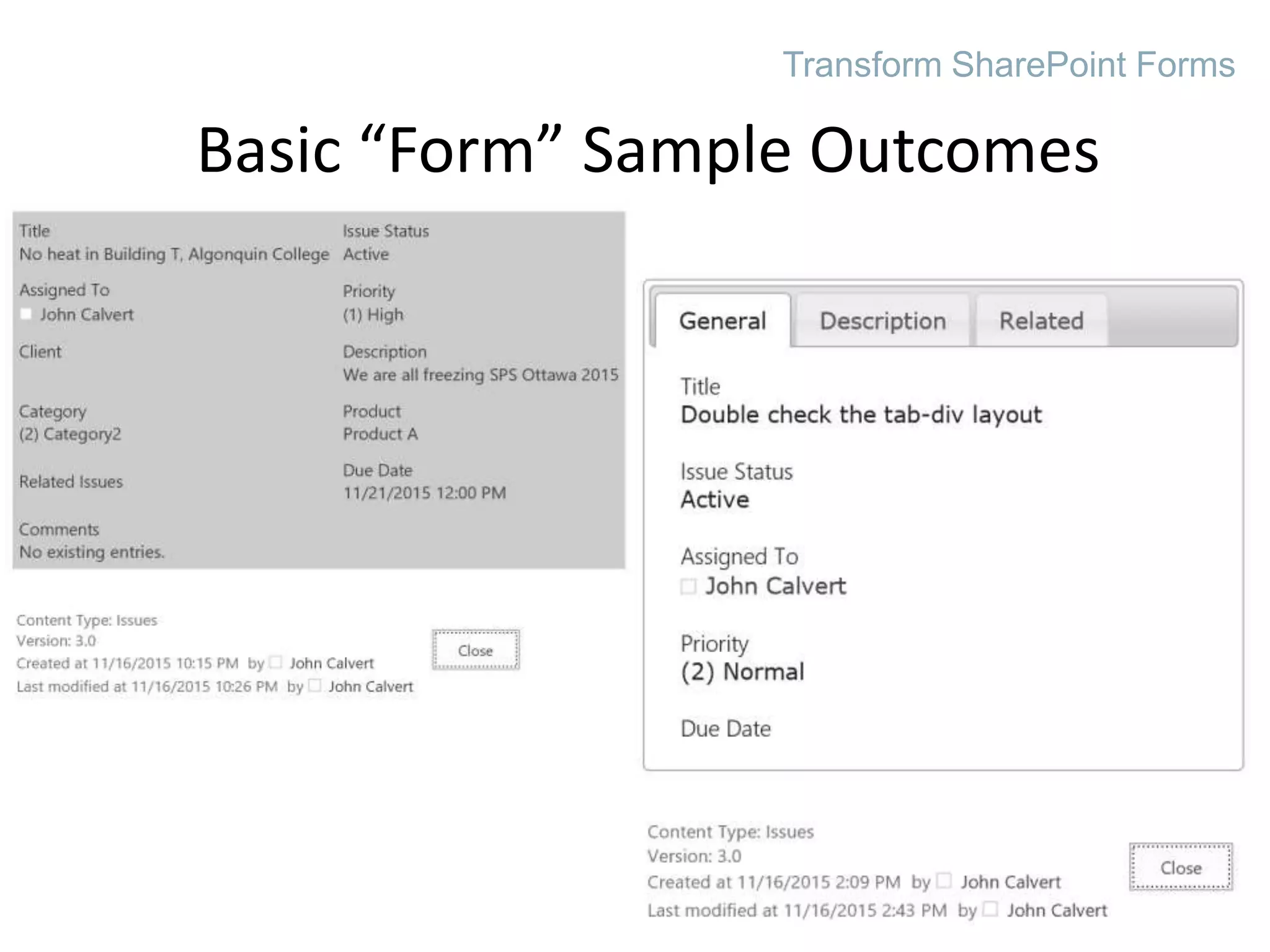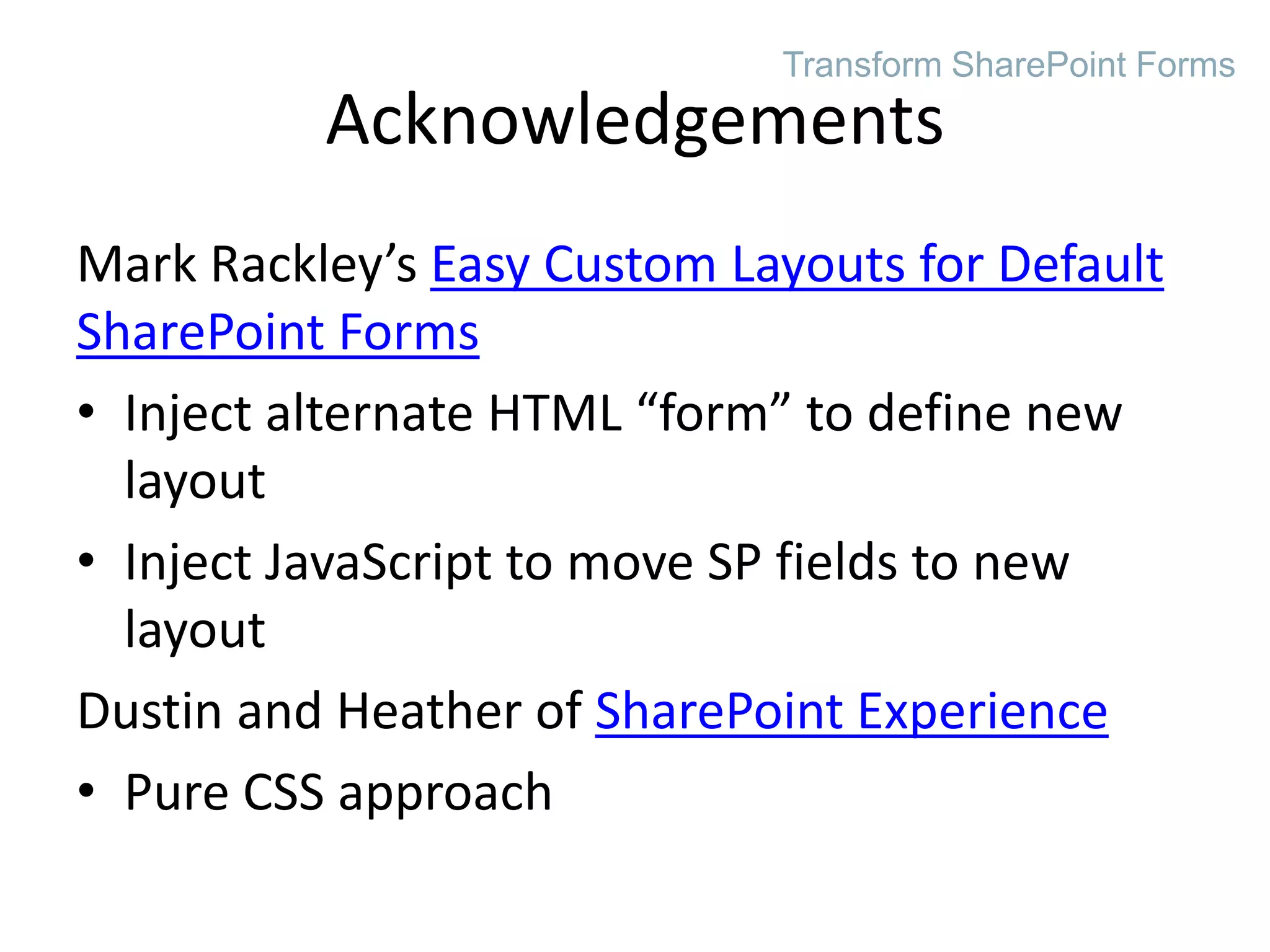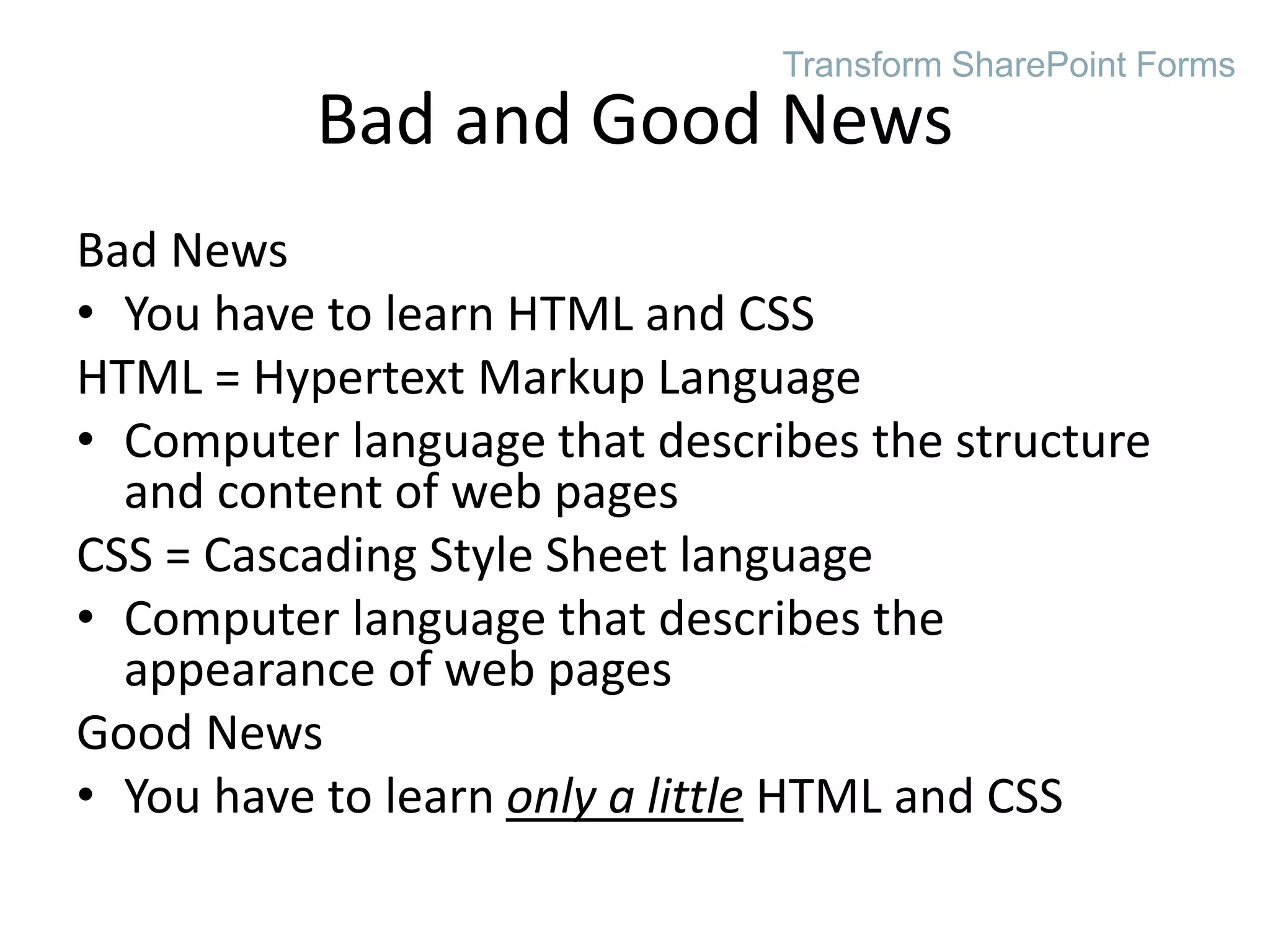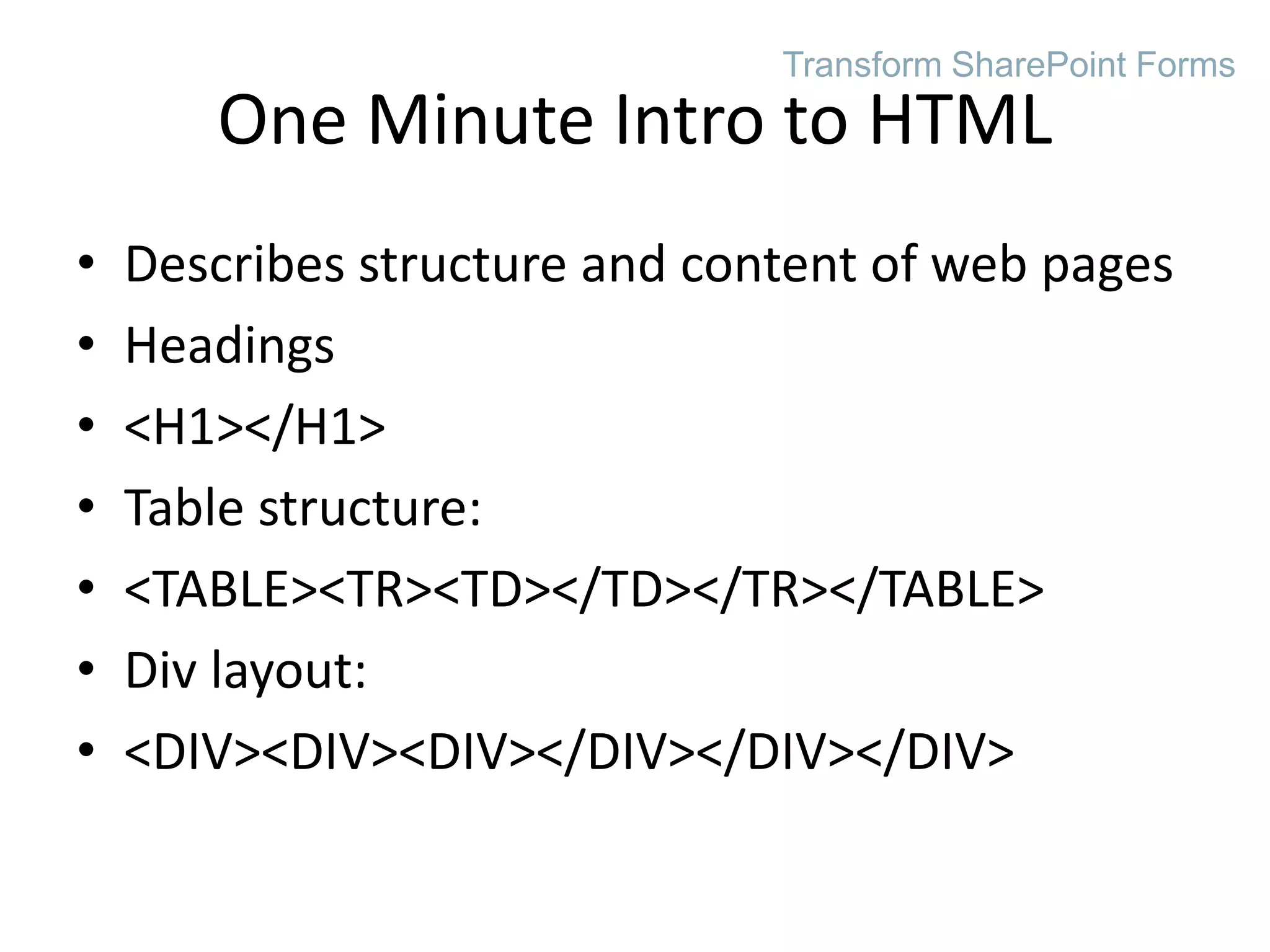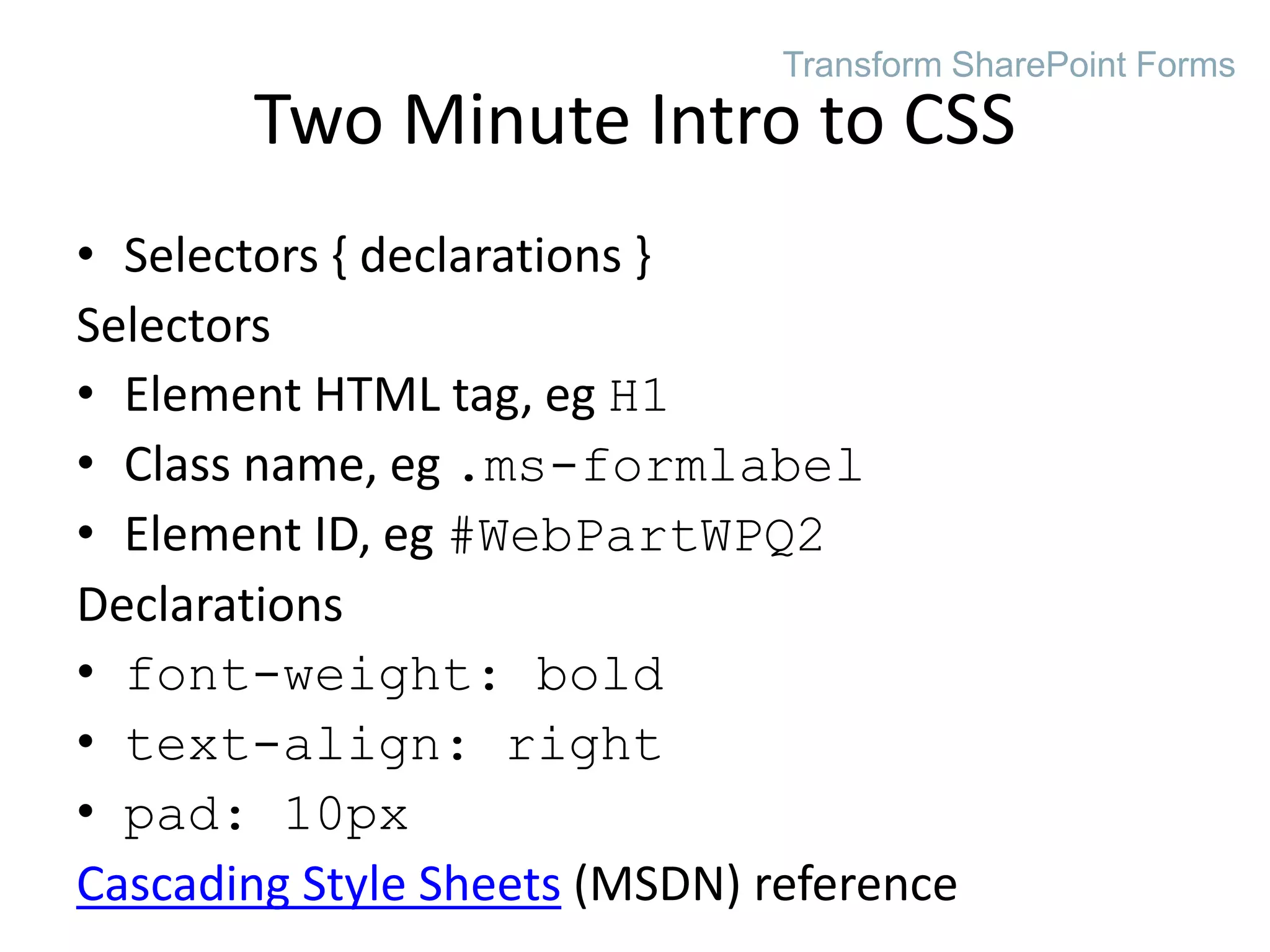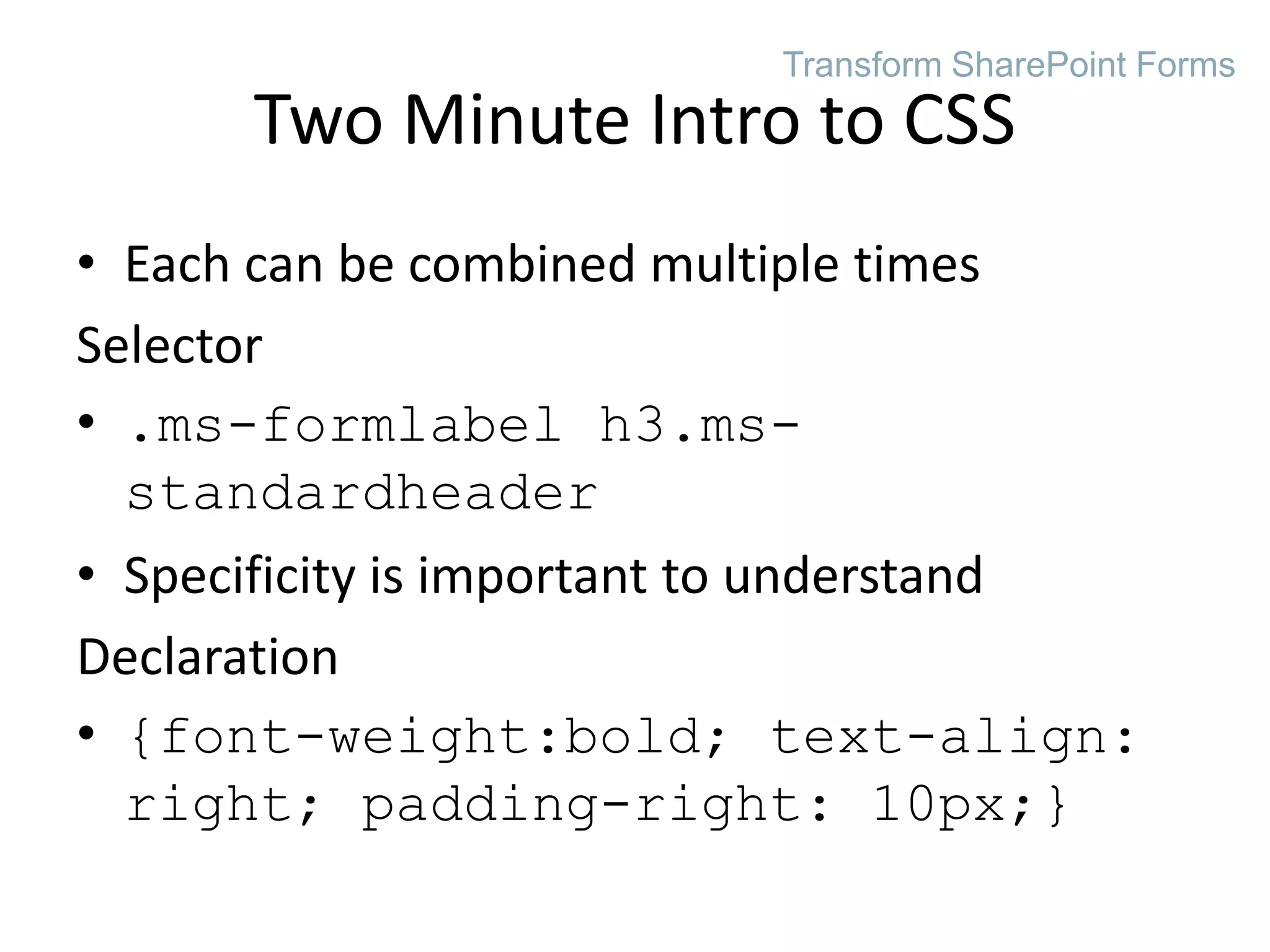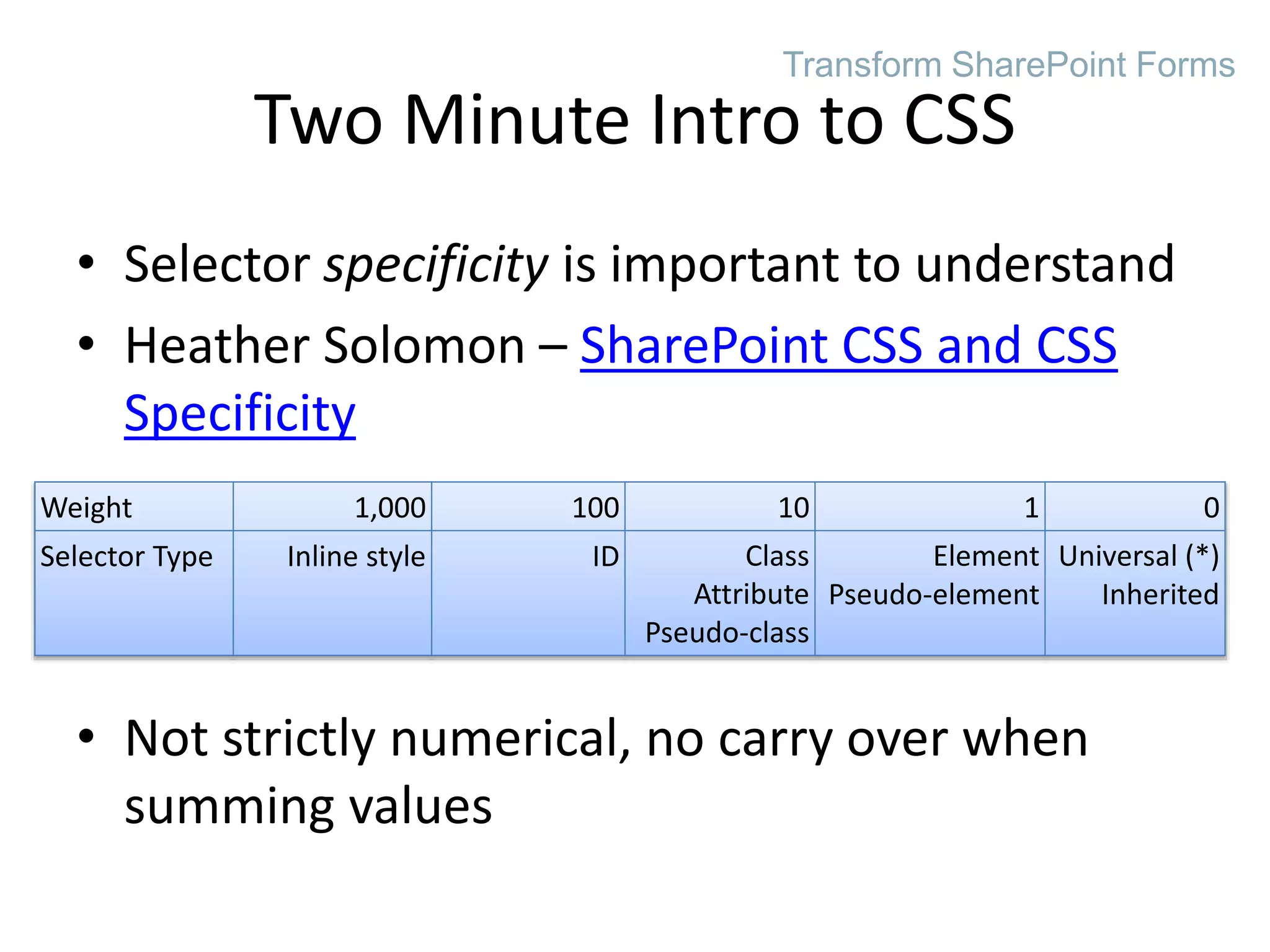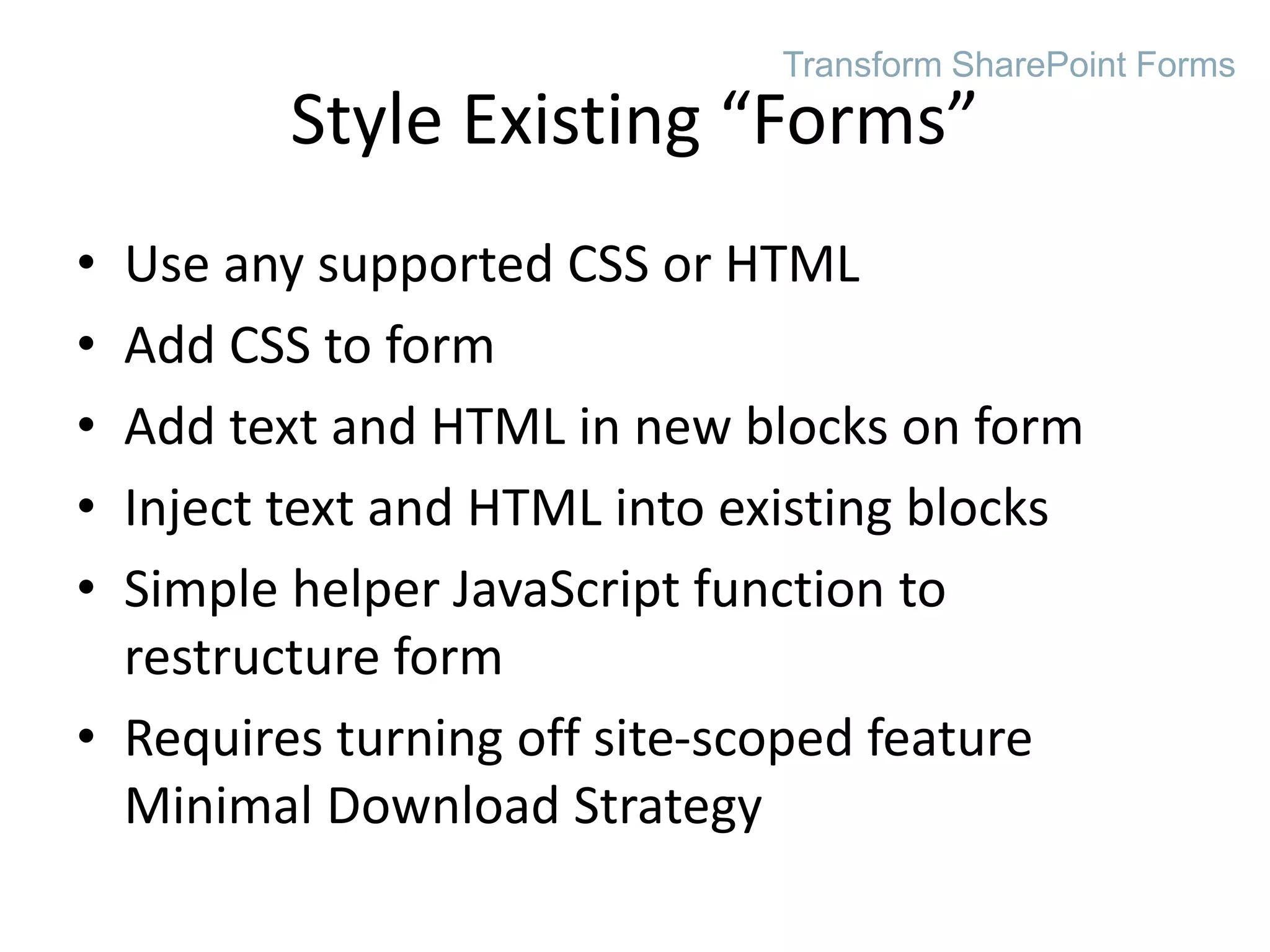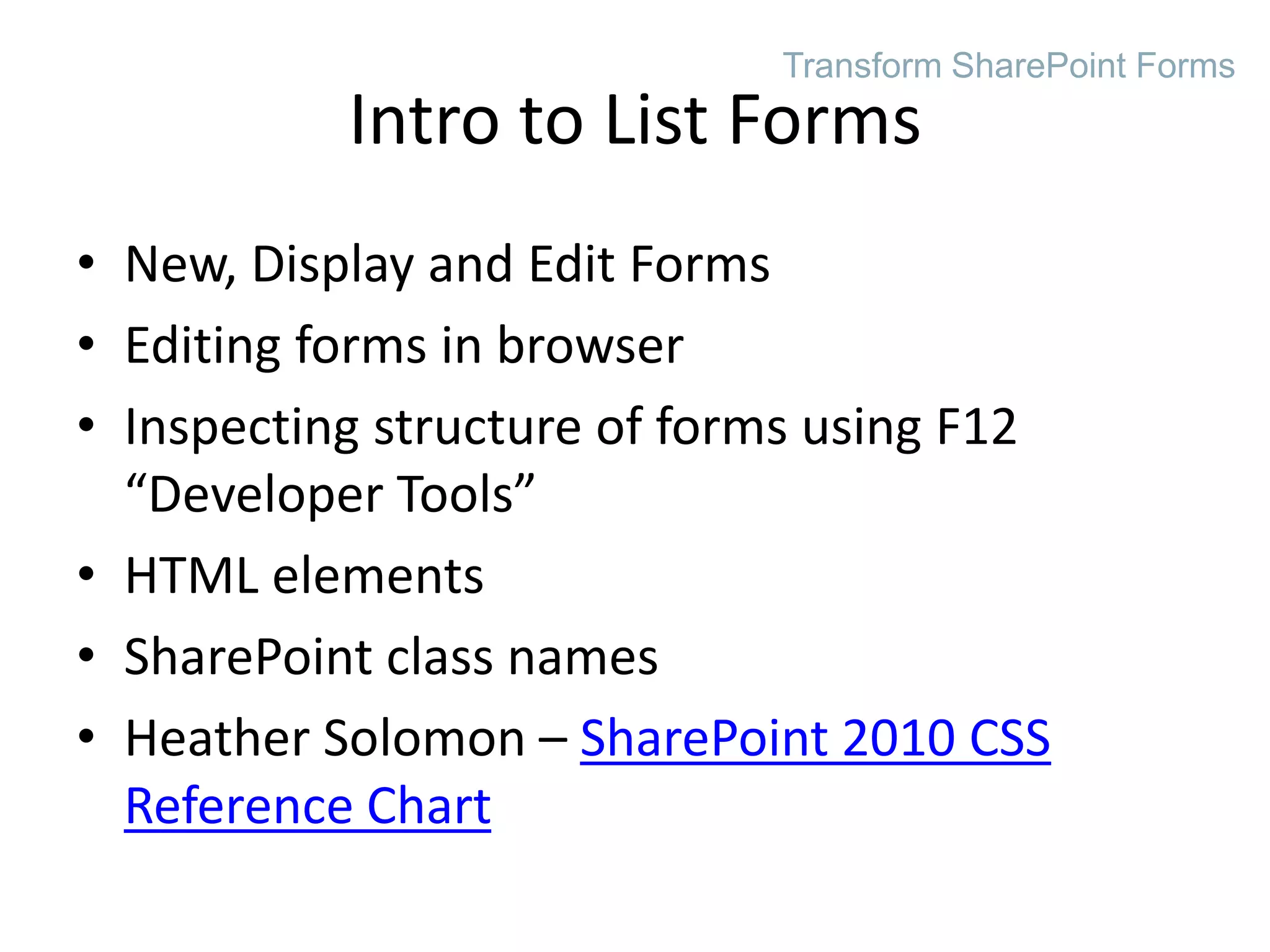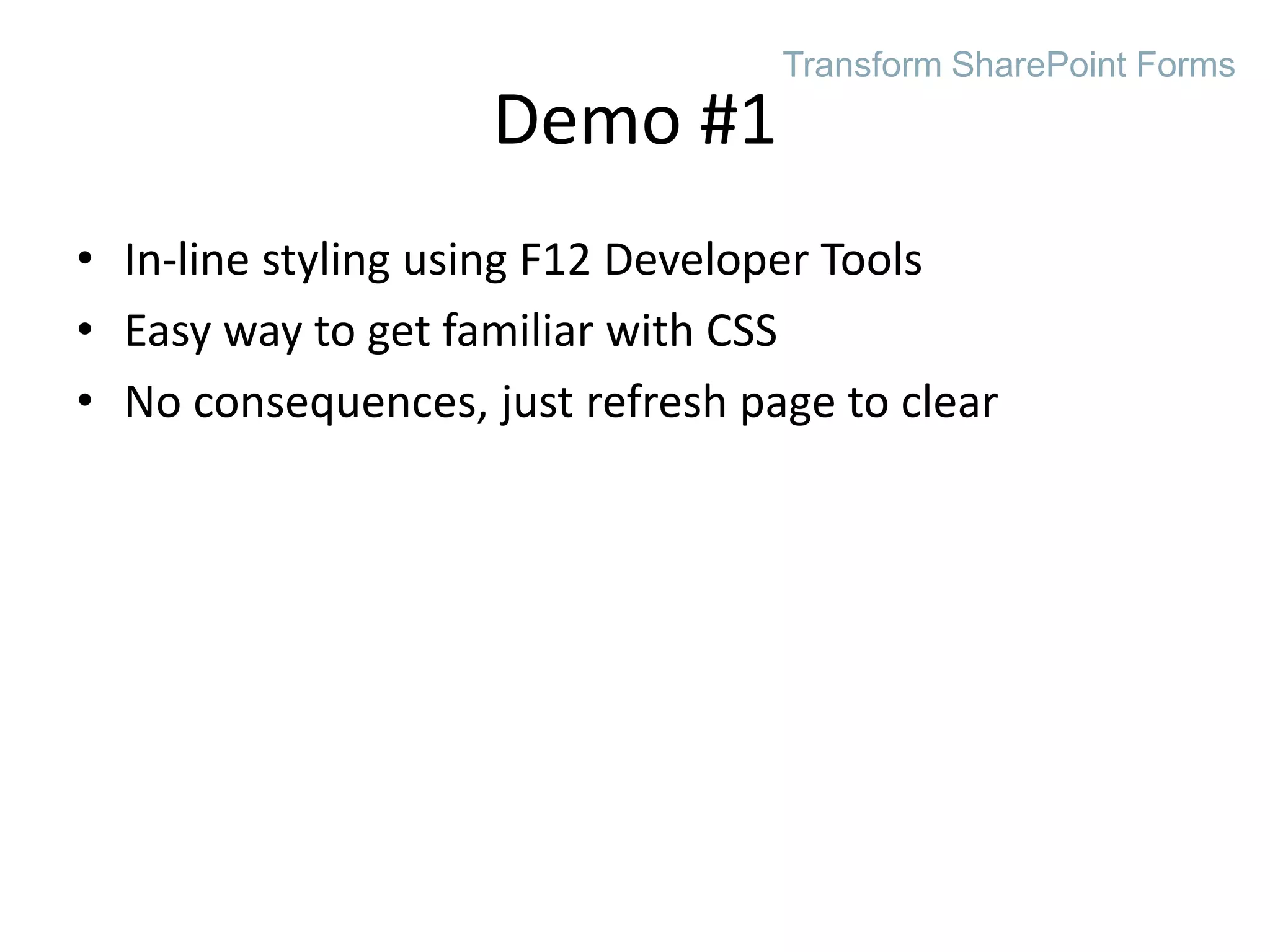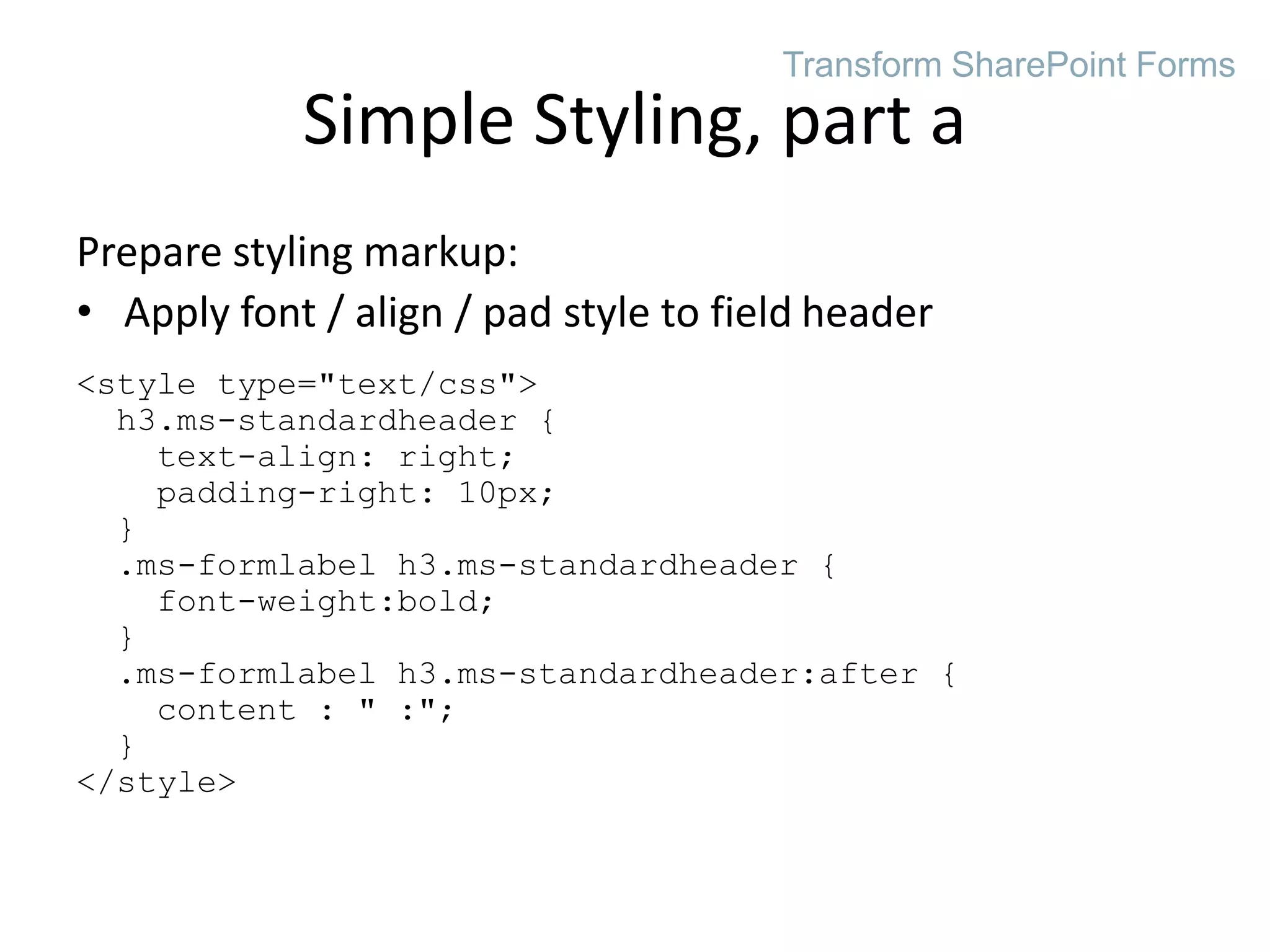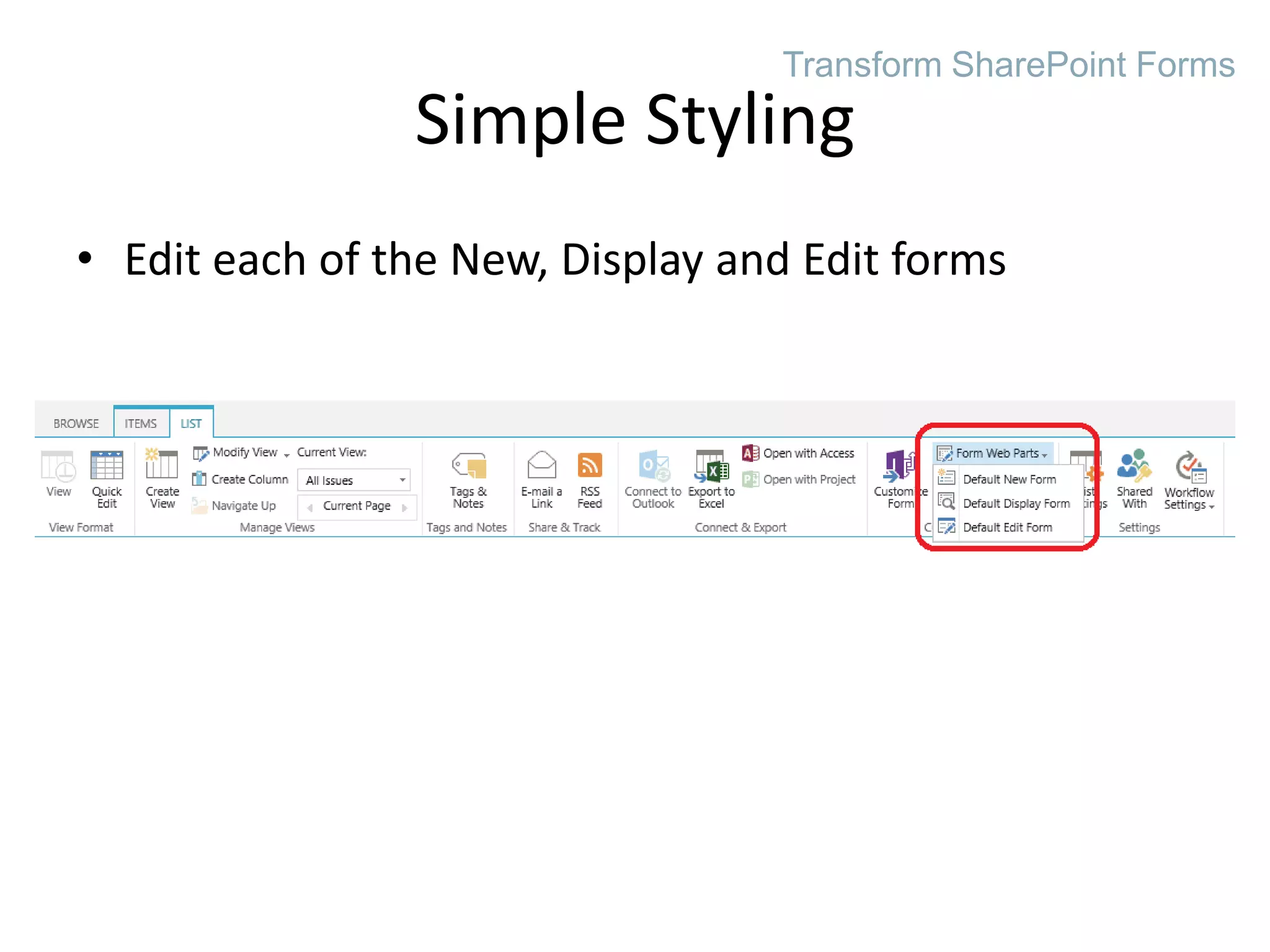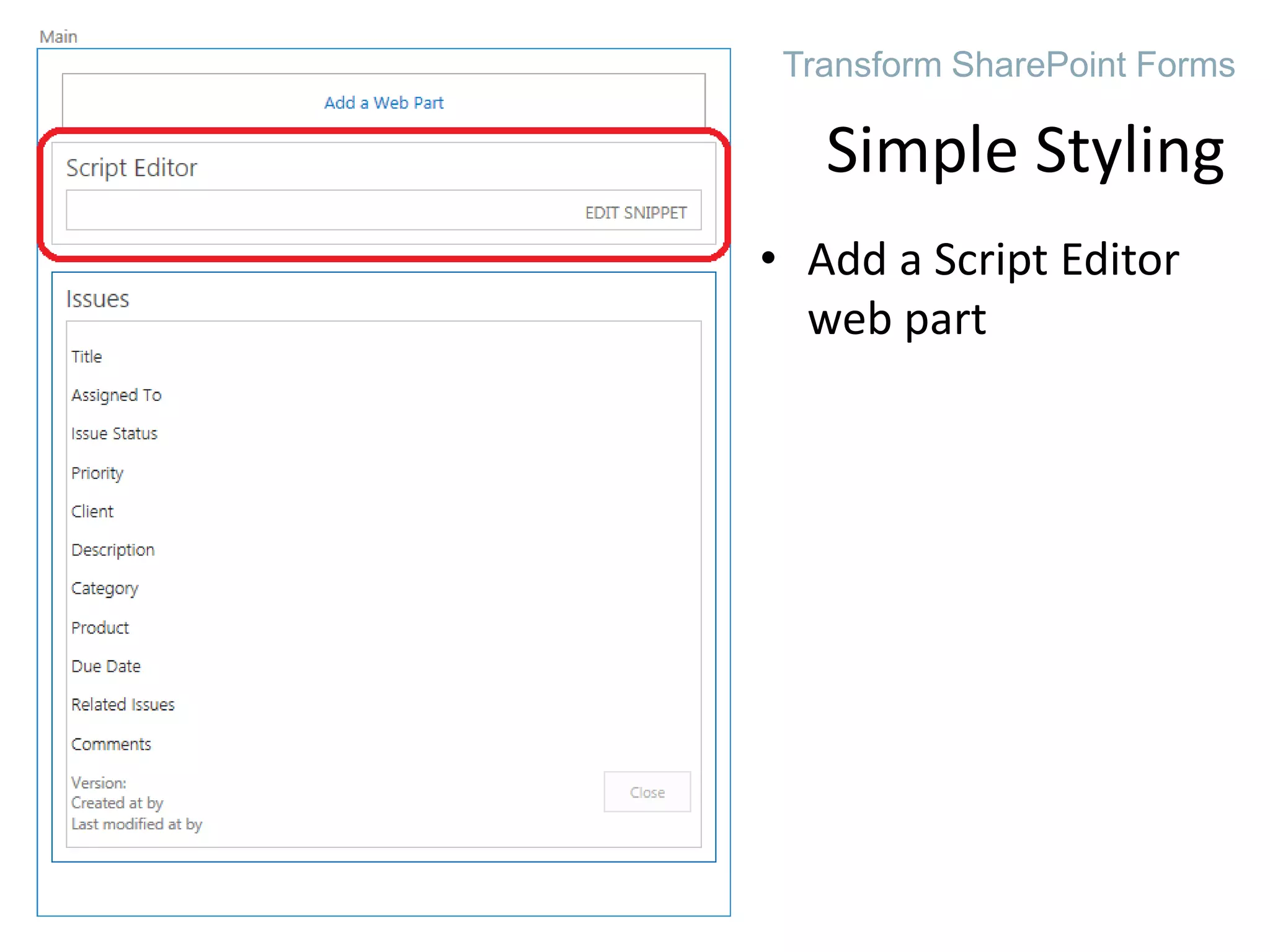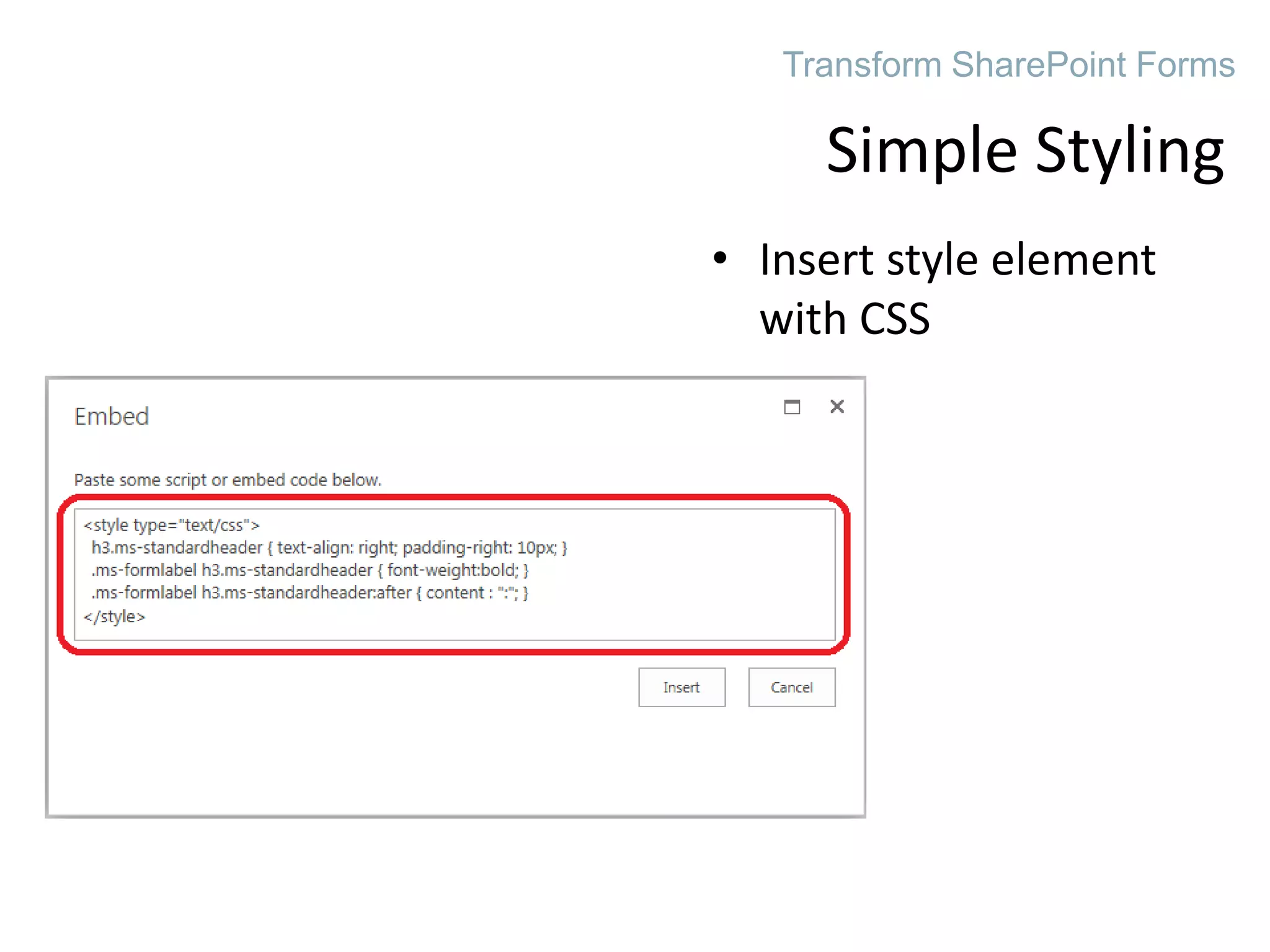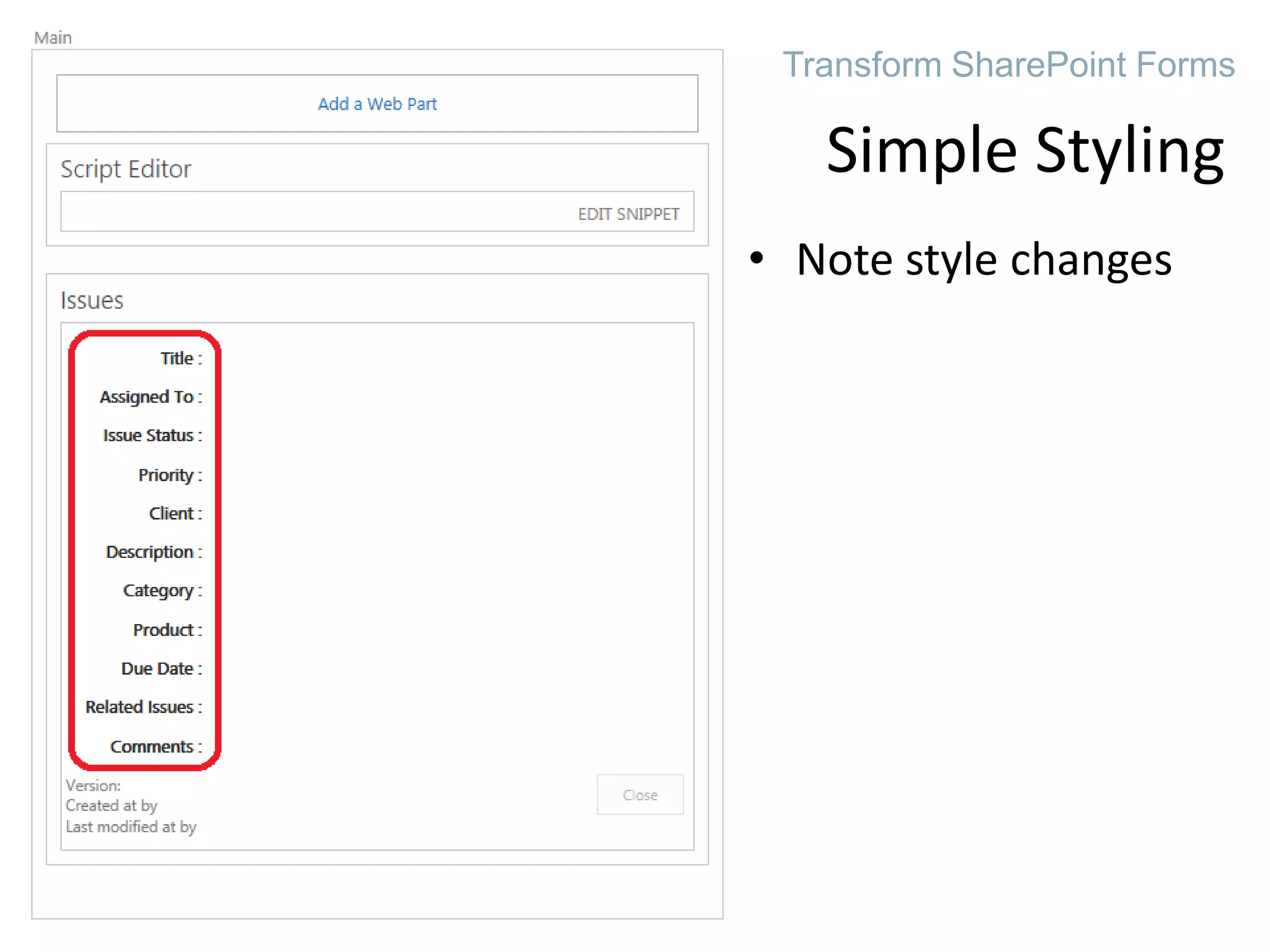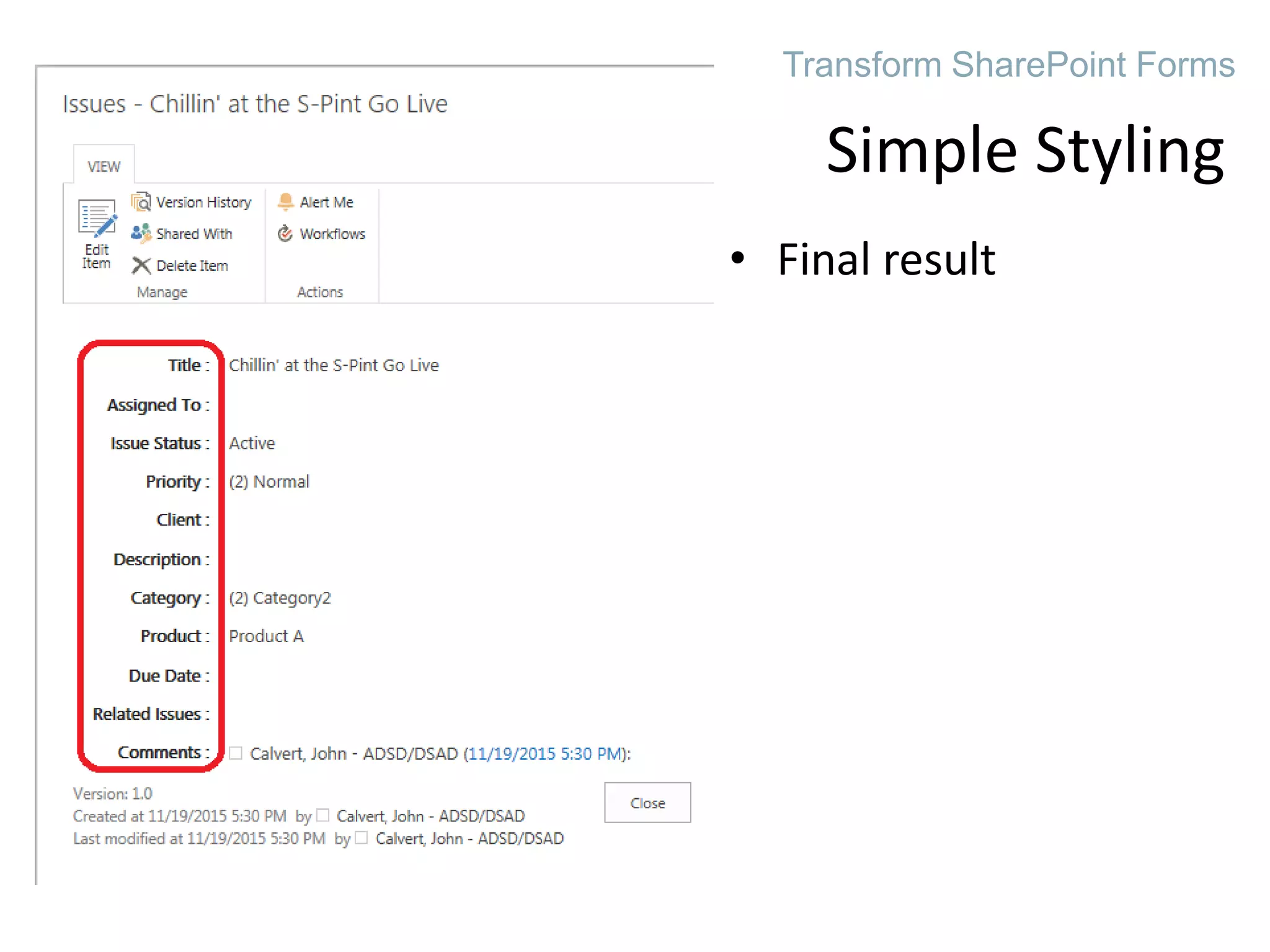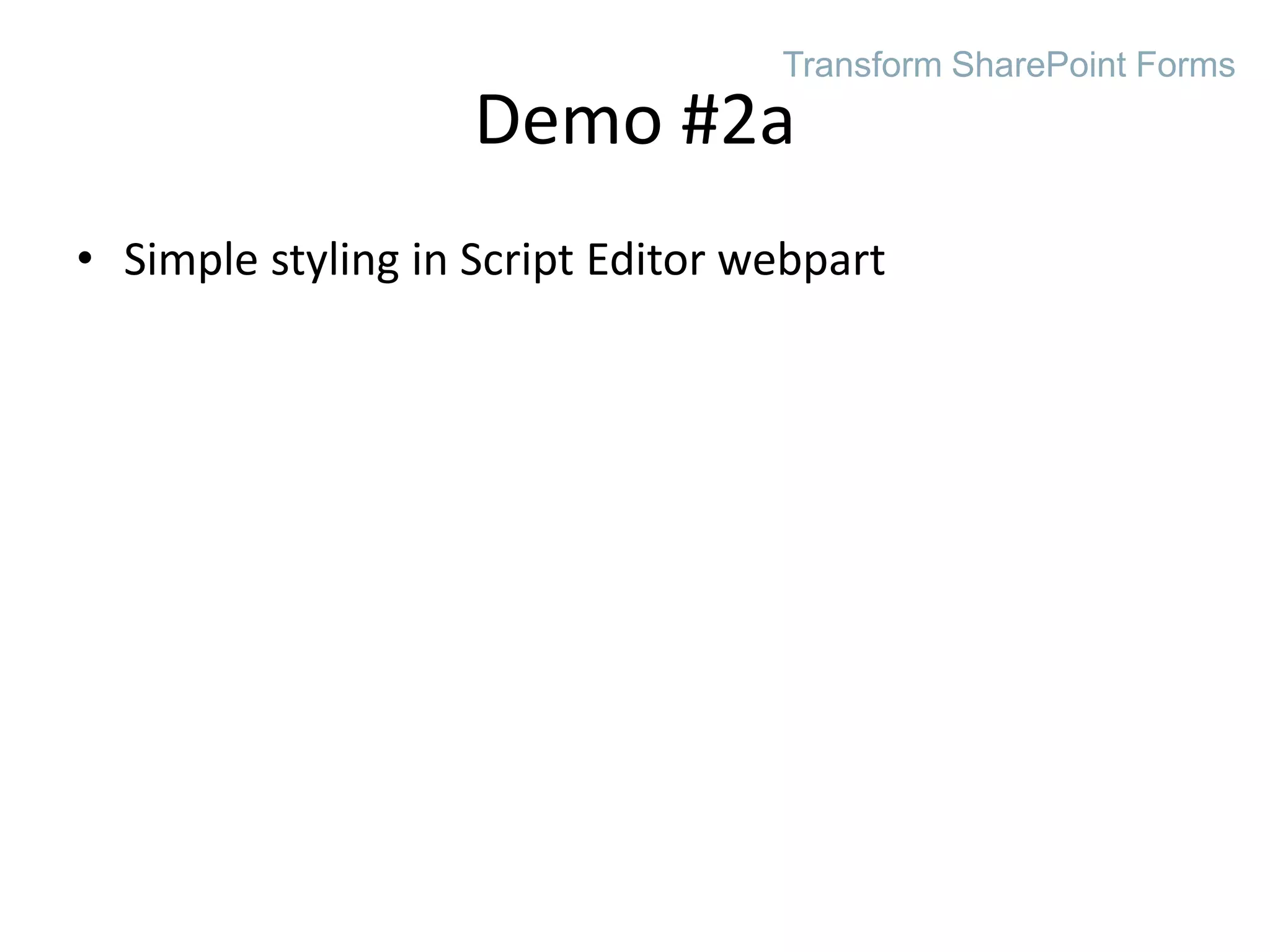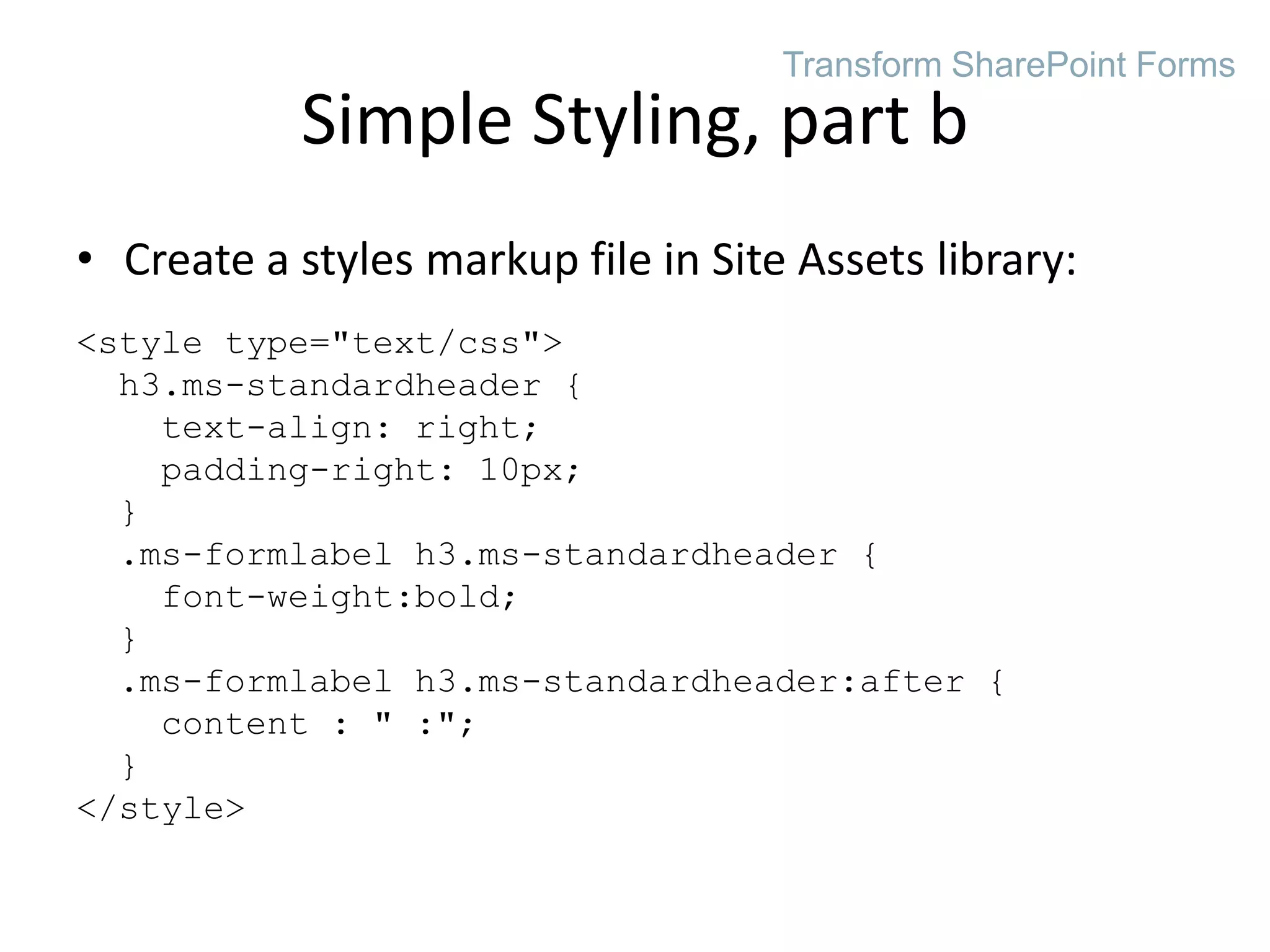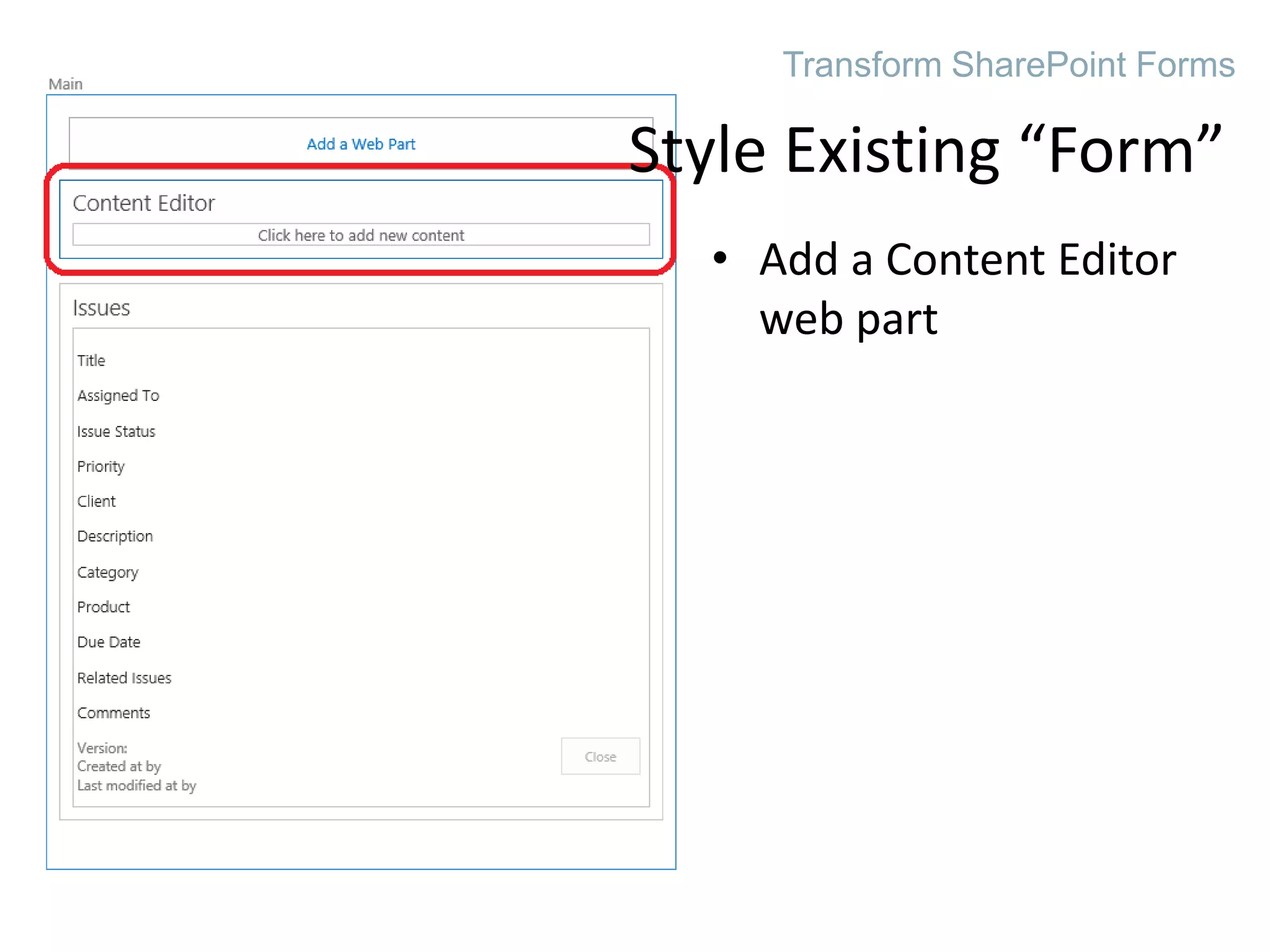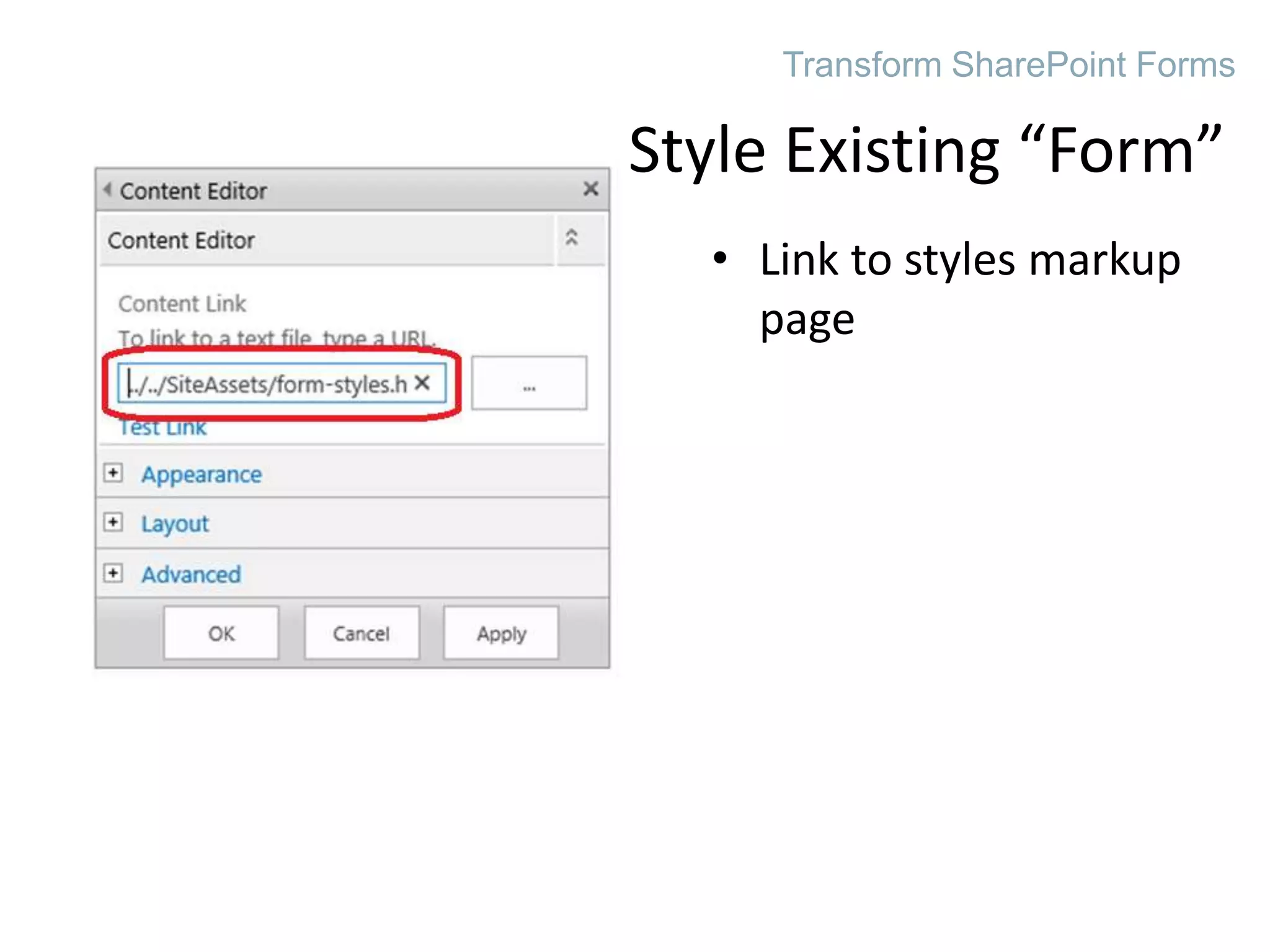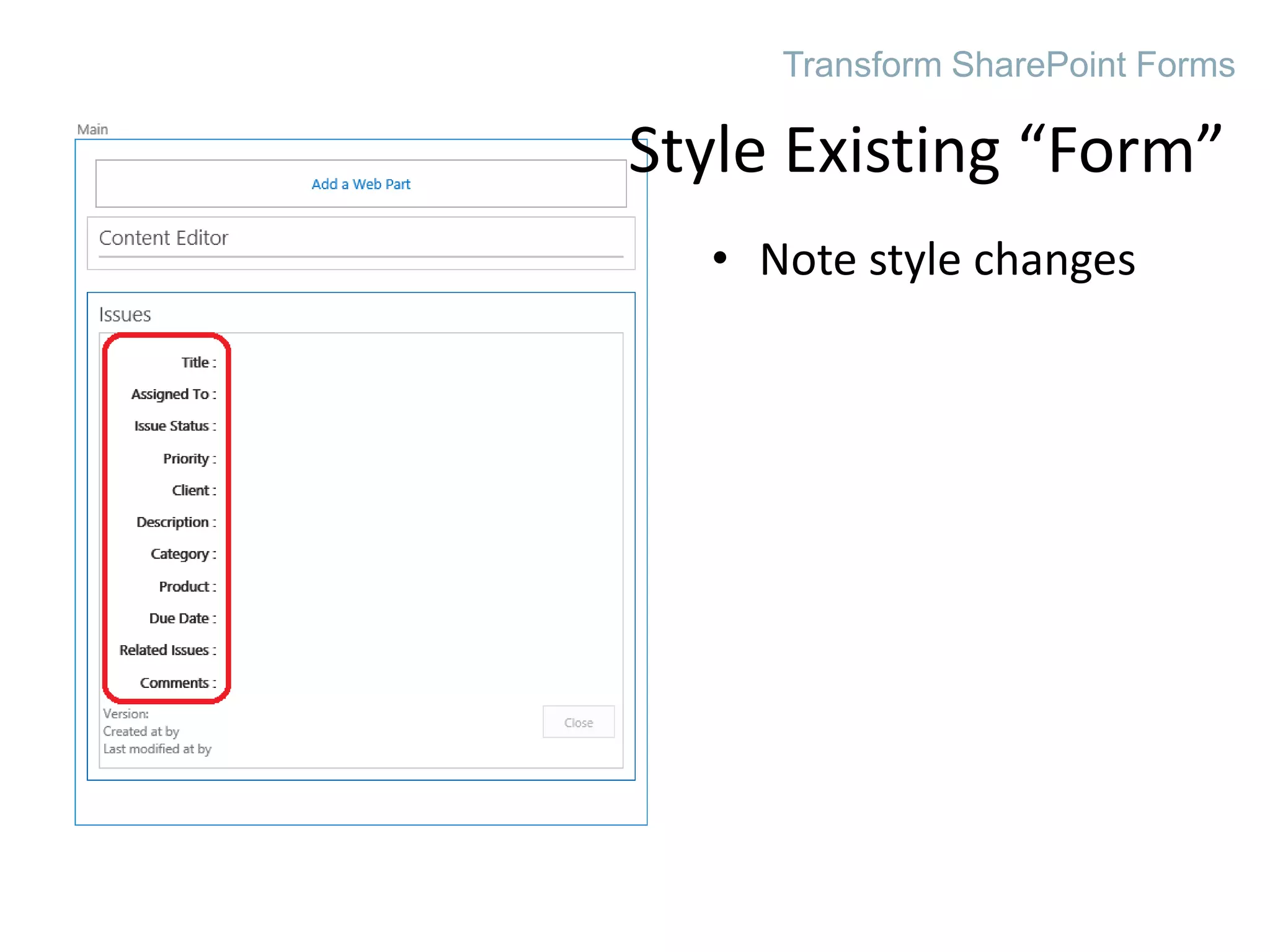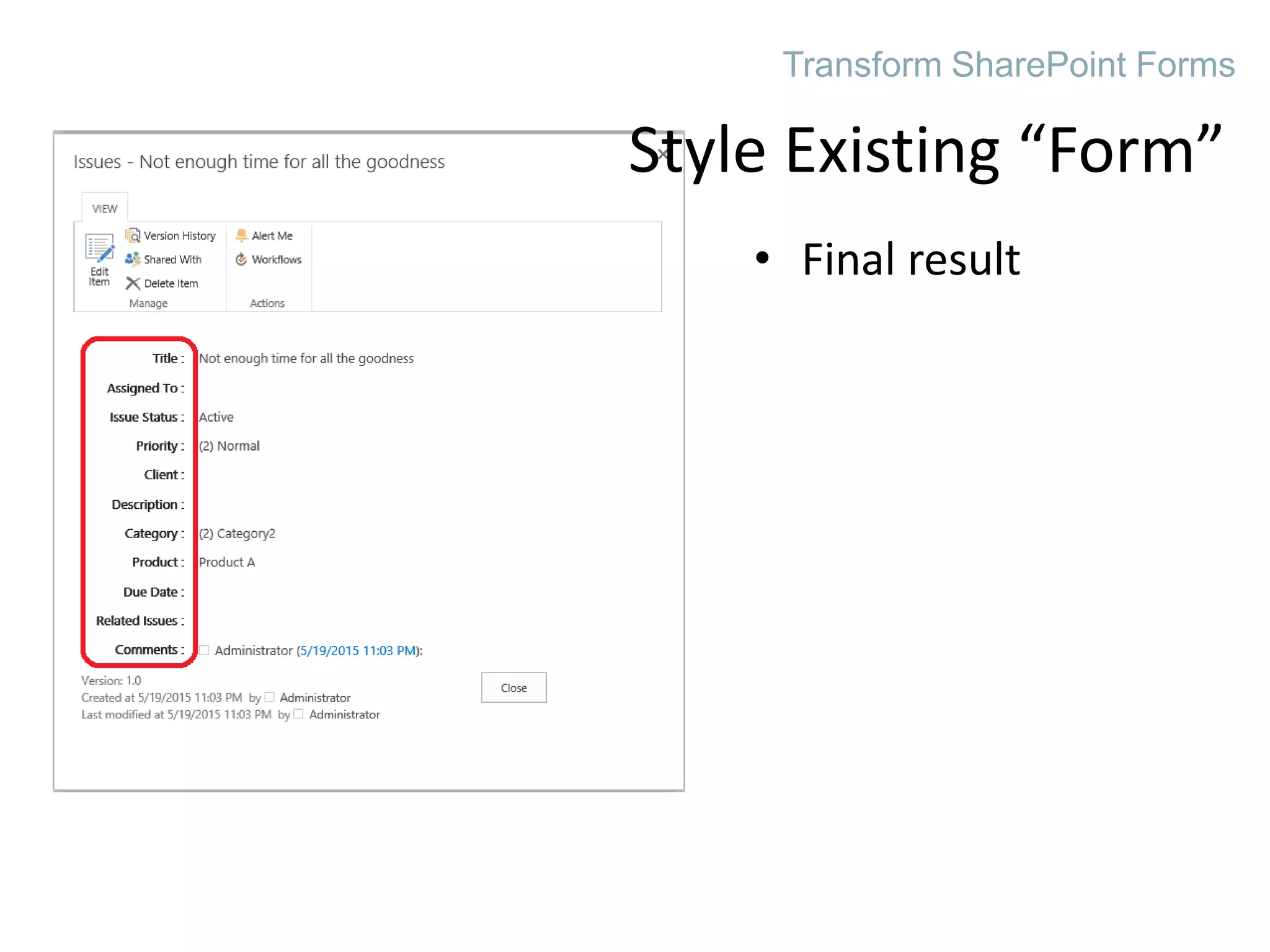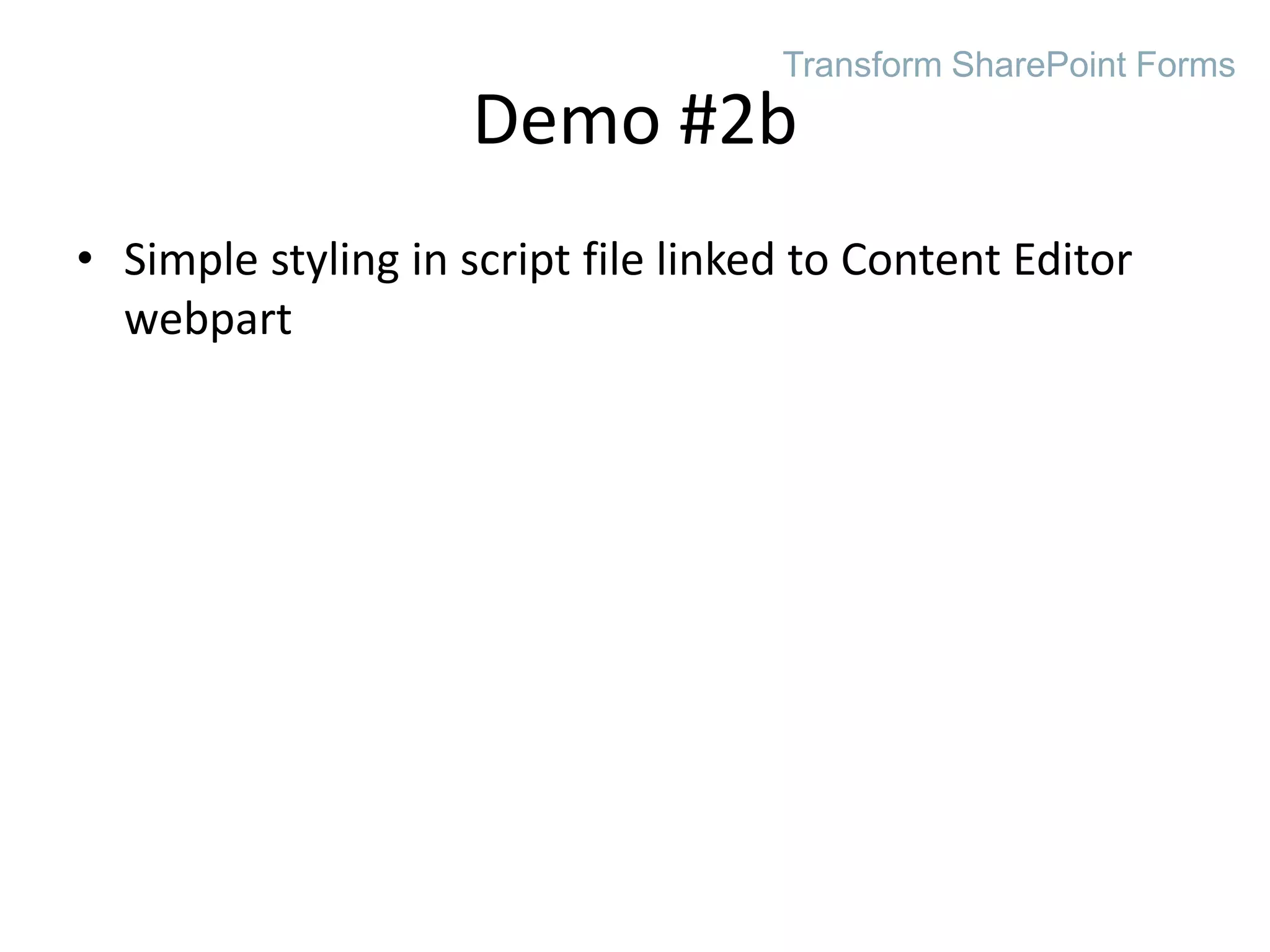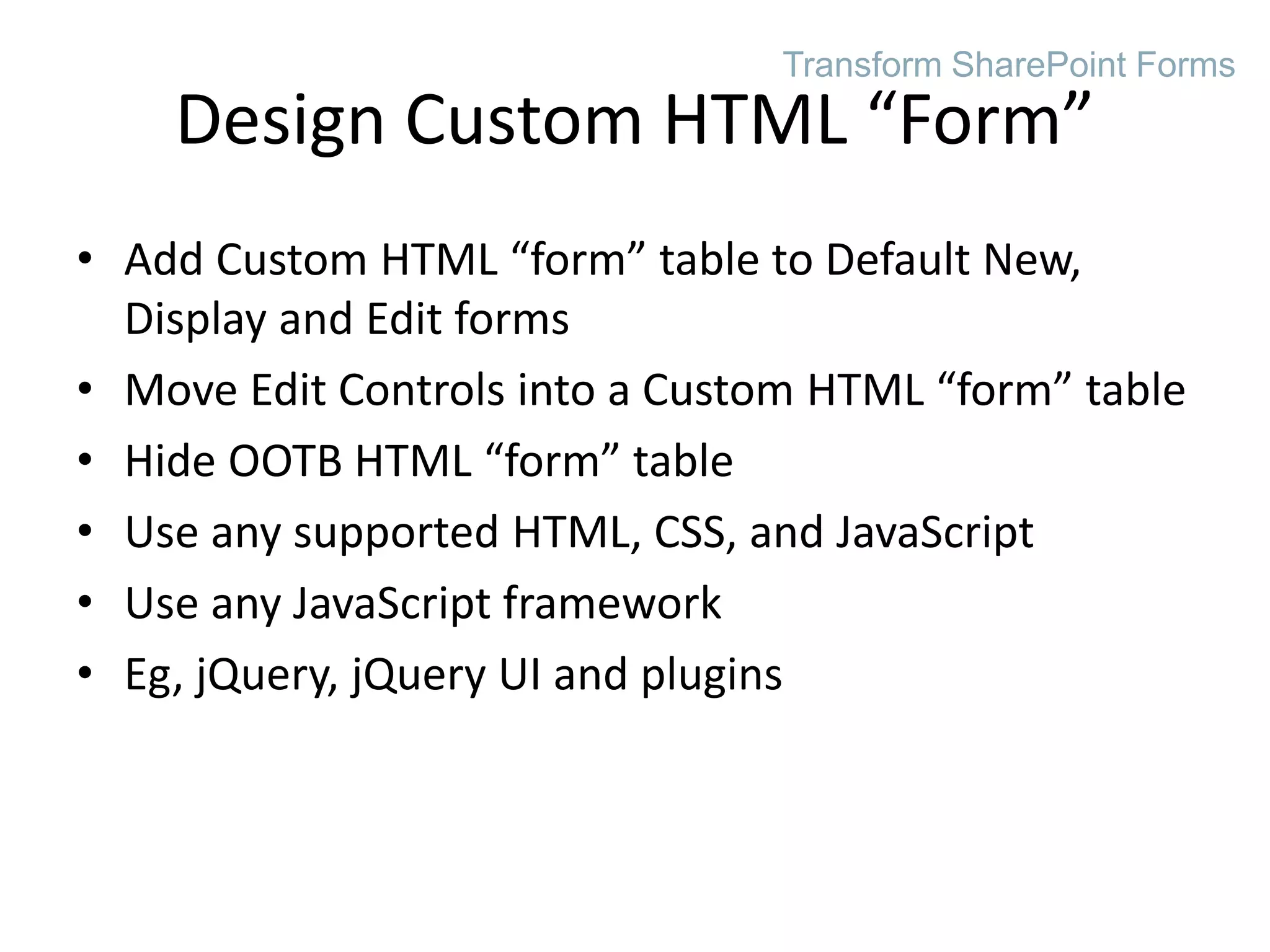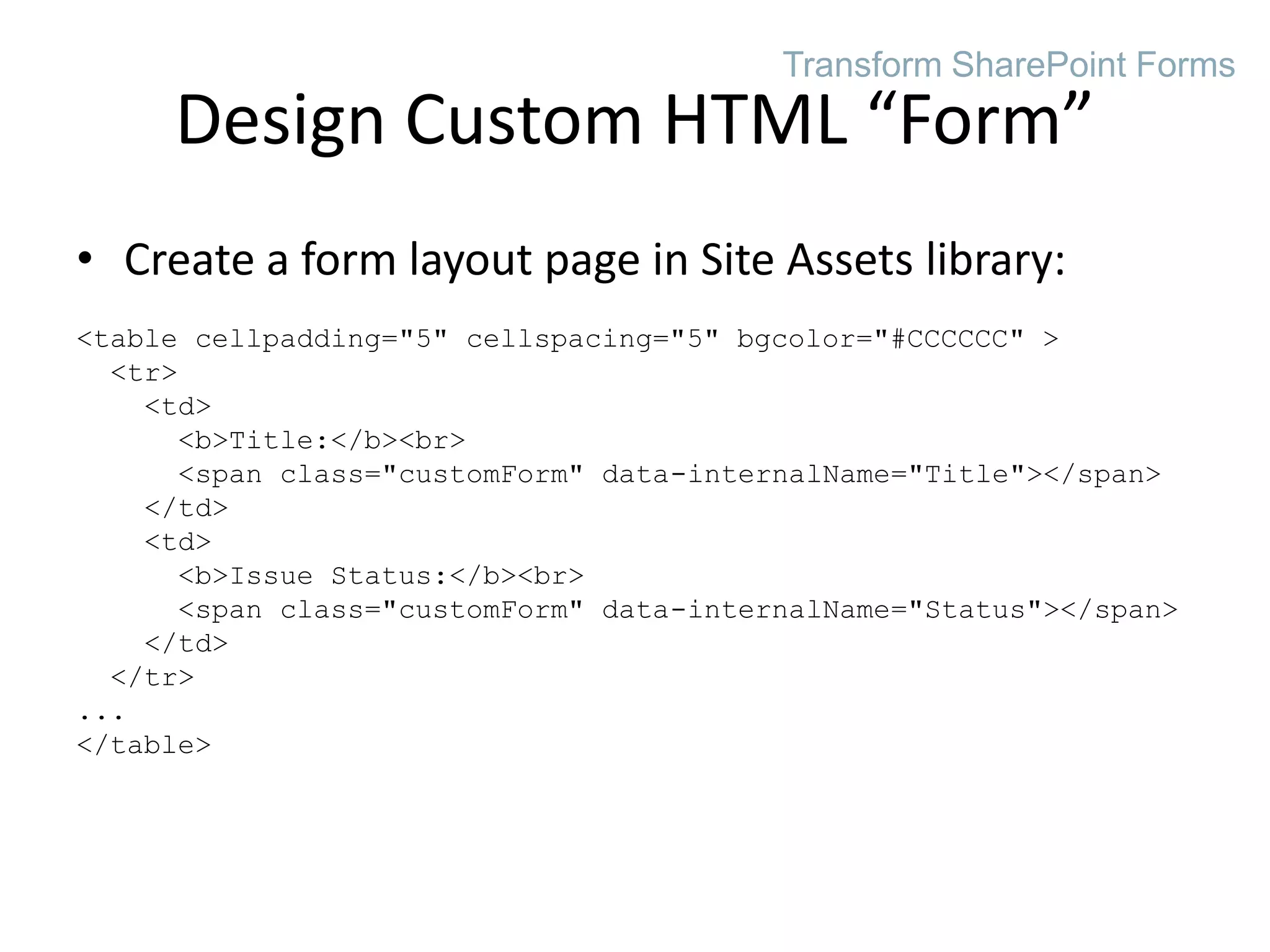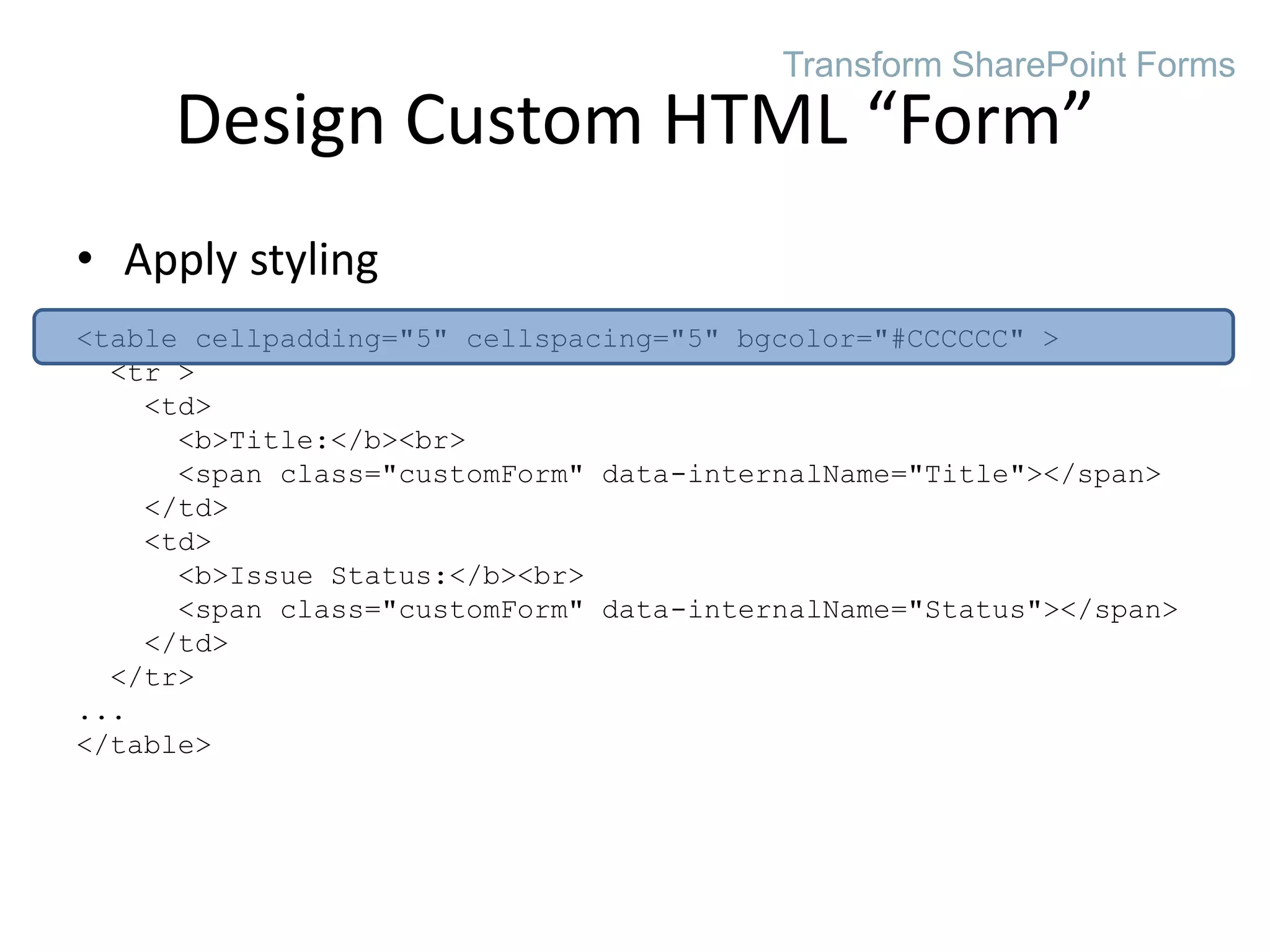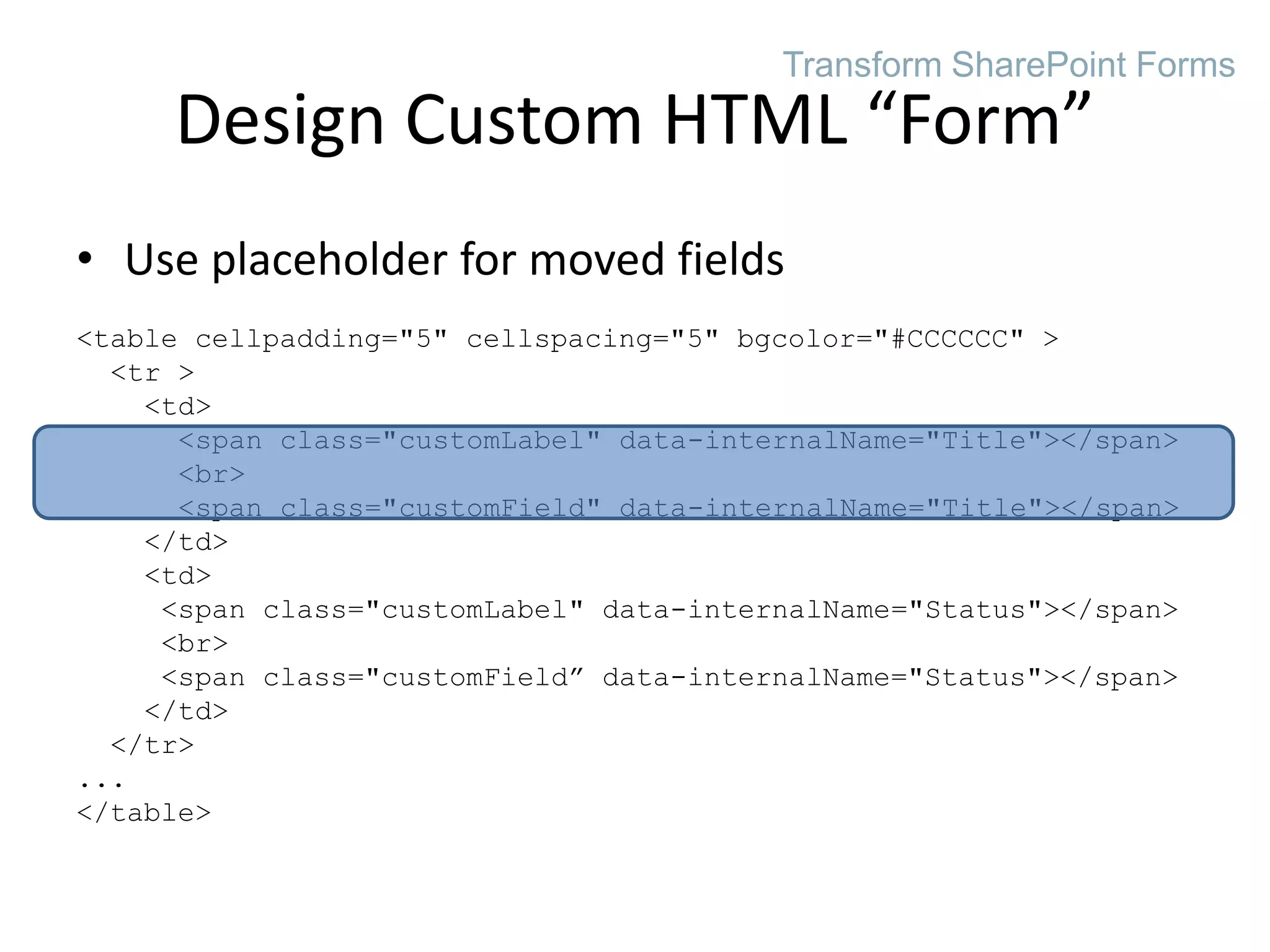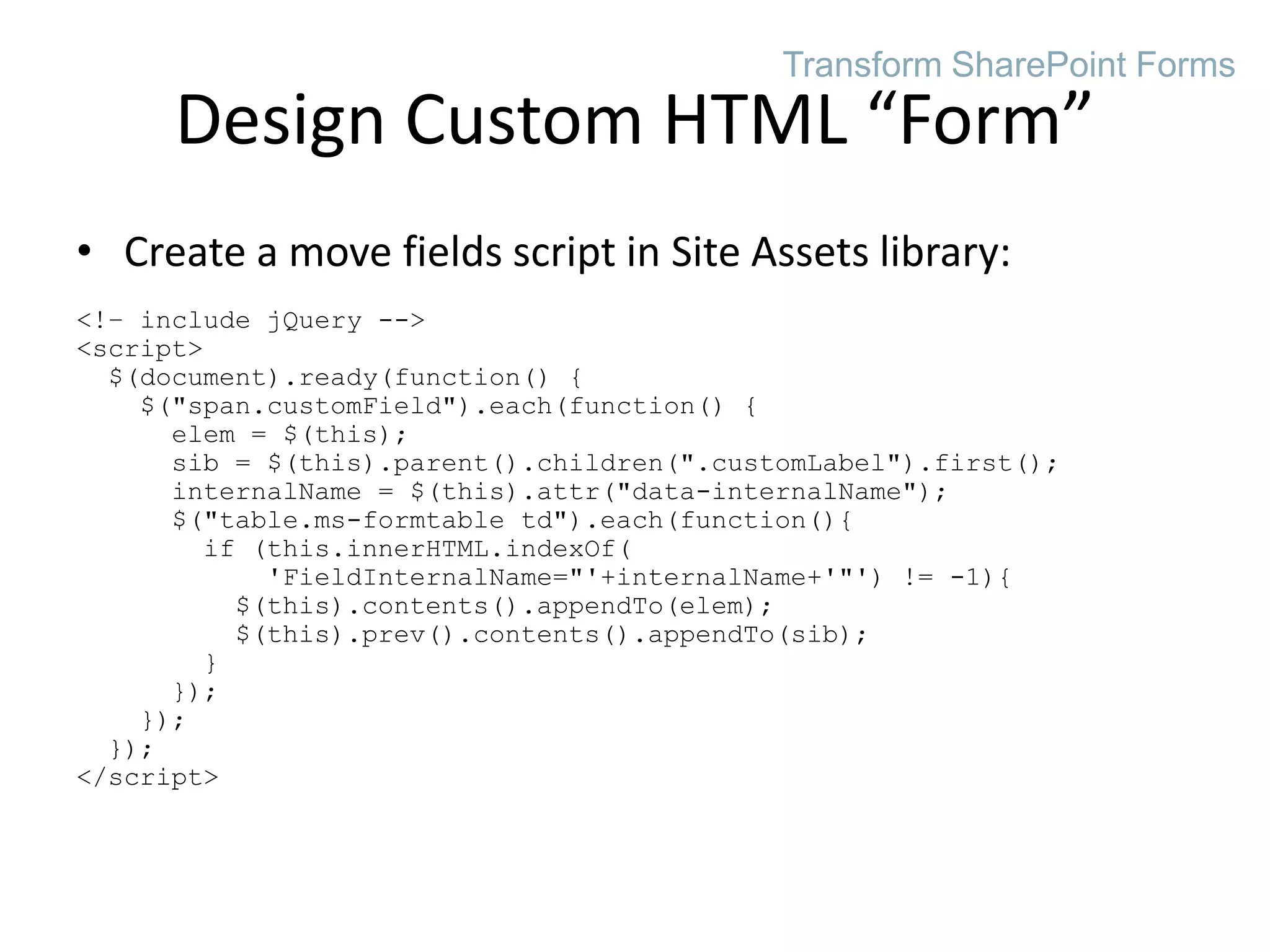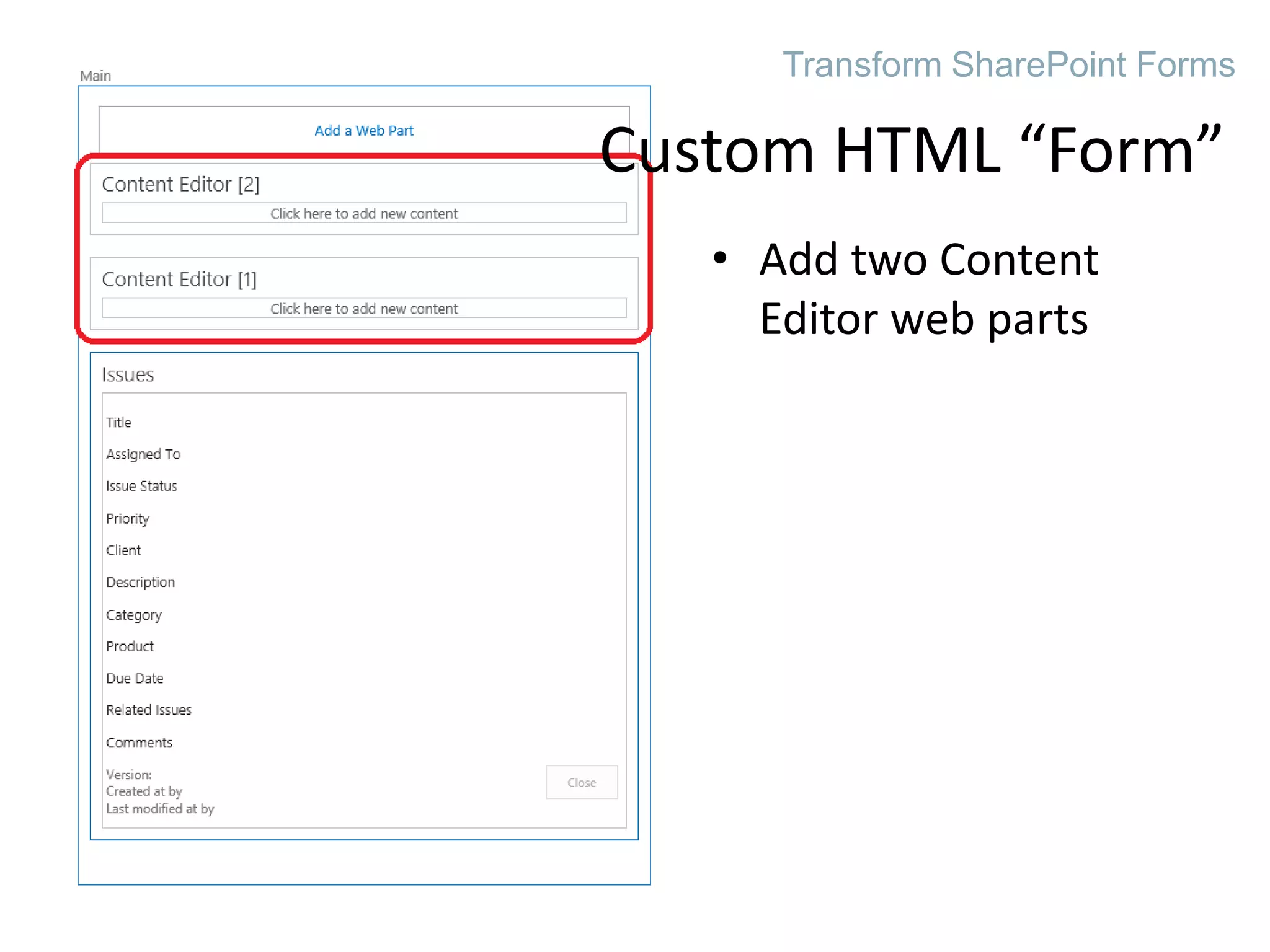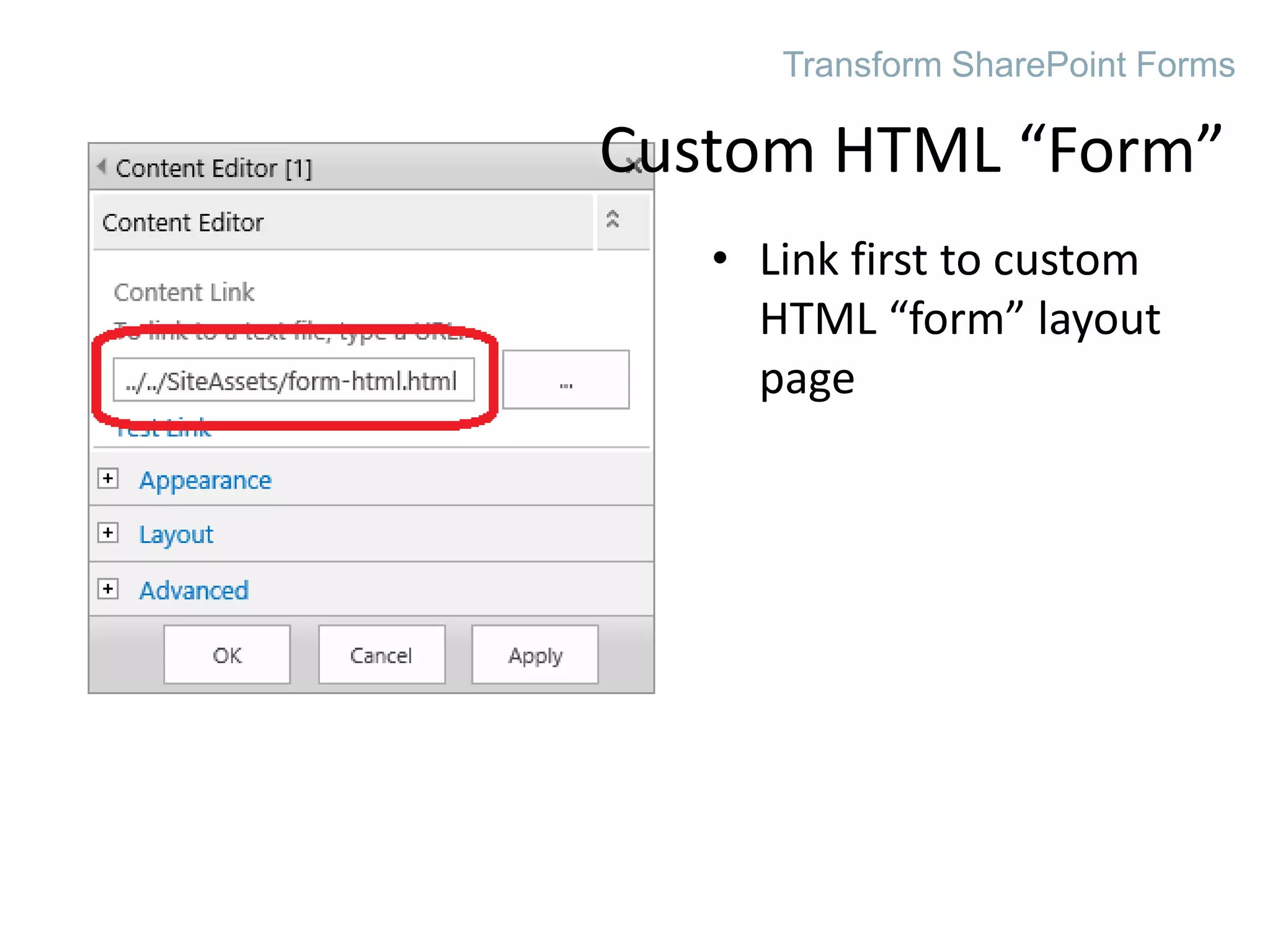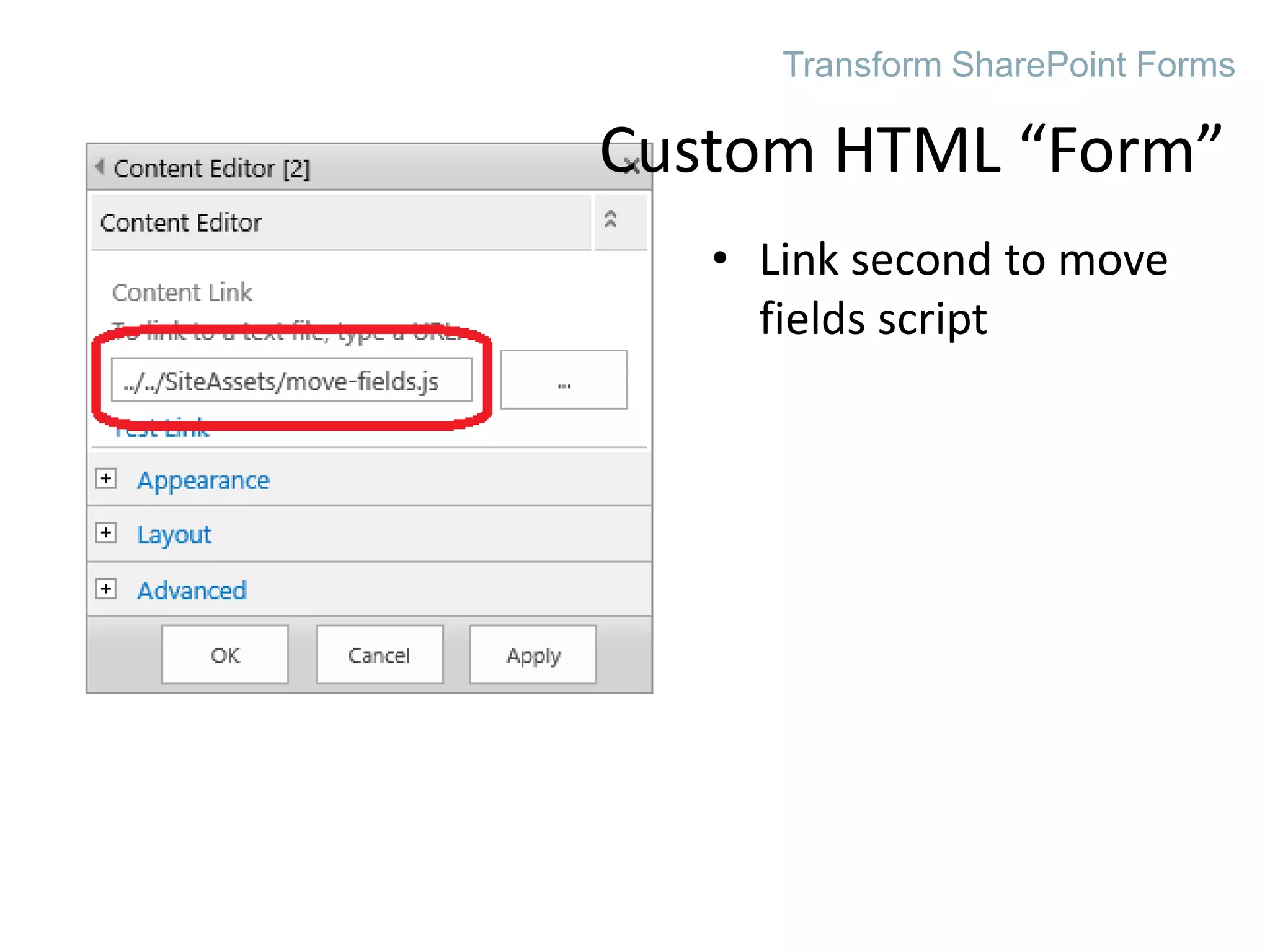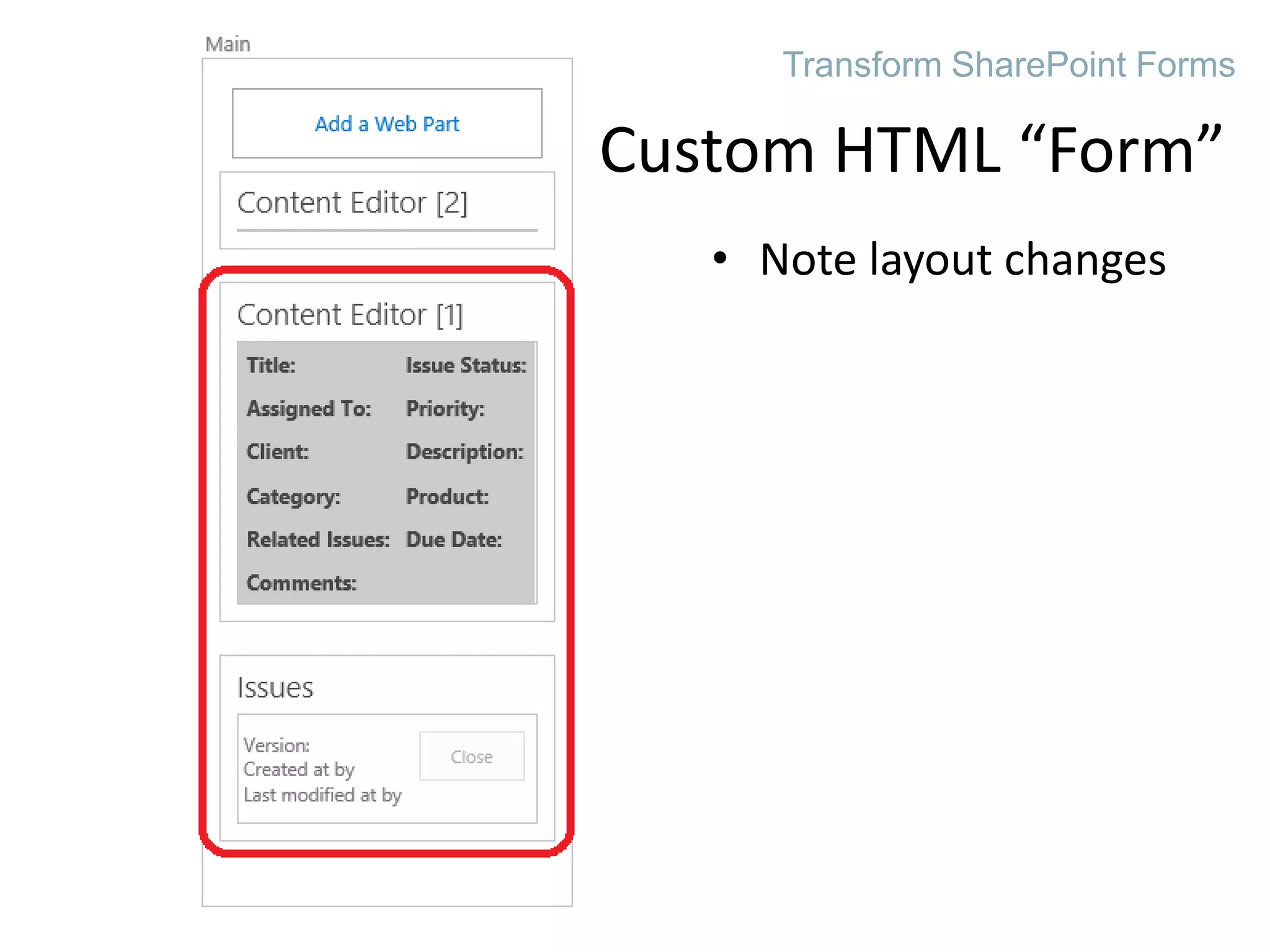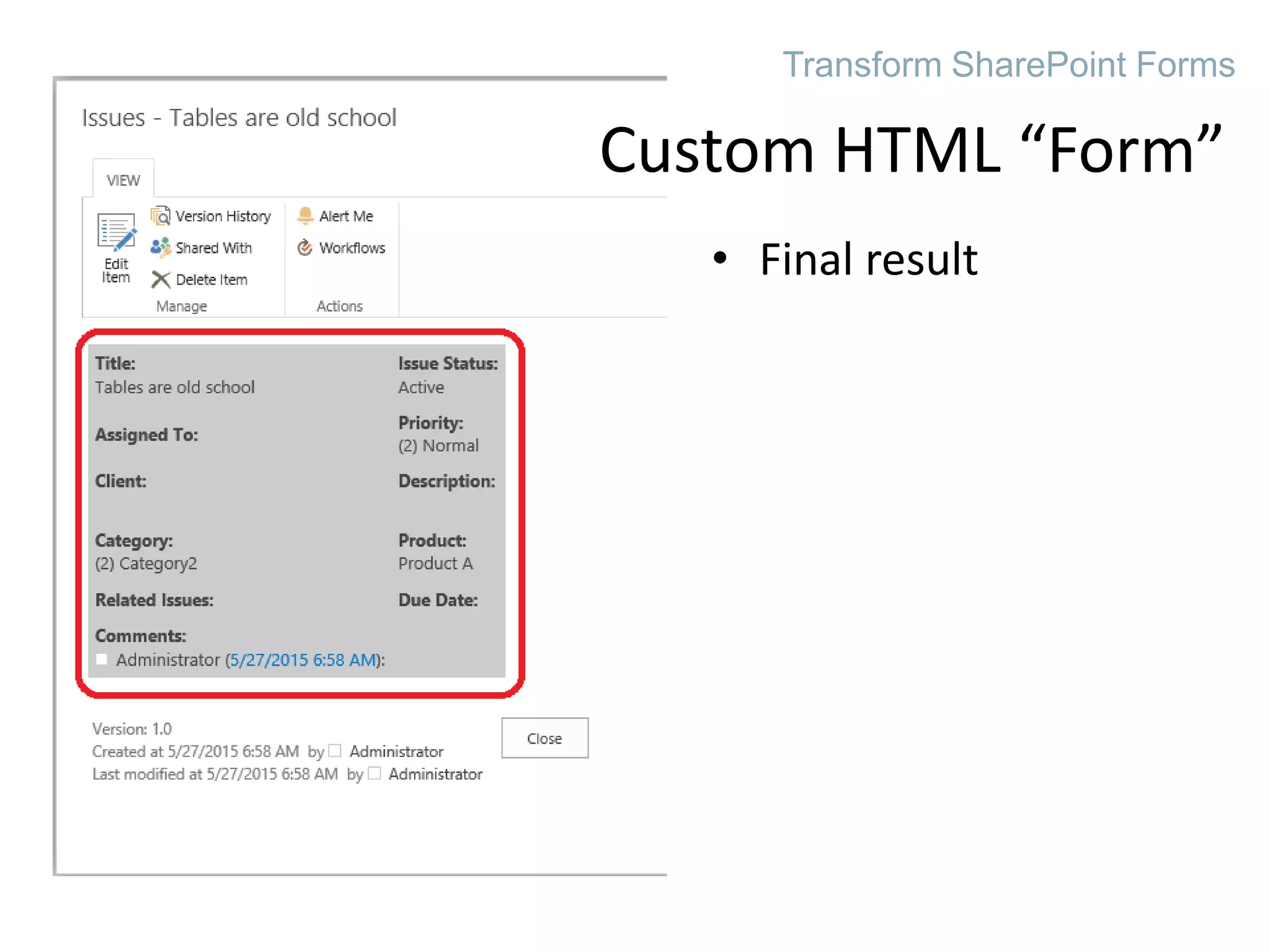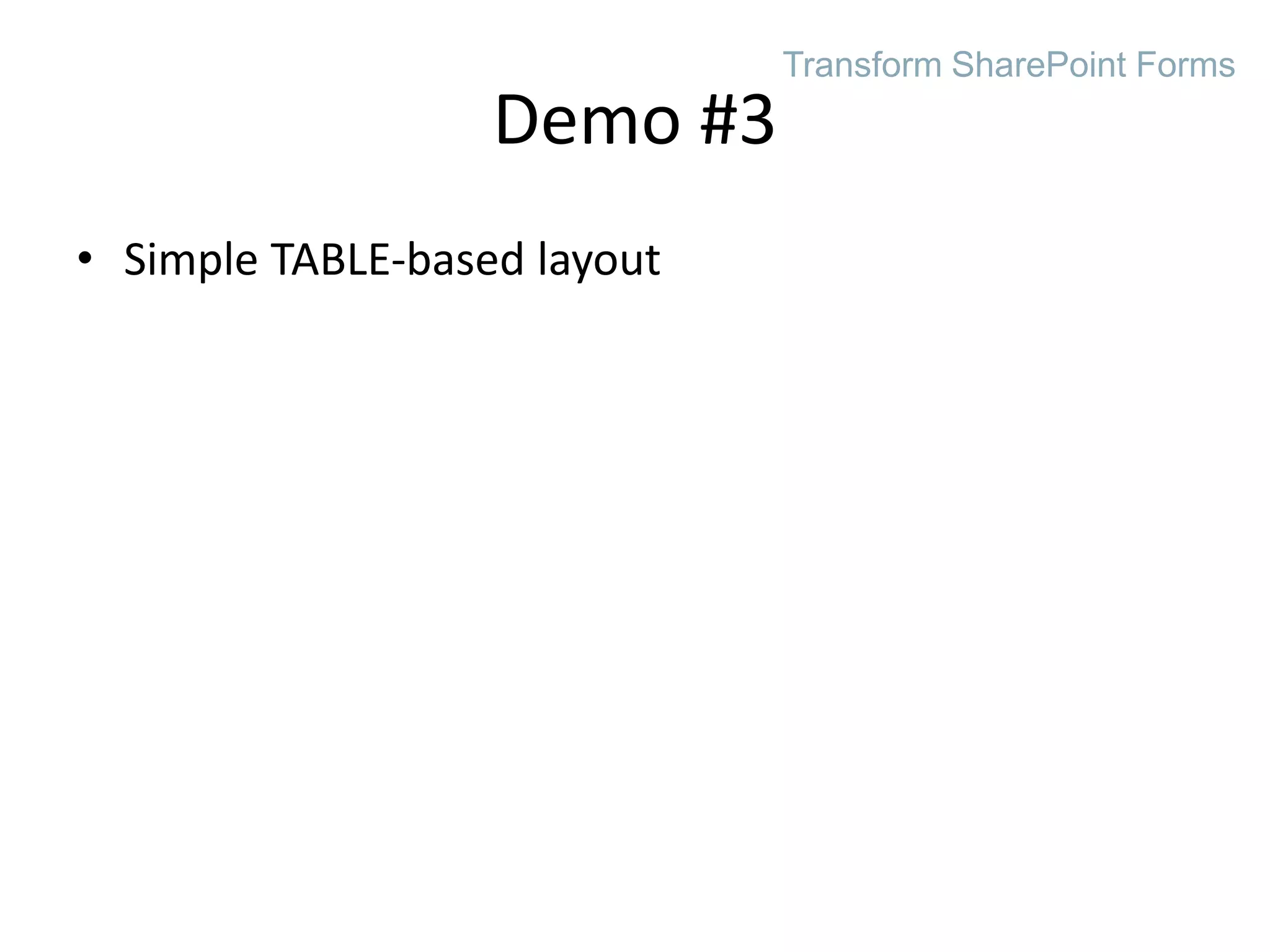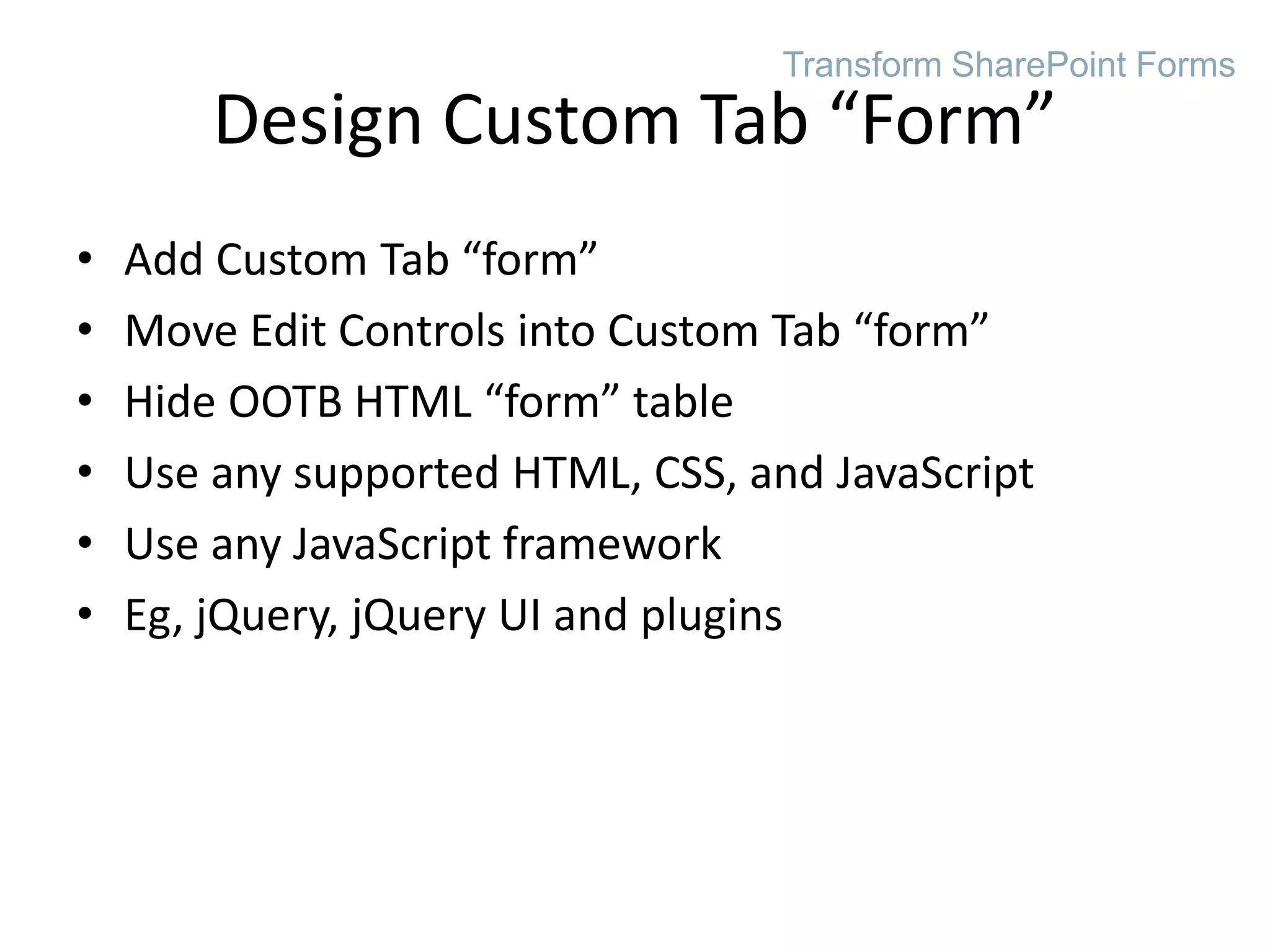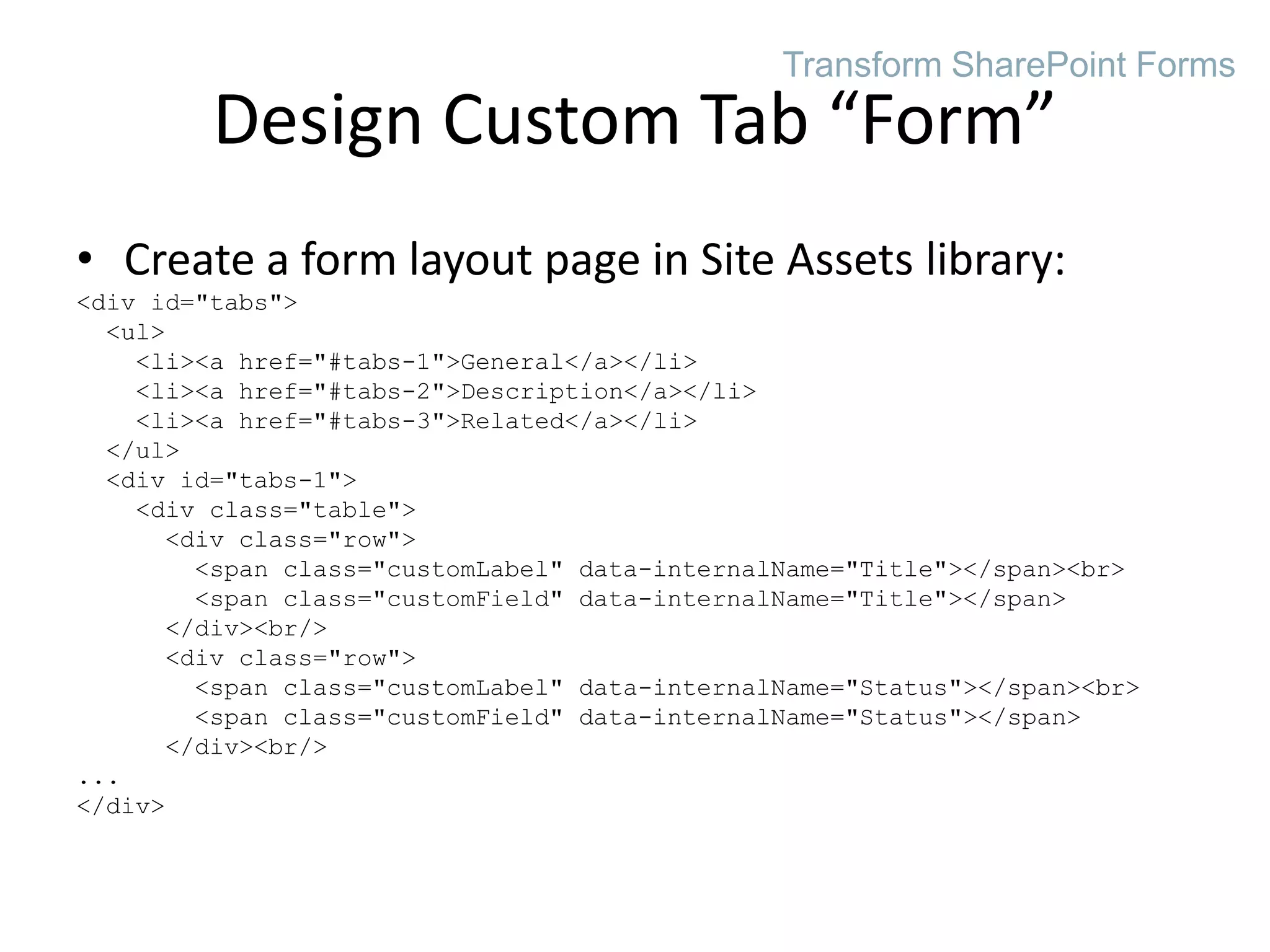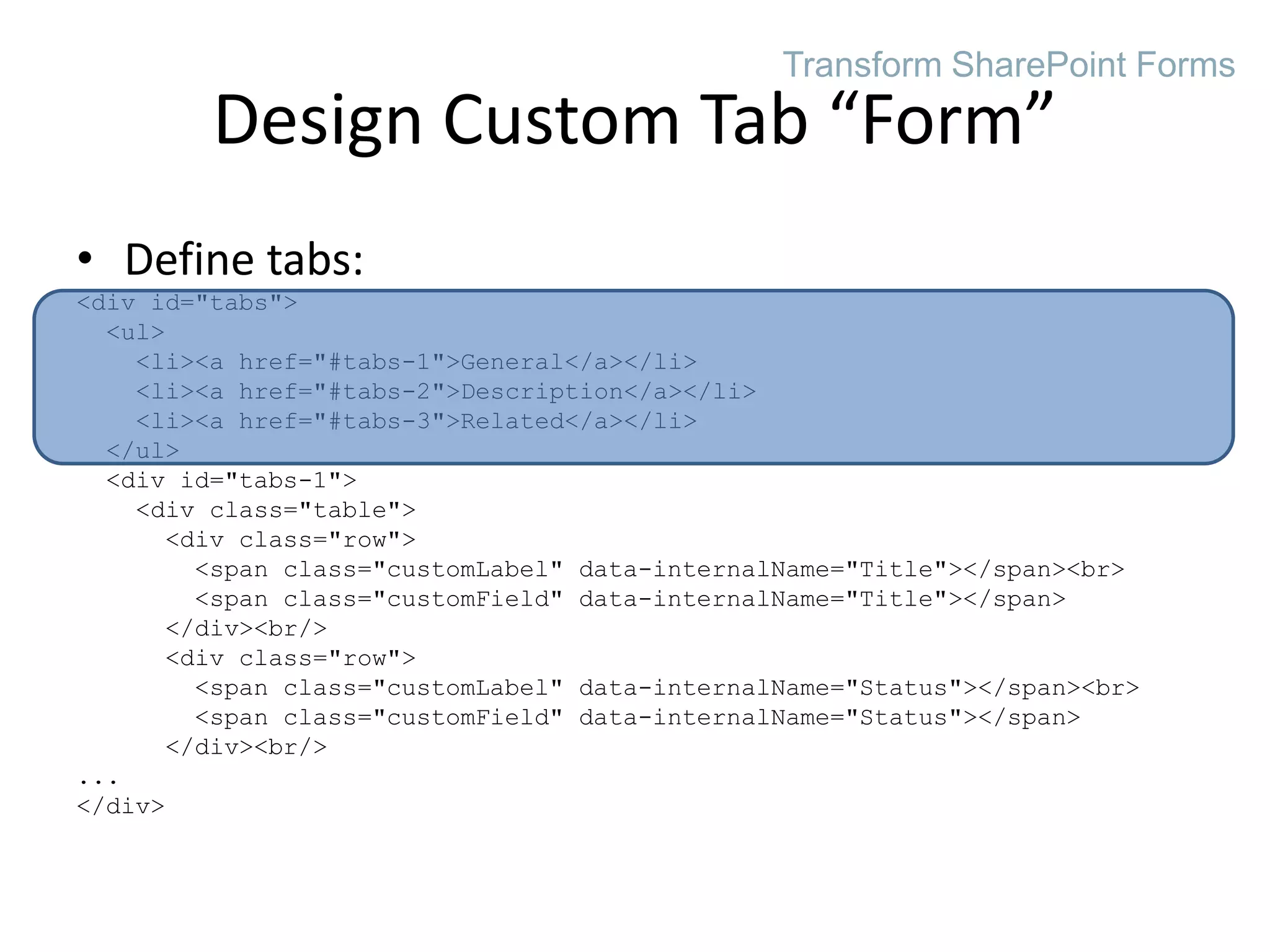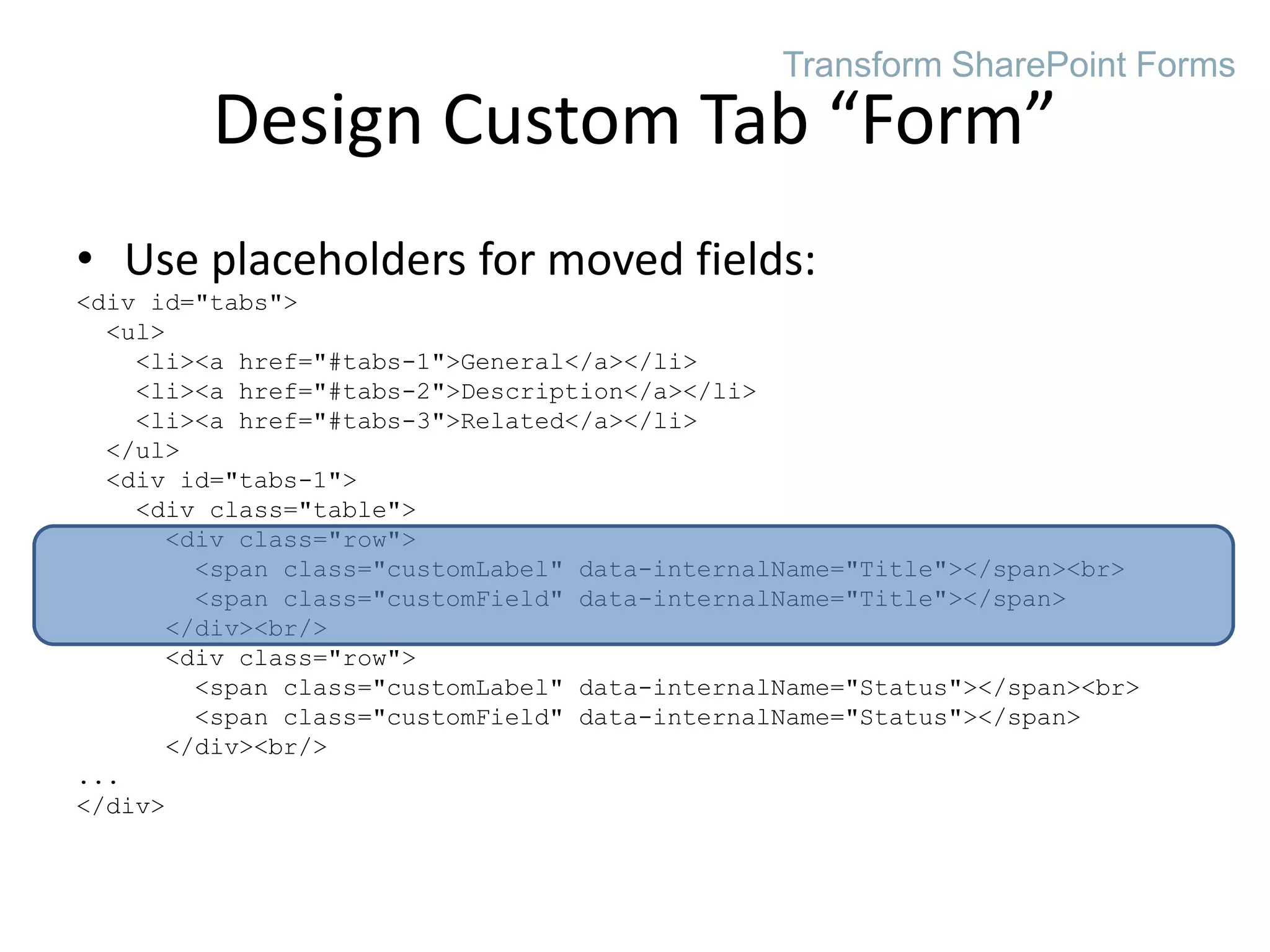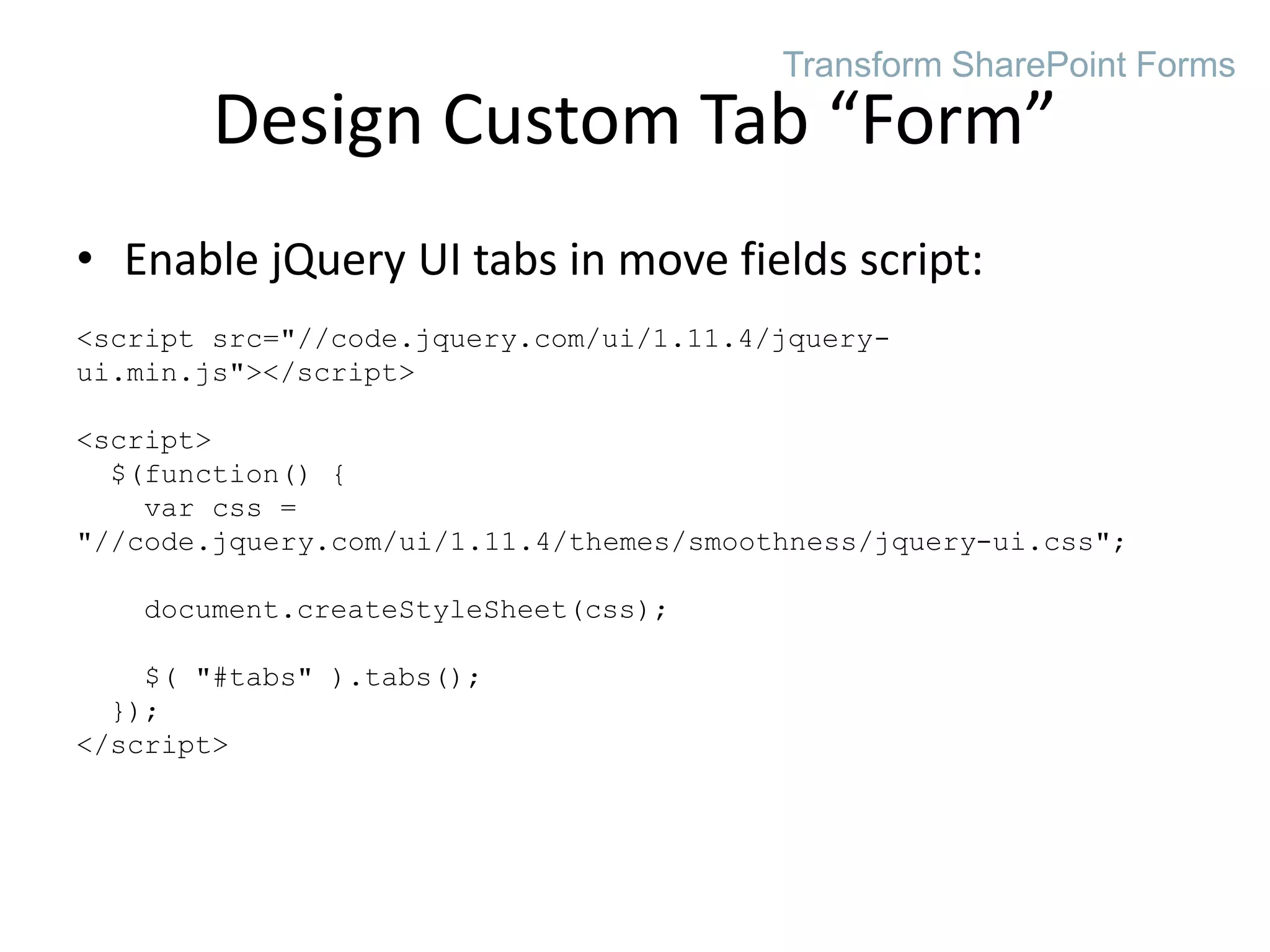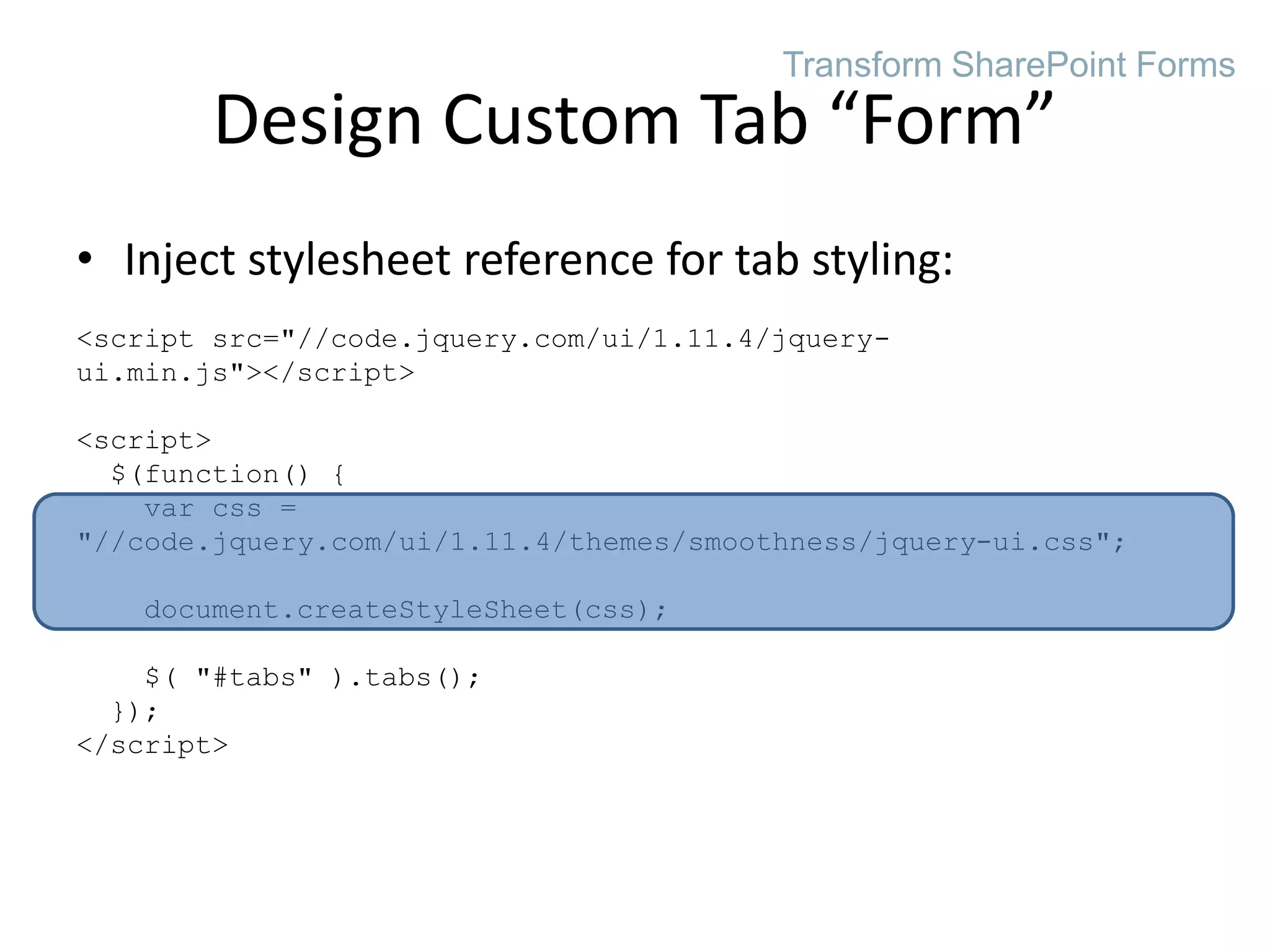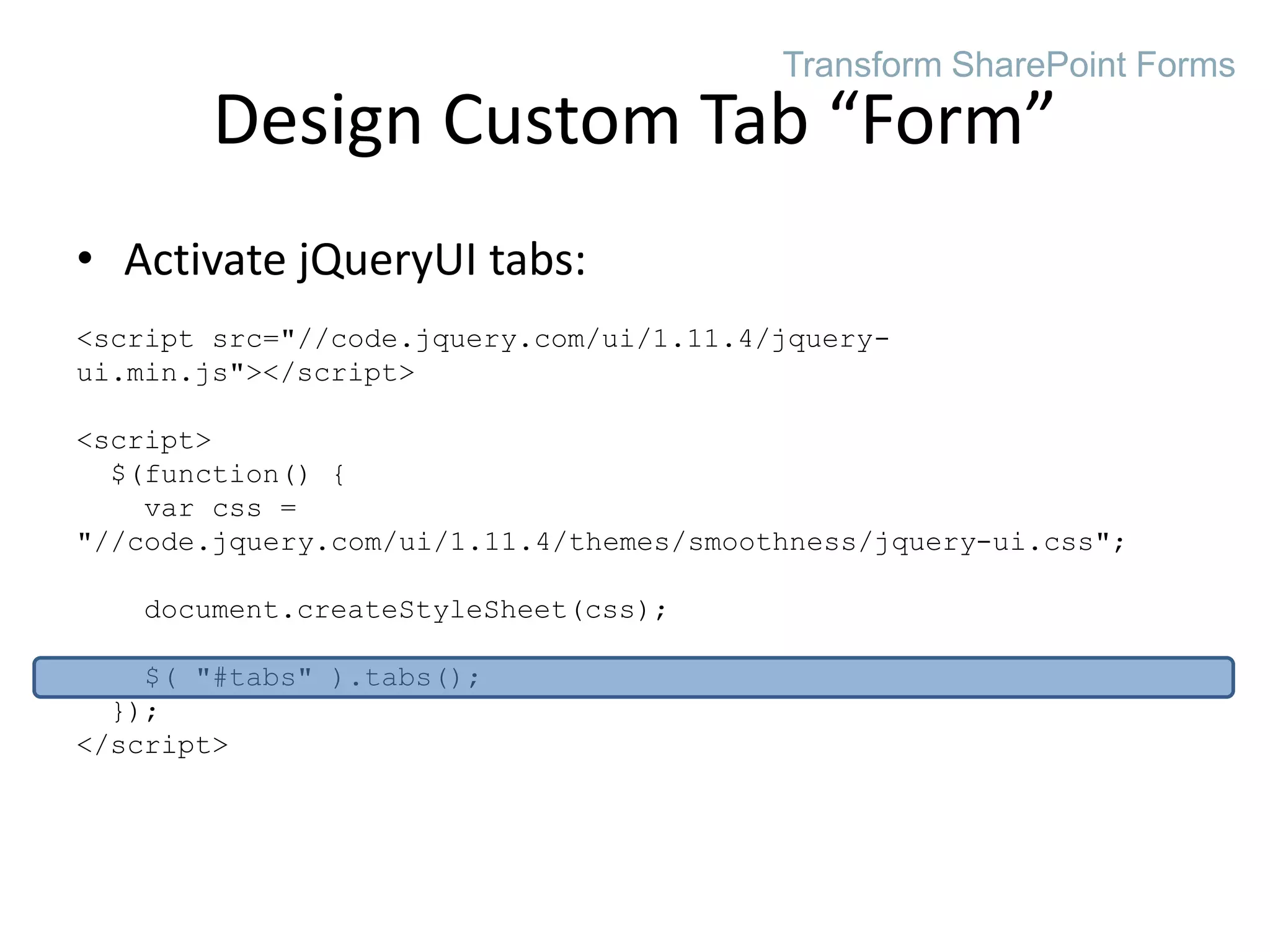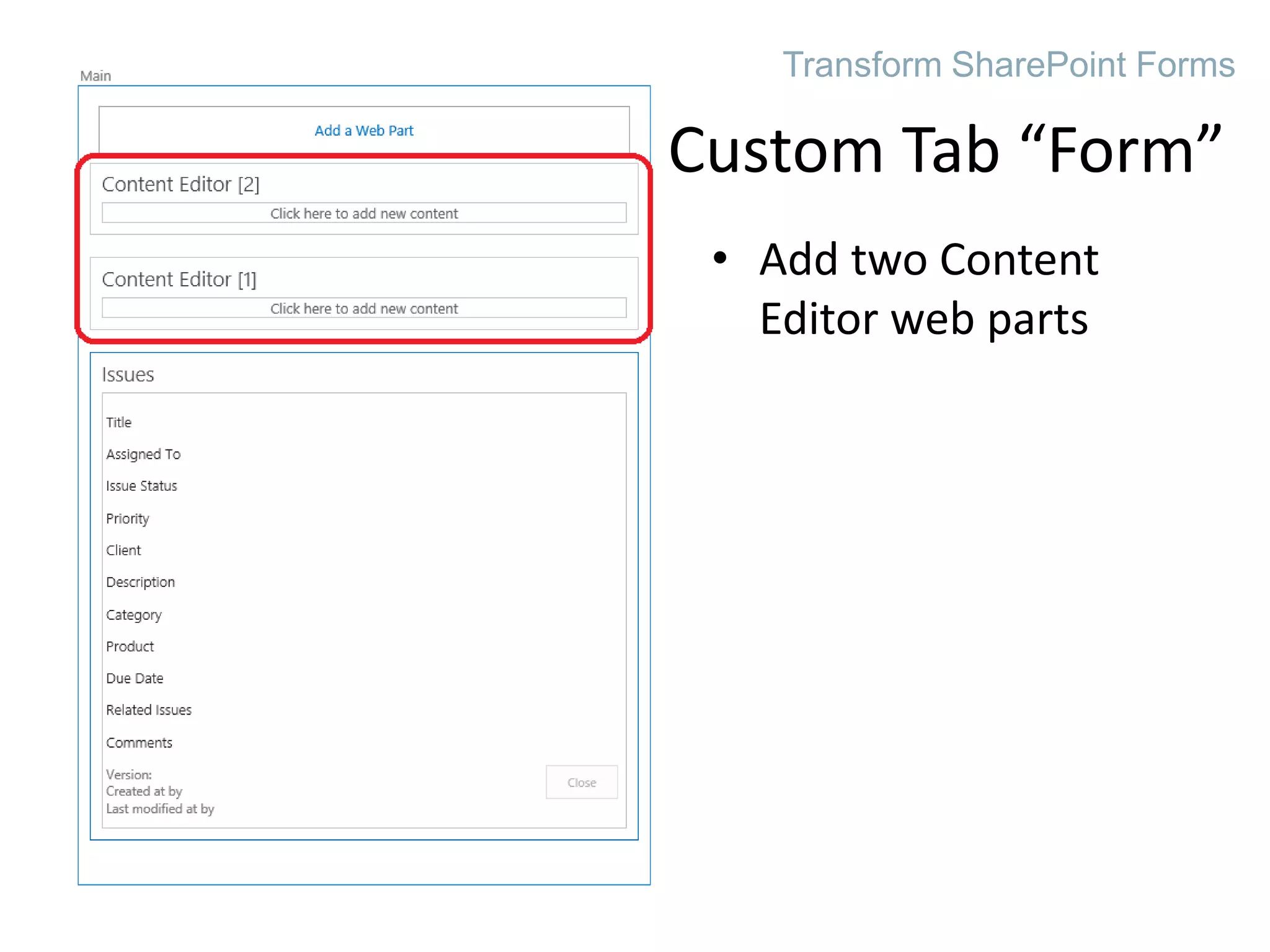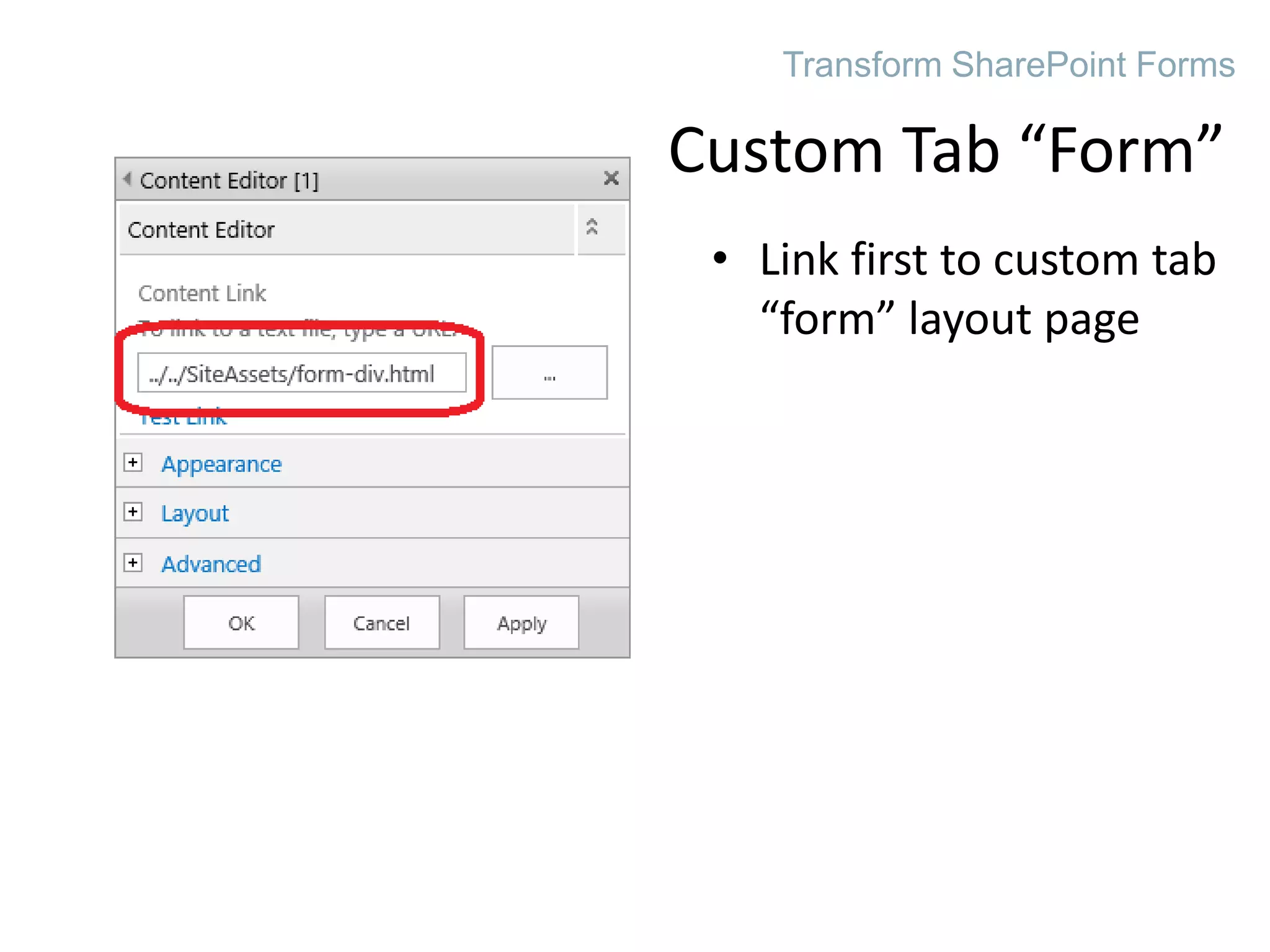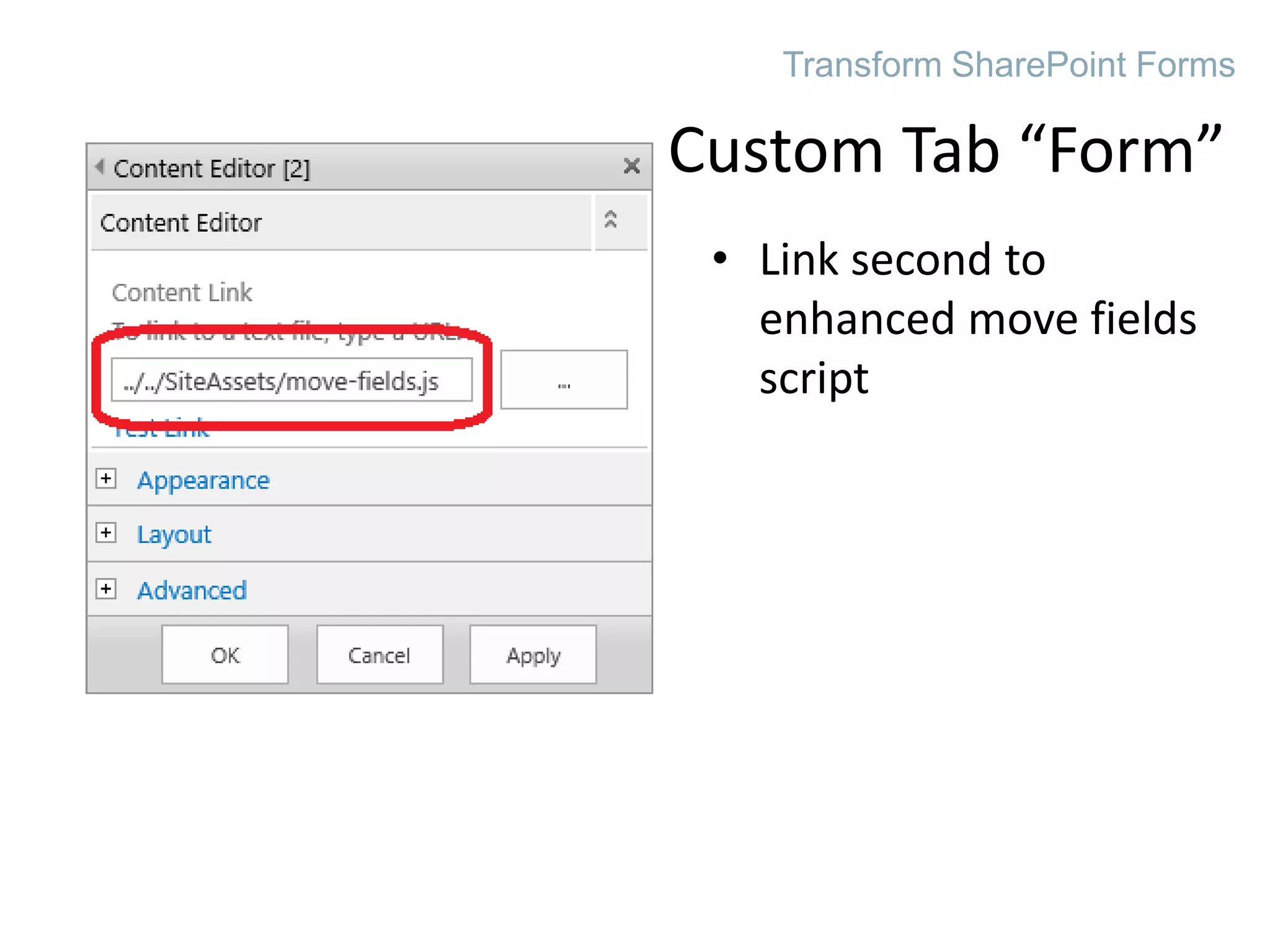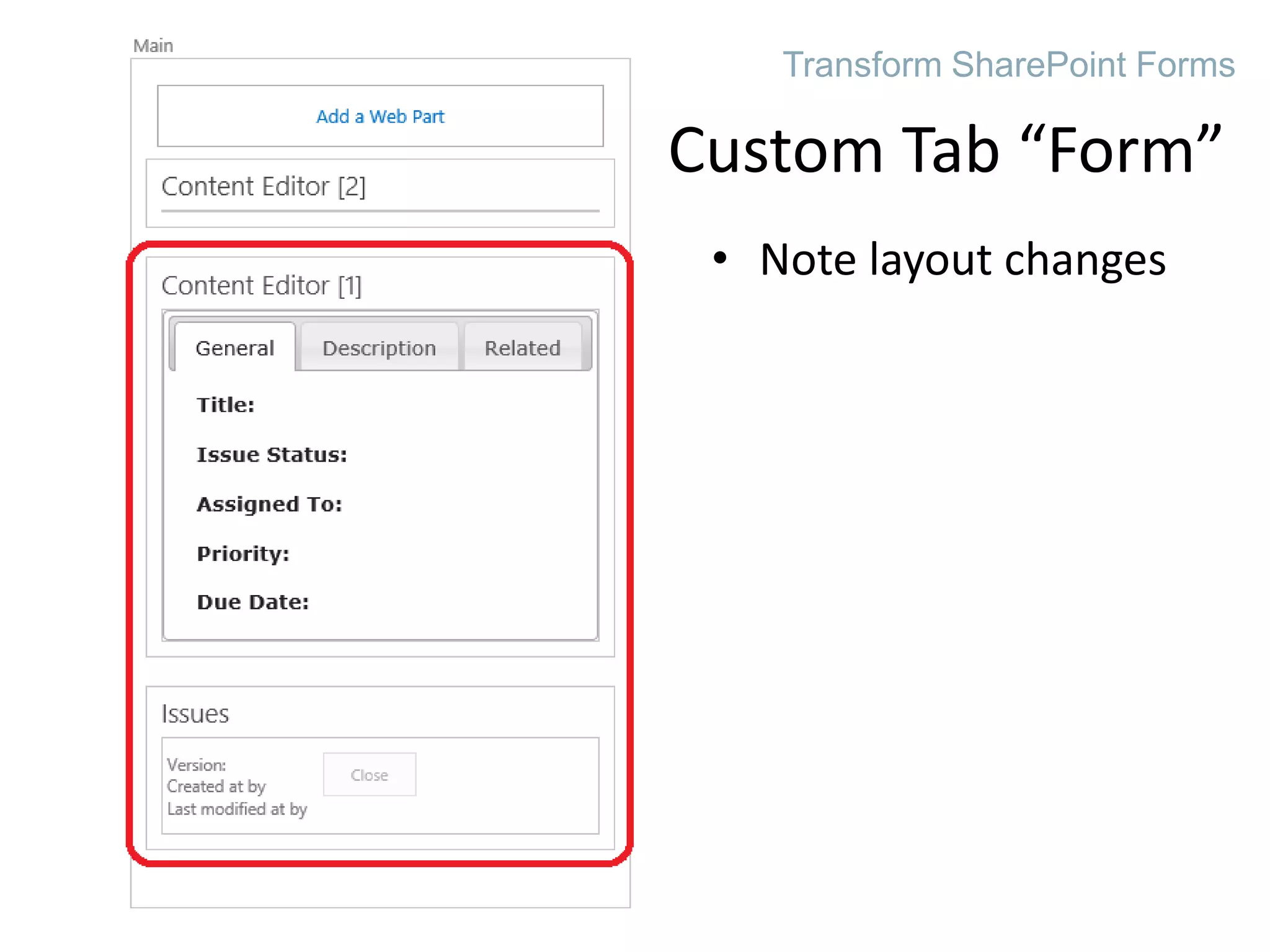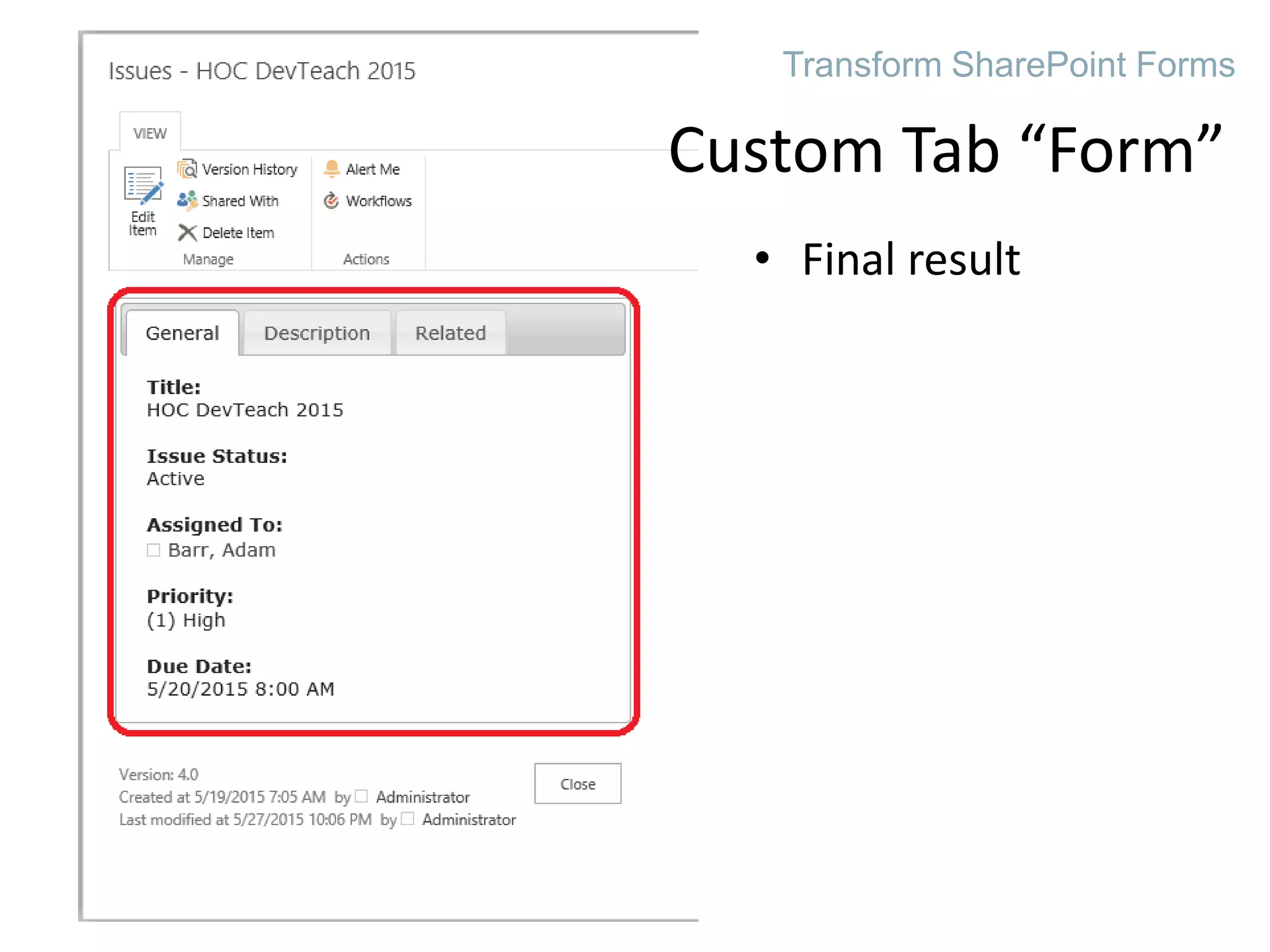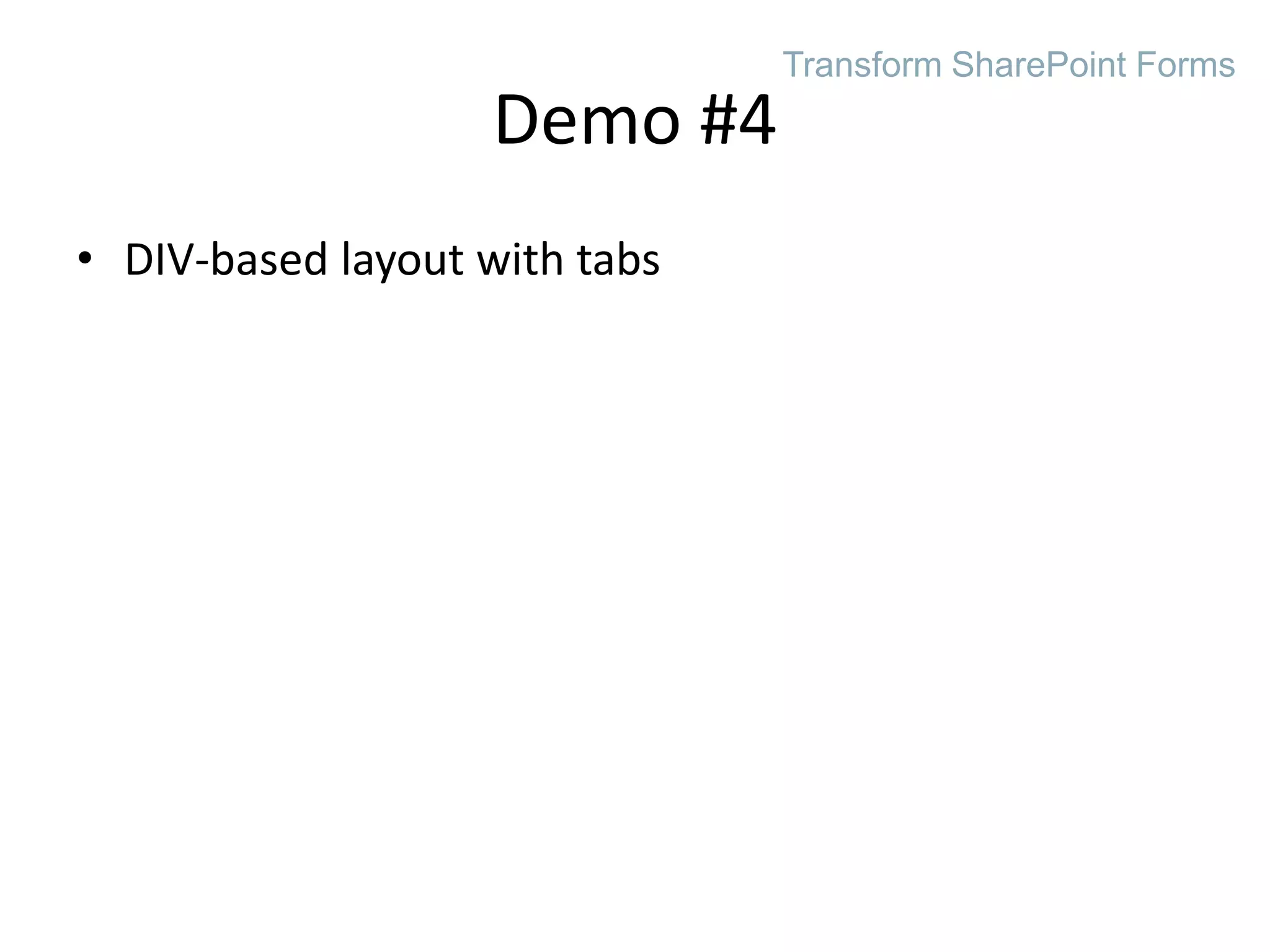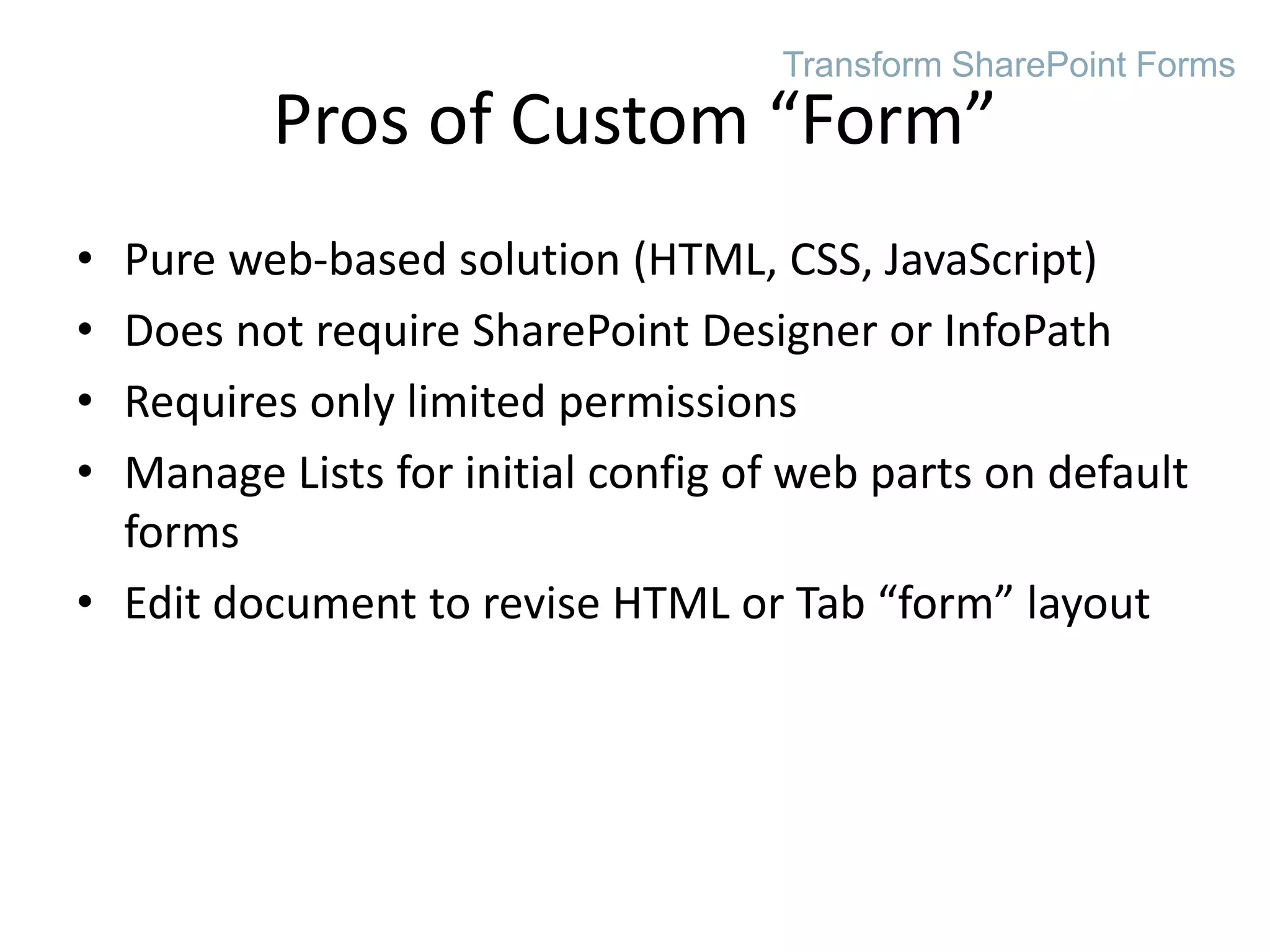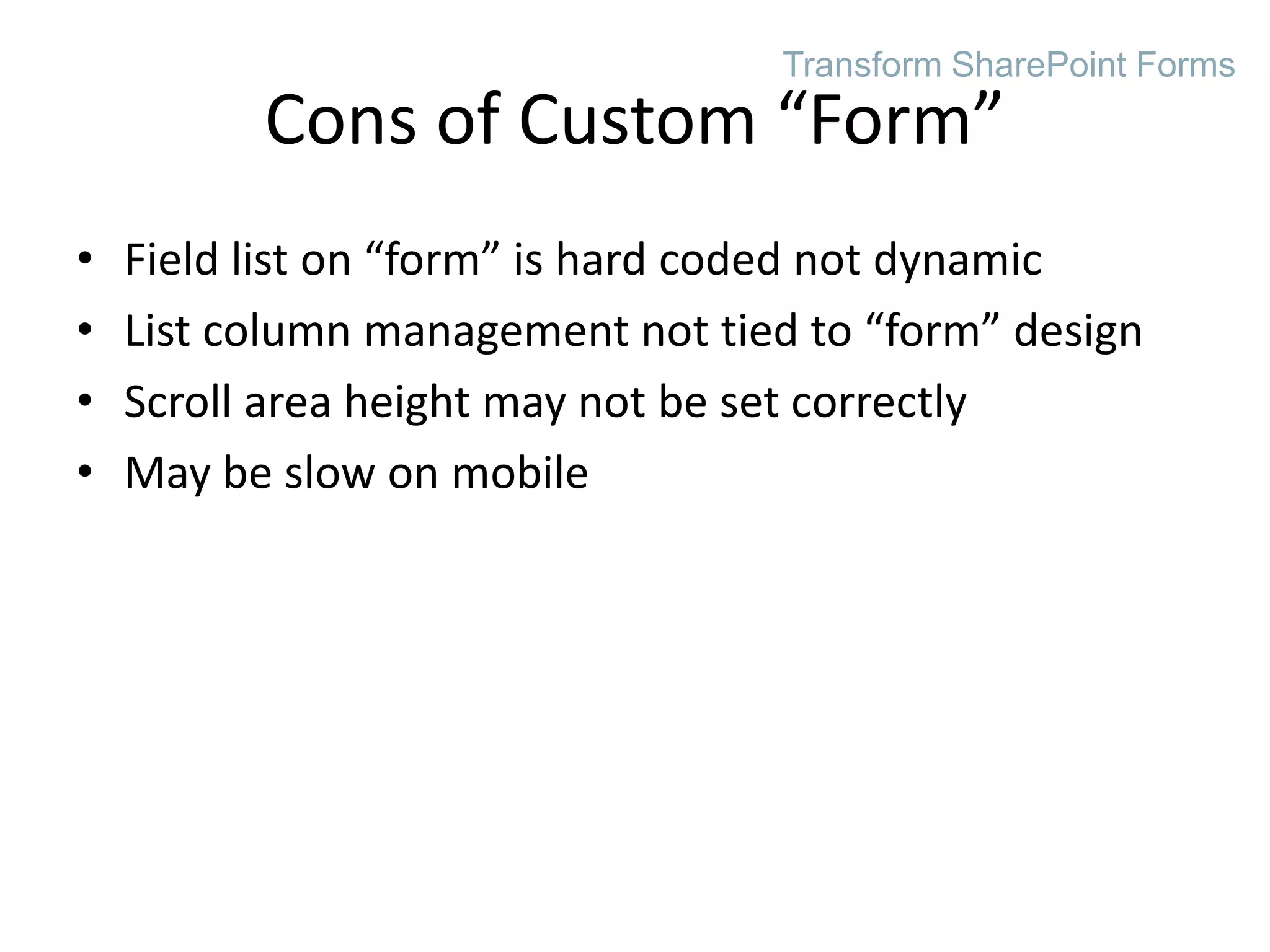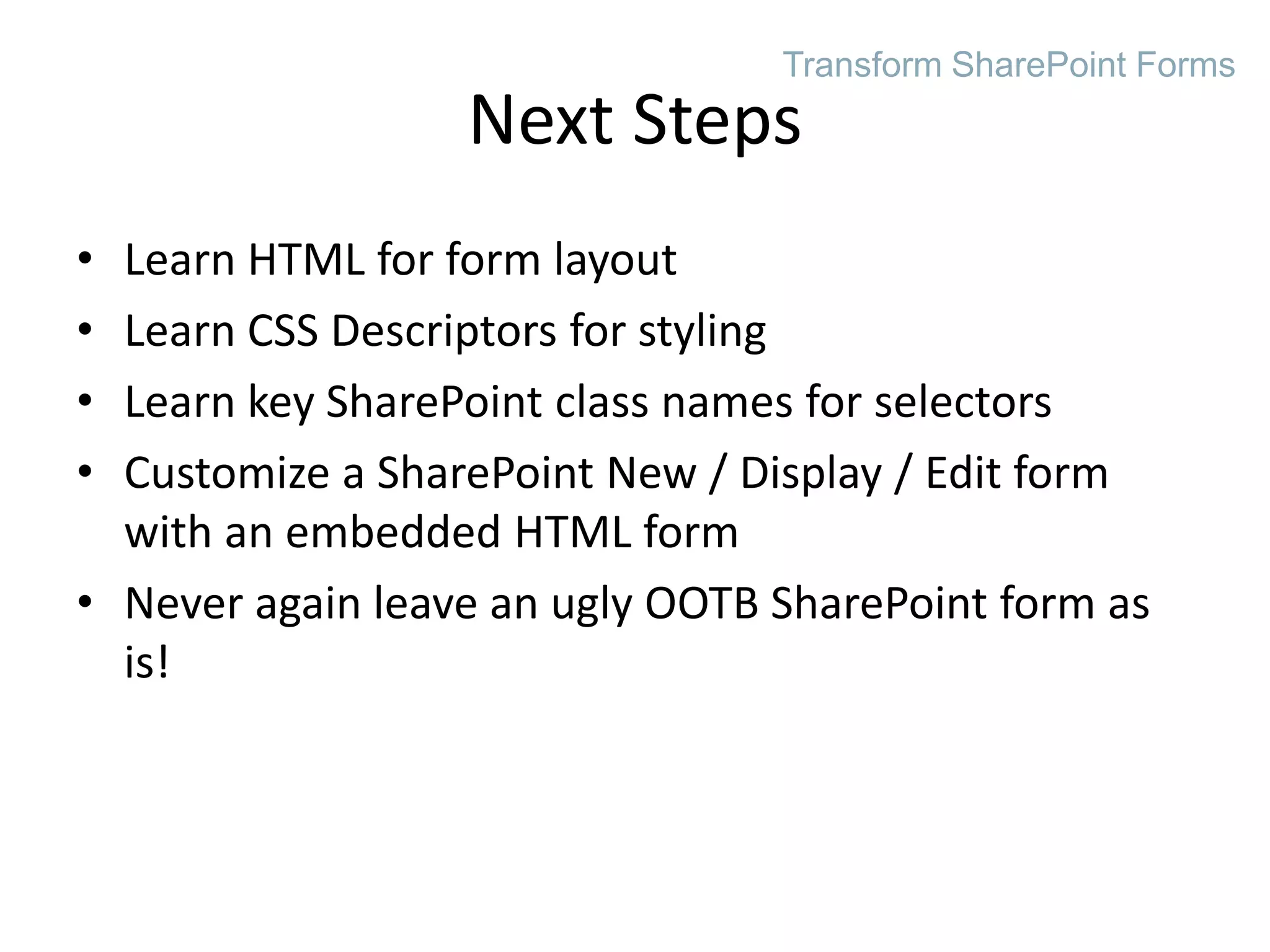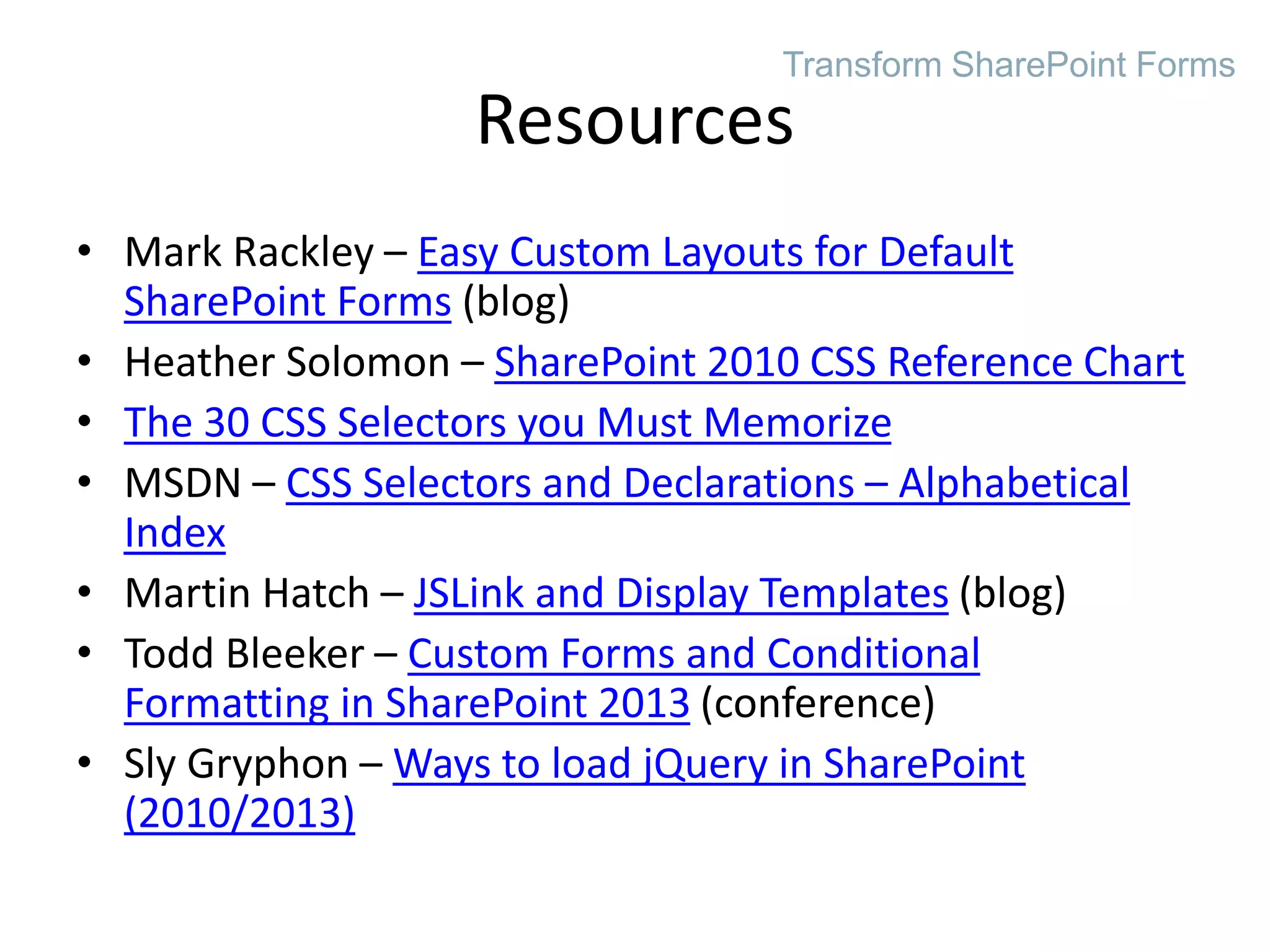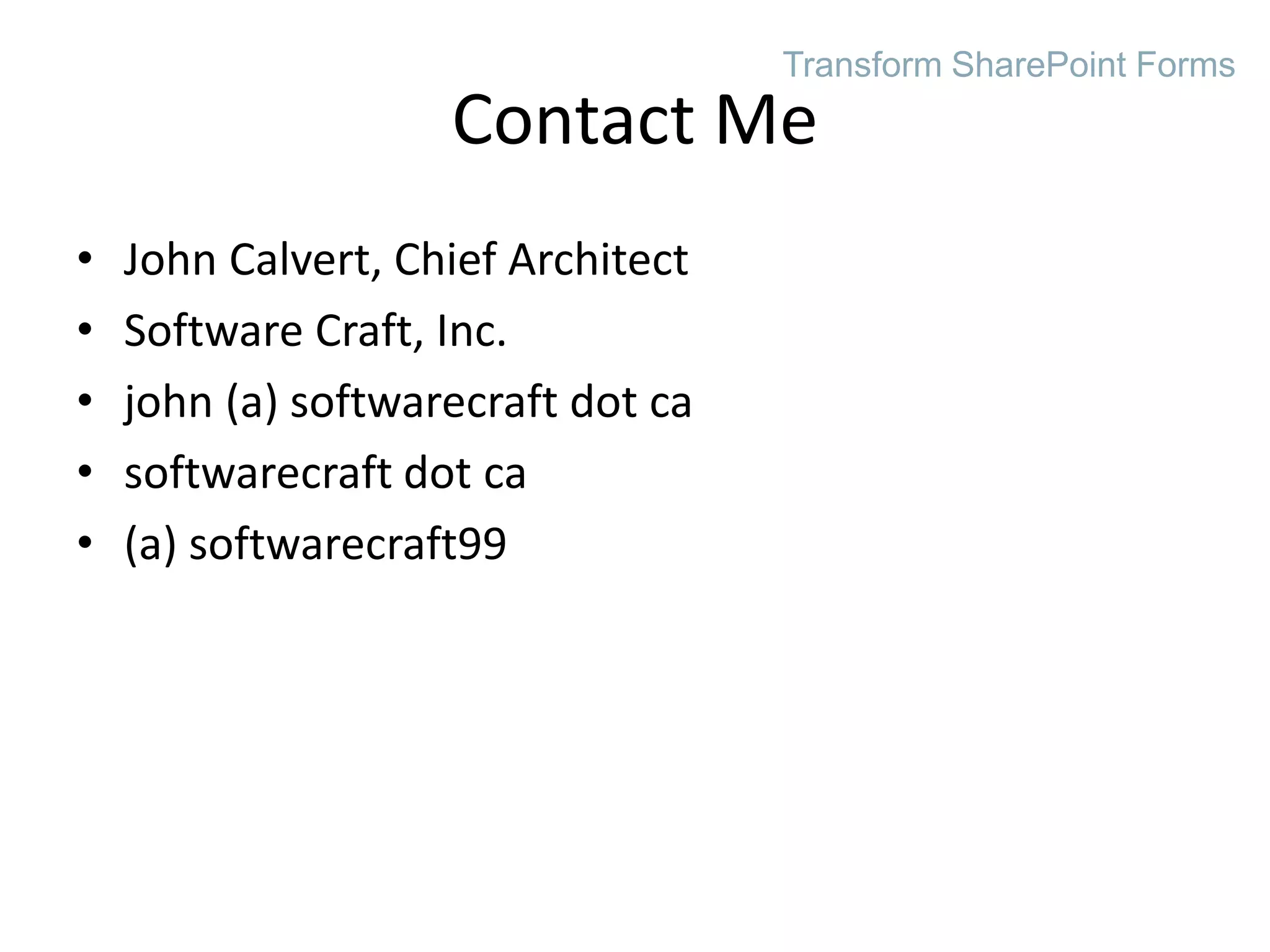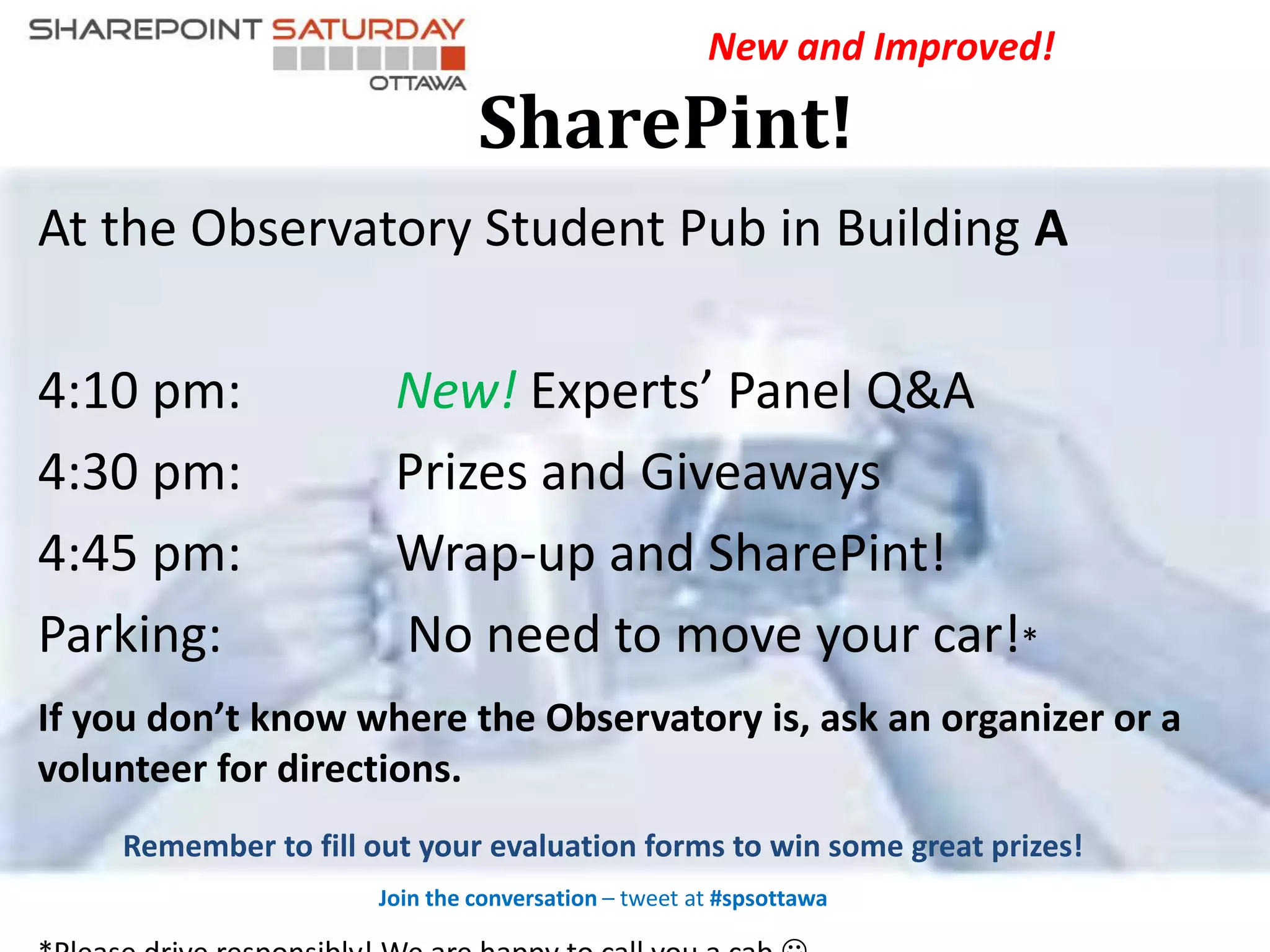The document discusses transforming SharePoint list forms by customizing the default New, Display, and Edit forms with HTML and CSS. It provides an agenda that includes introducing the desired situation, avoiding heavy-weight solutions, and showing sample outcomes of basic form customization. It then covers introductory topics on HTML, CSS, and how to do simple styling or create custom table and tab forms by moving fields to a new layout with JavaScript.