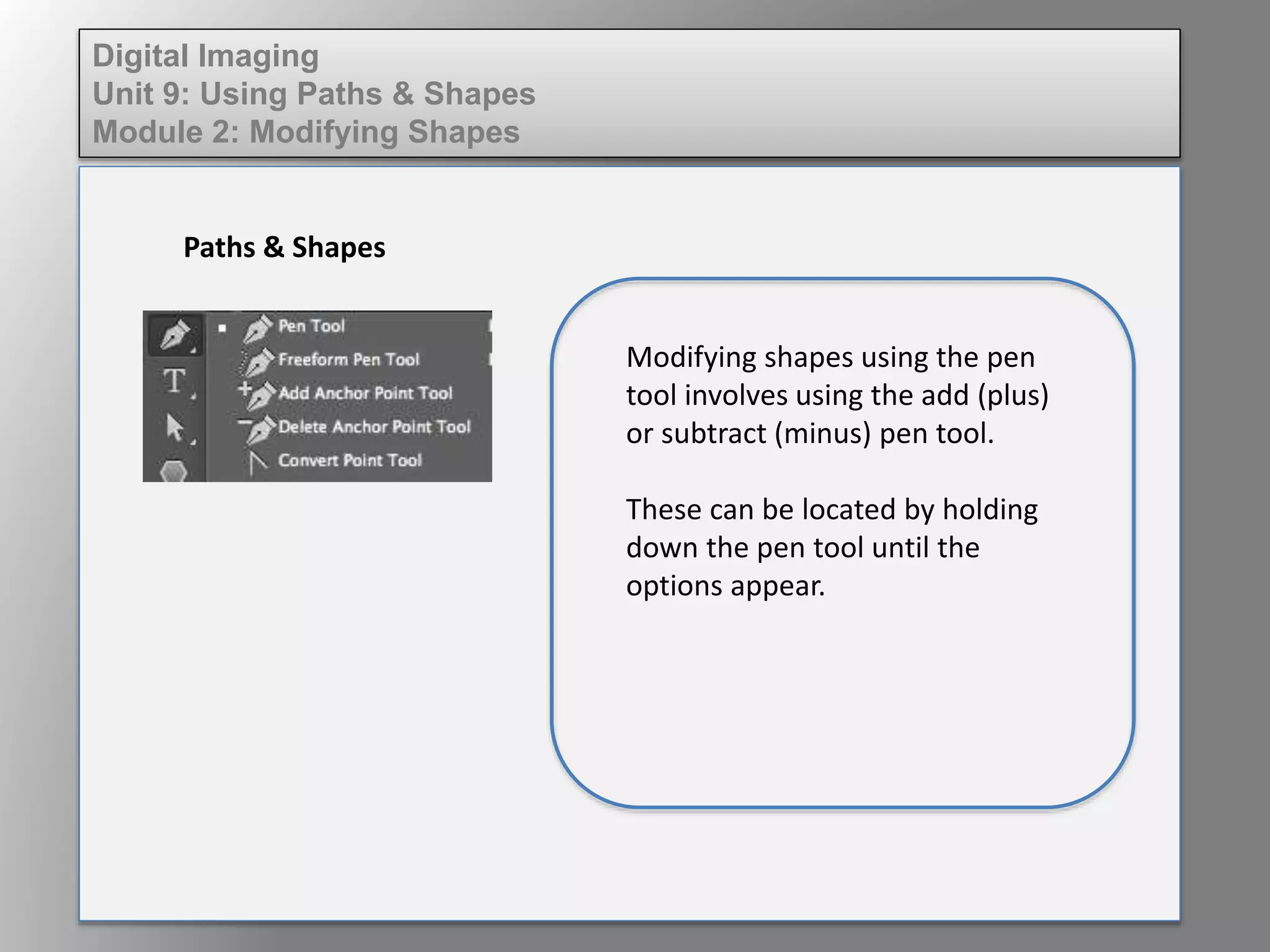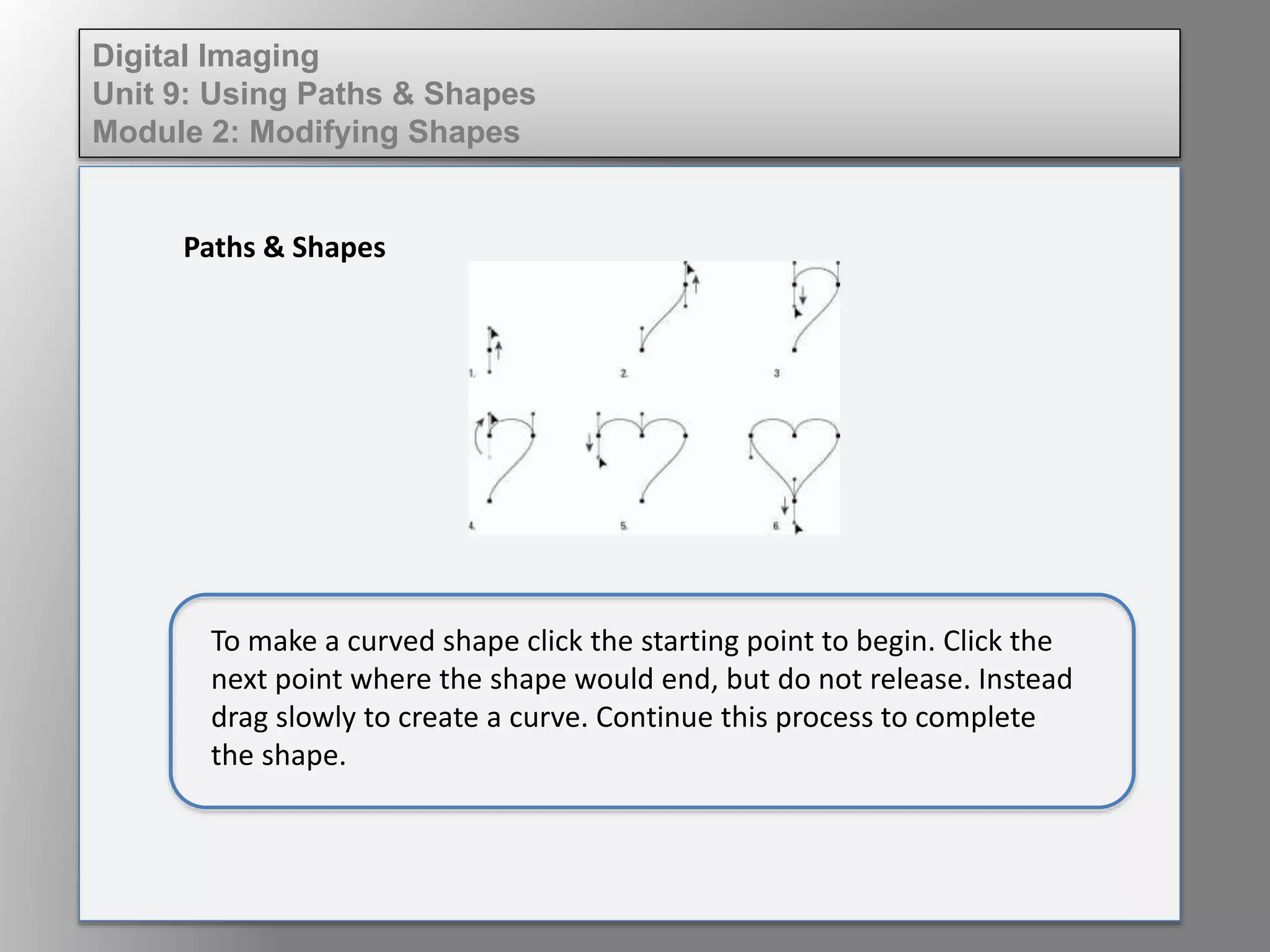Download to read offline
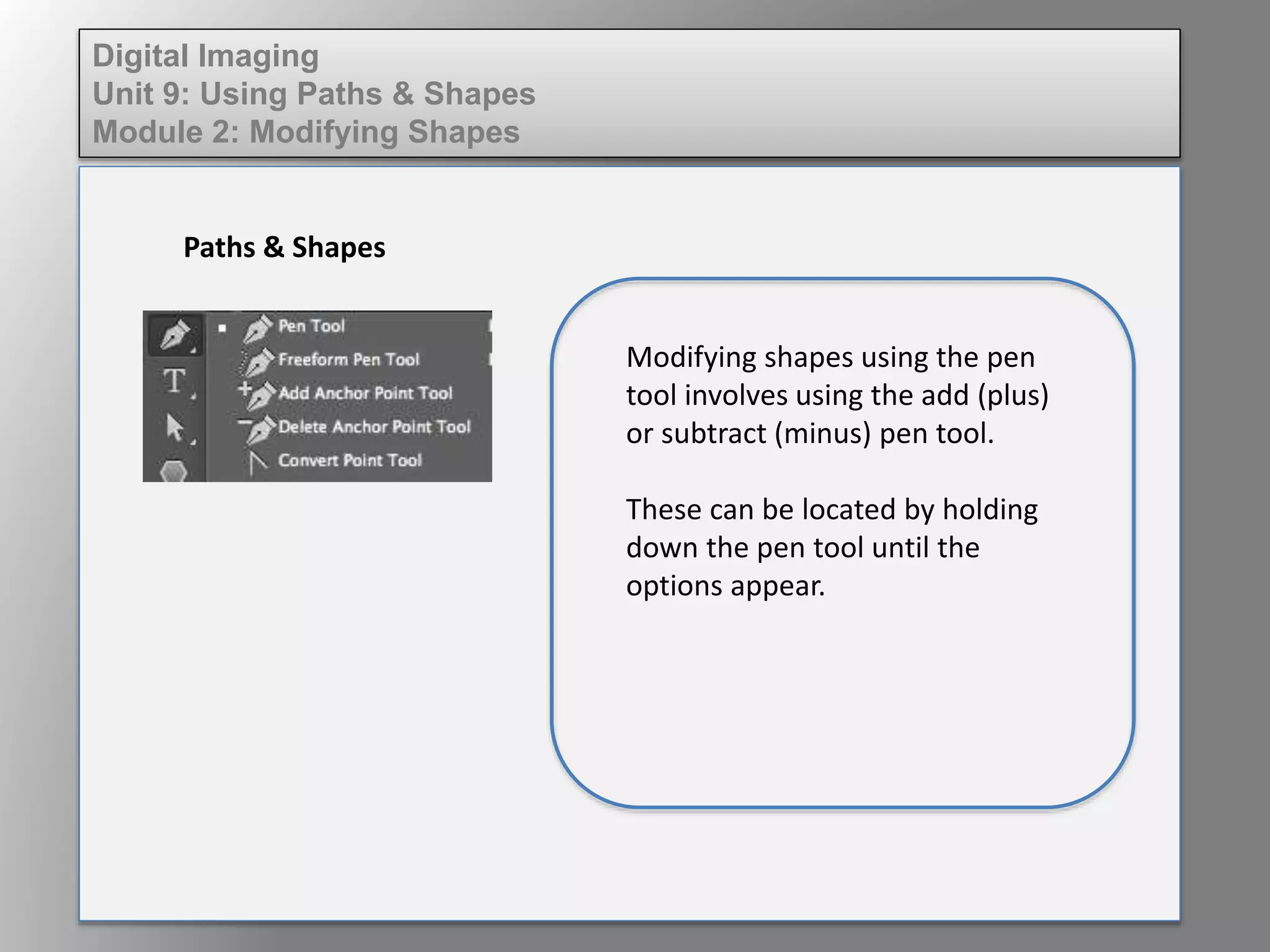

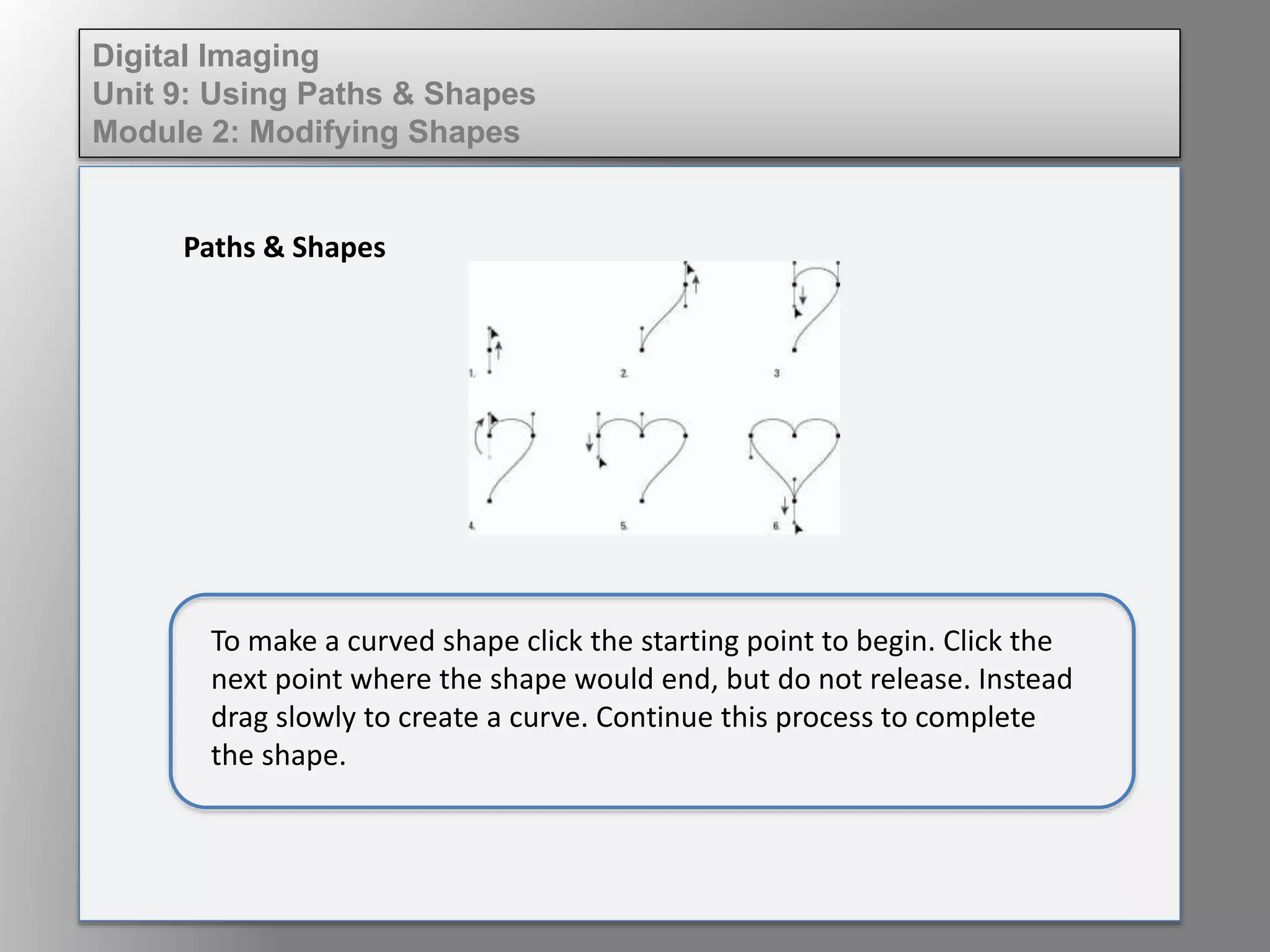
Modifying shapes in digital imaging involves using the add or subtract pen tool, which are accessed by holding down the pen tool. To make a straight shape, click each corner point and then the starting point to finish. To make a curved shape, click to start and drag slowly without releasing to create curves between points until the shape is complete.