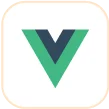Trusted by the world’s leading companies

Overview
The Angular PDF Viewer is a lightweight and modular component for viewing and printing PDF files. It provides the best viewing experience with core interactions such as zooming, scrolling, text searching, text selection, and text copying. The thumbnail, bookmark, hyperlink and table of contents support provides easy navigation within and outside the PDF files.
Why choose Syncfusion Essential Studio® Angular PDF Viewer?
High performance
Thousands of PDF pages can be loaded instantly. On-demand loading and virtualization support helps reduce the initial loading time for larger PDF files.
Rich annotating tools
The PDF Viewer offers various annotations including text markup, shape, stamp, sticky note, measurement, free-text, and ink.
Easy to interact
PDF Viewer Offers selection and panning interaction modes in your loaded PDF documents, making interaction easier.
Flexible comment panel
The comment panel can be used to add comments as annotations, replies to comments, and statuses to the PDF file.
Add handwritten signatures
You can add handwritten signature to your PDF files. Customize them by resizing, moving, deleting, and saving them. They enhance the digital process.
Adapts to any resolution
The PDF Viewer is designed to be responsive with an optimized design for desktops, touchscreens, and smart phones. It works well on all mobile phones that use iOS, Android, or Windows OS.
Attractive, customizable themes
Cutting-edge design with several built-in themes, such as Fluent, Tailwind CSS, Bootstrap, Material, and Fabric. Utilize the online Theme Studio tool to customize themes easily.
Globalization and localization
Enables users from different locales to use the component by formatting the text content to suit their preferences.
Angular PDF Viewer Code Example
Easily get started with the Angular PDF Viewer using a few simple lines of HTML and TS code example as demonstrated below. Also explore our Angular PDF Viewer Example that shows you how to render and configure a PDF Viewer in Angular.
<div class="control-section">
<div class="content-wrapper">
<ejs-pdfviewer id="pdfViewer" [serviceUrl]='service' [documentPath]='document' style="height:640px;display:block"></ejs-pdfviewer>
</div>
</div>import { Component, ViewEncapsulation, OnInit } from '@angular/core';
import {
PdfViewerComponent, LinkAnnotationService, BookmarkViewService, MagnificationService, ThumbnailViewService,
ToolbarService, NavigationService, TextSearchService, TextSelectionService, PrintService, AnnotationService, FormFieldsService
} from '@syncfusion/ej2-angular-pdfviewer';
@Component({
selector: 'control-content',
templateUrl: 'default.html',
encapsulation: ViewEncapsulation.None,
// tslint:disable-next-line:max-line-length
providers: [LinkAnnotationService, BookmarkViewService, MagnificationService, ThumbnailViewService, ToolbarService, NavigationService, TextSearchService, TextSelectionService, PrintService, AnnotationService, FormFieldsService]
})
export class DefaultPdfViewerComponent implements OnInit {
public service: string = 'https://ej2services.syncfusion.com/production/web-services/api/pdfviewer';
public document: string = 'PDF_Succinctly.pdf';
ngOnInit(): void {
// ngOnInit function
}
}Open PDF file
Open and display both normal PDF files and those protected with AES and RC4 encryption algorithms (password protected). Open PDF files from stream, file paths, and as byte arrays.
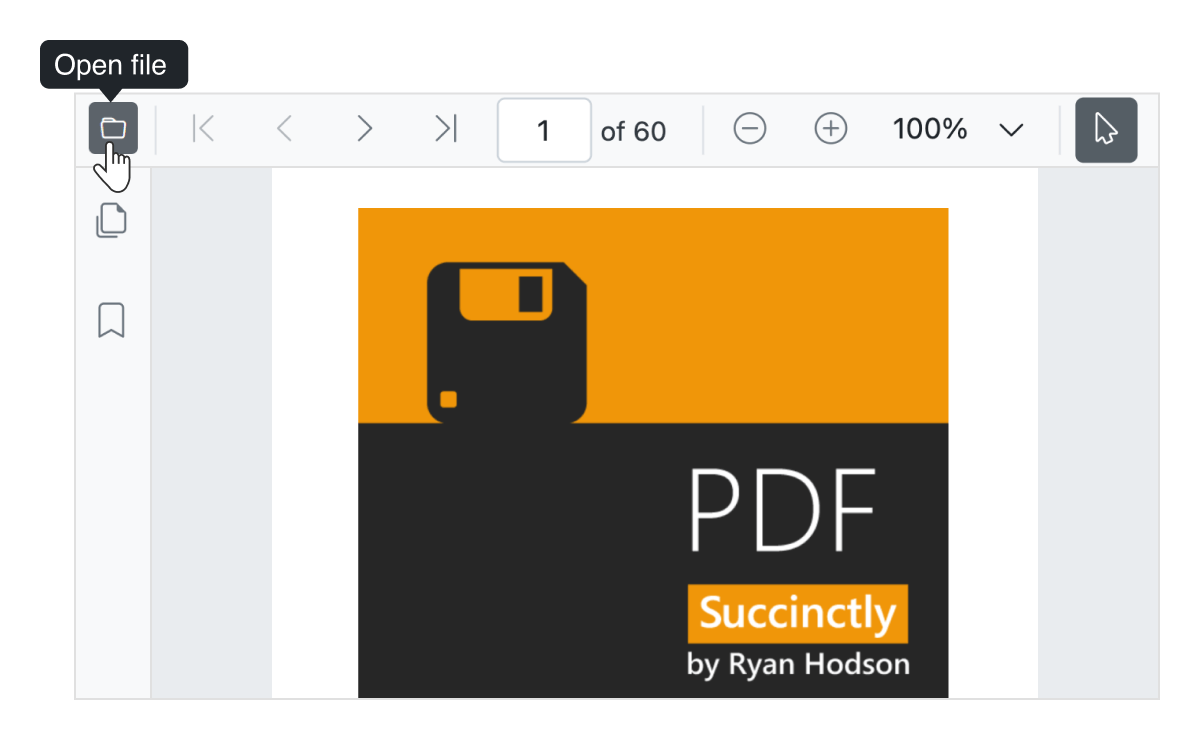
Review or annotate PDF files
Review PDF files using a rich set of annotating tools in the Angular PDF Viewer.
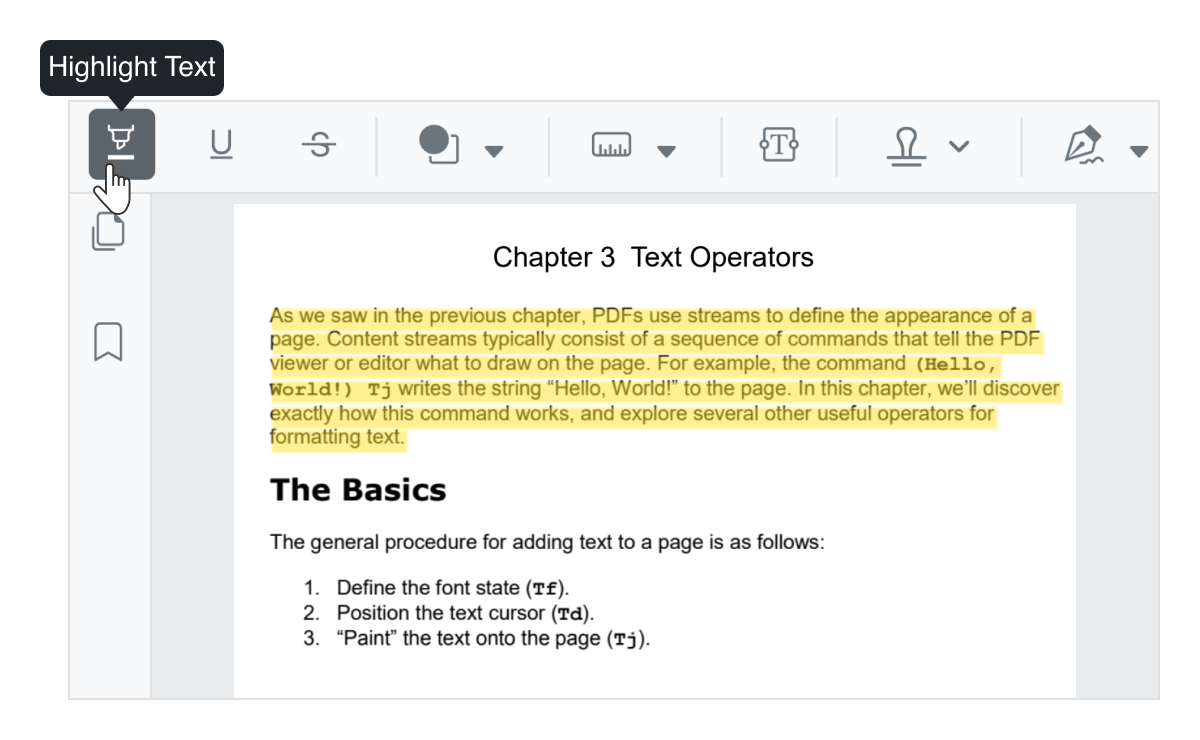
Highlight text
Users can highlight important text in Angular PDF files and customize the color of the highlighted text.
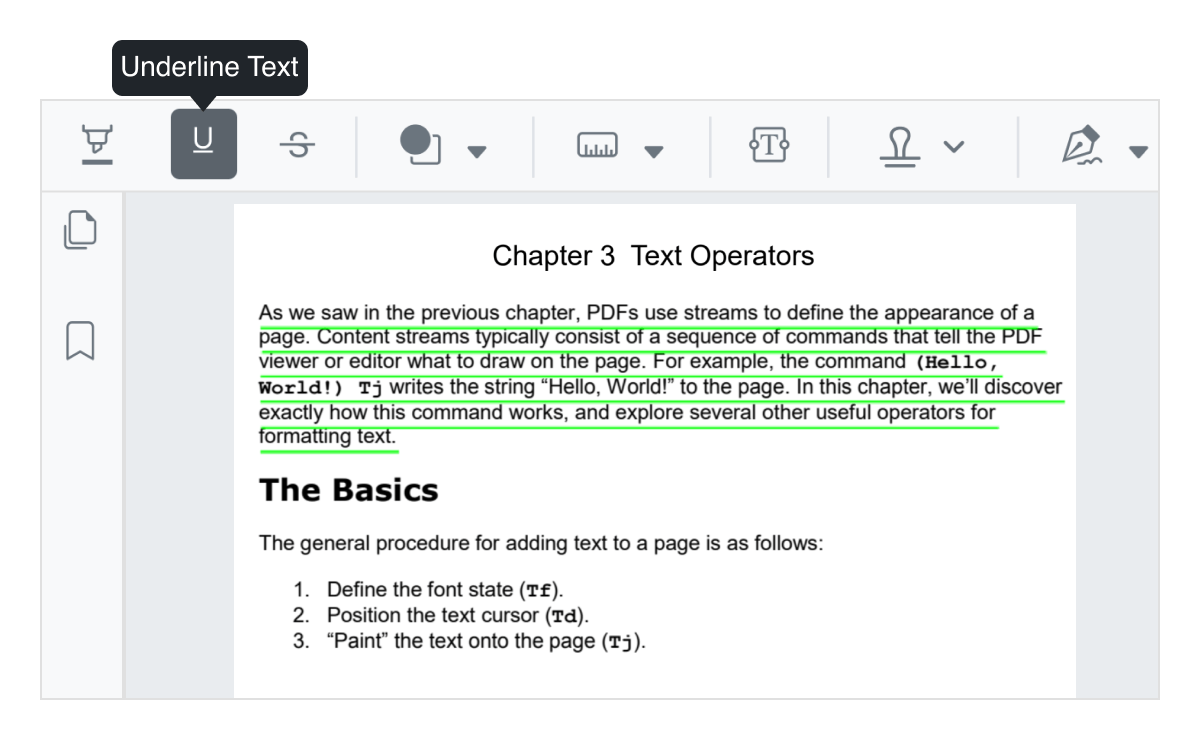
Underline text
Underline important text in PDF files. You can customize the color of the underline.
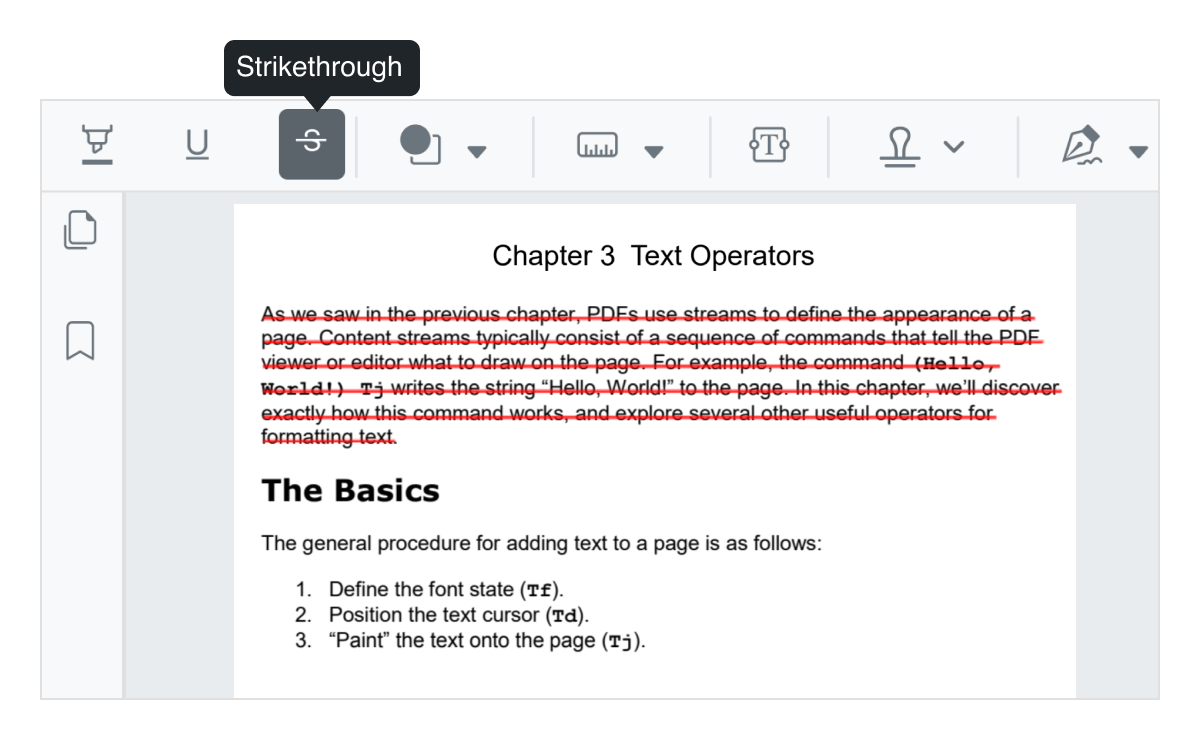
Strikethrough
Strikethrough unimportant text in PDF files. You can customize the color of the strikethrough.
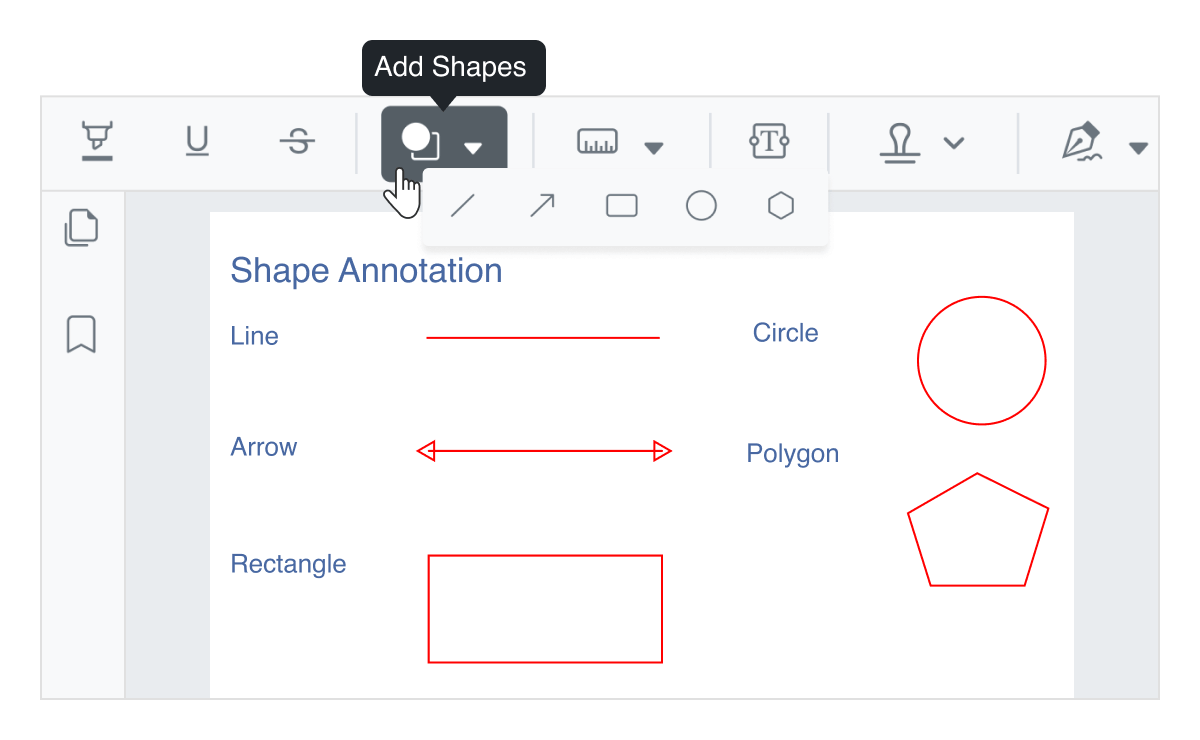
Shape annotations
Use drawing tools to add rectangle, circle, ellipse, line, arrow, and polygon to a PDF file. The shapes can also be moved, resized, and customized.
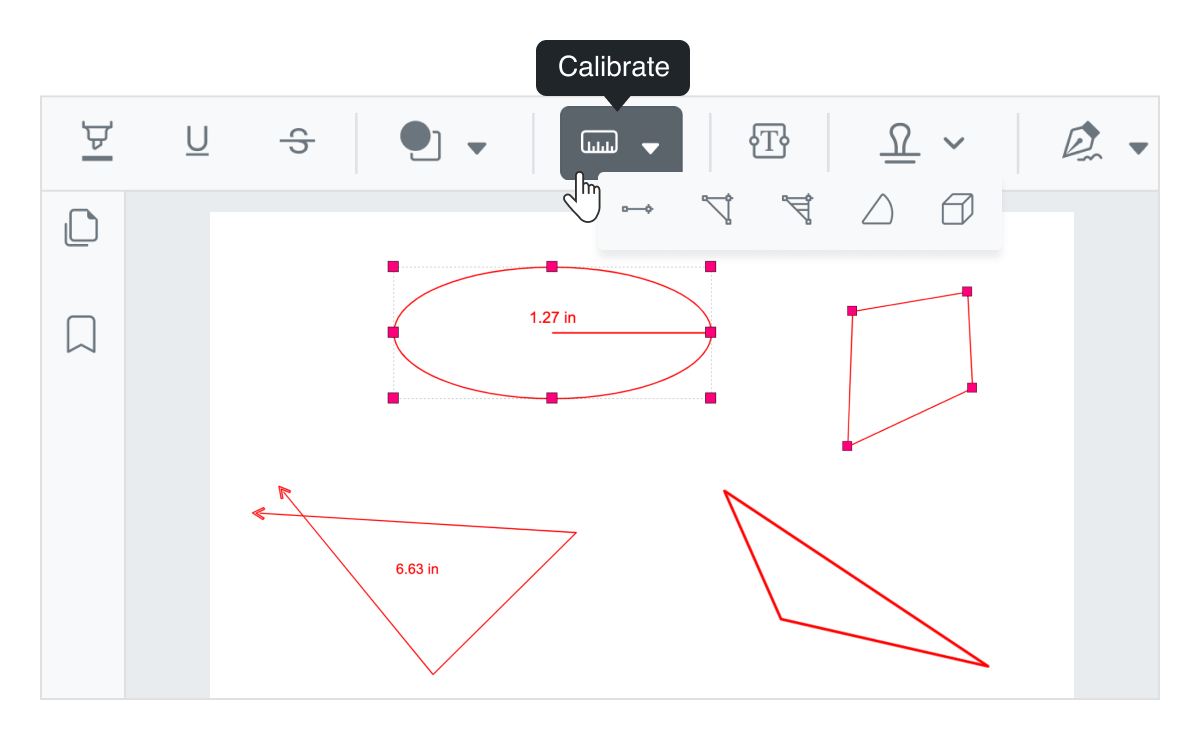
Calibrate - Measuring tools
Measure the distance, area, radius, volume, and perimeter of the objects using measurement tools.
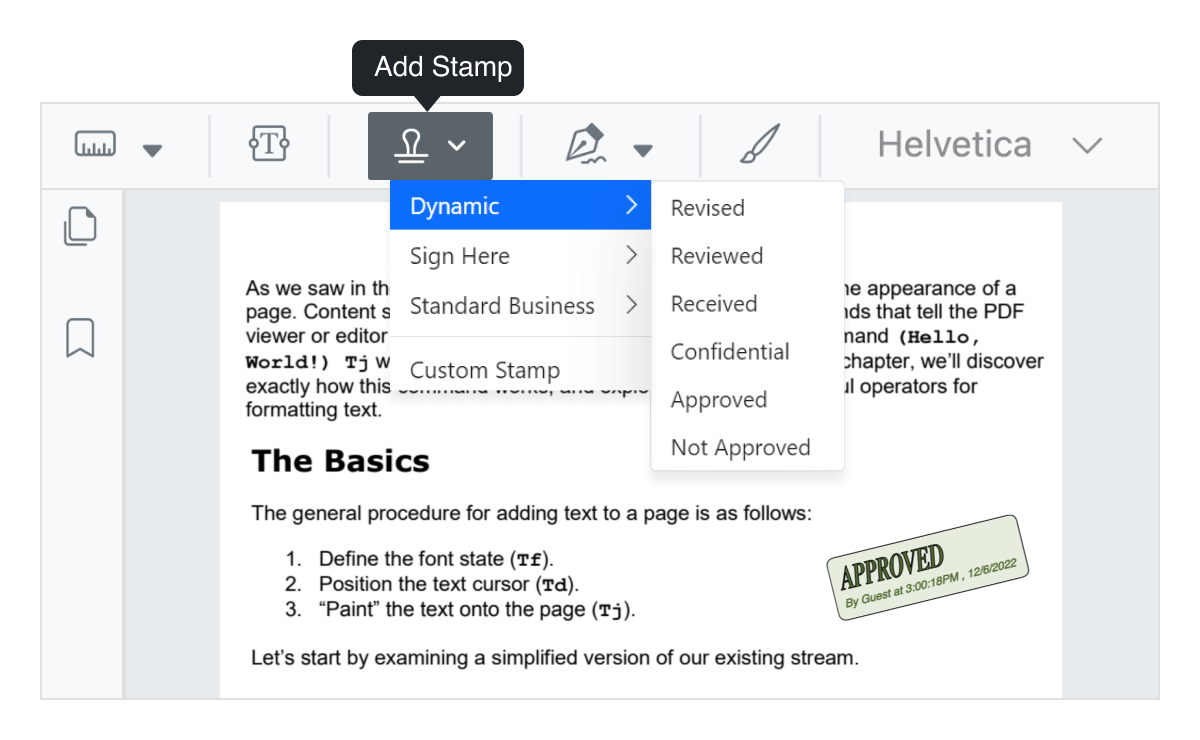
Stamp a document
Add stamps to a PDF file like applying rubber stamps to a paper document from the list of built-in stamps or create your own stamps.
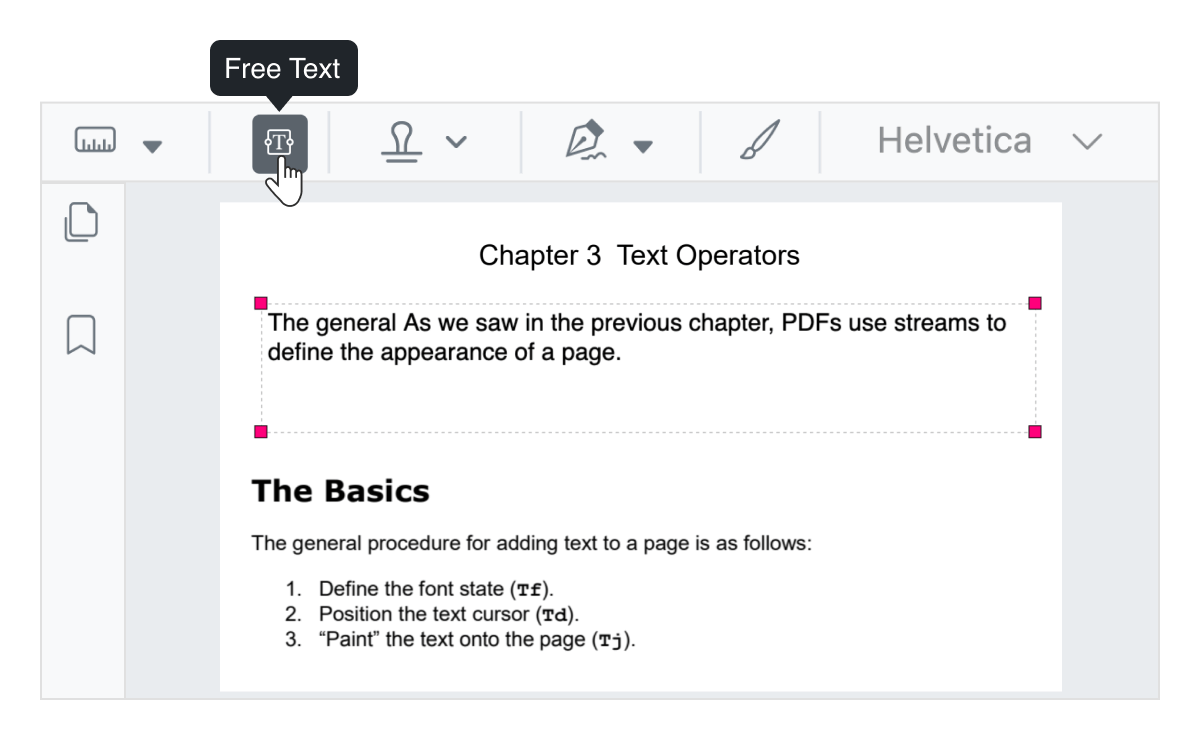
Free-text annotation
Include free text in PDF files. You can move, resize, remove, or edit the appearance of free text.
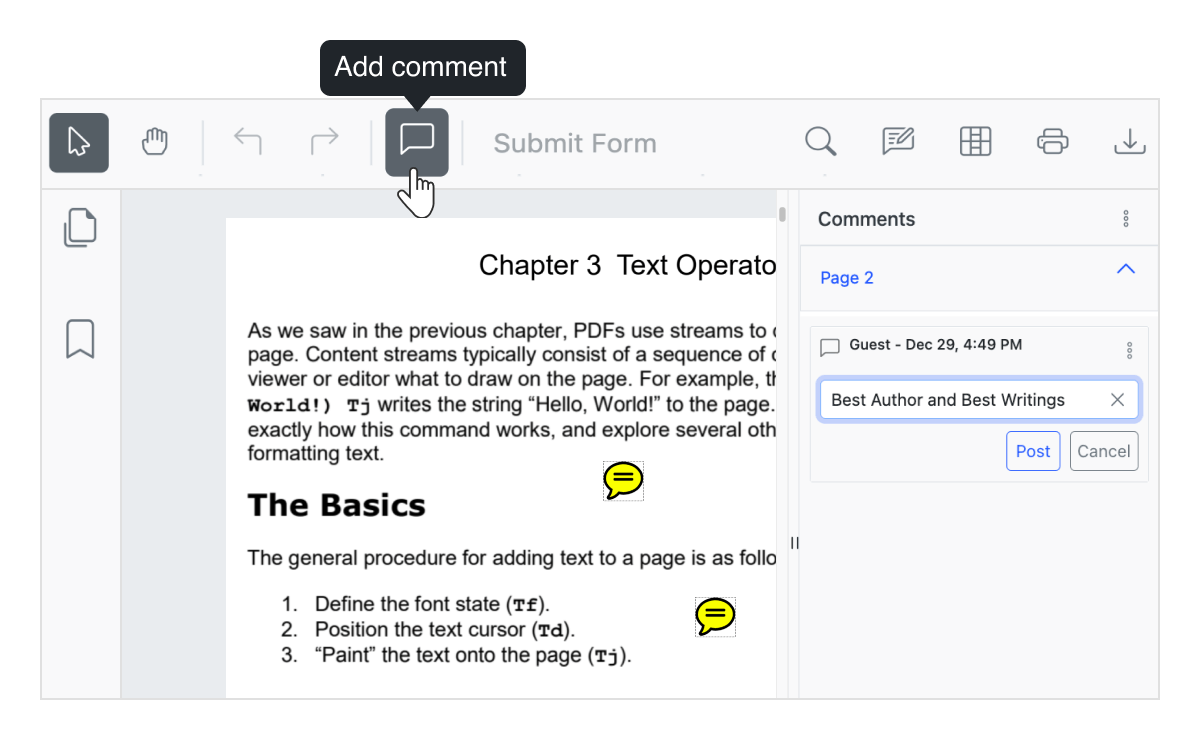
Sticky notes and comments
Add sticky notes and comments anywhere in a PDF file. It can be moved and removed.
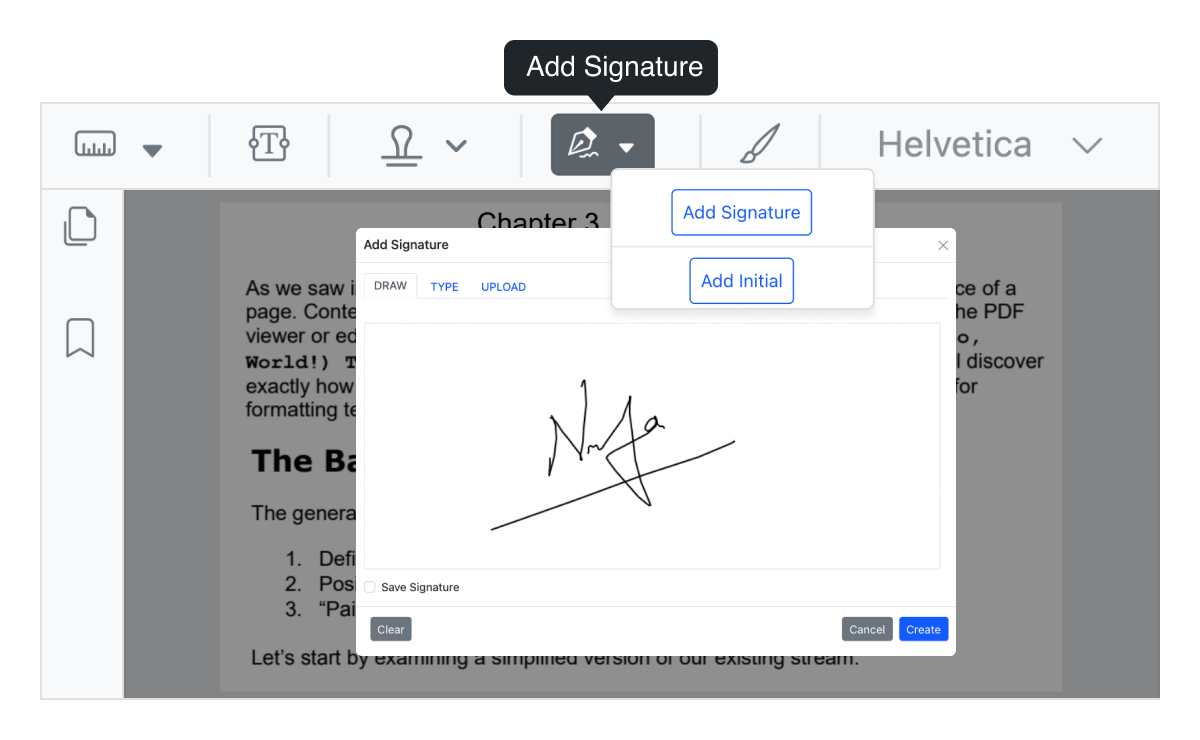
Handwritten signature
Add handwritten signature to PDF files. The signature can be resized, moved, removed, saved, and customized.
Responsive rendering
The Angular PDF Viewer is engineered to be responsive and can withstand changes in the size of the parent element.
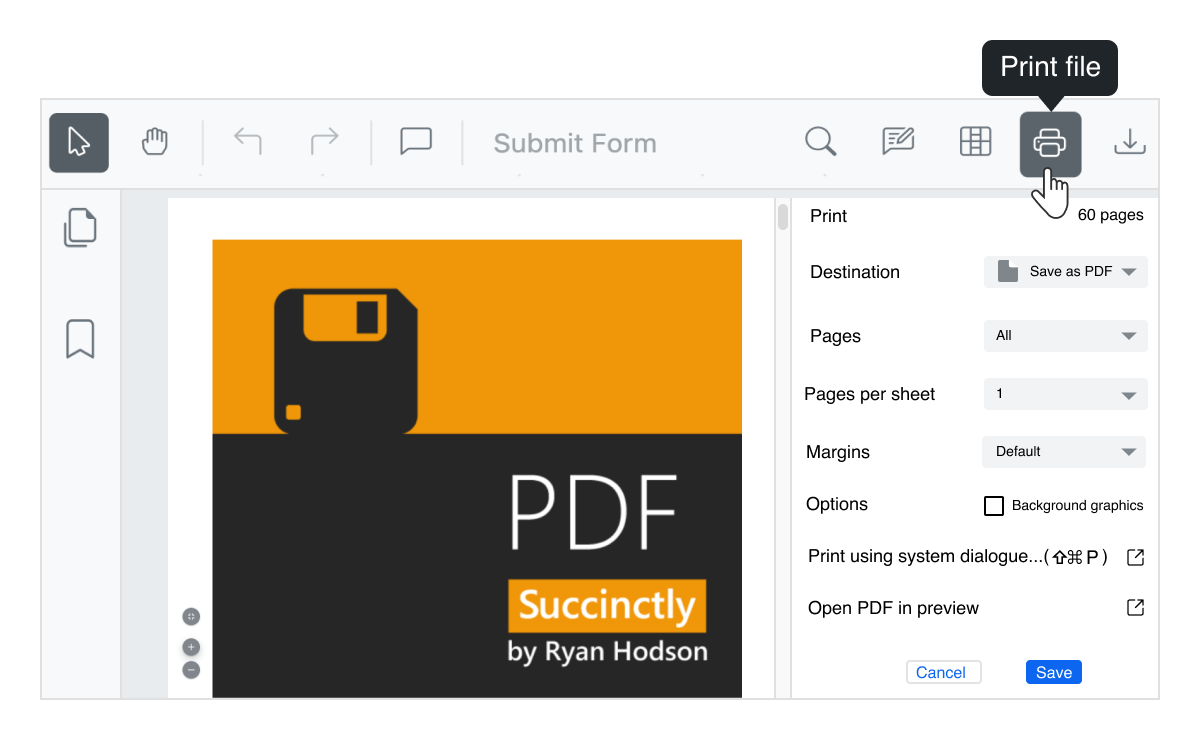
Printing PDFs
The PDF Viewer in Angular supports printing loaded PDF document along with adding and modifying annotation and signature details.
Built-in toolbar
The Angular PDF Viewer component comes with a powerful built-in toolbar to execute the most important actions such as page navigation, text search, view mode, downloading, and various annotation actions. You can design your own toolbar as required with PDF Viewer APIs.
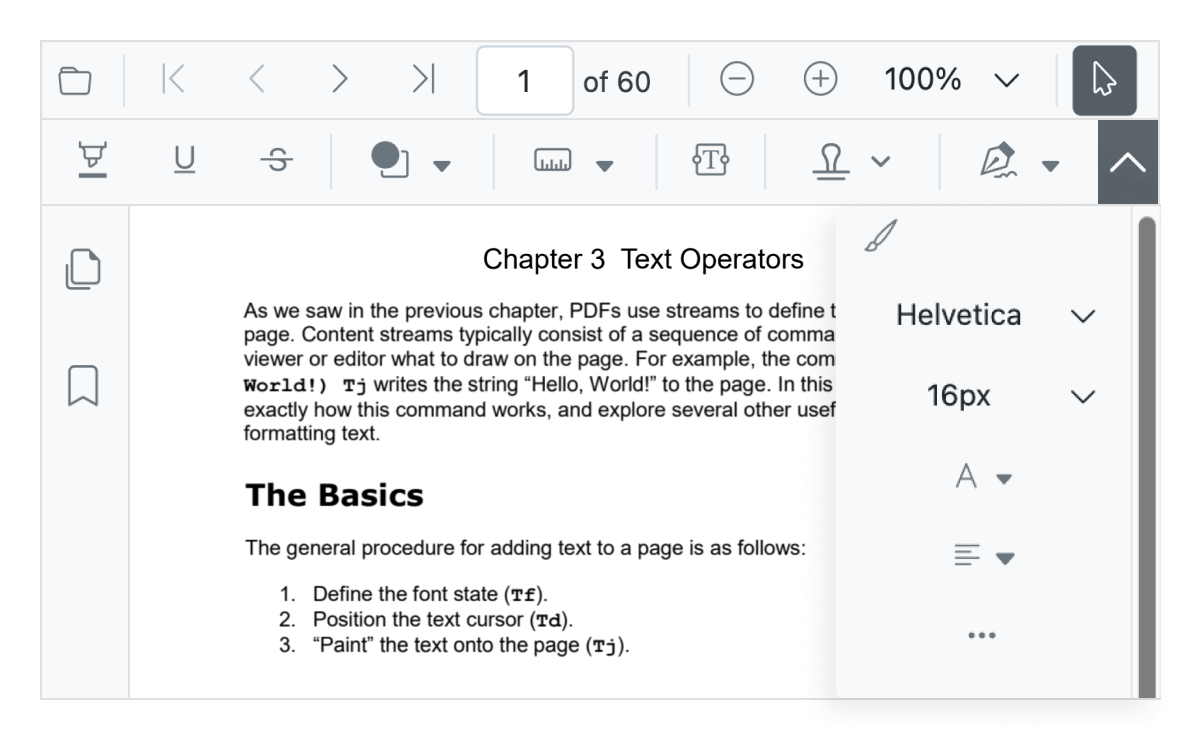
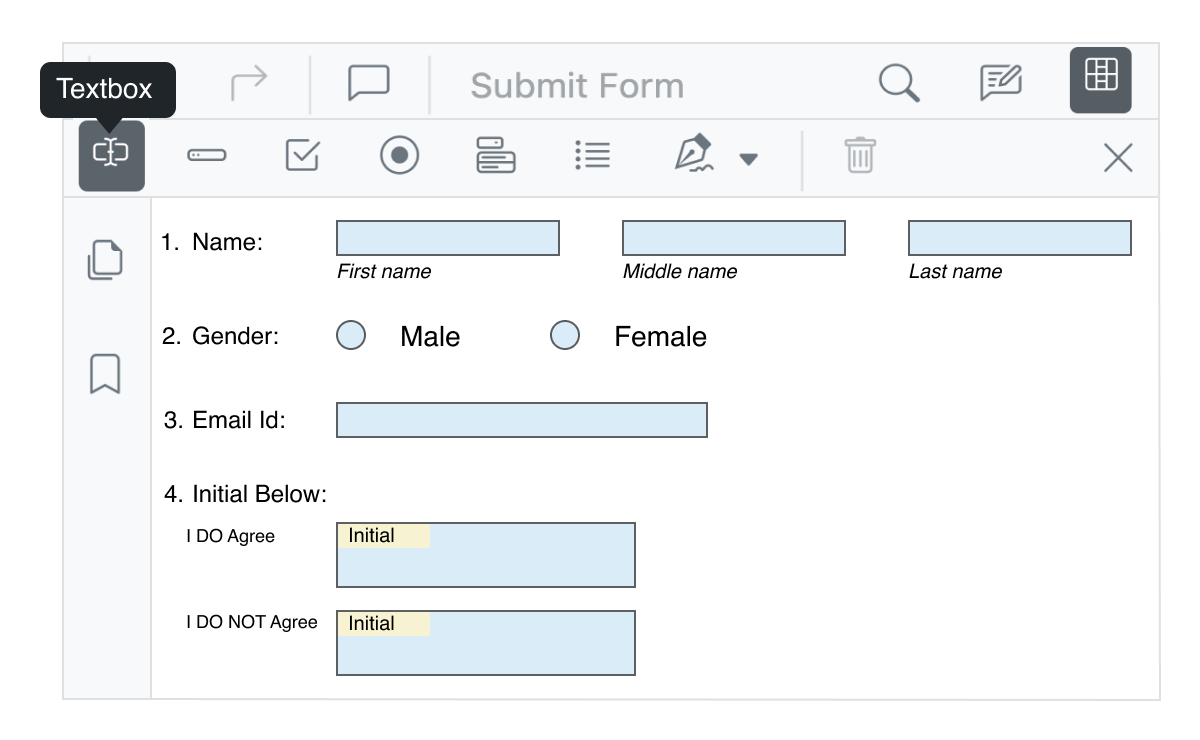
Form designer
The PDF Viewer control provides the option to add, edit, and delete form fields. The form field types supported by the PDF Viewer control are text box, password, checkbox, radio button, list box, dropdown, signature field, and initial field. The form field values can be exported to and imported from JSON, XFDF, FDF, and XML formats.
Import and export annotations
Annotations in a PDF file can be exported as JSON and stored in the database. You can also import annotation JSON data to a PDF file.
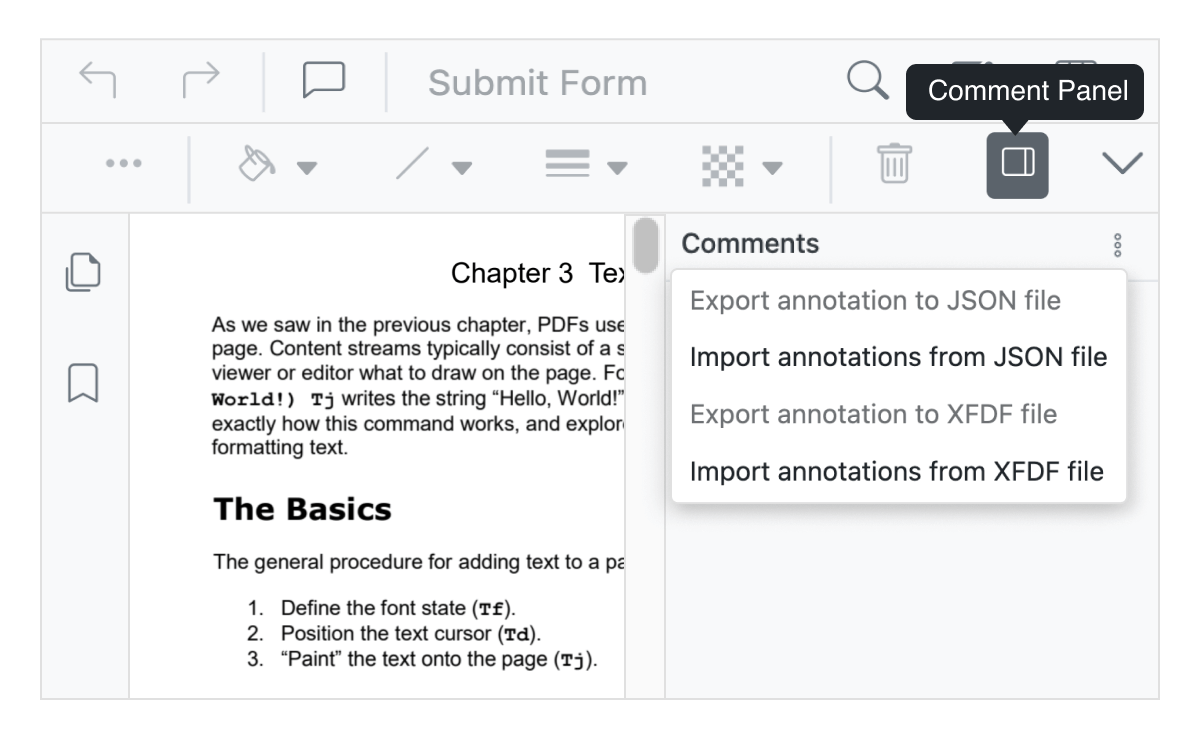
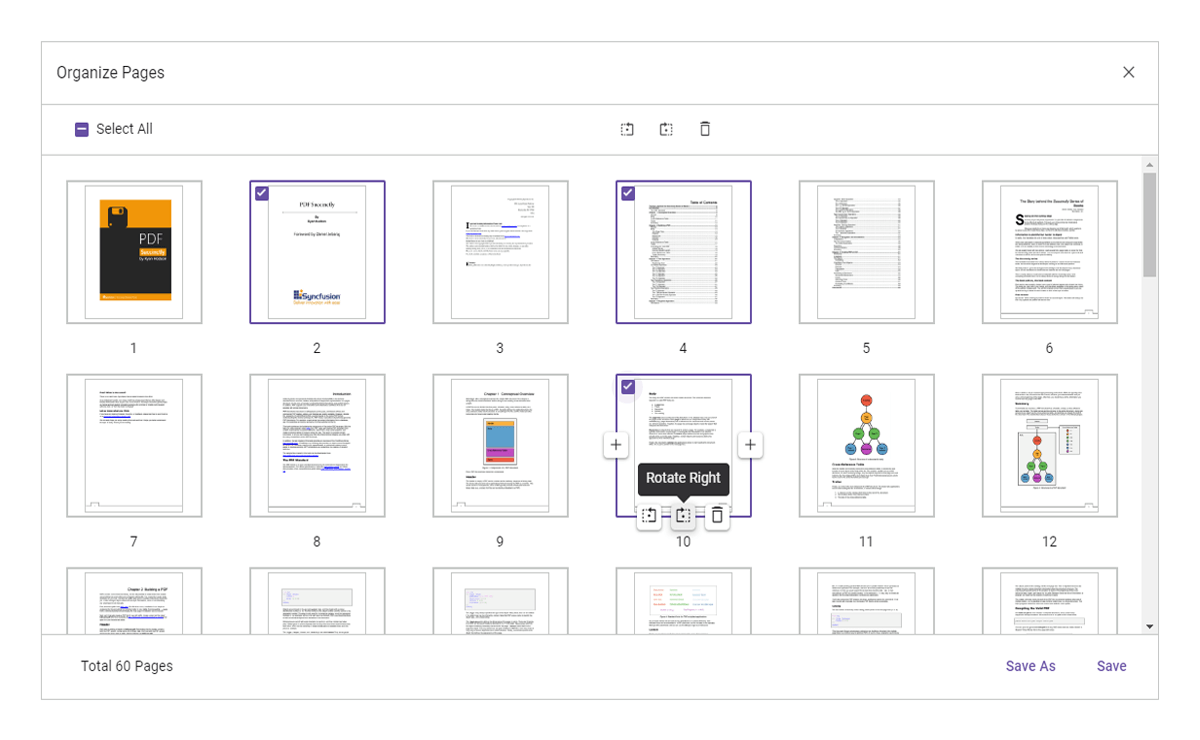
Organize pages
Effortlessly enhance the viewing and alignment of PDF pages by rotating them clockwise or counterclockwise. Easily insert new pages and eliminate unnecessary ones. Furthermore, rearrange pages within a document and duplicate them with ease. You can also revert or redo any changes made using the Organize Pages dialog.
Navigation
The Angular PDF Viewer control supports different internal and external navigations.
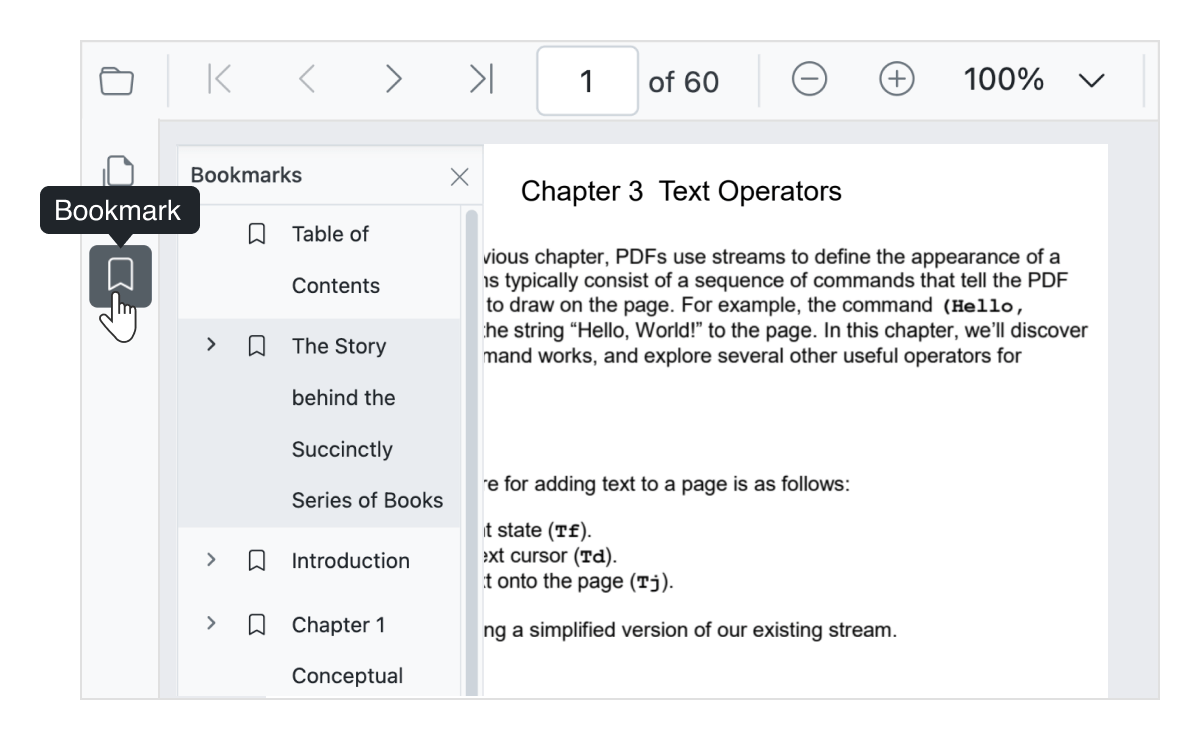
Bookmark navigation
Bookmarks saved in PDF files are loaded and made ready for easy navigation. Navigate within the PDF file of the topics bookmarked already.
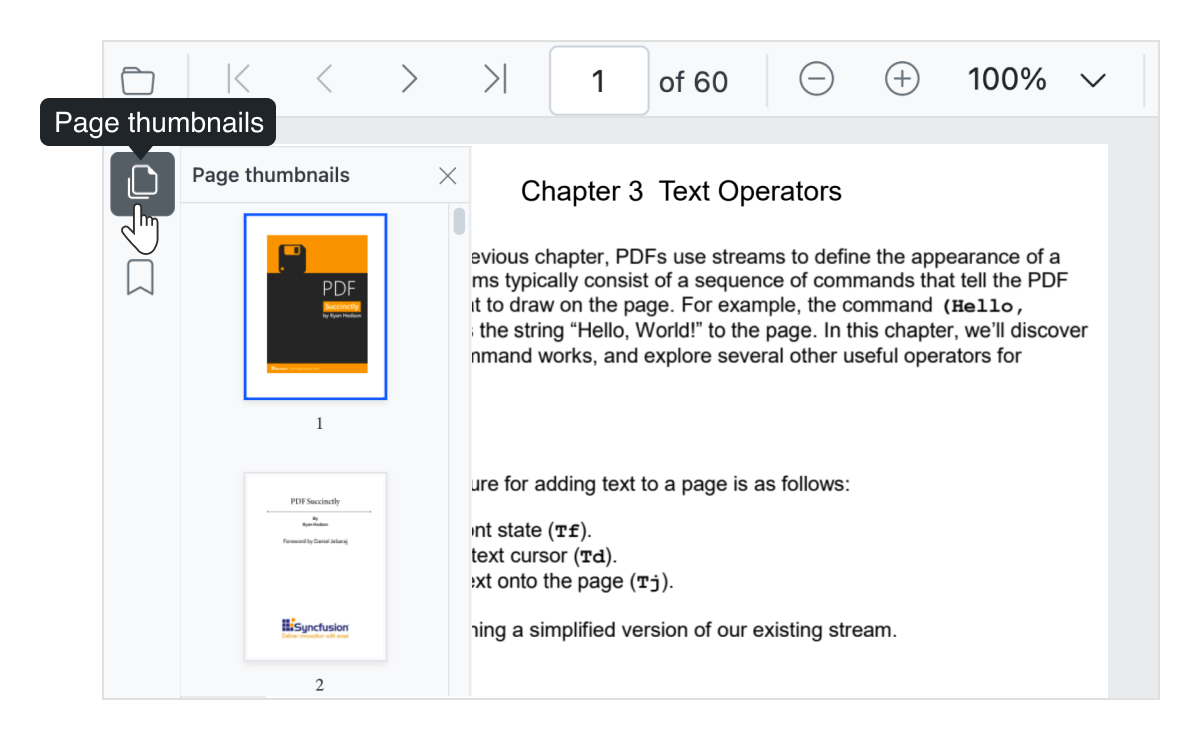
Thumbnail navigation
Thumbnails are miniature representations of actual pages in PDF files. This feature displays thumbnails of the pages and allows navigation.
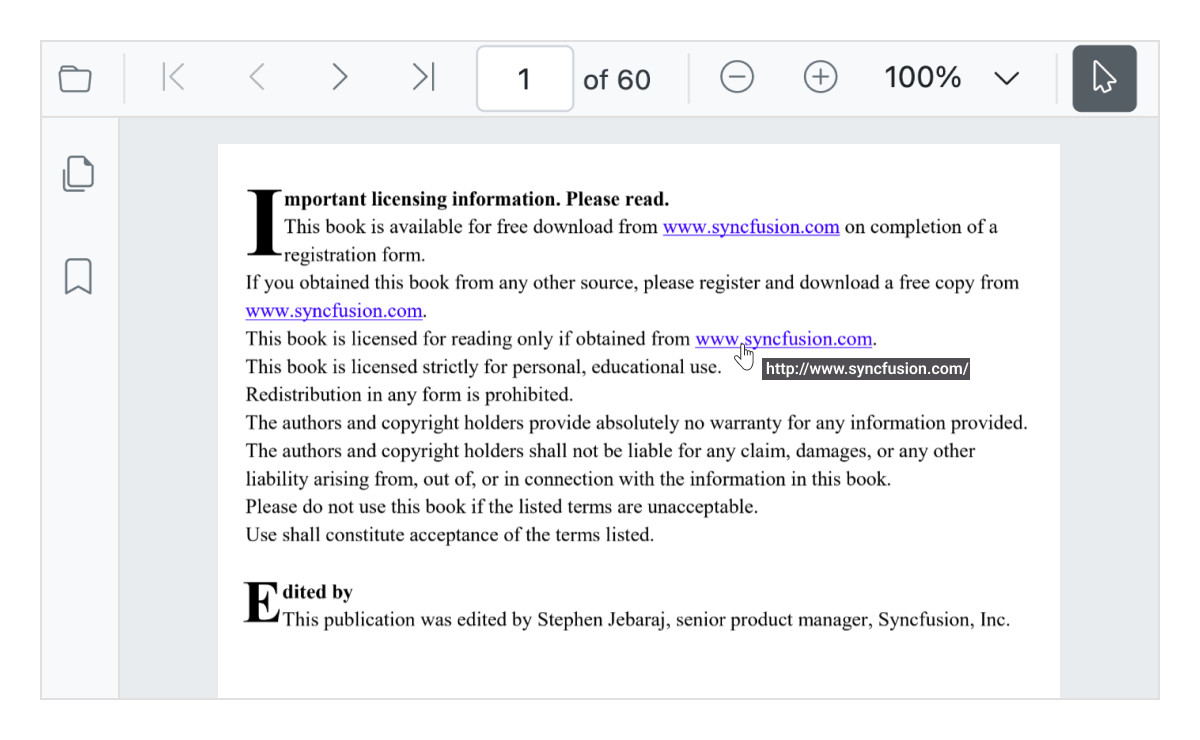
Hyperlink navigation
The hyperlink navigation feature enables navigation to the URLs in a PDF file.
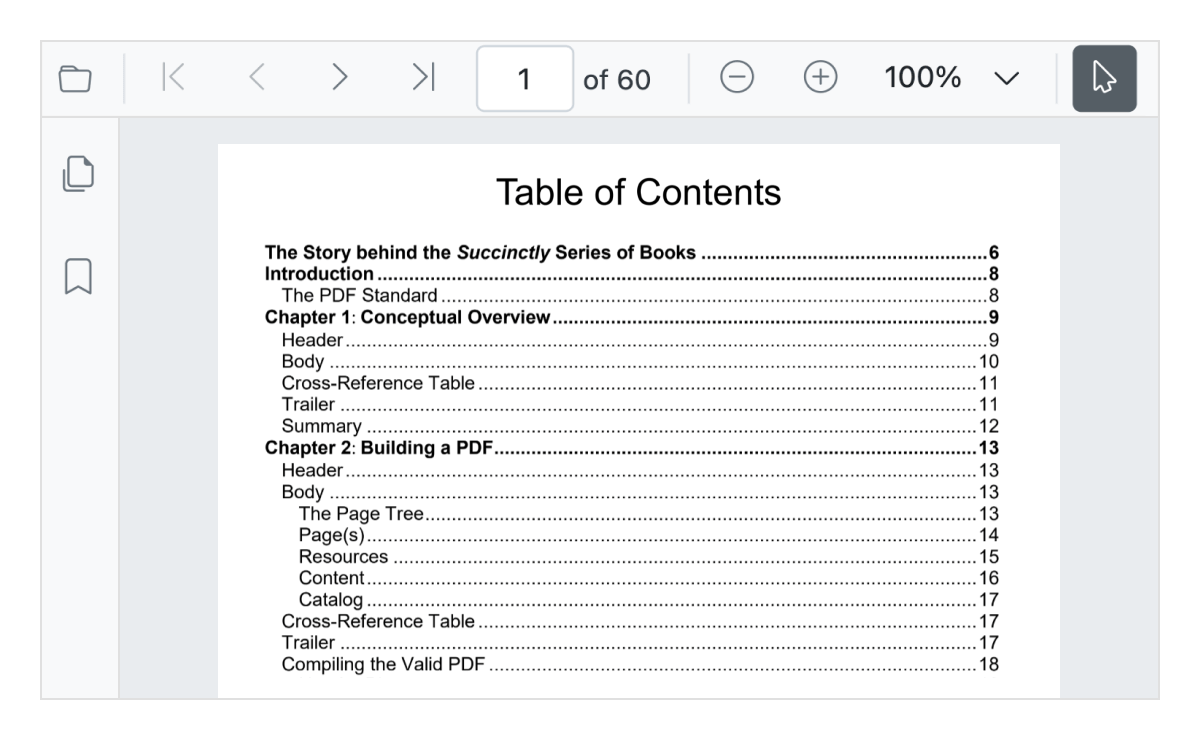
Table of contents navigation
Table of contents navigation allows users to navigate to different parts of a PDF file that are listed in the table of contents section.
Zooming and Panning
Zoom in and out allows users to view a page closer and view a larger part of the page, respectively. Additionally, users can navigate by panning from one region of the Angular PDF Viewer page to another.
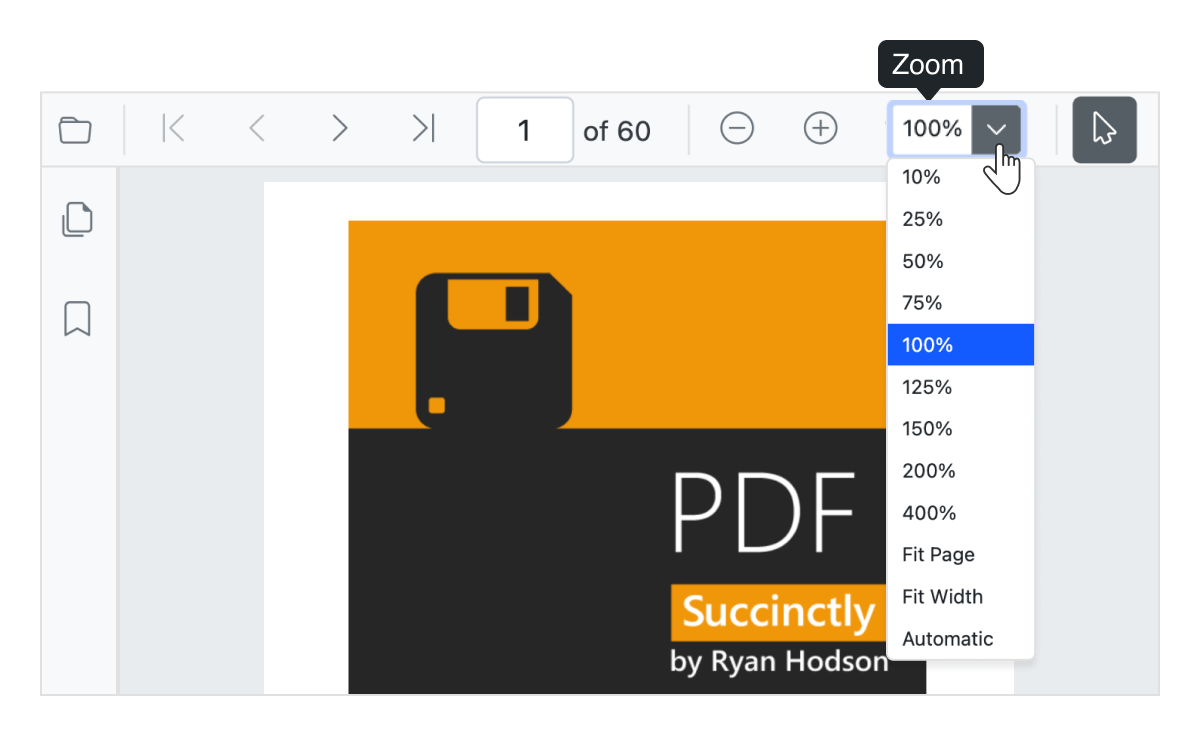
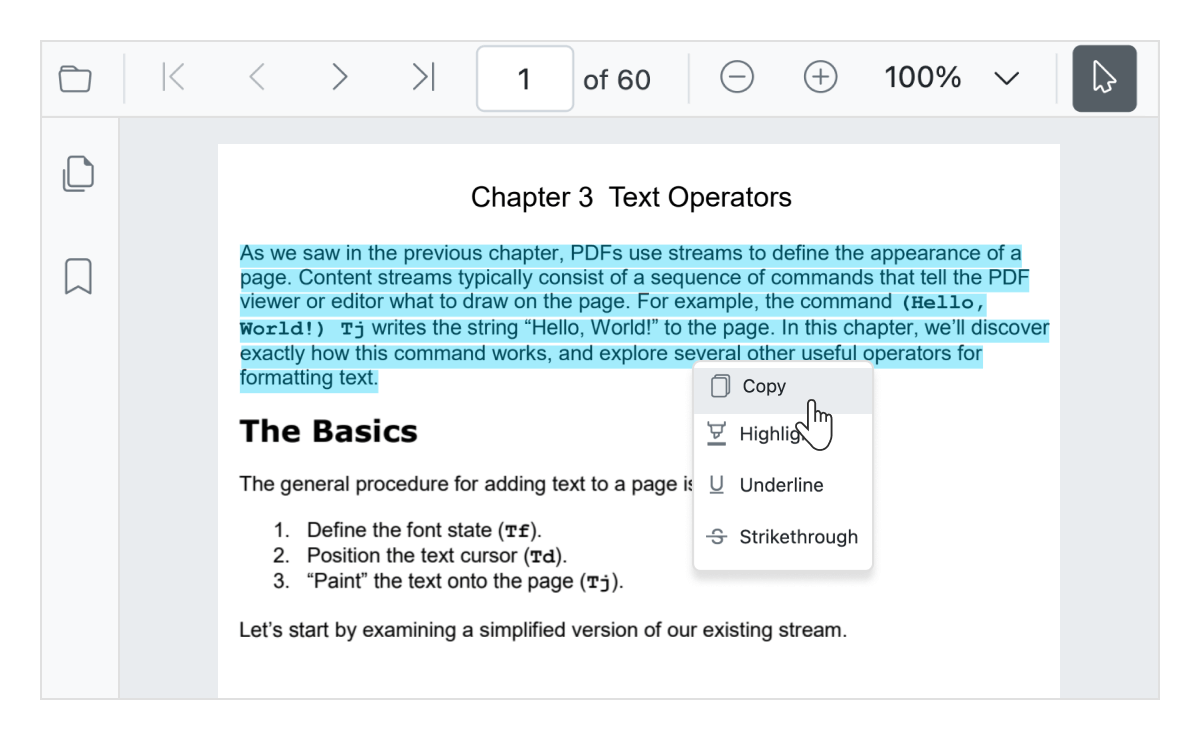
Select and copy text
The Angular PDF Viewer with rich UI allows users to select the text in the PDF document and copy it to the clipboard. This is helpful for sharing text content with others.
Search text
Locate all occurrences of a given text and navigate through them found occurrences easily.
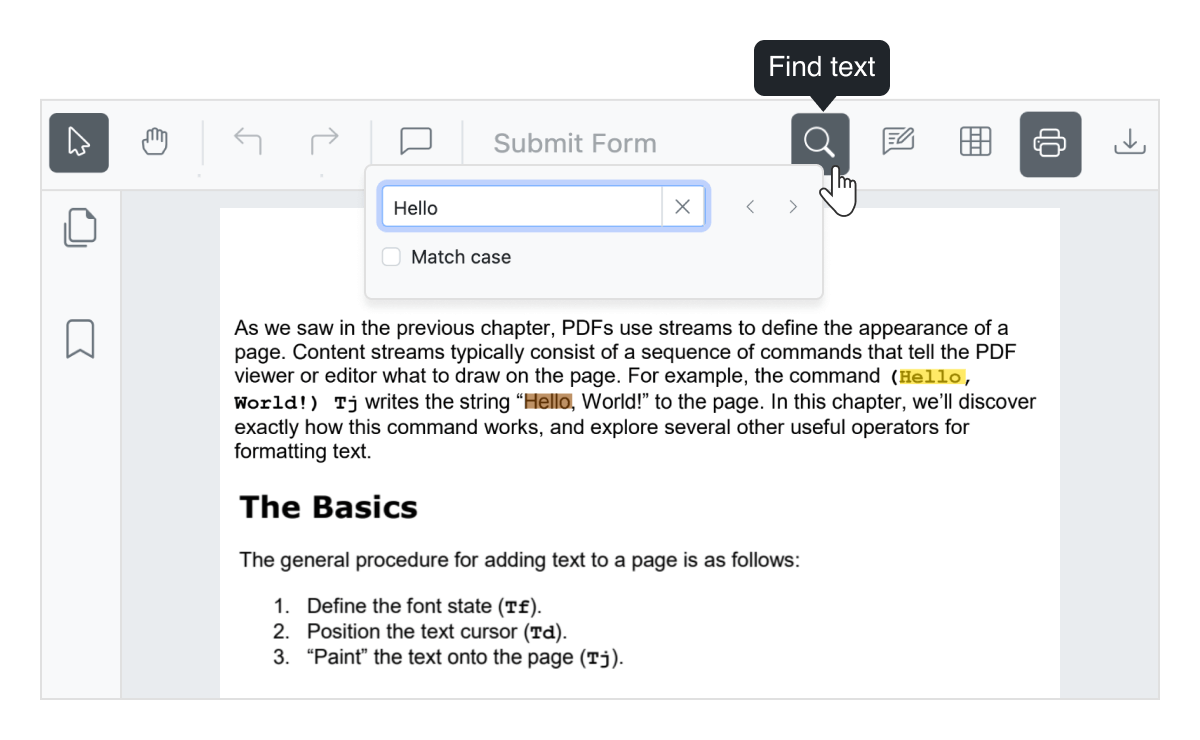
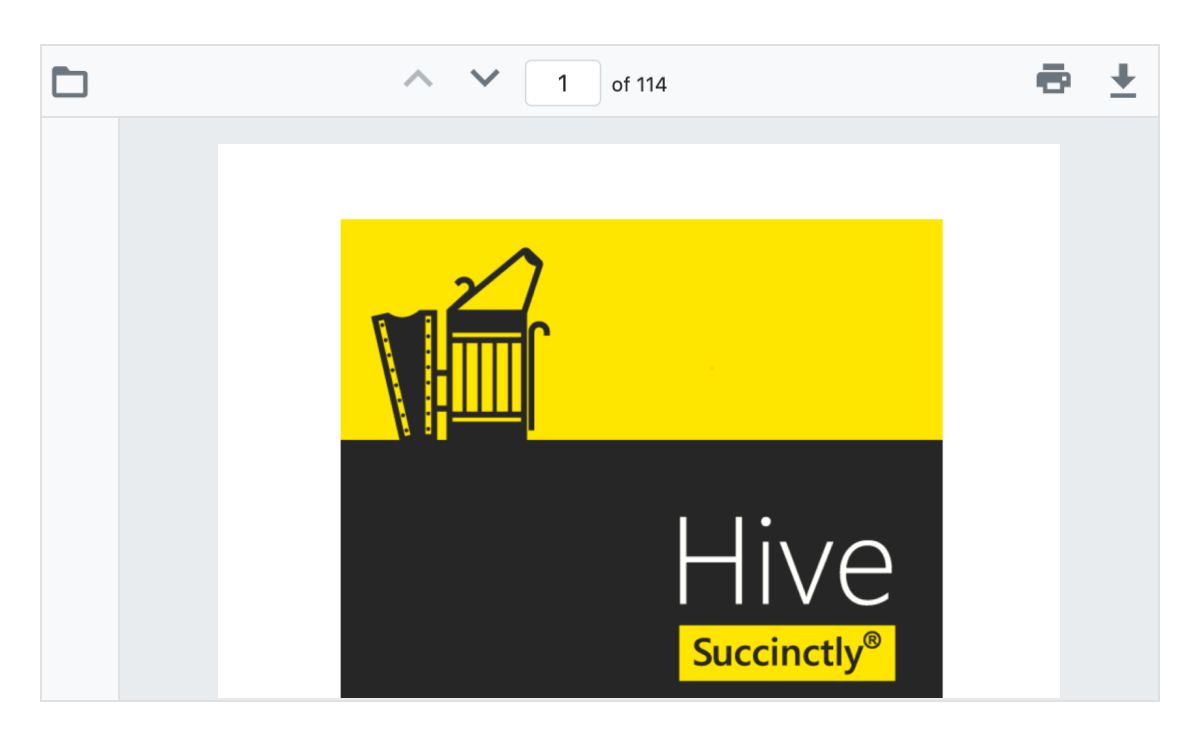
Toolbar customization
Create a custom toolbar that includes any of the options available in the built-in toolbar.
Interaction mode
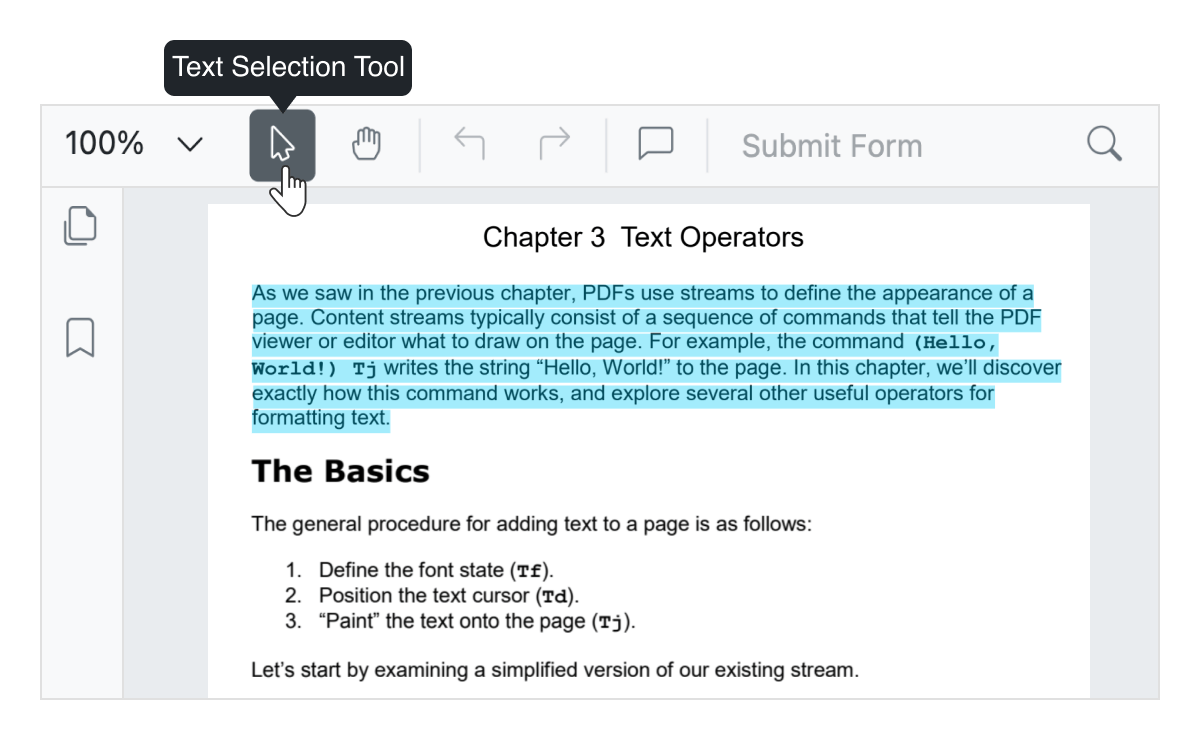
Selection mode
In this mode, the text selection can be performed in the PDF document loaded in PDF Viewer. The panning and scrolling of the pages by touch cannot be performed in this mode. It allows users to select and copy text from the PDF files.
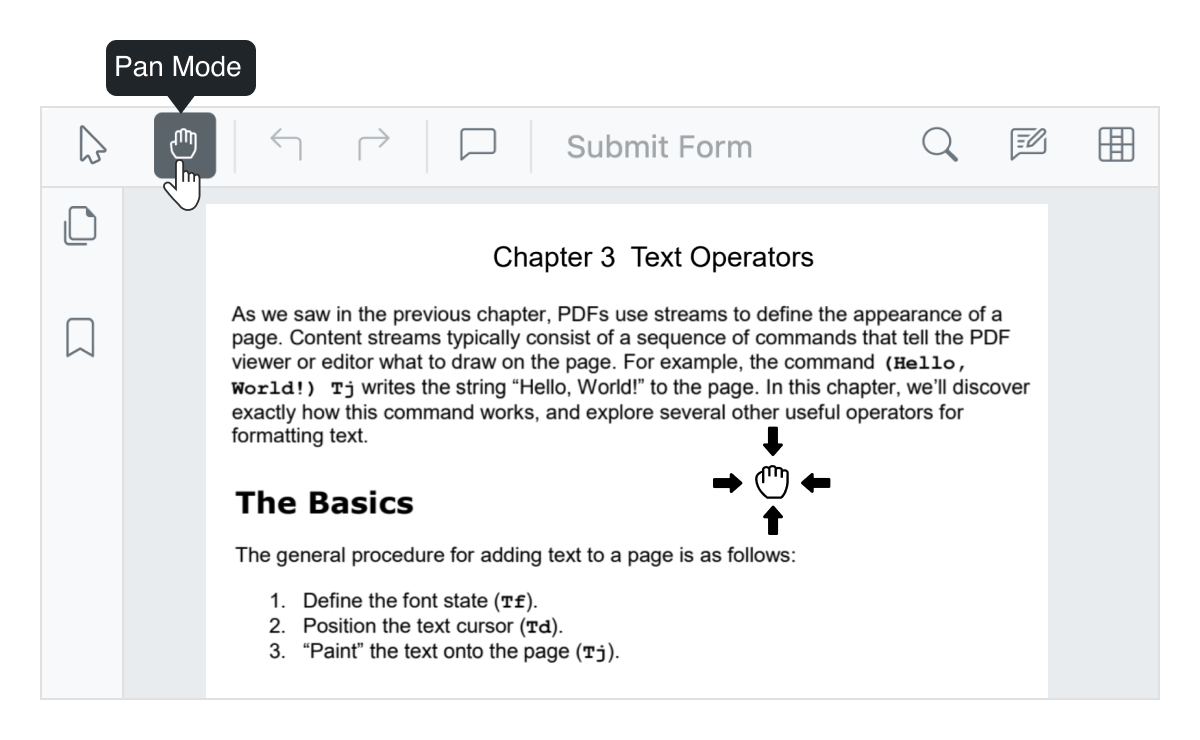
Panning Mode
In this mode, the panning and scrolling of the pages by touch can be performed in the PDF document loaded in the PDF Viewer, but the text selection cannot be performed.
Accessibility
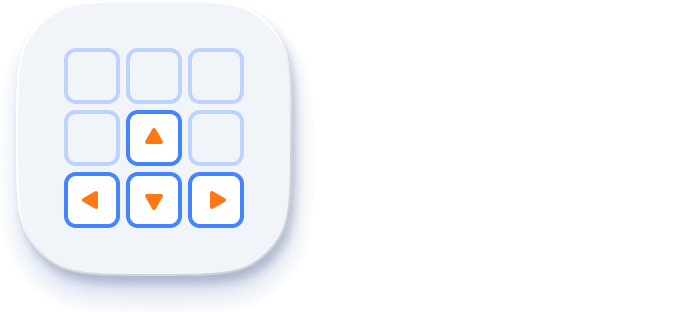
Keyboard navigation
The Angular PDF Viewer component ensures that every tool is accessible using the keyboard. Major operations like open file, page navigation, zoom ratio, add comments, show or hide annotation and form designer toolbars, print, and download can be done without any mouse interaction. This helps in creating highly accessible applications.

Screen reader
The Angular PDF Viewer has complete WAI-ARIA accessibility support. The PDF Viewer UI includes high-contrast visual elements that help visually impaired people to have the best viewing experience. Also, valid UI descriptions are easily accessible through assistive technologies such as screen readers.
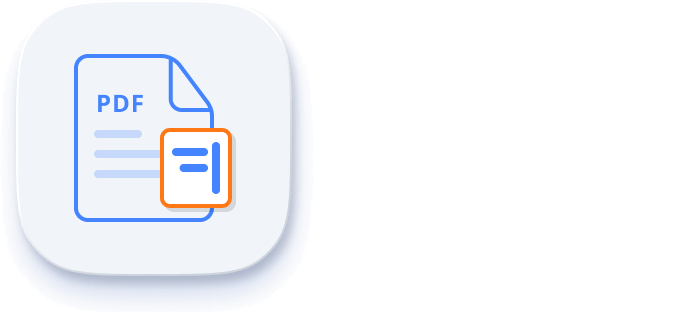
Right to left (RTL)
Right-to-left rendering allows displaying the text and layout of the PDF Viewer from right to left. This improves the user experience and accessibility for RTL languages.
Angular version compatibility
With continuous improvement in Angular versions, the Angular PDF Viewer is kept up to date to make it compatible with the latest version.
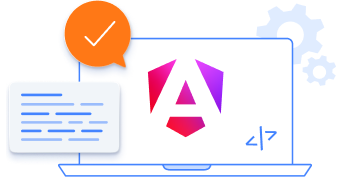
Other supported frameworks
The PDF Viewer is available for the Blazor, React, JavaScript, Vue, ASP.NET Core and ASP.NET MVC frameworks. Explore its platform-specific options through the following links:
Supported browsers
The Angular PDF Viewer works well with all modern web browsers, including Chrome, Firefox, Edge, Safari, and Opera.
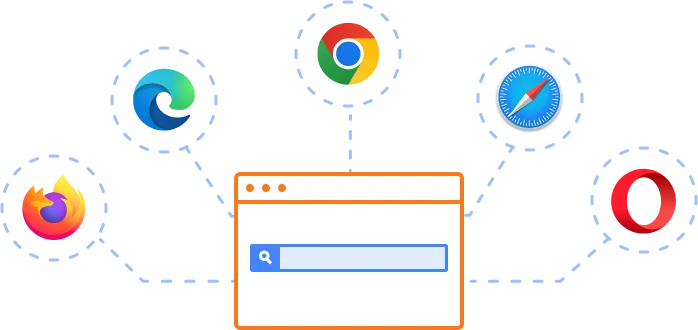
Not sure how to create your first Angular PDF Viewer? Our documentation can help.
I’d love to read it nowFrequently Asked Questions
Why should you choose Syncfusion Essential Studio® Angular PDF Viewer?
The Syncfusion Angular PDF Viewer (ng PDF viewer) supports the following features:
- Accurate and reliable PDF rendering.
Easy navigation and interactions.
Review PDF files with annotating tools such as text markup, shape, measure, free-text, stamp, and sticky notes.
Supports filling and editing of AcroForms.
- One of the best Angular PDF Viewer in the market that offers feature-rich UI to interact with the software.
Simple configuration and API.
- Supports all modern browsers.
- Mobile-touch friendly and responsive.
Expansive learning resources such as demos and documentation to learn quickly and get started with Angular PDF Viewer.
Where can I find the Syncfusion Angular PDF Viewer demo?
You can find our Angular PDF Viewer demo, which demonstrates how to render and configure the PDF Viewer.
Can I download and utilize the Syncfusion Angular PDF Viewer for free?
No, this is a commercial product and requires a paid license. However, a free community license is also available for companies and individuals whose organizations have less than $1 million USD in annual gross revenue, 5 or fewer developers, and 10 or fewer total employees.
How do I get started with Syncfusion Angular PDF Viewer?
A good place to start would be our comprehensive getting started documentation.
Our Customers Love Us


 Figma Download
Figma Download
Awards
Greatness—it’s one thing to say you have it, but it means more when others recognize it. Syncfusion® is proud to hold the following industry awards.
Recent activities in Angular PDF Viewer blogs
The Angular PDF Viewer blog posts will guide you in building your first app with Angular components. They provide problem-solving strategies, describe features and functionalities, announce new feature releases, explain best practices, and showcase example scenarios. Explore our latest posts on our blog channels for Angular PDF Viewer updates.