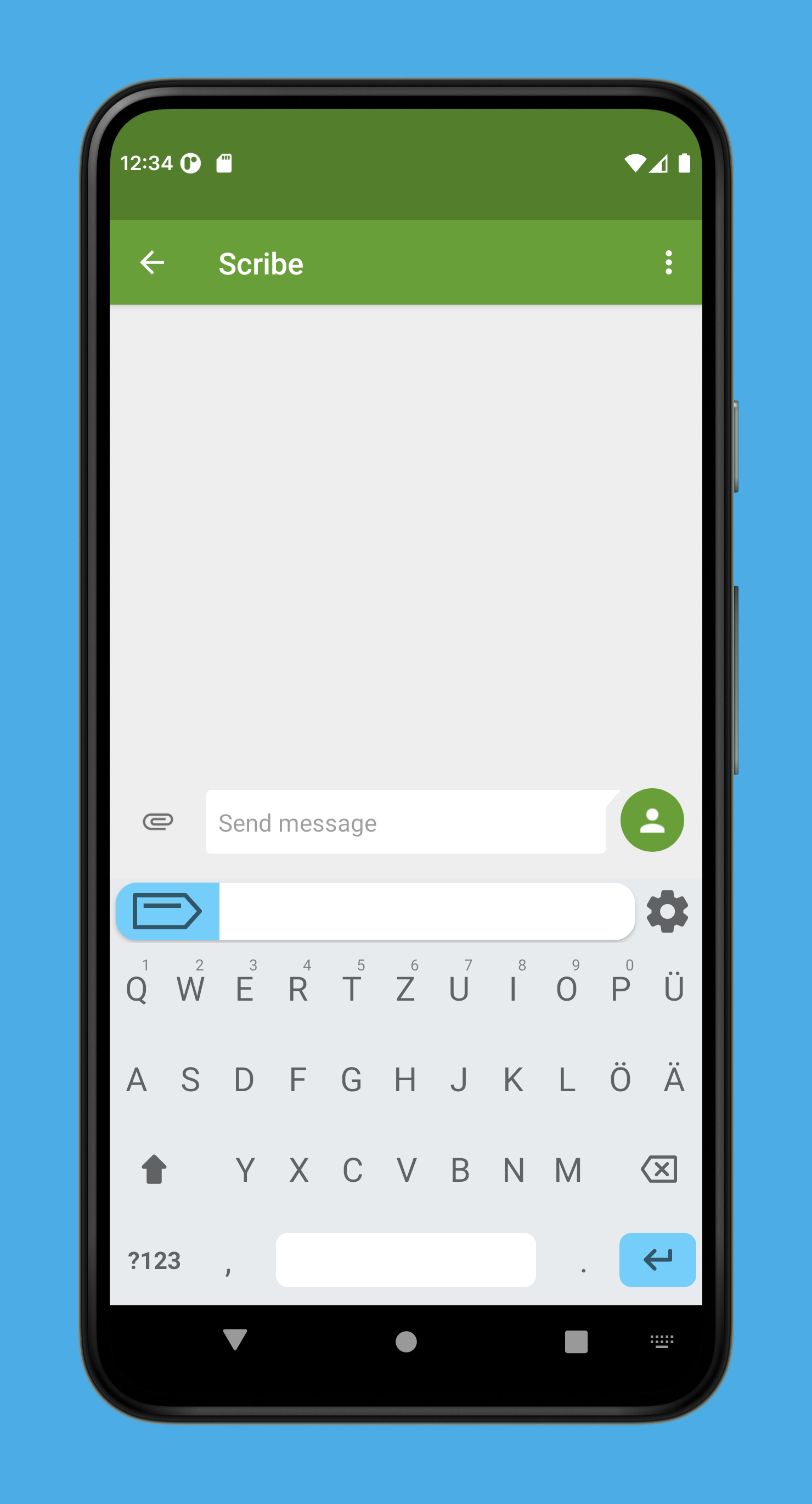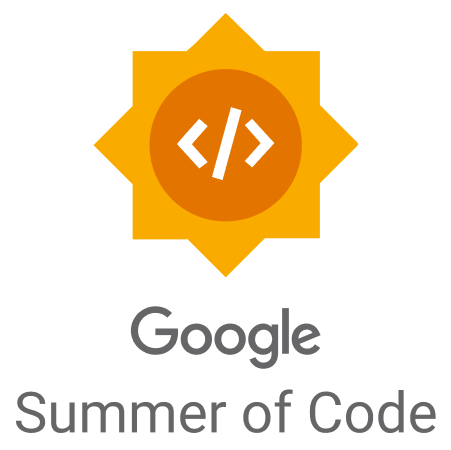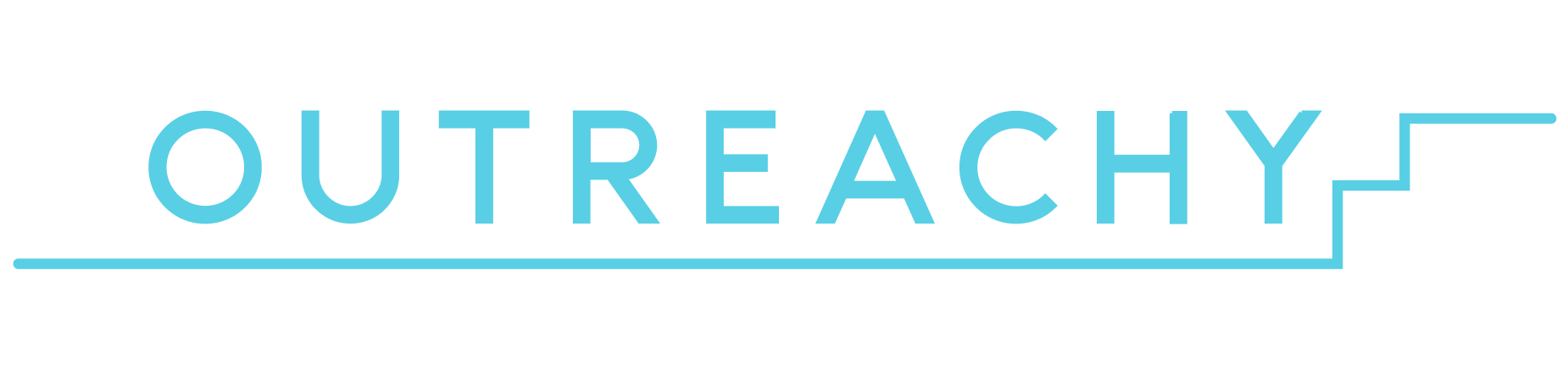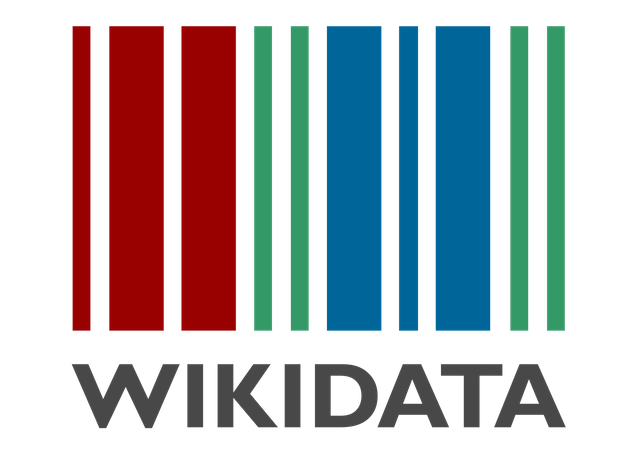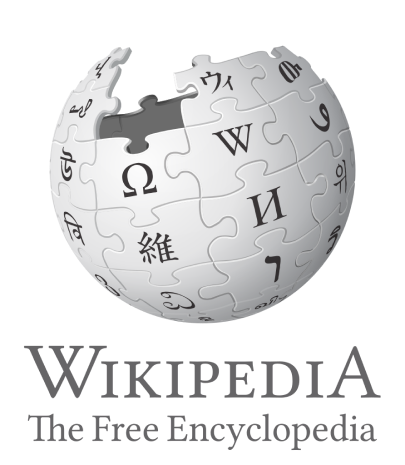WIP port of Scribe-iOS: see Issues
Scribe-Android is a pack of Android keyboards for language learners. Features include translation (beta), verb conjugation and word annotation that give users the tools needed to communicate with confidence.
Scribe is fully open-source and does not collect usage data or ask for system access. Feature data is sourced from Wikidata and stored in-app, meaning Scribe is a highly responsive experience that does not require an internet connection.
Note
The contributing section has information for those interested, with the articles and presentations in featured by also being good resources for learning more about Scribe.
Also available on iOS, Desktop (planned) and for the data processes see Scribe-Data.
Check out Scribe's architecture diagrams for an overview of the organization including our applications, services and processes. It depicts the projects that Scribe is developing as well as the relationships between them and the external systems with which they interact.
- Preview Images
- Contributing
- Environment Setup
- App Setup
- Supported Languages
- Keyboard Features
- Featured By
Preview Images ⇧
Contributing ⇧
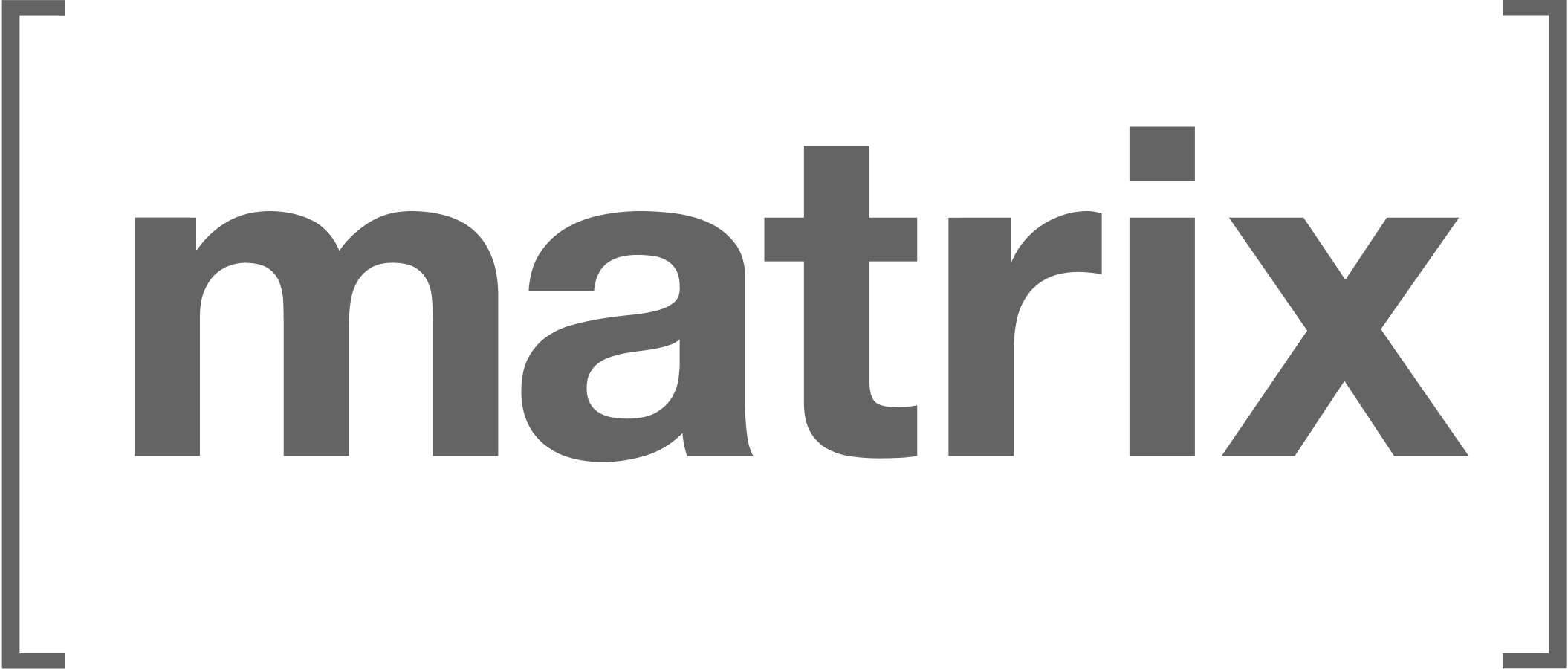
Scribe uses Matrix for communications. You're more than welcome to join us in our public chat rooms to share ideas, ask questions or just say hi to the team :) We'd suggest that you use the Element client and Element X for a mobile app.
Please see the contribution guidelines if you are interested in contributing to Scribe-Android. Work that is in progress or could be implemented is tracked in the issues and projects.
Note
Just because an issue is assigned on GitHub doesn't mean the team isn't open to your contribution! Feel free to write in the issues and we can potentially reassign it to you.
Those interested can further check the -next release- and -priority- labels in the issues for those that are most important, as well as those marked good first issue that are tailored for first-time contributors. For those new to coding or our tech stack, we've collected links to helpful documentation pages in the contribution guidelines.
After your first few pull requests organization members would be happy to discuss granting you further rights as a contributor, with a maintainer role then being possible after continued interest in the project. Scribe seeks to be an inclusive and supportive organization. We'd love to have you on the team!
Ways to Help ⇧
- Reporting bugs as they're found 🐞
- Working on new features ✨
- Localization for the app and app stores via our Weblate project 🌐
- Documentation for onboarding and project cohesion 📝
- Adding language data to Scribe-Data via Wikidata! 🗃️
- Sharing Scribe-Android with others! 🚀
Road Map ⇧
The Scribe road map can be followed in the organization's project board where we list the most important issues along with their priority, status and an indication of which sub projects they're included in (if applicable).
Note
Consider joining our bi-weekly developer syncs!
Designs ⇧
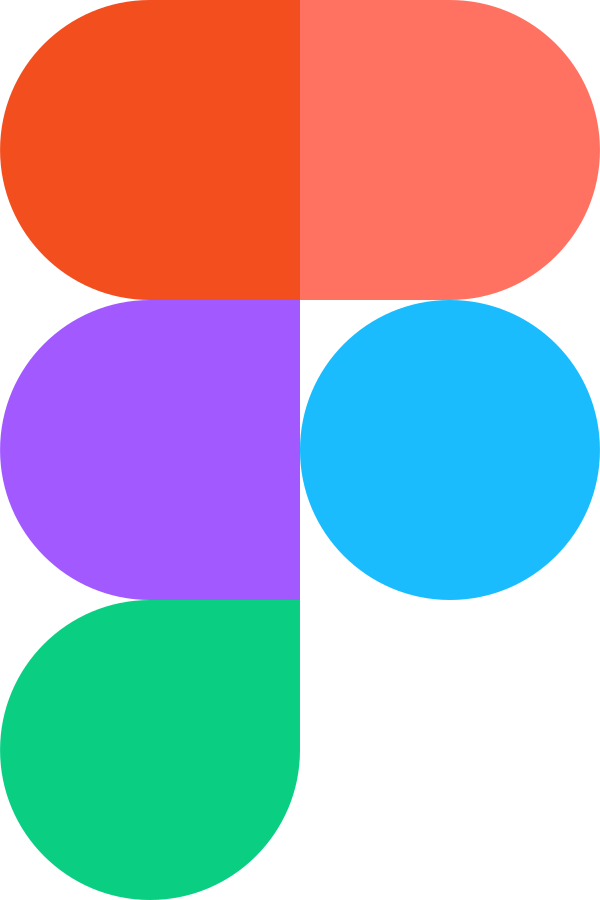
The designs for Scribe are made using Figma. Those with interest in contributing can open a design issue to make suggestions! Design related issues are marked with the design label.
Data Edits ⇧
Note
Please see the Wikidata and Scribe Guide for an overview of Wikidata and how Scribe uses it.
Scribe does not accept direct edits to the grammar files as they are sourced from Wikidata. Edits can be discussed and the Scribe-Data queries will be changed. If there is a problem with one of the files, then the fix should be made on Wikidata and not on Scribe. Feel free to let us know that edits have been made by opening a data issue or contacting us in the issues for Scribe-Data and we'll be happy to integrate them!
Environment Setup ⇧
Scribe-Android is developed using the Kotlin coding language. Those new to Kotlin or wanting to develop their skills are more than welcome to contribute! The first step on your Kotlin journey would be to read through the Kotlin documentation. The general steps to setting up a development environment are:
-
Download Android Studio
-
Fork the Scribe-Android repo, clone your fork, and configure the remotes:
Note
Consider using SSH
Alternatively to using HTTPS as in the instructions below, consider SSH to interact with GitHub from the terminal. SSH allows you to connect without a user-pass authentication flow.
To run git commands with SSH, remember then to substitute the HTTPS URL, https://github.com/..., with the SSH one, git@github.com:....
- e.g. Cloning now becomes
git clone git@github.com:<your-username>/Scribe-Android.git
GitHub also has their documentation on how to Generate a new SSH key 🔑
# Clone your fork of the repo into the current directory.
git clone https://github.com/<your-username>/Scribe-Android.git
# Navigate to the newly cloned directory.
cd Scribe-Android
# Assign the original repo to a remote called "upstream".
git remote add upstream https://github.com/scribe-org/Scribe-Android.git- Now, if you run
git remote -vyou should see two remote repositories named:origin(forked repository)upstream(Scribe-Android repository)
-
Open the Scribe-Android directory in Android Studio
-
In order to run Scribe on an emulator:
- In the top bar find and select the "Device Manager" option
- Create a device and select it once it's been made
- Press the play button marked "Run App"
- From here code edits that are made will be reflected in the app each time it is ran.
Important
If you're not seeing your changes or are experiencing issues when running the app, consider clearing the Android Studio cache. This can be done via File > Invalidate Caches... in the menu. You can then select options for which caches to invalidate and then select Invalidate and Restart restart Android Studio so the changes are reflected.
Please note that you may also need to remake your emulator device from time to time. The team generally develops on emulators for the latest Pixel phones.
After activating your emulator, consider setting up pre-commit to fix common errors in the codebase before they're committed by running:
pip install --upgrade pip # make sure that pip is at the latest version
pip install pre-commit
pre-commit install # install pre-commit hooks
# pre-commit run --all-files # lint and fix common problems in the codebaseNote
Feel free to contact the team in the Android room on Matrix if you're having problems getting your environment setup!
App Setup ⇧
Note
Currently Scribe-Android does not work as a floating keyboard.
Users access Scribe language keyboards through the following:
- Open the app and press
Enable Keyboard- Or: Settings -> System -> Languages & input -> On-screen keyboard -> Manage on-screen keyboards
- Choose from the available Scribe language keyboards
- When typing press 🌐 or the keyboard button to select keyboards
Supported Languages ⇧
Scribe's goal is functional, feature-rich keyboards for all languages. You can check the currently available languages and data for Scribe applications on our website at scri.be/docs/server/available-data.
See scribe_data/wikidata/language_data_extraction for queries in the Scribe-Data project for currently supported languages and those that have substantial data on Wikidata. Also see the new keyboard label in the Issues for keyboards that are currently in progress or being discussed, and suggest a new keyboard if you don't see it being worked on already!
Keyboard Features ⇧
Keyboard features are accessed via the Scribe key at the top left of any Scribe keyboard. Pressing this key gives the user three new selectable options: Translate, Conjugate and Plural in the keyboard's language. These keys allow for words to be queried and inserted into the text field followed by a space.
Current features include:
Translation ⇧
The beta Translate feature can translate single words or phrases from English into the language of the current keyboard when the return key is pressed. The goal is that Translate will eventually provide options for entered words where a user can use grammatical categories and synonyms to select the best option. Then the feature will expand to allow translations from system and chosen languages. More advanced methods will be planned once this feature is out of beta.
As of now translations are not widely available on Wikidata. The current functionality is thus based on 🤗 Transformers machine translations of words queried from Wikidata. The ultimate goal is for the translations be directly queried.
Verb Conjugation ⇧
With the Conjugate feature, a user is presented with the grammar charts for an entered verb instead of the keyboard. Pressing an example in the charts inserts the chosen conjugation into the text field.
Noun Plurals ⇧
The Plural feature allows a user to enter a noun and then insert its plural into the text field when the return key is pressed.
Word Annotation ⇧
Scribe further annotates words in the command bar to help users understand the context of what they're typing. Annotations are displayed once a user has typed a given word and pressed space, after commands, by pressing the Scribe key while it is selected as well as under autocompletions and autosuggestions. The hope is that annotation will help a user remember grammar rules even when not using Scribe.
Scribe annotates nouns in the command bar according to the following conventions:
- Feminine: colored red 🟥 and marked with (F)
- Masculine: colored blue 🟦 and marked with (M)
- Common: colored purple 🟪 and marked with (C)
- Neutral: colored green 🟩 and marked with (N)
- Plural: colored orange 🟧 and marked with (PL)
- More than one: marked with all their forms
The above form abbreviations are translated into their equivalents in the keyboard's language.
Scribe also annotates the grammatical cases (accusative, dative, etc) of prepositions in the command bar if there is a relation in the given language.
Pronoun Selection ⇧
Annotations for preposition cases can also be pressed to provide a conjugation display where the user can select the proper pronoun for the given case. The conjugation view will also provide appropriate interfaces to subset the available pronouns based on the desired subject and object combinations to help the user make the correct choice.
Base Functionality ⇧
The goal is for Scribe to have all the functionality of system keyboards. See the issues if interested in helping.
Current base features include:
- Phone and tablet support
- Dynamic layouts for cross-device performance
- Portrait and landscape modes
- Dark mode compatibility
- Autocompletion based on Wikidata sourced words
- Autosuggestion based on Wikipedia derived relationships
- Emoji autocompletions and autosuggestions based on Unicode CLDR sourced emojis
- Autocorrect (WIP)
- Auto-capitalization following
.,?and! - The double space period shortcut
- Typing symbols and numbers followed by a space returns keyboard to letters
- Hold-to-select characters for letters and symbols
- Key pop up views for letters and symbols
Featured By ⇧
Please see the blog posts page on our website for a list of articles on Scribe, and feel free to open a pull request to add one that you've written at scribe-org/scri.be!
The following organizations have supported the development of Scribe projects through various programs. Thank you all! 💙
Powered By ⇧
Many thanks to all the Scribe-Android contributors! 🚀
The Scribe community would like to thank all the great software that made Scribe-Android's development possible.
List of referenced code