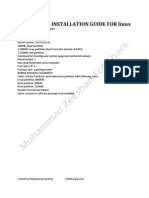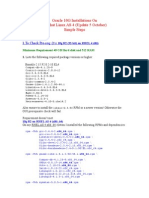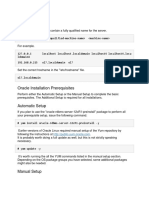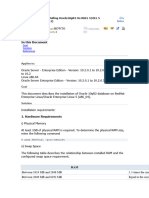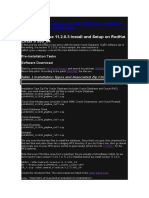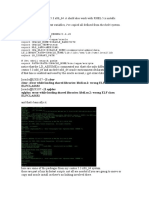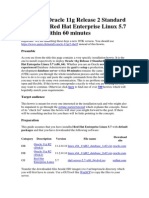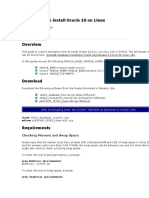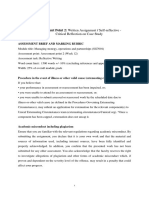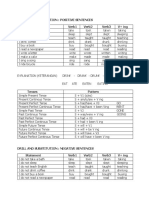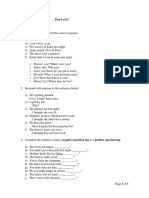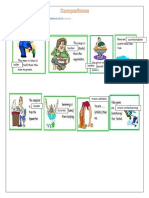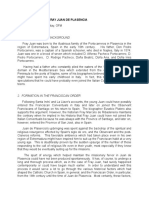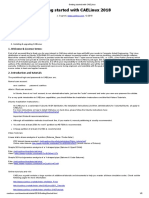0% found this document useful (0 votes)
271 views2 pagesInstalling Oracle 11g On Oracle Enterprise Linux 4
The document provides instructions for installing Oracle 11g on Oracle Enterprise Linux 4.0. It involves creating OS groups and user oracle, setting up directory paths and permissions, editing sysctl parameters, and running the Oracle installer and root scripts.
Uploaded by
ayobamsz1243Copyright
© Attribution Non-Commercial (BY-NC)
We take content rights seriously. If you suspect this is your content, claim it here.
Available Formats
Download as PDF, TXT or read online on Scribd
0% found this document useful (0 votes)
271 views2 pagesInstalling Oracle 11g On Oracle Enterprise Linux 4
The document provides instructions for installing Oracle 11g on Oracle Enterprise Linux 4.0. It involves creating OS groups and user oracle, setting up directory paths and permissions, editing sysctl parameters, and running the Oracle installer and root scripts.
Uploaded by
ayobamsz1243Copyright
© Attribution Non-Commercial (BY-NC)
We take content rights seriously. If you suspect this is your content, claim it here.
Available Formats
Download as PDF, TXT or read online on Scribd
/ 2