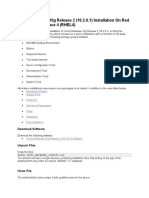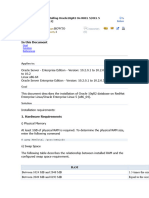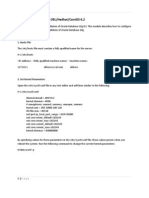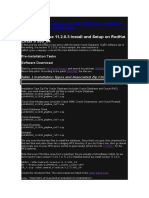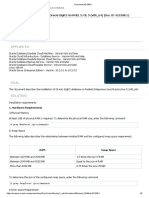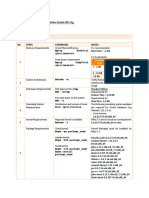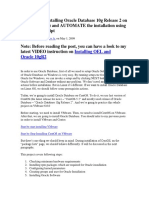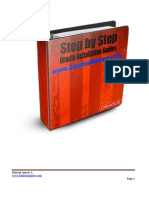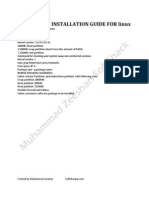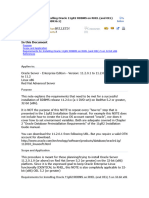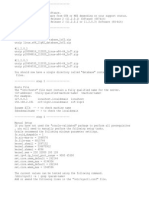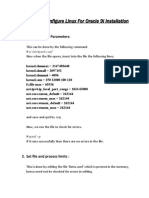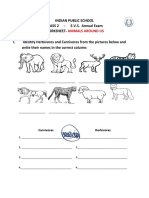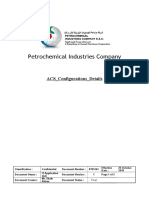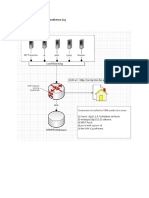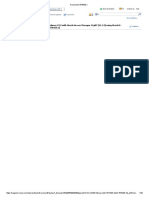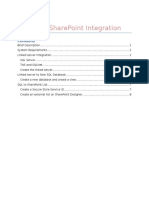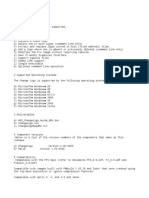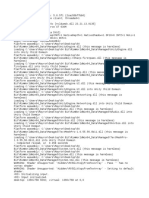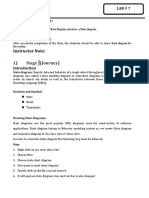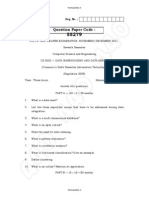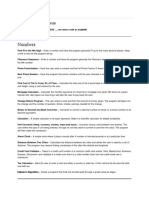0% found this document useful (0 votes)
88 views3 pagesInstallations
The document provides instructions for setting up an Oracle database, including unpacking installation files, configuring system files and parameters, creating required user accounts and file directories, and running the Oracle Universal Installer. Key steps include disabling SELinux, installing prerequisite packages, setting user and process limits, and logging in as oracle user to begin the installation process.
Uploaded by
Tsdfsd YfgdfgCopyright
© Attribution Non-Commercial (BY-NC)
We take content rights seriously. If you suspect this is your content, claim it here.
Available Formats
Download as PDF, TXT or read online on Scribd
0% found this document useful (0 votes)
88 views3 pagesInstallations
The document provides instructions for setting up an Oracle database, including unpacking installation files, configuring system files and parameters, creating required user accounts and file directories, and running the Oracle Universal Installer. Key steps include disabling SELinux, installing prerequisite packages, setting user and process limits, and logging in as oracle user to begin the installation process.
Uploaded by
Tsdfsd YfgdfgCopyright
© Attribution Non-Commercial (BY-NC)
We take content rights seriously. If you suspect this is your content, claim it here.
Available Formats
Download as PDF, TXT or read online on Scribd
/ 3