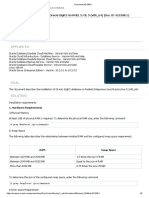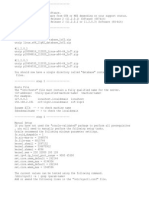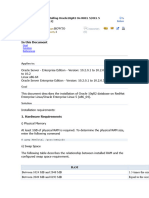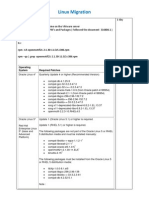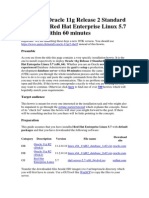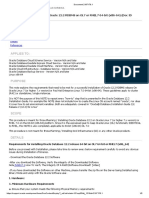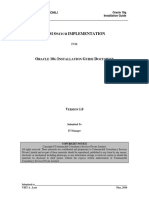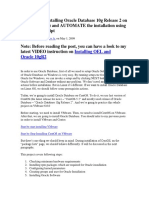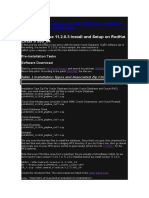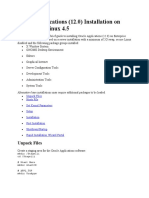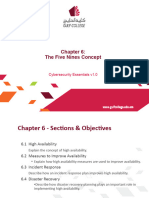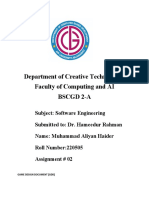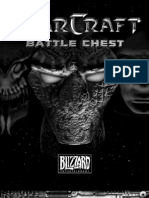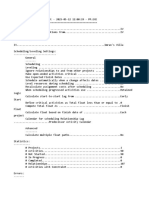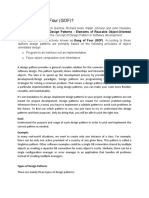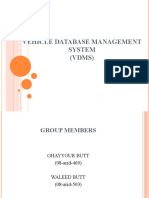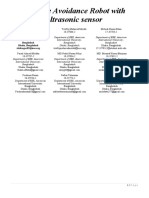Binnaris Oracle 11g R2 Install Document
Revision History
Date
26/02/2012
Version
01
Description
Oracle 11g R2 Install Document
Author
Patricio Ghirardi
�Table of Contents
1
Introduction .......................................................................................................................................... 6
1.1
Purpose ........................................................................................................................................ 6
1.2
Document Scope.......................................................................................................................... 6
References ............................................................................................................................................ 6
2.1
Software Sources ......................................................................................................................... 6
2.2
Installation Manual & third party resources ............................................................................... 7
Pre installation tasks ............................................................................................................................. 7
Installation ............................................................................................................................................ 8
4.1
Operating System Configuration ................................................................................................. 8
4.1.1
4.2
Change the Hostname in /etc/hosts ....................................................................................... 8
Defining SWAP space ................................................................................................................... 8
4.2.1
Creating a swapfile .................................................................................................................. 9
4.2.2
Setting the swapfile to be mounted at boot ........................................................................... 9
4.3
Creating Installation Media ......................................................................................................... 9
4.4
Installing OS packages ............................................................................................................... 10
Oracle Database dependencies ...................................................................................................... 10
ODBC Drivers ................................................................................................................................... 10
Linux OS packages ........................................................................................................................... 10
4.5
Creating Required Operating System Groups and User ............................................................ 10
4.5.1
Group Creation ...................................................................................................................... 10
4.5.2
User Creation and group assignment.................................................................................... 10
4.5.3
Oracle user password assignment ........................................................................................ 10
4.6
Checking resource limits for the oracle user ............................................................................. 10
4.6.1
Backup /etc/security/limits.conf ........................................................................................... 10
4.6.2
Set oracle user resource limits .............................................................................................. 10
4.7
Configuring Kernel Parameters ................................................................................................. 11
4.7.1
Backup /etc/sysctl.conf file ................................................................................................... 11
4.7.2
Add Oracle Kernel parameters to /etc/sysctl.conf file.......................................................... 11
4.8
Create directories and change permissions .............................................................................. 11
4.9
Configure oracle user environment........................................................................................... 12
4.10
Enable remote access to the display manager .......................................................................... 12
Oracle Installer .................................................................................................................................... 12
5.1
Installation Script ....................................................................................................................... 12
5.1.1
Login (or "su oracle") as oracle user ..................................................................................... 12
5.1.2
Execute the "/tmp/database/runInstaller.sh" installer script .............................................. 13
5.2
Oracle Installer GUI.................................................................................................................... 14
5.2.1
Step 1..................................................................................................................................... 14
5.2.2
Step 2..................................................................................................................................... 15
5.2.3
Step 3..................................................................................................................................... 16
5.2.4
Step 4..................................................................................................................................... 17
5.2.5
Step 5..................................................................................................................................... 18
5.2.6
Step 6..................................................................................................................................... 19
5.2.7
Step 7..................................................................................................................................... 20
5.2.7.1
Step 7.1 ......................................................................................................................... 21
5.2.8
Step 8..................................................................................................................................... 22
5.2.9
Step 9..................................................................................................................................... 23
5.2.10
Step 10 .............................................................................................................................. 24
5.2.11
Step 11 .............................................................................................................................. 25
5.2.12
Step 12 .............................................................................................................................. 26
5.2.12.1
Step 12.1 ....................................................................................................................... 27
5.2.12.2
Step 12.2 ....................................................................................................................... 28
5.2.12.3
Step 12.3 ....................................................................................................................... 29
5.2.13
Step 13 .............................................................................................................................. 30
5.2.14
Step 14 .............................................................................................................................. 31
5.2.15
Step 15 .............................................................................................................................. 32
5.2.16
Step 16 .............................................................................................................................. 33
5.2.16.1
5.2.17
Step 16.1 ....................................................................................................................... 34
Step 17 .............................................................................................................................. 35
�5.2.18
Step 18 .............................................................................................................................. 36
5.2.19
Step 19 .............................................................................................................................. 37
5.2.19.1
Step 19.1 ....................................................................................................................... 38
5.2.19.2
Step 19.2 ....................................................................................................................... 39
5.2.20
Step 20 .............................................................................................................................. 40
5.2.20.1
Step 20.1 ....................................................................................................................... 41
5.2.20.2
Step 20.2 ....................................................................................................................... 42
5.2.20.3
Step 20.3 ....................................................................................................................... 43
5.2.20.4
Step 20.4 ....................................................................................................................... 44
5.2.21
Step 21 .............................................................................................................................. 45
Click "Close" to finish the installation. ................................................................................................ 45
6
Post Installation tasks ......................................................................................................................... 46
6.1
Enable Oracle Database start at boot........................................................................................ 46
6.1.1
The "/etc/oratab" file ............................................................................................................ 46
6.1.2
Create the startup and shutdown script ............................................................................... 46
Database Web Administration Console - Enterprise Manager ........................................................... 49
The Database Configuration Assistant ( DBCA ) tool .......................................................................... 49
This tool is mainly used to create new databases. Taking notes of all the information introduced within
the wizard about the new database is advised. ......................................................................................... 49
9
Appendix ............................................................................................................................................. 50
9.1
Log Files locations ...................................................................................................................... 50
9.2
Troubleshooting ........................................................................................................................ 51
10
9.2.1
Enterprise Manager Issues .................................................................................................... 51
9.2.2
Database Listener Issues ....................................................................................................... 52
Glossary ........................................................................................................................................... 53
�1 Introduction
1.1 Purpose
The purpose of this Install document is to outline the steps needed to install an Oracle 11g R2 Database
server.
The intended audience of this document is an Database Administrator, as well as IT Administrator.
1.2 Document Scope
This document contains information regarding the installation and basic configuration of a Oracle 11g R2
database server on a OpenSUSE 11 Linux OS. The installation and / or configuration/s of the operating
system other than the specified and needed by the Oracle database are not covered within this
document.
2 References
The following are the locations of the repositories from which the installer software can be downloaded
as well as the URLs which contains official and unofficial details.
2.1 Software Sources
Software
Oracle
Database
11g R2 Oracle.co
m
Oracle
Database
11g R2 Oracle
Tech
Network
URL
CD1
https://edelivery.oracle.com/EPD/Download/process_download/V1753001_1of2.zip?file_id=28216403&aru=11691100&userid=3945237&egroup_aru_numb
er=11735513&country_id=32&patch_file=V17530-01_1of2.zip
CD2
https://edelivery.oracle.com/EPD/Download/process_download/V1753001_2of2.zip?file_id=28216404&aru=11691100&userid=3945237&egroup_aru_numb
er=11735513&country_id=32&patch_file=V17530-01_2of2.zip
CD1
http://download.oracle.com/otn/linux/oracle11g/R2/linux.x64_11gR2_database_1of
2.zip
CD2
http://download.oracle.com/otn/linux/oracle11g/R2/linux.x64_11gR2_database_2of
2.zip
Table 2-1
�2.2 Installation Manual & third party resources
Description
URL
Official:
http://download.oracle.com/docs/cd/E11882_01/install.112/e16768/toc.htm
Oracle 11g R2: (offline
site as 14/02/2012 )
http://server.billhamilton.com:84/wp/oracle/installing-oracle-11gr2-on-rhel6in-4-long-steps/
Oracle 11g R2:
http://www.oraclebase.com/articles/11g/OracleDB11gR2InstallationOnOracleLinux6.php
X-Windows
Forwarding:
http://www.math.umn.edu/systems_guide/putty_xwin32.html
Startup and
Shutdown:
http://www.oraclebase.com/articles/linux/AutomatingDatabaseStartupAndShutdownOnLinux.php
Table 2-2
3 Pre installation tasks
In order to allow the execution of all the needed tasks, root access to the OS is needed.
Also is important to verify that the OS firewall settings allows access following ports and protocols
Service
Protocol
Port
Oracle Database Listner
TCP
1521
Oracle Enterprise Manager
TCP
80,443
Table 3-1
�4 Installation
4.1 Operating System Configuration
4.1.1 The /etc/hosts file
The hostname of the server must be on top of the "/etc/hosts" file according to this syntax:
<IP_address_of_the_server>
<FQDN_of_the_server>
<HOSTNAME_of_the_server>
Example :
127.0.0.1
<192.168.0.215>
localhost.localdomain
<oracle112.binnaris.com>
localhost
<oracle112>
Edit the "/etc/hosts" file with vi
# vi /etc/hosts
Once added, the "/etc/hosts" file with the IP, FQDN, and hostname, should look as the following
example.
# Hosts file
# comments..
# ....
127.0.0.1
192.168.0.215
~
~
~
localhost.localdomain
oracle112.binnaris.com
localhost
oracle112
4.2 Defining SWAP space
WARNING:
Do NOT execute this if the system already has a SWAP file or partition.
Oracle Database requires a swap file or partition which size depends on the amount of the RAM memory
installed on the system. The following table describes the relationship between installed RAM and the
configured swap space requirement:
RAM
Between 1 GB and 2 GB
Between 2 GB and 16 GB
More than 16 GB
Swap Space
1.5 times the size of RAM
Equal to the size of RAM
16 GB
Table 4-1
�4.2.1 Creating a swapfile
Use "dd" command to create the swapfile. "dd" command requires the size of the file in bytes in its
parameter "count". Use the following table as a guideline.
RAM
16 or
more
SWAP File size GB /
Bytes
16GB / 16777216
16777216
Bytes
Bytes
8388608
8GB / 8388608 Bytes
4194304
4GB / 4194304 Bytes
3145728
3GB / 3145728 Bytes
2097152
1048576
(2GB x 1,5) = 2,5GB /
3145728 Bytes
(1GB x 1,5) = 1,5GB /
1572864 Bytes
dd command to create the swap file && set it as swap for the OS &&
mounting it
# dd if=/dev/zero of=/swapfile bs=1024 count=16777216
mkswap /swapfile -L swap && swapon /swapfile
# dd if=/dev/zero of=/swapfile bs=1024 count=8388608 &&
mkswap /swapfile -L swap && swapon /swapfile
# dd if=/dev/zero of=/swapfile bs=1024 count=4194304 &&
mkswap /swapfile -L swap && swapon /swapfile
# dd if=/dev/zero of=/swapfile bs=1024 count=3145728 &&
mkswap /swapfile -L swap && swapon /swapfile
&&
# dd if=/dev/zero of=/swapfile bs=1024 count=3145728 &&
mkswap /swapfile -L swap && swapon /swapfile
# dd if=/dev/zero of=/swapfile bs=1024 count=1572864 &&
mkswap /swapfile -L swap && swapon /swapfile
Table 4-2
4.2.2 Setting the swapfile to be mounted at boot
Backup the "/etc/fstab" to "/etc/fstab.bak" file
# cp /etc/fstab /etx/fstab.bak
add the swap file entry in "/etc/fstab"
# echo "### swapfile
/swapfile swap swap defaults 0 0" >> /etc/fstab
4.3 Creating Installation Media
Both zip files MUST be extracted in the target OS in order to avoid the error message "cannot execute
binary file " when running the installer script - runInstaller.sh -.
Copy the files "linux.x64_11gR2_database_1of2.zip" and "linux.x64_11gR2_database_2of2.zip" to /tmp
directory.
# cp /whatever_path/linux.x64_11gR2_database_1of2.zip /tmp
# cp /whatever_path/linux.x64_11gR2_database_2of2.zip /tmp
Extract both files
# unzip /tmp/linux.x64_11gR2_database_1of2.zip
# unzip /tmp/linux.x64_11gR2_database_2of2.zip
This will generate a directory named "database" whit all the files needed for installation.
�4.4 Installing OS packages
Execute the following command in order to install all the packages required.
Oracle Database dependencies
# zypper install binutils gcc gcc-32bit gcc-c++ glibc glibc-32bit glibc-devel glibcdevel-32bit
ksh-93t
pdksh
libaio
libaio-32bit
libaio-devel
libaio-devel-32bit
libstdc++33
libstdc++33-32bit
libstdc++45
libstdc++45-32bit
libstdc++45-devel
libstdc++45-devel-32bit libgcc45 libstdc++-devel make sysstat
ODBC Drivers
# zypper install unixODBC unixODBC-devel unixODBC-32bit
Linux OS packages
# zypper install pam pam-config pam-modules X11xorg-x11 wget
4.5 Creating Required Operating System Groups and User
4.5.1
Group Creation
/usr/sbin/groupadd
/usr/sbin/groupadd
/usr/sbin/groupadd
/usr/sbin/groupadd
/usr/sbin/groupadd
/usr/sbin/groupadd
4.5.2
-g
-g
-g
-g
-g
-g
501
502
503
504
506
505
oinstall
dba
oper
asmadmin
asmdba
asmoper
User Creation and group assignment
/usr/sbin/useradd -u 502 -g oinstall -G dba,asmdba,oper oracle
4.5.3
Oracle user password assignment
# passwd oracle
New password: <password>
Confirm password: <password>
Password changed
#
4.6 Checking resource limits for the oracle user
4.6.1
Backup /etc/security/limits.conf
# cp /etc/security/limits.conf /etc/security/limits.conf.bak
4.6.2
Set oracle user resource limits
# echo "#####################################################################
# Oracle Database 11g R2 Recommended user limits
#
oracle
soft
nproc
2047
oracle
hard
nproc
16384
oracle
soft
nofile 1024
oracle
hard
nofile 65536
oracle
soft
stack
10240
###########################################################################"
/etc/security/limits.conf
>>
�4.7 Configuring Kernel Parameters
4.7.1
Backup /etc/sysctl.conf file
# cp /etc/security/limits.conf /etc/security/limits.conf.bak
4.7.2 Add Oracle Kernel parameters to /etc/sysctl.conf file
Uncomment the "kernel.shmmax = <value>" line which matches the system's RAM memory amount
echo "#####################################################################
# Oracle Database 11g R2 Recommended Values
#
fs.aio-max-nr = 1048576
fs.file-max = 6815744
kernel.shmall = 2097152
## "kernel.shmax" parameter should be half of the total system RAM in bytes
## uncomment the line which matches your system's half RAM amount
## If your system has 1GB of RAM, uncomment the following line and comment the other
## identical lines
#kernel.shmmax = 536870912
## If your system has 2GB of RAM, uncomment the following line and comment the other
## identical lines
kernel.shmmax = 1078468608
## If your system has 4GB of RAM, uncomment the following line and comment the other
## identical lines
#kernel.shmmax = 2156937216
kernel.shmmni = 4096
kernel.sem = 250 32000 100 128
net.ipv4.ip_local_port_range = 9000 65500
net.core.rmem_default = 262144
net.core.rmem_max = 4194304
net.core.wmem_default = 262144
net.core.wmem_max = 1048586
kernel.core_uses_pid = 1
fs.suid_dumpable = 1
net.ipv4.ip_local_port_range = 9000 65500
###########################################################################"
/etc/sysctl.conf
4.8 Create directories and change permissions
Execute the following commands to create the database directories and change their ownership and
permissions.
mkdir /opt/oracle
chown -R oracle:oinstall /opt/oracle
chmod -R 775 /opt/oracle
mkdir -p /opt/oracle/recovery_area
chown -R oracle:oinstall /opt/oracle/recovery_area
chmod -R 775 /opt/oracle/recovery_area
mkdir -p /home/oracle
chown -R oracle:oinstall /home/oracle
chmod -R 775 /home/oracle
>>
�mkdir -p /opt/oraInventory
chown -R oracle:oinstall /opt/oraInventory
chmod -R 775 /opt/oraInventory
4.9 Configure oracle user environment
Create the shell profile file in the oracle user home directory.
Create the "/home/oracle/.bash_profile" file
# touch /home/oracle/.bash_profile
Add the following to the "/home/oracle/.bash_profile" file
echo "#####################################################################
# Oracle Database 11g R2 environment
export TMP=/tmp
export TMPDIR=/tmp
export ORACLE_HOSTNAME=`hostname -f`
export ORACLE_UNQNAME=`hostname`
export ORACLE_BASE=/opt/oracle
export ORACLE_HOME=$ORACLE_BASE/product/11.2.0/db_1
export ORACLE_SID=`hostname`
export PATH=/usr/sbin:/opt/oracle/product/11.2.0/db_1/bin:$PATH
export LD_LIBRARY_PATH=/opt/oracle/product/11.2.0/db_1/lib:/lib:/usr/lib:/usr/lib64
export
CLASSPATH=/opt/oracle/product/11.2.0/db_1/jlib:/opt/oracle/product/11.2.0/db_1/rdbms/j
lib
export DISPLAY=localhost:12.0
###########################################################################"
>>
/home/oracle/.bash_profile
Change ownership of "/home/oracle/.bash_profile" to oracle user.
# chown oracle:oinstall /home/oracle/.bash_profile
4.10 Enable remote access to the display manager
Execute the following command in order to allow remote access to the local display manager
# xhost +localhost
5 Oracle Installer
This item describes the steps required to execute the database installation script. This script starts a GUI
program from where the database parameters are acquired.
5.1 Installation Script
5.1.1
Login (or "su oracle") as oracle user
# su oracle
�# password: <oracle_user_password>
# /~>
5.1.2
Execute the "/tmp/database/runInstaller.sh" installer script
# /~> /tmp/database/runInstaller.sh
�5.2 Oracle Installer GUI
5.2.1 Step 1.
Security updates access data.
�5.2.2 Step 2
Database installation type selection.
�5.2.3 Step 3
Database class or purpose selection.
�5.2.4 Step 4
Single database or cluster database selection.
�5.2.5 Step 5
Installation type selection.
�5.2.6 Step 6
Database languages selection.
�5.2.7 Step 7
Database edition selection.
�5.2.7.1 Step 7.1
Database subcomponent selection.
�5.2.8 Step 8
Base directory and binaries path.
�5.2.9 Step 9
Inventory directory path.
�5.2.10 Step 10
Database type.
�5.2.11 Step 11
Global database name and SID.
�5.2.12 Step 12
RAM memory assignation.
�5.2.12.1 Step 12.1
Set the database character set.
�5.2.12.2 Step 12.2
Security settings.
�5.2.12.3 Step 12.3
Disable database the creation of sample schema.
�5.2.13 Step 13
Email notification.
�5.2.14 Step 14
Database location.
�5.2.15 Step 15
Enabling Automated backups.
�5.2.16 Step 16
Database users password settings.
�5.2.16.1 Step 16.1
Database users password complexity verification
�5.2.17 Step 17
Database users group assignation
�5.2.18 Step 18
Verify if the requirements are met (in particular scenarios, this check will fail and ignoring them is OK)
�5.2.19 Step 19
Check if all the values entered in the process are OK, and save the response answer file for further
reference and installation automation.
�5.2.19.1 Step 19.1
Save the response answer file automation.
�5.2.19.2 Step 19.2
Start file copy
�5.2.20 Step 20
Copy process.
�5.2.20.1 Step 20.1
Take note of the Database Details (see Item 7, Table 1) .
�5.2.20.2 Step 20.2
Prepare to execute the scripts as root user.
�5.2.20.3 Step 20.3
Execute the "/opt/oraInventory/orainstRoot.sh" script as root user
# su root
# password: <root_password>
ORACLE112:~ # /opt/oraInventory/orainstRoot.sh <------------Changing permissions of /opt/oraInventory.
Adding read,write permissions for group.
Removing read,write,execute permissions for world.
Changing groupname of /opt/oraInventory to oinstall.
The execution of the script is complete.
ORACLE112:~ #
�5.2.20.4 Step 20.4
Execute the "/opt/oracle/product/11.2.0/db_1/root.sh" script as root user.
# su root
# password: <root_password>
ORACLE112:~ # /opt/oracle/product/11.2.0/db_1/root.sh
Running Oracle 11g root.sh script...
<-------------
The following environment variables are set as:
ORACLE_OWNER= oracle
ORACLE_HOME= /opt/oracle/product/11.2.0/db_1
Enter the full pathname of the local bin directory: [/usr/local/bin]:
Copying dbhome to /usr/local/bin ...
Copying oraenv to /usr/local/bin ...
Copying coraenv to /usr/local/bin ...
Creating /etc/oratab file...
Entries will be added to the /etc/oratab file as needed by
Database Configuration Assistant when a database is created
Finished running generic part of root.sh script.
Now product-specific root actions will be performed.
Finished product-specific root actions.
ORACLE112:~ #
�5.2.21 Step 21
Click "Close" to finish the installation.
�6 Post Installation tasks
6.1 Enable Oracle Database start at boot
6.1.1 The "/etc/oratab" file
Edit the file "/etc/oratab" and change the line "oracle112:/opt/oracle/product/11.2.0/db_1:N" by
"oracle112:/opt/oracle/product/11.2.0/db_1:Y"
# vi /etc/oratab
6.1.2 Create the startup and shutdown script
Create the file "/etc/init.d/dbora"
# touch /etc/init.d/dbora
Edit the file "/etc/init.d/dbora", and copy the following data.
# vi /etc/init.d/dbora
################################################################################
#!/bin/sh
#
### BEGIN INIT INFO
# Provides: Oracle Database 11g R2
# Required-Start: $network $remote_fs
# Required-Stop: $network $remote_fs
# Default-Start: 3 5
# Default-Stop: 0 1 2 6
# Description: Start the Oracle Database, Listner and Enterprise Manager daemons
#### END INIT INFO
#
# Set ORA_HOME to be equivalent to the $ORACLE_HOME
# from which you wish to execute dbstart and dbshut;
#
# Set ORA_OWNER to the user id of the owner of the
# Oracle database in ORA_HOME.
#
# Set ORACLE_HOME_LISTNER to the $ORACLE_HOME
ORA_HOME=/opt/oracle/product/11.2.0/db_1
ORA_OWNER=oracle
ORACLE_HOME_LISTNER=/opt/oracle/product/11.2.0/db_1
. /etc/rc.status
# Shell functions sourced from /etc/rc.status:
#
rc_check
check and set local and overall rc status
�#
#
#
#
#
#
rc_status
rc_status -v
rc_status -v -r
rc_failed
rc_reset
rc_exit
check and set local and overall rc status
ditto but be verbose in local rc status
ditto and clear the local rc status
set local and overall rc status to failed
clear local rc status (overall remains)
exit appropriate to overall rc status
# First reset status of this service
rc_reset
if [ ! -f $ORA_HOME/bin/dbstart ]
then
echo "Oracle startup: cannot start"
exit
fi
case "$1" in
'start')
# Start the Oracle databases:
# The following command assumes that the oracle login
# will not prompt the user for any values
# NO need to start the LISTNER before the database
# but if needed for some reason, uncomment the next line
#su - $ORA_OWNER -c "$ORA_HOME/bin/lsnrctl start"
su - $ORA_OWNER -c "$ORA_HOME/bin/dbstart $ORACLE_HOME_LISTNER"
su - $ORA_OWNER -c "$ORA_HOME/bin/emctl start dbconsole"
touch /var/lock/subsys/dbora
# Remember status and be verbose
rc_status -v
;;
'stop')
# Stop the Oracle databases:
# The following command assumes that the oracle login
# will not prompt the user for any values
su - $ORA_OWNER -c "$ORA_HOME/bin/emctl stop dbconsole"
su - $ORA_OWNER -c "$ORA_HOME/bin/dbshut $ORACLE_HOME_LISTNER"
# NO need to stop the LISTNER after the database
# but if needed for some reason, uncomment the next line
#su - $ORA_OWNER -c "$ORA_HOME/bin/lsnrctl stop"
rm -f /var/lock/subsys/dbora
# Remember status and be verbose
rc_status -v
;;
'restart')
## Stop the service and regardless of whether it was
## running or not, start it again.
$0 stop
$0 start
# Remember status and be verbose
rc_status -v
;;
*)
echo "Usage: $0 {start|stop|restart}"
exit 1
;;
esac
rc_exit
#################################################################################
�Change the "/etc/init.d/dbora" file permissions
# chmod 755 /etc/init.d/dbora
Set the appropriate runlevels to the "/etc/init.d/dbora" service.
# chkconfig --add /etc/init.d/dbora
�7 Database Web Administration Console - Enterprise Manager
The Oracle 11g R2 database server includes a web administration console accessible at:
https://<database_server_FQDN>:1158/em
8 The Database Configuration Assistant ( DBCA ) tool
Oracle 11g R2 database server has a configuration utility named "dbca". The tool needs a runnig display
manager, and can be launched from a console by issuing:
# /opt/oracle/product/11.2.0/db_1/bin/dbca
This tool is mainly used to create new databases. Taking notes of all the information introduced within
the wizard about the new database is advised.
Table 0-1
Item
Value
Global
Database
Name:
ORACLE112 (default database)
SID:
ORACLE112
Creation
Logs:
/opt/oracle/cfgtoollogs/dbca/oracle112
Server
parameter
file:
/opt/oracle/product/11.2.0/db_1/dbs/spfileORACLE112.ora
Database
Control
URL:
https://oracle112.binnaris.com:1158/em
Encryption
Key:
/opt/oracle/product/11.2.0/db_1/oracle112.binnaris.com_oracle112/sysman/config/emkey.ora
�9 Appendix
9.1 Log Files locations
Service
Log File
Description
Database
/opt/oracle/product/11.2.0/db_1/startup.log
Database startup log
/opt/oracle/product/11.2.0/db_1/shutdown.log
Database shutdown log
Startup
Database
Shutdown
Database
/opt/oracle/product/11.2.0/db_1/listener.log
Listener
/opt/oracle/diag/tnslsnr/ORACLE112/listener/alert/log.xml
Database listener log
ORACLE_HOME/hostname_sid/sysman/log/emdb.nohup
Contains the standard
output from the
Console main Java
process at each
start/exit (dbconsole
and agent). It is
appended with each
new output of the
Console main Java
process
ORACLE_HOME/hostname_SID/sysman/log/emagent.log
Main agent log file
ORACLE_HOME/hostname_SID/sysman/log/emagent.trc
Main agent trace file
ORACLE_HOME/hostname_SID/sysman/log/emoms.log
Main management
service log file
ORACLE_HOME/hostname_SID/sysman/log/emoms.trc
Main management
service trace file
ORACLE_HOME/hostname_SID/sysman/log/emdctl.log
emctl log file
Enterprise
Manager
Enterprise
Manager Agent
Enterprise
Manager Agent
Enterprise
Manager
Enterprise
Manager
Enterprise
�Manager
Enterprise
ORACLE_HOME/hostname_SID/sysman/log/emdctl.trc
emctl trace file
ORACLE_HOME/hostname_SID/sysman/log/emagentfetchlet.log
Java Fetchlets log file
ORACLE_HOME/hostname_SID/sysman/log/emagentfetchlet.trc
Java Fetchlets trace file
Manager
Enterprise
Manager
Enterprise
Manager
9.2 Troubleshooting
9.2.1 Enterprise Manager Issues
Problem
Enterprise Manager, https://hostname.domain:1158/em , is not accessible
Information Source
Solution A
http://beyondoracle.wordpress.com/2009/02/08/oracle-enterprise-managerfails-to-start-oc4j-configuration-issue/
Make sure these environment variables are set correctly. Pay special attention to
the CASE of the contents of these variables, "ORACLE112" is NOT the same as
"oracle112". Try reset the environment variables:
export ORACLE_HOME=<ORACLE_HOME>
export ORACLE_SID=<ORACLE_SID>
Run the following commands:
# /opt/oracle/product/11.2.0/db_1/bin/emca -deconfig dbcontrol db repos drop
Complete the required data...
# /opt/oracle/product/11.2.0/db_1/bin/emca -config dbcontrol db repos create
Complete the required data...
Solution B
Start Enterprise Manager by issuing:
# /opt/oracle/product/11.2.0/db_1/bin/emctl start dbconsole
Test Enterprise Manager Access pointing a web browser to:
https://ORACLE112.binnaris.com:1158/em
If Enterprise Manager shows "An error has arised, see log files for more
information" refer to http://www.orafaq.com/forum/t/172365/0/
�9.2.2
Database Listener Issues
The LISTNER throws error at start like the following:
ORACLE112:~ # /etc/init.d/dbora start
/opt/oracle/product/11.2.0/db_1/
LSNRCTL for Linux: Version 11.2.0.1.0 - Production on 15-FEB-2012
15:12:30
Copyright (c) 1991, 2009, Oracle.
All rights reserved.
Starting /opt/oracle/product/11.2.0/db_1/bin/tnslsnr: please
wait...
Problem
TNSLSNR for Linux: Version 11.2.0.1.0 - Production
System parameter file is
/opt/oracle/product/11.2.0/db_1/network/admin/listener.ora
Log messages written to
/opt/oracle/diag/tnslsnr/ORACLE112/listener/alert/log.xml
Error listening on:
(DESCRIPTION=(ADDRESS=(PROTOCOL=IPC)(KEY=EXTPROC1521)))
TNS-12555: TNS:permission denied
TNS-12560: TNS:protocol adapter error
TNS-00525: Insufficient privilege for operation
Linux Error: 1: Operation not permitted
Listener failed to start. See the error message(s) above...
ORACLE_HOME_LISTNER is not SET, unable to auto-start Oracle Net
Listener
Usage: /opt/oracle/product/11.2.0/db_1/bin/dbstart ORACLE_HOME
Processing Database instance "oracle112": log file
/opt/oracle/product/11.2.0/db_1/startup.log
Information Source
https://forums.oracle.com/forums/thread.jspa?messageID=10138627
Solution A
Change the string:
KEY=EXTPROC1521 for KEY = EXTPROC0
in the file /opt/oracle/product/11.2.0/db_1/network/admin/listener.ora
Solution B
Run the following commands:
# /opt/oracle/product/11.2.0/db_1/bin/emca -deconfig dbcontrol db repos drop
Complete the required data...
# /opt/oracle/product/11.2.0/db_1/bin/emca -config dbcontrol db repos create
Complete the required data...
Start Enterprise Manager by issuing:
# /opt/oracle/product/11.2.0/db_1/bin/emctl start dbconsole
�Test Enterprise Manager Access pointing a web browser to:
https://ORACLE112.binnaris.com:1158/em
If Enterprise Manager shows "An error has arised, see log files for more
information" refer to http://www.orafaq.com/forum/t/172365/0/
Vi Editor quick command reference:
10 Vi editor quick command reference
Key
[INS] or [a]
Function
Comment
Edition mode
Allows writing / text insertion.
Save file
Saves the changes made in the actual file.
Quit edition mode
Exits the edition mode. no text will be written in the file, any key pressed will
be interpreted as a vi command.
[:]
Vi command
Indicates vi that a command, like save or quit, is about to be issued with the
next typed letter.
[q]
Exit vi
Quits vi
[w]
[ESC]
Table 10-1
11 Glossary
Word/Phrase/Acronym
Description