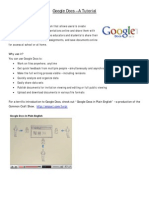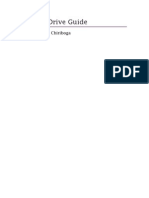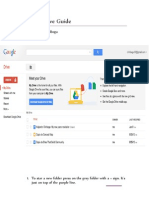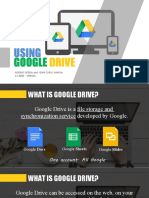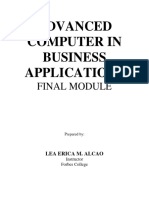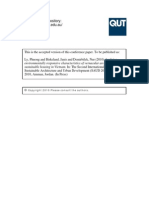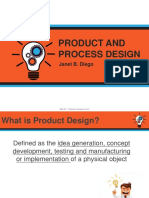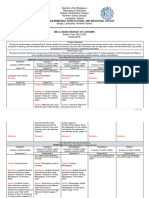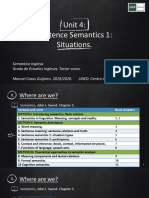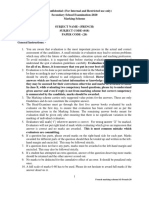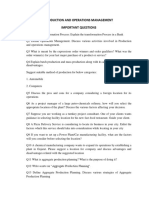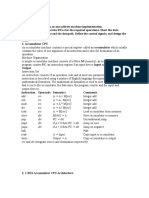0% found this document useful (0 votes)
174 views43 pagesGoogle Docs Guide for Beginners
The document provides step-by-step instructions for creating, uploading, and sharing documents using Google Docs. It explains how to sign in to Google Drive, create a new document and name it, type content which will be automatically saved. It also details how to upload documents from your computer by clicking upload, selecting the file, and monitoring the upload status. Finally, it outlines the process to share documents with others by selecting files, clicking more and share, adding email addresses of people to share with, choosing an access level, and clicking share and save.
Uploaded by
Klarizza ReotutarCopyright
© Attribution Non-Commercial (BY-NC)
We take content rights seriously. If you suspect this is your content, claim it here.
Available Formats
Download as PDF, TXT or read online on Scribd
0% found this document useful (0 votes)
174 views43 pagesGoogle Docs Guide for Beginners
The document provides step-by-step instructions for creating, uploading, and sharing documents using Google Docs. It explains how to sign in to Google Drive, create a new document and name it, type content which will be automatically saved. It also details how to upload documents from your computer by clicking upload, selecting the file, and monitoring the upload status. Finally, it outlines the process to share documents with others by selecting files, clicking more and share, adding email addresses of people to share with, choosing an access level, and clicking share and save.
Uploaded by
Klarizza ReotutarCopyright
© Attribution Non-Commercial (BY-NC)
We take content rights seriously. If you suspect this is your content, claim it here.
Available Formats
Download as PDF, TXT or read online on Scribd
/ 43