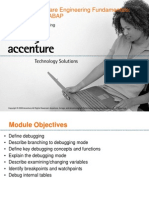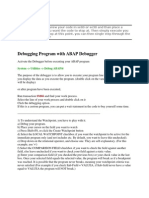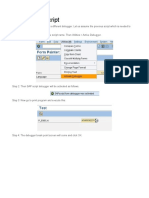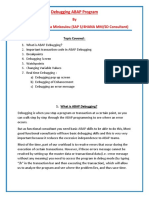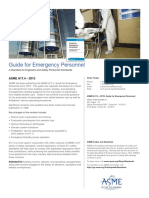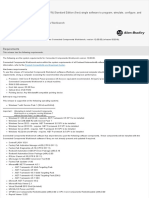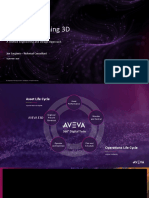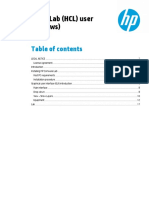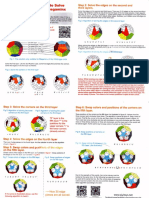0% found this document useful (0 votes)
710 views3 pagesDebugging ABAP Code From Within Web Dynpro Application
This document describes how to debug ABAP code from within a Web Dynpro application by setting breakpoints in the ABAP code and activating external debugging in the ABAP Workbench. Key steps include configuring the JCO destination to use a single server connection, logging into the ABAP system with the SAP GUI, activating external debugging in the ABAP Workbench for the relevant user, setting an external breakpoint in the ABAP code, deploying the Web Dynpro application, and starting the application to trigger the breakpoint.
Uploaded by
lixocanCopyright
© Attribution Non-Commercial (BY-NC)
We take content rights seriously. If you suspect this is your content, claim it here.
Available Formats
Download as PDF, TXT or read online on Scribd
0% found this document useful (0 votes)
710 views3 pagesDebugging ABAP Code From Within Web Dynpro Application
This document describes how to debug ABAP code from within a Web Dynpro application by setting breakpoints in the ABAP code and activating external debugging in the ABAP Workbench. Key steps include configuring the JCO destination to use a single server connection, logging into the ABAP system with the SAP GUI, activating external debugging in the ABAP Workbench for the relevant user, setting an external breakpoint in the ABAP code, deploying the Web Dynpro application, and starting the application to trigger the breakpoint.
Uploaded by
lixocanCopyright
© Attribution Non-Commercial (BY-NC)
We take content rights seriously. If you suspect this is your content, claim it here.
Available Formats
Download as PDF, TXT or read online on Scribd
/ 3