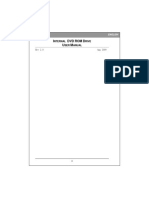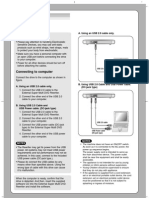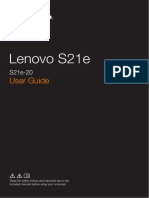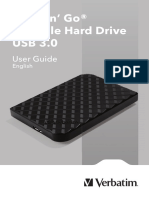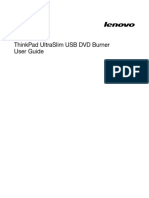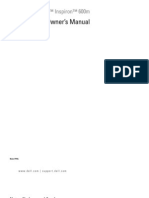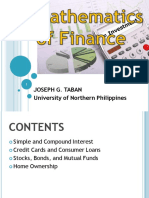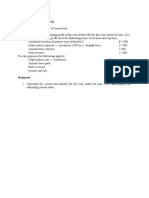Read this guide before
c onnec ting the drive
To be able to use this drive with your computer,
follow the instructions in this guide step by step.
Read this guide before
c onnec ting the drive
To be able to use this drive with your computer,
follow the instructions in this guide step by step.
Verifying the c ontents
of the pac kage
Verifying the c ontents
of the pac kage
The drive
Headphones AC power adapter
USB cable Ferrite clamps (4)
Software disc
Users guide
Quick start guide
(this document)
Software quick start guide
Warranty card
If the contents of the package are incomplete or
in any way damaged, consult your retailer.
Turn on your c omputer Turn on your c omputer
For details about these and other operations,
refer to the Users Guide.
Windows 2000
Windows 2000 Service Pack 3 or later (SP3)
needs to be installed on your computer before
you can use the drive. Access the Microsoft
Corporation Web to download service packs.
http://www.microsoft.com/windows2000/
downloads/servicepacks/
Be sure to log on as the computer administrator.
Verifying whether a servic e pac k is installed
On the [Start] menu, point to [Settings], and then click [Control
Panel]. In [Control Panel], double-click [System]. In the [System
Properties] dialog box,
on the [General] tab,
verify that you can see
the following.
Cradle
Power cord
Remote control
Attaching the f errite clamps Attaching the f errite clamps
Attach a ferrite clamp at both ends of the USB
cable as described below.
Adjust the volume Adjust the volume Adjust the volume Adjust the volume
To listen to music To listen to music
To listen to music f iles (MP3 or WAV) To listen to music f iles (MP3 or WAV)
Connec t the drive Connec t the drive
Continue overleaf Continue overleaf
USB cable
AC power adapter
Power cord
To the power outlet
8 cm
8 cm
8 cm
8 cm
Raise the volume
Lower the volume
Raise the volume
Lower the volume
Insert a disc Insert a disc
Playback starts Playback starts
Rotate the control knob Rotate the control knob
Play Play
Stop Stop
Select
Folder name
File name
Selecting a
Selecting a
Select
Folder name
File name
Selecting a
Selecting a
Folder
File
DISPLAY DISPLAY
Press as many
times as necessary
Press as many
times as necessary
C
lic
k
C
lic
k
Loop
EJECT button EJECT button
The drive turns on The drive turns on
Connect to the power outlet Connect to the power outlet
CHARGE/BUSY
indicator
CHARGE/BUSY
indicator
Red Red
Goes off Goes off
Apporoximatery hours
(Charging is also performed in the
back ground during playback)
Apporoximatery 4 hours
(Charging is also performed in the
back ground during playback)
1
2
3
4
CD-RW/DVD-ROM Drive
MPD-AP20U
Quic k Start Guide
2002 Sony Corporation Printed in Malaysia
4-669-922-11(1)
What operating system are
you using?
What operating system are
you using?
Install the
provided software
Install the
provided software
Confirm that your computer
detected the drive
Install the provided software
Install the desired
software
Confirm that your computer
detected the drive
Windows XP
Windows Me
Windows 2000 (SP3 or later)
Insert the software disc in a CD-ROM drive
other than this one to install the device driver.
You can also download the device drivers from
the Web at the following address:
http://sony.storagesupport.com/
With Mac OS 9, you must install the writing
software before you can use the drive.
Where to go from here
To use the software
Refer to the software manuals
*
for details.
To use the drive
Refer to the Users Guide for details.
*
Software manuals: refers to the Software Quick Start
Guide, as well as the users guide and Help for each
program on the software disc.
Where to go from here
To use the software
Refer to the software manuals
*
for details.
To use the drive
Refer to the Users Guide for details.
*
Software manuals: refers to the Software Quick Start
Guide, as well as the users guide and Help for each
program on the software disc.
Window s
XP/Me/2000 SP3
Window s
XP/Me/2000 SP3
Window s
98 Second Edit ion
Window s
98 Second Edit ion
Mac OS Mac OS
Install the software
*
With Mac OS X, starts in the
Classic environment.
Repeat
steps to .
Inst aller Inst aller
Proceed to
Proceed to
CD-RW/DVD drive
Memory Stick drive
CD-RW/DVD drive
Memory Stick drive
CD-RW/DVD drive
Memory Stick drive
CD-RW/DVD drive
Memory Stick drive
CD-RW/DVD drive
Memory Stick drive
CD-RW/DVD drive
Memory Stick drive
CD-RW/DVD drive
Memory Stick drive
CD-RW/DVD drive
Memory Stick drive
Click Click
Click Click
Click Click
Click Click Click Click
Click Click
Click Click
Click Click
Software disc
Software disc
Software disc