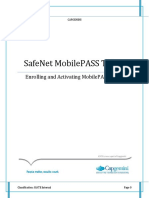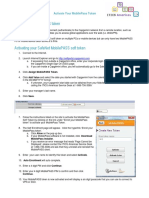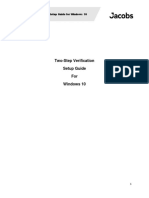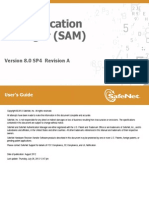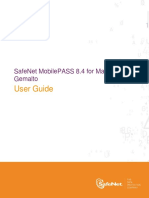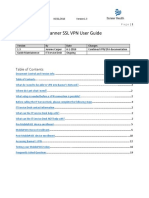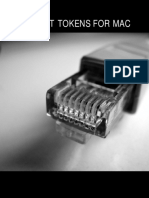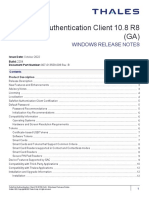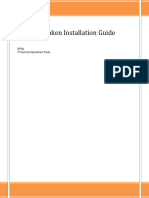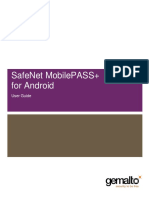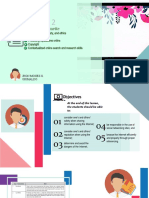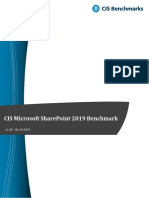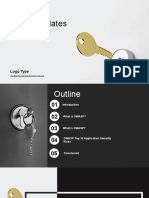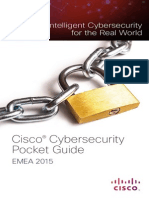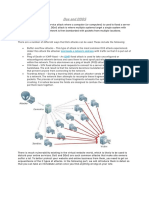Software Token (SafeNet MobilePASS)
User guide
Table of Contents
1. Software token (SafeNet MobePASS) actvaton...................................................2
2. Software token (SafeNet MobePASS) usage..........................................................7
3. Software token (SafeNet MobePASS) reset / change PIN
................................................................................................................................... 8
1.Software token (SafeNet MobilePASS)
activation
Ths paragraph descrbes how to swtch from a hardware-based authentcator ke the RSA
SecurID or Safeword Patnum tokens that are n genera use n ALCATEL-LUCENT, to a
software appcaton whch w provde the same functons.
In addton to the Wndows PC verson descrbed here, other versons can be obtaned from
the supper. Pease use ths nk, http://www.safenet-nc.com/support-
downoads/mobepass-downoad-page/
Ths document descrbes the version .! (avaabe from May 2012) on PC
Confguraton and usage of the MobePass appcaton s very smar on other devces but
presentaton can vary (some buttons or dspays may be sghty dfferent).
Wndows verson of the software token (MobePASS) can be downoaded "ere.
#$tract t"e e$e file fro% t"e &'P container and copy t on your desktop or
any other foder.
(arning: the MobePASS wont work propery f run drecty from the Zp foder.
Open t"e MobilePASS appcaton on your devce:
(If t prompts for a PIN code, t means t has aready been actvated. It has to be reset. See
chapter 3.)
Cck "Continue) then provde a token name (e.g
"my token")
(mn 4 characters)
And cck "Activate)
Seect "Manual #nroll%ent" then "Continue" (eave the "pocy"
fed empty)
and note/copy the dspayed Actvaton Code. You w need
that code for the next acton.
("ile connected to t"e A*CAT#*+*UC#NT intranet,
use your browser to go to https://aaa.app.acate-
ucent.com/sts/, where you w be asked to authentcate
wth your CS* and C'P.
Note- DO NOT USE YOUR DOMAIN HEADER n the User
Name fed, ony your CSL - e.g., |ohnsm NOT na02\|ohnsm
The web page shows a fed where you have to enter the 20
(4 x 5) characters of the Activation Code. Pease check
the data you enter carefuy to ensure t s accurate.
Press the "Start t"e activation) button on the web page.
A new page w appear, that descrbes the next steps:
The success of the enroment s confrmed n an ema that you shoud receve a few seconds
after.
'f t"e %ail sa.s ...Enrollment Successful. Token Serial number is XXXXXXX", you
can fnaze the actvaton:
Return to the MobePASS appcaton. Cck on the "Continue) button.
Next, you are prompted to enter a PIN of your choce.
Provde a 4 dgt PIN code, cck on "Continue"
Re-enter the PIN to confrm and cck on "Continue"
The App now shows your frst one-tme password (OTP),
whch s ready for you to use.
Pease note: f you are used to workng wth an RSA SecurID
devce, enter ony the dspayed Passcode. Do not type your
PIN n front of the OTP, as was requred by SecurID.
You w be prompted for the PIN each tme you need to
generate a new Passcode.
'f t"e %ail sa.s t"ere is an error. For exampe AGXXXXXX RXXCX-Z2F6I-ZSMN7-
T6R26 Enrollmen !nsu""ess#ul$ A"i%aion Faile&' error "o&e( ))* then you have to retry
the enroment.
It can be due to an error when typng the code on the web page. Try agan wth the same
code f you st have t or reset the token to get a new one. See chapter 3.
!.Software token (SafeNet MobilePASS) usage
When a passcode (One Tme Password) s requred (e.g. for remote access cent), |ust
aunch the MobePASS appcaton.
You are prompted for the PIN.
Enter the rght PIN code, cck "Contnue" and then the passcode s dspayed. It |ust has to
be entered nto the appcaton (e.g. remote access) that requres t.
N/-
0ifferences wit" 1SA Secure'0 "ardware tokens-
the PIN code (4 dgt) has to be entered on the Mobe PASS to get the
authentcaton code
ony the authentcaton code (6 dgts) provded by MobePASS has to be typed n
the appcaton (VPN cent.), not t"e P'N.
The code provded s not based on tme. Its "event" based; t means based on
the number of codes that has aready been generated.
differences wit" Safe(ord "ardware tokens-
The passcode s now 6 dgts, not 8.
2. Software token (SafeNet MobilePASS) reset 3
c"ange P'N
+ 'f .ou know t"e P'N code, aunch the appcaton, type the PIN code and cck
"contnue".
A passcode s dspayed and cons on the rght provde addtona optons.
to c"ange t"e P'N code
to deactivate (reset) t"e token. It has to be actvated
agan.
to delete t"e token. Then, t has to be created and
actvated agan.
Then cck on the approprate button and foow the nstructons.
Note that performng a "deactvate" or "deete" of the token means you w need to perform
the ACTIVATION process agan on https://aaa.app.acate-ucent.com/sts/. See c"a4ter 1.
'f .ou don5t know t"e P'N code, the ony opton s to reset the token by enterng
successvey ten (10) wrong PIN codes (e.g. 0000).
Then perform the actvaton agan as descrbed n c"a4ter 1.
N/- on the Phone, the buttons for PIN change and token reset are dfferent:
=>
6t"er 7uestions8 9A: are at http://a.acate-ucent.com/wps/porta/t/softtokenfaq