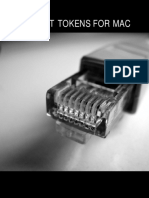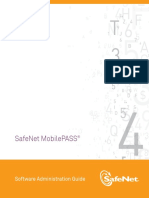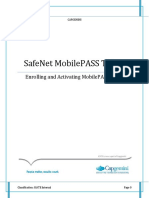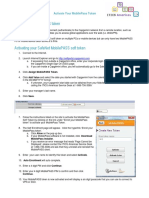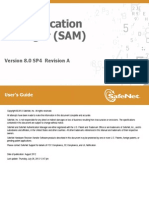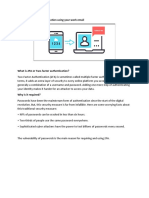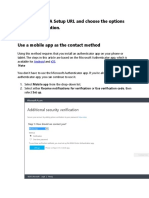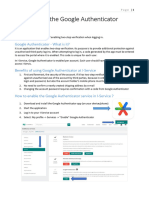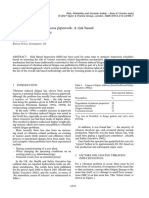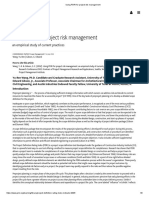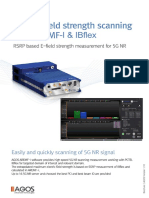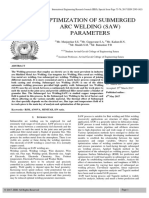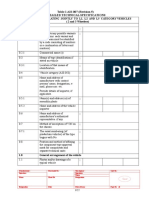Two-Step Verification – Setup Guide for Android
Two-Step Verification
Setup Guide
For
Android
PLEASE READ CAREFULLY:
Step 1: MobilePASS+ Installation
Step 2: MobilePASS+ Token Enrollment
Step 3: Using the Two-Step Verification – User Guide
1
�Two-Step Verification – Setup Guide for Android
Step 1: MobilePASS+ Installation
1. Open the Google Play Store on
your Smartphone
Search for MobilePASS
Tap on the purple MobilePASS+
icon
Tap Install to Install the App
2. The MobilePASS+ icon will
appear on your device.
CONGRATULATIONS! Your MobilePASS+ application installation is now
complete.
You are now ready to proceed to STEP 2: MobilePASS+ token enrollment (see
page 3).
2
�Two-Step Verification – Setup Guide for Android
Step 2: MobilePASS+ Token Enrollment
You can enroll your SafeNet MobilePASS+ token using one of the following methods:
Method 1: Automatic Enrollment – This is recommended when access to the self-enrollment
email is available on the smartphone. Automatically copy and paste the activation code into the
Auto Enrollment window by clicking the Enroll your SafeNet MobilePASS+ token link.
Method 2: QR Code Enrollment - This is recommended when you cannot receive email or
open the self-enrollment from your smartphone. Scan a QR Code to enroll your SafeNet
MobilePASS+ token.
Method 3: Copy and Paste Activation String into the Automatic Enrollment Window - This
is recommended when you have difficulties with Automatic Enrollment. For example, if the
registration link in the device does not work or the browser in use does not support opening an
external application.
Method 1 – Automatic Enrollment
1. On your smartphone
Tap on the email you received from
SafeNet Authentication Server
Tap the https:// link under SafeNet
Authentication Service
2. The internet browser will display the
self-enrollment.
Tap Enroll your MobilePASS+ token
link
3
�Two-Step Verification – Setup Guide for Android
3. Tap Open
4. Set a Token PIN
Enter a 4 digit PIN
Confirm 4 digit PIN
Tap SUBMIT
***Note** Keep your PIN in a safe
place. You will need the PIN everytime
you use MobilePASS+.
5. Disable Push Notification
If prompted, to enable the Push
Notification feature, in the Notification
Settings Action
Tap Cancel
4
�Two-Step Verification – Setup Guide for Android
6. Create New Token
Enter a Token Name of more than
four characters (suggest to use
Jacobs)
Tap OK
CONGRATULATIONS! Your SafeNet Authentication Service token enrollment
is now complete.
You are now ready to proceed to STEP 3 (see page 12) and download the
appropriate User Guide.
Method 2 – QR Code Enrollment
1. On your computer (e.g.
Windows PC, Windows Surface
or Mac) where you can access
the self-enrollment email
you received from SafeNet
Authentication Server
Click on the email
Click the https:// link under
SafeNet Authentication
Service
5
�Two-Step Verification – Setup Guide for Android
2. The internet browser will
display the self-enrollment.
Click the dropdown list, Please
select a supported device
below, and follow
instructions.
Select Android
3. QR code is displayed.
6
�Two-Step Verification – Setup Guide for Android
4. On your smartphone
Tap MobilePASS+ icon
tap Get Started (if this is
the first time you have
used the app), or tap
the Add icon. .
Tap QR Code Enrollment
5. Point your smartphone camera
to the QR code displayed on
your computer
The camera scans the QR
code and once recognized
enrollment begins
6. Set a Token PIN
Enter a 4 digit PIN
Confirm 4 digit PIN
Tap SUBMIT
***Note** Keep your PIN in a safe
place. You will need the PIN
everytime you use MobilePASS+.
7
�Two-Step Verification – Setup Guide for Android
7. Disable Push Notification
If prompted, to enable the Push
Notification feature, in the
Notification Settings Action
Tap Cancel
8. Create New Token
Enter a Token Name of more
than four characters (suggest to
use Jacobs)
Tap OK
CONGRATULATIONS! Your SafeNet Authentication Service token enrollment
is now complete.
You are now ready to proceed to STEP 3 (see page 12) and download the
appropriate User Guide.
8
�Two-Step Verification – Setup Guide for Android
Method 3 – Copy and Paste Activation String into the Automatic Enrollment Window
1. On your smartphone
Tap on the email you received from
SafeNet Authentication Server
Tap the https:// link under SafeNet
Authentication Service
2. The internet browser will display the
self-enrollment.
Copy the activation string from the
webpage
TIP: To copy the activation string
1. Long-tap on the activation string.
2. Drag the set of bounding handles to
include the whole activation string.
3. Tap the selected text again to copy
the activation string to the clipboard.
3. On your smartphone
Tap MobilePASS+ icon
tap Get Started (if this is the
first time you have used the
app), or tap the Add icon. .
Tap Auto Enrollment
9
�Two-Step Verification – Setup Guide for Android
4. To paste the activation string
Tap Tap to Paste
5. Tap Enroll
TIP: To enter or edit the activation string
from the keyboard
a. Double tap the Enrollment
String box
b. Use the keyboard to type in or
edit the Activation String
6. Set a Token PIN
Enter a 4 digit PIN
Confirm 4 digit PIN
Tap SUBMIT
***Note** Keep your PIN in a safe
place. You will need the PIN everytime
you use MobilePASS+.
10
�Two-Step Verification – Setup Guide for Android
7. Disable Push Notification
If prompted, to enable the Push
Notification feature, in the Notification
Settings Action
Tap Cancel
8. Create New Token
Enter a Token Name of more than
four characters (suggest to use
Jacobs)
Tap OK
CONGRATULATIONS! Your SafeNet Authentication Service token enrollment
is now complete.
You are now ready to proceed to STEP 3 (see page 12) and download the
appropriate User Guide.
11
�Two-Step Verification – Setup Guide for Android
Step 3: Using the Two-Step Verification – User Guide
1. Safenet MobilePASS for Office 365 User Guide
2. Safenet MobilePASS for Cisco AnyConnect User Guide
3. Safenet MobilePASS for Salesforce User Guide
4. Safenet MobilePASS for Everbridge User Guide
Need help?
If you need further information or need assistance, please check FAQ or contact the Global
Service Desk Support Portal, Toll Free Numbers. Thank you very much for your cooperation.
12