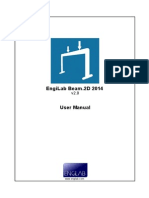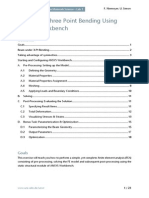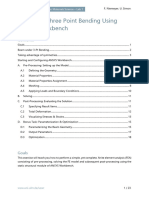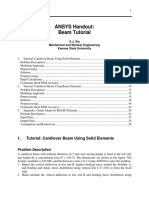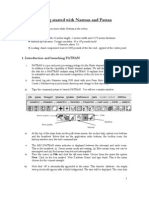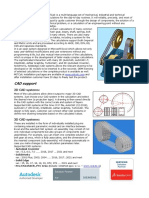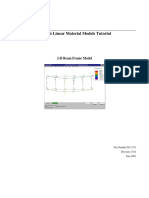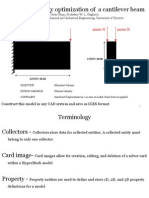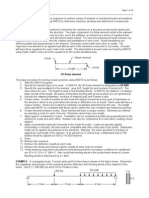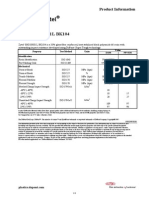EngiLab Beam.2D ML Tutorial
Uploaded by
Carlos LazoEngiLab Beam.2D ML Tutorial
Uploaded by
Carlos LazoEngiLab Beam.2D ML v1.
20
Linear Static Analysis of Plane Frames Program
TUTORIAL
v1.00 Nov. 29, 2004
www.engilab.com
2004 EngiLab Co.
EngiLab Beam.2D ML Tutorial
- 2 -
Concern for man himself and his fate
must always form the chief interest of all technical endeavors...
Never forget this in the midst of your diagrams and equations.
Albert Einstein
EngiLab Beam.2D ML Tutorial
- 3 -
License & Copyright
EngiLab Beam.2D ML Program
1999-2004 EngiLab Co.
EngiLab Beam.2D ML is copyrighted and all rights are reserved. The license for use is granted
to the purchaser by EngiLab Co. as a single user license and does not permit the program to be
used on more than one computer at one time. Copying of the program to other media is
permitted for back-up purposes only as long as all copies remain in the possession of the
purchaser.
EngiLab Beam.2D ML User Manual and Tutorial
2004 EngiLab Co.
All rights reserved. No part of this publication may be reproduced, transmitted, transcribed,
stored in a retrieval system, or translated into any language in any form or by any means,
without the written permission of EngiLab Co. EngiLab Co. reserves the right to revise this
publication from time to time and to make changes to the contents without obligation to notify
any person or organization of such changes.
Disclaimer of warranty Terms of use
This software and any documentation is provided by the copyright holders and contributors "as
is", without any guarantee made as to its suitability or fitness for any particular use. It may
contain bugs, so the use of this program is at the user's risk. To the best of our knowledge this
software is accurate and complies with the standards of good engineering practice. We have
made every effort to make the use of this program as reliable and safe as possible. However, no
responsibility whatsoever is accepted to any person or company whatsoever, nor is any duty or
obligation owed to them as regards the accurate and safe use of this software or part thereof. No
liability of any nature is accepted for any error, bug or omission contained in the software
package whether caused by any negligence on the part of the author or otherwise howsoever.
If, for any reason, you do not agree to these terms of use, do not use the software and
destroy all copies of it. No EngiLab distributor, or agent, or employee is authorized to make any
modification, extension, or addition to this warranty.
EngiLab Beam.2D ML Tutorial
- 4 -
Contents
Contents ..................................................................................................................... 4
Figures index............................................................................................................ 5
Tables index.............................................................................................................. 6
1. Introduction ......................................................................................................... 7
2. Starting the program........................................................................................... 7
2.1 Choosing the system of units .............................................................................................9
3. Specifying the E,A,I Element Groups .............................................................. 10
4. Drawing nodes and elements on screen ......................................................... 11
5. Modifying Element #2 properties ..................................................................... 15
6. Adding the constraints ..................................................................................... 18
6.1 Add a pinned constraint with a rotational spring for node #1............................................18
6.2 Add a fixed constraint for node #4....................................................................................20
6.3 Add a roller constraint with an axial spring for node #6....................................................22
7. Adding loads...................................................................................................... 23
7.1 Adding the nodal loads.....................................................................................................23
7.2 Adding the elemental load................................................................................................26
8. Creating the arc ................................................................................................. 28
9. Checking for coincident nodes ........................................................................ 31
10. Merging the coincident nodes.......................................................................... 34
11. Analysis.............................................................................................................. 37
12. Post-processing ................................................................................................ 37
12.1 Draw the deformed model.............................................................................................37
12.2 Drawing the bending moment diagram.........................................................................40
12.3 Drawing the shear force diagram..................................................................................41
12.4 Drawing the axial force diagram....................................................................................42
12.5 Back to normal model view...........................................................................................43
13. Displaying the analytical results ...................................................................... 44
13.1 Node displacements......................................................................................................45
13.2 Element forces ..............................................................................................................46
13.3 Constraint - Spring reactions.........................................................................................47
13.4 Exporting data and the analysis results ........................................................................47
EngiLab Beam.2D ML Tutorial
- 5 -
Figures index
Figure 1. The model to be analyzed............................................................................................7
Figure 2. Select the program from the Windows programs list....................................................8
Figure 3. EngiLab Beam.2D ML start-up screen.........................................................................8
Figure 4. EngiLab Beam.2D ML program window.......................................................................9
Figure 5. E,A,I Element Groups window....................................................................................10
Figure 6. Defining the first element on screen...........................................................................12
Figure 7. Nodes #1, #2 and Element #1 have been defined.....................................................13
Figure 8. Defining the second element......................................................................................14
Figure 9. Elements #1 to #5 have been defined........................................................................15
Figure 10. Selecting Element #2 from the pop-up menu...........................................................16
Figure 11. Element #2 properties ..............................................................................................16
Figure 12. Modifying element #2 properties ..............................................................................17
Figure 13. Element #2 properties have been modified..............................................................17
Figure 14. Selecting Node #1 from the pop-up menu................................................................18
Figure 15. Node #1 properties...................................................................................................19
Figure 16. Modifying Node #1 properties ..................................................................................19
Figure 17. Node #1 properties have been modified..................................................................20
Figure 18. Modifying Node #4 properties ..................................................................................21
Figure 19. Node #4 properties have been modified..................................................................21
Figure 20. Modifying Node #6 properties ..................................................................................22
Figure 21. Node #6 properties have been modified..................................................................23
Figure 22. Selecting Loads on Node #2 from the pop-up menu................................................24
Figure 23. Loads on Node #2....................................................................................................24
Figure 24. Loads on Node #2 have been specified...................................................................25
Figure 25. A horizontal load on Node #2 has been added to the model ...................................25
Figure 26. Loads on Node #5 have been specified...................................................................26
Figure 27. Selecting Loads on element #4 from the pop-up menu............................................26
Figure 28. Loads on Element #4...............................................................................................27
Figure 29. Loads on Element #4 have been specified..............................................................27
Figure 30. A uniform load has been added on Element #4.......................................................28
Figure 31. Selecting Create arc from the Tools menu of the program.....................................29
Figure 32. Create arc window....................................................................................................29
Figure 33. Create arc expanded window...................................................................................30
Figure 34. Specifying the arc properties....................................................................................30
Figure 35. The arc has been created........................................................................................31
Figure 36. Selecting Check for coincident nodes from the Tools menu of the program..........32
Figure 37. Tolerance control input box......................................................................................32
Figure 38. Tolerance value message box.................................................................................33
Figure 39. Coincident nodes #2 and #7.....................................................................................33
Figure 40. Coincident nodes #3 and #17...................................................................................33
Figure 41. Check for coincident nodes result............................................................................33
Figure 42. Selecting Merge nodes from the Tools menu.........................................................34
Figure 43. Merge nodes window...............................................................................................34
Figure 44. Specifying the node to be merged............................................................................35
Figure 45. Node #7 has been merged in Node #2....................................................................35
Figure 46. Specifying the second node to be merged...............................................................36
Figure 47. The second node has been merged.........................................................................36
Figure 48. The model is ready...................................................................................................37
Figure 49. Deformed state of the model....................................................................................38
Figure 50. Deformed state of the model (adjusted scale)..........................................................39
EngiLab Beam.2D ML Tutorial
- 6 -
Figure 51. Bending moment diagram........................................................................................40
Figure 52. Shear force diagram.................................................................................................41
Figure 53. Axial force diagram...................................................................................................42
Figure 54. Return to the basic model view................................................................................43
Figure 55. The Data & Results window.....................................................................................44
Figure 56. Node displacements.................................................................................................45
Figure 57. Element forces .........................................................................................................46
Figure 58. Constraint spring reactions....................................................................................47
Tables index
Table 1. Input data units ............................................................................................................10
Table 2. Results units ................................................................................................................10
EngiLab Beam.2D ML Tutorial
- 7 -
1. Introduction
To introduce you to the concepts and techniques of EngiLab Beam.2D ML, this tutorial will
describe a simple frame modeling, analysis and port-processing, step by step. The frame to be
analyzed is shown in the figure below.
Figure 1. The model to be analyzed
2. Starting the program
Open the Windows Start menu and select Programs >EngiLab Beam.2D ML >EngiLab
Beam.2D ML, as shown in the figure below.
EngiLab Beam.2D ML Tutorial
- 8 -
Figure 2. Select the program from the Windows programs list
This will launch the program and the start-up screen will appear.
Figure 3. EngiLab Beam.2D ML start-up screen
Press OK to start using the program. The basic program window will appear, as shown below.
EngiLab Beam.2D ML Tutorial
- 9 -
Figure 4. EngiLab Beam.2D ML program window
2.1 Choosing the system of units
The program uses a consistent system of units, which means you have to choose specific
measuring units only for the two basic quantities, DISTANCE and FORCE. All quantities that
are derived from them must then follow the measuring units that these two use.
In this example, we will use:
m (meters) for Distance
kN (kilo Newton) for force.
You do not have to tell the program that you are going to use m for distances and kN for forces.
Yet, any quantity that is given to the program from now on has to comply with m and kN, as
shown in the table below.
EngiLab Beam.2D ML Tutorial
- 10 -
Quantity Unit used
x, y node coordinates m
Youngs modulus E kPa = kN/m
2
Cross section area m
2
Cross section moment of inertia I m
4
Nodal force F kN
Nodal moment kN*m
Elemental load f kN/m
Elastic constants Kx, Ky kN/m
Elastic constant Kz kN*m (/RAD)
Table 1. Input data units
As a result, the analysis results will also comply with that system, as shown in the table below.
Quantity Unit used
Node displacement m
Node z-rotation RAD
Axial, shear force at element end i, j kN
Moment at element end i, j kNm
Constraint reaction x, y (force) kN
Constraint reaction (moment) kN*m
Spring reaction x, y (force) kN
Spring reaction (moment) kN*m
Table 2. Results units
Note that rotations are always given in Radians.
3. Specifying the E,A,I Element Groups
Two E,A,I Element Groups are needed, one for the frame elements and one for the rod element
(the one with hinges at both ends). Press the E,A,I Element Groups button from the
programs toolbar at the top. This will bring up the E,A,I Element Groups window, as shown
below.
Figure 5. E,A,I Element Groups window
EngiLab Beam.2D ML Tutorial
- 11 -
Type in the E,A,I properties for the beam elements that will belong to Group #1. Be sure you
use the right units:
E =210 GPa =210*10
9
Pa =210*10
9
N/m
2
=210,000,000 kN/m
2
A =33 cm
2
=33 (10
-2
m)
2
=33*10
-4
m
2
=0.0033 m
2
I =2700 cm
4
=2700 (10
-2
m)
4
=2700*10
-8
m
2
=0.000027 m
2
Press Apply. Now type in the E,A,I properties for the rod element that will belong to Group #2:
E =210,000,000 kN/m
2
A =100 cm
2
=100 (10
-2
m)
2
=100*10
-4
m
2
=0.01 m
2
I =1 *
* The moment of inertia (I) property of the rod element isnt taken into account, as the rod
element is not bent, as it is stressed only axially, so any numeric value can be used for the
moment of inertia. We use the value of 1.
Press Apply and then Cancel, as there are no other E,A,I Element Groups to define. Two E,A,I
Element Groups have now been defined.
4. Drawing nodes and elements on screen
If you move the mouse pointer on screen you will notice that the Grid is activated (as shown in
the programs status bar at the bottom of the main window), which means that only nodes
located directly on grid points can be defined on screen.
Any point can be used for the definition of the first node. We will use the point located at {x=3,
y=0} as a starting point. Move the mouse pointer to that location. Press the left mouse button
(that creates Node #1 at {x=3, y=0}) and hold it down.
While holding the left mouse button, move the mouse pointer upwards until you read @0, 3
(relative coordinates, relatively to start node #1 at {x=3, y=0}). That means you have moved 3
distance units along the y axis. The absolute coordinates (in the programs status bar) should
now read {x=3, y=3}. The picture should be as shown below.
EngiLab Beam.2D ML Tutorial
- 12 -
Figure 6. Defining the first element on screen
Now, release the left mouse button. This creates Node #2 at {x=3, y=3} and Element #1
connecting nodes #1 and #2 as shown below.
EngiLab Beam.2D ML Tutorial
- 13 -
Figure 7. Nodes #1, #2 and Element #1 have been defined
Note that every element that is created graphically (on screen), as described above is a P2
element (with no rotation releases) that belongs to E,A,I Element Group #1 (which is
considered as the main E,A,I Element Group).
Now, for the definition of the second element, hold the left mouse button at Node #2 and
move the pointer to the right until you read @4, 0. The picture should be as shown below.
EngiLab Beam.2D ML Tutorial
- 14 -
Figure 8. Defining the second element
Now release the left mouse button. This creates Node #3 at {x=7, y=3} and Element #2
connecting nodes #2 and #3.
Again, this new element is a P2 element that belongs to the main E,A,I Element Group (#1).
In our example this is not the case, as this should be a P1 element (with hinges at both ends)
belonging to E,A,I Element Group #2. We will fix this mistake later on, after we have
defined all the horizontal and vertical beam elements.
Using the same technique:
Create Element #3, connecting nodes #3 and #4.
Create Element #4, connecting nodes #3 and #5.
Create Element #5, connecting nodes #5 and #6.
The picture should be as shown below.
EngiLab Beam.2D ML Tutorial
- 15 -
Figure 9. Elements #1 to #5 have been defined
5. Modifying Element #2 properties
Now, its time to fix the mistake: Element #2 should be changed to P1 type (with hinges at both
ends) and should belong to E,A,I Element Group #2, instead on #1.
Move the pointer near Element #2 until the element becomes red and then press the right
mouse button. A pop-up menu should appear, as shown below.
EngiLab Beam.2D ML Tutorial
- 16 -
Figure 10. Selecting Element #2 from the pop-up menu
Select Element #2 and press the left mouse button. This brings up the Elements window with
Element #2 selected.
Figure 11. Element #2 properties
As Element #2 was defined on screen, it belongs to E,A,I Group #1 and has no rotation
releases. Make it belong to E,A,I Group #2 and have rotation releases at both ends i and j, as
shown below.
EngiLab Beam.2D ML Tutorial
- 17 -
Figure 12. Modifying element #2 properties
Press Apply and then Cancel. Element #2 has been modified as shown below.
Figure 13. Element #2 properties have been modified
EngiLab Beam.2D ML Tutorial
- 18 -
6. Adding the constraints
6.1 Add a pinned constraint with a rotational spring for node #1
Move the pointer near Node #1 until you see an orange ring around it. Press the right mouse
button. A pop-up menu should appear, as shown below.
Figure 14. Selecting Node #1 from the pop-up menu
Select Node #1 and press the left mouse button. This brings up the Nodes window with Node
#1 selected, as shown below.
EngiLab Beam.2D ML Tutorial
- 19 -
Figure 15. Node #1 properties
Modify the constraints and add the stiffness of the rotational spring (Kz=5000), as shown
below.
Figure 16. Modifying Node #1 properties
Press Apply and then Cancel. Node #1 has been modified as shown in the figure below.
EngiLab Beam.2D ML Tutorial
- 20 -
Figure 17. Node #1 properties have been modified
6.2 Add a fixed constraint for node #4
Move the pointer near Node #4 until you see an orange ring around it. Press the right mouse
button. A pop-up menu should appear. Select Node #4 and press the left mouse button. This
brings up the Nodes window with Node #4 selected. Modify the constraints by checking all the
Degrees Of Freedom (DOFs), as shown below.
EngiLab Beam.2D ML Tutorial
- 21 -
Figure 18. Modifying Node #4 properties
Press Apply and then Cancel. Node #4 has been modified as shown below.
Figure 19. Node #4 properties have been modified
EngiLab Beam.2D ML Tutorial
- 22 -
6.3 Add a roller constraint with an axial spring for node #6
Move the pointer near Node #6 until you see an orange ring around it. Press the right mouse
button. A pop-up menu should appear. Select Node #6 and press the left mouse button. This
brings up the Nodes window with Node #6 selected. Modify the constraints by checking the y -
Displacement and add the stiffness of the axial spring (Kx=20000), as shown below.
Figure 20. Modifying Node #6 properties
Press Apply and then Cancel. Node #6 has been modified as shown in the figure below.
EngiLab Beam.2D ML Tutorial
- 23 -
Figure 21. Node #6 properties have been modified
7. Adding loads
7.1 Adding the nodal loads
Move the pointer near Node #2 until you see an orange ring around it. Press the right mouse
button. A pop-up menu should appear, as shown below.
EngiLab Beam.2D ML Tutorial
- 24 -
Figure 22. Selecting Loads on Node #2 from the pop-up menu
Select Loads on node #2 and press the left mouse button. This brings up the Nodal loads
window with Node #2 selected, as shown below.
Figure 23. Loads on Node #2
No loads have been specified yet. Add a horizontal load Fx=40, as shown below.
EngiLab Beam.2D ML Tutorial
- 25 -
Figure 24. Loads on Node #2 have been specified
Press Apply and then Cancel. A horizontal load has been added on Node #2.
Figure 25. A horizontal load on Node #2 has been added to the model
Do the same for Node #5, where a moment has to be added. Move the pointer near Node #5
until you see an orange ring around it. Press the right mouse button. A pop-up menu appears.
Select Loads on node #5 and press the left mouse button. This brings up the Nodal loads
window with Node #5 selected. Add a moment M=20, as shown below.
EngiLab Beam.2D ML Tutorial
- 26 -
Figure 26. Loads on Node #5 have been specified
Press Apply and then Cancel. A moment has been added on Node #5.
7.2 Adding the elemental load
Move the pointer near Element #4 until it becomes red and press the right mouse button. A
pop-up menu should appear, as shown below.
Figure 27. Selecting Loads on element #4 from the pop-up menu
EngiLab Beam.2D ML Tutorial
- 27 -
Select Loads on element #4 and press the left mouse button. This brings up the Elemental
loads window with Element #4 selected.
Figure 28. Loads on Element #4
Add a vertical load fy=-10, as shown below.
Figure 29. Loads on Element #4 have been specified
Press Apply and then Cancel. A uniform load has been added on Element #4.
EngiLab Beam.2D ML Tutorial
- 28 -
Figure 30. A uniform load has been added on Element #4
8. Creating the arc
Now it is time to create the arc. Select Tools from the menu at the top of the programs
window and then Create arc, as shown below.
EngiLab Beam.2D ML Tutorial
- 29 -
Figure 31. Selecting Create arc from the Tools menu of the program
This brings up the Create arc window, as shown below.
Figure 32. Create arc window
EngiLab Beam.2D ML Tutorial
- 30 -
Press the Help button that will make the window expand in order to show helpful information
for the definition of the arc, as shown in the figure below.
Figure 33. Create arc expanded window
The arc will be modelled with 10 linear beam elements. Type in the data, as seen in the figure
below.
Figure 34. Specifying the arc properties
Now press OK. The arc has been created as shown below.
EngiLab Beam.2D ML Tutorial
- 31 -
Figure 35. The arc has been created
At this point, the arc is not connected to the main frame. Two new nodes, Node #7 and Node
#17 (start node and end node of the arc) have been defined at points {x=3, y=3} and {x=7, y=3}
respectively, at locations where there were already Node #2 and Node #3. These two new nodes
have to be merged into Nodes #2 and #3 in order for the arc to be connected to the main frame.
9. Checking for coincident nodes
Lets have the program check if there are coincident nodes in the model indeed, as we suspected
before. Select Tools from the menu at the top of the programs window, then Check and then
Coincident nodes, as shown below.
EngiLab Beam.2D ML Tutorial
- 32 -
Figure 36. Selecting Check for coincident nodes from the Tools menu of the program
This brings up the Tolerance control input box, as shown below.
Figure 37. Tolerance control input box
Click OK, which makes the program use the default value of 10
-5
for tolerance. The program
informs us, as shown in the figure below.
EngiLab Beam.2D ML Tutorial
- 33 -
Figure 38. Tolerance value message box
Click OK. A new message box appears which informs us that Nodes #2 and #7 coincide, as
shown below.
Figure 39. Coincident nodes #2 and #7
Click OK. The program now informs us about the coincidence of Nodes #3 and #17, as shown
below.
Figure 40. Coincident nodes #3 and #17
Click OK. This brings up a new message box with the results of the Check for coincident
nodes procedure, as shown below.
Figure 41. Check for coincident nodes result
2 coincident nodes were found, as we suspected before. Click OK. Now, the nodes that were
found to coincide have to be merged.
EngiLab Beam.2D ML Tutorial
- 34 -
10. Merging the coincident nodes
Select Tools from the menu at the top of the programs window and then Merge nodes, as
shown below.
Figure 42. Selecting Merge nodes from the Tools menu
This brings up the Merge nodes window.
Figure 43. Merge nodes window
EngiLab Beam.2D ML Tutorial
- 35 -
Select Node #7 as node B and Node #2 as node A. Check the Delete node B checkbox and
press Apply.
Figure 44. Specifying the node to be merged
Node #7 has been merged into Node #2 and has been deleted. Note that the program
automatically renumbers Nodes #8 to #17 (as #7 to #16), as shown below.
Figure 45. Node #7 has been merged in Node #2
EngiLab Beam.2D ML Tutorial
- 36 -
Now Node #16 (previously #17, before the renumbering) has to be merged into Node #3. as
shown below.
Figure 46. Specifying the second node to be merged
Press Apply. Both nodes were merged and now the arc is connected to the main frame.
Figure 47. The second node has been merged
EngiLab Beam.2D ML Tutorial
- 37 -
11. Analysis
Now that the model is ready, it is time to perform the Finite Elements Analysis. Press the
Analyze button .
Figure 48. The model is ready
The total time for the analysis was 0.11 sec, as shown in the information window above.
12. Post-processing
12.1 Draw the deformed model
After the analysis has been performed, press the Draw deformed model button .
EngiLab Beam.2D ML Tutorial
- 38 -
Figure 49. Deformed state of the model
Press the [+] button to adjust the deformation scale.
EngiLab Beam.2D ML Tutorial
- 39 -
Figure 50. Deformed state of the model (adjusted scale)
EngiLab Beam.2D ML Tutorial
- 40 -
12.2 Drawing the bending moment diagram
Press the Draw [M] diagram button that draws the bending moment diagram.
Figure 51. Bending moment diagram
You can adjust the scaling by using the [+] / [-] buttons.
EngiLab Beam.2D ML Tutorial
- 41 -
12.3 Drawing the shear force diagram
Press the Draw [Q] diagram button that draws the shear force diagram.
Figure 52. Shear force diagram
You can adjust the scaling by using the [+] / [-] buttons.
EngiLab Beam.2D ML Tutorial
- 42 -
12.4 Drawing the axial force diagram
Press the Draw [N] diagram button that draws the axial force diagram.
Figure 53. Axial force diagram
You can adjust the scaling by using the [+] / [-] buttons.
EngiLab Beam.2D ML Tutorial
- 43 -
12.5 Back to normal model view
Press the Draw model button to return back to normal model view.
Figure 54. Return to the normal model view
EngiLab Beam.2D ML Tutorial
- 44 -
13. Displaying the analytical results
Press the Data - Results button to see the model data and the numerical analysis results.
Figure 55. The Data & Results window
This window shows the model data (first pane) in general and analytical form and the analysis
results in numerical form. There are two views available for the analytical model data: Table
view and Tree view.
The analysis results are given in three panes:
Node displacements
Element forces
Constraint - spring reactions.
EngiLab Beam.2D ML Tutorial
- 45 -
13.1 Node displacements
Click on the Node displacements pane.
Figure 56. Node displacements
Node displacements are given in the Global system of coordinates. The green color refers to
elastic (spring) DOFs' displacements, while the red color refers to the minimum and the blue
color refers to the maximum (nodal) displacement.
EngiLab Beam.2D ML Tutorial
- 46 -
13.2 Element forces
Click on the Element forces pane.
Figure 57. Element forces
Element forces are given in the local system of axes for every element at element ends i (start)
and j (end).
EngiLab Beam.2D ML Tutorial
- 47 -
13.3 Constraint - Spring reactions
Click on the Constraint Spring reactions pane.
Figure 58. Constraint spring reactions
Constraint and spring reactions are given in the Global system of coordinates. The green color
refers to spring reactions.
13.4 Exporting data and the analysis results
You can export the data and/or the results:
To a text file (clicking Save).
To the Windows Clipboard (clicking Clipboard), in order to paste them into another
application (Such as Microsoft Word or any other editor).
To Microsoft Excel (clicking Excel), Microsoft Excel must have been installed on the
user's system.
To a Printer (clicking Print).
You might also like
- Cantilever Beam Bending Analysis: Type of Solver: ABAQUS CAE/StandardNo ratings yetCantilever Beam Bending Analysis: Type of Solver: ABAQUS CAE/Standard29 pages
- Analyzing A Propped Cantilever Beam Using FEMAP10 and ABAQUS6.11-2No ratings yetAnalyzing A Propped Cantilever Beam Using FEMAP10 and ABAQUS6.11-216 pages
- Models - Mems.piezoelectric Energy HarvesterNo ratings yetModels - Mems.piezoelectric Energy Harvester18 pages
- CAD CAM Student Copy Vision and Mission of The DepartmentNo ratings yetCAD CAM Student Copy Vision and Mission of The Department76 pages
- Static Structural With Linear Material Models Tutorial: 2-D Beam Frame ModelNo ratings yetStatic Structural With Linear Material Models Tutorial: 2-D Beam Frame Model54 pages
- Torsional-Lateral Buckling - Bifurcation Analysis With A Simple Beam Using Abaqus 6.10No ratings yetTorsional-Lateral Buckling - Bifurcation Analysis With A Simple Beam Using Abaqus 6.1010 pages
- Combining Beam Elements With CAD Solid Models Tutorial: Crank Assembly ModelNo ratings yetCombining Beam Elements With CAD Solid Models Tutorial: Crank Assembly Model19 pages
- CE 463.3 - Advanced Structural Analysis Lab 1 - Introduction To SAP2000100% (1)CE 463.3 - Advanced Structural Analysis Lab 1 - Introduction To SAP20008 pages
- Project Report Topic: Analysis of Statically Determinate BeamNo ratings yetProject Report Topic: Analysis of Statically Determinate Beam22 pages
- Motor Vehicle Driving License ApplicationNo ratings yetMotor Vehicle Driving License Application2 pages
- "SHREE" (General Stamp Rs. 100/-) : BetweenNo ratings yet"SHREE" (General Stamp Rs. 100/-) : Between7 pages
- 3 - How To Align The PMO With Stakeholder Expectations PDF100% (1)3 - How To Align The PMO With Stakeholder Expectations PDF6 pages
- Contract Labour (R&A) Act, 1970 and Ap Rules, 1971No ratings yetContract Labour (R&A) Act, 1970 and Ap Rules, 19715 pages
- PDF Laws of Robots Crimes Contracts and Torts The Download100% (3)PDF Laws of Robots Crimes Contracts and Torts The Download24 pages
- I Need You To Read This A Novel Jessa Maxwell PDF Download100% (1)I Need You To Read This A Novel Jessa Maxwell PDF Download30 pages
- Municipal Ordinance No. 2022-05 (Environmental Code)No ratings yetMunicipal Ordinance No. 2022-05 (Environmental Code)22 pages
- Veritas Netbackup™ For Hbase Administrator'S Guide: Unix, Windows, and LinuxNo ratings yetVeritas Netbackup™ For Hbase Administrator'S Guide: Unix, Windows, and Linux50 pages
- International Market Entry Strategies ColorfulNo ratings yetInternational Market Entry Strategies Colorful20 pages
- Getting Addicted To It and Losing A Lot of MoneyNo ratings yetGetting Addicted To It and Losing A Lot of Money14 pages
- WWE+2K24+Online+Manual+ (English) XB1+ (For+SG - HK)No ratings yetWWE+2K24+Online+Manual+ (English) XB1+ (For+SG - HK)27 pages
- Constructing The Divine Religion and World View of A Naga Tribe in North East India 1st Edition G. Kanato ChophyNo ratings yetConstructing The Divine Religion and World View of A Naga Tribe in North East India 1st Edition G. Kanato Chophy13 pages
- Designing Digital Work Concepts and Methods For Human Centered Digitization 1st Edition by Stefan Oppl, Christian Stary 3030122611 978-3030122614No ratings yetDesigning Digital Work Concepts and Methods For Human Centered Digitization 1st Edition by Stefan Oppl, Christian Stary 3030122611 978-303012261455 pages
- 7 Boosey - Hawkes vs. Walt Disney CompanyNo ratings yet7 Boosey - Hawkes vs. Walt Disney Company1 page